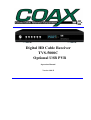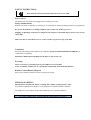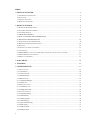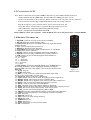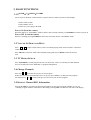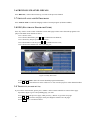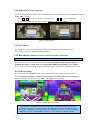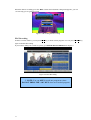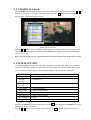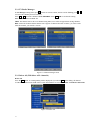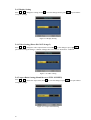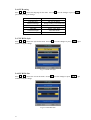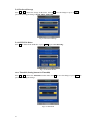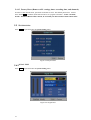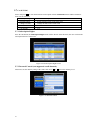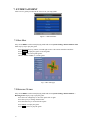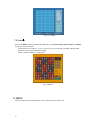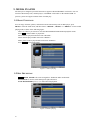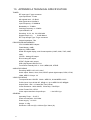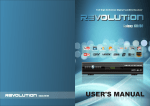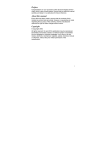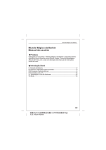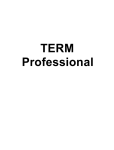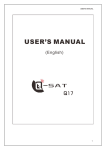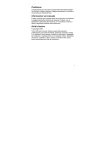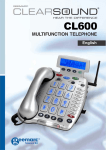Download Coax TVS-5000C System information
Transcript
Digital HD Cable Receiver TVS-5000C Optional USB PVR Operation Manual Version 1.00-E SAFETY INSTRUCTIONS Read ALL the safety instructions before first use of your STB. Power source The STB power cord needs to be plugged into a working AC outlet. Safety considerations Position ALL leads so that they are not likely to be walked on or pinched by things placed on or against them. Do not use the STB in wet or damp conditions. Do not allow the STB to get wet, i.e. dripping or splashing, as this may be dangerous. Do not place water filled object, such as vases, on top of the STB. Make sure that no naked flame sources, such as candles, are placed on top of the STB. Ventilation Any slots and openings on the STB are for ventilation. DO NOT COVER OR BLOCK THEM as it could lead to overheating. NEVER let children push anything into the holes or slots on the case. Servicing There are no user serviceable parts in your STB. If service is needed: CALL COAXIAL CABLE TV AT 734-1424 IF YOU HAVE ANY SERVICE ISSUES Remote Control Battery Disposal Please ensure batteries from the remote are disposed of safety. SERIOUS WARNING! NEVER power off when the STB is recording, file reading, or playing back a video. It’s possible to damage the USB drive if your STB has an external USB drive attached. . The USB port of TVS-5000C can provide standard power to external USB drive. DO NOT ADD ANY USB POWER ADAPTER TO STB!!! INDEX 1. GETTING STARTED..................................................................................................................6 1.1 USE REMOTE CONTROLLER .....................................................................................................................6 1.2 REAR PANEL .............................................................................................................................................7 1.3 CONNECTING TO TV................................................................................................................................8 1.4 REMOTE CONTROLLER.............................................................................................................................8 2. BASIC FUNCTIONS...................................................................................................................9 2.1 POWER ON/POWER STANDBY ..................................................................................................................9 2.2 VOLUME UP/DOWN AND MUTE ...............................................................................................................9 2.3 TV /RADIO SWITCH .................................................................................................................................9 2.4 CHANGE CHANNELS .........................................................................................................................9 2.5 DISPLAY CHANNEL EPG INFORMATION ..........................................................................................9 2.6 PREVIOUS CHANNEL RECALL .......................................................................................................10 2.7 SWITCH LANGUAGE OF PROGRAMS .......................................................................................................10 2.8 EPG (ELECTRONIC PROGRAM GUIDE ) .................................................................................................10 2.9 TELETEXT ..............................................................................................................................................10 2.10 SUBTITLE (CLOSED CAPTIONING) .........................................................................................................11 2.11 FAVORITES............................................................................................................................................11 2.12 RECORDING (WILL ONLY WORK WHEN EXTERNAL USB DEVICE IS ATTACHED)...............................11 2.13 MUSIC/MOVIE/PVR PLAYBACK ............................................................................................................13 2.14 DEFAULT PASSWORD ...........................................................................................................................13 3. MAIN MENU.............................................................................................................................14 4. TV/RADIO..................................................................................................................................15 5. SYSTEM SETTING...................................................................................................................15 5.1 INSTALLATION .......................................................................................................................................16 5.1.1 NIT Search.........................................................................................................................................16 5.1.2 AUTO Search.....................................................................................................................................16 5.1.3 Manual Search ...................................................................................................................................16 5.2 CH MANAGER........................................................................................................................................16 5.2.1 TV/Radio Manager ............................................................................................................................17 5.2.2 Delete All ...........................................................................................................................................17 5.3 PARENTAL RATING.................................................................................................................................18 5.3.1 TV/Radio Lock ..................................................................................................................................18 5.3.2 Change PIN Code...............................................................................................................................18 5.4 ADVANCE SETTING.................................................................................................................................19 5.4.1 Language Setting................................................................................................................................19 5.4.2 Audio Setting .....................................................................................................................................19 5.4.3 Display Setting ...................................................................................................................................20 5.4.4 Video Setting .....................................................................................................................................20 5.4.5 Aspect Ratio Setting ..........................................................................................................................20 5.4.6 PVR setting ........................................................................................................................................21 5.4.7 PVR File Style ...................................................................................................................................21 5.4.8 PVR File Size.....................................................................................................................................21 4 5.4.9 Preferred Storage................................................................................................................................22 5.4.10 PVR File Delete ...............................................................................................................................22 5.4.11 Timeshift ..........................................................................................................................................22 5.4.12 Timeshift Length..............................................................................................................................23 5.4.13 Timeshift to Record .........................................................................................................................23 5.4.14 Zoom Mode......................................................................................................................................23 5.4.15 Factory Reset ...................................................................................................................................24 5.5 SYSTEM INFO .........................................................................................................................................24 5.6 SIGNAL TEST ..........................................................................................................................................24 5.7 CA SETTING ............................................................................................................................................25 5.7.1 Subscription right...............................................................................................................................25 5.7.2 Parental control ..................................................................................................................................25 5.7.3 Change CA PIN .................................................................................................................................26 5.7.4 CA message .......................................................................................................................................26 6. BOOK MANAGER....................................................................................................................26 7. ENTERTAINMENT..................................................................................................................27 7.1 BOX MAN ..............................................................................................................................................27 7.2 BURNING TETRIS....................................................................................................................................27 7.3 HIT RAT .................................................................................................................................................28 7.4 GO BANG ...............................................................................................................................................28 7.5 SODOKU ................................................................................................................................................29 8. HELP...........................................................................................................................................29 9. MEDIA PLAYER.......................................................................................................................30 9.1 BASIC FUNCTIONS..................................................................................................................................30 9.2 KEY DEFINITION ....................................................................................................................................30 10. APPENDIX A TECHNICAL SPECIFICATION....................................................32 11. APPENDIX B TROUBLESHOOTING....................................................................33 5 1.2 REAL PANEL Figure 1-1-1 Rear panel of TVS-5000C ○1 RS232:RS232 port,this port is used for engine. ○2 LOOP:DO NOT USE! ○3 RF IN:Connect CABLE to this connector ○4 HDMI :High Definition Multimedia Interface ○5 ○6 ○7 YPbPr :YP P is the analog video signal carried by component video cable in B R consumer electronics. The green cable carries Y, the blue cable carries PB and the red cable carries PR. ○8 Video :RCA Video port, the yellow cable carries the video; ○9 ○10 L,R :Left Audio port, the white cable carries the Left port; Right Audio port, the red cable carries the right audio. ○11 ○12 7 S/PDIF: S/PDIF output, this port can connect HIFI with STB. USB: USB2.0 master port to connect External USB mass storage device 1.3 CONNECTING TO TV Note: Before connect this Set Top Box (STB) to other devices, please SHUT DOWN all devices. Connect the STB with the HDMI cable from the STB to the HDMI jack on the TV set; Connect a coaxial cable to the set top box “RF IN” connector on its rear panel. ”RF IN” connector Is the second one from the edge of STB. STB will not work if on wrong connector. Plug the set top box’s power cord into the AC power socket on the wall. The set top box starts in a normal state of “playback the program that it received”. USB: USB master, connecting with External USB mass storage. S/DIF: This port can connect HIFI with STB. IF the STB does “NOT” show a picture – make SURE the TV is set to the proper input – it will be HDMI 1.4 REMOTE CONTROLLER 1. POWER: Turns the receiver power on/power standby. 2. MUTE: Mutes the current channel audio. 3. Numeric Key (0-9): You can change channel by input the channel number directly. 4. FAV: Press to display the favorite List. 5. RECALL: Return previous program 6. TV/RADIO: In TV mode, toggle switch between TV and Radio. In media mode, PLAY function. 7. MUSIC: Hot key to play compatible music from USB drive. 8. MOVIE: Hot key to play compatible movie from USB drive. 9. PVR: Hot key to play recorded programs from USB drive. 10. || : Play/Pause 11. 口:Stop 12. >> : Forward. 13. << : Backward. 14. |< : Previous 15 >|: Next. 16 INF (INFO): If you press the INF button once, the EPG data or Recording information for the highlighted channel will display. Pressing INF will remove the display. This works the the full screen EPG also. Figure 1-2 17. Pg Up: Page up. Remote Control 18. Pg Dn: Page down. 19. REC (|<<): In TV mode, record current channel to the USB device. In the media mode, previous track. 20. UP Arrow: Move Up in menu. Channel up. 21. LEFT Arrow: Move Left in menu. Decrease the audio output level. 22. DOWN Arrow: Move Down in menu. Channel down. 23. RIGHT Arrow: Move Right in menu. Increase the audio output level. 24 .QUIT: Close current active menu and go back to up menu.. 25. MENU: Press to access the SYSTEM MENU. 26. EPG: The EPG menu of the current channel is displayed. 27. MAIL: Hot key to enter email menu. Messages from cable company ONLY! 28. TEXT: Hot key to enter Teletext menu. (Not used in USA) 29. SUBT: Used to turn Closed Captioning ON or OFF 30. TRACK: Sets the current channel audio to stereo/left-mono/right-mono. 31. LANG: Choice the program’s voice language (If SAP is available) 32. PTV: Reserved 33. MOSAIC: Reserved 34. FILE: Hot key to enter storage directory 35. EDIT: Reserved 36. TIMER: Reserved 37. HELP: Reserved 38. F1-F4: Function key, reference from menu 39. OK: Confirm key. 8 2. BASIC FUNCTIONS 2.1 POWER ON/POWER STANDBY The set top box should be connected in the sequence below in order to protect it from damage. Connect cable to STB Connect STB to TV set Connect AC power plug to the STB Power ON (From the remote) When the STB is in “STANDBY” mode (will show time on front of STB), press POWER on remote to power on. Power OFF (From the remote) When it is running, pressing POWER on the remote will enter into the “STANDBY" mode. 2.2 VOLUME UP/DOWN AND MUTE Press ← or → to adjust volume when system is in normal playing mode; and it will show volume bar on the screen; Press MUTE to enter mute mode when normally playing and repress MUTE to back the normal state. 2.3 TV /RADIO SWITCH Press TV/RADIO to switch program when it is in full screen; There are currently no radio channels. You can switch between TV and Radio via program management. 2.4 Change Channels Press key ↑ or ↓ to switch to the previous or next program. If there are favorite programs that have been set up, just press FAV key to enter Favorite program list and press key ↑ or ↓ to switch to the previous or next of your favorite program. 2.5 DISPLAY Channel EPG Information Pressing the INF key will show the program information for the current program whether you are just watching a regular channel, in the EPG, or Recording. Pressing INF a second time will remove the display. 9 2.6 PREVIOUS CHANNEL RECALL Press RECALL, with no other menus up, to return to the previous channel. 2.7 SWITCH LANGUAGE OF PROGRAMS. Press LANGUAGE to switch the language audio of current program. (If SAP available) 2.8 EPG (ELECTRONIC PROGRAMS GUIDE) Press key <EPG> on the remote controller to enter EPG page to know more about the programs to be played. The EPG menu describe as above: Area 1 shows video ; Area 2 shows channel list, press ↑ or ↓ to switch between channels; Area 3 shows key help to operate current menu. Area 4 shows EPG event list, press ↑ or ↓ to switch between event,; Area 5 shows time and date list with week and year; Figure 2-2 Daily EPG menu In area 4 press INFO to show the current detailed program information ; Press ← or → to switch between Area 2 and Area 4. You can also just press in the channel number. 2.9 TELETEXT (Not used in USA) If you want to watch teletext, please press <TEXT> on the remote controller to enter Teletext page. Input three digits to go to corresponding page you want. Press Up to go to the previous page; while press key <Down> to go to the next page. Press ← or → to back for 100 pages; while press Right to advance for 100 pages. Press QUIT key to exit from Teletext. 10 2.10 SUBTITLE (Closed Captioning) When resetting STB, the defaulted is Closed Captioning is on. To change this, press the SUBT key and select Either “OFF” or “CC” Press ← or → key to choose whether to open CC, press ↑ or ↓ key move upward and downward to choose CC, (CC will be where 'English' is in the pictures below). Figure 2-3 CC Select/off 2.11 FAVORITES Press FAV key to enter FAV menu. This will show channels that have been made a Favorite. Note: There are no FAV settings in the Radio channel 2.12 RECORDING (Will only work when external USB device attached) Test USB device with Timeshift recording FIRST. If no errors will work properly for recording. There are three ways to record TV program. They are Real Time Recording, EPG Recording, and Schedule Recording. **NOTE:YOU CAN ONLY RECORD ONE CHANNEL AT A TIME!** Before you record a TV program, a pop-up caution message will appear if no USB device is attached. Real Time Recording In viewing mode press the REC button, you can record current TV program into selected device. This is Real Time Recording. **NOTE:You can ONLY record the channel you are watching.** During recording, it will show message “REC”. Press “口”, to stop recording. Figure 2-4 Recording start and stop To “Timeshift” record (pause live TV) you must have a USB device connected to the unit. To start the “Timeshift” recording, just press the “Play/Pause” button to start the recording. Pressing the “Play/Pause” button again will start playing from the time you started recording. NOTE:It is best to try this BEFORE recording to see if USB device will work properly. 11 When the STB is recording, press the “REC” button and a duration setting menu appears, you can set how long you are going to record. Figure 2-5 Recording duration setting EPG Recording In EPG event list window, you can press RED key t o book current program. You can press the RED key again to disable the booking. If you want to manage the record list, please go to BOOK MANAGER Menu in chapter 6. Figure 2-6 EPG Recording ** NOTE: You can ONLY record one program at a time. DO NOT PRESS THE “OK” KEY when on a booked program. 12 2.13 MUSIC/MOVIE/PVR PLAYBACK – MUST have USB drive attached Press the hot key of Music/Movie/PVR on the remote, the receiver will enter the Music/Movie/PVR playback menu, in order to play the file which you want a menu will appear to guide you in choosing the file directory and the media file on your USB drive Move the cursor by using ← or → , ↑ or ↓ key, and press OK to confirm and enter the playback menu. Figure 2-7 Playback menu When menu is appeared on the screen, you press the MENU key or QUIT key to return to the up-level menu. If you press the QUIT key to return to the up-level menu. In playback menu, the hot keys are “<” ,”>” ,“|<”, “>|”,”口” ,”||” are valid. 2.14 DEFAULT PASSWORD The Access Password is default to 123456. REMEMBER YOUR NEW PASSWORD! There is no way you can reset the password if you forget the new password! 13 3. MAIN MENU The STB contains a facilitated user interface, this function is to make it easy to access all the device functions. Operation Steps: Press MENU, you can see this main menu. Fig 3-1 Main Menu When no menu is shown on the screen, you press the MENU key to display the main menu. The focus (highlighted item) will stop in the first item until the user selects it. When menu appears on the screen, you press the MENU key or QUIT key to return to the up-level menu. OK: When you press the key that will go to current sub-level menu item highlighted. ← → : The focus will move left or right. ↑ ↓ : The focus will move up or down. QUIT : Close all menus. The functions of the main menu are: Channel List SELECT TV CHANNELS TV Select TV channels RADIO Select Radio channels EPG View the Electronic Program Guide Multimedia Multimedia files playing menu, it include the Movie, Music, Photos, PVR on currently attached USB drive Chn Rec Record current TV program which is playing SETTING CH Search, CH Edit, Language, Parameters, Audio Track, Password, Default, STB upgrade Hint: When you are in the Main Menu, press the QUIT or MENU button to quickly exit the Main Menu. Press the QUIT button to return to the previous menu when you are in the sub-menu. 14 4. TV/RADIO (Not used) The TV/RADIO channel menu allows you to browse all channels saved in the STB. Press the ↑ or ↓ button to select the TV menu option in the main menu. Press the OK button and the TV channel browser will be displayed as shown in Figure Figure 4-1 TV list menu Press the ↑ or ↓ button to browse channels. When staying on a certain channel over 2 seconds, it will switch to the selected program automatically. Press OK button to switch to the selected channel and return to TV viewing. Hint: You can quickly enter the TV channel menu by pressing the OK button on the remote control. 5. SYSTEM SETTING The System Setting menu option provides all the installation and setup of the STB system, including channel edit, language, parameters, audio track, password setting, restore default setting, and even the system’s (STB’s) software upgrade. The SETTING function is described as the table below: Installation Search channel by All Search, Auto Search, Manual Search CH Manage Channel Edit, Blocking Parental Rating Parental Lock Advance Setting Video, Audio, CH Update, Time Zone, Language System Info System information. Signal Test Signal test information. CA Setting CA information settings. Book Manager Book confirm/ Book del Entertainment Games Help Will describe each sections function Select the SETTING option in the main menu. Press theOK button and then the SETTING menu will be displayed, as shown in Figure Press the ↑ or ↓ button to select a menu option, and press the OK button to enter this menu option. 15 5.1 CHANNEL INSTALLATION (DO NOT USE UNLESS INSTRUCTED TO BY CABLE SUPPORT) The Installation menu in the System Setting menu is used for searching channels. Select the Installation menu option in the System Setting menu. Press the OK button and the Installation menu will be displayed, as shown below. NOTE: Doing any of the below can leave STB with NO channels! Figure 5-2 CH search menu The Search mode includes NIT Search, Auto Search and Manual Search. Press ← or → to select the installation mode. NOTE: If you see black bars – there is NO signal to STB. 5.1.1 NIT Search (Use this and change to frequency provided - 079000) The NIT Search will find the NIT table in the network, then search all the valid channels set by provider. This is the ONLY way for searching to restore channels. 5.1.2 AUTO Search (DO NOT USE) The Auto Search allows you to set the first channel center frequency and the last channel center frequency, as well as the frequency step between two channels. Then the STB decoder will scan all the channels in the range by the step of the BW which you setting. 5.1.3 Manual Search (DO NOT USE) WARNING: The Manual Search should be used for test purposes. Otherwise, the order of the channel sorting will be different from the operator’s channel map. CALL 734-1424 if you have any questions The operation of Manual Search is the same as the NIT search. 5.2 CH MANAGER The CH Manager menu option provides management of the channels stored in STB, The CH Manager function is described in the table below: NOTE: Doing any of the below can leave STB with NO channels! TV Favorite Set, Enable/Disable Channel and Adjust Channel position 16 Radio The operation and function is same as TV Delete all Delete all channel in STB 5.2.1 TV/Radio Manager In TV Manager setting menu, press OK button on remote control, the line will be flashing, press↑ or ↓ will move the channel position on the list. Press ← or → will set the channel to FAV/SKIP/DEL status, press OK to confirm the setting. FAV: Set the channel into FAV list. SKIP: The channel can be show on channel listing table, but it will be skipped when surfing channels. DEL: Delete the channel and the channel won’t appear on channel list table. If delete, you want to take back the channel, you need do a rescan! Figure 5-3 Channel manager menu 5.2.2 Delete All (Will delete ALL channels!) Delete All Press the OK button. A warning Dialog will be displayed, if you choose OK on the dialog, all channel in STB will be deleted. The STB will not work until channels are rescanned. CALL 734-1424 for directions Figure 5-4 Delete All 17 5.3 PARENTAL RATING The CH Manage menu option provides management of the channels stored in STB, The CH Manage function is described as the table below: TV Lock/Unlock the TV channel Radio Lock/Unlock the Radio channel Change PIN code Change the password of parental access The default Access Password is 123456. 5.3.1 TV/Radio Lock TV LOCK Press button OK, the will be displayed; this means the channel will be parental locked. Press button OK again, the will disappear, which means the current channel is unlocked. Press button ↑ or ↓ to move the cursor. Figure 5-5 Parent Lock RADIO LOCK Note: The Audio Channel Edit menu setting is the same as the TV channel edit. 5.3.2 Change PIN Code Press OK to enter the Password menu option in the Parent Lock menu and the Password dialog will be shown as Figure 5-6. The Password change option allows you to change the password of the STB. REMEMBER THE NEW PASSWORD! Figure 5-6 Change PIN Code If you forget the new password – it can ONLY be reset during normal business hours. 18 Note that user(s) must remember the number if a change is made. Call your operator for help if you forget the password. Note that the access password will be restored to the default value of 123456 when running Restore Default procedure. 5.4 ADVANCE SETTING Select and press OK to enter the Parameter menu option in the SETTING menu and the Parameter menu will be shown as: Language Setting Spanish/English/Chinese Audio Setting Select audio track mode among Mono, stereo, left, right. Display Setting Transparency of menu setting. Video Setting TV mode. Ie 1080p/1080i Aspect Ratio Setting Aspect ration 16:9 / 4:3 PVR Setting PVR file setting /Time-shift setting Zoom Mode Letter Box /Pan Scan/Full Screen Factory Reset Reset System of STB 5.4.1 Language Setting Press ← or → to change the setting, Press OK to save the changes and or press QUIT to quit without saving the settings. Language option: ‘English’, ‘Spanish’ and ‘Chinese’. Figure 5-7 Language Setting 5.4.2 Audio Setting Press ↑ or ↓ to select which one you want to set. Press ← or → to change the setting, Press OK to save the changes or press QUIT to quit without saving the changes. Figure 5-8 Audio parameter change 19 5.4.3 Display Setting Press ← or → to change the setting, Press OK to save the changes and or press QUIT to quit without saving the settings. Figure 5-9 Display Setting 5.4.4 Video Setting (Please DO NOT change!!) Press ← or → to change the video output format. Press OK to save the change or press QUIT to quit without saving the change. **NOTE: Changes here can render a “No Picture” condition. Figure 5-10 Video setting 5.4.5 Aspect Ratio Setting (Should be set to FULL SCREEN) Press ← or → to choose the aspect ratio, Press OK to save the changes or press QUIT to quit without saving the changes. Figure 5-11 Aspect ration Setting 20 5.4.6 PVR setting Press ← or → to choose the language for the menu. Press OK to save the changes or press QUIT to quit without saving the change. PVR File Style File style TS/PS PVR File Size File size 512M/1G Preferred Storage Storage setting. Usb1/usb2/card PVR File Delete Delete all PVR files. Timeshift Pause / Off / Auto Timeshift Length Auto/30m/1h/2h Timeshift to Record On / Off 5.4.7 PVR File Style Press ← or → to choose the style for the menu. Press OK to save the changes or press QUIT to quit without saving the change. Fig 5-12 PVR File Style 5.4.8 PVR File Size Press ← or → to choose the size for the menu. Press OK to save the changes or press QUIT to quit without saving the change. Fig 5-13 PVR File Size 21 5.4.9 Preferred Storage Press ← or → to choose the storage for the menu. Press OK to save the changes or press QUIT to quit without saving the change. NOTE: ONLY USE USB1 Fig 5-14 Preferred Storage 5.4.10 PVR File Delete Press OK to delete all the PVR files or press QUIT to quit to PVR Setting. Fig 5-15 PVR File Delete 5.4.11 Timeshift (Setting button for Timeshift) Press ← or → to choose the Timeshift from the menu. Press OK to save the changes or press QUIT to quit without saving the change. Fig 5-16 Timeshift 22 5.4.12 Timeshift Length (Length of time it will record once started) Press ← or → to choose the Timeshift Length for the menu. Press OK to save the changes or press QUIT to quit without saving the change. Fig 5-17 Timeshift Length 5.4.13 Timeshift to Record (To enable and disable Timeshift) Press ← or → to choose the Timeshift to Record for the menu. Press OK to save the changes or press QUIT to quit without saving the change. Fig 5-18 Timeshift to Record 5.4.14 Zoom Mode (Aspect Ratio) Press ← or → to choose the Zoom Mode for the menu. Press OK to save the changes or press QUIT to quit without saving the change. Figure 5-19 Zoom Mode 23 5.4.15 Factory Reset (Removes ALL settings, timer recording data, and channels) In order to enter default menu, password verification is need. The default password is: 123456. Press button OK to confirm. (STB will need to be set up again to function – CALL 734-1424) NOTE: EVERYTHING will be cleared, be careful if you don’t intend to delete all the data! 5.5 SYSTEM INFO Press QUIT to quit and return to System Setting menu. Figure 5-20 System Info 5.6 SIGNAL TEST Press QUIT to quit and return to System Setting menu. Figure 5-21 Signal Test 24 5.7 CA SETTING Select and press OK to enter the Parameter menu option in the CA SETTING menu and the Parameter menu will be shown as: Subscription right View the subscription information of smart card Parental control Set the maturity rating of the smart card. Change CA PIN Change the PIN code of smart card. About the CA It shows the information of the CA CA message CA 5.7.1 Subscription Rights Press the OK button, the Subscription Rights menu will be shown. From the menu, the user can learn the subscription detail of smart card. Figure 5-22 Subscription Rights menu 5.7.2 Parental Control (not supported on all channels) This menu sets the maturity rating of the smart card. Press ← or → can set the maturity level. Figure 5-23 Parental control 25 5.7.3 Change CA PIN This menu changes the PIN code of smart card. The default password is: 1234. Figure 5-24 Change CA PIN menu 5.7.4 CA message This menu shows the email sent from CA system. 6. BOOK MANAGER (Manage Timer Recordings) Press QUIT to quit and return to BOOK MANANGER menu. RED will delete the item highlight. Figure 6-1 Book manager 26 7. ENTERTAINMENT There are five games provided in the receiver for your enjoyment. Figure 7-1 Entertainment 7.1 BOX MAN Play: Press MENU under normal playing mode and select System Setting->Entertainment->Box Man step by step to play the game. Press direction keys Up, Down, Left and right to move the cartoon man here and there. Press MENU to replay the game of current grade. Press OK to play senior grade games. Choose <EXIT GAME> to exit the game. Fig 7-2 Box Man page 7.2 BURNING TETRIS Play: Press MENU under normal playing mode and select System Setting->Entertainment -> Burning Tetris step by step to play the game. Press the Left or Right key to move the square left or right Press the Up key to change the direction. Press the Down key to accelerate the square. Press MENU to replay the game. Press OK to pause or play the game. 27 Fig 7-3 Burning Tetris page Choose <EXIT GAME> to exit the game. 7.3 HIT RAT Play: Press MENU under normal playing mode and select System Setting->Entertainment ->Hit Rat step by step to play the game. The direction keys compose 1,2,3,4,5,6,7,8,9 VS Top Left, Top Mid, Top Right, Mid Left, Mid Right, Down Left, Down Mid, Down Right. Choose <EXIT GAME> to exit the game. Fig 7-4 Hit Rat page 7.4 GO BANG Play: Press MENU under normal playing mode and select System Setting->Entertainment ->Go Bang step by step to play the game. The direction keys compose 1,2,3,4,5,6,7,8,9 VS Top Left, Top Mid, Top Right, Mid Left, Mid Right, Down Left, Down Mid, Down Right. Choose <EXIT GAME> to exit the game. 28 Fig 7-5 Go Bang 7.5 SUDOKU Play: Press MENU under normal playing mode and select System Setting->Entertainment ->Sudoku step by step to play the game. The direction keys compose 1,2,3,4,5,6,7,8,9 VS Top Left, Top Mid, Top Right, Mid Left, Mid Right, Down Left, Down Mid, Down Right. Choose <EXIT GAME> to exit the game. Fig 7-6 Sudoku 8. HELP There four items about help information. These just describe the menu items. 29 9. MEDIA PLAYER The Set top box integrates powerful functions to support USB and SD/MMC card reader. You can connect USB memory stick, an MP3 player, or SD/MMC card reader via the attached USB. At present, system can support common form of media play. 9.1 BASIC FUNCTIONS You can enjoy all music, photos, and cinema. Insert USB memory stick or MP3 player, press MENU to enter the main menu, and then choose <MOVIE>, <MUSIC> or <PHOTO> to enter media playing mode as show in the following figure. There are 4 hot key on remote to enter the MOVIE/MUSIC/PHOTO/PVR playback menu. Press OK to choose folder or played file. Movie must be played under menu item <MOVIE>. Music must be played under menu item <MUSIC>. Photo picture must be played under menu item <PHOTO>. Press QUIT to exit media mode. Figure 9-1 Movie playing 9.2 KEY DEFINITION ← , → , MUTE, ZOOM is the same as Digital TV definition under media mode. LANGUAGE is used to switch among left, right, and stereo. FAST BACKWARD: press (<<) to fast backward playback. Figure 9-2 Music playing 30 FAST FORWARD: press LIST (>>) to fast forward playback. NEXT TRACK: press TEXT (>>|) to go to the next track. PREVIOUS TRACK: press LANG (|<<) to go to previous track. REPEAT PLAYBACK MODE: Press REPEAT/SCAN to choose repeat playback mode. SEQUENCE PLAYBACK: During PHOTO (JPEG and BMP) playback, press TV/RADIO (>) to enter sequence playback mode. Press Left Arrow or Right Arrow to rotate the photos under full screen browse. Press ↑ or ↓ to view lens photo vertically or horizontally under full screen browse. Press EXIT to exit full-screen browse Figure 9-3 Photo playing 31 10. APPENDIX A TECHNICAL SPECIFICATION TUNER RF Input type: F-type connector Input Impedance: 75 ohm Min signals level: -15 dBmV Max signals level: 20 dBmV Input Frequency: 47~862MHz Bandwidth: 6 / 7/ 8MHz Catching Frequency: ± 150KHz Input reflection: ≥8 Decoding: 16, 32, 64, 128, 256 QAM ~ 6.952 Mbaud Support scope: 3.6 RF Loop through Type: F-type connector Output impedance: 75Ω PROCESSOR AND MEMORY CPU: 300MHz MIPS chipset Flash Memory: 4MB Memory: DDRII 64MB HDMI: HD digital display, multi format capable (1080P,1080I, 720P, 480P, 480I) Y/Pb/Pr : Analog HD output RCA: Analog SD output SPDIF: Digital audio output USB: High-Speed USB 2.0 Port Front Panel: Standby/VOL+/- CH+/-,MENU,OK, LED/IR AUDIO DECODING Decoding: MPEG 1/2/3, AC3, AAC Audio output: Stereo, mono, dual, SPDIF optical digital output, PCM, LPCM, WMA, MPEG 1/2 layer 1/2 VIDEO DECODING Transport Stream: ISO/IEC 13818-1 MPEG-2, H.264/MPEG-4 AVC Profile Level: Up to H.264 HD, [email protected], Up to MPEG-2 HD, MP@HL Aspect Ratio: 16:9 / 4:3 Letter-Box, Pan & Scan Video Resolution: 1920x1080P/i, 1280x720p, 720x576p/i Video Format: PAL, NTSC. Video output standard: Output Scope :1.0±0.05V Vp-p GENERAL Operating Temp. : -5-+45°C Power consumption: 20 W Max. Power supply : 110 VAC Weight : 0.9 Kg Dimension :255 mm (W) x 180mm (D) x 38mm (H) 32 11. APPENDIX B TROUBLESHOOTING If you find a problem with the STB, please check the table below for an immediate solution. PROBLEM PROBABLE CAUSE RESOLUTION Power on STB, but no display on TVscreen Please check the connection to your TV. A HDMI connection is used for this HD STB. Make sure the TV is set to the proper Input. It will be HDMI, not a channel. “No signal” Is GREEN lock light on front? Is the CABLE outlet active? The single channel has problems CABLE not active for location The STB set-up is incorrect There is no signal to STB Connect to another CABLE outlet Try another channel “No access” External USB Hard disk or USB device can’t be found USB device can’t be found by STB The channel may not be one in your purchased package Did you power off the PVR when it’s recording? Did you power off the PVR when it playing or file reading? Did you power on and power off frequently and quickly? The USB device is not supported by STB Un-support disk partition Make sure date of CABLE hookup correct CALL 734-1424 for correct installation procedure in the System Settings menu Make sure the channel is one you are paying for. If in doubt, CALL734-1424 to verify you package NOTE: Do not power off when the USB device is working. Do not power on and power off the STB frequently and quickly. The USB can’t support a XD memory stick, Some USB device can’t be found because of compatibility problems. The STB can only support FAT16,FAT32 disk partition TIPS: Not all troubleshooting variables are listed on the table above. If you refer to this troubleshooting guide but have no resolution to the problem Please contact COAXIAL CABLE TV SUPPORT @ 734-14242 for technical support. NO TOOLS are EVER required for connecting the STB: resulting damages are the customers responsibility! 33