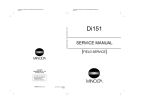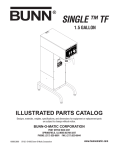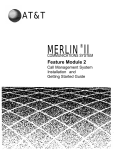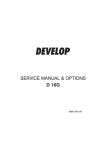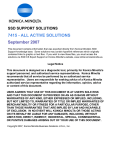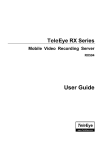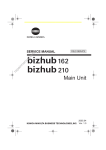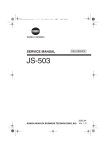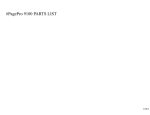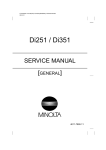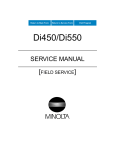Download Minolta Di183 Service manual
Transcript
Service Manual [Field Service] Di152/Di183 Copyright 2001 MINOLTA CO., LTD. Printed in Japan Use of this manual should be strictly supervised to avoid disclosure of confidential information. MINOLTA Co.,Ltd. 4021-7991-11 01100500 Service Manual [Field Service] Di152/Di183 FrameMaker Ver.5.5(PC) Di152/Di183 01.08.06 INDEX (FIELD SERVICE) SAFETY PRECAUTIONS FOR INSPECTION AND SERVICE DIS/REASSEMBLY, ADJUSTMENT SWITCHES ON PWBs, TECH. REP. SETTINGS TROUBLESHOOTING FrameMaker Ver.5.5E(PC) PL/PS Standard Document Ver.03 01.04.23 1. SAFETY PRECAUTIONS FOR INSPECTION AND SERVICE • When performing inspection and service procedures, observe the following precautions to prevent accidents and ensure utmost safety. ✽ Depending on the model, some of the precautions given in the following do not apply. • Different markings are used to denote specific meanings as detailed below. WARNING CAUTION Indicates a potentially hazardous situation which, if not avoided, could result in death or serious injury. Indicates a potentially hazardous situation which, if not avoided, may result in minor or moderate injury. It may also be used to alert against unsafe practices. • The following graphic symbols are used to give instructions that need to be observed. Used to call the service technician’s attention to what is graphically represented inside the marking (including a warning). Used to prohibit the service technician’s from doing what is graphically represented inside the marking. Used to instruct the service technician’s to do what is graphically represented inside the marking. 1-1. Warning WARNING 1. Always observe precautions. • Parts requiring special attention in this product will include a label containing the mark shown on the left plus precautionary notes. Be sure to observe the precautions. • Be sure to observe the “Safety Information” given in the Operator’s Manual. 2. Before starting the procedures, be sure to unplug the power cord. • This product contains a high-voltage unit and a circuit with a large current capacity that may cause an electric shock or burn. • The product also contains parts that can jerk suddenly and cause injury. • If this product uses a laser, laser beam leakage may cause eye damage or blindness. P-1 FrameMaker Ver.5.5E(PC) PL/PS Standard Document Ver.03 01.04.23 3. Do not throw toner or the toner bottle into a fir. • Do not throw toner or the toner bottle (Imaging Cartridge) into a fire. Toner expelled from the fire may cause burns. 4. Use the specified parts. • For replacement parts, always use the genuine parts specified in the manufacturer’s parts manual. Installing a wrong or unauthorized part could cause dielectric breakdown, overload, or undermine safety devices resulting in possible electric shock or fire. • Replace a blown electrical fuse or thermal fuse with its corresponding genuine part specified in the manufacturer’s parts manual. Installing a fuse of a different make or rating could lead to a possible fire. If a thermal fuse blows frequently, the temperature control system may have a problem and action must be taken to eliminate the cause of the problem. 5. Handle the power cord with care and never use a multiple outlet. • Do not break, crush or otherwise damage the power cord. Placing a heavy object on the power cord, or pulling or bending it may damage it, resulting in a possible fire or electric shock. • Do not use a multiple outlet to which any other appliance or machine is connected. • Be sure the power outlet meets or exceeds the specified capacity. 6. Be careful with the high-voltage parts. • A part marked with the symbol shown on the left carries a high voltage. Touching it could result in an electric shock or burn. Be sure to unplug the power cord before servicing this part or the parts near it. 7. Do not work with wet hands. • Do not unplug or plug in the power cord, or perform any kind of service or inspection with wet hands. Doing so could result in an electric shock. 8. Do not touch a high-temperature part. • A part marked with the symbol shown on the left and other parts such as the exposure lamp and fusing roller can be very hot while the machine is energized. Touching them may result in a burn. • Wait until these parts have cooled down before replacing them or any surrounding parts. 9. Maintain a grounded connection at all times. (This item may not apply in the USA.) • Be sure to connect the ground wire to the ground terminal even when performing an inspection or repair. Without proper grounding, electrical leakage could result in an electric shock or fire. • Never connect the ground wire to a gas pipe, water pipe, telephone ground wire, or a lightning conductor. 10. Do not remodel the product. • Modifying this product in a manner not authorized by the manufacturer may result in a fire or electric shock. If this product uses a laser, laser beam leakage may cause eye damage or blindness. P-2 FrameMaker Ver.5.5E(PC) PL/PS Standard Document Ver.03 01.04.23 11. Restore all parts and harnesses to their original positions. • To promote safety and prevent product damage, make sure the harnesses are returned to their original positions and properly secured in their clamps and saddles in order to avoid hot parts, high-voltage parts, sharp edges, or being crushed. • To promote safety, make sure that all tubing and other insulating materials are returned to their original positions. Make sure that floating components mounted on the circuit boards are at their correct distance and position off the boards. 1-2. Caution CAUTION 1. Precautions for Service Jobs. • A toothed washer and spring washer, if used originally, must be reinstalled. Omitting them may result in contact failure which could cause an electric shock or fire. • When reassembling parts, make sure that the correct screws (size, type) are used in the correct places. Using the wrong screw could lead to stripped threads, poorly secured parts, poor insulating or grounding, and result in a malfunction, electric shock or injury. • Take great care to avoid personal injury from possible burrs and sharp edges on the parts, frames and chassis of the product. • When moving the product or removing an option, use care not to injure your back or allow your hands to be caught in mechanisms. 2. Precautions for Servicing with Covers and Parts Removed. • Wherever feasible, keep all parts and covers mounted when energizing the product. • If energizing the product with a cover removed is absolutely unavoidable, do not touch any exposed live parts and use care not to allow your clothing to be caught in the moving parts. Never leave a product in this condition unattended. • Never place disassembled parts or a container of liquid on the product. Parts falling into, or the liquid spilling inside, the mechanism could result in an electric shock or fire. • Never use a flammable spray near the product. This could result in a fire. • Make sure the power cord is unplugged before removing or installing circuit boards or plugging in or unplugging connectors. • Always use the interlock switch actuating jig to actuate an interlock switch when a cover is opened or removed. The use of folded paper or some other object may damage the interlock switch mechanism, possibly resulting in an electric shock, injury or blindness. P-3 FrameMaker Ver.5.5E(PC) PL/PS Standard Document Ver.03 01.04.23 3. Precautions for the Working Environment. • The product must be placed on a flat, level surface that is stable and secure. • Never place this product or its parts on an unsteady or tilting workbench when servicing. • Provide good ventilation at regular intervals if a service job must be done in a confined space for a long period of time. • Avoid dusty locations and places exposed to oil or steam. • Avoid working positions that may block the ventilation ports of the product. 4. Precautions for Handling Batteries. (Lithium, Nickel-Cadmium, etc.) • Replace a rundown battery with the same type as specified in the manufacturer’s parts manual. • Before installing a new battery, make sure of the correct polarity of the installation or the battery could burst. • Dispose of used batteries according to the local regulations. Never dispose of them at the user’s premises or attempt to try to discharge one. 5. Precautions for the Laser Beam. (Only for Products Employing a Laser) • Removing the cover marked with the caution label could lead to possible exposure to the laser beam, resulting in eye damage or blindness. Be sure to unplug the power cord before removing this cover. • If removing this cover while the power is ON is unavoidable, be sure to wear protective laser goggles that meet specifications. • Make sure that no one enters the room when the machine is in this condition. • When handling the laser unit, observe the “Precautions for Handling Laser Equipment.” 6. Precautions for storage the toner or imaging cartridge. • Be sure to keep the toner or imaging cartridge out of the reach of children. Licking the imaging cartridge or ingesting its contents is harmful to your health. 1-3. Other Precautions • When handling circuit boards, observe the “HANDLING of PWBs”. • The PC Drum is a very delicate component. Observe the precautions given in “HANDLING OF THE PC DRUM” because mishandling may result in serious image problems. • Note that replacement of a circuit board may call for readjustments or resetting of particular items, or software installation. P-4 FrameMaker Ver.5.5E(PC) PL/PS Standard Document Ver.03 01.04.23 1-4. Used Batteries Precautions ALL Areas CAUTION Danger of explosion if battery is incorrectly replaced. Replace only with the same or equivalent type recommended by the manufacturer. Dispose of used batteries according to the manufacturer’s instructions. Germany VORSICHT! Explosionsgefahr bei unsachgemäßem Austausch der Batterie. Ersatz nur durch denselben oder einen vom Hersteller empfohlenen gleichwertigen Typ. Entsorgung gebrauchter Batterien nach Angaben des Herstellers. France ATTENTION Il y a danger d’explosion s’il y a remplacement incorrect de la batterie. Remplacer uniquement avec une batterie du même type ou d’un type équivalent recommandé par le constructeur. Mettre au rebut les batteries usagées conformément aux instructions du fabricant. Denmark ADVARSEL! Lithiumbatteri - Eksplosionsfare ved fejlagtig håndtering. Udskiftning må kun ske med batteri af samme fabrikat og type. Levér det brugte batteri tilbage til leverandøren. Finland, Sweden VAROlTUS Paristo voi räjähtää, jos se on virheellisesti asennettu. Vaihda paristo ainoastaan laitevalmistajan suosittelemaan tyyppiin. Hävitä käytetty paristo valmistajan ohjeiden mukaisesti. VARNING Explosionsfara vid felaktigt batteribyte. Använd samma batterityp eller en ekvivalent typ som rekommenderas av apparattillverkaren. Kassera använt batteri enligt fabrikantens instruktion. Norway ADVARSEL Eksplosjonsfare ved feilaktig skifte av batteri. Benytt samme batteritype eller en tilsvarende type anbefalt av apparatfabrikanten. Brukte batterier kasseres i henhold til fabrikantens instruksjoner. P-5 FrameMaker Ver.5.5E(PC) PL/PS Standard Document Ver.03 01.04.23 1-5. Precautions for Service • When performing inspection and service procedures, observe the following precautions to prevent mishandling of the machine and its parts. ✽ Depending on the model, some of the precautions given in the following do not apply. 1. Precautions Before Service • When the user is using a word processor or personal computer from a wall outlet of the same line, take necessary steps to prevent the circuit breaker from opening due to overloads. • Never disturb the LAN by breaking or making a network connection, altering termination, installing or removing networking hardware or software, or shutting down networked devices without the knowledge and express permission of the network administrator or the shop supervisor. 2. How to Use this Book < DIS/REASSEMBLY, ADJUSTMENT > • To reassemble the product, reverse the order of disassembly unless otherwise specified. < TROUBLESHOOTING > • If a component on a PWB or any other functional unit including a motor is defective, the text only instructs you to replace the whole PWB or functional unit and does not give troubleshooting procedures applicable within the defective unit. • All troubleshooting procedures contained herein assume that there are no breaks in the harnesses and cords and all connectors are plugged into the right positions. • The procedures preclude possible malfunctions due to noise and other external causes. 3. Precautions for Service • Check the area surrounding the service site for any signs of damage, wear or need of repair. • Keep all disassembled parts in good order and keep tools under control so that none will be lost or damaged. • After completing a service job, perform a safety check. Make sure that all parts, wiring and screws are returned to their original positions. • Do not pull out the toner hopper while the toner bottle is turning. This could result in a damaged motor or locking mechanism. • If the product is to be run with the front door open, make sure that the toner hopper is in the locked position. • Do not use an air gun or vacuum cleaner for cleaning the ATDC Sensor and other sensors, as they can cause electrostatic destruction. Use a blower brush and cloth. If a unit containing these sensors is to be cleaned, first remove the sensors from the unit. P-6 FrameMaker Ver.5.5E(PC) PL/PS Standard Document Ver.03 01.04.23 4. Precautions for Dis/Reassembly • Be sure to unplug the copier from the outlet before attempting to service the copier. • The basic rule is not to operate the copier anytime during disassembly. If it is absolutely necessary to run the copier with its covers removed, use care not to allow your clothing to be caught in revolving parts such as the timing belt and gears. • Before attempting to replace parts and unplug connectors, make sure that the power cord of the copier has been unplugged from the wall outlet. • Be sure to use the Interlock Switch Actuating Jig whenever it is necessary to actuate the Interlock Switch with the covers left open or removed. • While the product is energized, do not unplug or plug connectors into the circuit boards or harnesses. • Never use flammable sprays near the copier. • A used battery should be disposed of according to the local regulations and never be discarded casually or left unattended at the user’s premises. • When reassembling parts, make sure that the correct screws (size, type) and toothed washer are used in the correct places. 5. Precautions for Circuit Inspection • Never create a closed circuit across connector pins except those specified in the text and on the printed circuit. • When creating a closed circuit and measuring a voltage across connector pins specified in the text, be sure to use the GND wire. P-7 FrameMaker Ver.5.5E(PC) PL/PS Standard Document Ver.03 01.04.23 6. Handling of PWBs < During Transportation/Storage > • During transportation or when in storage, new P.W. Boards must not be indiscriminately removed from their protective conductive bags. • Do not store or place P.W. Boards in a location exposed to direct sunlight and high temperature. • When it becomes absolutely necessary to remove a Board from its conductive bag or case, always place it on its conductive mat in an area as free as possible from static electricity. • Do not touch the pins of the ICs with your bare hands. • Protect the PWBs from any external force so that they are not bent or damaged. < During Inspection/Replacement > • Avoid checking the IC directly with a multimeter; use connectors on the Board. • Never create a closed circuit across IC pins with a metal tool. • Before unplugging connectors from the P.W. Boards, make sure that the power cord has been unplugged from the outlet. • When removing a Board from its conductive bag or conductive case, do not touch the pins of the ICs or the printed pattern. Place it in position by holding only the edges of the Board. • When touching the PWB, wear a wrist strap and connect its cord to a securely grounded place whenever possible. If you cannot wear a wrist strap, touch a metal part to discharge static electricity before touching the PWB. • Note that replacement of a PWB may call for readjustments or resetting of particular items. 7. Handling of Other Parts • The magnet roller generates a strong magnetic field. Do not bring it near a watch, floppy disk, magnetic card, or CRT tube. P-8 FrameMaker Ver.5.5E(PC) PL/PS Standard Document Ver.03 01.04.23 8. Handling of the PC Drum ✽ Only for Products Not Employing an Imaging Cartridge. < During Transportation/Storage > • Use the specified carton whenever moving or storing the PC Drum. • The storage temperature is in the range between –20°C and +40°C. • In summer, avoid leaving the PC Drum in a car for a long time. < Handling > • Ensure that the correct PC Drum is used. • Whenever the PC Drum has been removed from the copier, store it in its carton or protect it with a Drum Cloth. • The PC Drum exhibits greatest light fatigue after being exposed to strong light over an extended period of time. Never, therefore, expose it to direct sunlight. • Use care not to contaminate the surface of the PC Drum with oil-base solvent, fingerprints, and other foreign matter. • Do not scratch the surface of the PC Drum. • Do not apply chemicals to the surface of the PC Drum. • Do not attempt to wipe clean the surface of the PC Drum. If, however, the surface is contaminated with fingerprints, clean it using the following procedure. A. Place the PC Drum into one half of its carton. 1076D001 1076D002 B. Gently wipe the residual toner off the surface of the PC Drum with a dry, Dust-Free Cotton Pad. • Turn the PC Drum so that the area of its surface on which the line of toner left by the Cleaning Blade is present is facing straight up. Wipe the surface in one continuous movement from the rear edge of the PC Drum to the front edge and off the surface of the PC Drum. • Turn the PC Drum slightly and wipe the newly exposed surface area with a CLEAN face of the Dust-Free Cotton Pad. Repeat this procedure until the entire surface of the PC Drum has been thoroughly cleaned. ✽ At this time, always use a CLEAN face of the dry Dust-Free Cotton Pad until no toner is evident on the face of the Pad after wiping. P-9 FrameMaker Ver.5.5E(PC) PL/PS Standard Document Ver.03 01.04.23 C. Soak a small amount of either ethyl alcohol or isopropyl alcohol into a clean, unused Dust-Free Cotton Pad which has been folded over into quarters. Now, wipe the surface of the PC Drum in one continuous movement from its rear edge to its front edge and off its surface one to two times. ✽ Never move the Pad back and forth. 1076D003 D. Using the SAME face of the Pad, repeat the procedure explained in the latter half of step 3 until the entire surface of the PC Drum has been wiped. Always OVERLAP the areas when wiping. Two complete turns of the PC Drum would be appropriate for cleaning. 1076D004 NOTES • Even when the PC Drum is only locally dirtied, wipe the entire surface. • Do not expose the PC Drum to direct sunlight. Clean it as quickly as possible even under interior illumination. • If dirt remains after cleaning, repeat the entire procedure from the beginning one more time. 9. Handling of the Imaging Cartridge ✽ Only for Products Employing an Imaging Cartridge. < During Transportation/Storage > • The storage temperature is in the range between –20°C and +40°C. • In summer, avoid leaving the Imaging Cartridge in a car for a long time. < Handling > • Store the Imaging Cartridge in a place that is not exposed to direct sunlight. < Precautionary Information on the PC Drum Inside the Imaging Cartridge > • Use care not to contaminate the surface of the PC Drum with oil-base solvent, fingerprints, and other foreign matter. • Do not scratch the surface of the PC Drum. • Do not attempt to wipe clean the surface of the PC Drum. P-10 FrameMaker Ver5.5E(PC) Di152/Di183 DIS/REASSEMBLY, ADJUSTMENT 01.09.03 DIS/REASSEMBLY, ADJUSTMENT 10230 FrameMaker Ver5.5E(PC) Di152/Di183 DIS/REASSEMBLY, ADJUSTMENT 01.09.03 CONTENTS 1. SAFETY INFORMATION ................................................................................. D-1 1-1. LASER SAFETY ...................................................................................... D-1 1-2. INTERNAL LASER RADIATION .............................................................. D-1 1-3. LASER SAFETY LABEL .......................................................................... D-4 1-4. LASER CAUTION LABEL ........................................................................ D-4 1-5. PRECAUTIONS FOR HANDLING THE LASER EQUIPMENT ............... D-4 2. SERVICE INSTRUCTIONS ............................................................................. D-5 2-1. IDENTIFICATION OF FUSES AND CIRCUIT BREAKERS .................... D-5 2-2. PARTS WHICH MUST NOT BE TOUCHED ........................................... D-6 (1) Red Painted Screws ........................................................................ D-6 (2) Variable Resistors on Board ............................................................ D-6 3. DISASSEMBLY/REASSEMBLY ...................................................................... D-7 3-1. DOORS, COVERS, AND EXTERIOR PARTS: IDENTIFICATION AND REMOVAL PROCEDURES ............................................................ D-7 3-2. REMOVAL OF CIRCUIT BOARDS AND OTHER ELECTRICAL COMPONENTS ....................................................................................... D-9 (1) Removal of the Master Board .......................................................... D-10 (2) Removal of the Control Board ......................................................... D-11 (3) Removal of the High Voltage Unit ................................................... D-11 (4) Removal of the DC Power Supply ................................................... D-13 3-3. MAINTENANCE SCHEDULE .................................................................. D-16 3-4. PAPER TAKE-UP/TRANSPORT SECTION ............................................ D-18 (1) Removal of the Paper Separator Roll Assy and Paper Take-Up Roll ......................................................................... D-18 (2) Cleaning of the Paper Separator Roll .............................................. D-18 (3) Cleaning of the Paper Take-Up Roll ................................................ D-18 (4) Cleaning of the Right and Left Synchronizing Rollers ..................... D-19 (5) Removal of the Paper Dust Remover Assy ..................................... D-19 (6) Cleaning of the Paper Dust Remover .............................................. D-20 (7) Cleaning of the Bypass Transport Roller ......................................... D-20 3-5. OPTICAL SECTION ................................................................................ D-21 (1) Cleaning of the Original Glass and ADF Glass ............................... D-21 (2) Cleaning of Mirrors .......................................................................... D-21 (3) Cleaning of the Lens ........................................................................ D-21 (4) Cleaning of the CCD Sensor ........................................................... D-22 (5) Cleaning of the Scanner Rails/Bushings ......................................... D-22 (6) Removal of the CCD Unit ................................................................ D-23 (7) Removal of the Scanner, Exposure Lamp, and Inverter Board ....... D-23 (8) Removal of the Scanner Drive Cables ............................................ D-25 (9) Winding of the Scanner Drive Cables .............................................. D-27 3-6. PH ............................................................................................................ D-29 (1) Removal of the PH Unit ................................................................... D-29 (2) Cleaning of the PH Window ............................................................. D-29 3-7. Imaging Unit (IU) ...................................................................................... D-30 (1) Removal of the IU ............................................................................ D-30 (2) Disassembly of the IU ...................................................................... D-30 i FrameMaker Ver5.5E(PC) Di152/Di183 DIS/REASSEMBLY, ADJUSTMENT 01.09.03 (3) Application of Toner ......................................................................... D-34 (4) Replacement of the ATDC Sensor .................................................. D-35 3-8. IMAGE TRANSFER SECTION ................................................................ D-36 (1) Removal of the Image Transfer Roller Assy .................................... D-36 (2) Cleaning of the Pre-Image Transfer Lower Guide Plate .................. D-36 (3) Cleaning of the Charge Neutralizing Plate ...................................... D-36 3-9. FUSING SECTION .................................................................................. D-37 (1) Removal of the Fusing Unit ............................................................. D-37 (2) Disassembly of the Fusing Unit ....................................................... D-37 3-10.MULTIPLE BYPASS (MB-5): OPTION .................................................... D-42 (1) Removal of the Separator Roll Assy ................................................ D-42 (2) Removal of the Paper Take-Up Roll ................................................ D-42 (3) Cleaning of the Separator Roll/Paper Take-Up Roll ........................ D-45 (4) Cleaning of the Paper Take-Up Roll ................................................ D-45 3-11.JOB TRAY (JS-202): OPTION ................................................................ D-46 (1) Removal of the Main Board ............................................................. D-46 (2) Paper Detecting Board .................................................................... D-48 3-12.SHIFTING UNIT (OT-103): OPTION ....................................................... D-49 (1) Removal of the Main Board ............................................................. D-49 4. ADJUSTMENT ................................................................................................. D-51 4-1. ADJUSTMENT JIGS AND TOOLS USED ............................................... D-51 4-2. TIMING BELT TENSION ADJUSTMENT ................................................ D-51 4-3. ACCESSING THE FUNCTION, TECH. REP. CHOICE, AND ADJUST MODE ....................................................................................... D-52 (1) Function Mode ................................................................................. D-52 (2) Tech. Rep. Choice Mode ................................................................. D-52 (3) Adjust Mode ..................................................................................... D-52 4-4. ELECTRICAL/IMAGE ADJUSTMENT ..................................................... D-53 (1) Edge Erase Adjustment (Leading, Trailing, and Top/Bottom Edges) ............................................................................................. D-53 (2) Loop Length Adjustment (1st and 2nd Trays, Bypass Tray) ........... D-54 (3) Printer CD Registration Adjustment ................................................. D-55 (4) Printer FD Registration Adjustment ................................................. D-56 (5) Scanner CD Registration Adjustment .............................................. D-57 (6) Scanner FD Registration Adjustment .............................................. D-58 (7) Scanner CD Zoom Adjustment ........................................................ D-59 (8) Scanner FD Zoom Adjustment ........................................................ D-60 (9) ATDC Sensor Automatic Adjustment (F8) ....................................... D-61 (10) Manual Bypass Registration Adjustment ......................................... D-62 (11) Multiple Bypass Registration Adjustment (MB-5): Option ................ D-63 4-5. OTHER ADJUSTMENTS ......................................................................... D-64 (1) Adjustment of the Position of the Scanner and 2nd/3rd Mirrors Carriage ................................................................. D-64 (2) CCD Unit Position Adjustment ......................................................... D-65 (3) Adjustment of the Gap between the Doctor Blade and Sleeve Roller (Db Adjustment) ........................................................ D-66 4-6. MISCELLANEOUS .................................................................................. D-68 ii FrameMaker Ver5.5E(PC) Di152/Di183 DIS/REASSEMBLY, ADJUSTMENT 01.09.03 (1) (2) (3) Remounting the EEPROM (U29) ..................................................... D-68 Installation of the Plug-In Counter Socket (Option) ......................... D-69 Installation of the Mechanical Counter (Option) .............................. D-70 iii FrameMaker Ver.5.5E(PC) DIS/REASSEMBLY, ADJUSTMENT FOR Di152/Di183 01.09.03 1. 1-1. SAFETY INFORMATION LASER SAFETY • This is a digital machine certified as a class 1 laser product. There is no possibility of danger from a laser, provided the machine is serviced according to the instruction in this manual. 1-2. INTERNAL LASER RADIATION Semiconductor laser Maximum average radiation power(*) 26.4 µW Wavelength 770-795 nm *:Laser Aperture of the Print Head Unit • This product employs a Class 3b laser diode that emits an invisible laser beam. The laser diode and the scanning polygon mirror are incorporated in the print head unit. • The print head unit is NOT A FIELD SERVICE ITEM. Therefore, the print head unit should not be opened under any circumstances. Laser Aperture of the Print Head Unit This figure Shows the view inside the Right Door with the Imaging Unit removed. D-1 FrameMaker Ver.5.5E(PC) DIS/REASSEMBLY, ADJUSTMENT FOR Di152/Di183 01.09.03 the U.S.A., Canada (CDRH Regulation) • This machine is certified as a Class I Laser product under Radiation Performance Standard according to the Food, Drug and Cosmetic Act of 1990. Compliance is mandatory for Laser products marketed in the United States and is reported to the Center for Devices and Radiological Health (CDRH) of the U.S. Food and Drug Administration of the U.S. Department of Health and Human Services (DHHS). This means that the device does not produce hazardous laser radiation. • The label shown to page D-4 indicates compliance with the CDRH regulations and must be attached to laser products marketed in the United States. CAUTION Use of controls, adjustments or performance of procedures other than those specified in this manual may result in hazardous radiation exposure. Semiconductor laser Maximum power of the laser diode 5 mW Wavelength 770-795 nm All Areas CAUTION Use of controls, adjustments or performance of procedures other than those specified in this manual may result in hazardous radiation exposure. Semiconductor laser Maximum power of the laser diode 5 mW Wavelength 770-795 nm Denmark ADVARSEL Usynlig Laserstråling ved åbning, når sikkerhedsafbrydere er ude af funktion. Undgå udsættelse for stråling. Klasse 1 laser produkt der opfylder IEC60825 sikkerheds kravene. Halvlederlaser Laserdiodens højeste styrke 5 mW Bølgelængden 770-795 nm D-2 FrameMaker Ver.5.5E(PC) DIS/REASSEMBLY, ADJUSTMENT FOR Di152/Di183 01.09.03 Finland, Sweden VARO! Avattaessa ja suojalukitus ohitettaessa olet alttiina näkymättömälle lasersäteilylle. Älä katso säteeseen. LOUKAN 1 LASERLAITE KLASS 1 LASER APPARAT VAROITUS! Laitteen Käyttäminen muulla kuin tässä käyttöohjeessa mainitulla tavalla saattaa altistaa käyttäjän turvallisuusluokan 1 ylittävälle näkymättömälle lasersäteilylle. Puolijohdelaser Laserdiodin suurin teho 5 mW Aallonpituus 770-795 nm VARNING! Om apparaten används på annat sätt än i denna bruksanvisning specificerats, kan användaren utsättas för osynlig laserstrålning, som överskrider gränsen för laserklass 1. Halvledarlaser Den maximala effekten för laserdioden 5 mW Våglängden 770-795 nm VARNING! Osynlig laserstrålning när denna del är öppnad och spärren är urkopplad. Betrakta ej strålen. Norway ADVERSEL Dersom apparatet brukes på annen måte enn spesifisert i denne bruksanvisning, kan brukeren utsettes for unsynlig laserstråling som overskrider grensen for laser klass 1. Halvleder laser Maksimal effekt till laserdiode 5 mW Bølgelengde 770-795 nm D-3 FrameMaker Ver.5.5E(PC) DIS/REASSEMBLY, ADJUSTMENT FOR Di152/Di183 01.09.03 1-3. LASER SAFETY LABEL • A laser safety labels is attached to the outside of the machine as shown below. Laser safety label For Europe CLASS 1 LASER PRODUCT LASER KLASSE 1 PRODUCT 1155O764AA For United States 4002O312CA 4022D038CA 1-4. LASER CAUTION LABEL • A laser caution label is attached to the inside of the machine as shown below. 4022D501AA 4022D027AA 1-5. PRECAUTIONS FOR HANDLING THE LASER EQUIPMENT • When laser protective goggles are to be used, select ones with a lens conforming to the above specifications. • When a disassembly job needs to be performed in the laser beam path, such as when working around the printerhead and PC Drum, be sure first to turn the copier OFF. • If the job requires that the copier be left ON, take off your watch and ring and wear laser protective goggles. • A highly reflective tool can be dangerous if it is brought into the laser beam path. Use utmost care when handling tools on the user’s premises. D-4 FrameMaker Ver.5.5E(PC) DIS/REASSEMBLY, ADJUSTMENT FOR Di152/Di183 01.09.03 2. 2-1. SERVICE INSTRUCTIONS IDENTIFICATION OF FUSES AND CIRCUIT BREAKERS Control Board (PWB-C) 125 V 3 A Thermoswitch 1 (TS1) 250 V 7.5 A/125 V 15 A DC Power Supply (PU1) 100 V system 125 V 15 A (F2) 200 V system 250 V 6.3 A (F2) 4022D028AA D-5 FrameMaker Ver.5.5E(PC) DIS/REASSEMBLY, ADJUSTMENT FOR Di152/Di183 01.09.03 2-2. (1) PARTS WHICH MUST NOT BE TOUCHED Red Painted Screws Purpose of Application of Red Paint Red painted screws show that the assembly or unit secured can only be adjusted or set at the factory and shall not be readjusted, set, or removed in the field. If it becomes unavoidably necessary to disassemble any of these assemblies and units, disassembly may be done provided that the conditions permitting reassembly are met. Note also that when two or more screws are used on the part in question, only one representative screw may be marked with red paint. (2) Variable Resistors on Board Do not turn the variable resistors on boards for which no adjusting instructions are given in “ADJUSTMENT.” Other Screws not Marked with Red Paint <PH Unit> PH Unit PH Unit base plate <IR Unit> Left side face Right side face D-6 FrameMaker Ver.5.5E(PC) DIS/REASSEMBLY, ADJUSTMENT FOR Di152/Di183 01.09.03 3. 3-1. DISASSEMBLY/REASSEMBLY DOORS, COVERS, AND EXTERIOR PARTS: IDENTIFICATION AND REMOVAL PROCEDURES 1 2 11 3 4 10 5 9 6 8 7 18 12 17 13 16 14 15 D-7 FrameMaker Ver.5.5E(PC) DIS/REASSEMBLY, ADJUSTMENT FOR Di152/Di183 01.09.03 No. Part Name Removal Procedure 1 Original Cover Pull the Original Cover straight up. 2 Original Glass Remove no. 18. → Remove two holding brackets or no. 11 and the Original Glass. 3 Control Panel Remove two control panel mounting screws. → Remove two ground wire mounting screws. → Remove one flat cable and unplug one connector. 4 Right Inside Cover Remove no. 5. → Remove one Right Inside Cover mounting screw. 5 Front Cover Remove no. 3. → Open the Front Door and remove six Front Cover mounting screws. 6 Front Door Open the Front Door and remove one band mounting screw. → Snap off one C-clip. 7 1st Tray Slide out the 1st Tray. → Remove the fixing brackets on the right and left. 8 Left Cover Remove no. 3. → Remove no. 5. → Remove no. 14. → Remove five Left Cover mounting screws. 9 Upper Cover Remove no. 3. → Remove no. 5. → Remove no. 14. → Remove no. 8. → Remove two screws and two Upper Cover mounting screws. Remove no. 3. → Remove no. 5. → Remove no. 14. → Remove 10 Rear Inside Cover no. 8. → Remove no. 9. → Remove no. 4. → Remove two Rear Inside Cover mounting screws. 11 ADF Glass Remove two ADF Glass mounting screws. 12 Left Hinge Remove no. 14. → Remove three Left Hinge mounting screws. 13 Right Hinge Remove no. 14. → Remove three Right Hinge mounting screws. 14 Rear Cover Remove six Rear Cover mounting screws. 15 Rear Right Cover Remove no. 14. → Remove one Rear Right Cover mounting screw. Multiple Bypass 16 Cover (when the Remove two Multiple Bypass Cover mounting screws. option is mounted) 17 Right Door Remove no. 14. → Remove no. 15. → Remove three Right Door mounting screws. 18 Right Cover Remove no. 3. → Remove no. 5. → Remove no. 14. → Remove four Right Cover mounting screws. D-8 FrameMaker Ver.5.5E(PC) DIS/REASSEMBLY, ADJUSTMENT FOR Di152/Di183 01.09.03 3-2. REMOVAL OF CIRCUIT BOARDS AND OTHER ELECTRICAL COMPONENTS • When removing a circuit board or other electrical component, refer to “PRECAUTIONS FOR HANDLING THE PWBs” and follow the corresponding removal procedures. • The removal procedures given in the following omit the removal of connectors and screws securing the circuit board support or circuit board. • Where it is absolutely necessary to touch the ICs and other electrical components on the board, be sure to ground your body. PWB-A Job Tray (JS-202): Option Shifting Unit (OT-103): Option PWB-R1 PWB-J PWB-C PU3 PU2 PWB-A PWB-I HV1 4022D029AA PWB-R2 PU1 PWB-B Job Tray (JS-202): Option D-9 FrameMaker Ver.5.5E(PC) DIS/REASSEMBLY, ADJUSTMENT FOR Di152/Di183 01.09.03 Symbol Part Name Removal Procedure PWB-A Master Board ☞ D-10 PWB-C Control Board ☞ D-11 PWB-I Paper Size Detecting Board Remove the Rear Cover. → Remove the PWB Assy. → Remove two screws and the PWB-I Assy. → PWB-I PWB-J CCD Board ☞ D-23 ✽ Remove the CCD Unit as a unit. PWB-R1 Fusing Board Remove the Fusing Unit. → PWB-R1 PWB-R2 Pre-Image Transfer Board Open the Right Door. → PWB-R2 PU1 DC Power Supply ☞ D-13 PU2 Inverter Board ☞ D-23 PU3 Control Panel Remove two control panel mounting screws. → Remove two ground wire mounting screws. → Remove one flat cable and unplug one connector. → PU3 HV1 High Voltage Unit ☞ D-11 Job Tray (JS-202): Option Symbol Part Name Removal Procedure ☞ D-46 PWB-A Main Board PWB-B Paper Detecting Board ☞ D-48 Shifting Unit (OT-103): Option Symbol PWB-A (1) Part Name Main Board Removal Procedure ☞ D-49 Removal of the Master Board 1. Remove the Rear Cover. 2. Remove 12 screws and the PWB Cover Assy. D-10 FrameMaker Ver.5.5E(PC) DIS/REASSEMBLY, ADJUSTMENT FOR Di152/Di183 01.09.03 3. Unplug all connectors (but PJ20) from the Master Board. 4. Remove four screws and the Master Board. (2) Removal of the Control Board 1. Remove the Rear Cover. 2. Remove the PWB Cover Assy. 3. Unplug all connectors from the Control Board. 4. Remove six screws and the Control Board. (3) Removal of the High Voltage Unit 1. Remove the control panel, Front Cover, Rear Cover, Left Cover, Upper Cover, Right Inside Cover, and Rear Inside Cover. 2. Remove the PWB Cover Assy. 3. Unplug all connectors from the Master Board (except for PJ20) and from the Control Board. 4. Remove the harness from seven wiring saddles and two edge covers. D-11 FrameMaker Ver.5.5E(PC) DIS/REASSEMBLY, ADJUSTMENT FOR Di152/Di183 01.09.03 5. Unplug three connectors from the High Voltage Unit and remove the harness from one wiring saddle. 6. Remove the harness from one wiring saddle. 7. Remove ten screws and the PWB Assy. 8. Remove the harness from one wiring saddle of the High Voltage Unit cover. D-12 FrameMaker Ver.5.5E(PC) DIS/REASSEMBLY, ADJUSTMENT FOR Di152/Di183 01.09.03 9. Remove nine screws and the High Voltage Unit cover. 10. Unplug two connectors from the High Voltage Unit. 11. Remove two screws and the High Voltage Unit. (4) Removal of the DC Power Supply 1. Remove the control panel, Front Cover, Rear Cover, Left Cover, and Upper Cover. 2. Unplug two connectors of the Hopper Assy. 3. Remove two Hopper mounting screws on the right. 4. Remove two Hopper mounting screws on the left and the Hopper Assy. 5. Remove three screws and the Power Supply Right Cover. D-13 FrameMaker Ver.5.5E(PC) DIS/REASSEMBLY, ADJUSTMENT FOR Di152/Di183 01.09.03 6. Remove four screws and the Power Supply Left Cover. 7. Unplug one connector and remove the harness from one edge cover. 8. Unplug one connector and remove the harness from one wiring saddle. 9. Unplug one connector and remove the harness from one wiring saddle. 10. Unplug three connectors and remove the harness from two wiring saddles. D-14 FrameMaker Ver.5.5E(PC) DIS/REASSEMBLY, ADJUSTMENT FOR Di152/Di183 01.09.03 11. Remove two screws. 12. Remove two screws. 13. Remove four screws and the DC Power Supply. D-15 D-16 Imaging Unit (*2) PH Section Optical Section Paper Take-Up/ Transport Section 4658-0151-XX 150 150 Paper Separator Roll Assy Multi Bypass Paper Take-Up Roll (Multiple Bypass) — 40 When a malfunction occurs When a malfunction occurs Original Glass PH window PC Drum 40 — — 40 PC Drum Paper Separator Finger PC Drum Charge Corona Assy Developer (starter) Ds collar — — 80 80 Scanner rails/bushings Cleaning Blade — — 40 40 — 40 — — 80 — Left Synchronizing Roller Mirrors and lens — Right Synchronizing Roller Bypass Transport Roller 4021-0151-XX 40 — — 4021-0306-XX — 4163-5602-XX — — — — — — — — 4658-0151-XX 150 Multi Bypass Separator Roll Assy When a malfunction (Multiple Bypass) occurs Paper Dust Remover Assy (*1) 4687-3257-XX 4021-3012-XX Replace Part No. 150 Clean Maintenance Cycle (K) — 1 1 — 1 1 — — — — — — — 1 1 1 1 1 Qty ☞ D-20 ☞ D-33 ☞ D-33 ☞ D-32 ☞ D-32 IU Life ☞ D-32 ☞ D-30 ☞ D-29 — ☞ D-21 ☞ D-22 IR Image noise (white lines) Image noise (white lines) Paper misfeed ☞ D-19 — ☞ D-21 Dirty image Dirty image ☞ D-19 Failure to remove toner off completely, filming ☞ D-19 IU Life Paper take-up failure, double feed Double feed Paper take-up failure, double feed Associated Problems Double feed Bypass Tray 1st Tray Counter (*3) ☞ D-42 ☞ D-42 ☞ D-18 ☞ D-18 Ref. Page 3-3. Paper Take-Up Roll (1st Tray) PM Parts FrameMaker Ver.5.5E(PC) DIS/REASSEMBLY, ADJUSTMENT FOR Di152/Di183 01.09.03 MAINTENANCE SCHEDULE D-17 (200-V system) Fusing Unit (100-V system) Charge Neutralizing Plate Pre-Image Transfer Lower Guide Plate Image Transfer Roller Assy (Areas other than Europe) Ozone Filter (Europe) Pre-Image Transfer Upper Guide Plate — — When a malfunction occurs — — 40 — 150 150 — — 150 300 150 — 40 — Replace 4021-0322-XX 4021-0321-XX — — 4021-0315-XX 1156-4118-XX — 4163-4302-XX — Part No. 1 1 — — 1 1 — 1 — Qty IU Life Counter (*3) ☞ D-37 Fusing Unit fer Roller/ ☞ D-37 Image Trans- ☞ D-36 — ☞ D-36 — Fusing Unit ☞ D-36 fer Roller/ Image Trans- ☞ D-31 Ozone Filter ☞ D-31 ☞ D-34 ☞ D-32 ☞ D-33 Ref. Page Misfeed due to paper not properly separated from PC Drum Dirty image Associated Problems NOTE • k = 1,000 copies • The contents of this maintenance schedule are subject to change without notice. • For part numbers, see Parts Manual and Parts Modification Notice. *1: Replace at 40K for recommended plain paper. Clean when the Paper Dust Remover is full of paper dust for paper of other types. *2: The life of the Imaging Unit (except for the Ozone Filter) is determined by the period of time through which the PC Drum has turned (as translated to an equivalent distance traveled). The maintenance cycle in the table represents the number of copies made in the standard copy mode (A4C, 2PJ) which may differ depending on conditions in which the copiers are used among different users. *3: For details, see SWITCHES ON PWBs, TECH. REP. SETTINGS. Fusing Section Image Transfer Section Imaging Unit (*2) 40 Developer Scattering Prevention Plate Clean Maintenance Cycle (K) Charge Neutralizing Sheet PM Parts FrameMaker Ver.5.5E(PC) DIS/REASSEMBLY, ADJUSTMENT FOR Di152/Di183 01.09.03 FrameMaker Ver.5.5E(PC) DIS/REASSEMBLY, ADJUSTMENT FOR Di152/Di183 01.09.03 3-4. (1) PAPER TAKE-UP/TRANSPORT SECTION Removal of the Paper Separator Roll Assy and Paper Take-Up Roll 1. Slide out the 1st Tray. 2. Remove two screws and the Paper Separator Roll Assy. 3. Press down the Paper Lifting Plate. 4. Snap off one C-clip from the Paper Take-Up Roll Assy. 5. Slide the Paper Take-Up Roll Assy to the rear so that it can be pulled off the bushing at the front. 6. Snap off one C-clip and remove the Paper TakeUp Roll. (2) Cleaning of the Paper Separator Roll 1. Remove the Paper Separator Roll Assy. 2. Using a soft cloth dampened with alcohol, wipe the Paper Separator Roll clean of dirt. (3) Cleaning of the Paper Take-Up Roll 1. Slide out the 1st Tray. 2. Remove the Paper Separator Roll Assy. 3. Using a soft cloth dampened with alcohol, wipe the Paper Take-Up Roll clean of dirt. D-18 FrameMaker Ver.5.5E(PC) DIS/REASSEMBLY, ADJUSTMENT FOR Di152/Di183 01.09.03 (4) Cleaning of the Right and Left Synchronizing Rollers 1. Remove the Imaging Unit. 2. Using a soft cloth dampened with alcohol, wipe the Right and Left Synchronizing Rollers clean of dirt. (5) Removal of the Paper Dust Remover Assy 1. Remove the Imaging Unit. 2. Remove two screws and the stopper. 3. Remove the 1st Tray. 4. Remove one screw and the Synchronizing Roller Sensor Assy. NOTE • Do not unplug the sensor harness connector. 5. Remove three screws and the Paper Dust Remover Assy. D-19 FrameMaker Ver.5.5E(PC) DIS/REASSEMBLY, ADJUSTMENT FOR Di152/Di183 01.09.03 (6) Cleaning of the Paper Dust Remover 1. Remove the Paper Dust Remover Assy. 2. Using a brush, whisk dust and dirt off the Paper Dust Remover. (7) Cleaning of the Bypass Transport Roller 1. Remove the Imaging Unit. 2. Remove two screws, unplug one connector, and remove the Bypass Transport Roller Assy. 3. Using a soft cloth dampened with alcohol, wipe the Bypass Transport Roller clean of dirt. 4. Using a soft cloth dampened with alcohol, wipe the rolls clean of dirt. D-20 FrameMaker Ver.5.5E(PC) DIS/REASSEMBLY, ADJUSTMENT FOR Di152/Di183 01.09.03 3-5. (1) OPTICAL SECTION Cleaning of the Original Glass and ADF Glass 1. Using a soft cloth dampened with alcohol, wipe the Original Glass and ADF Glass clean of dirt. (2) Cleaning of Mirrors 1. Remove the Original Glass. 2. Using a soft cloth dampened with alcohol, wipe the mirrors clean of dirt. (3) Cleaning of the Lens 1. Remove the Original Glass. 2. Remove 15 screws and the CCD Unit cover. D-21 FrameMaker Ver.5.5E(PC) DIS/REASSEMBLY, ADJUSTMENT FOR Di152/Di183 01.09.03 3. Using a soft cloth dampened with alcohol, wipe the Lens clean of dirt. (4) Cleaning of the CCD Sensor 1. Remove the Original Glass. 2. Remove 15 screws and the CCD Unit cover. 3. Remove the Lens cover. 4. Using a soft cloth dampened with alcohol, wipe the CCD Sensor clean of dirt. (5) Cleaning of the Scanner Rails/Bushings 1. Remove the Original Glass. 2. Using a soft cloth dampened with alcohol, wipe the Scanner rails/bushings clean of dirt. NOTE • After the Scanner rails/bushings have been cleaned, apply oil (copier lubricant A or FLOIL 947P). D-22 FrameMaker Ver.5.5E(PC) DIS/REASSEMBLY, ADJUSTMENT FOR Di152/Di183 01.09.03 (6) Removal of the CCD Unit 1. Remove the Original Glass. 2. Remove 15 screws and the CCD Unit cover. 3. Unplug one connector. 4. Remove three screws and the CCD Unit. NOTE • NEVER attempt to loosen or remove screws that are not specified when removing the CCD Unit. <<Reinstallation of the CCD Unit>> • Temporarily secure the CCD Unit with each of the screws at the center of each slot. • After the CCD Unit has been installed, adjust the position of the CCD Unit. ☞ D-65 (7) Removal of the Scanner, Exposure Lamp, and Inverter Board 1. Remove the control panel, Front Cover, Rear Cover, and Original Glass. 2. Remove the foam seal and mylar, one each at the front and rear. NOTE • Ready a new foam seal and mylar and affix them after the procedure. Front Foam Seal Mylar Mylar Foam Seal Rear D-23 FrameMaker Ver.5.5E(PC) DIS/REASSEMBLY, ADJUSTMENT FOR Di152/Di183 01.09.03 3. Remove two Scanner mounting screws (to which no red paint has been applied). 4. Remove one screw and the cable holder. 5. Remove the flat cable from the Inverter Board and then remove the Scanner. 6. Unplug one connector from the Inverter Board. 7. Remove two screws and the Inverter Board. 8. Remove two screws and the Exposure Lamp. D-24 FrameMaker Ver.5.5E(PC) DIS/REASSEMBLY, ADJUSTMENT FOR Di152/Di183 01.09.03 (8) Removal of the Scanner Drive Cables 1. Remove the control panel, Front Cover, Rear Cover, Left Cover, Right Cover, Original Glass, and ADF Glass. 2. Remove the Scanner. NOTE • Remove the two red painted screws to remove the Scanner in this step. 3. Remove two screws and the Exposure Lamp. 4. Loosen three screws to free the Scanner Motor Assy. 5. Unhook the spring from the cable hooks at the front and rear. 6. Remove the front cable from the cable pulley. D-25 FrameMaker Ver.5.5E(PC) DIS/REASSEMBLY, ADJUSTMENT FOR Di152/Di183 01.09.03 7. Remove the rear cable from the cable pulley. 8. Snap off one C-ring from the front side of the pulley assy. 9. Snap off one C-ring from the rear side of the pulley assy. 10. Remove the belt and the pulley assy. 11. Remove two screws and the pulley. 12. Remove the rear cable. D-26 FrameMaker Ver.5.5E(PC) DIS/REASSEMBLY, ADJUSTMENT FOR Di152/Di183 01.09.03 (9) Winding of the Scanner Drive Cables Rear Front 4022D003AA 1. Wind the cable around the rear cable pulley of the pulley assy from side B toward side A and then secure the cable with tape. 2. Wind the cable around the front cable pulley of the pulley assy from side A toward side B and then secure the cable with tape. NOTE • Make sure that no part of the cable rides on the other. Bead Position ➂ ➁ ➀ Rear Winding Direction on Side A B ➃ ➃➂➁➀ A Winding Direction on Side B Front ➃ ➂ ➁ ➀ B Winding Direction on Side A ➃➂➁➀ A Winding Direction on Side B Bead Position 3. Secure the pulley to the rear cable pulley using two screws. NOTE • Make sure that the pulley is doweled to the cable pulley. 4022D005AA D-27 FrameMaker Ver.5.5E(PC) DIS/REASSEMBLY, ADJUSTMENT FOR Di152/Di183 01.09.03 4. Mount the pulley assy using two C-rings. 4022D006AB 5. Wind the cable at the front. 6. Hook the spring onto the cable hook and hook the spring onto the frame. 4022D007AB 7. Wind the cable in the rear. 8. Secure the cables at the front and rear with a spring. 4022D008AB 9. Temporarily secure the Scanner to the front and rear cables. 10. Perform the Focus-Positioning of the Scanner and 2nd/3rd Mirrors Carriage. ☞ D-64 4022D009AA D-28 FrameMaker Ver.5.5E(PC) DIS/REASSEMBLY, ADJUSTMENT FOR Di152/Di183 01.09.03 3-6. (1) PH Removal of the PH Unit 1. Remove the control panel, Front Cover, Rear Cover, Left Cover, and Upper Cover. 2. Remove the PWB Cover Assy. 3. Remove one flexible harness and unplug one connector from the Master Board. 4. Remove the harness from one edge cover and one wiring saddle. 5. Remove one screw and the ground wire. NOTE • To remove the ground wire, remove the screw installed on the copier side. 6. Remove three screws and the PH Unit. (2) Cleaning of the PH Window 1. Remove the Front Cover, Rear Cover, Left Cover, and Upper Cover. 2. Wipe the PH window clean of dirt using a soft cloth. D-29 FrameMaker Ver.5.5E(PC) DIS/REASSEMBLY, ADJUSTMENT FOR Di152/Di183 01.09.03 3-7. Imaging Unit (IU) NOTE • When loading developer as part of the IU replacement procedure or when changing the developer, remove the Toner Bottle and run “ATDC Sensor Automatic Adjustment” (F8) twice to allow toner in the Spent Toner Recycling Duct and Toner Conveying Duct into the Developer Mixing Chamber before removing the IU. (1) Removal of the IU 1. Open the Right Door. 2. Open the Front Door. 3. Remove two screws and, holding onto the handle of the IU, take off the IU. Handle (2) NOTE • Before installing the IU, be sure to fully open the Right Door. If the IU is installed with the Right Door left ajar, the PC Drum protective shutter will not open, interfering with the Image Transfer Roller gear, thus producing noise. • When inserting the IU, do that slowly and, when you are sure that the drum gear contacts its mating part, push the IU all the way into position. If this step is done all at once, the drum gear could be damaged. Disassembly of the IU <Separating the Cleaning Assy from Developing Assy> 1. Remove one screw in the rear of the IU and remove the harness cover. 2. Remove two screws in the rear of the IU. D-30 FrameMaker Ver.5.5E(PC) DIS/REASSEMBLY, ADJUSTMENT FOR Di152/Di183 01.09.03 3. Remove two screws at the front of the IU. 4. Widen flaps on both ends (marked with A in the illustration on the left) of the Cleaning Assy in the direction of arrow and turn to take off the Cleaning Assy. A A 5. Unplug one connector of the Main Erase. <Removal of the PC Drum> 6. Remove two screws and the pivot shaft. 7. Remove the PC Drum. NOTE • When the PC Drum has been replaced, apply a coat of toner to the surface of the PC Drum. ☞ D-34 <Removal of the Ozone Filter> 8. Remove two screws and the Main Erase. D-31 FrameMaker Ver.5.5E(PC) DIS/REASSEMBLY, ADJUSTMENT FOR Di152/Di183 01.09.03 9. Remove the Ozone Filter. <Removal of the PC Drum Charge Corona Assy> 10. Turn the holder in the rear in the direction of the arrow to remove it from the side bracket. 11. Slide out the PC Drum Charge Corona in the direction of the arrow. <Removal of the Charge Neutralizing Sheet and Cleaning Blade> 12. Remove three screws, the Charge Neutralizing Sheet, and Cleaning Blade. NOTE • When securing the Cleaning Blade and Charge Neutralizing Sheet, tighten screws in the order of one on one edge, one at the center, and one on the other edge. • When the Cleaning Blade has been replaced, apply a coat of toner to the surface of the PC Drum. ☞ D-34 <Cleaning of the PC Drum Paper Separator Fingers> 13. Using a soft cloth dampened with alcohol, wipe the Paper Separator Fingers clean of dirt. D-32 FrameMaker Ver.5.5E(PC) DIS/REASSEMBLY, ADJUSTMENT FOR Di152/Di183 01.09.03 <Cleaning of the Ds Collars> 14. Using a soft cloth dampened with alcohol, wipe the Ds Collars clean of dirt. <Cleaning of the Developer Scattering Prevention Plate> 15. Remove three screws and the Developer Scattering Prevention Plate. 16. Using a brush, whisk dust and dirt off the surface of the Developer Scattering Prevention Plate. <Replacement of the Developer> 17. Dump the developer. <<How to Dump Developer>> • Dump developer on the Sleeve Roller by turning the gear in the direction of the arrow with the Developing Unit tilted as shown. • Note at this time that turning the gear backward could damage the mylar for cleaning the ATDC Sensor. • Dump developer until almost no developer sticks to the Sleeve Roller. D-33 FrameMaker Ver.5.5E(PC) DIS/REASSEMBLY, ADJUSTMENT FOR Di152/Di183 01.09.03 18. Pour one packet of developer. NOTE • Shake the packet of developer well before pouring. • When the developer has been replaced, run “ATDC Sensor Automatic Adjustment.” ☞ D-61 <Cleaning of the Pre-Image Transfer Guide Plate> 19. Using a soft cloth dampened with alcohol, wipe the Pre-Image Transfer Guide Plate clean of dirt. (3) Application of Toner NOTE • Perform these steps when the PC Drum and/or Cleaning Blade have been replaced. 1. With the Cleaning Assy separated from the Developing Assy, install the PC Positioning Jig in the rear of the Developing Assy. NOTE • Ready the PC Positioning Jig (Pivot Shaft) separately. (It can be ordered. For details, see the Parts Manual.) 4022D034AA 2. Using a brush, apply a light coat of toner to the surface of the PC Drum. 4021U008AB D-34 FrameMaker Ver.5.5E(PC) DIS/REASSEMBLY, ADJUSTMENT FOR Di152/Di183 01.09.03 <<Area to which toner is to be applied>> 20 - 30 mm 10 - 15 mm 20 - 25 mm PC Drum 4021U057AA 3. Hold both ends of the PC Drum with your both hands and turn the PC Drum a half turn in the direction of the arrow. 4021U009AA (4) Replacement of the ATDC Sensor 1. Divide the IU into the Cleaning Assy and Developing Assy. 2. Remove the Developer Scattering Prevention Plate and dump developer. 3. Unplug one connector, and remove one screw and the ATDC Sensor. 4. 5. 6. 7. 8. 9. Install the ATDC Sensor. Pour developer. Reinstall the Developer Scattering Prevention Plate. Mount the Cleaning Assy to the Developing Assy. Install the IU in the copier and run F8 operation. Enter the adjustment value on the Adjust Label. D-35 FrameMaker Ver.5.5E(PC) DIS/REASSEMBLY, ADJUSTMENT FOR Di152/Di183 01.09.03 3-8. (1) IMAGE TRANSFER SECTION Removal of the Image Transfer Roller Assy 1. Open the Right Door. 2. Loosen one fixing bracket mounting screw. 3. Turn to remove the Pre-Image Transfer Upper Guide Plate. NOTE • When reinstalling the fixing bracket, make sure that the hook of the fixing bracket fits into the slot in the Pre-Image Transfer Upper Guide Plate. (2) Cleaning of the Pre-Image Transfer Lower Guide Plate 1. Open the Right Door. 2. Using a soft cloth dampened with alcohol, wipe the Pre-Image Transfer Lower Guide Plate clean of dirt. (3) Cleaning of the Charge Neutralizing Plate 1. Open the Right Door. 2. Using a soft cloth dampened with alcohol, wipe the Charge Neutralizing Plate clean of dirt. NOTE • Use care not to allow the Image Transfer Roller to be touched with alcohol. • Do not allow the soft cloth to be caught by the tip of the Charge Neutralizing Plate. D-36 FrameMaker Ver.5.5E(PC) DIS/REASSEMBLY, ADJUSTMENT FOR Di152/Di183 01.09.03 3-9. (1) FUSING SECTION Removal of the Fusing Unit 1. Remove the control panel. NOTE • In this step, free the control panel without removing one flat cable and two ground wires and unplugging one connector. 2. Remove the Front Cover, Rear Cover, and Rear Right Cover. 3. Unplug two connectors of the Fusing Unit. 4. Open the Right Door. 5. Remove four screws and the Fusing Unit. (2) Disassembly of the Fusing Unit <Removal of the Thermoswitch> 1. Remove two screws and the thermoswitch. D-37 FrameMaker Ver.5.5E(PC) DIS/REASSEMBLY, ADJUSTMENT FOR Di152/Di183 01.09.03 <Removal of the Right Fusing Roller> 2. Unhook the pressure springs at the front and rear. 3. Remove two shoulder screws, two washers, and the Right Roller Assy. 4. Remove the Right Roller. <Removal of the Fusing Heater Lamp> 5. Remove the Pressure Lever Assemblies at the front and rear. 6. Remove two screws and the Fusing Entrance Guide Plate. D-38 FrameMaker Ver.5.5E(PC) DIS/REASSEMBLY, ADJUSTMENT FOR Di152/Di183 01.09.03 7. Remove the harness in the rear of the Heater Lamp from the cover. 8. Remove the thermistor harness from the cover. 9. Remove one mounting screw from the front of the Heater Lamp. 10. Remove one screw and the cover. NOTE • When reinstalling the cover, allow two tabs on the cover to be caught in the frame. 11. Remove one screw and the rear lamp holder. 12. Remove the Fusing Heater Lamp. D-39 FrameMaker Ver.5.5E(PC) DIS/REASSEMBLY, ADJUSTMENT FOR Di152/Di183 01.09.03 <Left Fusing Roller> 13. Snap off one retaining ring. 14. Unhook the spring in the rear of the Guide Assy. 15. Unhook the spring at the front of the Guide Assy. 16. Remove the Guide Assy. NOTE • When removing and reinstalling the Guide Assy, use care not to allow the sensor lever spring to be unhooked. 17. Remove one screw and the Paper Separator Finger Assy. NOTE • When reinstalling the Paper Separator Finger Assy, allow six tabs to be caught in the frame. 18. Remove two screws and the mounting bracket. 19. Remove the idle gear. D-40 FrameMaker Ver.5.5E(PC) DIS/REASSEMBLY, ADJUSTMENT FOR Di152/Di183 01.09.03 20. Snap off the retaining ring at the front of the Left Fusing Roller and remove the washer and bushing. 21. Snap off the retaining ring in the rear of the Left Fusing Roller and remove the gear. 22. Remove the collar. 23. Remove the bushing. 24. Remove the Left Fusing Roller. <Thermistor> 25. Remove one screw and the Thermistor. D-41 FrameMaker Ver.5.5E(PC) DIS/REASSEMBLY, ADJUSTMENT FOR Di152/Di183 01.09.03 3-10. (1) MULTIPLE BYPASS (MB-5): OPTION Removal of the Separator Roll Assy 1. Open the Right Door. 2. Remove two screws and the Separator Roll Assy. (2) Removal of the Paper Take-Up Roll 1. Remove two screws and the cover. 2. Remove the harness from one cord clamp. 3. Remove two screws and the Bypass Transport Roller Assy. D-42 FrameMaker Ver.5.5E(PC) DIS/REASSEMBLY, ADJUSTMENT FOR Di152/Di183 01.09.03 4. Unplug two connectors. 5. Remove four screws and the Multiple Bypass. <<Multiple Bypass Installation Procedure>> ➀ Temporarily secure the Multiple Bypass using four screws. ➁ Install the positioning pin at the location shown in the illustration. (Use the positioning pin furnished as an accessory with the Multiple Bypass.) ➂ Close the Right Door and correctly position the Multiple Bypass using the positioning pin. ➃ Tighten the four Multiple Bypass mounting screws to specified torque. D-43 FrameMaker Ver.5.5E(PC) DIS/REASSEMBLY, ADJUSTMENT FOR Di152/Di183 01.09.03 6. Remove four screws and the Paper Take-Up Assy. 7. Snap off one C-ring and remove the gear. 8. Snap off one C-ring. 9. Snap off one C-ring and remove the Paper TakeUp Roll Assy. 10. Snap off one C-ring and remove the roll. D-44 FrameMaker Ver.5.5E(PC) DIS/REASSEMBLY, ADJUSTMENT FOR Di152/Di183 01.09.03 11. Snap off one C-ring and one C-clip and remove the paper Take-Up Roll. (3) Cleaning of the Separator Roll/Paper Take-Up Roll 1. Open the Right Door. 2. Remove two screws and the Separator Roll Assy. NOTE • When attempting to reinstall the Separator Roll Assy, try to move the assy in the direction of the arrow. 3. Using a soft cloth dampened with alcohol, wipe the Separator Roll clean of dirt. (4) Cleaning of the Paper Take-Up Roll 1. Open the Right Door. 2. Remove the Separator Roll Assy. 3. Using a soft cloth dampened with alcohol, wipe the Paper Take-Up Roll clean of dirt. D-45 FrameMaker Ver.5.5E(PC) DIS/REASSEMBLY, ADJUSTMENT FOR Di152/Di183 01.09.03 3-11. (1) JOB TRAY (JS-202): OPTION Removal of the Main Board 1. Remove the control panel, Front Cover, Rear Cover, Right Cover, and Right Inside Cover. 2. Remove two screws and the fan cover. 3. Remove one screw and the Mechanical Counter (if the copier is so equipped). 4. Remove one Sensor Assy mounting screw. 5. Unplug two connectors. 6. Remove the harness from two edge covers and remove the Sensor Assy. 7. Unplug two connectors. D-46 FrameMaker Ver.5.5E(PC) DIS/REASSEMBLY, ADJUSTMENT FOR Di152/Di183 01.09.03 8. Unplug one connector and remove the harness from one edge cover. 9. Remove two screws and the PWB Assy. 10. Unplug four connectors. 11. Remove two screws, two PWB Supports, and the Main Board. D-47 FrameMaker Ver.5.5E(PC) DIS/REASSEMBLY, ADJUSTMENT FOR Di152/Di183 01.09.03 (2) Paper Detecting Board 1. Remove the control panel, Rear Cover, and Right Cover. 2. Unplug one harness connector and remove the harness from one edge cover. 3. Press the tabs to remove the Paper Detecting Board Assy from the Front Cover. 4. Remove one screw and the Paper Detecting Board. D-48 FrameMaker Ver.5.5E(PC) DIS/REASSEMBLY, ADJUSTMENT FOR Di152/Di183 01.09.03 3-12. (1) SHIFTING UNIT (OT-103): OPTION Removal of the Main Board 1. Remove the control panel, Front Cover, Rear Cover, Right Cover, and Right Inside Cover. 2. Remove two screws and the fan cover. 3. Remove one screw and the Mechanical Counter (if the copier is so equipped). 4. Remove one screw and the Motor Assy. 5. Unplug two connectors and remove the harness from the guide. 6. Unplug one connector from the Main Board. 7. Remove the harness from one edge cover. D-49 FrameMaker Ver.5.5E(PC) DIS/REASSEMBLY, ADJUSTMENT FOR Di152/Di183 01.09.03 8. Remove two screws and the Main Board Assy. 9. Unplug two connectors. 10. Remove two screws, two PWB Supports, and the Main Board. D-50 FrameMaker Ver.5.5E(PC) DIS/REASSEMBLY, ADJUSTMENT FOR Di152/Di183 01.09.03 4. 4-1. ADJUSTMENT ADJUSTMENT JIGS AND TOOLS USED <Scanner/Mirrors Carriage Positioning Jigs> <Ds Collar Positioning Jigs> 4022D010AA 4022D011AA <Db Gap Adjusting Jigs> <PC Positioning Jig> 4022D012AA 4-2. 4022D030AA TIMING BELT TENSION ADJUSTMENT <Scanner Motor Timing Belt Adjustment> 1. Loosen three screws and move the Scanner Motor Assy to the right or left to give tension to the spring. NOTE • Give tension to the spring with the pulley in correct mesh with the timing belt. 4022D032AA 2. Using a torque driver, tighten the screws to a torque of 2 kg⋅cm. D-51 FrameMaker Ver.5.5E(PC) DIS/REASSEMBLY, ADJUSTMENT FOR Di152/Di183 01.09.03 4-3. ACCESSING THE FUNCTION, TECH. REP. CHOICE, AND ADJUST MODE (1) 1. 2. 3. 4. (2) 1. 2. 3. 4. (3) Function Mode Press the Meter Count key. Press the following keys in this order: Stop → 0 → 0 → Stop → 0 → 1. Enter the code number “1” from the 10-Key Pad. Press the Start key. Tech. Rep. Choice Mode Press the Meter Count key. Press the following keys in this order: Stop → 0 → 0 → Stop → 0 → 1. Enter the code number “2” from the 10-Key Pad. Press the Start key. Adjust Mode 1. Press the Meter Count key. 2. Press the following keys in this order: Stop → 0 → 0 → Stop → 0 → 1. 3. Press the Stop key and then the Start key. D-52 FrameMaker Ver.5.5E(PC) DIS/REASSEMBLY, ADJUSTMENT FOR Di152/Di183 01.09.03 4-4. (1) ELECTRICAL/IMAGE ADJUSTMENT Edge Erase Adjustment (Leading, Trailing, and Top/Bottom Edges) Requirement C • Adjust the erase width on the leading edge (width A), trailing edge (width B), and the top/bottom edge (width C). ✽ Default Setting: 4 mm C A B Mode 4022D503AA Code No. Setting Range 5 (leading edge) Tech. Rep. Choice 6 (trailing edge) 0 to 5, 1 step: 1 mm 7 (top/bottom) NOTE • This adjustment is made when a request is made from the user to reduce the corresponding erase width. <Adjustment Procedure> 1. Enter the Tech. Rep. Choice mode. 2. With “c--” shown on the Display, enter the code number “5” from the 10-Key Pad and press the Start key to enter the “Leading Edge Erase Adjustment” mode. 3. Press the Clear key to clear the current setting value. 4. Enter the setting value from the 10-Key Pad and press the Start key to validate the entry. Adjustment Instructions To make the edge erase width smaller, decrease the setting value. To make the edge erase width greater, increase the setting value. 5. Following the same procedure, set the erase width on the trailing edge and top/bottom edge. D-53 FrameMaker Ver.5.5E(PC) DIS/REASSEMBLY, ADJUSTMENT FOR Di152/Di183 01.09.03 (2) Loop Length Adjustment (1st and 2nd Trays, Bypass Tray) Requirement • Adjust so that a loop of an adequate length is formed in the paper before the Synchronizing Roller as the paper is being fed through the copier. Mode Code No. Setting Range 8 (1st Tray) Tech. Rep. Choice 9 (2nd - 5th Tray) 0 to 14, 1 step: Approx. 0.5 mm 10 (Bypass Tray) NOTE • This adjustment is made when the amount of leading edge void varies, or when paper skews, is folded, or is misfed. <Adjustment Procedure> 1. Enter the Tech. Rep. Choice mode. 2. With “c--” shown on the Display, enter the code number “8” from the 10-Key Pad and press the Start key to enter the “Loop Length Adjustment (1st Tray)” mode. 3. Press the Clear key to clear the current setting value. 4. Enter the setting value from the 10-Key Pad and press the Start key to validate the entry. Adjustment Instructions • Adjust by changing the setting value until the problems of variations in the amount of leading edge void, paper skew, folded paper, and paper misfeed are eliminated. 5. Following the same procedure, adjust the loop length for the 2nd Tray and Bypass Tray. D-54 FrameMaker Ver.5.5E(PC) DIS/REASSEMBLY, ADJUSTMENT FOR Di152/Di183 01.09.03 (3) Printer CD Registration Adjustment Requirement • Adjust so that width A on the test print produced falls within the specified range. A 4686D504AA Specifications Mode Code No. Setting Range A4C: 20 ± 2.0 mm; 8-1/2 × 11C: 11.2 ± 2.0 mm Adjust 1 60 to 140, 1 step: 0.1 mm NOTES • This adjustment is made when the PH Unit has been replaced. • Load the 1st Tray with A4C or 8-1/2 × 11C paper. <Adjustment Procedure> 1. Enter the Adjust mode. 2. With “AJ-” shown on the Display, enter the code number “12” from the 10-Key Pad. 3. Press the Paper key to select the 1st Tray. 4. Press the Start key. ✽ Then, a test print will be produced. 5. Check to see if width A on the test print falls within the specified range. If width A falls outside the specified range, perform the following steps to make an adjustment. 6. With “AJ-” shown on the Display, enter the code number “1” from the 10-Key Pad and press the Start key to enter the “Printer CD Registration Adjustment” mode. 7. Press the Clear key to clear the current setting value. 8. Enter the new setting value from the 10-Key Pad and press the Start key to validate the entry. Adjustment Instructions If width A on the test print is longer than the specifications, increase the setting value. If width A on the test print is shorter than the specifications, decrease the setting value. If a single adjustment procedure does not successfully bring width A into the specified range, repeat steps 5 though 7. D-55 FrameMaker Ver.5.5E(PC) DIS/REASSEMBLY, ADJUSTMENT FOR Di152/Di183 01.09.03 (4) Printer FD Registration Adjustment Requirement • Adjust so that width B on the test print produced falls within the specified range. B 4022D502AA Specifications 10 ± 1.5 mm Mode Adjust Code No. Setting Range 2 67 to 133, 1 step: Approx. 0.19 mm NOTES • This adjustment is made when the PH Unit has been replaced. • Load the 1st Tray with A4C or 8-1/2 × 11C paper. <Adjustment Procedure> 1. Enter the Adjust mode. 2. With “AJ-” shown on the Display, enter the code number “12” from the 10-Key Pad. 3. Press the Paper key to select the 1st Tray. 4. Press the Start key. ✽ Then, a test print will be produced. 5. Check to see if width B on the test print falls within the specified range. If width B falls outside the specified range, perform the following steps to make an adjustment. 6. With “AJ-” shown on the Display, enter the code number “2” from the 10-Key Pad and press the Start key to enter the “Printer FD Registration Adjustment” mode. 7. Press the Clear key to clear the current setting value. 8. Enter the new setting value from the 10-Key Pad and press the Start key to validate the entry. Adjustment Instructions If width B on the test print is longer than the specifications, decrease the setting value. If width B on the test print is shorter than the specifications, increase the setting value. If a single adjustment procedure does not successfully bring width B into the specified range, repeat steps 5 though 7. D-56 FrameMaker Ver.5.5E(PC) DIS/REASSEMBLY, ADJUSTMENT FOR Di152/Di183 01.09.03 (5) Scanner CD Registration Adjustment Requirement • Adjust so that the deviation between width A on the test print and that on the copy falls within the specified range. A 4686D504AA Specifications Mode Code No. Setting Range 0 ± 2.0 mm Adjust 5 20 to 180, 1 step: 0.1 mm NOTES • This adjustment is made when the PH Unit has been replaced and after “Printer Registration Adjustments (CD and FD)” and “Scanner Zoom Adjustment (CD).” • This adjustment is made when the CCD Unit has been replaced and after “CCD Unit Position Adjustment.” • Load the 1st Tray with A4C or 8-1/2 × 11C paper. <Adjustment Procedure> 1. Enter the Adjust mode. 2. With “AJ-” shown on the Display, enter the code number “12” from the 10-Key Pad. 3. Press the Paper key to select the 1st Tray. 4. Press the Start key. ✽ Then, a test print will be produced. 5. Place the test print produced on the Original Glass and make a copy of it. 6. Align the test print (original) with the copy and check for deviation. If the deviation between width A on the test print and that on the copy falls outside the specified range, perform the following steps to make an adjustment. 7. With “AJ-” shown on the Display, enter the code number “5” from the 10-Key Pad and press the Start key to enter the “Scanner CD Registration Adjustment” mode. 8. Press the Clear key to clear the current setting value. 9. Enter the new setting value from the 10-Key Pad and press the Start key. Adjustment Instructions If with A of the copy is longer than that on the test print, decrease the setting value. If with A of the copy is shorter than that on the test print, increase the setting value. If a single adjustment procedure does not successfully bring the deviation into the specified range, repeat steps 6 though 8. D-57 FrameMaker Ver.5.5E(PC) DIS/REASSEMBLY, ADJUSTMENT FOR Di152/Di183 01.09.03 (6) Scanner FD Registration Adjustment Requirement • Adjust so that the deviation between width B on the test print and that on the copy falls within the specified range. B 4022D502AA Specifications Mode Code No. Setting Range 0 ± 1.5 mm Adjust 6 60 to 140, 1 step: 0.1 mm NOTES • This adjustment is made when the PH Unit has been replaced and after “Printer Registration Adjustments (CD and FD)” and “Scanner Zoom Adjustment (CD).” • This adjustment is made when the CCD Unit has been replaced and after “CCD Unit Position Adjustment.” • Load the 1st Tray with A4C or 8-1/2 × 11C paper. <Adjustment Procedure> 1. Enter the Adjust mode. 2. With “AJ-” shown on the Display, enter the code number “12” from the 10-Key Pad. 3. Press the Paper key to select the 1st Tray. 4. Press the Start key. ✽ Then, a test print will be produced. 5. Place the test print produced on the Original Glass and make a copy of it. 6. Align the test print (original) with the copy and check for deviation. If the deviation between width B on the test print and that on the copy falls outside the specified range, perform the following steps to make an adjustment. 7. With “AJ-” shown on the Display, enter the code number “5” from the 10-Key Pad and press the Start key to enter the 2Scanner CD Registration Adjustment” mode. 8. Press the Clear key to clear the current setting value. 9. Enter the new setting value from the 10-Key Pad and press the Start key. Adjustment Instructions If with B of the copy is longer than that on the test print, increase the setting value. If with B of the copy is shorter than that on the test print, decrease the setting value. If a single adjustment procedure does not successfully bring the deviation into the specified range, repeat steps 6 though 8. D-58 FrameMaker Ver.5.5E(PC) DIS/REASSEMBLY, ADJUSTMENT FOR Di152/Di183 01.09.03 (7) Scanner CD Zoom Adjustment Requirement • Adjust so that the amount of error falls within ±1.0 % of the length to be measured. • Adjust so that the following specifications are met when the length of the scale is 200 mm. Zoom Ratio Specifications Mode Code No. Setting Range Full size (×1.00) 200 ± 2.0 mm Adjust 3 97 to 103, 1 step: 0.4 % NOTE • This adjustment is made when the CCD Unit has been replaced and for fine-adjustment after “CCD Unit Position Adjustment.” <Adjustment Procedure> 1. Place a scale on the Original Glass in parallel with the Original Width Scale and make a copy. 2. Measure the length of the scale on the copy. If the amount of error falls outside the specified range, perform the following steps to make an adjustment. 3. Enter the Adjust mode. 4. With “AJ-” shown on the Display, enter the code number “3” from the 10-Key Pad and press the Start key to enter the “Scanner CD Zoom Adjustment” mode. 5. Press the Clear key to clear the current setting value. 6. Enter the new setting value from the 10-Key Pad and press the Start key to validate the entry. Adjustment Instructions If the length on the copy is longer than the actual one, decrease the setting value. If the length on the copy is shorter than the actual one, increase the setting value. If a single adjustment procedure does not successfully bring the amount of error into the specified range, repeat steps 3 though 6. D-59 FrameMaker Ver.5.5E(PC) DIS/REASSEMBLY, ADJUSTMENT FOR Di152/Di183 01.09.03 (8) Scanner FD Zoom Adjustment Requirement • Adjust so that the amount of error falls within ±1.0 % of the length to be measured. • Adjust so that the following specifications are met when the length of the scale is 300 mm. Zoom Ratio Specifications Mode Code No. Setting Range Full size (×1.00) 300 ± 3.0 mm Adjust 4 97 to 103, 1 step: 0.4 % NOTE • This adjustment is made when the Scanner Drive Cables have been replaced. <Adjustment Procedure> 1. Place a scale on the Original Glass in parallel with the Original Length Scale and make a copy. 2. Measure the length of the scale on the copy. If the amount of error falls outside the specified range, perform the following steps to make an adjustment. 3. Enter the Adjust mode. 4. With “AJ-” shown on the Display, enter the code number “4” from the 10-Key Pad and press the Start key to enter the “Scanner FD Zoom Adjustment” mode. 5. Press the Clear key to clear the current setting value. 6. Enter the new setting value from the 10-Key Pad and press the Start key to validate the entry. Adjustment Instructions If the length on the copy is longer than the actual one, decrease the setting value. If the length on the copy is shorter than the actual one, increase the setting value. If a single adjustment procedure does not successfully bring the amount of error into the specified range, repeat steps 3 though 6. D-60 FrameMaker Ver.5.5E(PC) DIS/REASSEMBLY, ADJUSTMENT FOR Di152/Di183 01.09.03 (9) ATDC Sensor Automatic Adjustment (F8) NOTES • This adjustment is made when the developer has been replaced. • Make this adjustment with the Toner Bottle removed from the copier. <Adjustment Procedure> 1. Enter the Function mode. 2. With “F-” shown on the Display, enter the code number “8” from the 10-Key Pad to set the copier into the “ATDC Sensor Automatic Adjustment” mode. 3. Press the Start key. ✽ This automatically runs the “ATDC Sensor Automatic Adjustment” sequence for about three minutes. 4. After the F8 operation has been completed, check the adjustment value and enter it on the Adjust Label. D-61 FrameMaker Ver.5.5E(PC) DIS/REASSEMBLY, ADJUSTMENT FOR Di152/Di183 01.09.03 (10) Manual Bypass Registration Adjustment Requirement • Adjust so that the deviation between width A on the test print and that on the copy falls within the specified range. ✽ Specifications: 0 ± 2.0 mm A 4686D504AA NOTES • This adjustment is made when the PH Unit has been replaced and after “Printer Registration Adjustments (CD and FD)” and “Scanner Zoom Adjustment (CD).” • This adjustment is made when the CCD Unit has been replaced and after “CCD Unit Position Adjustment.” • Load the 1st Tray with A4C paper. <Adjustment Procedure> 1. Enter the Adjust mode. 2. With “AJ-” shown on the Display, enter the code number “12” from the 10-Key Pad. 3. Press the Paper key to select the 1st Tray. 4. Press the Start key. ✽ Then, a test print will be produced. 5. Place the test print produced on the Original Glass and make a copy using the Manual Bypass Tray. 6. Align the test print (original) with the copy and check for deviation. If the deviation between width A on the test print and that on the copy falls outside the specified range, adjust the position of the Guide Plate Unit. Adjustment Instructions If with A of the copy is longer than that on the test print, move the Guide Plate Unit to the rear. If with A of the copy is shorter than that on the test print, move the Guide Plate Unit to the front. 4022D033AA D-62 FrameMaker Ver.5.5E(PC) DIS/REASSEMBLY, ADJUSTMENT FOR Di152/Di183 01.09.03 (11) Multiple Bypass Registration Adjustment (MB-5): Option Requirement • Adjust so that the deviation between width A on the test print and that on the copy falls within the specified range. ✽ Specifications: 0 ± 2.0 mm A 4686D504AA NOTES • This adjustment is made when the Multiple Bypass has been removed. • This adjustment is made when the PH Unit has been replaced and after “Printer Registration Adjustments (CD and FD)” and “Scanner Zoom Adjustment (CD).” • This adjustment is made when the CCD Unit has been replaced and after “CCD Unit Position Adjustment.” • Load the 1st Tray with A4C paper. <Adjustment Procedure> 1. Enter the Adjust mode. 2. With “AJ-” shown on the Display, enter the code number “12” from the 10-Key Pad. 3. Press the Paper key to select the 1st Tray. 4. Press the Start key. ✽ Then, a test print will be produced. 5. Place the test print produced on the Original Glass and make a copy using the Multiple Bypass Tray. 6. Align the test print (original) with the copy and check for deviation. If the deviation between width A on the test print and that on the copy falls outside the specified range, adjust the position of the Guide Plate Unit. Adjustment Instructions If with A of the copy is longer than that on the test print, turn the adjusting screw counterclockwise. If with A of the copy is shorter than that on the test print, turn the adjusting screw clockwise. 4687U035AA D-63 FrameMaker Ver.5.5E(PC) DIS/REASSEMBLY, ADJUSTMENT FOR Di152/Di183 01.09.03 4-5. (1) OTHER ADJUSTMENTS Adjustment of the Position of the Scanner and 2nd/3rd Mirrors Carriage 1. Fit the Scanner/Mirrors Carriage Positioning Jigs in the space between the Scanner and the 2nd/ 3rd Mirrors Carriage. Rear 4022D013AA 2. Press the 2nd/3rd Mirrors Carriage tightly up against the jigs. 2nd/3rd Mirrors Carriage Jig Rear Jig 4022D014AA 3. Loosen the set screw of the cable holding plate and turn the adjusting screw as necessary to eliminate clearance between the 2nd/3rd Mirrors Carriage and the Scanner/Mirrors Carriage Positioning Jigs. Adjusting Screw Fixing Screw 4022D015AB 4. Press the Scanner tightly up against the jigs and tighten the set screw of the cable holding plate to the specified torque. Scanner Jigs 4022D016AA D-64 FrameMaker Ver.5.5E(PC) DIS/REASSEMBLY, ADJUSTMENT FOR Di152/Di183 01.09.03 (2) CCD Unit Position Adjustment NOTE • This adjustment is made when the CCD Unit has been replaced. <Adjustment Procedure> 1. Place a scale on the Original Glass in parallel with the Original Width Scale and make a copy. 2. Measure the length of the scale on the copy. Requirement • In compliance with “Scanner CD Zoom Adjustment.” ☞ D-59 ✽ If the measured value falls outside the specified range, perform the following step to make an adjustment. 3. Loosen three CCD Unit mounting screws, slide the CCD Unit to the right or left, and secure it in position. Right Left 4022D017AB Adjustment Instructions If the length on the copy is longer than the actual one, move the CCD Unit to the right. If the length on the copy is shorter than the actual one, move the CCD Unit to the left. If a single adjustment procedure does not successfully bring the amount of error into the specified range, repeat the steps. D-65 FrameMaker Ver.5.5E(PC) DIS/REASSEMBLY, ADJUSTMENT FOR Di152/Di183 01.09.03 (3) Adjustment of the Gap between the Doctor Blade and Sleeve Roller (Db Adjustment) Requirement • The gap between the Doctor Blade and the Sleeve Roller should be 0.39 ± 0.04 mm (as set using the jigs). <Adjustment Procedure> 1. Remove the IU. 2. Separate the Cleaning Assy from the Developing Assy. 3. Remove the PC Drum, Main Erase, PC Drum Charge Corona Assy, and Ozone Filter. Ds Collar Positioning Jigs 4. Install the Ds Collar Positioning Jigs. NOTE • Ready a PC Positioning Jig (Pivot Shaft) separately. (It can be ordered. For details, see the Parts Manual.) PC Positioning Jig 4022D018AC 5. Remove three screws and the Developer Scattering Prevention Plate. 6. Remove three screws and the Doctor Blade. 4022D019AA Piece of paper 7. Using a small piece of paper, remove developer from the shaded area on the surface of the Sleeve Roller and put it in the Developer Mixing Chamber. 8. Vacuum the developer left on the Sleeve Roller. 4022D036AA 9. Temporarily secure the Doctor Blade using three new screws. NOTE • Whenever a Db adjustment is made, use new screws (to which lock paint has been applied). 4022D020AA D-66 FrameMaker Ver.5.5E(PC) DIS/REASSEMBLY, ADJUSTMENT FOR Di152/Di183 01.09.03 10. Install the Db Gap Adjusting Jigs in a space between the Sleeve Roller and Doctor Blade. 4022D021AB 11. Put the Developing Assy and Cleaning Assy together. 12. Press the Doctor Blade tightly up against the Db Gap Adjusting Jigs and, keeping that position, tighten the screws in the order of ➀ at the front, ➁ at the center, and ➂ in the rear. ➀ ➁ ➂ 4022D022AB NOTE • The Doctor Blade mounting screws have been coated with lock paint and the job must be completed within 30 min. It the job extends more than that time, change the screws for new ones. D-67 FrameMaker Ver.5.5E(PC) DIS/REASSEMBLY, ADJUSTMENT FOR Di152/Di183 01.09.03 4-6. (1) MISCELLANEOUS Remounting the EEPROM (U29) NOTE • When the Control Board (PWB-C) is replaced with a new one, EEPROM (U29) must be demounted from the old PWB-C and remounted on the new PWB-C. Remove the EEPROM (U29) from the new Control Board and mount the EEPROM (U29) of the old Control Board to the new Control Board. New EEPROM New Control Board Old EEPROM Old Control Board A 4022D031AA NOTE • Note the alignment notch marked with A on the EEPROM (U29) when mounting the IC. A 1171D049AA D-68 FrameMaker Ver.5.5E(PC) DIS/REASSEMBLY, ADJUSTMENT FOR Di152/Di183 01.09.03 (2) Installation of the Plug-In Counter Socket (Option) 1. Cut out the knockout from the Right Cover. 4022D023AA 2. Using two screws, secure the counter mounting bracket. 4022D024AA 3. Connect the Plug-In Counter Socket connector. 4. Using two screws, secure the counter socket. 4022D025AA 5. Using two screws, secure the Plug-In Counter cover. NOTE • When the Plug-In Counter Socket is mounted, set “Plug-In Counter” of the Security mode to “1.” (For details, see SWITCHES ON PWBs/TECH. REP. SETTINGS.) 4022D026AA D-69 FrameMaker Ver.5.5E(PC) DIS/REASSEMBLY, ADJUSTMENT FOR Di152/Di183 01.09.03 (3) Installation of the Mechanical Counter (Option) 1. Remove the control panel, Front Cover, Rear Cover, and Right Cover. 2. Cut out the knockout from the Right Cover. 4021D001AA 3. Using one screw, secure the Mechanical Counter to its mounting bracket. 4021D002AA 4. Connect the Mechanical Counter connector. 5. Using one screw, secure the Counter Assy. NOTE • When the Mechanical Counter is mounted, set “Mechanical Total Counter” of the Security mode to “1.” (For details, see SWITCHES ON PWBs/ TECH. REP. SETTINGS.) 4021D003AA D-70 FrameMaker Ver5.5E(PC) Di152/Di183 SWITCHES ON PWBs/TECH. REP. SETTINGS 01.07.26 SWITCHES ON PWBs, TECH. REP. SETTINGS 17196 FrameMaker Ver5.5E(PC) Di152/Di183 SWITCHES ON PWBs/TECH. REP. SETTINGS 01.08.23 CONTENTS 1. CONTROL PANEL KEYS AND TOUCH PANEL ............................................. S-1 1-1. Control Panel Keys .................................................................................. S-1 2. UTILITY MODE ................................................................................................ S-4 2-1. Settings in the Utility Mode ...................................................................... S-4 2-2. Utility Mode Setting Procedure ................................................................ S-4 (1) User’s Choice Mode (Display: U-1) ................................................. S-4 (2) Drum Dehumidify Mode (Display: U-2) ............................................ S-9 (3) Toner Replenisher Mode (Display: U-3) .......................................... S-9 (4) Custom Size Input Mode (Display: U-4) .......................................... S-9 (5) Administrator Mode (Display: U-5) .................................................. S-10 3. TECH.REP.MODE ........................................................................................... S-13 3-1. Tech.Rep.Mode Menu Function Tree ...................................................... S-13 3-2. Tech.Rep.Mode Function Setting Procedure ........................................... S-14 3-3. Setting in the Tech.Rep.Mode ................................................................. S-15 (1) Control Panel LED Check ................................................................ S-15 (2) Function ........................................................................................... S-15 (3) Tech.Rep.Choice ............................................................................. S-16 (4) Counter Mode .................................................................................. S-18 (5) ATDC Sensor Output ....................................................................... S-21 (6) Level History .................................................................................... S-21 (7) ROM Version ................................................................................... S-21 (8) Administrator No. Input .................................................................... S-22 (9) Change Fixed Zoom ........................................................................ S-22 (10) Marketing Area Setting .................................................................... S-22 (11) Memory Clear .................................................................................. S-23 (12) Total Clear ....................................................................................... S-23 (13) ADF Document Passage Test ......................................................... S-23 (14) ADF Original Glass Check ............................................................... S-24 (15) Scanner Move Check ...................................................................... S-24 (16) Serial No. Display ............................................................................ S-24 4. SECURITY MODE ........................................................................................... S-25 4-1. Settings in the Security Mode .................................................................. S-25 4-2. Security Mode Setting Procedure ............................................................ S-25 4-3. Setting in the Security Mode .................................................................... S-26 5. ADJUST MODE ............................................................................................... S-27 5-1. Settings in the Adjust Mode ..................................................................... S-27 5-2. Adjust Mode Setting Procedure ............................................................... S-27 5-3. Setting in the Adjust Mode ....................................................................... S-28 i FrameMaker Ver5.5E(PC) Di152/Di183 SWITCHES ON PWBs/TECH. REP. SETTINGS 01.07.26 1. 1-1. CONTROL PANEL KEYS AND TOUCH PANEL Control Panel Keys 1 3 2 4 5 6 11 12 13 14 15 16 17 10 9 19 18 8 7 4021S002CA Metric area 20 21 22 23 31 30 29 28 27 26 25 24 4021S003CA Inch area 4021S001CA S-1 FrameMaker Ver5.5E(PC) Di152/Di183 SWITCHES ON PWBs/TECH. REP. SETTINGS 01.07.26 No. Name Description 1 Printer Lamp Lit while data received from personal computer is being printed 2 Job Input key Press to select the Job Input mode. Two different jobs can be programmed. 3 Meter Counter key Press to display the Total Counter or Size Counter value. 4 Neg.↔ Pos. key Press to copy an original with the original total arrangements reversed. 5 Original key Press to select the Mixed Orig. or Book Separation function. 6 Copy key Press to select the 2in1 or 4in1 function. 7 Erase key Press to select the erase position. 8 Finishing key Press to select the finishing function. 9 File Margin key Press to select the File Margin mode. 10 X/Y Zoom key Press to make a copy with different zoom ratios set for X (horizontal) and Y (vertical) directions. 11 Job Recall key Press to recall either one of the two jobs previously stored in memory. 12 Paper Misfeed indicator Lights up when a paper misfeed occurs in the copier. Malfunction indicator Lights up when malfunction occurs in the copier. 13 Maintenance indicator Blinks or lights up when the time approaches that copier needs maintenance service. 14 Add Paper indicator Lights up when paper source currently selected for use runs out of paper. 15 Add Toner indicator Lights up when toner will soon run out. 16 Bypass Tray Size Select key Press to select the size of the paper loaded in the Bypass Tray. 17 Zoom (∧∨) key • Press to change the zoom ratio in the range between 50 % and 200 % in 1 % increments. • What is shown on the Display changes from the number of copies to be made to the zoom ratio. 18 Display Shows the number of copies to be made, the zoom ratio, and other setting data. 19 10-key Pad Use to type in the number of copies to be made and any other numeric data. 20 Access key • Press when entering an account number. • Becomes valid only when Copy Track has been set. 21 Energy Saver key Press to set the copies into the Energy Saver mode. 22 Interrupt key Press to interrupt a copy job. 23 Panel Reset key • Press to reset all copy functions and settings to their defaults. • Holding down the key for 3 seconds or more will set the copies into the Utility mode. S-2 FrameMaker Ver5.5E(PC) Di152/Di183 SWITCHES ON PWBs/TECH. REP. SETTINGS 01.07.26 No. Name Description 24 Clear key Press to reset the number of copies to “1”. 25 Stop key • Press to stop a print cycle. • Press to stop a scanning sequence. 26 Start key • • • • Press to start a scanning sequence. Press to start a print cycle. Press to validate the setting just made. The key lights up green when the copier is ready to make copies, orange when it is not ready to make copies. 27 Enter key Press to validate the setting just made. 28 Zoom key Press to select a zoom ratio from among those fixed ratio available as standard. 29 Auto Paper/Auto Size key Press to select either Auto Paper or Auto Size. 30 Paper key Press to select the paper size. 31 Auto/Photo key Press to adjust the image density of the copy. S-3 FrameMaker Ver5.5E(PC) Di152/Di183 SWITCHES ON PWBs/TECH. REP. SETTINGS 01.07.26 2. UTILITY MODE • Utility Mode is used to make various settings according to the user’s need. 2-1. Settings in the Utility Mode Code No. Description U-1 User’s Choice Mode U-2 Drum Dehumidify Mode U-3 Toner Replenisher Mode U-4 Custom Size Input Mode U-5 Administrator Mode 2-2. Utility Mode Setting Procedure <Procedure> 1. Hold down the Panel Reset key for 3 seconds. 2. Using the 10-Key Pad, enter the code corresponding to the desired subfunction. Code No.: 1 to 5 3. Press the Start key. <Exiting the Mode> • Press the Panel Reset key. (1) User’s Choice Mode (Display: U-1) • User’s Choice is used to make various settings according to the user’s need. 1. Settings in the User’s Choice Mode Code No. C-1 Function Mixed Orig. Code No. C18 Function Density (ADF) C-2 Paper Priority C19 Print Density C-3 Copy Priority C20 Paper Auto Detection (1st Tray) C-4 Density Priority C21 Paper Auto Detection (2nd Tray) C-5 Density Level (Auto) C22 Paper Auto Detection (3rd Tray) C-6 Density Level (Manual) C23 Paper Auto Detection (4th Tray) C-7 Output Priority C24 Paper Auto Detection (5th Tray) C-8 Crisscross Mode C25 Paper Size Detection (1st Tray) C-9 4in1 Copy Order C26 Paper Type (1st Tray) C10 Book Binding Position C27 Paper Type (Bypass Tray) C11 Margin Setting C28 Special Paper Setting (1st Tray) C12 Erase Setting (Left) C29 Special Paper Setting (2nd Tray) C13 Erase Setting (Upper) C30 Special Paper Setting (3rd Tray) C14 Erase Setting (Frame) C31 Special Paper Setting (4th Tray) C15 Auto Panel Reset C32 Special Paper Setting (5th Tray) C16 Energy Saver C33 C17 Auto Shut OFF Special Paper Setting (Multiple Bypass Tray) S-4 FrameMaker Ver5.5E(PC) Di152/Di183 SWITCHES ON PWBs/TECH. REP. SETTINGS 01.07.26 2. User’s Choice Mode Setting Procedure <Procedure> 1. Hold down the Panel Reset key for 3 seconds. 2. Enter “1” from the 10-Key Pad. (Display: U-1) 3. Press the Start key. 4. Enter the corresponding code number from the 10-Key Pad. 5. Press the Start key. Then, the Display will show the current setting value. 6. Press the Clear key to reset the current setting value. 7. Enter the new setting value from the 10-Key Pad. 8. Press the Start key. This will validate the new setting value just entered. If any value outside the available setting range is entered, the Display shows “Err” rejecting the entry. (The old setting value will reappear on the Display 1 sec. later.) <Exiting the Mode> • Press the Panel Reset key until the initial screen reappears. 3. Setting in the User’s Choice Mode Code No. Setting (The default is Highlighted ). C-1 <Mixed Orig.> Select the priority Mixed Original Detection mode that is automatically selected when the Power Switch is turned ON or Panel Reset key pressed. Setting 0 1 Description Mixed Orig. enabled Mixed Orig. disabled <Paper Priority> Select the priority paper size or paper source that is automatically selected when the copier is set into the Auto Size or Manual mode. Setting C-2 0 1 2 3 4 5 6 7 8 10 11 Description A3 (L) B4 (L) A4 (L) B5 (L) A5 (L) FLS (L) A4 (C) B5 (C) A5 (C) Ledger (L) 11×14 (L) Setting 12 13 14 15 16 20 21 22 23 24 25 Description Legal (L) Letter (L) Invoice (L) Letter (C) Invoice (C) 1st Tray 2nd Tray 3rd Tray 4th Tray 5th Tray Multiple Bypass Tray Initial setting: Metric area “6”/Inch area “15” <Copy Priority> Select the priority Auto mode (Auto Paper or Auto Size) selected when the Power Switch is turned ON or Panel Reset key pressed. C-3 Setting 0 1 2 Description Auto paper Auto Size Manual S-5 FrameMaker Ver5.5E(PC) Di152/Di183 SWITCHES ON PWBs/TECH. REP. SETTINGS 01.07.26 Code No. Setting (The default is Highlighted ). <Density Priority> Select the priority exposure mode selected when the Power Switch is turned ON or Panel Reset key pressed. C-4 Setting 0 1 2 Description Auto Manual Photo Manual <Density Level (Auto)> Select the priority exposure level in the Auto Exposure mode. C-5 Setting 0 1 2 Description Lighter Normal Darker <Density Level (Manual)> Select the priority exposure level in the Manual Exposure mode. C-6 Setting Description 1 2 3 4 5 Step 1 Step 2 Step 3 Step 4 Step 5 Lighter Darker <Output Priority> Select the priority finishing type. C-7 Setting 0 1 2 Description Non-Sort Sort Group <Crisscross Mode> Select whether to enable or disable crisscross sorting automatically C-8 Setting 0 1 Description Enabled Disabled <4in1 Copy Order> Specify the default copying order in the 4in1 mode. Setting 1 0 C-9 Description C10 1 2 1 3 3 4 2 4 <Book Binding Position> Select whether to the copier scan the left-hand-side page (Leftbound) or the right-hand-side page (Right-bound) first when it scans an open book. Setting 0 1 Description Left-bound Right-bound S-6 FrameMaker Ver5.5E(PC) Di152/Di183 SWITCHES ON PWBs/TECH. REP. SETTINGS 01.07.26 Code No. Setting (The default is Highlighted ). <Margin Setting> Adjust the margin width for the File Margin copy. C11 Setting 0 .................................10 .......................... 20 Description (mm) 0 20 <Erase Setting (Left)> Adjust the erase width for the Left Erase copy. C12 Setting 5 .................................10 .......................... 20 Description (mm) 5 20 <Erase Setting (Upper)> Adjust the erase width for the Upper Erase copy. C13 Setting 5 .................................10 .......................... 20 Description (mm) 5 20 <Erase Setting (Frame)> Adjust the erase width for the Frame Erase copy. C14 Setting 5 .................................10 .......................... 20 Description (mm) 5 C15 C16 20 <Auto Panel Reset> Select the time it takes the Auto Panel Reset function, which resets the panel settings when the set period of time elapses after a copy cycle has been completed or the last key operated, to be activated. Setting 0 1 to 5 6 Description 30 sec. 1 min. to 5 min. Disable <Energy Saver> Select the time it takes the copier to enter the Energy Saver mode after a copy cycle has been completed or the last key operated. Setting 1 ................................... 15 ................................240 Description 1 min. 240 min. <Auto Shut OFF> Select the time it takes the Auto Shut Off function, which shuts down the copier when the set period of time elapses after a copy cycle has been completed or the last key operated, to be activated. C17 Note: • The option of “0” can be set if “Yes” is selected for “Disable Auto Shut OFF” of the “Administrator Mode” function. Setting 0 1........................... 30 .......................240 Description Disabled 1 min. S-7 240 min. FrameMaker Ver5.5E(PC) Di152/Di183 SWITCHES ON PWBs/TECH. REP. SETTINGS 01.07.26 Code No. Setting (The default is Highlighted ). <Density ADF> Adjust the copy image density level when the ADF is being used. C18 Setting Description 0 When the standard original (text, etc.) is used. 1 To give better reproduction of faint original. <Priority Density> Set the image density level for printing C19 Setting 0 1 2 3 4 Description Lighter. Darker <Paper Auto Detection> Select the system of measurement of the paper for automatic paper size detection. C20 to 24 Setting 0 1 Description Inch Metric Initial setting: Metric area “1”/Inch area “0” C20: 1st Tray C21: 2nd Tray C22: 3rd Tray C23: 4th Tray C25: 5th Tray C25 <Paper Size Detection> Select the paper size detection method for the 1st Tray. If paper of a nonstandard size is to be used, select “1.” Size input is made using “U-4.” Setting 0 1 Description Automatic detection Size input <Paper Type (1st Tray)> Select the type of paper loaded in the 1st Tray. C26 Setting 0 1 2 Description Plain Paper Cards OHP <Paper Type (Bypass Tray)> Select the type of paper loaded in the Bypass Tray. C27 Setting 0 1 2 Description Plain Paper Cards OHP S-8 FrameMaker Ver5.5E(PC) Di152/Di183 SWITCHES ON PWBs/TECH. REP. SETTINGS 01.07.26 Code No. Setting (The default is Highlighted ). <Special Paper Setting> Allow Paper of same type to be fed from another tray when paper from one source is empty. C28 to 33 Setting Description 0 Enables Auto Paper (selection). Enables Auto Tray Switching. 1 Disables Auto Paper. Enables Auto Tray Switching. 2 Disables Auto Paper. Disables Auto Tray Switching. C20: 1st Tray C21: 2nd Tray C22: 3rd Tray C23: 4th Tray C25: 5th Tray C23: Multiple Bypass Tray (2) Drum Dehumidify Mode (Display: U-2) • Removes dewdrops that have formed on the surface of the PC Drum. <Procedure> 1. Hold down the Panel Reset key for 3 seconds. 2. Enter “2” from the 10-Key Pad. (Display: U-2) 3. Press the Start key. The Drum Dry sequence will be stopped after a given period of time. (3) Toner Replenisher Mode (Display: U-3) • Supply of toner is replenished. The replenishing sequence is stopped after a given period of time or when a required level of toner-to-carrier ratio is recovered. <Procedure> 1. Hold down the Panel Reset key for 3 seconds. 2. Enter “3” from the 10-Key Pad. (Display: U-3) 3. Press the Start Key. (4) Custom Size Input Mode (Display: U-4) • Input the size of the paper loaded in the 1st Tray. (This is necessary when paper of a nonstandard size is to be used.) <Procedure> 1. Hold down the Panel Reset key for 3 seconds. 2. Enter “4” from the 10-Key Pad. (Display: U-4) 3. Press the Start key. Then, the Display will show the currently set value (in the FD direction). 4. Press the Clear key to reset the currently set value. 5. Enter the new value from the 10-Key Pad. 6. Press the Start key. Then, the Display will show the currently set value (in the CD direction). 7. Press the Clear key to reset the currently set value. 8. Enter the new value from the 10-Key Pad. 9. Press the Start key to validate the values entered. ✽ If a value entered falls outside the specified range (paper size), that entry is rejected and the old value is restored. <Exiting the Mode> • Press the Panel Reset key. S-9 FrameMaker Ver5.5E(PC) Di152/Di183 SWITCHES ON PWBs/TECH. REP. SETTINGS 01.07.26 (5) Administrator Mode (Display: U-5) • The entry on the “Administrator No. Input” set using the Tech. Rep. Mode permits the settings of the following functions. 1. Administrator Mode Function Setting Procedure <Procedure> 1. Hold down the Panel Reset key for 3 seconds. 2. Enter “5” from the 10-Key Pad. (Display: U-5) 3. Press the Start Key. 4. Enter the Administrator number from the 10-Key pad. 5. Press the Start Key. (Display: Ad ) ✽ If a mismatch is detected of the administrator number, the Display shows “---.” 6. Enter the code assigned to the desired subfunction from the 10-Key Pad. (1 or 2) 7. Press the Start Key. <Exiting the Mode> • Press the Panel Reset key until the initial screen reappears. 2. Administrator Mode Function Tree A-1: Copy Track A-2: Input Account A-3: Disable Account Ad1: Copy Track A-4: Change Account A-5: Total Counter Display by Account U-5: Administrator Mode A-6: Total Counter Clear for All Accounts Ad2: Disable Auto Shut OFF S-10 FrameMaker Ver5.5E(PC) Di152/Di183 SWITCHES ON PWBs/TECH. REP. SETTINGS 01.07.26 3. Setting in the Administrator Mode Code No. Setting (The default is Highlighted ). U-5 <Administrator Mode> Allows for setting two functions, “Copy Track” and “Disable Auto Shut OFF.” Ad1 <Copy Track> Allows for making the six different subfunctions. <Disable Auto Shut OFF> Select whether to allow the option “0” to be select in User’s choice function no.17. Ad2 Setting 0 1 Description Authorized Not authorized <Procedure> 1. Enter “2” from the 10-Key Pad. 2. Press the Start key to show the current setting value. 3. Press the Clear key to reset the current setting value. 4. Enter the new setting value from the 10-Key Pad. 5. Press the Start key to validate the new setting value just entered. <Copy Track> Select whether to enable or disable Copy Track. (Up to 20 different accounts can be controlled under Copy Track.) A-1 A-2 Setting 0 1 Description Copy Track enabled Copy Track disabled <Procedure> 1. Enter “1” from the 10-Key Pad. (Display: A-1) 2. Press the Start key to show the current setting value. 3. Press the Clear key to reset the current setting value. 4. Enter the new setting value from the 10-Key Pad. 5. Press the Start key to validate the new setting value just entered. <Input Account> Using the 10-Key Pad, enter a 3-digit access number that can range from 001 to 999. The access number corresponds to the account number. <Procedure> 1. Enter “2” from the 10-Key Pad. (Display: A-2) 2. Press the Start key. This will blank out the Display. ✽ If 20 accounts have already been programmed, the contents of the Display alternate between “A-2” and “blank.” 3. Enter the access number from the 10-Key Pad. 4. Press the Start key to validate the access number just entered. ✽ If the access number just entered already exists, “Err” appears on the Display and then the Display blanks out. In this case, perform steps 3 and 4 again. S-11 FrameMaker Ver5.5E(PC) Di152/Di183 SWITCHES ON PWBs/TECH. REP. SETTINGS 01.07.26 Code No. Setting (The default is Highlighted ). A-3 <Delete Account> Delete an account (access number) which has previously been stored. <Procedure> 1. Enter “3” from the 10-Key Pad. (Display: A-3) 2. Press the Start key. This will blank out the Display. ✽ If no accounts are yet to be programmed, the contents of the Display alternate between “A-3” and “blank.” 3. Press the Zoom key to display the account to be deleted. 4. Press the Start key to delete the account. A-4 <Change Account> Change an access number which has previously been programmed. <Procedure> 1. Enter “4” from the 10-Key Pad. (Display: A-4) 2. Press the Start key. This will blank out the Display. ✽ If no accounts are yet to be programmed, the contents of the Display alternate between “A-4” and “blank.” 3. Press the Zoom key to display the access number to be changed. 4. Press the Start key to validate the access number displayed. 5. Enter a new access number from the 10-Key Pad. 6. Press the Start key to validate the new access number just entered. ✽ If the new access number just entered already exists, “Err” appears on the Display and then the Display blanks out. In this case, perform steps 5 and 6 again. A-5 <Total Counter Display by Account> Display the count of the Total Counter for each account. <Procedure> 1. Enter “5” from the 10-Key Pad. (Display: A-5) 2. Press the Start key. This will blank out the Display. ✽ If no accounts are yet to be programmed, the contents of the Display alternate between “A-5” and “blank.” 3. Press the Zoom key to display the access number. 4. Press the Start key to validate the access number displayed. 5. Press the Start key. This will allow the Total Counter value to be displayed. E.g.: “123” and “456” alternate if the count is 123,456. 6. Press the Clear key to clear the count. If the count is mistakenly cleared, press the Interrupt key, which will restore the count just cleared. A-6 <Total Counter Clear for All Accounts> Clear the Total Counter counts for all accounts. <Procedure> 1. Enter “6” from the 10-Key Pad. (Display: A-6) 2. Press the Start key. Then, “CLr” appears on the Display. 3. Press the Start key again to clear all counts. S-12 FrameMaker Ver5.5E(PC) Di152/Di183 SWITCHES ON PWBs/TECH. REP. SETTINGS 01.07.26 3. TECH.REP.MODE • This mode allows the Tech. Rep. to set adjust, and/program various service functions. 3-1. Tech.Rep.Mode Menu Function Tree ---0: Control Panel LED Check ---: Tech.Rep.Mode ---1: Function “F- ” F-1 : Paper Passage Test F-2 : HV Output F-8 : ATDC Sensor Automatic Adjustment F12: Test Pattern Output ---2: Tech.Rep.Choice “c--” c-1 : Maintenance Counter Count c-2 : IU Life Stop c-3 : ID Adjustment c-4 : VG Adjustment c-5 : Leading Edge Erase Adjustment c-6 : Trailing Edge Erase Adjustment c-7 : Top/Bottom Edge Erase Adjustment c-8 : Loop Length Adjustment (1st Tray) c-9 : Loop Length Adjustment (2nd Tray) c10: Loop Length Adjustment (Bypass Tray) c11: Priority FLS Setting ---3: Counter “cnt” --1: PM Counter --2: Maintenance Counter --3: IU Life Counter --4: Application Counter --5: Jam Counter --6: Trouble Counter --7: Paper Size Counter ---4: ATDC Sensor Output Vg (grid voltage) Vb (developing bias voltage) ---5: Level History ---6: ROM Version Display ---7: Administrator No. Input ~ S-13 FrameMaker Ver5.5E(PC) Di152/Di183 SWITCHES ON PWBs/TECH. REP. SETTINGS 01.07.26 ~ ---8: Change Fixed Zoom ---9: Marketing Area Setting -10: Memory Clear “CLr” ---: Tech.Rep.Mode -11: Total Clear “tCL” -12: ADF Document Passage Test “doc” -13: ADF Original Glass Check “AdF” -14: Scanner Drive Check “ccd” -20: Serial No. Display “Sn” 3-2. Tech.Rep.Mode Function Setting Procedure <Procedure> 1. Press the Meter Count key. 2. Press the following keys in this order: Stop → 0 → 0 → Stop → 0 → 1 3. Enter the code number corresponding to the function to be used from the 10-Key Pad. Code No.: 0 to 14,20 4. Press the Start Key. <Exiting the Mode> • Press the Panel Reset key until the initial screen reappears. S-14 FrameMaker Ver5.5E(PC) Di152/Di183 SWITCHES ON PWBs/TECH. REP. SETTINGS 01.07.26 3-3. (1) Setting in the Tech.Rep.Mode Control Panel LED Check • The LEDs on the control panel are made to blink to check for any LED that has burned out. Any LED that is not blinking is considered to be out. (2) Function • This function allows the Tech. Rep. to make the various function tests and adjustments. <Procedure> 1. Enter the code number corresponding to the function to be used from the 10-Key Pad. 2. Press the Start key. <Exiting the Mode> • Press the Panel Reset key until the initial screen reappears. Code No. Operation F-1 <Paper Passage Test> Correct paper passage (paper transport path) is checked without involving any printing action. This test is used to check for a paper misfeed and transport path. <Procedure> 1. Select the paper source. 2. Press the Start key to start the paper passage cycle. 3. Press the Stop key to stop the paper passage cycle. F-2 <HV Output> This test is for factory adjustment only and should NOT be used. F-8 <ATDC Sensor Automatic Adjustment> Adjusts the output level of the ATDC Sensor. This test is used when the copier is set up, developer is changed, and the IU is replaced. ✽ For details, see DIS/REASSEMBLY, ADJUSTMENT. F12 <Test Pattern Output> Outputs a test pattern. (Halftone) This test is used to determine whether the engine is responsible for an image problem which has occurred or the IR is responsible for it. <Procedure> 1. Select the paper source. 2. Press the Start key to start the output sequence. S-15 FrameMaker Ver5.5E(PC) Di152/Di183 SWITCHES ON PWBs/TECH. REP. SETTINGS 01.07.26 (3) Tech.Rep.Choice • This function allows the Tech. Rep. to make various settings and adjustments. <Procedure> 1. Enter the code number corresponding to the function to be used from the 10-Key Pad. 2. Press the Start key to display the current setting value. 3. Press the Clear key to clear the current setting value. 4. Enter the new setting value from the 10-Key Pad. 5. Press the Start key to validate the new setting value just entered. If any value outside the available setting range is entered, the Display shows “Err” rejecting the entry. (The old setting value will reappear on the Display 1 sec. later.) <Exiting the Mode> • Press the Panel Reset key until the initial screen reappears. Code No. Setting (The default is Highlighted ). <Maintenance Counter Count> Select the counting method of the maintenance counter. It is used as guidelines for the number of copies to be made before the next maintenance time. Setting C-1 C-2 Description 0 Not Count 1 Counted (Maintenance Indicator lights when a setting value is reached.) 2 Counted (No new copy cycle can be initiated and the Tech. Rep. Call LED lights when a setting value is reached.) <IU Life Stop> Select whether to prohibit copying or not when the IU Counter reaches a life value. Setting 0 1 Description Copying allowed Copying prohibited <ID Adjustment> Set the central value of image density. This function is used when image density is not satisfactory. C-3 Setting Description C-4 0 1 2 3 4 5 Lighter 6 Darker <VG Adjustment> Vary the Vg voltage to adjust image density. The function is used when a fog or a void occurs. Increase the setting value to eliminate void. Decrease the setting value to eliminate fog. Setting Description 0 1 Lighter S-16 2 3 4 Darker FrameMaker Ver5.5E(PC) Di152/Di183 SWITCHES ON PWBs/TECH. REP. SETTINGS 01.07.26 Code No. Setting (The default is Highlighted ). <Leading Edge Erase Adjustment> Select whether to enable or disable the leading edge erase. C-5 Setting 0 Description (mm) 0 1 2 3 4 5 5 <Trailing Edge Erase Adjustment> Select whether to enable or disable the trailing edge erase. C-6 Setting 0 Description (mm) 0 1 2 3 4 5 5 <Top/Bottom Edge Erase Adjustment> Select the width of erase on the top and bottom edges. C-7 Setting 0 Description (mm) 0 1 2 3 4 5 5 <Loop Length Adjustment (1st Tray)> Adjust the length of the loop formed before the Synchronizing Roller when a skew or misfeed occurs. (1st Tray) C-8 Setting 0 ................................. 7 .......................... 14 Description (mm) -3.9 +3.9 <Loop Length Adjustment (2nd Tray)> Adjust the length of the loop formed before the Synchronizing Roller when a skew or misfeed occurs. (2nd Tray) C-9 Setting 0 ................................. 7 .......................... 14 Description (mm) -3.9 +3.9 <Loop Length Adjustment (Bypass Tray)> Adjust the length of the loop formed before the Synchronizing Roller when a skew or misfeed occurs. (Bypass Tray) C10 Setting 0 ................................. 7 .......................... 14 Description (mm) -3.9 <Priority FLS Setting> Set the size for FLS. C11 Setting Description 0 330×203 1 330×210 2 330×216 3 330×220 4 337×206 S-17 +3.9 FrameMaker Ver5.5E(PC) Di152/Di183 SWITCHES ON PWBs/TECH. REP. SETTINGS 01.07.26 (4) Counter Mode • Shows the number of copies made on each paper size or type. <Procedure> 1. Enter the code number corresponding to the function to be used from the 10-Key Pad. 2. Press the Start key to show the count. If the count consists of 4 or more digits, it is displayed in two groups alternately as follows. E.g.: “123” and “456” alternate if the count is 123,456. 3. Press the Paper key to select the display of another counter. 4. Call the counter count to be cleared on the Display. 5. Press the Clear Key. Press Interrupt key to undo the clearing operation, restoring the original setting. 6. Press the Start Key. <Exiting the Mode> • Press the Panel Reset key until the initial screen reappears. Code No. Setting <PM Counter> Counts the frequency of use of each of the different parts of the copier. The count should be cleared when the corresponding PM part is replaced. --1 Display Description 1 2 3 4 5 Bypass Tray 1st Tray 2nd Tray 3rd Tray 4th Tray Display Description 6 7 8 9 10 5th Tray ADF IR Ozone Filter Image Transfer Roller/Fusing Unit <Maintenance Counter> Enter a value for the maintenance counter (for any given part). The count is based on a countdown system and when the set value is counted down to “0,” the Maintenance Indicator lights. If counting continues after “0,” a minus sign (-) is appended to the value shown on the Display. --2 NOTE • The above counting method varies depending on the setting made for “c-1” of Tech. Rep. Choice. The Display shows “nc1” if copying is prohibited. <Procedure> 1. Press the Start key to display the current count. 2. Press the Clear key to clear the current count. If the current count is mistakenly cleared, press the Interrupt key to restore the count just cleared. 3. Enter the new value from the 10-Key Pad (that can range from 0 to 999999). 4. Press the Start key to validate the new setting just made. S-18 FrameMaker Ver5.5E(PC) Di152/Di183 SWITCHES ON PWBs/TECH. REP. SETTINGS 01.07.26 Code No. --3 Setting <IU Life Counter> Show the count of the IU Life Counter. The count is based on a countdown system and, if counting continues after “0,” a minus sign (-) is appended to the value shown on the Display. The count is controlled according to the period of time through which the PC Drum has turned and, when a near-life value is reached, the Maintenance Indicator blinks. <Procedure> 1. Press the Start key to display the current count. 2. Press the Clear key to clear the current count. If the current count is mistakenly cleared, press the Interrupt key to restore the count just cleared. 3. Press the Start key to automatically set “40,000.” (The value “40,000” is the starting value from which it is counted down.) ✽ No value can be set from the 10-Key Pad. NOTES • There are some discrepancies between the count and the actual number of copies made. • The setting made in “c-2” of Tech. Rep. Choice determines the copying operation after the life value has been reached. If “Copying prohibited” is selected, “nc2” is displayed and the Maintenance Indicator lights steadily. <Application Counter> The count is made according to the application.. --4 Display Description 1 2 No. of copies made. No. of printed pages produced through PC <Jam Counter> Counts the number of misfeeds that have occurred at different locations in the copier. --5 Display Description 1 2 3 4 5 6 7 8 9 10 11 12 Bypass Tray 1st Tray 2nd Tray 3rd Tray 4th Tray 5th Tray Paper take-up and vertical transport Separator Fusing Unit ADF take-up ADF transport ADF exit S-19 FrameMaker Ver5.5E(PC) Di152/Di183 SWITCHES ON PWBs/TECH. REP. SETTINGS 01.07.26 Code No. Setting <Trouble Counter> Counts the number of malfunctions that have occurred at different parts of the copier. If all malfunction counters are “0,” “ALL” and “0” alternate. --6 Display Description 1 2 3 4 5 6 7 8 9 10 11 12 13 14 15 16 17 18 Main Motor malfunction Fusing Cooling Fan Motor malfunction Power Supply Cooling Fan Motor malfunction Toner Replenishing Motor malfunction Faulty image transfer voltage Warm-up failure Abnormally low fusing temperature Abnormally high fusing temperature Scanner Home Sensor malfunction Tray Selecting Motor malfunction Shift Motor malfunction ATDC Sensor malfunction ATDC adjustment failure ASIC/memory malfunction Polygon Motor malfunction HSYNC detection failure EEPROM malfunction Exposure Lamp malfunction <Paper Size Counter> Counts the number of sheets of paper used according to the size and type. Display --7 1 2 3 4 5 6 7 8 9 10 11 12 Description A3 (L) B4 (L) A4 (L) A4 (C) B5 (L) B5 (C) A5 (L) A5 (C) FLS (L) Ledger (L) 11×14 (L) Legal (L) Display 13 14 15 16 17 18 19 20 21 22 S-20 Description Letter (L) Letter (C) Invoice (L) Invoice (C) Other size Paper enabling Auto Paper/ enabling auto tray switching Paper disabling Auto Paper/ enabling auto tray switching Paper disabling Auto Paper/ disabling auto tray switching OHP Thick paper FrameMaker Ver5.5E(PC) Di152/Di183 SWITCHES ON PWBs/TECH. REP. SETTINGS 01.07.26 (5) ATDC Sensor Output • This function displays a T/C ratio representing the current ATDC Sensor output value. • It is used for checking the T/C when image density is not good. ✽ It is not possible to change or reset the sensor output data. <Exiting the Mode> • Press the Panel Reset key until the initial screen reappears. (6) Level History • This function displays the grid voltage and developing bias voltage. ✽ It is not possible to change or reset the voltage data. <Procedure> 1. Press the Start key to display the current grid voltage (Vg). 2. Press the Zoom “down” key to display the current developing bias voltage (Vb). Press the Zoom “up” key to return to the display of the current grid voltage (Vg). <Exiting the Mode> • Press the Panel Reset key until the initial screen reappears. (7) ROM Version • • • • This function displays the ROM version. It is used when upgrading the F/W or the PWB is replaced with a new one. The version is displayed in the order of the copier controller and engine. The version consists of 12 digits, each being displayed sequentially as the image density key (darker) (the digits flow in the left direction). <Procedure> 1. Press the Start key to display the first 3 digits of the total 12. 2. Press the image density key (darker). Then, the leftmost digit will disappear and, instead, a new fourth digit will appear. Press the image density key (darker) a number of times to view the entire digits of the version. ✽ Pressing the image density key (lighter) will reverse the display of digits. 3. Press the Zoom “down” key to display the version of the engine ROM. Follow the same steps as those given above. ✽ Pressing the Zoom “up” or “down” key selects the display of the ROM version of the copier controller or engine. <Exiting the Mode> • Press the Panel Reset key until the initial screen reappears. S-21 FrameMaker Ver5.5E(PC) Di152/Di183 SWITCHES ON PWBs/TECH. REP. SETTINGS 01.07.26 (8) Administrator No. Input • Set an ID number for opening the “Administrator Mode” screen of Utility Mode from the 10-Key Pad. <Procedure> 1. Press the Start key to alternately display the current administrator number. 2. Press the Clear key to clear the current administrator number. 3. Enter the new administrator number from the 10-Key Pad. The number should consist of 6 digits, ranging from 000000 to 999999. 4. Press the Start key to validate the new administrator number just entered. (9) Change Fixed Zoom • Change a fixed zoom ratio to a desired value. ✽ The ratios of 50 %, 100 %, and 200 % cannot be changed. <Procedure> 1. Press the Start key to display the fixed zoom ratio. 2. Press the Zoom key to select the specific zoom ratio to be changed. 3. Press the Clear key to clear the zoom ratio selected. 4. Enter the new zoom ratio from the 10-Key Pad. 5. Press the Start key to validate the new zoom ratio just entered. If any value outside the allowable setting range is entered, the Display shows “Err” rejecting the entry. (The old zoom ratio will reappear on the Display 1 sec. later.) (10) Marketing Area Setting • Set the marketing area. <Procedure> 1. Press the Start key to display the current marketing area setting. Setting Description 0 MSJ 1 MC 2 ME 3 China 4 Other areas 2. Press the Clear key to clear the current marketing area setting value. 3. Enter the new setting value from the 10-Key Pad. 4. Press the Start key to validate the setting value just entered. If any value outside the available setting range is entered, the Display shows “Err” rejecting the entry. (The old setting value will reappear on the Display 1 sec. later.) S-22 FrameMaker Ver5.5E(PC) Di152/Di183 SWITCHES ON PWBs/TECH. REP. SETTINGS 01.07.26 (11) Memory Clear • This function is used to clear all data except that of the various electronic counters. <Procedure> 1. Press the Start key to display “CLr” on the Display. 2. Press the Start key to blank out the Display. Then, “CLr” will reappear. 3. Turn OFF and ON the Power Switch. (12) Total Clear • This function is used to clear all data of the various electronic counters. <Procedure> 1. Press the Start key to display “tCL” on the Display. 2. Press the Start key to blank out the Display. Then, “tCL” will reappear. 3. Turn OFF and ON the Power Switch. <List of Types of Data to be Cleared> Clearing Door Open/Close Memory Clear Total Clear Jam display ❍ ❍ — Trouble display — ❍ — Erratic operation/display — ❍ — Utility (*1) — ❍ — Tech.Rep.Mode (*2) — ❍ — Security — ❍ — Adjust — ❍ — Job programs — ❍ — Electronic counters — — ❍ Data Cleared ❍: Cleared —: Not cleared *1: Except Copy Track, Input Account, and Total Counter Display by Account. *2: Except Marketing Area Setting and Serial No. Display. (13) ADF Document Passage Test • This function is used to check for correct document passage through the ADF when a document misfeed occurs. <Procedure> 1. Load a paper stack in the Document Feeding Tray. 2. Press the Start key to let the ADF start feeding the paper. 3. Press the Stop key to stop the sequence. ✽ For details, see the relevant option service manual. S-23 FrameMaker Ver5.5E(PC) Di152/Di183 SWITCHES ON PWBs/TECH. REP. SETTINGS 01.07.26 (14) ADF Original Glass Check • The original scanning area of the ADF is scanned to check for possible dirt or scratches on the glass. The scanned area is produced as a copy. <Procedure> • Press the Start key to start the sequence. ✽ For details, see the relevant option service manual. (15) Scanner Move Check • This function is used to check the drive for the Scanner. • It is also used when securing the Scanner in position with the fixing pin (for transportation of the machine). <Procedure> • Press the Start key. This will move the Scanner to the left and stop. (16) Serial No. Display • This function is used to display the serial number (consisting of 8 digits). <Procedure> • Press the Start key to display the serial number. E.g.: The Display shows “Sn” → “12” → “345” → “678” in that order if the serial number is 12345678. S-24 FrameMaker Ver5.5E(PC) Di152/Di183 SWITCHES ON PWBs/TECH. REP. SETTINGS 01.07.26 4. SECURITY MODE • Allows the Tech. Rep. to set the various counters. 4-1. Settings in the Security Mode Code No. 4-2. Description --1 Total Counter Count Mode --2 Size Counter Count Mode --3 Key Counter --4 Total Counter Security Mode Setting Procedure <Procedure> 1. Set the machine into the Tech. Rep. Mode. 2. Press the following keys in this order: Stop → 9 (Display: SCU). 3. Enter the code number corresponding to the subfunction to be used. Code No.: 1 to 4 4. Press the Start key to display the current setting value. 5. Press the Clear key to clear the current setting value. 6. Enter the new setting value from the 10-Key Pad. 7. Press the Start key to validate the new setting value just entered. If any value outside the available setting range is entered, the Display shows “Err” rejecting the entry. (The old setting value will reappear on the Display 1 sec. later.) <Exiting the Mode> • Press the Panel Reset key until the initial screen reappears. S-25 FrameMaker Ver5.5E(PC) Di152/Di183 SWITCHES ON PWBs/TECH. REP. SETTINGS 01.07.26 4-3. Setting in the Security Mode Code No. Setting (The default is Highlighted ). <Total Counter Count Mode> Select the condition by which the Counter count is increased. Setting --1 Description 0 1 Copy per 1 copy cycle. 1 Multiple count-up according to the paper size and copying mode. 2 <Size Counter Count Mode> Select the size of the paper to be counted by the Size Counter. Setting --2 Description 0 Not Count 1 A3/Ledger 2 A3/B4/Legal/Ledger 3 A3/B4/Legal/Ledger/11×14/FLS <Key Counter> Set to “1” if a Key Counter is plugged in. Setting --3 Description 0 Plug-In Counter not plugged in 1 Plug-In Counter plugged in NOTE • If “0” is set, copies can be made without having to plug the Key Counter into the socket. <Total Counter> Set to “1“ if a Total Counter is plugged in. Setting --4 Description 0 Mechanical Total Counter not installed 1 Mechanical Total Counter installed <Count-up Table> Size Counter Count Mode Total Counter Count Mode Size other than those set 1 1 2 1 1 2 2 Size Counter Not Count 1 1 2 2: 2counts S-26 2 Set size Total Counter 1: 1 count 0 0 FrameMaker Ver5.5E(PC) Di152/Di183 SWITCHES ON PWBs/TECH. REP. SETTINGS 01.07.26 5. ADJUST MODE • Used at the factory for making adjustments. 5-1. Settings in the Adjust Mode Code No. Description --1 Printer CD Registration adjustment --2 Printer FD Registration adjustment --3 Scanner CD Zoom adjustment --4 Scanner FD Zoom adjustment --5 Scanner CD Registration adjustment --6 Scanner FD Registration adjustment --7 ADF FD Zoom adjustment --8 ADF CD Registration adjustment --9 ADF FD Registration adjustment -10 ATDC Sensor Gain Manual adjustment -11 5-2. -12 Test Print -20 This test is for factory adjustment only and should NOT be used. Adjust Mode Setting Procedure <Procedure> 1. Set the machine into the Tech. Rep. Mode. 2. Press the following keys in this order: Stop → Start. 3. Enter the code number corresponding to the subfunction to be used. Code No.: 1 to 12 and 20 4. Press the Start key to display the current setting value. 5. Press the Clear key to clear the current setting value. 6. Enter the new setting value from the 10-Key Pad. If any value outside the available setting range is entered, the Display shows “Err” rejecting the entry. (The old setting value will reappear on the Display 1 sec. later.) 7. Press the Start key to validate the new setting value just entered. <Exiting the Mode> • Press the Panel Reset key until the initial screen reappears. S-27 FrameMaker Ver5.5E(PC) Di152/Di183 SWITCHES ON PWBs/TECH. REP. SETTINGS 01.07.26 5-3. Setting in the Adjust Mode Code No. Setting (The default is Highlighted ). <Printer CD Registration adjustment> Adjust registration in the CD direction on the printer (engine) side. It is used when the PH Unit has been replaced. --1 Setting 60 .............................. 100 ........................ 140 Description (mm) -4 ................................. 0 ............................ +4 <Printer FD Registration adjustment> Adjust registration in the FD direction on the printer (engine) side. It is used when the PH Unit has been replaced. --2 Setting 67 .............................. 100 ........................ 133 Description (mm) -6.14 ............................ 0 ....................... +6.14 <Scanner CD Zoom adjustment> Adjust the zoom ratio in the CD direction on the Scanner (IR) side. It is used when the PH Unit or CCD Unit has been replaced. --3 Setting 97.............................. 100 ........................ 103 Description (%) -1.2 ..............................0 ......................... +1.2 --4 <Scanner FD Zoom adjustment> Adjust the zoom ratio in the FD direction on the Scanner (IR) side. It is used when the PH Unit or the Scanner Drive Cables have been replaced, or when the Scanner has been removed. Setting 97.............................. 100 ........................ 103 Description (%) -1.2 ..............................0 ......................... +1.2 <Scanner CD Registration adjustment> Adjust registration in the CD direction on the Scanner (IR) side. It is used when the PH Unit or CCD Unit has been replaced. --5 Setting 20 .............................. 100 ........................ 180 Description (mm) -8 ................................. 0 ............................ +8 --6 <Scanner FD Registration adjustment> Adjust registration in the FD direction on the Scanner (IR) side. It is used when the PH Unit or the Scanner Drive Cables have been replaced, or when the Scanner has been removed. Setting 60 .............................. 100 ........................ 140 Description (mm) -4 ................................. 0 ............................ +4 S-28 FrameMaker Ver5.5E(PC) Di152/Di183 SWITCHES ON PWBs/TECH. REP. SETTINGS 01.07.26 Code No. --7 Setting (The default is Highlighted ). <ADF FD Zoom adjustment> Adjust the zoom ratio in the FD direction on the ADF side. It is used when the machine is set up, the PH Unit or Scanner Drive Cables have been replaced, or the Scanner has been removed. Setting 87.............................. 100 ........................ 113 Description (%) 9.48............................100 ..................... 105.2 --8 <ADF CD Registration adjustment> Adjust registration in the CD direction on the ADF side. It is used when the machine is set up, or the PH Unit or CCD Unit has been replaced. Setting 20 .............................. 100 ........................ 180 Description (mm) -8.0 .............................. 0 ......................... +8.0 --9 <ADF FD Registration adjustment> Adjust registration in the FD direction on the ADF side. It is used when the PH Unit or Scanner Drive Cables have been replaced, or the Scanner has been removed. Setting 50 .............................. 100 ........................ 150 Description (mm) -5 ................................. 0 ............................ +5 <ATDC Sensor Gain Manual adjustment> Adjust the ATDC Sensor voltage. It is used when an IU of another machine is to be used or the T/C control voltage is to be changed. -10 Setting 123............................ 155 ........................ 186 Description (V) 5.39........................... 6.79....................... 8.15 ✽ The value, to which F-8 (ATDC Sensor Automatic Adjustment) has been adjusted, is to be the setting value. -11 Be sure to set to “1” whenever Memory Clear has been effected on the 18-cpm machine. Setting 0 1 -12 <Test Print> This function is used to produce a test print, when a check is made after a setting value of an Adjust function has been changed and on image. <Procedure> 1. Select the paper source (Bypass Tray cannot be selected). 2. Press the Start key to let the machine produce a test print. -20 ✽ This test is for factory adjustment only and should NOT be used. S-29 FrameMaker Ver.5.5E(PC) Di152/Di183 TROUBLESHOOTING 01.09.04 TROUBLESHOOTING 14390 FrameMaker Ver5.5E(PC) Di152/Di183 TROUBLESHOOTING 01.09.04 CONTENTS 1. INTRODUCTION ............................................................................................. T-1 1-1. Reading the Text ..................................................................................... T-1 2. PAPER TRANSPORT FAILURE ..................................................................... T-2 2-1. Paper Misfeed Detection ......................................................................... T-2 (1) Outline ............................................................................................. T-2 2-2. Paper Misfeed .......................................................................................... T-2 2-3. Misfeed Detection Sensor Layout ............................................................ T-4 2-4. Types of Misfeed Detection and Detection Timings ................................ T-6 3. MISFEED TROUBLESHOOTING PROCEDURES ......................................... T-7 3-1. Misfeed at Copier Paper Take-Up J01 and Misfeed at Bypass Tray J06 T-7 3-2. Misfeed at Paper Feed Cabinet Paper Take-Up and Transport Section J02, J03, J04, J05, J1 (PF-120) ................................. T-11 3-3. Misfeed at PC Drum J2 ............................................................................ T-13 3-4. Misfeed at Fusing Unit J3 ........................................................................ T-16 4. MALFUNCTION ............................................................................................... T-18 4-1. Detection Timing by Malfunction Code .................................................... T-18 4-2. Resetting Procedure by Malfunction Code .............................................. T-22 4-3. Troubleshooting Procedures by Malfunction Code .................................. T-23 (1) C0000: Main Motor malfunction ....................................................... T-23 (2) C0045: Fusing Cooling Fan Motor malfunction ............................... T-24 (3) C004E: Power Supply Cooling Fan Motor malfunction ................... T-25 (4) C0070: Toner Replenishing Motor malfunction ............................... T-26 (5) C0210: Abnormal image transfer voltage ........................................ T-27 (6) C0500: Warm-up failure C0510: Abnormally low fusing temperature C0520: Abnormally high fusing temperature ................................... T-28 (7) C0650: Faulty Scanner Home Position Sensor ............................... T-30 (8) C0B60: Bin Switching Motor malfunction ........................................ T-31 (9) C0B80 Shift Motor malfunction ........................................................ T-33 (10) C0F32: Faulty ATDC Sensor C0F33: Improperly adjusted ATDC Sensor ..................................... T-34 (11) C1038: Engine connection failure .................................................... T-35 (12) C1200: Faulty ASIC/memory ........................................................... T-35 (13) C1300: Polygon Motor malfunction (startup failure, Lock signal failure, faulty Lock signal) C13F0: Faulty HSYNC .................................................................... T-36 (14) C1468: Faulty EEPROM .................................................................. T-37 (15) C14A3: IR fluorescent lamp fault ..................................................... T-38 (16) The copier does not turn ON. .......................................................... T-40 5. IMAGE FAILURE ............................................................................................. T-42 5-1. Image Failure Troubleshooting ................................................................ T-42 5-2. Initial Checks ........................................................................................... T-42 5-3. Image Failure Samples ............................................................................ T-44 5-4. Troubleshooting Procedures by Image Failure ........................................ T-45 (1) Blank copy ....................................................................................... T-45 (2) Black copy ....................................................................................... T-46 i FrameMaker Ver5.5E(PC) Di152/Di183 TROUBLESHOOTING 01.09.04 (3) Low image density ........................................................................... T-47 (4) Foggy background or rough image .................................................. T-49 (5) Black streaks or bands .................................................................... T-51 (6) Black spots ...................................................................................... T-52 (7) Blank streaks or bands .................................................................... T-53 (8) Void areas ....................................................................................... T-54 (9) Smear on back ................................................................................ T-55 (10) Uneven image density ..................................................................... T-56 (11) Gradation reproduction failure ......................................................... T-58 (12) Periodically uneven image ............................................................... T-59 6. OTHER ERROR CODES ................................................................................ T-60 ii FrameMaker Ver.5.5E(PC) Di152/Di183 TROUBLESHOOTING 01.09.04 1. 1-1. INTRODUCTION Reading the Text 1. The paper transport failure troubleshooting procedures are given according to the symptom. First identify the location where the paper is present and start the procedure for that particular location. For malfunction troubleshooting, start with step 1 and onward. 2. Make checks in the numerical order of steps and, if an item is checked okay, go to the next step. <E.g.: Pattern 1> Step Check Result Action 1 — NO — 2 Go to the next step if you answered YES. <E.g.: Pattern 2> Step 1 Check — Result Action YES — NO — 2 Go to the next step if it checks okay. T-1 FrameMaker Ver.5.5E(PC) Di152/Di183 TROUBLESHOOTING 01.09.04 2. PAPER TRANSPORT FAILURE 2-1. (1) Paper Misfeed Detection Outline • A paper misfeed is detected by detecting different states of signals (H, L) of several sensors located near the paper take-up section and the Exit Paper Sensor. • The timings of the rising and falling edges of the paper take-up-related sensors and the Exit Paper Sensor are monitored to detect a misfeed of paper being fed through the copier. • The states (H, L) of the paper take-up-related sensors and the Exit Paper Sensor are monitored to detect a sheet of paper left in the copier. • All drives are brought to an immediate stop when a sheet of paper misfeed or left in the copier is detected. 2-2. Paper Misfeed When a paper misfeed occurs, the control panel shows the misfeed location and paper location. Display Misfeed Location Indicator LED 4022T501AA 4022T503AA 4022T502AA LED No. Code 1 J01 2 3 Misfeed/Paper Location Action Ref. Page Misfeed at the 1st Tray ☞ T-7 J02 Misfeed at the 2nd Tray ☞ T-11 J03 Misfeed at the 3rd Tray ☞ T-11 4 J04 Misfeed at the 4th Tray ☞ T-11 5 J05 Misfeed at the 5th Tray ☞ T-11 6 J06 Misfeed at the Bypass Tray ☞ T-7 T-2 FrameMaker Ver.5.5E(PC) Di152/Di183 TROUBLESHOOTING 01.09.04 LED No. Code 2/3 J1 Misfeed/Paper Location Action Ref. Page Misfeed on paper transport path between PC1 and PC12 (3rd Tray) ☞ T-11 3/4 Misfeed on paper transport path between PC12 (3rd Tray) and PC12 (4th Tray) ☞ T-11 4/5 Misfeed on paper transport path between PC12 (4th Tray) and PC12 (5th Tray) ☞ T-11 ☞ T-13 7 J2 Misfeed at the PC Drum 7 J3 Misfeed at the Fusing Unit 8 J80 Original misfeed: ADF Separator J81 Original misfeed: ADF registration ☞ T-16 See option service manual. J83 Original misfeed: ADF exit J–– Paper left: PC1 ☞ T-7 7 Paper left: PC3 ☞ T-16 2 Paper left: 2nd Tray Paper Take-Up Sensor ☞ T-11 3 Paper left: 3rd Tray Paper Take-Up Sensor ☞ T-11 4 Paper left: 4th Tray Paper Take-Up Sensor ☞ T-11 5 Paper left: 5th Tray Paper Take-Up Sensor 8 Paper left: ADF 1/7 6 byp ☞ T-11 See option service manual. Paper left: Manual Bypass Tray T-3 ☞ T-7 FrameMaker Ver.5.5E(PC) Di152/Di183 TROUBLESHOOTING 01.09.04 2-3. Misfeed Detection Sensor Layout PC4* PC3* PC5* PC3 PC1 PC2 PC12* PC12* PC12* PC12* Paper Path 4022T504AA Copier Symbol Name PC1 Synchronizing Roller Sensor PC2 Manual Feed Paper Sensor PC3 Exit Paper Sensor Paper Feed Cabinet (option) Symbol PC12* Name 2nd Tray Paper Take-Up Sensor PC12* 3rd Tray Paper Take-Up Sensor PC12* 4th Tray Paper Take-Up Sensor PC12* 5th Tray Paper Take-Up Sensor ADF (option) Symbol PC3* Name Registration Sensor PC4* Separator Sensor PC5* Paper Exit Sensor T-4 FrameMaker Ver.5.5E(PC) Di152/Di183 TROUBLESHOOTING 01.09.04 <Resetting the Misfeed Display> Misfeed Location Resetting Procedure Misfeed in Misfeed at 1st Tray J01, the copier misfeed at Multiple Bypass Tray J06, misfeed at Manual Bypass Tray J06, misfeed at PC Drum J2, misfeed at Fusing Unit J3, paper left J - - Open the Right Door or slide out the 1st Tray, remove all sheets of paper misfeed and left inside, and close the Right Door. Paper wedged at Manual Bypass Tray byp Pull the paper wedged out of the tray. (Removing the paper will reset the misfeed display.) Misfeed in the option: J02, J03, J04, J05, J1, J80, J81, and J83 Remove all sheets of paper misfeed and left inside and then raise and lower or disconnect and reconnect the option. T-5 FrameMaker Ver.5.5E(PC) Di152/Di183 TROUBLESHOOTING 01.09.04 2-4. Types of Misfeed Detection and Detection Timings • The following list the types of misfeed detection and detection timings for different misfeed locations. • The symbol “L” (for the leading edge) and “T” (for the trailing edge) given in ( ) indicate the particular edge of the paper detected by the sensor. NOTE • For the types of misfeed detection and detection timings of options, see the relevant option service manual. <Misfeed at the Paper Take-Up Section> Type Detection Start Paper Detection Misfeed at 1st Tray J01 Paper Take-Up Solenoid (SL1) energized Synchronizing Roller Sensor (PC1) (L) Misfeed at Manual Bypass Tray J06 Manual Bypass Solenoid (SL2) energized Synchronizing Roller Sensor (PC1) (L) Misfeed at Multiple Bypass Tray J06 Multiple Bypass Solenoid (SL21) energized Synchronizing Roller Sensor (PC1) (L) <Misfeed at the PC Drum> Type Detection Start Paper Detection Misfeed at PC Drum Synchronizing Roller Sensor (PC1) Exit Paper Sensor (PC3) (L) J2 (L) Synchronizing Roller Sensor (PC1) Synchronizing Roller Sensor (L) (PC1) (T) <Misfeed at the Fusing Unit> Type Misfeed at Fusing Unit J3 Detection Start Paper Detection Synchronizing Roller Sensor (PC1) Exit Paper Sensor (PC3) (T) (T) T-6 FrameMaker Ver.5.5E(PC) Di152/Di183 TROUBLESHOOTING 01.09.04 3. MISFEED TROUBLESHOOTING PROCEDURES 3-1. Misfeed at Copier Paper Take-Up J01 and Misfeed at Bypass Tray J06 Relevant Electrical Parts Synchronizing Roller Sensor (PC1) Manual Feed Paper Sensor (PC2) Paper Take-Up Solenoid (SL1) Manual Bypass Solenoid (SL2) Multiple Bypass Solenoid (SL21) Master Board (PWB-A) PWB-A Master Board MANUAL BYPASS SECTION Manual Feed Paper Senser Multiple Bypass Multiple Bypass Solenoid CN26 Manual Feed Bypass Solenoid DRAWER SECTION Paper Take-Up Solenoid TRANSPORT SECTION Synchronizing Roller Senser PC1 ANODE 4022T522AA Misfeed at 1st Tray J01 Troubleshooting Procedures Step Check Result Action 1 Paper meets product specifications. NO 2 Paper is curled, wavy, or damp. YES • Change paper. • Instruct user to load paper that meets product specifications. 3 Edge Guide and Trailing Edge Stop are at correct position to accommodate paper. NO T-7 • Change paper. • Adjust as necessary. FrameMaker Ver.5.5E(PC) Di152/Di183 TROUBLESHOOTING 01.09.04 Step Check 4 Paper Take-Up Roll (1st Tray) is dirty, scratchy, deformed, or worn. Result YES • Clean or change. Action 5 Paper Separator Roll (1st Tray) is dirty, scratchy, deformed, or worn. YES • Clean or change. 6 Paper Take-Up Roll drive shaft turns when the Start key is pressed. NO • Reinstall the Paper Take-Up Roll drive shaft. • Reinstall the Paper Take-Up Roll drive gear and spring. 7 Paper Take-Up Solenoid (SL1) is operational when the Start key is pressed. <Check Procedure> Check voltage across a Master Board (copier: PWB-A) pin and GND. • Voltage across PJ5A-2 and GND In standby: DC24 V When pressed: DC0 V NO • Change Paper Take-Up Solenoid (SL1). 8 Synchronizing Roller Sensor (PC1) is operational. <Check Procedure> Check voltage across a Master Board (copier: PWB-A) pin and GND when the sensor is blocked. • Voltage across PJ6A-3 and GND When blocked: DC5 V When unblocked: DC0 V NO • Change Synchronizing Roller Sensor (PC1). YES • Change Master Board (copier: PWB-A). Misfeed at Manual Bypass Tray J06 Troubleshooting Procedures Step Check Result Action 1 Paper meets product specifications. NO 2 Paper is curled, wavy, or damp. YES • Change paper. • Instruct user to load paper that meets product specifications. 3 Paper Guides are at correct position to accommodate paper. NO 4 Transport Roller (Manual Bypass Tray) is dirty, scratchy, deformed, or worn. YES • Clean or change. T-8 • Change paper. • Adjust as necessary. FrameMaker Ver.5.5E(PC) Di152/Di183 TROUBLESHOOTING 01.09.04 Step Check Result 5 Manual Bypass Solenoid (SL2) is operational when the Start key is pressed. <Check Procedure> Check voltage across a Master Board (copier: PWB-A) pin and GND. • Voltage across PJ4A-2 and GND In standby: DC24 V When pressed: DC0 V NO • Change Manual Bypass Solenoid (SL2). Action 6 Manual Feed Paper Sensor (PC2) is operational. <Check Procedure> Check voltage across a Master Board (copier: PWB-A) pin and GND when the sensor is blocked. • Voltage across PJ4A-5 and GND When unblocked: DC5 V When blocked: DC0 V NO • Change Manual Feed Paper Sensor (PC2). 7 Synchronizing Roller Sensor (PC1) is operational. <Check Procedure> Check voltage across a Master Board (copier: PWB-A) pin and GND when the sensor is blocked. • Voltage across PJ6A-3 and GND When blocked: DC5 V When unblocked: DC0 V NO • Change Synchronizing Roller Sensor (PC1). YES • Change Master Board (copier: PWB-A). Misfeed at Multiple Bypass Tray J06 Troubleshooting Procedures Step Check Result Action 1 Paper meets product specifications. NO 2 Paper is curled, wavy, or damp. YES • Change paper. • Instruct user to load paper that meets product specifications. 3 Paper Guides are at correct position to accommodate paper. NO • Adjust as necessary. 4 • Paper Take-Up Roll drive shaft (Multiple Bypass Tray) turns when the Start key is pressed. NO • Reinstall. T-9 • Change paper. FrameMaker Ver.5.5E(PC) Di152/Di183 TROUBLESHOOTING 01.09.04 Step Check Result 5 Multiple Bypass Solenoid (SL21) is operational when the Start key is pressed. <Check Procedure> Check voltage across a Master Board (copier: PWB-A) pin and GND. • Voltage across PJ4A-2 and GND In standby: DC24 V When pressed: DC0 V NO Action 6 Paper Take-Up Roll (Multiple Bypass Tray) is dirty, scratchy, deformed, or worn. YES • Clean or change. 7 Separator Roll (Multiple Bypass Tray) is dirty, scratchy, deformed, or worn. YES • Clean or change. 8 Synchronizing Roller Sensor (PC1) is operational. <Check Procedure> Check voltage across a Master Board (copier: PWB-A) pin and GND when the sensor is blocked. • Voltage across PJ6A-3 and GND When unblocked: DC5 V When blocked: DC0 V NO • Change Multiple Bypass Solenoid (SL21). • Change Synchronizing Roller Sensor (PC1). YES • Change Master Board (copier: PWB-A). T-10 FrameMaker Ver.5.5E(PC) Di152/Di183 TROUBLESHOOTING 01.09.04 3-2. Misfeed at Paper Feed Cabinet Paper Take-Up and Transport Section J02, J03, J04, J05, J1 (PF-120) Relevant Electrical Parts Paper Take-Up Solenoid (SL11) Synchronizing Roller Sensor (PC1) Paper Take-Up Sensor (PC12) Master Board (PWB-A) Control Board (PWB-A): PF-120 PJ6 PJ6A-1(PC1 ANODE) PJ6A-2(GND) PJ6A-3(PC1 ON) PC1 Synchronizing Roller Sensor PJ18A PWB-A Master Board 13 CN25 CN53 2nd Tray PJ3A-1A(SL11 ON) PJ3A-2A(GND) SL11 PJ1A PJ53 PJ3A-3B(DC5 V) PJ3A-2B( PC12ON) PJ3A-1B(GND) PC12 Paper Take-Up Sensor PC12 Paper Take-Up Sensor PC12 Paper Take-Up Sensor PC12 Paper Take-Up Sensor PWB-A (PF-120) PJ2APJ1A 13 CN53 3rd Tray PJ3A-1A(SL11 ON) PJ3A-2A(GND) SL11 PJ1A PJ53 PJ3A-3B(DC5 V) PJ3A-2B( PC12ON) PJ3A-1B(GND) PWB-A (PF-120) PJ2APJ1A 13 CN53 4th Tray PJ3A-1A(SL11 ON) PJ3A-2A(GND) SL11 PJ1A PJ53 PJ3A-3B(DC5 V) PJ3A-2B( PC12ON) PJ3A-1B(GND) PWB-A (PF-120) PJ2APJ1A 13 CN53 SL11 5th Tray PJ3A-1A(SL11 ON) PJ3A-2A(GND) PJ1A PJ3A-3B(DC5 V) PJ3A-2B( PC12ON) PJ3A-1B(GND) PJ53 PWB-A (PF-120) 4022T543AA T-11 FrameMaker Ver.5.5E(PC) Di152/Di183 TROUBLESHOOTING 01.09.04 Misfeed at Paper Feed Cabinet Paper Take-Up and Transport Section J02, J03, J04, J05, J1 (PF-120) Troubleshooting Procedures • Paper is not taken up at all. Step Check Result Action 1 Paper meets product specifications. NO • Change paper. 2 Paper is curled, wavy, or damp. YES • Change paper. • Instruct user to load paper that meets product specifications. 3 Edge Guides and Trailing Edge Stop are at correct position to accommodate paper. NO 4 Paper Take-Up Roll is dirty, scratchy, deformed, or worn. YES • Clean or change. 5 Mylar is dirty, scratchy, or deformed. YES • Clean or change. 6 Separator Fingers are dirty or deformed. YES • Clean or change. 7 Paper guide plate is dirty or deformed. YES • Clean or change. 8 Paper Take-Up Solenoid (SL11) YES • Change Paper Take-Up Solenoid operation check: (SL11). The voltage across PJ3A-1A on Con- NO • Change Control Board (PF-120: trol Board (PF-120: PWB-A) and PWB-A). GND changes from DC0 V to DC24 V when the Start key is pressed. 9 Paper Take-Up Sensor (PC12) oper- YES • Change Control Board (PF-120: PWB-A) and/or Master Board ation check: (copier: PWB-A). The voltage across PJ3A-2 on Control Board (PF-120: PWB-A) and NO • Correct actuator and/or change GND is DC 5 V when the sensor is Paper Take-Up Sensor (PC12). unblocked and DC 0 V when the sensor is blocked. • Adjust position as necessary. • Paper is at a stop near the vertical transport section or Synchronizing Roller. Step Check Result Action 1 Vertical Transport Roller/Rolls are dirty, deformed, or worn. YES • Clean or change. 2 Paper is curled, wavy, or damp. YES • Change paper. • Instruct user to load paper that meets product specifications. 3 Synchronizing Roller Sensor (PC1) operation check: The voltage across PJ6A-3 on Master Board (copier: PWB-A) and GND is DC5 V when the sensor is blocked and DC0 V when the sensor is unblocked. YES • Change Master Board (copier: PWB-A). NO T-12 • Correct actuator and/or change Synchronizing Roller Sensor (PC1). FrameMaker Ver.5.5E(PC) Di152/Di183 TROUBLESHOOTING 01.09.04 3-3. Misfeed at PC Drum J2 Relevant Electrical Parts Synchronizing Roller Sensor (PC1) Fusing Cooling Fan Motor (M3) Synchronizing Roller Clutch (CL1) Master Board (PWB-A) PWB-A Master Board TRANSPORT SECTION Synchronizing Roller Clutch Synchronizing Roller Senser PC1 ANODE FUSING SECTION Fusing Cooling Fan Motor 4022T523AA Misfeed at PC Drum J2 Troubleshooting Procedures • Paper is at a stop at the Synchronizing Roller. Step Check Result Action 1 Synchronizing Rollers are dirty, scratchy, deformed, or worn. YES • Clean or change the Synchronizing Rollers. • Clean or change the Paper Dust Remover. 2 Loop length is set to an appropriate value. NO T-13 • Adjust loop length using Tech. Rep. Choice. • For details, see DIS/REASSEMBLY, ADJUSTMENT. FrameMaker Ver.5.5E(PC) Di152/Di183 TROUBLESHOOTING 01.09.04 Step Check Result Action 3 Synchronizing Roller Sensor (PC1) is operational. <Check Procedure> Check voltage across a Master Board (copier: PWB-A) pin and GND when the sensor is blocked. • Voltage across PJ6A-3 and GND When blocked: DC5 V When unblocked: DC0 V NO • Change Synchronizing Roller Sensor (PC1). 4 The following voltage is supplied to the Synchronizing Roller Clutch (CL1). <Check Procedure> Check voltage across a Master Board (copier: PWB-A) pin and GND when the Start key is pressed. • Voltage across PJ5A-4 and GND In standby: DC24 V When pressed: DC0 V YES • Change Synchronizing Roller Clutch (CL1). NO • Change Master Board (copier: PWB-A). • Paper is at a stop at the PC Drum. Step Check Result Action 1 Image Transfer Roller is dirty. YES • Clean or change. 2 PC Drum Paper Separator Fingers are dirty, scratchy, deformed, worn, or damaged. YES • Clean or change. 3 Charge Neutralizing Plate is dirty, scratched, broken, or bent. YES • Clean, correct, or change. T-14 FrameMaker Ver.5.5E(PC) Di152/Di183 TROUBLESHOOTING 01.09.04 • Paper is at a stop at the transport section. Step Check Result Action 1 Transport guide plate is dirty, scratchy, deformed, worn, or damaged. YES • Clean or change. 2 The following voltage is supplied to YES • Change Fusing Cooling Fan Motor the Fusing Cooling Fan Motor (M3). (M3). <Check Procedure> NO • Change Master Board (copier: Check voltage across a Master Board PWB-A). (copier: PWB-A) pin and GND when the Start key is pressed. • Voltage across PJ10A-4 and GND During decelerated rotation: DC8 V During full speed rotation: DC24 V T-15 FrameMaker Ver.5.5E(PC) Di152/Di183 TROUBLESHOOTING 01.09.04 3-4. Misfeed at Fusing Unit J3 Relevant Electrical Parts Exit Paper Sensor (PC3) Fusing Cooling Fan Motor (M3) Master Board (PWB-A) FUSING SECTION Fusing Cooling Fan Motor PC3 ANODE PWB-A Master Board PAPER EXIT SECTION Exit Paper Sensor 4022T511AA Misfeed at Fusing Unit J3 Troubleshooting Procedures • Paper is at a stop at the Fusing Unit. Step Check Result Action 1 Fusing guide plate is dirty, scratchy, deformed, worn, or damaged. YES • Clean or change. 2 Fusing Paper Separator Fingers are dirty, scratchy, deformed, or worn. YES • Clean or change the Fusing Paper Separator Fingers, or change spring. 3 Fusing Rollers are dirty, scratchy, deformed, or worn. YES • Clean or change. • Paper is at a stop at the paper exit section. Step Check Result Action 1 Exit guide plate is dirty, scratchy, deformed, worn, or damaged. YES • Clean or change. 2 Transport Roller is dirty, scratchy, deformed, or worn. YES • Clean or change. 3 Exit Roller/Rolls are dirty, scratchy, deformed, or worn. YES • Clean or change. T-16 FrameMaker Ver.5.5E(PC) Di152/Di183 TROUBLESHOOTING 01.09.04 Step Check Result 4 Exit Paper Sensor (PC3) is operational. <Check Procedure> Check voltage across a Master Board (copier: PWB-A) pin and GND when the sensor is blocked. • Voltage across PJ10A-3 and GND When blocked: DC5 V When unblocked: DC0 V NO Action • Change Exit Paper Sensor (PC3). YES • Change Master Board (copier: PWB-A). T-17 FrameMaker Ver.5.5E(PC) Di152/Di183 TROUBLESHOOTING 01.09.04 4. MALFUNCTION The copier’s CPU is equipped with a self-diagnostics function that, on detecting a malfunction, gives the corresponding malfunction code on the Display. 4-1. Code Detection Timing by Malfunction Code Description Detection Timing C0000 Main Motor malfunction • The Main Motor (M1) Lock signal remains HIGH for a continuous 1-sec. period at any time 1 sec. after the Main Motor has started turning. C0045 Fusing Cooling Fan Motor malfunction • The Fusing Cooling Fan Motor (M3) Lock signal remains HIGH for a continuous 1-sec. period while the Fusing Cooling Fan Motor is turning at full speed or decelerated speed. C004E Power Supply Cooling Fan Motor malfunction • The Power Supply Cooling Fan Motor (M4) Lock signal remains HIGH for a continuous 1-sec. period while the Power Supply Cooling Fan Motor Remote signal remains ON (for full-speed rotation) or OFF (for decelerated-speed rotation). C0070 Toner Replenishing Motor malfunction • The Toner Bottle Home Position Sensor (PC7) outputs a HIGH signal for a continuous 3.5-sec. period while the Toner Bottle is turning. • The Toner Bottle Home Position Sensor (PC7) outputs a LOW signal for a continuous 2-sec. period while the Toner Bottle is turning. C0210 Abnormal image transfer voltage • The image transfer voltage remains more than 100 V for a continuous given period of time while the PC Drum remains stationary. C03FF Improperly set Adjust • An incorrect setting is made of Adjust 11. Mode 11 C0500 Warm-up failure • It takes the surface temperature of the Left Fusing Roller more than 35 sec. to reach 100 °C since the start of a warm-up cycle. • It takes the surface temperature of the Left Fusing Roller more than 25 sec. to reach 140 °C after it has reached 100 °C. • It takes more than 20 sec. for the warm-up cycle to be completed after the surface temperature of the Left Fusing Roller has reached 140 °C. C0510 Abnormally low fusing temperature • The surface temperature of the Left Fusing Roller remains lower than 120 °C for a given period of time while the copier is in a standby state. • The surface temperature of the Left Fusing Roller remains lower than 120 °C for a given period of time during a print cycle. C0520 Abnormally high fusing temperature The surface temperature of the Left Fusing Roller remains higher than 240 °C for a given period of time. T-18 FrameMaker Ver.5.5E(PC) Di152/Di183 TROUBLESHOOTING 01.09.04 Code Description Detection Timing C0650 Faulty Scanner Home • The Scanner Home Position Sensor (PC6) does not Position Sensor go from HIGH to LOW when the Scanner Motor (M5) is energized for a given number of steps after the sequence to bring the Scanner back to its home position has been started at the end of a scan motion and during re-shading. • The Scanner Home Position Sensor (PC6) does not go from LOW to HIGH when the Scanner Motor (M5) is energized for a given number of steps after a scan motion has been started at the end of a Scanner Home Position Sensor home check scan motion and during re-shading. C0B60 Bin Switching Motor malfunction If the Upper Home Position Sensor is LOW during an initial operation: • The Lower Home Position Sensor (PC33) is LOW when the Bin Switching Motor (M1) starts turning forward. • If the Lower Home Position Sensor (PC33) does not go LOW at a time 2.5 sec. after the Bin Switching Motor (M1) has started turning forward, the Bin Switching Motor is kept deenergized for a given period of time and then energized again to turn backward. The Upper Home Position Sensor (PC32) does not go LOW after the motor has started turning backward. • The Upper Home Position Sensor (PC32) does not go HIGH at a time 1 sec. after the Bin Switching Motor (M1) has started turning forward. • When the Lower Home Position Sensor (PC33) goes LOW, the Bin Switching Motor (M1) starts turning backward. The Upper Home Position Sensor (PC32) does not go LOW at a time 2.5 sec. after the motor has started turning backward. • When the Lower Home Position Sensor (PC33) goes LOW, the Bin Switching Motor (M1) starts turning backward. The Lower Home Position Sensor (PC33) does not go HIGH at a time 1 sec. after the motor has started turning backward. If the Lower Home Position Sensor is LOW during an initial operation: • The Upper Home Position Sensor (PC32) does not go LOW at a time 2.5 sec. after the Bin Switching Motor (M1) has started turning backward. • The Lower Home Position Sensor (PC33) does not go HIGH at a time 1 sec. after the Bin Switching Motor (M1) has started turning backward. T-19 FrameMaker Ver.5.5E(PC) Di152/Di183 TROUBLESHOOTING 01.09.04 Code Description Detection Timing C0B60 Bin Switching Motor malfunction If both the Upper Home Position Sensor and the Lower Home Position Sensor are HIGH during an initial operation: • If the Lower Home Position Sensor (PC33) does not go LOW at a time 2.5 sec. after the Bin Switching Motor (M1) has started turning forward, the Bin Switching Motor is kept deenergized for a given period of time and then energized again to turn backward. The Upper Home Position Sensor (PC32) does not go LOW after the motor has started turning backward. • When the Lower Home Position Sensor (PC33) goes LOW, the Bin Switching Motor (M1) starts turning backward. The Upper Home Position Sensor (PC32) does not go LOW at a time 2.5 sec. after the motor has started turning backward. • When the Lower Home Position Sensor (PC33) goes LOW, the Bin Switching Motor (M1) starts turning backward. The Lower Home Position Sensor (PC33) does not go HIGH at a time 1 sec. after the motor has started turning backward. C0B80 Shift Motor malfunction • The Home Sensor (S31) is LOW at a timing immediately before the Shift Motor (M1) starts turning backward. • The Home Sensor (S31) is LOW after the lapse of a given period of time after the Shift Motor (M1) has started turning backward. C0F32 Faulty ATDC Sensor • The measurement taken by the ATDC Sensor (UN1) at a time 2.5 sec. after the Main Motor (M1) has started turning is less than 3 % (greater than 4.98 V). • The measurement taken by the ATDC Sensor (UN1) at a time 2.5 sec. after the Main Motor (M1) has started turning is 19 % or more (1.41 V or less). C0F33 Improperly adjusted ATDC Sensor • The adjustment of the ATDC control voltage is not completed within 1 sec. after sampling has started of the ATDC Sensor (UN1) as part of an operation of ATDC Sensor Automatic Adjustment. • The ATDC Sensor control voltage falls outside the range of 5.39 V to 8.15 V during an operation of ATDC Sensor Automatic Adjustment. C1038 Engine connection failure Master Board (PWB-A) to Control Board (PWB-C) connection failure • There is no acknowledge signal transmitted from the Master Board (PWB-A) to Control Board (PWB-C) for 1.5 sec. or more. • An error command signal is transmitted from the Control Board (PWB-C) to Master Board (PWB-A). • An error status signal is transmitted from the Master Board (PWB-A) to Control Board (PWB-C). T-20 FrameMaker Ver.5.5E(PC) Di152/Di183 TROUBLESHOOTING 01.09.04 Code Description Detection Timing C1200 Faulty ASIC/memory ASIC/memory (for image and control) fault • A write or read error occurs with SRAM on the Control Board (PWB-C). C1300 Polygon Motor malfunction Startup failure • A LOW Polygon Motor (M2) Lock signal is not detected within a given period of time that begins 1 sec. after the Polygon Motor has started turning. Lock signal fault: Unstable after the first Lock signal has been detected • For a period of 1 sec. after the first LOW Polygon Motor (M2) Lock signal (first Lock) has been detected, the next LOW Polygon Motor Lock signal is not detected. Lock signal fault: Lock signal out-of-timing • A LOW Polygon Motor (M2) Lock signal is not detected for a continuous given period of time while the rotation of the Polygon Motor remains stabilized. Faulty Lock signal • A LOW Polygon Motor (M2) Lock signal is detected for a given period of time or more when the Polygon Motor remains deenergized. C13F0 Faulty HSYNC Laser scanning system malfunction • The SOS Sensor does not detect a rising edge of SOS within a given period of time after the Polygon Motor (M2) has started turning and a laser output has been started. • The SOS Sensor detects no rising edges of SOS while VIA (image area control) is ON. C1468 Faulty EEPROM EEPROM fault • Data cannot be written in EEPROM. • Data stored in EEPROM is wrong. C14A3 IR fluorescent lamp fault The Exposure Lamp (LA2) of the Scanner fails to turn ON. • The intensity of the Exposure Lamp is a predetermined value or less during shading and re-shading. T-21 FrameMaker Ver.5.5E(PC) Di152/Di183 TROUBLESHOOTING 01.09.04 4-2. Resetting Procedure by Malfunction Code Code Description C0000 Main Motor malfunction Resetting Procedure C0045 Fusing Cooling Fan Motor malfunction • Turn OFF and ON the Power Switch. C004E Power Supply Cooling Fan Motor malfunction C0070 Toner Replenishing Motor malfunction C0210 Abnormal image transfer voltage C03FF Improperly set Adjust Mode 11 • Set Adjust Mode 11 correctly and then turn OFF and ON the Power Switch. • For details, see SWITCHES ON PWBs/ TECH. REP. SETTINGS. C0500 Warm-up failure C0510 Abnormally low fusing temperature • Turn ON the Power Switch with the Stop key held down. C0520 Abnormally high fusing temperature C0650 Faulty Scanner Home Position Sensor C0B60 Bin Switching Motor malfunction C0F32 Faulty ATDC Sensor C0F33 Improperly adjusted ATDC Sensor C1038 Engine connection failure C1200 Faulty ASIC/memory C1300 Polygon Motor malfunction C13F0 Faulty HSYNC C1468 Faulty EEPROM C14A3 IR fluorescent lamp fault • Turn OFF and ON the Power Switch. T-22 FrameMaker Ver.5.5E(PC) Di152/Di183 TROUBLESHOOTING 01.09.04 4-3. (1) Troubleshooting Procedures by Malfunction Code C0000: Main Motor malfunction Relevant Electrical Parts Main Motor (M1) Master Board (copier: PWB-A) PWB-A Master Board PJ7A Main Motor PJ4 1 2 3 4 5 6 7 4022T525AA Step Check Result 1 Main Motor (M1) turns when the Start key is pressed. NO • Check for overload. Action 2 The following voltage is supplied to the Main Motor (M1) when the Start key is pressed. Check voltage across a Master Board (copier: PWB-A) pin and GND when the Start key is pressed. • Voltage across PJ7A-6 and GND DC5 V when Main Motor (M1) is in standby state DC0 V when Main Motor (M1) is energized • Voltage across PJ7A-5 and GND DC5 V when Main Motor (M1) is in standby state DC0 V when Main Motor (M1) is energized NO • Change Main Motor (M1). YES • Change Master Board (copier: PWB-A). T-23 FrameMaker Ver.5.5E(PC) Di152/Di183 TROUBLESHOOTING 01.09.04 (2) C0045: Fusing Cooling Fan Motor malfunction Relevant Electrical Parts Fusing Cooling Fan Motor (M3) Master Board (copier: PWB-A) PWB-A Master Board FUSING SECTION Fusing Cooling Fan Motor 4022T526AA Step Check Result 1 Fusing Cooling Fan Motor (M3) turns when the Power Switch is turned ON. NO Action 2 The following voltage is supplied to the Fusing Cooling Fan Motor (M3). <Check Procedure> Check voltage across a Master Board (copier: PWB-A) pin and GND when the Power Switch is turned ON. • Voltage across PJ10A-4 and GND DC8 V during rotation at decelerated speed DC24 V during rotation at full speed YES • Change Fusing Cooling Fan Motor (M3). 3 The following voltage is supplied to the Fusing Cooling Fan Motor (M3). <Check Procedure> Check voltage across a Master Board (copier: PWB-A) pin and GND when the Power Switch is turned ON. • Voltage across PJ10A-6 and GND DC0 V when energized NO • Check for overload. • Change Fusing Cooling Fan Motor (M3). YES • Change Master Board (copier: PWB-A). T-24 FrameMaker Ver.5.5E(PC) Di152/Di183 TROUBLESHOOTING 01.09.04 (3) C004E: Power Supply Cooling Fan Motor malfunction Relevant Electrical Parts Power Supply Cooling Fan Motor (M4) Master Board (copier: PWB-A) PWB-A Master Board POWER SUPPLY SECTION Power Supply Cooling Fan Motor 4022T527AA Step Check Result 1 Power Supply Cooling Fan Motor (M4) turns when the Power Switch is turned ON. NO Action 2 The following voltage is supplied to the Power Supply Cooling Fan Motor (M4). <Check Procedure> Check voltage across a Master Board (copier: PWB-A) pin and GND when the Power Switch is turned ON. • Voltage across PJ19A-1 and GND DC8 V during rotation at decelerated speed DC24 V during rotation at full speed YES • Change Power Supply Cooling Fan Motor (M4). 3 The following voltage is supplied to the Power Supply Cooling Fan Motor (M4). <Check Procedure> Check voltage across a Master Board (copier: PWB-A) pin and GND when the Power Switch is turned ON. • Voltage across PJ19A-3 and GND DC0 V when energized NO • Check for overload. • Change Power Supply Cooling Fan Motor (M4). YES • Change Master Board (copier: PWB-A). T-25 FrameMaker Ver.5.5E(PC) Di152/Di183 TROUBLESHOOTING 01.09.04 (4) C0070: Toner Replenishing Motor malfunction Relevant Electrical Parts Toner Replenishing Motor (M6) Toner Bottle Home Position Sensor (PC7) Master Board (copier: PWB-A) PWB-A Master Board DEVELOPING SECTION Toner Replenishing Motor Toner Bottle Home Position Sensor PC7 ANODE 4022T528AA Step Check Result 1 The coupling of the Toner Hopper turns as the Toner Replenishing Motor (M6) turns. <Check Procedure> • Disengage the Toner Bottle Release Lever. • Turn the Toner Bottle a half turn by hand. • Turn ON the Power Switch. NO • Check for overload. 2 The Toner Bottle Home Position Sensor (PC7) is operational. <Check Procedure> Check voltage across a Master Board (copier: PWB-A) pin and GND when the Toner Replenishing Motor (M6) turns. • Voltage across PJ19A-10 and GND DC0 V when unblocked DC5 V when blocked NO • Change Toner Bottle Home Position Sensor (PC7). 3 The following voltage is supplied to the Toner Replenishing Motor (M6). <Check Procedure> Check voltage across a Master Board (copier: PWB-A) pin and GND when the Toner Replenishing Motor (M6) turns. • Voltage across PJ19A-6 and GND DC0 V when deenergized DC24 V when energized YES • Change Toner Replenishing Motor (M6). NO T-26 Action • Change Master Board (copier: PWB-A). FrameMaker Ver.5.5E(PC) Di152/Di183 TROUBLESHOOTING 01.09.04 (5) C0210: Abnormal image transfer voltage Relevant Electrical Parts High Voltage Unit (HV1) Master Board (copier: PWB-A) DEVELOPING SECTION HV1 High Voltage Unit PWB-A Master Board Developing Bias P.C/I.T._REM I.T.Control Image Transfer Not Use I.T.Voltage Monitor P.C/I.T._REM I.T.Control VG Voltage I.T.Voltage Monitor Charge Neutralizing Cloth Photo Conductor 4022T529AA Step Check 1 • C0210 reappears when the Power Switch is turned OFF and ON. Result Action YES • Change High Voltage Unit (HV1). • Change Master Board (PWB-A). T-27 FrameMaker Ver.5.5E(PC) Di152/Di183 TROUBLESHOOTING 01.09.04 (6) C0500: Warm-up failure C0510: Abnormally low fusing temperature C0520: Abnormally high fusing temperature Relevant Electrical Parts Fusing Heater Lamp (H1) Thermistor (TH1) Thermoswitch 1 (TS1) Fusing Unit Interlock Switch (S2) DC Power Supply (PU1) Master Board (copier: PWB-A) PWB-A Master Board Not Use Thermistor FUSING SECTION Fusing Heater Lamp Thermoswitch 1 POWER SUPPLY SECTION Fusing Unit Interlock Switch R R PU1 DC Power Supply CN2PU1 HEATER_N Not Use HEATER_L 4022T530AA C0500: Warm-up failure; C0510: Abnormally low fusing temperature Step 1 Check Result • Fusing Heater Lamp (H1) turns ON. Action YES • Go to step 3. NO • Go to step 2. 2 Fusing Heater Lamp (H1) is open-cir- YES • Change Fusing Heater Lamp (H1). cuited. <Check Procedure> Check the resistance across both ends of the Fusing Heater Lamp (H1). The Fusing Heater Lamp is open-circuited if the resistance is infinity. 3 Thermoswitch 1 (TS1) is operational. <Check Procedure> Check the resistance across both ends of the Thermoswitch 1 (TS1). The Thermoswitch 1 is open-circuited if the resistance is infinity. NO T-28 • Change Thermoswitch 1 (TS1). FrameMaker Ver.5.5E(PC) Di152/Di183 TROUBLESHOOTING 01.09.04 Step 4 Check Result Fusing Unit Interlock Switch (S2) is operational. <Check Procedure> Check continuity across terminals when the Fusing Unit Interlock Switch (S2) is turned ON. • Across S2-1A and S2-1B • Across S2-2A and S2-2B NO Action • Change Fusing Unit Interlock Switch (S2). YES • Change DC Power Supply (PU1). 5 Thermistor (TH1) is open-circuited. <Check Procedure> Check the resistance across CN15-2 and CN15-3 on the Fusing Unit side with CN15 disconnected. The Thermistor is open-circuited if the resistance is infinity. YES • Change Thermistor (TH1). 6 The following voltages are supplied from the Master Board (copier: PWBA). <Check Procedure> Check voltage across a Master Board (copier: PWB-A) pin and GND when the Power Switch is turned ON. • Voltage across PJ10A-7 and GND DC24 V when Fusing Heater Lamp (H1) is OFF DC0 V when Fusing Heater Lamp (H1) is ON • Voltage across PJ10A-10 and GND DC24 V when Fusing Heater Lamp (H1) is OFF DC0 V when Fusing Heater Lamp (H1) is ON NO • Change Master Board (copier: PWB-A). C0520: Abnormally high fusing temperature Step Check Result Action 1 Thermistor (TH1) is dirty. YES • Clean Thermistor (TH1). 2 Thermistor (TH1) is open-circuited. <Check Procedure> Check the resistance across CN15-2 and CN15-3 on the Fusing Unit side with CN15 disconnected. The Thermistor is open-circuited if the resistance is infinity. YES • Change Thermistor (TH1). NO T-29 • Change Master Board (copier: PWB-A). FrameMaker Ver.5.5E(PC) Di152/Di183 TROUBLESHOOTING 01.09.04 (7) C0650: Faulty Scanner Home Position Sensor Relevant Electrical Parts Scanner Motor (M5) Scanner Home Position Sensor (PC6) Control Board (copier: PWB-C) PWB-C Contorol Board IR SECTION PWB-A Master Board Scanner Moter Scanner Home Position Sensor 4022T531AA Step Check Result Action 1 Scanner Motor (M5) turns when the Power Switch is turned ON. NO • Change Scanner Motor (M5). 2 Scanner moves smoothly. <Check Procedure> Gently move the Scanner by hand to check for smooth operation. NO • Remove foreign matter and other obstacle. • Clean the Scanner rails. • Clean or change the Scanner bushings. • Reinstall Scanner. 3 Scanner Home Position Sensor (PC6) is operational. <Check Procedure> Check voltage across a Control Board (copier: PWB-C) pin and GND when the sensor is blocked. • Voltage across PJ18C-2 and GND DC5 V when unblocked DC0 V when blocked NO • Change Scanner Home Position Sensor (PC6). YES • Change Control Board (PWB-C). T-30 FrameMaker Ver.5.5E(PC) Di152/Di183 TROUBLESHOOTING 01.09.04 (8) C0B60: Bin Switching Motor malfunction Relevant Electrical Parts Bin Switching Motor (JS-202: M1) Upper Home Position Sensor (JS-202: PC32) Lower Home Position Sensor (JS-202: PC33) Main Board (JS-202: PWB-A) Master Board (copier: PWB-A) JS-202 PWB-A Main Board PWB-A Master Board Bin Switching Motor Upper Home Position Sensor PC32 ANODE Lower Home Position Sensor PC33 ANODE Not Use 4022T532AA Step Check Result Action 1 Bin Switching Motor (JS-202: M1) turns when the Power Switch is turned ON. NO • Change Bin Switching Motor (JS202: M1). 2 Tray is moved as the Bin Switching Motor (JS-202: M1) operates. NO • Reinstall motor unit. 3 Upper Home Position Sensor (JS202: PC32) is operational. <Check Procedure> Check voltage across a Main Board (JS-202: PWB-A) pin and GND when the sensor is blocked. • Voltage across PJ4A-3 and GND DC0 V when unblocked DC5 V when blocked NO • Change Upper Home Position Sensor (PC32). T-31 FrameMaker Ver.5.5E(PC) Di152/Di183 TROUBLESHOOTING 01.09.04 Step Check Result Action 4 Lower Home Position Sensor (JS202: PC33) is operational. <Check Procedure> Check voltage across a Main Board (JS-202: PWB-A) pin and GND when the sensor is blocked. • Voltage across PJ4A-6 and GND DC0 V when unblocked DC5 V when blocked NO • Change Lower Home Position Sensor (PC33). YES • Change Master Board (copier: PWB-A). T-32 FrameMaker Ver.5.5E(PC) Di152/Di183 TROUBLESHOOTING 01.09.04 (9) C0B80 Shift Motor malfunction Relevant Electrical Parts Shift Motor (OT-103: M1) Home Sensor (OT-103: S31) Main Board (OT-103: PWB-A) Master Board (copier: PWB-A) OT-103 PWB-A Main Board OT PWB-A Master Board CN55 Shift Motor PJ3A PJ58 S31 ANODE Home Sensor S31 S31 ON Not Use 4022T536AA Step Check Result 1 Shift Motor (OT-103: M1) turns when the Power Switch is turned ON. NO • Change Shift Motor (OT-103: M1). Action 2 Exit Roller operates as the Shift Motor (OT-103: M1) is energized. NO • Reinstall motor unit. 3 Home Sensor (OT-103: S31) is operational. <Check Procedure> Check voltage across a Main Board (OT-103: PWB-A) pin and GND when the sensor is blocked. • Voltage across PJ3A-3 and GND DC5 V when blocked DC0 V when unblocked NO • Change Home Sensor (OT-103: S31). YES • Change Master Board (copier: PWB-A). T-33 FrameMaker Ver.5.5E(PC) Di152/Di183 TROUBLESHOOTING 01.09.04 (10) C0F32: Faulty ATDC Sensor C0F33: Improperly adjusted ATDC Sensor Relevant Electrical Parts ATDC Sensor (UN1) Master Board (copier: PWB-A) PWB-A Master Board DEVELOPING SECTION ATDC Sensor 4022T533AA Step Check Result Action 1 Developer is not even in the Developer Mixing Chamber. YES • Gently swing the IU in the horizontal direction to even out developer in the Developer Mixing Chamber. 2 ATDC Sensor (UN1) is dirty with foreign matter (such as paper dust) other than developer. YES • Clean ATDC Sensor (UN1). 3 Foreign matter (such as paper dust) is trapped in the Developer Mixing Chamber. YES • Remove foreign matter from the Developer Mixing Chamber. 4 The following voltages are supplied YES • Change ATDC Sensor (UN1) and from the Master Board (copier: PWBdeveloper. A). NO • Change Master Board (copier: <Check Procedure> PWB-A). Check voltage across a Master Board pin and GND when the Power Switch is turned ON. • DC5.39 V to 8.15 V across PJ7A-8 and GND • DC1.41 V to 4.98 V across PJ7A10 and GND T-34 FrameMaker Ver.5.5E(PC) Di152/Di183 TROUBLESHOOTING 01.09.04 (11) C1038: Engine connection failure Relevant Electrical Parts Master Board (copier: PWB-A) Control Board (copier: PWB-C) Step Check 1 C1038 reappears when the copier is turned OFF and ON again. <Check Procedure> Turn OFF and ON the Power Switch to check to see if C1038 reappears. Result YES • Go to step 2. 2 The connection between Master Board (copier: PWB-A) and Control Board (copier: PWB-C) is loose. YES • Make good connection between Master Board (copier: PWB-A) and Control Board (copier: PWB-C). NO Action • Change Control Board (copier: PWB-C). • Change Master Board (copier: PWB-A). (12) C1200: Faulty ASIC/memory Relevant Electrical Parts Control Board (copier: PWB-C) Step Check 1 C1200 reappears when the copier is turned OFF and ON again. <Check Procedure> Turn OFF and ON the Power Switch to check to see if C1200 reappears. Result YES • Go to step 2. 2 Memory (U8) on Control Board (copier: PWB-C) is loose. YES • Reinstall memory (U8). NO T-35 Action • Change Control Board (copier: PWB-C). FrameMaker Ver.5.5E(PC) Di152/Di183 TROUBLESHOOTING 01.09.04 (13) C1300: Polygon Motor malfunction (startup failure, Lock signal failure, faulty Lock signal) C13F0: Faulty HSYNC Relevant Electrical Parts Polygon Motor (M2) Master Board (copier: PWB-A) PWB-A Master Board IR/PH SECTION Polygon Motor 4022T534AA Step Check Result Action 1 YES • Go to step 2. C1300/C13F0 reappears when the copier is turned OFF and ON again. <Check Procedure> Turn OFF and ON the Power Switch to check to see if C1300/C13F0 reappears. 2 Polygon Motor (M2) connector PJ13A is loose. YES • Reconnect connector PJ13A. 3 The following voltage is supplied to the Polygon Motor (M2). <Check Procedure> Check voltage across a Master Board (copier: PWB-A) and GND when the Start key is pressed. • Voltage across PJ13A-3 and GND DC5 V while Polygon Motor (M2) is in standby state DC0 V when Polygon Motor (M2) is energized YES • Change PH Unit. NO T-36 • Change Master Board (copier: PWB-A). FrameMaker Ver.5.5E(PC) Di152/Di183 TROUBLESHOOTING 01.09.04 (14) C1468: Faulty EEPROM Relevant Electrical Parts Control Board (copier: PWB-C) Step Check 1 C1468 reappears when the copier is turned OFF and ON again. <Check Procedure> Turn OFF and ON the Power Switch to check to see if C1468 reappears. Result YES • Go to step 2. 2 Memory (U29) on Control Board (copier: PWB-C) is loose. YES • Reinstall memory (U29). NO T-37 Action • Change Control Board (copier: PWB-C). FrameMaker Ver.5.5E(PC) Di152/Di183 TROUBLESHOOTING 01.09.04 (15) C14A3: IR fluorescent lamp fault Relevant Electrical Parts Exposure Lamp (LA2) Inverter Board (copier: PU2) Control Board (copier: PWB-C) IR SECTION PWB-J CCD Not Use PWB-C Control Board Not Use PU2 Inverter Board Exposure Lamp Not Use Not Use 4022T535AA T-38 FrameMaker Ver.5.5E(PC) Di152/Di183 TROUBLESHOOTING 01.09.04 Step Check Result Action 1 Exposure Lamp turns ON when the Power Switch is turned ON. NO • Go to step 3. 2 Exposure Lamp is abnormally lit (flickers or abnormally dark) when the Power Switch is turned ON. NO • Go to step 4. 3 Inverter Board (copier: PU2) connector is loose. YES • Reconnect. 4 CCD Board (copier: PWB-J) connector is loose. YES • Reconnect. 5 The following voltage is supplied from YES • Change Inverter Board (PU2). the Control Board (copier: PWB-C). NO • Change Control Board (copier: <Check Procedure> PWB-C). Check voltage across a Control Board (copier: PWB-C) pin and GND when the Power Switch is turned ON. • Voltage across JP16C-4 and GND DC24 V when Exposure Lamp (LA2) is OFF DC0 V when Exposure Lamp (LA2) is ON NO T-39 • Change Exposure Lamp (LA2). FrameMaker Ver.5.5E(PC) Di152/Di183 TROUBLESHOOTING 01.09.04 (16) The copier does not turn ON. Relevant Electrical Parts Power Switch (S1) DC Power Supply (PU1) Control Panel (UN2) Control Board (copier: PWB-C) Master Board (copier: PWB-A) PWB-C Control Boad JP2UN2 JP4C UN2 Control Panel Main Switch PJ11C Fusing Heater Lamp Thermoswitch 1 Fusing Unit Interlock Switch PU1 DC Power Supply 1 29 2 30 1 29 2 30 PJ1A Front Door InterLock Switch Right Door InterLock Switch PWB-A Master Boad 4022T545AA Step Check Result Action 1 A malfunction code appears when the Power Switch is turned ON. YES • Go to step 2. 2 The malfunction is temporarily reset when the Power Switch is turned OFF and ON with the Stop key held down. YES • Perform the troubleshooting procedure according to the malfunction code. NO T-40 • Go to step 3. FrameMaker Ver.5.5E(PC) Di152/Di183 TROUBLESHOOTING 01.09.04 Step Check Result Action 3 Power supply voltage check <Check Procedure> Check voltage across pins of DC Power Supply (PU1) when the Power Switch is turned ON. • Voltage across CN1PU1-1 and CN1PU1-3 AC0 V when the Power Switch is OFF Rated AC voltage when the Power Switch is turned ON NO • Check wall outlet for voltage. • Check power cord for continuity. • Check Power Switch. 4 Check of output of DC24 V to Control Board (copier: PWB-C) <Check Procedure> Check voltage across a Control Board (copier: PWB-C) pin and GND when the Power Switch is turned ON. • Voltage across JP15C-1 and GND • Voltage across JP15C-2 and GND DC0 V when the Power Switch is OFF DC24 V when the Power Switch is turned ON NO • Check Front Door Interlock Switch (S3). • Check Right Door Interlock Switch (S4). • Change DC power Supply (PU1). 5 Check of output of DC24 V to Master Board (copier: PWB-A) <Check Procedure> Check voltage across a Master Board (copier: PWB-A) pin and GND when the Power Switch is turned ON. • Voltage across PJ2A-2 and GND DC0 V when the Power Switch is OFF DC24 V when the Power Switch is turned ON NO • Check Front Door Interlock Switch (S3). • Check Right Door Interlock Switch (S4). • Change DC power Supply (PU1). 6 Check of output of DC 5 V to Master Board (copier: PWB-A) <Check Procedure> Check voltage across a Master Board (copier: PWB-A) pin and GND when the Power Switch is turned ON. • Voltage across PJ21A-1 and GND DC0 V when the Power Switch is OFF DC24 V when the Power Switch is turned ON NO • Change DC power Supply (PU1). 7 Check of output of DC5 V to control panel (UN2) <Check Procedure> Check voltage across a Control Board (copier: PWB-C) pin and GND when the Power Switch is turned ON. • Voltage across JP4C-1 and GND DC0 V when the Power Switch is OFF DC5 V when the Power Switch is turned ON NO • Check Control Board (copier: PWB-C). • Change Master Board (copier: PWB-A). • Change DC power Supply (PU1). T-41 YES • Change control panel (UN2). FrameMaker Ver.5.5E(PC) Di152/Di183 TROUBLESHOOTING 01.09.04 5. IMAGE FAILURE 5-1. Image Failure Troubleshooting • In this chapter, troubleshooting is divided into “initial checks” and “troubleshooting procedures classified by image failures.” • If any image failure has occurred, first make the initial checks, then proceed to the corresponding image failure troubleshooting procedure. 5-2. Initial Checks • Determine if the failure is attributable to a basic cause or causes. Section Step Check Result Installation site 1 The installation site complies with the requirements specified in “PRECAUTIONS FOR INSTALLATION” contained in GENERAL. NO • Change the installation site. Paper 2 Paper meets product specifications. NO • Change paper for one that meets specifications. • Instruct user to use paper that meets specifications and is recommended. 3 Paper is damp. YES • Change paper for one that is dry. Then, instruct user to use paper that meets specifications and in how to store paper. 4 Original is placed correctly. NO 5 Original is written in light pencil. YES • Change original. • Instruct user to use original with appropriate image density. 6 Original is transparent (OHP transparencies, etc.). YES • Change original. • Instruct user to use originals that meet specifications. 7 Original Glass is dirty. YES • Clean Original Glass. 8 Original Glass is scratchy. YES • Change Original Glass. 9 The PM parts relating to image formation have reached the end of cleaning/replacement cycles. YES • Clean PM parts. • Change PM parts. Original PM parts T-42 Action • Reposition original. • Instruct user in how to place original correctly. FrameMaker Ver.5.5E(PC) Di152/Di183 TROUBLESHOOTING 01.09.04 • Determine if the failure is attributable to an input system (IR) or output system (engine). Check Copy made at a reduced ratio. Result Full-size copy Action Reduced copy Input system Original 1177T04YA Full-size copy Reduced copy 1177T03YA Output system 1177T05YA T-43 FrameMaker Ver.5.5E(PC) Di152/Di183 TROUBLESHOOTING 01.09.04 5-3. Image Failure Samples 1. Blank copy 2. Black copy 3. Low image density 4. Foggy background or rough image 5. Black streaks or bands 6. Black spots 7. Blank streaks or bands 8. Void areas 9. Smear on back 10. Uneven image density 11. Gradation reproduction failure 12. Periodically uneven image 4022T542 T-44 FrameMaker Ver.5.5E(PC) Di152/Di183 TROUBLESHOOTING 01.09.04 5-4. (1) Troubleshooting Procedures by Image Failure Blank copy Section Output system Input system Step Check Result Action 1 Imaging Unit is installed correctly. NO 2 Connector between the Imaging Unit and copier is dirty. YES • Clean. 3 PH Shutter (located along the laser path between the PH Unit and PC Drum) is not in correct position or malfunctions. YES • Correct or reinstall. 4 PH Unit connectors PJ12A and PJ13A are loose. YES • Reconnect. 5 Image Transfer Roller Assy is installed correctly. NO 6 Image transfer current contact is dirty, broken, or bent. YES • Clean, correct, or change. 7 Developing bias contact is dirty, broken, or bent. YES • Clean, correct, or change. 8 High Voltage Unit (HV1) connectors CN1HV1 and CN2HV1 are loose. YES • Reconnect. 9 The following voltage is supplied from the Master Board (copier: PWB-A). <Check Procedure> Check voltage across a Master Board pin and GND when the Start key is pressed. • Voltage across PJ8A-8 and GND DC14 V in standby state DC0 V when Start key is pressed YES • Change IU. • Change PH Unit. • Change High Voltage Unit (HV1). 1 CCD Board (PWB-J) connector JP7C is loose. YES • Reconnect. 2 Control Board (copier: PWB-C) connector PJ1A is loose. YES • Reconnect. T-45 NO NO • Reinstall. • Reinstall. • Change Master Board (copier: PWB-A). • Change Control Board (copier: PWB-C). • Change Master Board (copier: PWB-A). FrameMaker Ver.5.5E(PC) Di152/Di183 TROUBLESHOOTING 01.09.04 (2) Black copy Section Step Check Output system 1 PC Drum Charge Corona grid mesh and Comb Electrode are loose. YES • Reinstall. 2 PC Drum Charge Corona contact is dirty, scratchy, folded, bent, or damaged. YES • Correct or change. 3 Grid bias contact is dirty, folded, or bent. YES • Clean, correct, or change. 4 PC Drum ground contact is dirty, scratchy, bent, or damaged. YES • Clean, correct, or change. 5 High Voltage Unit (HV1) connectors CN1HV1 and CN2HV1 are loose. YES • Reconnect. 6 PH Unit connectors PJ12A and PJ13A are loose. YES • Reconnect. 7 The following voltage is supplied from the Master Board (copier: PWB-A). <Check Procedure> Check voltage across a Master Board pin and GND when the Start key is pressed. • Voltage across PJ8A-8 and GND DC14 V in standby state DC0 V when Start key is pressed YES • Change IU. • Change PH Unit. • Change High Voltage Unit (HV1). NO • Change Master Board (copier: PWB-A). 1 Exposure Lamp turns ON when the Power Switch is turned ON. NO Go to step 3. 2 Exposure Lamp is abnormally lit (flickers or abnormally dark) when the Power Switch is turned ON. NO Go to step 4. 3 Inverter Board (copier: PU2) connector is loose. YES Reconnect. 4 CCD Board (copier: PWB-J) connector is loose. YES Reconnect. 5 Control Board (copier: PWB-C) connector PJ1A is loose. YES Reconnect. 6 The following voltage is supplied from the Control Board (copier: PWB-C). <Check Procedure> Check voltage across a Control Board (copier: PWB-C) pin and GND when the Power Switch is turned ON. • Voltage across JP16C-4 and GND DC24 V when Exposure Lamp (LA2) is OFF DC0 V when Exposure Lamp (LA2) is ON YES • Change Inverter Board (PU2). • Change CCD Unit. Input system T-46 Result NO NO Action Change Exposure Lamp. • Change Control Board (copier: PWB-C). FrameMaker Ver.5.5E(PC) Di152/Di183 TROUBLESHOOTING 01.09.04 (3) Low image density Section Step Output system Check Result Action 1 Image density changes after “Toner Replenisher” has been run. • “Toner Replenisher” of Utility YES • Replenish the supply of toner using “Toner Replenisher.” 2 Image density changes after “ID Adjustment” and “VG Adjustment” have been made. YES • Readjust. For more details, see SWITCHES ON PWBs/ TECH. REP. SETTINGS. 3 Image transfer current contact is dirty, folded, or bent. YES • Clean, correct, or change. 4 Developing bias contact is dirty, folded, or bent. YES • Clean, correct, or change. 5 High Voltage Unit (HV1) connectors CN1HV1 and CN2HV1 are loose. YES • Reconnect. 6 ATDC Sensor (UN1) is dirty with foreign matter (such as paper dust) other than developer. YES • Clean. 7 The following voltages develop from the ATDC Sensor (UN1). <Check Procedure> Check voltage across a Master Board pin and GND when the Power Switch is turned ON. • DC5.39 V to 8.15 V across PJ7A-8 and GND • DC1.41 V to 4.98 V across PJ7A-10 and GND NO 8 The following voltage is supplied from the Master Board (copier: PWB-A). <Check Procedure> Check voltage across a Master Board pin and GND when the Start key is pressed. • Voltage across PJ8A-8 and GND DC14 V in standby state DC0 V when Start key is pressed YES • Change IU. • Change High Voltage Unit (HV1). T-47 NO • Change ATDC Sensor (UN1) and then change developer. • Change Master Board (copier: PWB-A). FrameMaker Ver.5.5E(PC) Di152/Di183 TROUBLESHOOTING 01.09.04 Section Step Input system Check Result Action 1 Shading sheet reading portion (the portion on the backside of the Original Glass to which Original Width Scale is affixed) is dirty. YES • Clean. 2 CCD Board (copier: PWB-J) connector is loose. YES • Reconnect. 3 Control Board (copier: PWB-C) connector PJ1A is loose. YES • Reconnect. T-48 NO • Change Control Board (copier: PWB-C). • Change Master Board (copier: PWB-A). FrameMaker Ver.5.5E(PC) Di152/Di183 TROUBLESHOOTING 01.09.04 (4) Foggy background or rough image Section Step Output system Check Result 1 Image condition changes after “ID Adjustment” and “VG Adjustment” have been made. YES • Readjust. For more details, see SWITCHES ON PWBs/ TECH. REP. SETTINGS. 2 PC Drum surface and the areas in contact with Ds Collars are dirty with foreign matter, or deformed or worn. YES • Clean or change. 3 Main Erase (LA1) is dirty. YES • Clean. 4 Grid bias contact is dirty, scratchy, deformed, worn, or damaged. YES • Clean, correct, or change. 5 ATDC Sensor (UN1) is dirty with foreign matter (such as paper dust) other than developer. YES • Clean. 6 The following voltages develop from the ATDC Sensor (UN1). <Check Procedure> Check voltage across a Master Board pin and GND when the Power Switch is turned ON. • DC5.39 V to 8.15 V across PJ7A-8 and GND • DC1.41 V to 4.98 V across PJ7A-10 and GND NO 7 The following voltage is supplied from the Master Board (copier: PWB-A). <Check Procedure> Check voltage across a Master Board pin and GND when the Start key is pressed. • Voltage across PJ8A-8 and GND DC14 V in standby state DC0 V when Start key is pressed YES • Adjust Db. For details, see DIS/ REASSEMBLY, ADJUSTMENT. • Change Main Erase (LA1). • Change PC Drum. • Change IU. • Change High Voltage Unit (HV1). NO Input system Action • Change ATDC Sensor (UN1) and then change developer. • Change Master Board (copier: PWB-A). 1 Original Glass is dirty. YES • Clean. 2 Scanner mirrors are dirty. YES • Clean. 3 Exposure Lamp (LA2) is dirty. YES • Clean. 4 CCD Unit lens and CCD surface are dirty. <Check Procedure> Remove lens cover to check for possible contamination. YES • Clean. T-49 FrameMaker Ver.5.5E(PC) Di152/Di183 TROUBLESHOOTING 01.09.04 Section Step Input system Check Result 5 Exposure Lamp is abnormally lit (flickers or abnormally dark) when the Start key is pressed. NO 6 Inverter Board (copier: PU2) connector CN1PU2 is loose. YES • Reconnect. CCD Board (copier: PWB-J) connector PJ7C is loose. YES • Reconnect. 7 T-50 NO NO Action • Go to step 7. • Change Exposure Lamp (LA2). • Change Inverter Board (PU2). • Change Control Board (copier: PWB-C). FrameMaker Ver.5.5E(PC) Di152/Di183 TROUBLESHOOTING 01.09.04 (5) Black streaks or bands Section Step Output system Input system Check Result Action 1 PC Drum is dirty or scratchy. YES • Clean or change. 2 Foreign matter (such as paper dust) sticks to the Cleaning Blade of IU or the blade curves upward. YES • Remove foreign matter, correct, or change. 3 DB of IU is plugged with foreign matter (such as paper dust). YES • Remove foreign matter. 4 PC Drum Charge Corona grid mesh and Comb Electrode are dirty, scratchy, deformed, damaged, or out of position. YES • Clean or change. 5 Left Fusing Roller is dirty or scratchy. YES • Clean or change. 6 PH window of the PH Unit is dirty or scratchy. YES • Clean or change. 1 Original Glass is dirty, scratchy, worn, or damaged. YES • Clean or change. 2 Shading sheet reading portion (the portion on the backside of the Original Glass to which Original Width Scale is affixed) is dirty. YES • Clean. 3 Scanner mirrors are dirty, scratchy, or damaged. YES • Clean or change. 4 Exposure Lamp (LA2) is dirty. YES • Clean or change. 5 CCD Unit lens and CCD surface are dirty or scratchy. <Check Procedure> Remove lens cover to check for possible contamination. YES • Clean or change. 6 CCD Board (copier: PWB-J) connector is loose. YES • Reconnect. 7 Control Board (copier: PWB-C) connector PJ1A is loose. YES • Reconnect. T-51 NO NO • Change IU. • Change CCD Unit. • Change Control Board (copier: PWB-C). FrameMaker Ver.5.5E(PC) Di152/Di183 TROUBLESHOOTING 01.09.04 (6) Black spots Section Step Output system Input system Check Result Action 1 Toner is present along the paper path. 2 PC Drum is dirty or scratchy. YES • Clean or change. 3 Tip of the PC Drum Paper Separator Finger is dirty, scratchy, deformed, worn, or damaged. YES • Clean or change. 4 Left Fusing Roller is dirty or scratchy. YES • Clean or change. 5 Tip of the Fusing Paper Separator Finger is dirty, scratchy, deformed, worn, or damaged. YES • Clean or change Fusing Paper Separator Fingers and finger springs. 6 Image condition changes after “VG Adjustment” has been made. YES • Readjust. For details, see SWITCHES ON PWBs/ TECH. REP. SETTINGS. 1 Original Glass is dirty or scratchy. YES • Clean. 2 CCD Board (copier: PWB-J) connector is loose. YES • Reconnect. 3 Control Board (copier: PWB-C) connector PJ1A is loose. YES • Reconnect. T-52 YES • Clean. NO • Change CCD Unit. • Change Control Board (copier: PWB-C). FrameMaker Ver.5.5E(PC) Di152/Di183 TROUBLESHOOTING 01.09.04 (7) Blank streaks or bands Section Step Output system Input system Check Result Action 1 PC Drum ground terminal is dirty, scratchy, deformed, or damaged. YES • Clean, correct, or change. 2 DB of IU is plugged with foreign matter (such as paper dust). YES • Remove foreign matter. 3 PC Drum Charge Corona grid mesh and Comb Electrode are dirty, scratchy, deformed, or damaged. YES • Clean, correct, or change. 4 Post-fusing guide plate is dirty, scratchy, deformed, worn, or damaged. YES • Clean or change. 5 PH window of the PH Unit is dirty, scratchy, or damaged. YES • Clean or change. 1 Original Glass is dirty, scratchy, worn, or damaged. YES • Clean or change. 2 Shading sheet reading portion (the portion on the backside of the Original Glass to which Original Width Scale is affixed) is dirty. YES • Clean. 3 Scanner mirrors are dirty, scratchy, or damaged. YES • Clean or change. 4 CCD Unit lens and CCD surface are dirty or scratchy. <Check Procedure> Remove lens cover to check for possible contamination. YES • Clean or change. 5 CCD Board (copier: PWB-J) connector is loose. YES • Reconnect. 6 Control Board (copier: PWB-C) connector PJ1A is loose. YES • Reconnect. T-53 NO NO • Change IU. • Change CCD Unit. • Change Control Board (copier: PWB-C). FrameMaker Ver.5.5E(PC) Di152/Di183 TROUBLESHOOTING 01.09.04 (8) Void areas Section Step Output system Check Result Action 1 Foreign matter is present along the paper path. YES • Remove foreign matter. 2 Paper dust plugs up the Paper Dust Remover. YES • Clean or change. 3 PC Drum Charge Corona, grid mesh, and Comb Electrode are loose. YES • Reinstall. 4 PC Drum Charge Corona contact is dirty, scratchy, deformed, worn, or damaged. YES • Clean, correct, or change. 5 Developing Roller is dirty, scratchy, deformed, worn, or damaged. YES • Clean or change. 6 Toner is even on Sleeve/Magnet Roller. NO 7 Developer is not even in the Developer Mixing Chamber of IU. YES • Even out developer in the Developer Mixing Chamber. 8 DB of IU is plugged with foreign matter (such as paper dust). YES • Remove foreign matter. 9 Image Transfer Roller is dirty, scratchy, deformed, worn, or damaged. YES • Clean, correct, or change. 10 Image Transfer Roller Assy is installed correctly. NO 11 Charge Neutralizing Plate is dirty, scratchy, folded, or bent. YES • Clean, correct, or change. 12 Left Fusing Roller is dirty, scratchy, deformed, or worn. YES • Clean or change. T-54 NO • Adjust DB. For details, see DIS/ REASSEMBLY, ADJUSTMENT. • Reinstall. • Change IU. FrameMaker Ver.5.5E(PC) Di152/Di183 TROUBLESHOOTING 01.09.04 (9) Smear on back Section Step Output system Check Result Action 1 Toner is spilled over area inside copier. YES • Clean interior. 2 Toner is present along the paper path. YES • Clean. 3 Right Fusing Roller is dirty, scratchy, or damaged. YES • Clean or change. 4 Image Transfer Roller is dirty. YES • Clean or change. 5 Grid bias contact is dirty, scratchy, deformed, worn, or damaged. YES • Clean, correct, or change. NO T-55 • Change High Voltage Unit (HV1). • Change Master Board (copier: PWB-A). FrameMaker Ver.5.5E(PC) Di152/Di183 TROUBLESHOOTING 01.09.04 (10) Uneven image density Section Step Output system Check Result 1 PC Drum ground plate is dirty, scratchy, deformed, worn, or damaged. YES • Clean, correct, or change. 2 PC Drum Charge Corona grid mesh and Comb Electrode are dirty, scratchy, deformed, worn, damaged, or loose. YES • Clean, correct, or change. 3 Image Transfer Roller is dirty, scratchy, deformed, worn, or damaged. YES • Clean or change. 4 Sleeve/Magnet Roller is dirty, scratchy, deformed, worn, or damaged. YES • Clean or change. 5 Toner is even on Sleeve/Magnet Roller. NO 6 Developer is not even in the Developer Mixing Chamber of IU. YES • Even out developer in the Developer Mixing Chamber. NO Input system Action • Adjust DB. For details, see DIS/ REASSEMBLY, ADJUSTMENT. • Change IU. • Change Master Board (copier: PWB-A). 1 Original Glass is dirty, scratchy, worn, or damaged. YES • Clean or change. 2 Shading sheet reading portion (the portion on the backside of the Original Glass to which Original Width Scale is affixed) is dirty. YES • Clean. 3 Scanner mirrors are dirty, scratchy, or damaged. YES • Clean or change. 4 Exposure Lamp (LA2) is dirty. YES • Clean or change. 5 CCD Unit lens and CCD surface are dirty or scratchy. <Check Procedure> Remove lens cover to check for possible contamination. YES • Clean or change. 6 Exposure Lamp is abnormally lit (flickers or abnormally dark) when the Power Switch is turned ON. NO 7 Inverter Board (copier: PU2) connector CN1PU2 is loose. YES • Reconnect. CCD Board (copier: PWB-J) connector is loose. YES • Reconnect. 8 T-56 NO • Go to step 8. • Change Exposure Lamp (LA2). FrameMaker Ver.5.5E(PC) Di152/Di183 TROUBLESHOOTING 01.09.04 Section Step Input system 9 Check Result Control Board (copier: PWB-C) connector PJ1A is loose. T-57 Action YES • Reconnect. NO • Change CCD Unit. • Change Control Board (copier: PWB-C). FrameMaker Ver.5.5E(PC) Di152/Di183 TROUBLESHOOTING 01.09.04 (11) Gradation reproduction failure Section Step Output system Input system Check Result Action 1 PC Drum is dirty. YES • Clean. 2 Image Transfer Roller is dirty, scratchy, deformed, worn, or damaged. YES • Clean or change. 3 PH Unit connectors PJ12A and PJ13A are loose. YES • Reconnect. 4 PH window of PH Unit is dirty. YES • Clean. 5 ATDC Sensor (UN1) is dirty with foreign mat- YES • Clean. ter (such as paper dust) other than developer. 6 The following voltages develop from the ATDC Sensor (UN1). <Check Procedure> Check voltage across a Master Board pin and GND when the Power Switch is turned ON. • DC5.39 V to 8.15 V across PJ7A-8 and GND • DC1.41 V to 4.98 V across PJ7A-10 and GND NO • Change ATDC Sensor (UN1) and developer. YES • Change Master Board (copier: PWB-A). 1 Original Glass is dirty, scratchy, worn, or damaged. YES • Clean or change. 2 Shading sheet reading portion (the portion on the backside of the Original Glass to which Original Width Scale is affixed) is dirty. YES • Clean. 3 Scanner mirrors are dirty, scratchy, or damaged. YES • Clean or change. 4 Exposure Lamp (LA2) is dirty. YES • Clean or change. 5 YES • Clean or change. CCD Unit lens and CCD surface are dirty or scratchy. <Check Procedure> Remove lens cover to check for possible contamination. 6 Exposure Lamp is abnormally lit (flickers or abnormally dark) when the Start key is pressed. NO 7 Inverter Board (copier: PU2) connector CN1PU2 is loose. YES • Reconnect. 8 CCD Board (copier: PWB-J) connector is loose. YES • Reconnect. 9 Control Board (copier: PWB-C) connector PJ1A is loose. YES • Reconnect. T-58 NO NO • Go to step 8. • Change Exposure Lamp (LA2). • Change CCD Unit. • Change Control Board (copier: PWB-C). FrameMaker Ver.5.5E(PC) Di152/Di183 TROUBLESHOOTING 01.09.04 (12) Periodically uneven image Section Step Output system Input system Check Result Action 1 IU is securely fastened using the dedicated fixing screws. NO • Secure in position. 2 PH Unit is securely fastened using the dedicated fixing screws. NO • Secure in position. 3 IU drive mechanism is dirty or damaged. YES • Clean or change. 4 PC Drum surfaces in contact with Ds Col- YES • Clean or change. lars and drive mechanism are dirty, scratchy, deformed, or worn. 5 Synchronizing Roller drive mechanism is dirty, scratchy, deformed, or worn. YES • Clean or change. 6 Fusing Unit drive mechanism is dirty, scratchy, deformed, or worn. YES • Clean or change. NO • Change Master Board (copier: PWB-A). 1 Scanner Motor (M5) is securely fastened using the dedicated fixing screws. NO • Secure in position. 2 Scanner Motor (M5) drive mechanism is dirty or damaged. YES • Clean or change. 3 Timing belt of the scanner drive mechanism is dirty with foreign matter or out of correct position. YES • Remove foreign matter or reinstall belt. 4 Scanner drive mechanism pulley is dirty with foreign matter, scratchy, deformed, worn, or damaged. YES • Remove foreign matter or change. 5 Scanner Drive Cables are wound incorrectly. YES • Re-wind Scanner Drive Cables. 6 Scanner rails and bushings are dirty with foreign matter, scratchy, deformed, worn, or damaged. YES • Clean or change. 7 Scanner moves smoothly. <Check Procedure> Gently move the Scanner by hand to check for smooth operation. NO 8 CCD Board (copier: PWB-J) connector is loose. YES • Reconnect. 9 Control Board (copier: PWB-C) connector PJ1A is loose. YES • Reconnect. T-59 NO • Lubricate the Scanner rails. • Reinstall Scanner. • Change CCD Unit. • Change Control Board (copier: PWBC). FrameMaker Ver.5.5E(PC) Di152/Di183 TROUBLESHOOTING 01.09.04 6. OTHER ERROR CODES • When an error that does not fall into the category of paper transport failure or malfunction, a corresponding error code is displayed in the Display. 4022T503AA 4022T505AA Code Description Resetting Procedure tnr Toner empty stop • Change Toner Bottle. nP Paper size is physically changed of • Load paper of the size originally the paper source currently selected loaded in the paper source being for use while a copy cycle is being run. used. • Turn OFF and ON the Power Switch. Copier does not find paper of the • Load the paper source with paper of appropriate size when a copy cycle is the appropriate size. run using the ADF and in the Mixed • Turn OFF and ON the Power Switch. Original and Auto Paper mode. oL Front Door, Right Door, or Side Door is open. oU ADF is raised. oA • Close the open door or lower the ADF. ADF document take-up door is open. H11 Scan image memory over H2 The length of the paper set does not • Load paper of the correct size again match that of the paper actually taken according to the set paper size. up and fed in. • Turn OFF and ON the Power Switch. • For copier tray: Slide out and in the paper tray in which the size error has occurred. • For Manual Bypass Tray: Place paper in the Manual Bypass Tray. • For Multiple Bypass Tray: Unload paper from the Multiple Bypass Tray, then reload it back again. • Turn OFF and ON the Power Switch. H3 JS-202 exit capacity exceeded J9 JS-202 Bin Switching Motor error (Job • Remove paper from the tray. Tray is unable to return to its home • Turn OFF and ON the Power Switch. position because paper left in the tray) T-60 • Remove paper that has been fed out. FrameMaker Ver.5.5E(PC) Di152/Di183 TROUBLESHOOTING 01.09.04 Code PLG Description Resetting Procedure Plug-In Counter not plugged in • Plug in the Plug-In Counter. • Change setting in Security mode. For details, see SWITCHES ON PWBs/TECH. REP. SETTINGS. A numeral outside the specified setting range is entered. • Automatically reset 1 sec. after the error display is given. • Turn OFF and ON the Power Switch. Mechanical total counter not connected • Connect the mechanical total counter and then turn OFF and ON the Power Switch. • Change setting in Security mode. For details, see SWITCHES ON PWBs/TECH. REP. SETTINGS. nc1 Maintenance Counter count value reached (the set count of the Maintenance Counter is reached) • Enter a count value again. For details, see SWITCHES ON PWBs/TECH. REP. SETTINGS. nc2 IU life stop mode (the life value of the • Initialize the counter value. Maintenance Counter is reached) For details, see SWITCHES ON PWBs/TECH. REP. SETTINGS. Err Blank T-61 Service Manual [Field Service] Di152/Di183 Copyright 2001 MINOLTA CO., LTD. Printed in Japan Use of this manual should be strictly supervised to avoid disclosure of confidential information. MINOLTA Co.,Ltd. 4021-7991-11 01100500 Service Manual [Field Service] Di152/Di183