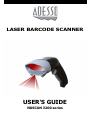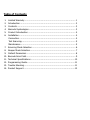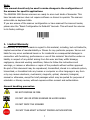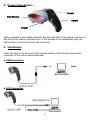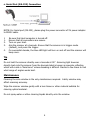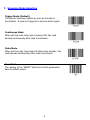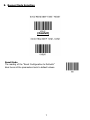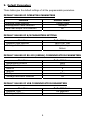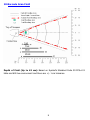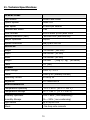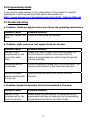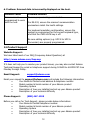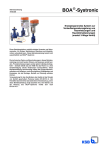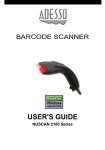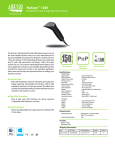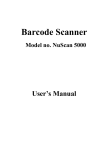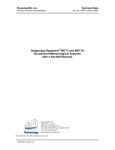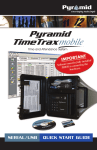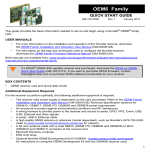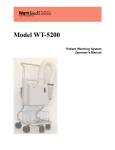Download Adesso NUSCAN 3200 series User`s guide
Transcript
LASER BARCODE SCANNER USER'S GUIDE NUSCAN 3200 series Table of Contents 1. 2. 3. 4. 5. 6. 7. 8. 9. 10. 11. 12. 13. 14. Limited Warranty ............................................................................. 1 Introduction .................................................................................... 2 Contents ......................................................................................... 3 Barcode Symbologies ....................................................................... 3 Product Introduction ........................................................................ 4 Installation ...................................................................................... 4 Connection ..................................................................................... 4 Test Scanning.................................................................................. 5 Maintenance ................................................................................... 5 Scanning Mode Selection .................................................................. 6 Beeper Mode Selection ..................................................................... 7 Default Parameters .......................................................................... 8 Barcode Scan Field........................................................................... 9 Technical Specifications ...................................................................10 Programming Guide.........................................................................11 Trouble Shooting.............................................................................11 Product Support..............................................................................12 Note: This manual should only be used to make changes in the configuration of the scanner for specific applications. The NUSCAN 3200 Series scanners are ready to scan most kinds of barcodes. This laser barcode scanner does not require software or drivers to operate. The scanner enters data as keyboard data. If you are unsure of the scanner configuration or have scanned the incorrect codes, please scan the “Reset Configuration to Defaults” barcode. This will reset the scanner to its factory settings. 1. Limited Warranty No warranty of any kind is made in regard to this material, including, but not limited to, implied warranties of merchantability or fitness for any particular purpose. We are not liable for any errors contained herein or for incidental or consequential damages in connection with furnishing, performance or use of this material. We shall be under no liability in respect of any defect arising from fair wear and tear, willful damage, negligence, abnormal working conditions, failure to follow the instructions and warnings, or misuse or alteration or repair of the products without written approval. No part of this document may be reproduced, transmitted, stored in a retrieval system, transcribed, or translated into any human or computer or other language in any form or by any means electronic, mechanical, magnetic, optical, chemical, biological, manual or otherwise, except for brief passages which may be quoted for purposes of scholastic or literary review, without express written consent and authorization. General handling precaution DO NOT DISPOSE IN FIRE. DO NOT USE OR STORE SCANNER IN HUMID AREAS DO NOT DROP THE SCANNER DO NOT TAKE APART WITHOUT PROPER AUTHORIZATION 1 2. Introduction The NUSCAN 3200 Laser Barcode Scanner combines the best scanning performance and value. NUSCAN 3200 comes in multiple modes to handle any task. Its flexible architecture gives users different configurations to choose from, with different combinations of communications. With its rugged high class ID design and ergonomic styling, NUSCAN 3200 offers superior service life and reduces user fatigue. In addition to 80 scans per second performance, it is equipped with RIOTEC Laser Engine which is no moving parts inside, soft fixed laser light, high reliability, linear receiver, and long scanner lifetime. Moreover, NUSCAN 3200 window covered with rubber that fully protects product and increases shock resistance. Boasting several compatible interfaces (USB, K/B and RS-232) and numerous configurations, the scanner is a powerful and reliable handheld scanner without compromise. 2 3. Contents The NUSCAN 3200 Long Range Laser Barcode Scanner package should contain: NUSCAN 3200 Long Range Laser Barcode Scanner User’s Guide 4. Barcode Symbologies Barcodes are symbols consisting of a series of bars and spaces which can be applied to packages, cartons, bottles and other commercial products. The bars and spaces in each symbol are grouped in such a way to represent a specific ASCII character or function. The interpretation of these groups is based on a particular set of rules called Symbologies. Various symbologies have been developed for particular applications. Some examples are shipping and receiving, manufacturing, retail, healthcare, transportation, document processing and tracking, and libraries. NUSCAN 3200 Series Scanners can read most of the popular barcode symbologies including Code 39, Code 93, Code 128, Code11, Interleaved 2 of 5, UPC-A, UPC-E, EAN/JAN-8, EAN/JAN-13, Codabar, UPC/EAN/JAN, MSI,…… 3 5. Product Introduction Buzzer Exit Window Handle Trigger When a barcode is successfully decoded, the blue LED light of the scanner will turn on and off and the scanner will beep once. If the barcode is not successfully read, the LED will show red and the buzzer will not sound. 6. Installation Insert the plug on the free end of the Communications Cable into the appropriate connector on the host as below described: a. USB Connection Host b. K/B Connection 4 c. Serial Port (RS-232) Connection NOTE: For Serial port (RS-232), please plug the power connector of 5V power adapter to RS232 cable. 1 1. 2. 3. 4. Be sure that Host computer is turned off. Ensure that all connections are secure. Turn on your Host. Aim the scanner at a barcode. Ensure that the scanner is in trigger mode (default), and press the trigger. On successful decode, the blue LED light will turn on and off and the scanner will beep once. Tip Do not hold the scanner directly over a barcode at 90˚. Scanning light bounces directly back into the scanner from the barcode label is known as specular reflection which will create a "dead zone" where decoding is difficult. Practice a few times to find what range of angles works best. Maintenance Cleaning the scan window is the only maintenance required. A dirty window may affect scanning accuracy. Wipe the scanner window gently with a lens tissue or other material suitable for cleaning optical material. Do not spray water or other cleaning liquids directly onto the window. 5 7. Scanning Mode Selection Trigger Mode (Default) The scanner becomes inactive as soon as the data is transmitted. It must be triggered to become active again. Continuous Mode When set this code, laser light is always ON. Can read barcode continuously after code transmission. Pulse Mode When set this code, laser light will flash when standby. Can read barcode continuously after code transmission. Reset Mode The reading of the "RESET” label turns all the parameters back to default values. 6 8. Beeper Mode Selection (Deafult) Reset Mode The reading of the "Reset Configuration to Defaults” label turns all the parameters back to default values. 7 9. Default Parameters These tables give the default settings of all the programmable parameters. DEFAULT VALUES OF OPERATING PARAMETERS Function Scanning Mode Selection Message/Block mode selection Good read beeper tone selection Default Values Trigger mode Message On DEFAULT VALUES OF K/B PARAMETERS SETTING Function Keyboard type selection Message terminator Default Values IBM PC/AT USA Enter/ carriage Return DEFAULT VALUES OF RS-232 (SERIAL) COMMUNICATION PARAMETERS Function Handshaking protocol Baud rate Data bit Stop bit Parity Message terminator selection Default Values None 9600 8 1 None CR DEFAULT VALUES OF USB COMMUNICATION PARAMETERS Function Keyboard Type Message terminator Default Values US Keyboard Enter 8 10. Barcode Scan Field Depth of Field (Up to 42 cm): Based on Symbol’s Standard Code 39 PCS=0.9 lable and 600 lux environment and there are +/- 1 cm tolerance 9 11. Technical Specifications OPERATIONAL Light Source 650nm Laser Diode Optical System Linear CCD Scan Speed 80 scans per second Minimum Bar Width 4 mil Print Contrast 45% or more @ UPC/EAN 100% Reading Indicators (LED) Two-color LED (blue and red) Beeper Operation ON/OFF System Interfaces USB, K/B or RS-232 PHYSICAL Height 7.16 Inches (182 mm) Depth 3.66 Inches (93 mm) Width 2.40 Inches (61 mm) Weight 0.28 LBS Cable 6 ft (2m) (130g +/- 5g) (No cable) POWER Input Voltage 5 VDC +/- 0.5 V Power 20mA @ 5V (standby current) Operating Current 60 mA @ 5V Regulation FCC Class A & CE ENVIRONMENTAL Temperature-Operating 0˚C ~ 50˚C (32˚F ~ 122˚F) Temperature-Storage -20˚C ~ 60˚C (-4˚F ~ 140˚F) Humidity-Operation 10% ~ 85% ( non-condensing) Humidity-Storage 5% ~ 95% ( non-condensing) Light Levels Up to 36,000 Lux Shock 1.5m drop onto concrete 10 12. Programming Guide If you need to make changes in the configuration of the scanner for specific applications, a full Programming Guide can be downloaded at: http://www.adesso.com/productmanuals/UserGuide_NuScan3200.pdf 13. Trouble Shooting a. Problem: Nothing happens when you follow the operating instructions. Possible Cause Interface cables are loose. Possible Solution Check for loose cable connections. b. Problem: Light comes on, but symbol does not decode. Possible Cause Scanner is not programmed for the correct bar-code type. Possible Solution Please refer User’s Guide and be sure to select the correct interface selection and ensure that the scanner is programmed to read the type of barcode you are scanning. Barcode symbol is unreadable. Check the symbol to make sure it is not de-faced. Try scanning test symbols of the same barcode type. Distance between scanner and barcode is incorrect. Move the scanner closer to or further from the barcode. c. Problem: Symbol is decoded, but not transmitted to the host. Possible Cause Possible Solution Scanner is not programmed for the correct host type. Please make sure the scanner is configured to the appropriate host type by scanning the corresponding programming barcode on the User’s Guide. 11 d. Problem: Scanned data is incorrectly displayed on the host. Possible Cause Scanner is not programmed to work with the host. Possible Solution Be sure proper host type is selected. For RS-232, ensure the scanner’s communication parameters match the host’s settings. For keyboard emulation configuration, ensure the system is programmed for the correct keyboard type, and that the CAPS LOCK key is off. Be sure editing options (e.g. UPC-E to UPC-A Conversion) are properly programmed. 14. Product Support Website Support: We have listed most of our FAQ (Frequency Asked Questions) at http://www.adesso.com/faqs.asp If it does not help you to resolve your product issues, you may also contact Adesso Technical Support by email or telephone support during 9:00AM to 6:00PM PST from Monday through Friday. Email Support: [email protected] Email your request to [email protected] and include the following information: • Your Name & Contact email address & telephone number • Model number & Serial number of your Adesso product • Operating System • Description of how you installed and set up your Adesso product • Description of your technical difficulty Phone Support: (800) 467-1195 Before you call us for Tech-Support, please provide below information: • Your Name & Contact telephone number • Model number & Serial number of your Adesso product • Operating System • Description of how you installed and set up your Adesso product • Description of your technical difficulty