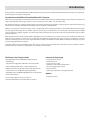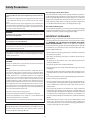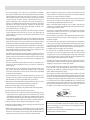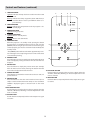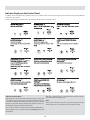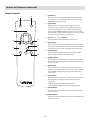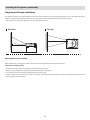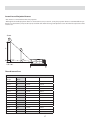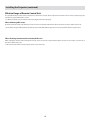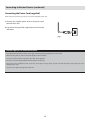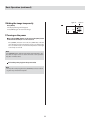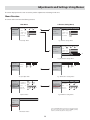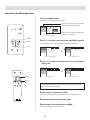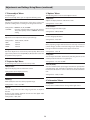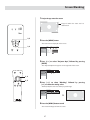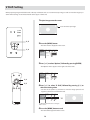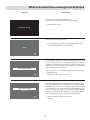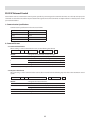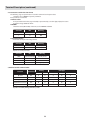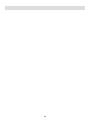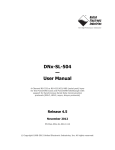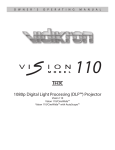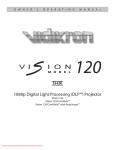Download Vidikron Vision 15 Instruction manual
Transcript
O W N E R ’ S
O P E R A T I N G
M A N U A L
80
D-ILA™ PROJECTOR
VERSION 1.0
Table of Contents
Basic Operation .................................................................... 21
Turning on the power ....................................................................... 21
Adjusting Zoom .................................................................................. 21
Adjusting Focus................................................................................... 21
Hiding the image temporarily ....................................................... 22
Turning on the power ....................................................................... 22
Adjustments and Settings Using Menus............................. 23
Menu Structure ................................................................................... 23
Menu Operation Buttons ................................................................. 24
Procedures for Menu Operation ................................................... 25
Screen Blanking .................................................................... 27
V Shift Setting ....................................................................... 28
Replacing the Lamp (For service personnel only) .............. 29
Lamp and Lamp Usage Time .......................................................... 29
Resetting Lamp Time ........................................................................ 29
Cleaning and Replacing the Filter ....................................... 30
What to do when these messages are displayed ............... 31
Warning Indication ............................................................... 32
About warning indicators................................................................ 32
Actions to be taken upon warning indications ....................... 32
Troubleshooting ................................................................... 33
Terminal Description ............................................................ 34
Pin Arrangement ................................................................................ 34
RS-232C External Control................................................................. 35
Communication Specifications ...................................................35
Command Format ............................................................................35
Specifications ........................................................................ 37
Dimensions ........................................................................... 38
Introduction ............................................................................ 3
Contents of the package .................................................................. 3
Options: .................................................................................................. 3
Safety Precautions.................................................................. 4
About Burning-in of D-ILA Device ...................................................7
Viewing Conditions (Brightness of Room) ...................................7
Environment of Use ..............................................................................7
Maintenance Procedures ....................................................................7
Warranty .................................................................................. 8
Controls and Features .......................................................... 10
Projector Chassis Cover .................................................................... 10
Connector Panel ................................................................................. 11
Indicator Display on the Control Panel ....................................... 13
Remote Control ................................................................................... 14
Installing the Projector ........................................................ 15
Precautions for Installation ............................................................. 15
Installation Environment ................................................................. 15
Minimum Space Required ............................................................... 15
Precaution for Usage ......................................................................... 15
Projector and Screen Installation.................................................. 16
Mounting the Unit on a Ceiling ...................................................16
Screen Size and Projection Distance ........................................17
Throw Distance Chart .....................................................................17
Effective Range of Remote Control Unit .................................... 18
Connecting to Various Devices ............................................ 19
Connecting to Devices ..................................................................... 19
Connecting to the VDP-80 digital video processor .............19
Control from an external automation device .........................19
Connecting the Power Cord (supplied) ...................................... 20
Accessories
The following accessories are packed together with this unit. Please confirm all items.
If any item is missing, please contact your dealer.
Instruction Manual
x1
Warranty
x1
Power Cord
x1
Remote Control
x1
AAA size Batteries (for operation confirmation)
x2
2
Introduction
Thank you for purchasing the Vidikron Vision Model 80 projector and welcome to the Vidikron family. With proper setup and use, this product will bring you many years of enjoyment.
Introduction to the Vidikron Vision Model 80 D-ILA™ Projector
Vidikron presents the highest resolution home theater video available today. The Vision™ Model 80 employs advanced D-ILA™ (Direct Drive
Image Light Amplifier) technology and boasts a native resolution of 1920 x 1080 – over six million pixels.
This exciting technology is capable of producing the most natural, smooth images available in digital projection. Tremendous detail, richly
saturated colors and outstanding black level reproduction are hallmarks of the Model 80.
Vidikron’s incorporation of three D-ILA chips result in exceptionally low noise without the flicker and “rainbow effect” that often plague
one-chip digital video display devices. Vidikron engineers have also paid careful attention to accurate gray scale tracking and true 6500K
color reproduction capability. Together, all of these engineering achievements produce the most pleasing and film-like high resolution
pictures imaginable.
With 1050 ANSI lumens of light output (CSMS™ Light Output of 18.1 ft-Lamberts) and a 2100:1 contrast ratio, the Model 80 offers stateof-the-art picture quality on screens as large as eight feet wide. Vidikron’s exclusive Imagix™ video processing is featured in a separate
outboard controller/processor that scales signals from 480i to 1080i to the Model 80’s native1080p resolution, transforming any source
into stunning high definition resolution.
In addition, Vidikron’s discrete multiple aspect ratio control, as well as discrete IR and RS-232 control make custom installation seamless,
while discrete source selection accommodates any automation control system.
The Features You’ll enjoy include:
Contents of the package
• Ultra High Resolution D-ILATM Technology for Pristine
Video Images
• 3-Chip Projection System
• (1) AC Power cord
• (1) AV connection cable
• (1) Remote controll with (2) AA batteries
• (1) Screen trigger terminal cable
• (1) User’s manual
• (1) Warranty information and registration card
• 3-Chip D-ILA Configuration with Native 16:9 Aspect Ratio
• 1920 x 1080 Native Resolution — Over 6 Million Pixels
• Vidikron’s Exclusive Imagix™ Video Processing with Separate
Controller/Processor for Outstanding Image Fidelity
• 1050 ANSI Lumens /CSMSTM Light Output of 18.1 ft-Lamberts
Options:
• 2100:1 Contrast Ratio
• Ceiling mount unit
• Discrete Aspect Ratio and Source Selection
• DVI Input with HDCP• Discrete IR and RS-232 Control
3
Safety Precautions
About burning-in of the D-ILA device
Do not allow the same still picture to be projected for a long time or
an abnormally bright video picture to be projected. Do not project
video images with high-intensity or high contrast on a screen. The
video image could be burnt into the D-ILA device. Use special care
when projecting video games or computer program images.There
is no problem with ordinary video-cassette playback images.
NOTICE (For USA)
Language for Manuals of Products using HID Lamps (that contains mercury)
This product has a High Intensity Discharge (HID) lamp that contains
a small amount of mercury. It also contains lead in some components.
Disposal of these materials may be regulated in your community due
to environmental considerations. For disposal or recycling information please contact your local authorities, or the Electronics Industries Alliance: http:// www.eiae.org.
About the installation place
Do not install the projector in a place that cannot support its weight
securely. If the installation place is not sturdy enough, the projector
could fall or overturn, possibly causing personal injury.
WARNING:
TO PREVENT FIRE OR SHOCK HAZARDS, DO NOT EXPOSE THIS APPLIANCETO RAIN OR MOISTURE.
IMPORTANT SAFEGUARDS
Electrical energy can perform many useful functions. This unit has
been engineered and manufactured to assure your personal safety.
But IMPROPER USE CAN RESULT IN POTENTIAL ELECTRICAL
SHOCK OR FIRE HAZARD. In order not to defeat the safeguards
incorporated into this product, observe the following basic rules for
its installation, use and service. Please read these Important Safeguards carefully before use.
WARNING:
THIS APPARATUS MUST BE GROUNDED.
CAUTION:
To reduce the risk of electric shock, do not remove cover. Refer servicing to qualified service personnel.
This projector is equipped with a 3-blade grounding type plug to
satisfy FCC rule. If you are unable to insert the plug into the outlet,
contact your electrician.
– All the safety and operating instructions should be read before
the product is operated.
– The safety and operating instructions should be retained for future reference.
FCC INFORMATION (U.S.A. only)
– All warnings on the product and in the operating instructions
should be adhered to.
CAUTION:
Changes or modification not approved by JVC could void the user’s
authority to operate the equipment.
– All operating instructions should be followed.
– Place the projector near a wall outlet where the plug can be easily
unplugged.
NOTE:
This equipment has been tested and found to comply with the limits for Class B digital devices, pursuant to Part 15 of the FCC Rules.
These limits are designed to provide reasonable protection against
harmful interference in a residential installation. This equipment
generates, uses, and can radiate radio frequency energy and, if not
installed and used in accordance with the instructions, may cause
harmful interference to radio communications. However, there is no
guarantee that interference will not occur in a particular installation.
If this equipment does cause harmful interference to radio or television reception, which can be determined by turning the equipment
off and on, the user is encourage to try to correct the interference by
one or more of the following measures:
– Unplug this product from the wall outlet before cleaning. Do not
use liquid cleaners or aerosol cleaners. Use a damp cloth for cleaning.
– Do not use attachments not recommended by the product manufacturer as they may be hazardous.
– Do not use this product near water. Do not use immediately after moving from a low temperature to high temperature, as this
causes condensation, which may result in fire, electric shock, or
other hazards.
– Do not place this product on an unstable cart, stand, or table. The
product may fall, causing serious injury to a child or adult, and
serious damage to the product. The product should be mounted
according to the manufacturer’s instructions, and should use a
mount recommended by the manufacturer. (symbol provided by
RETAC)
• Reorient or relocate the receiving antenna.
• Increase the separation between the equipment and receiver.
• Connect the equipment into an outlet on a circuit different from
that to which the receiver is connected.
• Consult the dealer or an experienced radio/TV technician for help.
– When the product is used on a cart, care should be taken to avoid
quick stops, excessive force, and uneven surfaces which may
cause the product and cart to overturn, damaging equipment or
causing possible injury to the operator.
MACHINE NOISE INFORMATION (Germany only)
Changes Machine Noise Information Ordinance 3. GSGV, January 18,
1991: The sound pressure level at the operator position is equal or
less than 70 dB (A) according to ISO 7779.
4
– Slots and openings in the cabinet are provided for ventilation.
These ensure reliable operation of the product and protect it from
overheating.These openings must not be blocked or covered.
(The openings should never be blocked by placing the product
on bed, sofa, rug, or similar surface. It should not be placed in a
built-in installation such as a bookcase or rack unless proper ventilation is provided and the manufacturer’s instructions have been
adhered to.) For proper ventilation, separate the product from
other equipment, which may prevent ventilation and keep a distance of more than 11-7/8” (30 cm).
– Upon completion of any service or repairs to this product, ask the
service technician to perform safety checks to determine that the
product is in proper operating condition.
– This product should be operated only with the type of power
source indicated on the label. If you are not sure of the type of
power supply to your home, consult your product dealer or local
power company.
– Do not place combustibles behind the cooling fan. For example,
cloth, paper, matches, aerosol cans or gas lighters that present
special hazards when over heated.
– The product should be placed more than one foot away from heat
sources such as radiators, heat registers, stoves, and other products (including amplifiers) that produce heat.
– When connecting other products such as VCR’s, and personal
computers, you should turn off the power of this product for protection against electric shock.
– Do not look into the projection lens while the illumination lamp is
turned on. Exposure of your eyes to the strong light can result in
impaired eyesight.
– This product is equipped with a three-wire plug. This plug will fit
only into a grounded power outlet. If you are unable to insert the
plug into the outlet, contact your electrician to install the proper
outlet. Do not defeat the safety purpose of the grounded plug.
– Do not look into the inside of this unit through vents (ventilation
holes), etc. Do not look at the illumination lamp directly by opening the cabinet while the illumination lamp is turned on. The illumination lamp also contains ultraviolet rays and the light is so
powerful that your eyesight can be impaired.
– Power-supply cords should be routed so that they are not likely to
be walked on or pinched by items placed upon or against them.
Pay particular attention to cords at doors, plugs, receptacles, and
the point where they exit from the product.
– Do not drop, hit, or damage the light-source lamp (lamp unit) in
any way. It may cause the light-source lamp to break and lead
to injuries. Do not use a damaged light source lamp. If the lightsource lamp is broken, ask your dealer to repair it. Fragments from
a broken light-source lamp may cause injuries.
– For added protection of this product during a lightning storm, or
when it is left unattended and unused for long periods of time,
unplug it from the wall outlet and disconnect the cable system.
This will prevent damage to the product due to lightning and
power line surges.
– The light-source lamp used in this projector is a high pressure mercury lamp. Be careful when disposing of the light-source lamp. If
anything is unclear, please consult your dealer.
– Do not overload wall outlets, extension cords, or convenience receptacles on other equipment as this can result in a risk of fire or
electric shock.
– Do not ceiling-mount the projector to a place which tends to vibrate; otherwise, the attaching fixture of the projector could be
broken by the vibration, possibly causing it to fall or overturn,
which could lead to personal injury.
– Never push objects of any kind into this product through openings as they may touch dangerous voltage points or short out
parts that could result in a fire or electric shock. Never spill liquid
of any kind on the product.
– Use only the accessory cord designed for this product to prevent
shock. The power supply voltage rating of this product is AC 120 V,
AC 100 V – AC 240 V, the power cord attached conforms to the following power supply voltage. Use only the power cord designated
by our dealer to ensure Safety and EMC. When it is used by other
power supply voltage, power cable must be changed. Ensure that
the power cable used for the projector is the correct type for the
AC outlet in your country. Consult your product dealer.
– Do not attempt to service this product yourself as opening or removing covers may expose you to dangerous voltages and other
hazards. Refer all service to qualified service personnel.
– Unplug this product from the wall outlet and refer service to qualified service personnel under the following conditions:
a) When the power supply cord or plug is damaged.
b) If liquid has been spilled, or objects have fallen on the product.
Power cord
c) If the product has been exposed to rain or water.
d) If the product does not operate normally by following the operating instructions. Adjust only those controls that are covered
by the Operation Manual, as an improper adjustment of controls
may result in damage and will often require extensive work by a
qualified technician to restore the product to normal operation.
Power supply voltage: AC 120 V
e) If the product has been dropped or damaged in any way.
*DO NOT allow any unqualified person to install the unit.
f ) When the product exhibits a distinct change in performance- this
indicates a need for service.
Be sure to ask your Vidikron dealer to install the unit (e.g. attaching it to the ceiling) since special technical knowledge and skills
are required for installation.
– When replacement parts are required, be sure the service technician has used replacement parts specified by the manufacturer or
with same characteristics as the original part. Unauthorized substitutions may result in fire, electric shock, or other hazards.
If installation is performed by an unqualified person, it may cause
personal injury or electrical shock.
5
Safety Precautions (continued)
WARNING:
Do not cut off the main plug from this equipment. If the plug
fitted is not suitable for the power points in your home or the
cable is too short to reach a power point, then obtain an appropriate safety approved extension lead or adapter or consult your
dealer.
If, nonetheless, the main plug is cut off, remove the fuse and dispose of the plug immediately, to avoid a possible shock hazard
by inadvertent connection to the main supply. If a new main plug
has to be fitted, then follow the instructions given below.
WARNING:
THIS APPARATUS MUST BE GROUNDED. IMPORTANT:
The wires in the mains lead on this product are colored in accordance with the following cord:
Green-and-yellow :
Earth
Blue :
Neutral
Brown :
Live
As these colors may not correspond with the colored markings
identifying the terminals in your plug, proceed as follows:
The wire which is colored green-and-yellow must be connected to
the terminal which is marked with the letter E or the safety earth
or colored green or green-and-yellow. The wire which is colored
blue must be connected to the terminal which is marked with the
letter N or colored black. The wire which is colored brown must
be connected to the terminal which is marked with the letter L or
colored red. When replacing the fuse, be sure to use only a correctly rated approved type, re-fit the fuse cover.
IF IN DOUBT — CONSULT A COMPETENT ELECTRICIAN.
6
About Burning-in of D-ILA Device
Maintenance Procedures
• Do not allow the same still picture to be projected for a long
time or an abnormally bright video image to be projected.
• Clean dirt on the cabinet with a soft cloth.
In case of heavy soiling, soak a cloth in neutral detergent diluted
with water, wring dry and wipe, followed by wiping again using a
dry cloth.
Do not project video images with a high intensity or high contrast
on a screen. This video image could be burnt into this D-ILA device. Pay special attention when projecting video games and computer program images. There is no problem with ordinary video
cassette, DVD or TV playback images.
• Pay attention to the following as the cabinet may deteriorate
in condition, get damaged or paint may come off .
• Do not wipe with a stiff cloth
• Do not wipe with force
Viewing Conditions (Brightness of Room)
• Do not wipe with thinner or benzene
• Brightness of the room
• Do not spray volatile chemicals like insecticide
Avoid direct exposure of screen to direct sunlight and illumination. Block light using a curtain. Images can be well projected by
darkening the brightness of the room.
• Do not allow prolonged contact with rubber or plastic products
• Dirt on the lens should be cleaned using using commercial blowers or lens cleaning papers (for cleaning glasses and cameras). Do
not use fluid type cleaning agents. This may lead to peeling of
the surface coating film. Lens surface is fragile. Avoid rubbing or
knocking it.
• Do not view screen for prolonged hours
Looking at the screen continually for a prolonged time will cause
your eyes to get tired. Allow your eyes to rest at intervals.
• Do not use this unit when image flickers due to installation conditions and environment.
This may cause your eyesight to deteriorate.
Environment of Use
• Do not use this unit in rooms with cigarette smoke
Do not use this unit in rooms with cigarette smoke. This may cause
the unit to malfunction.
• When mounting this unit to ceiling
Check temperature around the unit.
When a heater is in use, the ceiling may reach a temperature higher than anticipated, leading to malfunction of the unit.
Standard for gauging replacement time of components
There are replacement components required for maintenance of the functions of this product such as optical components, cooling fan
and filters. Life span of components varies considerably with the frequency of use and environment in which they are used. For replacement of components (except filters), please consult your authorized dealer.
7
Warranty
Two Year Limited Warranty
For Projectors, Video Processors and Controllers
Congratulations on your purchase of a Vidikron video product and welcome to the Vidikron family! With proper
installation, setup and care, you should enjoy many years of unparalleled video performance.
This is a LIMITED WARRANTY as defined in the Magnuson-Moss Warranty Act. Please read it carefully and retain it with
your other important documents.
WHAT IS COVERED UNDER THE TERMS OF THIS LIMITED WARRANTY:
SERVICE LABOR: Vidikron will pay for service labor by a Vidikron Authorized Service Center when needed as a result
of manufacturing defect for a period of two (2) years from the effective date of delivery to the end user (excluding the
lamp).
PARTS: (Not including the lamp) Vidikron will provide new or rebuilt replacement parts for the parts that fail due to
defects in materials or workmanship for a period of two (2) years from the effective date of delivery to the end user. Such
replacement parts are then subsequently warranted for the remaining portion (if any) of the original warranty period.
PROJECTOR LAMP: Vidikron will pay for service labor by a Vidikron Authorized Service Center when needed as a result
of a manufacturing defect for a period of six (6) months or 1000 hours, which ever comes first, from the effective date
of delivery to the end user. In addition, Vidikron will provide a new or rebuilt replacement lamp for the lamp that fails
due to defects in materials or workmanship for a period of six (6) months or 1000 hours, which ever comes first, from the
effective date of delivery to the end user. Such replacement lamps are then subsequently warranted for the remaining
portion (if any) of the original warranty period.
WHAT IS NOT COVERED UNDER THE TERMS OF THIS LIMITED WARRANTY:
This Limited Warranty only covers failure due to defects in materials and workmanship that occur during normal use
and does not cover normal maintenance. This Limited Warranty does not cover cabinets or any appearance items; failure
resulting from accident, misuse, abuse, neglect, mishandling, misapplication, faulty or improper installation or setup
adjustments; improper maintenance, alteration, improper use of any input signal; damage due to lightning or power
line surges, spikes and brownouts; damage that occurs during shipping or transit; or damage that is attributed to acts
of God. In the case of remote control units, damage resulting from leaking, old, damaged or improper batteries is also
excluded from coverage under this Limited Warranty.
CAUTION: THIS LIMITED WARRANTY ONLY COVERS VIDIKRON PRODUCTS PURCHASED FROM VIDIKRON AUTHORIZED
DEALERS. ALL OTHER PRODUCTS ARE SPECIFICALLY EXCLUDED FROM COVERAGE UNDER THIS LIMITED WARRANTY.
MOREOVER, DAMAGE RESULTING DIRECTLY OR INDIRECTLY FROM IMPROPER INSTALLATION OR SETUP IS SPECIFICALLY
EXCLUDED FROM COVERAGE UNDER THIS LIMITED WARRANTY.
RIGHTS, LIMITS AND EXCLUSIONS:
Vidikron limits its obligations under any implied warranties under state laws to a period not to exceed the warranty
period. There are no express warranties. Vidikron also excludes any obligation on its part for incidental or consequential
damages related to the failure of this product to function properly. Some states do not allow limitations on how long an
implied warranty lasts, and some states do not allow the exclusion or limitation of incidental or consequential damages.
So the above limitations or exclusions may not apply to you. This warranty gives you specific legal rights, and you may
also have other rights that vary from state to state.
8
EFFECTIVE WARRANTY DATE:
This Limited Warranty begins on the effective date of delivery to the end user. For your convenience, keep the original
bill of sale as evidence of the purchase date.
IMPORTANT: WARRANTY REGISTRATION:
Please fill out and mail your warranty registration card. It is imperative that Vidikron knows how to reach you promptly
if we should discover a safety problem or product update for which you must be notified.
CONTACT A VIDIKRON AUTHORIZED SERVICE CENTER TO OBTAIN SERVICE:
Repairs made under the terms of this Limited Warranty covering your Vidikron video product will be performed at the
location of the product, during usual working hours, providing location of product is within normal operating distance
from a Vidikron Authorized Service Center. In some instances it may be necessary for the product to be returned to the
Vidikron factory for repairs. If, solely in Vidikron’s judgment, location of product to be repaired is beyond normal operating
distance of the closest Vidikron Authorized Service Center, or the repair requires the unit be returned to the Vidikron
factory, it is the owner’s responsibility to arrange for shipment of the product for repair. These arrangements must be
made through the selling Vidikron dealer. If this is not possible, contact Vidikron directly to locate an authorized Vidikron
representative who will assist you in getting a return authorization. Vidikron will return product transportation prepaid
in the United States, unless no product defect is discovered. In that instance, shipping costs will be the responsibility of
the owner.
ADDITIONAL INFORMATION:
To locate the name and address of the nearest VIDIKRON authorized service location, or for additional information about
this Limited Warranty, please call or write:
VIDIKRON
Attn.: Customer Service Department
2900 Faber Street
Union City, CA 94587
Ph: (510) 324-5900
Fax: (510) 324-5905
Toll Free: (888) 4-VIDIKRON
9
Controls and Features
Projector Chassis Cover
$PWFS-BUDIFT
To Open the Projector Cover:
1. Locate the two black cover latches under the front edge.
2. Push the latches firmly IN toward the center of the unit. DO NOT FORCE THE TABS. It may be easier to loosen one side first, then the
other.
3. When the cover latches are loosened, then the top cover will swing upward and reveal the system control panel, cable connection panel
and more.
To Close the Projector Cover:
1. To close simply reposition the cover over the latches and press firmly, Latches will then snap closed.
2. IMPORTANT — When finished working under the cover and latches have been initially secured. Move the latches OUT TOWARD THE
COVER EDGES. This securely locks the cover to the projector.
10
Connector Panel
1
2
SYNC
OUT
SVC
3
4
RS-232C
DVI
1. [SYNC OUT] Terminal
3. [RS-232C] Terminal (D-sub 9 Pin)
This terminal is intended for servicing purposes. Do not use it. Using
it may cause an error or malfunction of the unit.
This is the RS-232C interface-specific terminal. This unit can be controlled by a computer connected externally. (see page 18) • For details, please check with your authorized dealer.
2. [SERVICE] Terminal
This terminal is intended for servicing purposes. Do not use it. Using
it may cause an error and malfunction of the unit.
4. [DVI] Terminal (DVI-D 24 Pin)
This is an input terminal for video signals.
Connect this to the VDP-80 dedicated digital video processor.
(see page 18)
11
Controls and Features (continued)
1. LAMP INDICATOR:
Light On: Indicates the lamp has been used for more than 1900
hours.
Blinking: Indicates that lamp usage time (about 2000 hours) is
exceeded. Please contact your Vidikron dealer to replace the lamp.
2. TEMP INDICATOR
Blinking: Indicates the temperature inside the projector is abnormally high.
3. POWER INDICATOR
Light On: During projection.
4. STANDBY INDICATOR
Light On: When in standby mode.
Blinking: When in cool down mode.
5. POWER BUTTON
When this projector is in standby mode, pressing this button
for more than 1 second will turn the projector on and cause the
[POWER] indicator to light up. Press it one second or more again,
and the projector goes into the cool down mode and finally into
stand by mode.
• The [POWER] button will not work within approximately 1 minute of the light-source lamp being turned on. Hence wait about
1 minute before pressing.
6. MENU BUTTON
Press this button to enter or exit the menu mode. When the main
menu is displayed, pressing this button will cause the menu to
disappear.
7. EXIT BUTTON
Press this button to display the previous menu (For example,
from sub menu to main menu). Pressing this button when the
main menu is displayed will clear the menu.
8. CURSOR BUTTONS
These buttons are used in the menu mode to select an item, adjust the value etc.
9. ENTER BUTTON
Press this button to show the next hierarchical menu (for example, to enter submenu from main menu). It is also used when
“ENTER” is displayed against a selection item on the menu
screen.
10. KEY RESET BUTTON
Use this button to reset the values to factory settings when the
“Gamma”, “White Bal.”, “Blanking” or “Picture Adjust” item in the
menu is selected.
11. MUTE BUTTON
Use this button to temporarily halt the video output. Press again
to resume.
10. KEY RESET BUTTON
Use this button to reset the values to factory settings when the
“Gamma”, “White Bal.”, “Blanking” or “Picture Adjust” item in the
menu is selected.
11. MUTE BUTTON
Use this button to temporarily halt the video output. Press again
to resume
12
Indicator Display on the Control Panel
In addition to the standby mode, operate mode and cool down mode*, this unit also displays other operational states using different
combination of indicators.
• Please refer to Page 29 for explanations on warning indication for *1 and Page 32 for *2.
*About Cool Down Mode
After projection, the heated lamp will go through a 90-second
cool-down process known as the cool down mode. This function
is to prevent damage and deformation that heat from the heated
lamp may cause to the internal components of this unit. It also prevents lamp breakage and shortened lamp life.
After the cool down process is completed, the unit will automatically switch to the standby mode.
Note
When in the cool down mode, do not pull out the plug from the
power outlet. Also, do not block the air inlets/exhaust vents.
The cool down mode is indicated by the blinking [STAND BY] indicator. When in the cool down mode, the [OPERATE] button will
be disabled.
13
Controls and Features (continued)
Remote Control
1
1. [ON] Button
2
When this unit is in the standby mode, pressing the button
for more than 1 second will turn this unit on and cause the
[OPERATE] indicator to light up.
2. [OFF] Button
When this unit is in operation (projecting), press it for 1
second or more to switch to the cool down mode, which
will automatically switch to the standby mode after about
90 seconds. The [OPERATE OFF] button will not work within
approximately 1 minute after the light source has been turned
on. Start operation only after 1 minute’s time.
3
3. Cursor [3/4/5/6] Buttons
Use these buttons when adjusting the menu items.
5
4
4. [EXIT] Button
Press this button to return to the previous hierarchical menu
(for example, to return from submenu to main menu). Pressing
this button when the menu is displayed will clear the menu.
7
6
PRESET
ENT
9
TEST
8
MUTE
5. [MENU] Button
LIGHT
Press this button to display the menu. Pressing this button
when the menu is displayed clears the menu.
10
6. [PRESET] Button
Use this button to reset the values to factory settings when
the “Gamma”, “Color temp.”, “Mask” or “Picture shift” item in the
menu is selected.
7. [ENT] Button
Press this button to show the next hierarchical menu (for
example, to enter submenu from main menu). It is also used
when “ENTER” is displayed against a selection item on the
menu screen
8. [TEST] Button
Press this when adjusting focus, screen size or picture quality.
Press the button to switch to the test pattern image for
adjustment.
• Alter the test pattern with the [TEST] button.
• Press the [EXIT] button to return to the original image.
9. [MUTE] Button
Press this button to temporarily clear the video image. Press
again to resume.
10. [LIGHT] Button
Lights up illumination (light) of the remote control buttons for
about 10 seconds.
14
Installing the Projector
Precautions for Installation
Please read the following carefully when installing the unit.
Installation Environment
Precaution for Usage
This unit is a precision device. Do not install it at the following
places. Doing so may cause fire or malfunction of the unit.
• Where there is water, humidity or dust
This unit uses a light-source lamp which reaches high temperature when projecting. Please do not use it in the following ways. Doing so may cause fire or malfunction of the unit.
• Where the unit may be subjected to oily or cigarette smoke
• Projecting the image while the unit is on its side
• On a soft surface such as carpet or cushion
• Projecting images outside the specified angle
Do not use this unit by setting it beyond ±5° horizontally (left/
right) or ±25° vertically (up/down). This may cause color variation or shorten the lamp life.
• Where the unit may be subjected to high temperature due to
direct sunlight
• Where temperature is high or low
• Projecting images at places where the air inlets and exhaust
vents are blocked
Allowable operation temperature range: 41–95ºF, (5–35 °C)
Allowable relative humidity range: 20% to 80% (no condensation)
Any room in which there is cigarette smoke or grease Even where
smoke and grease levels are minimal, prolonged exposure will
affect this unit. This unit emits heat and optical components are
cooled down by taking in large amount of air. The optical path
may be soiled by grease/dirt, thus causing images to become
dark or color projection to deteriorate. When soiling on the optical components occurs, complete removal of grease/dirt will not
be possible.
Minimum Space Required
5.9 in. / 150mm
11.8 in. / 300mm
11.8 in. / 300mm
5.9 in. / 150mm
19.68 in. / 500mm
15
Do not use a cover which may enclose this unit air-tight or block
the air inlets/ exhaust vents. Allow sufficient space around this
unit. When this unit is enclosed in a space of dimensions as indicated on the left, use an air-conditioner so that internal and
external temperatures are the same.
Installing the Projector (continued)
Projector and Screen Installation
The optimum image can be obtained when the center of the lens and the screen are placed perpendicular to each other. Take note of the
projection angle when placing them. Failing to do so may give rise to trapezoidal distortion of the projected image.
• This unit does not come with a function to correct trapezoidal distortion.
Side View
Top View
Mounting the Unit on a Ceiling
When mounting on a ceiling, please refer to the instructions included with the ceiling mount hardware.
Precautions for Ceiling-mount
• To ceiling-mount this unit, special expertise and techniques are necessary.
Be sure to ask your dealer (or a specialist) to perform mounting (to ceilings, etc.).
• Do not mount at places that may be subjected to vibration and shock.
• Install at a safe place in case this unit or a part of it may drop. If the light-source lamp is broken, small pieces of glass from the mesh of the
filter may appear outside this unit
16
Screen Size and Projection Distance
• This unit uses a 1.3x manual zoom lens for projection.
• Although the focusable projection distance is about 4.92 ft (1.5 m) to 39.37 ft. (12 m), the projection distance recommendable for performance is about 6.56 ft. (2 m) to 26.25 ft. (8 m). Install this unit within this range and adjust the screen size when the aspect ratio of the
screen is 16:9.
4DSFFO
"
#
"#
Throw Distance Chart
Simply enter the width of your screen (16X9 screen) in inches
Screen
Height
Screen
Width
min TD from SW
max TD from SW
33 1/2
60
108.60
139.80
40 1/2
72
130.32
167.76
44 2/2
80
144.80
186.40
47 /2
84
152.04
195.72
48 2/2
87
157.47
202.71
50
89
161.09
207.37
50 1/2
90
162.90
209.70
51 1/2
92
166.52
214.36
53 2/2
96
173.76
223.68
56 /2
100
181.00
233.00
58 1/2
104
188.24
242.32
60 /2
107
193.67
249.31
62 1/2
111
200.91
258.63
1.81x Screen Width
2.33 x Screen Width
17
Installing the Projector (continued)
Effective Range of Remote Control Unit
The operable distance of the remote control unit is about 23 ft. (7 m) for direct reception. The remote control can be used by having the
transmission signal reflected off a screen.
• If a fluorescent lamp is lit, the remote control unit might not function properly.
When reflecting off a screen
Ensure that total of distance A between this unit and screen and distance B between remote control and screen is within 23 ft. (7 m).
• As the effect of signals reflected from the remote control unit differ with the type of screen used, operable distance may decrease.
When directing remote control unit toward this unit
When aiming the remote control towards the remote sensor on this unit, ensure that the distance to the sensor in front or at the rear of
this unit is within 23 ft. (7 m).
• If the remote control fails to work properly, move closer to this unit
18
Connecting to Various Devices
Connecting to Devices
Before connection, be sure to turn off both the projector and the device to be connected.
Connecting to the VDP-80 digital video processor
• Read the manual that is supplied with the digital video processor thoroughly.
• The signal may attenuate and the image may become unstable depending on the DVI cable. Use high quality DVI cable below 16.40 ft. (5 m).
When using DVI cable above 16.40 ft. (5 m), use LiveLink™ cable
Controller Input Panel
DVI Cable
“Y” Cable
Long Cable
Processor
Short Cable
Crestron/AMX
Type Automation
Control Unit
Projector Input Panel
Control from an external automation device
It is possible to control this unit by connecting the [CONTROL RS-232C] terminal of this unit for use with control systems such as AMX or
Crestron. Control codes can be found on page 36.
For details, please consult your Vidikron dealer
19
Connecting to Various Devices (continued)
Connecting the Power Cord (supplied)
After all devices have been connected, connect the supplied power cord.
1 Connect the supplied power cord to the power input
terminal of this unit
2 Insert the main plug of the supplied power cord into the
wall outlet
(e.g.)
Cautions Against Fire and Electric Shock
• Since the power requirement of this unit is high, insert the power plug directly into a wall outlet.
• When not using devices, remove the power plug from the wall outlet.
• Do not use power cords for connection other than those supplied.
• Do not use a power voltage different from that which is indicated.
• Do not cut, tear or modify the power cords. Also, do not place a heavy object on, heat or stretch the power cords as this may cause
damage to the cords.
• Do not insert or pull out plugs with a wet hand.
20
Basic Operation
If setup for this unit is not completed, please refer to “Adjustments and Settings Using Menus” (Pg. 23) upon turning on the power and
perform the required settings accordingly. Once the basic setup is completed, this unit can be used by simply performing the following
operation procedures.
1 Turning on the power
1 Insert the power plug to the power outlet.
1
• The main power turns on and the [STAND BY] indicator on the
unit lights up.
2 Press the [POWER] button on the projector (or the [ON] button on the remote control unit) for one second or more
• The [POWER] indicator lights up and the projected image
slowly appears.
2
Notes
• Upon projection, the image may flicker for a few seconds. This is
not a malfunction.
• When the light source is turned on, the lamp will slowly become
brighter. It will take more than 1 minute for the brightness to
stabilize.
2 Adjusting Zoom
To enlarge the screen size
Turn the zoom ring towards the “Right” side (when looking towards
the screen)
To reduce the screen size
Turn the zoom ring towards the “Left” side (when looking towards
the screen)
3 Adjusting Focus
To focus on nearer points
Turn the focus ring towards the “Right” side (when looking towards
the screen)
To focus on farther points
Turn the focus ring towards the “Left” side (when looking towards
the screen)
21
Basic Operation (continued)
4 Hiding the image temporarily
Light off
Light on
1
Press [MUTE]
• The displayed image will disappear.
• Press [MUTE] again to restore the image.
STAND BY
LAMP
TEMP
POWER
Projector: Indicator
5 Turning on the power
1 Press the [POWER] button on this unit (or the [OFF] button
on the remote control) for 1 or more seconds.
• The [POWER] indicator turns off, the [STAND BY] indicator
starts blinking and this unit switches to the cool down mode.
The cool down mode is to allow the temperature of the light
source lamp to cool off.
Note
• The [POWER] button will not work within approximately 1 minute after the light source has been turned on. Start operation
only after 1 minute’s time.
2 Pull out the power plug from the power outlet.
Note
• Do not pull out the plug when the [STAND BY] indicator is blinking. This may shorten the lamp life
22
Adjustments and Settings Using Menus
The menus displayed on the screen are used to perform adjustments and settings for this unit.
Menu Structure
The menus of this unit have the following structure.
Main Menu
1*$563&"%+
Submenu (Setting Menu)
/03."-
(".."
8)*5&#"-
"
,
#
$645
$6450.
/03."-
(".."
1*$563&"%+
$645
8)*5&#"-
130+&$503015
"
,
#
$645
$6450.
$645
130+&$503015
3&%
oo
015*0/4
(3&&/ oo
*/'03."5*0/
#-6&
3&%
015*0/4
oo
5&451"55&3/
oo
(3&&/ oo
#-6&
*/'03."5*0/
ENTER
oo
ENTER
5&451"55&3/
“Picture Adj” Menu
E.g.: “Gamma” Settings Menu
1*$563&"%+
(".."
/03."-
"
,
8)*5&#"-
#
$645
$6450.
$645
130+&$503015
3&%
015*0/4
oo
(3&&/ oo
*/'03."5*0/
#-6&
oo
5&451"55&3/
ENTER
*1
E.g.: “Test Pattern” Settings Menu
1*$563&"%+
130+&$503015
04%104*5*0/
1*$563&"%+
#-"/,*/(
4063$&
1
1
0''
130+&$503015
015*0/4
015*0/4
*/'03."5*0/
*/'03."5*0/
“Projector Opt” Menu
1*$563&"%+
130+&$503015
TFD
0/
)03*&/5"5*0/
'3/5
3&"3
703*&/5"5*0/
'-3
$&*-
74)*'5
*/'03."5*0/
4-&&15*.&
34$CBVE
1*$563&"%+
130+&$503015
oo
0''
“Options” Menu
1*$563&"%+
-".1)063
#-"/,*/(
4063$&
1
1
0''
E.g.: “OSD Position” Settings Menu
04%5*.&3
015*0/4
04%104*5*0/
04%5*.&3
TFD
0/
)03*&/5"5*0/
'3/5
3&"3
703*&/5"5*0/
'-3
$&*-
015*0/4
74)*'5
*/'03."5*0/
4-&&15*.&
34$CBVE
oo
0''
E.g.: “OSD Timer” Settings Menu
oIo
130+&$503015
015*0/4
*/'03."5*0/
*1 Press the [ENTER] button to switch to the test pattern image.
There are 10 types of test patterns. Press the [ENTER] or [TEST]
buttons to alter the test pattern to be projected.
“Information” Menu
23
Adjustments and Settings Using Menus (continued)
Menu Operation Buttons
Button
Function
Main unit
Remote control
MENU
MENU
ENT
ENTER
EXIT
EXIT
ENTER
Displays the main menu.
• Press to clear the menu screen when the
menu is displayed.
Confirm the selected item on the main
menu.
• Press [ENTER] when the “Test Pattern”
item is selected to project the test pattern on the screen. After it is projected,
test pattern changes each time [ENTER]
is pressed.
Press to return to the previous menu.
• Press to clear the menu screen when the
main menu screen is displayed.
• Press to clear the test pattern when a test
pattern is displayed.
5/6: Select menu items and adjustment
items.
3/4: Perform setting of the selected adjustment item. (Setting is not possible for some items)
The adjusted value will be reflected
on the image immediately.
Main unit
Menu
Operation
Buttons
PRESET
ENT
TEST
Remote control unit
24
MUTE
LIGHT
Procedures for Menu Operation
1 Press the [MENU] button
• The main menu is displayed on the screen.
(".."
1*$563&"%+
/03."-
8)*5&#"-
"
,
#
$645
$6450.
Display of the menu item currently
selected becomes highlighted.
$645
130+&$503015
3&%
015*0/4
oo
(3&&/ oo
#-6&
*/'03."5*0/
oo
5&451"55&3/
ENTER
Details of the currently selected menu
item will be displayed.
E.g.: “Picture Adj” menu
1, 6
2, 3
2 Press [5/6] to select a main menu item and [ENTER] to confirm
• The “Information” menu does not have a setting menu (submenu).
4
04%104*5*0/
1*$563&"%+
#-"/,*/(
130+&$503015
4063$&
04%104*5*0/
1*$563&"%+
1
0''
➭
1
015*0/4
*/'03."5*0/
130+&$503015
#-"/,*/(
4063$&
1
1
0''
015*0/4
*/'03."5*0/
E.g.: “Projector Opt” menu
E.g.: “OSD Position” menu
3 Press [5/6] to select an adjustment item and [3/4] to change the
setting value
04%104*5*0/
1*$563&"%+
#-"/,*/(
130+&$503015
4063$&
1
015*0/4
*/'03."5*0/
2, 3
ENT
MUTE
1
0''
➭
130+&$503015
#-"/,*/(
4063$&
1
1
0''
015*0/4
*/'03."5*0/
E.g.: “Blanking” menu
E.g.: “Blanking” menu
1, 6
4
PRESET
TEST
04%104*5*0/
1*$563&"%+
LIGHT
• Press [ENTER] after selecting “Test pattern” on the “Picture Adj.” menu.
This will project the test pattern.
4 After setting is completed, press [EXIT]
• Each time you press the button, the menu returns to the previous one.
5 Repeat procedures 2 to 4 to set other items
6 After setting is fully completed, press [MENU]
• The menu will disappear from the screen.
25
Adjustments and Settings Using Menus (continued)
1 “Picture adjust” Menu
3 “Options” Menu
To adjust images.
On the “Picture Adj.” menu, you can adjust the following items.
The following items can be set at the “Options” menu.
“OSD Timer”
Adjusts the display duration of the menu screen.
“Gamma”
Switches the gradation characteristics of the image. Select your
preference setting values according to the image to be viewed.
Setting Values : “15 sec”, “On”
“H Orientation”
Reverses image to the left or right.
Setting Values : “NORMAL”, “A”, “B”, “CUSTOM”
“CUSTOM” :
Use when setting Gamma with optional software.
The picture quality is same as “NORMAL” for factory
setting.
Setting Values : “FRNT”, “REAR”
“V Orientation”
Inverses image upside down.
“White Bal.”
Adjusts the color temperature of the projected image.
Setting Values :
“RED” :
“GREEN” :
“BLUE” :
Setting Values : “FLR”, “CEIL”
“6500”, “CUST1”, “CUST2”
-255 to 0
-255 to 0
-255 to 0
“V shift”
When projecting images with black bands at the top and bottom
(cinema image), use this to move the image up or down while retaining one of the black bands at the upper or lower end.
“Test pattern”
Use this to adjust focus, screen size or picture quality. There are 10
types of test patterns. Press the [ENTER] or [TEST] button to alter the
test pattern to be projected.
Setting Values : -30 to 30
“Sleep time”
Sets the lapse time before automatically switching the unit to the
standby mode when there is no signal input.
2 “Projector Opt” Menu
Setting Values : “15”, “30”, “60”, “Off ”
The following items can be set at the “Set up” menu.
“RS232C (baud)”
Sets the communication speed (signal transmission speed) when
communicating with automation equipment using the RS-232C
terminal. Ensure that this is same as the rate set at the automation
unit.
“OSD position”
Adjusts the display position of the menu screen.
Setting Values (menu display position):
Setting Values : “9600”, “19200”
“Blanking”
Masks (hides) the outer area of the projected image.
4 “Information” Menu
Setting Values : “2.5%”, “5%”, “Off ”
“Lamp Hour”
Displays the accumulated hours of usage of the light-source
“Source”
Sets the image format for video image signals that are input to
this unit.
Ensure to align settings between this unit and the digital video
processor that is connected.
Setting Values : “60P”, “50P”
26
Screen Blanking
1 Project image onto the screen
Image for which the outer area has
deteriorated
2, 5
2 Press the [MENU] button
• The main menu is displayed on the screen.
3, 4
1*$563&"%+
(".."
/03."-
8)*5&#"-
"
,
#
$645
$6450.
$645
130+&$503015
3&%
015*0/4
oo
(3&&/ oo
*/'03."5*0/
#-6&
oo
5&451"55&3/
ENTER
3 Press
[5/6] to select “Projector Opt”, followed by pressing
[ENTER]
• The “Projector Opt” menu appears on the right side of the screen.
1*$563&"%+
130+&$503015
04%104*5*0/
#-"/,*/(
4063$&
1
1
0''
015*0/4
*/'03."5*0/
3, 4
2, 5
PRESET
ENT
TEST
MUTE
LIGHT
4 Press
[5/6] to select “Blanking”, followed by pressing
[3/4] to select the setting value
• Blanks (hides) the outer area of the projected image.
1*$563&"%+
130+&$503015
015*0/4
*/'03."5*0/
04%104*5*0/
#-"/,*/(
4063$&
1
1
0''
➭
4 Press the [MENU] button to end
• The menu will disappear from the screen.
27
V Shift Setting
When projecting images with black bands at the top and bottom such as a 2:35 Cinemascope image, use this to move the image up or
down while retaining one of the black bands at the upper or lower end.
1 Project image onto the screen
2.35:1 Cinemascope image
2, 5
2 Press the [MENU] button
• The main menu is displayed on the screen.
3, 4
/03."-
(".."
1*$563&"%+
8)*5&#"-
"
#
$645
,
$6450.
$645
130+&$503015
3&%
015*0/4
oo
(3&&/ oo
#-6&
*/'03."5*0/
oo
5&451"55&3/
ENTER
3 Press [5/6] to select “Options”, followed by pressing [ENTER]
• The “Options” menu appears on the right side of the screen.
1*$563&"%+
130+&$503015
2, 5
ENT
TEST
MUTE
LIGHT
TFD
0/
)03*&/5"5*0/
'3/5
3&"3
703*&/5"5*0/
'-3
015*0/4
74)*'5
*/'03."5*0/
4-&&15*.&
34$CBVE
3, 4
PRESET
04%5*.&3
$&*-
oo
0''
4 Press [5/6] to select “V Shift”, followed by pressing [3/4] to
select the setting value
• Set value in the positive (+) direction to move the image upwards and
negative (-) direction to move downwards.
1*$563&"%+
130+&$503015
04%5*.&3
TFD
0/
)03*&/5"5*0/
'3/5
3&"3
703*&/5"5*0/
'-3
$&*-
015*0/4
74)*'5
*/'03."5*0/
4-&&15*.&
34$CBVE
oo
0''
➭
E.g.: When “Picture Shift” value is changed
from “0” to “30”
4 Press the [MENU] button to end
• The menu will disappear from the screen.
28
Replacing the Lamp (For service personnel only)
Lamp and Lamp Usage Time
The maximum life of the lamp used for this unit is about 2000 hours, and may be far less depending on the type of usage and projector
settings.
• The lamp life may not reach 2000 hours depending on the operating conditions.
When the lamp approaches the end of its service life, deterioration progresses rapidly. Get ready or replace with a new lamp when the accumulated lamp usage time exceeds 1900 hours. Depending on the operating conditions, the lamp may have to be exchanged earlier. If
the image is dark or color tone abnormal, replace the lamp as soon as possible. You can also check the accumulated hours of usage. Please
refer to the “Lamp Hour” item of the “Information” menu. (Page 23,)
Please consult your authorized Vidikron dealer when purchasing a new lamp unit
■ When the lamp usage time exceeds 1000 hours
A message indicating “1000 h” will be displayed on the screen.
• Press the [EXIT] button to clear the display.
■ When the lamp usage time exceeds 1900 hours
The [LAMP] indicator lights up.
■ When starting projection after lamp usage time exceeds
1900 hours
The “Lamp replacement” message will be displayed on the
screen.
• Press the [EXIT] button to clear the display.
■ When lamp usage time exceeds 2000 hours
The [LAMP] indicator starts to blink.
The “Warning” and “Lamp replacement” messages will be displayed
on the projected screen with the “Warning” word blinking.
• Press the [EXIT] button to clear the display.
However, the same “Warning” and “Lamp replacement” messages
will be displayed again after 1 hour.
When the unit is switched to the standby mode or turned off after
the lamp usage time exceeds 2000 hours, it cannot be switched
back to the projection mode again. In this case, replace with a
new lamp and reset the lamp time.
■ When the lamp usage time exceeds 2010 hours
The unit quits the projection mode (operating mode) and switches into the cool down mode.
• The [LAMP] and [OPERATE] indicators will start blinking.
• The projection mode (operating mode) cannot be restored until
a new lamp is replaced and the lamp time reset.
About Lamp Replacement
• If this unit is installed in a constricted place, attempting to replace the lamp in that place may cause injury. Move this unit to a place
large enough to perform the work.
• Use only genuine replacement parts for the lamp unit. Otherwise, malfunction may occur. Also, never attempt to re-use an old lamp
unit. This may cause marked performance deterioration or lamp blowout, thus leading to unit malfunction. Broken pieces of the lamp
outside this unit may also cause injuries during lamp unit exchange.
• Do not replace the lamp immediately after this unit has been used. The temperature of the lamp unit is still high and this may cause a
burn. Allow a cooling period of 1 hour or more before replacement.
• Before replacing the lamp unit, pull out the power plug from the outlet while the [STAND BY] indicator is still on. Replacing a lamp with
the plug connected to the outlet may cause injuries or electric shocks.
Resetting Lamp Time
After your Vidikron dealer installs a new lamp, he will reset the lamp time. The lamp time counter will be reset and a new count will start.
If display of the accumulated lamp time has reached 2000 hours, this unit will not work (lamp does not light up) unless the lamp time is
reset.
29
Cleaning and Replacing the Filter
Have your Vidikron dealer clean the filter regularly or air intake efficiency may deteriorate and malfunction may occur. If the filter is extremely dirty and cannot be cleaned, or if it is damaged, replace the filter with a new one. Otherwise, dirt may enter the unit and appear
on the screen, preventing you from enjoying the video fully. If dirt has entered the unit or if you need information about the filter, please
consult your authorized Vidikron dealer.
• The air inlet filter on the right side cannot be removed. Please have this cleaned regularly.
30
What to do when these messages are displayed
Message
Cause (Details)
No device is connected to the DVI terminal.
The terminal is connected but there is no signal output.
➝ Input the video signals.
No Signal DVI-D
When lamp time reaches 1000 hours
➝ A message indicating “1000 h” will be displayed on the screen.
• Press the [EXIT] button to clear the display.
1000h
EXIT
●
At the moment when the accumulated lamp time reaches 1900
hours, a “Lamp replacement” message will be displayed. In addition,
when the accumulated lamp time reaches between 1900 hours to
2000 hours, the “Lamp replacement” message will be displayed
each time the projector is turned on.
Lamp replacement
EXIT
●
• The message can be cleared by pressing the [EXIT] button or displaying the menu.
➝ replace the lamp as soon as possible.
The “Warning” word appears and blinks when the accumulated lamp
time exceeds 2000 hours. The message can be cleared by pressing
the [EXIT] button. However, the same message will reappear every
hour. When the accumulated lamp time exceeds 2000 hours, the
unit cannot be turned on again once it is turned off. If continuous
projection is performed after 2000 hours, the unit will shut down
upon exceeding 2010 hours and projection will be disabled.
Lamp replacement
Warning
EXIT
●
➝ Install a new lamp and reset the lamp time.
(Page 29)
31
Warning Indication
About warning indicators
If an abnormality occurs in this unit during projection, the warning mode will be triggered and the type of abnormality will be indicated
by a combination of indicators displayed on the control panel. This unit will then automatically stop projection and run the cooling fan for
about 90 seconds.
No.
Indicator
[LAMP]
[TEMP]
[STAND BY]
1
Blinking
Blinking
2
Blinking
Blinking Simultaneously
3
Blinking
Blinking
4
Blinking
Blinking Alternately
Blinking
6
Blinking
Blinking
Blinking
Blinking
Blinking
Lamp does not light up and unit is unable to project
Blinking
Lamp turned off during projection
Lamp usage time has exceeded 2010 hours
Circuits are not functioning properly (Circuit Operation Error)
5
7
Warning
[OPERATE]
Blinking
Lamp cover is not installed
Internal temperature is abnormally high (Internal Temperature Error)
Temperature at air inlets are high (External Temperature Error)
Blinking
Inner fan has stopped (Fan Locked)
• For details on individually blinking indicators, please refer to Page 13.
Actions to be taken upon warning indications
Please follow the procedures below.
For Nos. 1-3
No. 1: Perform procedures to turn on/off the power again.
No. 2: After checking if an impact shock has not occurred during operation, perform procedures to turn on/off the power again.
When the warning on lamp time is displayed, remove the power plug when the [STAND BY] indicator is still on, followed by
installing a new lamp.
No. 3: Perform procedures to turn on/off the power again.
For Nos. 4-7
Remove the power plug when the [STAND BY] indicator is on. After that, check No. 4 - No. 7.
No. 4: Ensure that the lamp is correctly mounted into this unit. Next, ensure that the lamp cover is correctly mounted. After that, restart according to the basic operation procedures.
No. 5: Check that nothing is blocking the air inlets, and wait until the inside cools down. After that, restart according to the basic
operation procedures.
No. 6: Check the ambient temperature. If it is normal, leave the unit until it cools down. After that, restart according to the basic operation procedures.
No. 7: Leave the unit until it cools down. After that, restart according to the basic operation procedures. If the warning indication is
displayed again, wait for the cooling fan to stop. Check that the [STAND BY] indicator is on, followed by removing the plug from
the power outlet. Call your authorized dealer for repair.
32
Troubleshooting
Before sending the unit to your Vidikron dealer for repair, check the following points.
Symptom
Power is not supplied.
Probable Cause
Corrective Action
Reference Page
• Is the power cord disconnected?
• Insert the power cord (plug) firmly.
• Is the lamp cover properly shut?
• Contact your Vidikron dealer for
service.
29
• Is the filter cover properly shut?
• Contact your Vidikron dealer for
service.
30
• Has the lamp life expired? (Has the
lamp usage time reached 2000
hours?)
• Contact your Vidikron dealer for
installation of a new lamp.
29
Light is not emitted or light is dim.
• Is the lamp near exhaustion?
• Check the lamp time on the menu.
Contact your Vidikron dealer to
replace as soon as possible when the
lamp is near exhaustion.
23
Unit works when power is turned
on but stops abruptly after a few
minutes.
• Are the air suction openings (air
inlets) and exhaust vents blocked?
• Remove the plug when the [STAND
BY] indicator is on. Remove any
blocking object and insert the plug
again.
30
• Are the filters dirty?
• Have your Vidikron dealer clean the
filters.
30
19
Video image does not appear.
Video image is fuzzy.
Video images are missing.
Remote control unit does not work.
4 – 6, 20
• Are devices properly connected?
• Connect devices correctly.
• Are signals being output from the
connected devices?
• Set connected devices correctly.
• Is the video image temporarily
turned off when the [MUTE] button
is being pressed?
• Press the [MUTE] button to display
the video image again.
14
• Is the focus correctly adjusted?
• Adjust accordingly using the focus
ring.
21
• Is the unit placed too near or too far
away from the screen?
• Set the unit at a correct distance
from the screen.
16
• Has setting been performed for
screen blanking?
• Set the “Blanking” value in the “Set
up” menu to “OFF”.
27
• Has setting been performed for V
shift?
• Alter the “V Shift” value in the “Options” menu to ensure that images
are not missing.
28
• Are batteries installed correctly?
• Match the polarities (+ or -) correctly
when inserting the batteries.
• Are batteries exhausted?
• Replace with new batteries.
• Is there an obstructive object between the remote control unit and
remote sensor?
• Remove any obstructive objects.
18
• Is the remote control held too far
away from the screen?
• Hold the remote control closer to
the sensor when using.
18
• This unit uses a microcomputer. External noise may cause it to malfunction. If this happens, turn off the power and remove the plug from
the power outlet. Insert plug again into the outlet and check operation of the unit. (See Pages 4– 6, 20 on how to turn on/off the power
of the unit.)
33
Terminal Description
Pin Arrangement
RS-232C Terminal
DVI Terminal
Pin No.
Pin No.
Signal Name
Pin No.
Signal Name
1
N/C
6
N/C
2
RD
7
N/C
3
TD
8
N/C
4
N/C
9
N/C
5
GND
Signal Name
Pin No.
13
Signal Name
1
TMDS data 2-
2
TMDS data 2+
14
TMDS +5 V power supply
3
TMDS data 2/4 shield
15
Earth (+5 V)
4
N/C
16
Hot plug detection
5
N/C
17
TMDS data 0-
6
DDC clock
18
TMDS data 0+
7
DDC data
19
TMDS data 0/5 shield
8
N/C
20
N/C
9
TMDS data 1-
21
N/C
10
TMDS data 1+
22
TMDS clock shield
11
TMDS data 1/3 shield
23
TMDS clock +
12
N/C
24
TMDS clock -
TMDS= Transition Minimized Differential Signaling
DDC= Display Data Channel
34
N/C
RS-232C External Control
Control of this unit via an automation control system is possible by connecting it to this unit with a RS-232C cross cable (D-sub 9 pins). The
commands to control this unit and the response data format against the received commands are explained here. For details, please consult
your authorized dealer.
1. Communication Specifications
Communication specification for this unit are as follows:
Baud Rate
9600/19200 bps
Data Length
8 bit
Parity
None
Stop Bit
1 bit
Flow Control
None
2. Command Format
2-1. Command data format
When sending a control command to this unit, use the following data format:
Header
ID
SP
Header
[
SP
Parameter
]
CR
: Designates the head of data and the data type.
! (21h): Assigns command to the projector
? (3Fh): Query to the projector (Asking command)
:1: Identification number of the projector (Factory setting is 1)
: Designates the delimiter for ID, Command and Parameter. (20h)
: Designates the terminal of the data. (0Dh)
ID
SP
CR
*[
Command
] is not necessary for Asking command.
2-2. Response data format
Upon executing a control command it has received, this unit sends back the following response data to the automation control
system:
Header
ID
SP
Normal Termination Status
Header
[
SP
Parameter
]
CR
: Designates the head of the data.
@ (40h): Fetches data from the projector
ID
: 1: Identification number of the projector (Factory setting is 1)
SP
: Designates the delimiter for ID, Command and Parameter. (20h)
Normal Termination Status : 0 (30h)
CR
: Designates the terminal of the data. (0Dh)
35
Terminal Description (continued)
2-3. Parameters used for the data format
The following 3 types of parameters are used for command and response data:
1 Numeric value 2 ON/OFF 3 Special parameters
Each parameter is as follows:
1 Numeric value
A 2-byte hexadecimal value (sign included) is represented by a set of 4-digit (4-byte) characters.
Assignable range: 8000H to 7FFFH
2 ON/OFF
Shows the status (ON or OFF) of the unit, such as POWER and HIDE.
Character
Hex
Meaning
0
30
OFF
1
31
ON
3 Special Parameters
Parameters for input video-image format
Character
Hex
Meaning
0
30
60p
1
31
50p
Operation mode parameters
Character
Hex
Meaning
0000
30h 30h 30h 30h
Standby mode
0001
30h 30h 30h 31h
Power-on mode
0002
30h 30h 30h 32h
Cool down mode
0004
30h 30h 30h 34h
Emergency mode
3. External control command table
Asking
Data Type
Function
Command
Power On
ELSE
Numeric Value
ON / OFF
Special Data
Operate
U0F
X
X
X
O
X
MUTE
U00
O
X
X
O
X
Left/Right Reversal
U17
O
X
X
O
X
Top/Bottom Inversion
U18
O
X
X
O
X
Operation Mode
Z03
O
O
X
X
O
Operation mode: Only Asking command is possible
36
Specifications
Projection Type:
D-ILA, 3-chip, 0.82 in. diagonal
Native Resolution:
1920 x 1080 (16:9)
Aspect Ratio:
4:3, Letterbox,16:9 Anamorphic
DTV Compatibility:
480p, 720p, 1080i, 1080p
Picture Size (16:9 screen):
Recommended Width: 72 – 96 in.
Maximum Width: 240 in.
Light Output:
CSMS* Specifications: Home Theater Calibration: 491 ANSI Lumens; 18.1 Foot-Lamberts (fL);
1050 ANSI Lumens
Contrast Ratio:
2100:1 ANSI
Lamp:
250 W UHP
Estimated Lamp Life:
2000 Hours @ 6500 Kelvin
Inputs:
(1) DVI w/HDCP, (1) RS-232
Power Requirements:
100 – 240V AC, 350W
Operating Environment:
40 – 95 F, (5 – 35 C)
Dimensions (w/feet):
Width: 18 in. (457.2 mm)
Depth: 20 1/8 in. (511.18 mm)
Height: 6 in. (152.40 mm)
Weight: 40 lbs. (18.14 kg)
Regulatory Approvals:
FCC, CE, C-Tick
Limited Warranty:
Projector: (2) years parts and labor from the date of delivery to the end user
Lamp Warranty: 1000 hours or (6) six months, whichever comes first
37
Dimensions
17.998
20.125
5.932
3.209
4.499
38
39
RUMA-011080
Version 1.0
Vidikron
2900 Faber Street
Union City, CA 94587
510-324-5900
Fax 510-324-5905
1-888-4-VIDIKRON