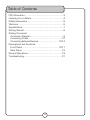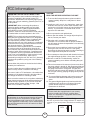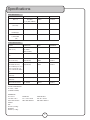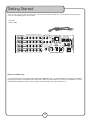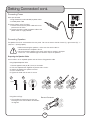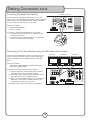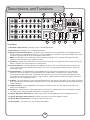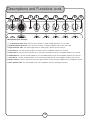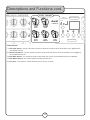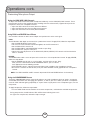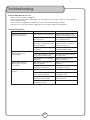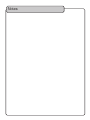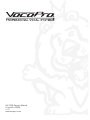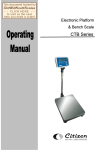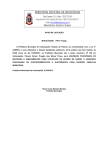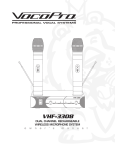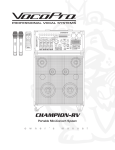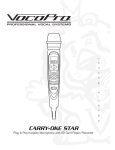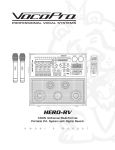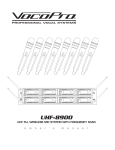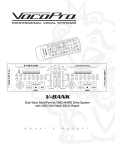Download VocoPro SUB-1200 Owner`s manual
Transcript
������� ��������������������������������������� ����� � � � � � � � ���� � �� ����� ��� ��� ���� � � ��� ��� ��� ��� � � ��� ��� � ����������� ����� ���������� ��� ����� �������������� � �� ��� � �� ���� ����� ��� ������� ����������������� ��� ������ ��� � � ��� � � ��� �� � �� ������ ����� � ������ ��� ���� ����� ��� ��� ��� � �� ����� ��� ��� ���� � � ��� ��� ��� ��� � � ��� ��� �� � �� ����� ����� ��� � � �� ����� ������ �� ���� ������ ���� � ��� ���� ��� � ��� ��� ��� � � ��� ��� ���� �� ��� � �� �� �� � � � �� � ��� ���� � ��� � � � ��� ��� ���� ��� ��� ��� ��� � � � ��� ��� � � � � � � � �� ������ �� � � � � � n e r �� �� ��������� � � �� � s m a � � u ��� �� � ����� n �� � ����� ����� ��� ' �� � � � Professional High Power Vocal Amplifier w �� � HV-1200 o �� ����� � ����� � � � � � �� ����� ���� ��� ���������� ��� ���� ������ ���� � �� ����� ���� ��������� � ��� ����� ���� � a l Table of Contents FCC Information ...................................................... 3 Listening for a Lifetime ............................................. 4 Safety Instructions ................................................... 5 Welcome ............................................................... 6 Specifications ......................................................... 7 Getting Started ....................................................... 8 Getting Connected Connection Diagram .............................................. 9 Connecting Power ............................................... 10 Connecting External Devices ............................ 10-14 Descriptions and Functions Front Panel ................................................... 15-17 Rear Panel ........................................................ 18 General Operations ................................................ 19 Troubleshooting .................................................... 21 2 FCC Information CAUTION: READ THIS BEFORE OPERATING YOUR UNIT 1. IMPORTANT NOTICE: DO NOT MODIFY THIS UNIT!: This product, when installed as indicated in the instructions contained in this manual, meets FCC requirements. Modifications not expressly approved by Vocopro may void your authority, granted by the FCC, to use this product. 1. To ensure the finest performance, please read this manual carefully. Keep it in a safe place for future reference. 2. Install your unit in a cool, dry, clean place - away from windows, heat sources, and too much vibration, dust, moisture or cold. Avoid sources of hum (transformers, v motors). To prevent fire or electrical shock, do not expose to rain and water. 2. IMPORTANT: When connecting this product to accessories and/or another product use only high quality shielded cables. Cable(s) supplied with this product MUST be used. Follow all installation instructions. Failure to follow instructions could void your FCC authorization to use this product in the U.S.A. 3. Do not operate the unit upside-down. 4. Never open the cabinet. If a foreign object drops into the set, contact your dealer. 3. NOTE: This product has been tested and found to comply with the requirements listed in FCC Regulations, Part 15 for Class "B" digital devices. Compliance with these requirements provides a reasonable level of assurances that your use of this product in a residential environment will not result in harmful interference with other electronic devices. This equipment generates/uses radio frequencies and, if not installed and used according to the instructions found in the owner's manual, may cause interference harmful to the operation of other electronic devices. Compliance with FCC regulations does not guarantee that interference will not occur in all installations. If this product is found to be the source of interference, which can be determined by turning the unit "Off" and "On", please try to eliminate the problem by using one of the following measures: 5. Place the unit in a location with adequate air circulation. Do not interfere with its proper ventilation; this will cause the internal temperature to rise and may result in a failure. 6. Do not use force on switches, knobs or cords. When moving the unit, first turn the unit off. Then gently disconnect the power plug and the cords connecting to other equipment. Never pull the cord itself. 7. Do not attempt to clean the unit with chemical solvents: this might damage the finish. Use a clean, dry cloth. 8. Be sure to read the "Troubleshooting" section on common operating errors before concluding that your unit is faulty. Relocate either this product or the device that is being affected by the interference. 9. This unit consumes a fair amount of power even when the power switch is turned off. We recommend that you unplug the power cord from the wall outlet if the unit is not going to be used for a long time. This will save electricity and help prevent fire hazards. To disconnect the cord, pull it out by grasping the plug. Never pull the cord itself. Use power outlets that are on different branch (circuit breaker or fuse) circuits or install AC line filter(s). In the case of radio or TV interference, relocate/reorient the antenna. If the antenna lead-in is 300-ohm ribbon lead, change the lead-in to coaxial type cable. 10. To prevent lightning damage, pull out the power cord and remove the antenna cable during an electrical storm. If these corrective measures do not produce satisfactory results, please contact your local retailer authorized to distribute Vocopro products. If you can not locate the appropriate retailer, please contact Vocopro, 1728 Curtiss Court, La Verne, CA 91750. 11. The general digital signals may interfere with other equipment such as tuners or receivers. Move the system farther away from such equipment if interference is observed. NOTE: Please check the copyright laws in your country before recording from records, compact discs, radio, etc. Recording of copyrighted material may infringe copyright laws. CAUTION The apparatus is not disconnected from the AC power source so long as it is connected to the wall outlet, even if the apparatus itself is turned off. To fully ensure that the apparatus is indeed fully void of residual power, leave unit disconnected from the AC outlet for at least fifteen seconds. Voltage Selector (General Model Only) Be sure to position the voltage selector to match the voltage of your local power lines before installing the unit. 110V 3 Listening for a Lifetime Selecting fine audio equipment such as the unit youʼve just purchased is only the start of your musical enjoyment. Now itʼs time to consider how you can maximize the fun and excitement your equipment offers. VocoPro and the Electronic Industries Associationʼs Consumer Electronics Group want you to get the most out of your equipment by playing it at a safe level. One that lets the sound come through loud and clear without annoying blaring or distortion and, most importantly, without affecting your sensitive hearing. Sound can be deceiving. Over time your hearing “comfort level” adapts to a higher volume of sound. So what sounds “normal” can actually be loud and harmful to your hearing. Guard against this by setting your equipment at a safe level BEFORE your hearing adapts. To establish a safe level: • Start your volume control at a low setting. • Slowly increase the sound until you can hear it comfortably and clearly, and without distortion. Once you have established a comfortable sound level: • Set the dial and leave it there. • Pay attention to the different levels in various recordings. Taking a minute to do this now will help to prevent hearing damage or loss in the future. After all, we want you listening for a lifetime. Used wisely, your new sound equipment will provide a lifetime of fun and enjoyment. Since hearing damage from loud noise is often undetectable until it is too late, this manufacturer and the Electronic Industries Associationʼs Consumer Electronics Group recommend you avoid prolonged exposure to excessive noise. This list of sound levels is included for your protection. Some common decibel ranges: Level 30 40 50 60 70 80 Example Quiet library, Soft whispers Living room, Refrigerator, Bedroom away from traffic Light traffic, Normal Conversation Air Conditioner at 20 ft., Sewing machine Vacuum cleaner, Hair dryer, Noisy Restaurant Average city traffic, Garbage disposals, Alarm clock at 2 ft. The following noises can be dangerous under constant exposure: Level 90 100 120 140 180 Example Subway, Motorcycle, Truck traffic, Lawn Mower Garbage truck, Chainsaw, Pneumatics drill Rock band concert in front of speakers Gunshot blast, Jet plane Rocket launching pad -Information courtesy of the Deafness Research Foundation 4 Safety Instructions 8. Ventilation - The appliance should be situated so its location does not interfere with its proper ventilation. For example, the appliance should not be situated on a bed, sofa, rug, or similar surface that may block the ventilation slots. CAUTION RISK OF SHOCK CAUTION: To reduce the risk of electric shock, do not remove cover (or back). No user-serviceable parts inside. Only refer servicing to qualified service personnel. 9. Heat - The appliance should be situated away from heat sources such as radiators, heat registers, stoves, or other appliances (including amplifiers) that produce heat. 10. Power Sources - The appliance should be connected to a power supply only of the type described in the operating instructions or as marked on the appliance. Explanation of Graphical Symbols The lightning flash & arrowhead symbol, within an equilateral triangle, is intended to alert you to the presence of danger. 11. Grounding or Polarization - Precautions should be taken so that the grounding or polarization means of an appliance is not defeated. The exclamation point within an equilateral triangle is intended to alert you to the presence of important operating and servicing instructions. 12. Power-Cord Protection - Power-supply cords should be routed so that they are not likely to be walked on or pinched by items placed upon or against them, paying particular attention to cords at plugs, convenience receptacles, and the point where they exit from the appliance. WARNING 13. Cleaning - Unplug this unit from the wall outlet before cleaning. Do not use liquid cleaners or aerosol cleaners. Use a damp cloth for cleaning. To reduce the risk of fire or electric shock, do not expose this unit to rain or moisture. 14. Power lines - An outdoor antenna should be located away from power lines. 1. Read Instructions - All the safety and operating instructions should be read before the appliance is operated. 15. Nonuse Periods - The power cord of the appliance should be unplugged from the outlet when left unused for a long period of time. 2. Retain Instructions - The safety and operating instructions should be retained for future reference. 16. Object and Liquid Entry - Care should be taken so that objects do not fall and liquids are not spilled into the enclosure through openings. 3. Heed Warnings - All warnings on the appliance and in the operating instructions should be adhered to. 17. Damage Requiring Service - The appliance should be serviced by qualified service personnel when: 4. Follow Instructions - All operating and use instructions should be followed. A. B. C. D. The power supply cord or plug has been damaged; or Objects have fallen into the appliance; or The appliance has been exposed to rain; or The appliance does not appear to operate normally or exhibits a marked change in performance; or E. The appliance has been dropped, or the enclosure damaged. 5. Attachments - Do not use attachments not recommended by the product manufacturer as they may cause hazards. 6. Water and Moisture - Do not use this unit near water. For example, near a bathtub or in a wet basement and the like. 18. Servicing - The user should not attempt to service the appliance beyond that described in the operating instructions. All other servicing should be referred to qualified service personnel. 7. Carts and Stands - The appliance should be used only with a cart or stand that is recommended by the manufacturer. Note: To CATV system installer's (U.S.A.): This reminder is provided to call the CATV system installer's attention to Article 820-40 of the NEC that provides guidelines for proper grounding and, in particular, specifies that the cable ground shall be connected as close to the point of cable entry as practical. 7 A. An appliance and cart combination should be moved with care. Quick stops, excessive force, and uneven surfaces may cause an overturn. 5 Welcome And thank you for purchasing the HV-1200 from VocoPro, your ultimate choice in Karaoke entertainment! With years of experience in the music entertainment business, VocoPro is a leading manufacturer of Karaoke equipment, and has been providing patrons of bars, churches, schools, clubs and individual consumers the opportunity to sound like a star with full-scale club models, in-home systems and mobile units. All our products offer solid performance and sound reliability, and to reinforce our commitment to customer satisfaction, we have customer service and technical support professionals ready to assist you with your needs. We have provided some contact information for you below. VocoPro 1728 Curtiss Court La Verne, CA 91750 Toll Free: 800-678-5348 TEL: 909-593-8893 FAX: 909-593-8890 VocoPro Company Email Directory Customer Service & General Information [email protected] Tech Support [email protected] Remember Our Website Be sure to visit the VocoPro website www.vocopro.com for the latest information on new products, packages and promos. And while you're there don't forget to check out our Club VocoPro for Karaoke news and events, chat rooms, club directories and even a KJ Service directory! We look forward to hearing you sound like a PRO, with VocoPro, the singer’s ultimate choice. FOR YOUR RECORDS Please record the model number and serial number below, for easy reference, in case of loss or theft. These numbers are located on the rear panel of the unit. Space is also provided for other relevant information Model Number Serial Number Date of Purchase Place of Purchase Specifications INPUT Specifications INPUT Mic 1-4 CONNECTION XLR (BAL) LEVEL(RATED) IMPEDANCE -50dBu 1.3 Kohm RCA JACK 0dBu 10Kohm 1/4” (unbal) 0dBu 10Kohm 1/4” (unbal) 0dBu 10Kohm 1/4” (BAL/UNBAL) MUSIC (AV1-AV4) Mic LOOP RETURN(tip) Music LOOP L/R RETURN (TIP) OUTPUT Specifications OUTPUT CONNECTION LEVEL IMPEDANCE AMP OUTPUT BINDING POST 296Watt X 2 4 ohm (THD <0.1%) LEFT/RIGHT RCA JACK +4dBu 10 Kohm MIC OUTPUT 1/4” PHONE (unbal) 0dBu 10 Kohm (mic out VR max) XLR (balanced) +6dBu 10 Kohm SUB WOOFER 1/4” PHONE (unbal) 0dBu 10 Kohm (sub woofer VR max) XLR (balanced) +6dBu 10 Kohm 1/4” PHONE(unbal) 0dBu 10 Kohm 1/4” PHONE(unbal) 0dBu 10 Kohm 1/4” PHONE 135mV 200 ohm WXHXD INNER BOX SHIPPING BOX 19” x5.2” x16.1” 484 x132 x409mm 21.7” x8.7” x20.5 550 x220 x520mm 22” x9.1” x20.9” 560 x230 x530mm (+:RED,-:BLACK) PREOUT L/R Music 0dBu Input L or R ,music master VR max, music G.EQ center, 60Hz set) MIC LOOP OUTPUT SEND (TIP) MUSIC LOOP OUTPUT SEND (TIP) HEAD PHONE OUTPUT POWER CONSUMPTION AC 120V , 8.9 A (@ RATED POWER) DIMENSIONS WEIGHT NET: 34.4 lbs (15.6kg) SHIPPING: 39.2 lbs (17.8kg) 7 Getting Started Thank you for purchasing the HV-1200. Take a few moments to look through this manual. Before setting up, please make sure the following items are included. • HV-1200 • Power Cable ������� ��������������������������������������� ����� ����� ����� � � � �������������� � � �� ����� ��� ��� ���� � � ��� ��� ��� ��� � ��� ��� � � ����������� ����� ���������� � � � ���� �� ��� � �� ���� ����� ��� ������� ����������������� ��� ������ ��� � � ��� � � ��� �� � �� ������ ����� � ������ ��� ���� ��� ��� ��� � �� ����� ��� ��� ���� � � ��� ��� ��� ��� � ��� ��� � �� � �� ����� ����� ��� � � �� ����� ������ ���� � �� ���� ������ ���� � ��� � ��� ��� ��� � ��� ��� � ���� �� ��� � �� �� �� � � � �� � ��� ���� � ��� � � � ��� ��� ���� ��� ��� ��� ��� ��� ��� �� ����� � � � � � � � �� � � � � � � ������ �� ��� ����� � � � � � �� ����� ���� ��� ���������� ��� ���� ���� �� �� �� ��������� ������ ���� ��� ���� ��������� � ��� � �� ����� ����� � ��� � � � �� � ����� �� � � � � �� � � � � � ��� �� � ����� ����� Returns and Warranty In the unlikely event that the HV-1200 would need to be shipped for repair, it is recommended that you keep all the product packaging and receipt. For detailed warranty information, please visit www.vocopro.com/warranty_extended.html. To find a VocoPro Authorized Service Center near you, please visit www.vocopro.com/servicecenter.html 8 Getting Connected Connection diagram �������� ���������������� �������� ������������������ �������� ���������������� �������� �������� ���������� � � �������� � ���� ��� ��� ������ � � � � ���� � ������ ��� ��� ��� ��� ������ ������ ������ �������� ��� ������ ������������������ � � ������������� ������������� ������������� ����������� ���������� �������������������� ������������������� �� � ��� ���������������������� ����������� ��������������������� ��������� � ������� ������������ ��������� ����������������������������������������� �� ��� ������ �������������������� ������ � ������ ������� �������������� ��������������������������������������������� ������������������������������������������������� �������������������� ������� ������� ��������� ���� ����������������� ���� ��������� ���� ��������������� 9 Getting Connected cont. Connecting Power �������� � What you will need: • Surge Protector (recommended) or power outlet • Included power cable � ��� ��� ��� ��� ������ ������ ������������������ ������������� ������������� ������������� ������������ ��������������������� ����������� To connect Power to the HV-1200 1. Connect one end of the power cable to the rear panel of the HV-1200. 2. Connect the other end of the power cable to the power outlet or surge protector. ���������� �������������������� ������������������� ��������� ������� Connecting Speakers The Speaker Terminals are located on the rear panel. Be sure to connect the left channel (L), right channel (R), “+” (red) and “--” (black) properly. • Before connecting the speakers, make sure that the HV-1200 is disconnected from the power source. • Do not let the bare speaker wires touch each other or another metal part of this unit. This could damage the HV-1200 and/or the speakers. Preparing the Speaker Cable You can either use an exposed speaker wire or Banana Plug speaker cable. Using Exposed Speaker Wire 1. 2. 3. 4. 5. Remove approximately 3/8” (10mm) of insulation. Twist the exposed wires together to prevent short circuits. Loosen the knob on the speaker terminal. Insert the bare wire. Tighten the knob until the wire is secure. � � � ���� Using Banana Plugs ���������������� 1. Plug the Banana Connector into the jack, ensuring that the red and black connections are aligned. 10 � � Getting Connected cont. Determining the proper way to connect the speaker cables: The speaker cable is a pair of insulated cables running side by side. One cable is colored or shaped differently, perhaps with a stripe, groove or ridges. 1. Connect one end of the striped (grooved, ridged, etc.) cable to the “+” (red) terminal on the rear panel of the HV-1200. 2. Connect the other end of the striped (grooved, ridged, etc.) cable to the “+” (red) terminal on the speaker. 3. Connect one end of the “plain” (NO stripes, grooves, ridges, etc.) cable to the “--” (black) terminal on the rear panel of the HV-1200. 4. Connect the other end of the “plain” (NO stripes, grooves, ridges, etc.) cable to the “--” (black) terminal on the speaker. ������������� Connecting a device to the PRE OUT jacks �������� The L/R (red and white) RCA PRE OUTPUT jacks on the rear panel can be connected to any self-powered input device with RCA inputs. (i.e. recording device, powered speakers, etc) ���������� � � �������� � ���� ��� ��� ������ � � � ���� � ������ ��� ��� ��� ��� ������ ������ ������ ������� ��� ������ ������������������ � � ������������� ������������� ������������� � ��� ��� ������������ What you will need: • Powered device with L/R RCA inputs • RCA L/R audio cable (red & white) ���������������������� ����������� ��������������������� ����������� ��������� ����������������������������������������� ���������� ������� �������������������� ������������������� ��������������������������������������������� ������������������������������������������������� ������� ��������� ������������������ 1. Connect one end of the red and white RCA cable to the PRE OUTPUT jacks on the HV-1200’s rear panel. 2. Connect the other end of the red and white RCA cable to the RCA inputs on the recording device, powered speakers, etc. ����������������� ���������������������������� Connecting a Powered Subwoofer ������������������ �������� The HV-1200 has two types of connections for subwoofer output. This is for compatibility with different types of subwoofers. See your subwoofer instruction manual to determine if you need an XLR or ¼” cable. � ���������� � �������� � ���� ��� ��� ��� ������ � � � ���� �������� ��� ������ � � ������ ������ ������ ������������������ ��� ������ �� � ��� ��� � ������������� What you will need: • Powered Subwoofer • XLR or ¼” cable ������������� ������������� ���������� �������������������� ������������������� �� � ��� ���������������������� ����������� ����������� ��������� � � � ����� ������������ ��������������������� �� ��� ������ �������������������� ������ � ������ ��������� ����������������������������������������� ������� ��������������������������������������������� ������������������������������������������������� �������������� �������������������� ������� To connect a Powered Subwoofer to the HV-1200 1. Connect one end of the XLR or ¼” cable to the rear panel of the HV-1200. 2. Connect the other end of the XLR or ¼” cable to the input on the powered subwoofer. 11 ��������� ������������������������ � �� � ��� �� ��� ������ ������������ ����� � ������ ���������� ������������� Getting Connected cont. Connecting a Powered Vocal Monitor ������������������ The HV-1200 has two types of connections for mic-only output. This is for compatibility with different types of powered vocal monitors. See your powered vocal monitor instruction manual to see if you need an XLR or ¼” cable. ���������� � �������� � ���� ������ � � � � ������ �������� ��� ������ What you will need: • Powered Vocal Monitor • XLR or ¼” cable ��� ������ ���� �� � ��� � � � ��� ��� �� � ��� ���������������������� ����������� �������������������� ������ �� ��� ������ � ������ ��������� ����������������������������������������� ������� �������������� ��������������������������������������������� ������������������������������������������������� �������������������� To connect a Powered Vocal Monitor to the HV-1200 1. Connect one end of the XLR or ¼” cable to the rear panel of the HV-1200. 2. Connect the other end of the XLR or ¼” cable to the input on the Powered Vocal Monitor. �������������� Connecting to TVs/Video Monitors using the RCA Video (yellow) Outputs ���������� There are three video outputs on the rear panel of the HV1200. All three connectors output the same video signal which is selected by the AV selector button on the front panel. ���������� ���������� What you will need: • Up to 3 TVs/Video Monitors with RCA video inputs • RCA video cable(s) (yellow) �������� To connect TVs/Video monitors to the HV-1200 1. Connect one end of an RCA video cable to an RCA video OUT jack on the HV-1200 rear panel. 2. Connect the other end of the RCA video cable to the RCA video input on the TV/Video monitor. 3. Make sure the TV/Video monitor is set to the correct video input. Consult the TV/Video monitor’s user manual for the necessary instructions. 4. Repeat steps 1-3 for each additional TV/Monitor. ���������� � � �������� � ���� ��� ��� ������ � � � � ���� � ������ ��� ��� ��� ��� ������ ������ ������ �������� ��� ������ ������������������ � � ������������� ������������� ������������� ������� ������������ ���������������������� ����������� ��������������������� ����������� ���������� �������������������� ������������������� ��������� ������� ������������������ 12 ��������� ����������������������������������������� ������� ��������������������������������������������� ������������������������������������������������� � �� � ��� �� ��� ������ �������������������� ������ � ������ �������������� �������������������� Getting Connected cont. Connecting External Players to the HV-1200 There are four Audio/Video input channels on the rear panel of the HV-1200. This allows you to connect up to four external players such as DVD players and CD+G players to the HV-1200. You can switch between these input channels using the AV selector button on the front panel. ������������������ �������� ���������� � � �������� � ���� ���� � ������ ��� ��� ��� ��� ������ ������ ������ ��� ������ ������������������ � � ������������� What you will need: • Up to 4 external players with RCA outputs • RCA Audio/Video cable(s) (yellow, red, white) ������������� ������������� ������� ������������ ���������������������� ����������� ��������������������� ����������� ���������� �������������������� ������������������� To connect external players to the HV-1200 1. Connect one end of an RCA Audio/Video cable to an RCA Audio/Video OUT jack on the external player. NOTE: Some players, such as CD players, do not have video outputs. In this case, use only the Red and White RCA connectors. 2. Connect the other end of the RCA Audio/Video cable to an RCA input channel on the HV-1200 rear panel. 3. Repeat steps 1-2 for each additional player. ��������� ��������� ����������������������������������������� ������� ��������������������������������������������� ������������������������������������������������� ������� ���������������� ������������������������ Connecting an External Vocal Effects Device The HV-1200 has an effects loop which allows you to add additional effects to the microphone channels. What you will need: • External Effects Device • Two ¼” Cables To connect an External Effects Device to the HV-1200 1. Connect one end of one ¼” cable to the mic loop SEND jack on the rear panel of the HV-1200. 2. Connect the other end of this cable to the input on the external effects device. 3. Connect one end of the next ¼” cable to the output of the external effects device. 4. Connect the other end of this cable to the mic loop RETURN jack on the rear panel of the HV-1200. NOTE: Your effects device may have a different type of input and output jack. You may need a different type of cable or an adapter to make this connection. Refer to your effects device instruction manual. Connecting an External Music Effects Device The HV-1200 has an effects loop which allows you to add additional effects to the music signal. What you will need: • External Effects Device • Two Paired ¼” Cables To connect an External Effects Device to the HV-1200 1. Connect one end of one paired ¼” cable to the music loop SEND jack on the rear panel of the HV-1200. 2. Connect the other end of this cable to the input on the external effects device. 3. Connect one end of the next paired ¼” cable to the output of the external effects device. 4. Connect the other end of this cable to the music loop RETURN jack on the rear panel of the HV-1200. NOTE: Your effects device may have a different type of input and output jack. You may need a different type of cable or an adapter to make this connection. Refer to your effects device instruction manual. 13 Getting Connected cont. Connecting Microphones The HV-1200 has four microphone input channels. Each channel has two types of microphone jack for compatibility with different types of microphone cables. What you will need: • Up to four Microphones • XLR or ¼” Mic Cables To connect Microphones to the HV-1200 1. Connect one end of the mic cable to the microphone. 2. Connect the other end to a mic channel’s ¼” jack or XLR jack depending on the type of mic cable. ������� ����� ��� ��� ���� � � ��� ��� ��� � ����� � �� ����� ��� ��� ���� � � ��� ����� ��� ��� ���� ��� � ��� ��� ���� ��� ��� � � ��� � � ��� ��� ��� ��� ���� ���� �� ����� � ��������� �� �� ������ �� ��������� ������ ��� ���������� ���� �� �� �� � � �� � � ��� � � � � � � ����� � � � � � � � � � �� � ������ � � � � � �� � ����� �� � � �� � � � � ��� ��� � �� ����� ��� ��� ���� � � � ��� ��� � � � ��� �� � ����� ����� 14 ��� ��� ��� ����� ��� � ��� �� � ��� �� � �� ����� ��� � ��� ��� ��� ������� ������ ���� ��� � ����������������� ���� � � ���� �� ���� � ��� ��� �� ���� ������ ��� ��� ���� � � ��� ��� �������������� � � �� ����� ��� �� ��� ���� To connect Headphones to the HV-1200 1. Connect headphones to the headphone jack on the front panel. 2. Adjust the volume to a comfortable level. � �� ����� ������ � ��� What you will need: • Headphones � �� ����� ����� ��� � The HV-1200 has a headphone jack so you can monitor your mix. � �� ������ ����� ��� ��� � ��� ��� Connecting Headphones � �� ���� ����� ��� ���� � �� ����� ����������� � ��� � ����� ���������� � ���� � �� ����� ��������������� � ��� � �� ����� � � � � ����� � ����� � � �� ��� ����� ����� � ������ ������� ��������������������������������������� ��� ��� ���� � � � �� ����� ��� ��� ���� ��� Descriptions and Functions � ������� � ��������������������������������������� ����� ����� ����� � � � � ����� ���������� � � � ���� � �� ����� ��� ��� ���� � � ��� ��� ��� ��� � ��� ��� � � � � � ����������� ��� ������� �������������� � ��� �� ��� ������ � �� ���� ����� ����������������� ��� ��� � � ��� � � ��� �� � �� ������ ����� � ������ ��� ���� ��� ��� ��� � �� ����� ��� ��� ���� � � ��� ��� ��� ��� � ��� ��� � �� � �� ����� ����� ��� � � �� ����� ������ ���� � �� ���� ������ ���� � � ��� � ��� ���� ��� � ��� ��� ��� � ��� ��� � ���� �� ��� � �� �� �� � � � �� � ��� ���� � ��� � � � ��� ��� ���� ��� ��� ��� ��� ��� ��� � ���� � � � ����� � � � �� ������ � � � � � � �� � �� �� �� �� ��������� � � � � �� � �� � � � � �� � � � � ��� �� � ����� ����� ����� �� �� �� ��� � �� ����� � ������ � � � � �� ����� ���� ��� ���������� ��� ���� ��������� ���� � �� ����� ����� � Front Panel 1. Microphone Input Channels - See page 16 for a detailed description. 2. Effect Controls - See page 17 for a detailed description. 3. Multiplex/Vocal Eliminator Button - This button cycles through the vocal cancel options. Use Multiplex (MPX) to remove vocals from multiplexed audio sources, such as multiplex CDs and CD+Gs. Use the Vocal Eliminator function to reduce the presence of vocals on non-multiplex audio sources. NOTE: The Vocal Eliminator function does not work with every type of music. It reduces the frequencies most commonly associated with human singing and vocals. 4. Key Display - Displays the number of the current key control step. +8 is the highest key control step, and -8 is the lowest. 0 indicates that no key adjustment is being made. 5. Key Control Buttons - Use these buttons to change the key of the music. The UP button will raise the key of the music, and the down button will decrease the key of the music. Pressing the normal button will turn off the key control adjustments. 6. Graphic Equalizer - This GRAPHIC EQ is used to BOOST and/or CUT particular frequencies. Each slide fader processes a particular frequency range indicated by the number below it. Frequencies from 125Hz - 250Hz constitute the very low to low range. Frequencies from 250Hz to 1kHz are the mid-range and frequencies from 1kHz to 8kHz make up the high to very high range. To adjust, slide the fader up to boost the frequency presence and down to cut the frequency presence. 7. AV Select - Use these buttons to select the Audio/Video source. Pressing AV1 will select the AV1 input on the back panel, AV2 will select the AV2 input on the back panel, etc. The LEDs above the buttons light to indicate which input has been selected. 8. Headphone Output - Attach headphones to this output to monitor the mix. Use the level control to adjust the volume of the headphones. 9. Compressor - The compressor automatically adjusts and maintains the signal levels on the microphone channels. This allows you to avoid unexpected audio peaks in the speaker output. 10. Master Microphone Effect Control - Controls the amount of effect applied to all the microphone channels. 11. Master Microphone Volume Control - Controls the volume of all the microphone channels. 12. Master Music Volume Control - Controls the volume of the music. 13. Power Switch - This switch turns the HV-1200 ON and OFF. 15 Descriptions and Functions cont. � � ����� ����� ������� � � � � � � � � � � � ��������������������������������������� ��� � ���� � �� ����� ��� ��� ���� � � ��� ��� ��� ��� � ��� ��� � � �� ��� � ��� ���� Microphone Input Channels � to�� ��� ��� ��� a ¼” ���mic cable. ��� 1. ¼” Microphone Input Jack - Use this jack connect ��� a wired microphone with ����� ���� � ��� ��� � � � 2. XLR Microphone Input Jack - Use this jack to connect a wired microphone with an XLR mic cable. � � �� ��� ����� 3. Signal Indicator LED - This LED will light when an audio signal is present on this channel. 4. Level Control - Use this control to ���adjust the volume of the microphone audio on this channel. ���� 5. High Control - Use this control to boost or cut the high end frequencies of the microphone audio on this channel. � or�� �� ��� ��� ��� of the ��� microphone ��� ��� 6. Middle Control - Use this control to boost cut the middle frequencies audio on � this channel. ����� ���� ��� ��� ��� 7. Low Control - Use this control to boost or cut the low end frequencies of the microphone audio on this channel. � or decrease�the amount of �effects applied �to this microphone � 8. Effects Control - Use this control to increase channel. ����� 9. Peak Indicator LED - This LED will light when this microphone channel is peaking or too loud. ��� � �� ����� ��� ��� ���� 16 ��� ��� ��� ��� ��� ��� ���� � �� ��� Descriptions and Functions cont. ������������������������ � � �������������� � ���� ��� ��� ��� ��� � ��� ��� � � �� ��� � � � ���� � � � ������ � �� ���� ����� � ����������� ����� ���������� ��� ������� ��� �� � �� ������ ����� � � ������ �� ��� ��� ��� ��� � ��� ��� � �� � �� ����� ����� ��� � � �� ����� ������ � �� ���� ������ ���� ���� ���� ���� ���� ��������� � Effect Control ������ ���� ��� ����� ���������� 1. Echo Level Control - Use this control to increase or decrease the volume of the echo effect that is applied to the � � microphone ���� � � � �� ��� ��� ��� channels. � � ��� ��� � ��� ��� 2. Reverb Level Control - Use this control to the microphone channels. � � �� increase �� or��decrease �� � � � 3. Echo Delay Control - This control increases or decreases the � amount of time between each echo repetition. ���� 4. Echo Repeat Control - This control adjusts how the echo lasts. � long ��� � 5. Hiss Filter - This control is used to decrease hiss on the mic channels. ��� ��� ��� ��� ��� ��� � �� ��� 17 � � the amount of the reverb that is applied � � � effect � to � � � � � � �� � ������ � � � � �� � ����� � � � ����� Descriptions and Functions cont. � � �������� � � � ���������� �������� � � ���� � � ��� ��� ������ � � � � � ���� � ������ ��� ��� ��� ��� ������ ������ ������ �������� ��� ������ ������������������ � � ������������� ������������� ������������� �� � �� ����� ������������ ����������� ���������� �������������������� ������������������� ��������� ������� � � �� � ��� ���������������������� ����������� ��������������������� �� ��� ������ �������������������� ������ � ������ ��������� ����������������������������������������� ������� �������������� ��������������������������������������������� ������������������������������������������������� �������������������� Rear Panel 1. RCA Audio/Video Input Channels - Use these jacks to connect your audio and video devices. 2. RCA Video Outputs - Use these jacks to output a video signal to TVs or monitors. 3. ¼” Music Loop Jacks - Use these jacks to add an external effects device to process the music signal. 4. ¼” Mic Loop Jacks - Use these jacks to add an external effects device to process the microphone signal. 5. Microphone Output Jacks - Use these jacks to output the microphone signal only. Use the output level control to adjust the level of the output. Turn clockwise to increase and counter-clockwise to decrease. 6. Subwoofer Output Jacks - Use one of these jacks to connect to a powered subwoofer. Use the output level control to adjust the level of the output. Turn clockwise to increase and counter-clockwise to decrease. 7. Speaker Output Terminals - Use these terminals to connect to your speakers. NOTE: Only connect one speaker per side. 8. AC Power Input - Connect the power cord here. 9. AC Fuse Plug - Open this cover to replace a blown fuse. NOTE: Replace fuse only with same type as marked on the rear panel. 10. L/R RCA Pre-Amp Output - Use this line level output to connect to a recording device. 18 Operations Customizing Source Music Output Using KEY CONTROL If a song’s natural musical key is either too high, or too low to be sung comfortably, use the KEY CONTROL feature to bring the musical key into range. • Press the UP button to raise the key a ½ step • Press the DOWN button to lower the key a ½ step • Press the NORMAL button to return the key to its natural position There is a maximum of 8 steps in either direction (UP/DOWN.) The current setting is displayed in the KEY DISPLAY (ex. -2, +3.) Using VOCAL CANCEL (Multiplex) and VOCAL ELIMINATOR To remove the lead vocals from a disc so a performer can sing along with the musical accompaniment, use either the VOCAL CANCEL (Multiplex) or VOCAL ELIMINATOR features. VOCAL CANCEL (Multiplex) The VOCAL CANCEL feature is only available when playing a multiplex formatted audio track. Multiplex formatted tracks have the music recorded to the LEFT channel, and the vocals recorded to the RIGHT channel. • Press the MPX/V. ELIM button once to activate VOCAL CANCEL. When activated, the MPX LED will be illuminated GREEN. VOCAL ELIMINATOR The VOCAL ELIMINATOR feature can be used to remove the lead vocals from standard stereo audio tracks*. • Press the MPX/V. ELIM button twice to activate VOCAL ELIMINATOR. When activated, the V. ELIM LED will be illuminated YELLOW. *NOTE: The Vocal Eliminator feature may not work on all audio tracks; may not completely remove the lead vocals; or may partially remove other musical elements from the track. Using the GRAPHIC EQUALIZER Use the equalizer to fine tune the musical signal for optimal sound reproduction and emphasis. For example, if after applying Key Control, the music signal sounds less “bright,” you could use the graphic equalizer to restore the high frequencies. Or, if you wanted to emphasize the bass of a particularly “thin“ sounding track, you use the graphic equalizer to enhance the low frequencies. ����������������� ��� � � ��� � � ��� ��� ��� ��� ��� �� ��� �������� �� �� �� ���� 19 Operations cont. Customizing Microphone Output Using the HIGH/MID/LOW Controls To adjust the sound of each connected microphone individually, use the HIGH/MID/LOW controls. These controls work similar to the graphic equalizer, enabling to for the enhancement/suppression of particular frequencies within each microphone channel. • Adjust the HIGH control to increase/decrease sibilance. • Adjust the MID control to increase/decrease presence. • Adjust the LOW control to increase/decrease boom. Using ECHO and REVERB Vocal Effects Use the effect controls to add a sense of depth and spaciousness to the vocal signal. ECHO The ECHO effect adds depth to the vocals for a professional sound. To apply ECHO, follow the steps below: • Set the MASTER EFFECT control to 5. • For each mic channel where echo will be applied, set the EFX control to 5. • Set the ECHO LEVEL control to 5. • Set the ECHO DELAY and ECHO REPEAT controls to your liking. • Set the ECHO LPF (low pass filter) to 5. • Continue to make adjustments to the ECHO LEVEL/DELAY/REPEAT/LPF controls untill the ideal echo effect is achieved. REVERB The REVERB effect adds a sense of space to the vocals for a rich and professional sound. To apply REVERB, follow the steps below: • Set the REVERB control to 3 as a starting point, and then adjust to your liking. After you have customized the ECHO and REVERB effects, you can control their application with the following controls: • LEVEL MASTER control – Controls the overall effects level available to the microphone channels. • EFX control – Controls the level of EFX (set by the LEVEL MASTER control)_applied to each microphone channel. NOTE: The LEVEL MASTER and EFX controls adjust both ECHO and REVERB effects simultaneously. Using the COMPRESSOR Feature The built-in COMPRESSOR feature automatically reduces very loud microphone signals or “peaks,” preventing unfavorable sound levels from damaging your speakers, as well as your ears. When you notice a microphone channel’s PEAK indicator lighting repeatedly, or suspect there may be peaks in the microphone signal, use the compressor. To apply compression, follow the steps below: • Turn the COMP knob counter-clockwise to increase compression, and clockwise to disable compression. During compression, the dB indicator LEDs will illuminate indicating how much the signal was compressed; reduced in output strength. 20 Troubleshooting The HV-1200 does not turn on • Make sure the HV-1200 is plugged in. • Make sure the power cord is undamaged. If it is damaged, do not attempt to repair it, contact VocoPro for a replacement cord. • If the HV-1200 is plugged in to a power strip, make sure the power strip is turned on. • Check the fuse. If the fuse is blown, replace only with the type marked on the back panel. Troubleshooting Chart PROBLEM CAUSE SOLUTION No sound coming from selected music source Input Selector is set incorrectly Change Input Selector to the correct current playing source Music Master Volume control is set to minimum Raise Music Master Volume level to an appropriate level Speakers and Speaker Cables are either not connected, loose or malfunctioning Check Speakers and Speaker Cable connections. Tighten or replace if necessary. Source player is functioning incorrectly Replace player and reset the HV-1200’s power supply Disc is not a CD+G Insert a CD+G for playback TV or monitor device is not set to the correct video setting Change TV or monitor settings to accept video Video cable(s) are not properly connected Reconnect cables firmly to correct video jacks High pitched squealing occurs when using the microphone Microphone is pointed to, or close to speakers Move microphone away from speakers Treble level(s) are too high on microphone channel(s) Turn down treble level(s) on microphone channel(s) No microphone output is present The microphone is not turned on Turn on the microphone The microphone cable is either loose or not functioning Tighten or replace the microphone cable The Microphone Volume for that channel is set to minimum Turn up the Microphone Volume for that channel The microphone is not functioning correctly Replace the microphone No graphic output from display devices when playing CD+G’s 21 Notes HV-1200 Owner’s Manual © VocoPro 2009 v1.0 www.vocopro.com