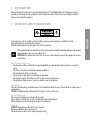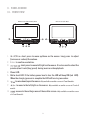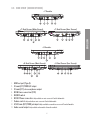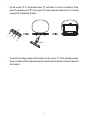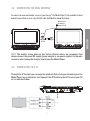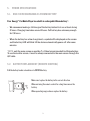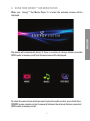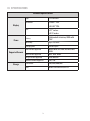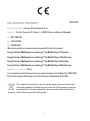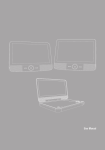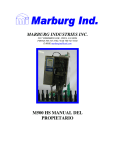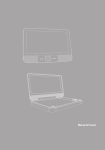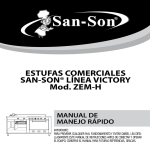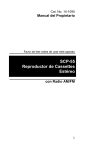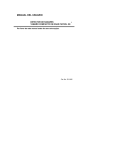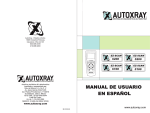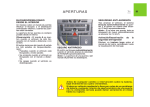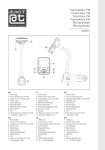Download ENERGY SISTEM Car Media Player User manual
Transcript
User Manual 1. INTR ODUCTION Energy Sistem® thank you for purchasing the Energy™ Car Media Player. he following sections provide an overview of your new device and its basic features. Please read everything carefully before start using the product. To ensure your safety and the safety of others, please ensure that you read all the safety information before operating this product. Keep this information in a safe place for future reference. This symbol indicates that this product incorporates double insulation between hazardous mains voltage and user accessible parts. WARNING: To reduce the risk of fire or electric shock, do not expose this apparatus to rain or moisture. Safety Considerations. ≥≥ Position the cables so that they cannot be walked on or pinched by items placed on or against them. ≥≥ Do not use the device in humid or damp conditions. ≥≥ Do not allow the device to get wet. ≥≥ Do not expose the device to dripping or splashing. ≥≥ Do not place water filled objects such as vases near to the device. ≥≥ Do not place flame sources, such as candles, near to the device. Ventilation The slots and openings on the device are for ventilation. Do not cover or block them as it may cause overheating. NEVER let children push anything into the holes or slots on the case. Battery Disposal Please ensure batteries are disposed of safely. Never dispose of batteries in a fire or with other household waste. Check with your local authority for disposal regulations. Cleaning ALWAYS unplug the product before you clean it. Do not use liquid or aerosol cleaners. Clean the device with a soft, damp (not wet) cloth. 25 ENGLISH 2. Important Safety Instructions 3. PANEL SCHEME 3.1. FRONT VIEW Aux. Screen r7/r9 Dual Main Screen r7/r9 Traveller y Dual 4 5 1 1. 2. 3. 4. 5. 6. 7. 2 3 4 6 83 7 : short press to move up/down on the menus. Long press to adjust (increase or reduce) the volume. Enter: to confirm a selection. 18 : short press to move left/right on the menus. It is also used to select the previous/next track (long press) during music or video playback. Power LED. Batter level LED. If the battery power level is low, the LED will keep ON (red LED). When the charging process is complete the LED will turn to green colour. : to move down/up on the menus. Only available on auxiliar screen of r7 and r9 models. : to move to the left/right on the menus. Only available on auxiliar screen of r7 and r9 models. 8. : access to the settings menu of the auxiliar screen. Only available on auxiliar screen of r7 and r9 models. 26 3.2. side view (CONnections) r7 Traveller 10 11 12 r7 Dual Screen (Main Screen) 9 10 11 12 13 r7 Dual Screen (Aux. Screen) 15 13 16 11 12 13 14 r9 Traveller 13 11 10 9 12 17 r9 Dual Screen (Main Screen) 13 11 10 1. 2. 3. 4. 5. 6. 7. 8. 9. 15 12 9 17 r9 Dual Screen (Aux. Screen) 12 11 16 13 14 USB host port (Type A). 3.5 mm (1/8”) TRRS A/V output. 3.5 mm (1/8”) stereo earphones output. DC IN Power connection (12 V). ON/OFF switch. DC OUT Power connection. Only available on main screen of r7 and r9 dual models. Volume control. Only available on main screen of r7 and r9 dual models. A/V 3,5 mm (1/8”) TRRS jack input. Only available on auxiliar screen of r7 and r9 models. Audio coaxial output. Only available on the models r9 traveller and dual . 27 ENGLISH 9 6 83 7 3.3. TOP VIEW 18 1. Card reader SD/SDHC/MMC/MS. 3.4. remote controll 1 17 2 18 3 19 4 20 5 21 6 22 7 8 9 23 10 11 24 12 25 13 16 15 14 28 MUTE: to mute the volume. AUDIO: choose between the available audio tracks. 3. HOME: return to main menu. 4. PHOTO: access to the images files stored on the extrenal devices (USB reader or memory card). 5. VOL -: to reduce the volume. 6. VOL+: to increase the volume. 7. DISPLAY: display information about the current playback. 8. ENTER: confirm a selection. 9. SETUP: access to the settings menu. 10. SLOW: enable the slow-motion mode. 11. : start/ pause/resume the playback. 12. : stop the current playback. 13. : access to the previous chapter/ track/file. 14. : access to the next chapter/track/ file. : fast review. : fast forward. SOURCE: conmute between USB or Card reader. 18. SUBTITLE: choose between the available subtitles. 19. VIDEO: access to the video files stored on the extrenal devices (USB reader or memory card). 20. MUSIC: access to the audio files stored on the extrenal devices (USB reader or memory card). 21. PROGRAM: set the interval mode for slide view. 22. Navigation buttons. 23. RETURN: return to the previous menu. 24. REPEAT: choose between the diferent repeat mode. 25. ZOOM: zoom in/out the images. 15. 16. 17. 4. INSTallation 4.1. INSTAlling the bracket to the car headrest Your Energy™ Car Media Player includes a adjustable fixing kit for a safe and secure mounting to the car headrest. To install the bracket to the headrest just follow the next steps: ≥≥ Attach the bracket piece “B” to the Car Media Player using the screw “A” (included) as below illustration: A B 29 E ENGLISH 1. 2. ≥≥ Fix the screws “C” to the bracket base “D” and insert it on the car headrest. Then, B insert the bracket piece “B” to the piece “D” by pressing the side buttons “E” located E on piece “B” as below illustration : D C C C C F ≥≥ To adjust the inclining angle of the bracket set the screw “F” till the desired position. Ensure to follow all the steps indicated and check that the device is firmly attached to the fixing kit. 30 4.2. CONNECTING THE DUAL SCREENS * To connect the main and auxiliar screen of your Energy™ Car Media Player (*only available for dual models) connect both screens using the A/V cable (incluided) as below illustration: Adaptador para encededor de autómovil. (12V) ENGLISH DC IN DC OUT NOTE: The auxiliar screen does not has built-in lithium battery, we recommend that always connect the power DC supply (power adapter or car power adapter) to the main scree,n in order to keep the charging level of your Car Media Player. 4.3. CONNECTING TO A TV Through the A/V output you can enjoy the playback that is being performed in your Car Media Player in any television. Just connect the A/V cable to the A/V input of your TV as it’s indicated below: 31 5. POWER SPECIFICATIONS 5.1. Built-in rechargeable lithium battery Your Energy™ Car Media Player has a built-in rechargable lithium battery.*. ≥≥ We recommend making a full charge of the battery before first use at least during 12 hours. Charging time takes around 4 hours. Full battery has autonomy enough for 2,5 hours. ≥≥ When the battery has a low charge level, a symbol will be displayed on the screen and the battery LED will blink till the device automatically power-off after some minutes. *NOTE: only the main screen on models r7 y r9 dual screen have built-in lithium battery. To use the auxiliar screen, it must be always connected to the main screen through the A/V cable. 5.2. Battery replacement (remote control) Pull the battery loader out and insert a CR2025 battery. Make sure to place the battery in the correct direction 2 1 When not using the remote control for a long time remove the battery. When operating range reduces replace the battery. 32 6. using your Energy™ Car Media Player ENGLISH When your Energy™ Car Media Player it’s started the welcome screens will be displayed: The device will automatically detect if there is an external storage device connected (USB reader or memory card) and the main menu will be displayed: To select the source from which we want to play the media content, press the button SOURCE on your remote control to conmute between the external devices connected (USB reader or memory card). 33 6.1. Playing video Once selected the playback source (USB reader or card reader) access to the menu MOVIE and press the ENTER on the remote control. All the video content stored at the external device will be displayed. To play a file move across the directory (using the navigation buttons) and select the desired file by pressing ENTER. During the video playback the following features are available: ≥≥ AUDIO: choose between the available audio tracks. ≥≥ DISPLAY: provides detailed information about the current video (source, chapter, repeat mode, elapsed time). ≥≥ SLOW: enable the slow motion mode. The available speeds are: 1/2, 1/3, 1/4, 1/5, 1/6, 1/7 and normal. ≥≥ SUBTITLE: choose between the available subtitles. ≥≥ REPEAT: select the repetition mode. There are 4 different repetition modes: REP 1: repeat the current file. REP DIR: repeat all the files stored on the folder. REP ALL: repeat all the files stored on the external device. OFF: disable the repetition mode. ≥≥ ZOOM: to make zoom in/out during video playback. 6.2. PLAYING MUSIC Once selected the playback source (USB reader or card reader) access to the menu MUSIC and press the ENTER on the remote control. All the audio content stored at the external device will be displayed. To play a file move across the directory (using the navigation buttons) and select the desired file by pressing ENTER. During the music playback the following features are available: ≥≥ DISPLAY: provides detailed information about the current track (source, available tracks number, repeat mode, elapsed time). ≥≥ REPEAT: select the repetition mode. There are 4 different repetition modes: REP 1: repeat the current file. REP DIR: repeat all the files stored on the folder. REP ALL: repeat all the files stored on the external device. OFF: disable the repetition mode. 34 Once selected the playback source (USB reader or card reader) access to the menu PICTURES and press the ENTER on the remote control. All the pictures content stored at the external device will be displayed. To play a file move across the directory (using the navigation buttons) and select the desired file by pressing ENTER. During the images visualization the following features are available: ≥≥ DISPLAY: provides detailed information about the current image (source, images number, repeat mode). ≥≥ PROGRAM: sets the trancision mode during images visualization. The available effects are: sweep up, sweep down, sweep left, sweep right, unfold top right, unfold top left, unfold bottom right, unfold bottom left, vertical, horizontal, appear V, appear H, center to edge, random, disable. ≥≥ REPEAT: select the repetition mode. There are 4 different repetition modes: REP 1: repeat the current file. REP DIR: repeat all the files stored on the folder. REP ALL: repeat all the files stored on the external device. OFF: disable the repetition mode. ≥≥ ZOOM: to make zoom in/out during images visualization. There are 4 zoom in and 4 zoom out levels available. NOTE: During images visualization the audio files stored at the same folder and source (USB reader or card reader) will be played at the same time. 7. sistem settings To access to the settings menu of your Car Media Player press the button SETUP on your remote control. To exit press ‘SETUP’ again. The following options are available: 7.1. SETTINGS ≥≥ TV SYSTEM: select the coding system and broadcast television (PAL or NTSC) when the device is connected to a TV through the A/V cable. ≥≥ SCREEN SAVER: enable or disable the screensaver. ≥≥ TV TYPE: select the aspect ratio 4:3PS, 4:3LB, 16:9. ≥≥ FACTORY RESTORE: adjust the device to the factory values. 35 ENGLISH 6.1. IMAGES VISUALIZATION 7.2. LANGUAGE ≥≥ OSD LANGUAGE: select the user interface language. ≥≥ AUDIO LANG: select the default audio language for the video files. This function can change according to the tracks available in each file. ≥≥ SUBTITULO LANG: select the default subtitle language for the video files. This function can change according to the subtitles available in each file. 7.3. display settings ≥≥ BRIGHTNESS: adjust the brightness effect. ≥≥ CONTRAST: adjust the contrast effect. ≥≥ HUE: adjust the hue effect. ≥≥ SATURATION: adjust the saturation effect. ≥≥ SHARPNESS: adjust the sharpness effect. 8. troubleshooting If you experience problems with your Energy™ Car Media Player, in the first instance please read carefully the relevant sections of this User Manual and this Troubleshooting section. Problema There is no picture or no sound Posible causa Solución Improper connection with AC adapter or car adapter Check the connection Low battery Connect the power supply Use of unauthorized power supply Your device may be damaged. Use only the power supply provided with de device. In case of lost visit our accessories and spare section at our website: http://store. energysistem.com/gb-en/productos/ spare_parts__accessories Power switch is on OFF position. Turn the switch to ON position 36 Posible causa Solución Unplug the earphone There is no sound If you can hear nothing through the speakers, maybe the earphone is plugged in The sound is muted Use the volume control to unmute the sound The remote control is not working Battery exhausted Charge battery Remote control is incorrectly aimed Aim the remote control to the device. Check that nothing blocks the front panel The LED does not light up/not lit when the device is connected to the mains Power cable is not connected Check that the power cable is plugged into the power socket The file is damaged or the code Can’t play the music file is wrong correctly OR can’t play The format of the video is not the video compatible. Change the file There is no sound/image Improper connection with A/V cable. on the auxiliar screen Check yje connection between the two screens and follow the steps indicated on the installation section of this manual. Convert the file to another format supported using the software of your preference. 9. FIRMWARE UPDATE To update the firmware of your Energy™ Car Media Player, visit the downloads section of our website: www.energysistem.com, where you will find the instructions and the files required for the update. 37 ENGLISH Problema 10. Specifications Technical Specifications Type TFT-LCD Color Resolution r7: 480 * 234. Display r9: 640 * 234. r7: 7” inches. r9: 9” inches. Size Power Supported Formats Storage Battery Lithium built-in battery 1000 mAh 7.4V. Autonomy Up to 2,5 hours. Charging time 4 hours aprox. Video format supported MPEG, MPG, DAT, VOB, AVI, MOV, MP4, XVID. Audio format supported MP3, DIVX, WMA. Images format supported JPG, BMP, GIF. Subtitles format supported SRT, SSA. Card reader SD/SDHC/MMC/MS. USB USB 2.0 in format FAT/FAT 32. 38 WARRANTY Energy Sistem Soyntec SA is liable for any lack of conformity which exists at the time the goods were purchased during a period of 36 months. Batteries are excluded from the 36-month warranty, having a warranty period of 12 months. This warranty covers any defects in workmanship or materials. This warranty doesn’t cover any failure of the product due to accidents, misuse or alteration made by an unauthorized person. The special 36-months warranty is valid for the European Union. For other countries, please refer to your specific legislation or your local distributor. 1. Visit the Support section at http://support.energysistem.com and select your product to view the FAQ (Frequently Asked Questions), user manuals, drivers and updates available. The solution to your problem is very likely to have been already published there. You can check the availability of the user manual in your language at http://www.energysistem.com/es-es/support/manuals 2. Alternatively, you may prefer to contact the distributor from which you purchased the product, presenting the purchase receipt or invoice. Important: This warranty doesn’t cover any damage or loss to any data stored in the product memory, therefore Energy Sistem’s Technical Service will not assume any loss of the above mentioned information so it is recommended to make a backup of your data and to remove any data or personal info from its internal memory before you send the product, or to send it only with the original factory default values. Specifications are subject to change without notice. Trademarks. All companies, brands and product names are trademarks or registered trademarks of their respective companies. © 2012 by Energy Sistem®. All rights reserved. 39 ENGLISH WARRANTY PROCEDURE 10/09/2012 DECLARATION OF CONFORMITY Manufacturer Name: Energy Sistem Soyntec S. A. Address: Pol. Ind. Finestrat C/. Calpe, 1 - 03509 Finestrat Alicante (España) Tel: 902 388 388 Fax: 902 119 034 NIF: A53107488 We declare under our own exclusive responsibility that the product: Energy Sistem® Multimedia screen Energy™ Car Media Player r7 Traveller Energy Sistem® Multimedia screen Energy™ Car Media Player r7 Dual Screen Energy Sistem® Multimedia screen Energy™ Car Media Player r9 Traveller Energy Sistem® Multimedia screen Energy™ Car Media Player r9 Dual Screen Manufacturing country: China Is in compliance with the essential norms and standards of the Directive 2004/108/ EC of the European Parliament and of the Council of December 15th 2004. This symbol on the product or the instructions means that your electrical and electronic equipment should be disposed at the end of life separately from your household waste. For more information, please contact the local authority or dealer where you purchased the product. 40