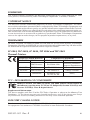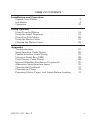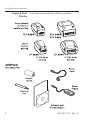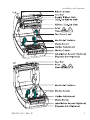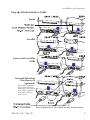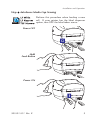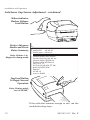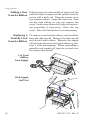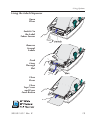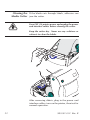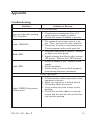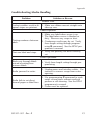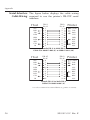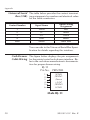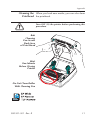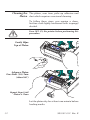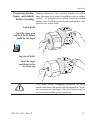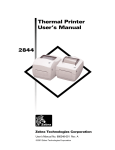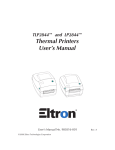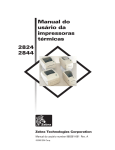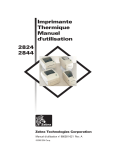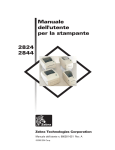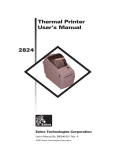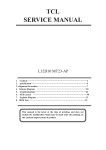Download Zebra TLP 3842 User`s manual
Transcript
Thermal Printer User’s Manual 2824 2844 3842 User’s Manual No. 980381-001 Rev. B ©2003 ZIH Corp. ii 980381-001 Rev. B FOREWORD This manual provides installation and operation information for the 2824, 2844 and the 3842 series printers, manufactured by Zebra Technologies Corporation, Camarillo, California. COPYRIGHT NOTICE This document contains information proprietary to Zebra Technologies Corporation. This document and the information contained within is copyrighted by Zebra Technologies Corporation and may not be duplicated in full or in part by any person without written approval from Zebra Technologies Corporation. While every effort has been made to keep the information contained within current and accurate as of the date of publication, no guarantee is given or implied that the document is error-free or that it is accurate with regard to any specification. Zebra Technologies Corporation reserves the right to make changes, for the purpose of product improvement, at any time. TRADEMARKS LP 2824, TLP 2824, LP 2844,TLP 2844 and TLP 3842 are service marks of Zebra Technologies Corporation. Windows and MS-DOS are registered trademarks of Microsoft Corp. All other marks are trademarks or registered trademarks of their respective holders. LP 2824, TLP 2824, LP 2844, TLP 2844 and TLP 3842 Thermal Printers European Council Directive 89/336/EEC Compliance to Standards EMC Directive EN 55022-B 1998 RF Emissions control EMC Directive EN 55024 1998 Immunity to Electromagnetic Disturbances 92/31/EE EMC Directive EN 61000-3-2 Harmonic Emissions 92/31/EE EMC Directive EN 61000-3-3 Voltage Variation CB Scheme EN 60950 1991 A1, A2, A3, A4 Safety FCC - DECLARATION OF CONFORMITY: Models: LP 2824, TLP 2824, LP 2844, TLP 2844 and TLP 3842 conform to the following specification: FCC Part 15, Subpart B, Section 15.107(a) and Section 15.109(a) Class B digital device Supplemental Information: This device complies with Part 15 of the FCC Rules. Operation is subject to the following Two Conditions: (1) This device may not cause harmful interference, and (2) this device must accept any interference received, including interference that may cause undesired operation. INDUSTRY CANADA NOTICE: This device complies with Industry Canada ICS-003 class B requirements. Cet equipement est conforme a l’ICS-003 classe B de la norm Industrielle Canadian 980381-001 Rev. B iii SHOCK HAZARD WARNING: The printer and power supply should never be operated in a location where either one can get wet. Personal injury could result. MEDIA AND RIBBON WARNING: Always use high quality, approved labels, tags and ribbons. If adhesive backed labels are used that DO NOT lay flat on the backing liner, the exposed edges may stick to the label guides and rollers inside the printer, causing the label to peel off from the liner and jam the printer. Permanent damage to the print head may result if a non-approved ribbon is used as it may be wound incorrectly for the printer or contain chemicals corrosive to the print head. Approved supplies can be ordered from your dealer. RELOADING HINT: If labels or ribbon run out while printing, DO NOT turn the power switch OFF (0) while reloading or data loss may result. The printer automatically restarts after you load a new label or ribbon roll. STATIC DISCHARGE: The discharge of electrostatic energy that accumulates on the surface of the human body or other surfaces can damage or destroy the print head or electronic components used in this device. DO NOT TOUCH the print head or the electronic components under the top cover. THERMAL PRINTING: The print head becomes hot while printing. To protect from damaging the print head and risk of personal injury, avoid touching the print head. Use only the cleaning pen to perform maintenance. iv 980381-001 Rev. B TABLE OF CONTENTS Installation and Operation Unpack Your Printer . . . . . . . . . . . . . . . . . . . . 2 Installation . . . . . . . . . . . . . . . . . . . . . . . . . 4 Operation . . . . . . . . . . . . . . . . . . . . . . . . . 12 Using Options Using Transfer Ribbon. . . Using the Label Dispenser . Using Fan-Fold Media. . . Using the Media Cutter . . Clearing the Media Cutter . . . . . . . . . . . . . . . . . . . . . 14 19 20 21 22 Appendix Troubleshooting . . . . . . . . . . . . . . . . . . . Serial Interface Cable Wiring . . . . . . . . . . . . Parallel Interface Cable Wiring . . . . . . . . . . . Universal Serial Bus (USB) . . . . . . . . . . . . . Cash Drawer Cable Wiring . . . . . . . . . . . . . Internal ZebraNet PrintServer II (optional). . . . . . Alternative Serial Interface Input. . . . . . . . . . . Cleaning the Printhead . . . . . . . . . . . . . . . Cleaning the Platen . . . . . . . . . . . . . . . . . Preparing Media, Paper, and Labels Before Loading . . . . . . . . . . . . . . . . . . . . . . . . . . . . . . 23 26 27 28 28 29 30 31 32 33 980381-001 Rev. B . . . . . . . . . . . . . . . . . . . . . . . . . . . . . . . . . . . . . . . . . . . . . . . . . . . . . . . . . . . . v vi 980381-001 Rev. B 1 Installation and Operation This section provides information on the installation and operation of the printer. The printer is a low cost, desktop thermal printer. The printer is specifically designed for printing labels, tags or continuous receipts (with or without bar codes) from any DOS™, Windows™or ASCII-based compatible host. There are several models of printer. Many illustrations in this manual show the wide printer. While there are some physical differences among them, you can operate all printers using the same procedures. 980381-001 Rev. B 1 Installation and Operation Unpack Your You have received one of these printers: Printer 2 980381-001 Rev. B Installation and Operation 980381-001 Rev. B 3 Installation and Operation Installation The following steps will guide you through the installation of the printer and software. Step Attach Power Supply To The Printer Power OFF Check Voltage Plug in Power Module Plug in Power Cord Plug Power Cord into a Suitable AC Outlet See the SHOCK HAZARD WARNING on page iv. 4 980381-001 Rev. B Installation and Operation Step Attach Interface Cable Serial Parallel Universal Serial Bus (USB) Internal ZebraNet PrintServer II (optional) For details regarding this interface and its operation, refer to the user guide supplied with your ethernet print server. See Appendix A for cable wiring information. 980381-001 Rev. B 5 Installation and Operation Step Load Media Open Cover MOVIE Open Guides Adjust Holders 1.0 inch 2.5 cm MOVIE 1.5 inch 3.8 cm 6 980381-001 Rev. B Installation and Operation Load Media - continued Remove the outside length of media For more information on media preparation, refer to Appendix A. MOVIE Install Roll Note: Find the instructions for preparing media in Appendix A. Close Guides to the Width of the Media Note: When using linerfree labels, adjust the guides to the widest position 980381-001 Rev. B 7 Installation and Operation Load Media - continued Release Cover Note: This step applies to thermal transfer printers MOVIE Close Cover 8 980381-001 Rev. B Installation and Operation Step AutoSense Media Gap Sensing Perform this procedure when loading a new roll. If your printer has the label dispenser option, turn OFF the label taken sensor. MOVIE Power OFF Hold Feed Button Power ON 980381-001 Rev. B 9 Installation and Operation AutoSense Gap Sensor Adjustment - continued When Indicator Flashes, Release Feed Button Printer Advances Media and Prints Status Summary Note: Printer is in diagnostic dump mode UKQ1935 16 V3.21 Serial port : 96,N,8,1 Image buffer size:1032K Fmem:000.0K,016.4K avl Gmem:000K,0593K avl Emem:000K,0593K avl I8,0,001 rY S2 D10 R016,000 ZT UN q800 Q01225,026 Option: 04 08 13 now in DUMP Tap Feed Button To Begin Normal Operation Note: Printer prints “out of DUMP” e l 4 0, Imagem:00 00K,02 41K av Fm em:0 0K,02 UN ZT Gm em:00 rY 00 Em ,001 016,0 5 I8,0 D10 R 29,02 S2 0 Q10 q80 tion: Op 08 13 UMP 04 in D now If the indicator remains orange or red, see the troubleshooting steps. 10 980381-001 Rev. B Installation and Operation Step Install Software Start your computer and follow the installation instructions on the compact disc (CD). 980381-001 Rev. B 11 Installation and Operation Operation The following information helps you get the most from your printer. Programming You must use programming to control many of Commands the printer's functions. See the EPL2 programmer's manual for details. For example, the Q command controls form length and gap. Printer Driver The printer driver provides a convenient control to improve print quality. For example, Print density (darkness) is affected by the heat energy (density setting) applied and by the print speed. Changing both Print Speed and Density may be required to achieve the desired results. Thermal Printing: You must use the correct media for the type of Direct or printing you require. When printing without a Transfer? ribbon, you must use direct thermal media. When using ribbon, you must use thermal transfer media. The printer's ribbon sensor detects motion of the supply spindle. Replacing Supplies When replacing media or ribbon, do not turn off the printer or data loss occurs. The printer automatically resumes printing after you load new supplies. 12 980381-001 Rev. B Using Options 2 Using Options This section provides information on the printer's optional features: • thermal transfer printing • label dispenser • fan-fold media • media cutter 980381-001 Rev. B 13 Using Options Using Transfer The TLP printer supports both direct thermal Ribbon media (chemically treated to darken when heated) and thermal transfer media (accepts wax and/or resin transferred off a ribbon). Step Prepare Ribbon Pull Adhesive Strip Free MOVIE 14 980381-001 Rev. B Using Options Step Install Supply Roll Thread Ribbon Through Carriage Press onto Hub Align Notches onto Hub Spokes 980381-001 Rev. B 15 Using Options Step Install Take-Up Core Press onto Hub Align Notches onto Hub Spokes 16 980381-001 Rev. B Using Options Step Tighten Ribbon Attach Ribbon to Take-Up Core Notes: Align ribbon so that it will be taken straight onto core. Use the adhesive strip on new rolls; otherwise, use tape. Remove Slack From Ribbon When using ribbon, make sure you also use thermal transfer media. 980381-001 Rev. B 17 Using Options Adding a New If ribbon runs out in the middle of a print job, the Transfer Ribbon indicator lights orange and the printer waits for you to add a fresh roll. Keep the power on as you change ribbon. Open the top cover, then cut the used ribbon so you can remove the cores. Load a new ribbon roll (refer to the previous procedure if necessary). Close the top cover. Press the Feed button to restart printing. Replacing a To remove used transfer ribbon, cut the ribbon Partially Used from the take-up roll. Remove the take-up roll Transfer Ribbon and discard used ribbon. Remove the supply roll and tape the end of any fresh ribbon to prevent it from unwrapping. When reinstalling a partially used supply roll, tape the cut end onto the empty take-up roll. Cut Used Ribbon from Supply Push Supply Roll Out 18 980381-001 Rev. B Using Options Using the Label Dispenser Open Door Switch On the Label Taken Sensor Remove Several Labels Push Liner Through Slot Close Door Close Top Cover and Press Feed Button MOVIE 980381-001 Rev. B 19 Using Options Using Fan-Fold Media Insert Media Adjust Holders to Width of Media 2844–Tighten Screw (use a small Phillips driver #1) 2824–Lock Guides in Place Adjust Guides to Width of Media 20 980381-001 Rev. B Using Options Using the Printers that have a bezel with a motorized Media Cutter blade can dispense one or more forms that are then automatically cut from the media supply. This option cuts through continuous paper from rolls and liner between labels. Use the OC command to activate the cutter and the Q command to set the form length and gap distance. See the EPL2 programmer's manual. 980381-001 Rev. B 21 Clearing the If the blade cuts through labels, adhesive can Media Cutter jam the cutter. Turn OFF (O) printer power and unplug the power and interface cables before clearing the cutter. Keep the cutter dry. Never use any solutions or solvents to clean the blade. After removing debris, plug in the power and interface cables, turn on the printer, then test for normal operation. 22 980381-001 Rev. B Appendix Troubleshooting Problem Solution or Reason STATUS Indicator Does not light after turning ON ( ❙ ) printer. 1. Check power connections from A.C. outlet to power supply to printer. 2. Check that media or ribbon is present. Lights ORANGE. 1. The optional cover open sensor is active. Press top cover to close and lock. 2. Printer has a syntax or command error. Check program and resend print job. Blinks RED. 1. Firmware download in process. Indicator lights red, then green. 2. Signal to begin AutoSense after turning ON printer. Release the FEED button. Lights RED. 1. Media or ribbon is out. Reload a new supply. 2. Power-up failure. 3. Printer ready to receive flash programming during firmware download. Printer Operation Lights GREEN, but printer will not print. 980381-001 Rev. B 1. Check interface cable connections from computer to printer. 2. Make sure top cover is locked closed. 3. Check that labels are correct. 4. Verify media has print surface up for printing. 5. Check that transfer ribbon is correctly routed and has the ink side out for thermal transfer printing. 23 Appendix Problem Solution or Reason Printer Operation--continued Printer appears to be working (media is being fed out), but nothing is printed. 1. Verify that the labels are the correct type. 2. Check that the roll is loaded with the direct thermal side facing up. 3. Clean the print head with cleaning pen. 4. Ensure top cover is locked closed. Printing is faded or poor quality. 1. Clean the print head with cleaning pen. 2. Adjust print speed/darkness in software. 3. Check the media and verify that print surface is facing up. 4. Check the correct combination thermal transfer ribbon and media are in use. Prints only partial label or skips a label. 1. Perform AutoSense gap sensor adjustment on page 9. 2. Label caught on print head. 3. Top cover is not properly latched. 4. Possible software problem. Check the printer memory configuration. Refer to the EPL2 Programming manual. Printing stops and STATUS indicator lights ORANGE or RED. 1. Perform AutoSense gap sensor adjustment on page 9. 2. Possible problem with label stock. Use only approved labels and tags. 3. Possible label jam. 4. Insufficient memory for label size. Check the printer memory configuration. 5. Possible software problem. Refer to the EPL2 Programming manual. 24 980381-001 Rev. B Appendix Troubleshooting Media Handling Problem Solution or Reason Ribbon Path Evident wrinkles result in di- 1. Make sure ribbon mounts straight onto agonal stripes on printout. take-up core. Label Dispenser Printing continues between labels. 1. Make sure label-taken sensor is on. 2. The label-taken sensor is blocked or dirty. Remove any scraps or dust. 3. Continuous media may be set. Verify form length setting through programming Q command. See the EPL2 programmer's manual. Print one label and stops. 1. Verify the quantity has been correctly set. Cutter Operation Blade cuts through labels instead of cutting liner between labels. 1. Verify form length setting through programming. Media jammed in cutter. 1. Unplug power and interface cables. Use tweezers to remove scraps from cutter opening. Media fails to cut direct thermal paper or label liner. 1. Use programming C command to cycle cutter several times without media to perform a self-cleaning. See the EPL2 programmer's manual. 2. Cutter must be replaced. 980381-001 Rev. B 25 Appendix Serial Interface The figure below displays the cable wiring Cable Wiring required to use the printer's RS-232 serial interface. Host N/C RxD TxD DTR GND DSR RTS CTS RI DB-9 Pin # 1 2 3 4 5 6 7 8 9 DB-9 Pin # 1 2 3 4 5 6 7 8 9 Printer +5 Volts* TxD RxD CTS GND RDY N/C RDY N/C Female DB-9 to Male DB-9 Cable P/N 300017-006 (6') or 300017-010 (10') Host N/C RxD TxD DTR GND DSR RTS CTS RI DB-25 Pin # 8 3 2 20 7 6 4 5 22 DB-9 Pin # 1 2 3 4 5 6 7 8 9 Printer +5 Volts* TxD RxD N/C GND RDY N/C RDY N/C Female DB-25 to Male DB-9 Cable P/N 300018-006 (6') *+5 volts at 150 mA for external device (e.g. KDU or scanner) 26 980381-001 Rev. B Appendix Parallel Interface The figure below displays the cable wiring Cable Wiring required to use the printer's Centronics parallel interface. HOST DB-25 Pin No. STROBE~ DATA 0 DATA 1 DATA 2 DATA 3 DATA 4 DATA 5 DATA 6 DATA 7 ACK~ BUSY PAPER ERR. SELECT AUTOFD~ ERROR~ N/A N/A N/A SIG. GND SIG. GND SIG. GND SIG. GND SIG. GND SIG. GND SIG. GND 1 2 3 4 5 6 7 8 9 10 11 12 13 14 15 16 17 18 19 20 21 22 23 24 25 Centronics Pin No. PRINTER 1 2 3 4 5 6 7 8 9 10 11 12 13 14 15 16 17 18 19 20 21 22 23 24 25 26 27 28 29 30 31 32 33 34 35 36 STROBE~ DATA 0 DATA 1 DATA 2 DATA 3 DATA 4 DATA 5 DATA 6 DATA 7 ACK~ BUSY PAPER ERR. SELECT AUTOFD~ n/c SIG. GND CHAS GND +5V SIG. GND SIG. GND SIG. GND SIG. GND SIG. GND SIG. GND SIG. GND SIG. GND SIG. GND SIG. GND SIG. GND SIG. GND n/c ERROR~ SIG. GND n/c n/c SELECTIN~ Male DB-25 to Male Centronics (Cable) +5 volts at 300 mA for external device (e.g. KDU or scanner) 980381-001 Rev. B 27 Appendix Universal Serial The table below provides the contact terminatBus (USB) ing assignments by number and electrical value for the cable connectors. Contact Number Signal Name Typical Wiring Assignment 1 VBUS Red 2 D- White 3 D+ Green 4 GND Black Shell Shield Drain Wire You can refer to the Universal Serial Bus Specification for details regarding this interface. Cash Drawer The figure below displays the pin assignments Cable Wiring for the printer's retail cash drawer interface. Refer to the cash draw manufacturer's documentation for proper drawer wiring. RJ-11 Pin No. PRINTER 1 2 3 4 5 6 SGND /SDRV1 /Sense +24V* /SDRV2 LGND Male RJ-11 28 980381-001 Rev. B Appendix Internal ZebraNet This interface uses an RJ-45 straight-through PrintServer II cable type. The table below provides the pinout (optional) assignments. Signal Pin Pin Signal Tx+ 1 1 Tx+ Tx- 2 2 Tx- Rx+ 3 3 Rx+ --- 4 4 --- --- 5 5 --- Rx- 6 6 Rx- --- 7 7 --- --- 8 8 --- For details regarding this interface and its operation, refer to the user guide supplied with your ethernet print server. 980381-001 Rev. B 29 Alternative Serial The pinout of the RJ-11 interface connector is Interface Input listed below. Host DCD RxD TxD DTR GND DSR RTS CTS RI DB-9 Pin # 1 2 3 4 5 6 7 8 9 RJ-11 Pin # 1 2 3 4 5 6 Printer RxD TxD BUSY GND +5V* RTS Female DB-9 to RJ-11 *+5 volts @ 160 mA max. Pin 4 Pin 5 Pin 6 Pin 3 Pin 2 Pin 1 Front View of RJ-11 Modular Connector Note that looking into the printer’s connector with the key notch pointing down, pins are numbered from left to right. 30 980381-001 Rev. B Appendix Cleaning the When you load new media, you can also clean Printhead the printhead. Turn OFF (O) the printer before performing this procedure. Rub Cleaning Pen Across Dark Area of Print Head Wait One Minute Before Closing Printer Do Not Clean Roller With Cleaning Pen MOVIE 980381-001 Rev. B 31 Cleaning the The platen, over time, picks up adhesive and Platen dust which requires occasional cleaning. To follow these steps, you require a clean, lint-free cloth lightly moistened with isopropyl alcohol. Turn OFF (O) the printer before performing this procedure. Gently Wipe Top of Platen Advance Platen One-Sixth (1/6) Turn (about 60°) Repeat Steps Until Platen is Clean Let the platen dry for at least one minute before loading media. 32 980381-001 Rev. B Appendix Preparing Media, During shipment, the outside length of media Paper, and Labels may become dirty when handled or dusty when Before Loading stored. A preparation before loading media makes sure both the print head and platen stay cleaner for more time. Label Rolls Find the tape and pull off both labels held by the tape MOVIE Tag Stock Rolls Find the tape and detach the bottom tag You must avoid dragging adhesive or dirty media between the print head and platen. Such an occurrence damages the print head and is not covered under your warranty. 980381-001 Rev. B 33 980381- 001B