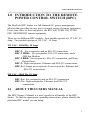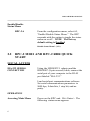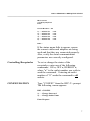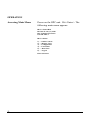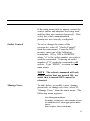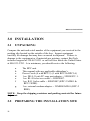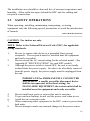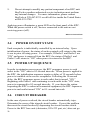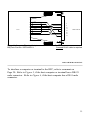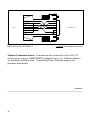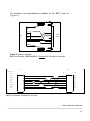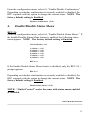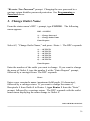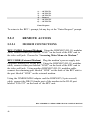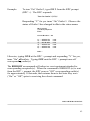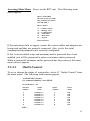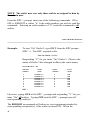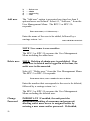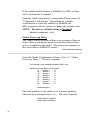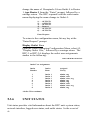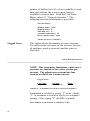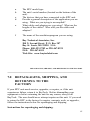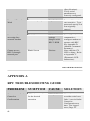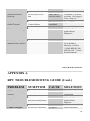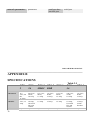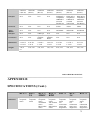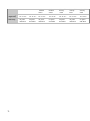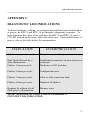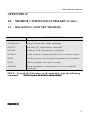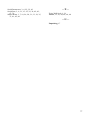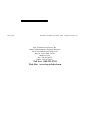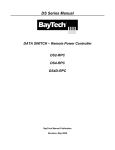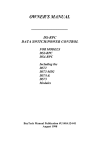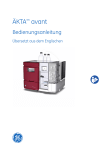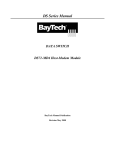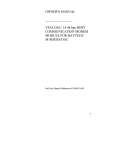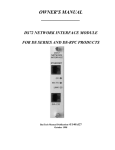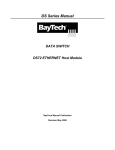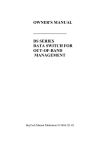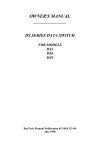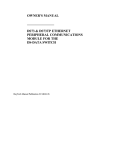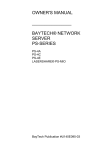Download Bay Technical Associates RPC-2 Owner`s manual
Transcript
RPC OWNER’S MANUAL ____________________________________________________________ 1.0 INTRODUCTION TO THE REMOTE POWER CONTROL SWITCH (RPC) The BayTech RPC-Series is a full-featured AC power management solution that provides an easy way to control power of remote equipment. From your office or from anywhere, the RPC will TURN ON, TURN OFF, OR REBOOT remote equipment. There are six different RPC models. Four models operate at 115 VAC, 15 Amp. Two models operate at 230 VAC, 10 Amp. 115 VAC, 50/60 Hz, 15 Amp RPC-2: Six receptacles and an EIA-232 connection. RPC-2 MD01: Six receptacles, EIA-232 connection, and a 2400 bps Modem. RPC-2 RDR: Six receptacles, EIA-232 connection, and Ring Detect Reset. RPC-3: Eight receptacles, Ethernet and EIA-232 connections. RPC-5: (15amps per receptacle) Four receptacles, Ethernet and EIA-232 connections. 230 VAC, 50/60 Hz, 10 Amp RPC-2A: Six receptacles and an EIA-232 connection. RPC-3A: Eight receptacles, Ethernet, and EIA-232 connections. 1.1 ABOUT THIS USERS MANUAL The RPC Owner’s Manual is a user’s guide for all models of the RPC Series. To find the appropriate operating instructions, please identify the particular RPC model you are using. 1 RPC OWNER’S MANUAL ____________________________________________________________ This document provides information required for installing and operating your Remote Power Control Unit. It should allow the user to connect, power up, and access an applications menu where the power of connected equipment can be controlled. We suggest reading this manual carefully, while placing special emphasis on correct cabling and configuration. If you have any problems with your installation, please contact a BayTech Applications Engineer at 228-467-8231 or call toll free anywhere in the United States at 800-523-2702. BayTech manufactures many remote site management products, data switches, data collection multiplexers, remote power controllers, and peripheral print sharers. If you would like information on any of these products, please contact BayTech Customer Service. We welcome any comments you may have about our products, and we hope that you will continue to look to BayTech for your data communication needs. 2.0 QUICK START This section, “Quick Start,” describes the basic steps required to set up and configure your RPC. Each Quick Start will discuss like models. Section 2.1 Section 2.2 Section 2.3 RPC-2 and RPC-2A Quick Start RPC-2 MD01 and RPC-2 RDR Quick Start RPC-3 and RPC-3A Quick Start If you need to further acquaint yourself with the RPC set up, configuration, and operations, see the section entitled, “Detailed Operation and Configuration.” 2 RPC-2 AND RPC-2A QUICK START ____________________________________________________________ 2.1 RPC-2 AND RPC-2A QUICK START EIA-232 SERIAL CONNECTION RPC-2/RPC-2A Using the 9FRJ45PC-1 adapter and the RJ08X007 cable, connect the serial port of your computer to the RJ-45 port labeled “EIA-232.” Load serial port communications software. Set serial communications parameters to 9600 bps, 8 data bits, 1 stop bit, and no parity. OPERATION Accessing Main Menu RPC-2/RPC-2A Power on the RPC unit. The following status menu appears: RPC-2 Series (C) 1997 by BayTech F2.07 Circuit Breaker : On 1) . . . OUTLET 1 2) . . . OUTLET 2 3) . . . OUTLET 3 4) . . . OUTLET 4 5) . . . OUTLET 5 6) . . . OUTLET 6 : : : : : : Off Off Off Off Off Off RPC > If the status menu fails to appear, ensure the correct cables and adapters are being used and that they are connected properly. 3 RPC OWNER’S MANUAL ____________________________________________________________ Also, verify the serial communication parameters are correctly configured. Controlling Receptacles RPC-2/RPC-2A CONFIGURATION RPC-2 To set or change the status of the receptacles, enter one of the following commands: ON n, OFF n, REBOOT n, where “n” is the outlet number you wish to send the command. Entering an outlet number of “0” sends the command to all outlets. Type “CONFIG” from the RPC>prompt. The following menu appears: RPC >CONFIG 1) . . . Change Password 2) . . . Change Outlet Name Enter Request: RPC-2A RPC > CONFIG 1) 2) 3) 4) X) . . . Change Password . . . Change Outlet Name . . . Enable/Disable Confirmation . . . Enable/Disable Status Menu . . . Exit Enter Request: Programming a Password RPC-2/RPC-2A 4 Select #1, “Change Password,” press <Enter.> NOTE The password is RPC-2/RPC-2A QUICK START ____________________________________________________________ disabled from the factory. The factory default password is a carriage return. The RPC prompts for the old password. Enter a carriage return. The RPC prompts for a new password. Enter a new password (maximum field length, 8 alphanumeric characters). NOTE: The password feature is case sensitive. The RPC asks you to confirm the new password. A message confirms success of the password change. Programming Receptacle Names RPC-2/RPC-2A Select #2, “Change Outlet Name,” press <Enter.> At “Enter Request,” select the outlet number you wish to change; press <Enter.> Enter a new receptacle name (maximum field length, 10 characters); press <Enter.> The new name will show in the main menu for the corresponding outlet. Enable/Disable Confirmation RPC-2A From the configuration menu, select #3, “Enable/Disable Confirmation.” the RPC responds with the option to toggle confirmation on or off. NOTE The factory default setting is Enabled: Disable Confirmation? (Y/N) 5 RPC OWNER’S MANUAL ____________________________________________________________ Enable/Disable Status Menu RPC-2A From the configuration menu, select #4, “Enable/Disable Status Menu.” The RPC responds with the option to toggle the status menu on or off.. NOTE The factory default setting is Enabled: Disable Status Menu? (Y/N) 2.2 RPC-2 MD01 AND RPC-2 RDR QUICK START LOCAL ACCESS EIA-232 SERIAL CONNECTION Using the 9FRJ45PC-1 adapter and the RJ08X007 (8-pin crossed) cable, connect the serial port of your computer to the RJ-45 port labeled “EIA-232.” Load serial port communications software. Set serial communications parameters to 9600 bps, 8 data bits, 1 stop bit, and no parity. OPERATION Accessing Main Menu 6 Power on the RPC unit. Hit <Enter.> The following status menu appears: RPC-2 MD01/RPC-2 RDR QUICK START ____________________________________________________________ RPC-2 Series (c) 1997 by BayTech F2.07 Circuit Breaker : On 1) . . . OUTLET 1 2) . . . OUTLET 2 3) . . . OUTLET 3 4) . . . OUTLET 4 5) . . . OUTLET 5 6) . . . OUTLET 6 : : : : : : Off Off Off Off Off Off RPC > If the status menu fails to appear, ensure the correct cables and adapters are being used and that they are connected properly. Also, verify the serial communication parameters are correctly configured. Controlling Receptacles To set or change the status of the receptacles, enter one of the following commands: ON n, OFF n, REBOOT n, where “n” is the outlet number you wish to send the command. Entering an outlet number of “0” sends the command to all outlets. CONFIGURATION Type “CONFIG” from the RPC-2> prompt. The following menu appears: RPC >CONFIG 1) . . . Change Password 2) . . . Change Outlet Name Enter Request: 7 RPC OWNER’S MANUAL ____________________________________________________________ Change Password Select #1, “Change Password,” press <Enter.> NOTE The factory default password is disabled by making the password a carriage return. The RPC prompts for the old password. Enter a carriage return. The RPC prompts for a new password. Enter a new password (maximum field length, 8 characters). The RPC asks you to confirm the new password. A message confirms success of the password change. Change Outlet Name Select #2, Receptacle Names “Change Outlet Name,” press <Enter.> Select the outlet number, press <Enter.> Enter a new receptacle name (maximum field length, 10 characters), press <Enter.> The new name will show in the main menu for the corresponding outlet. REMOTE ACCESS MODEM CONNECTIONS RPC-2 MD01 (Internal Modem) Using the RJ04X007 (RJ-11) modular cable, connect either port labeled “LINE” on the RPC unit to the telco wall jack. Proceed to “Accessing Main Menu via Modem.” RPC-2 RDR (External Modem) 8 Plug the modem’s power supply into receptacle number six on the RPC. RPC-2 MD01/RPC-2 RDR QUICK START Using the RJ04X007 (RJ-11) modular cable, connect either port labeled “LINE” on the RPC unit to the telco wall jack. Using another RJ04X007 (RJ-11) modular cable, connect the remaining port labeled “LINE” on the RPC unit to the port labeled “LINE” on the external modem. Using the 25MRJ45MD-8 adapter and the RJ08X007 (8-pin crossed) cable, connect the DB-25 female port of the modem to the RJ-45 port labeled “EIA-232” on the back of the RPC unit. RPC-2 RDR EXTERNAL You must customize the external modem’s COMMAND SUMMARY configuration to operate properly with the RPC-2 RDR. See Appendix C, MODEM COMMAND SUMMARY. OPERATION Accessing Main Menu Via Modem Using a communications software, package, dial the modem. After a connection has been established, the RPC sends the following header: RPC-2 Series (C) 1997 by BayTech F2.07 If you set a password when you were locally connected to the RPC through the serial port, the following header appears. Note the additional prompt for a password: 9 RPC OWNER’S MANUAL ____________________________________________________________ RPC-2 Series (C) 1997 by BayTech F2.07 Enter Password If prompted, enter password. The following main menu appears. RPC-2 Series (C) 1997 by BayTech F2.07 Circuit Breaker : On 1) . . . OUTLET 1 2) . . . OUTLET 2 3) . . . OUTLET 3 4) . . . OUTLET 4 5) . . . OUTLET 5 6) . . . OUTLET 6 : : : : : : Off Off Off Off Off Off Controlling Receptacles To set or change the status of the receptacles, enter one of the following commands: ON n, OFF n, REBOOT n, where “n” is the outlet number you wish to send the command. Entering an outlet number of “0” sends the command to all outlets. CONFIGURATION Type “CONIG” from the RPC-2 > prompt. Follow instructions for Change Password and Change Outlet Name on page 7 of this Quick Start. 10 RPC-3 AND RPC-3A QUICK START ____________________________________________________________ 2.3 A QUICK START FOR RPC-3, RPC-3A and RPC-5 RPC-5 Note: The RPC-3 and RPC-5 are configured in a similar manner. This quick start will reference the RPC-3 menus. The only programming differences for the RPC-5 pertain to the number of receptacles shown in the menus. NOTE: Inlet #1 supplies power to the logic of the RPC-5, this inlet must have power for the unit to operate. LOCAL ACCESS EIA-232 SERIAL CONNECTION Using the 9FRJ45PC-1 adapter and the RJ08X007 (8-pin crossed) cable, connect the serial port of your computer to the RJ-45 port labeled “EIA-232” on the RPC unit. REMOTE ACCESS NETWORK PORT CONNECTION Using a straight 10Base-T cable, connect the port labeled Ethernet on the RPC to the network hub. Establish a Telnet client session and login from your workstation. COMMUNICATIONS SOFTWARE Load serial port communications software. Set serial communications parameters to 9600 bps, 8 data bits, 1 stop bit, and no parity. 11 OPERATION Accessing Main Menu Power on the RPC unit. Hit <Enter.> The following main menu appears: RPC-3 Telnet Host Revision F 3.03, (C) 1998 Bay Technical Associates Unit ID: RPC3 RPC-3 Menu: 1) . . . Outlet Control 2) . . . Manage Users 3) . . . Configuration 4) . . . Unit Status 5) . . . Reset Unit 6) . . . Logout Enter Selection: 12 PC OWNER’S MANUAL If the main menu fails to appear, ensure the correct cables and adapters are being used and that they are connected properly. Also, verify the serial communication parame ters are correctly configured. Outlet Control To set or change the status of the receptacles, select #1 “Outlet Control” from the main menu. From the RPC> prompt, enter one of the following commands: ON n, OFF n, REBOOT where “n” is the outlet number you wish to send the command. Entering an outlet number of “0” sends the command to all outlets. Type “MENU” to return to the main menu. NOTE The reboot command will only reboot outlets that are turned ON; an outlet that is turned OFF cannot be rebooted. Manage Users To add, delete, or modify a user, change passwords, or change user lists, select #2, “Manage Users,” from the main menu. The following menu appears: User Management Menu To modify existing user, enter number of user. To add/delete user, select appropriate menu choice. Enter request, CR to exit menus. 13 1) . . . Add user 2) . . . admin The “Add user” option is presented any time less than 8 users are defined. The “Delete RPC-3 AND RPC-3A QUICK START ____________________________________________________________ user” option is presented any time one or more optional outlet users are defined. Deletion of admin user is prohibited. Change Password From the User Management Menu, select the number of the user to modify, followed by a carriage return <cr>. NOTE Password can be enabled or disabled for serial login and network login. Select #1, “Change Password.” The RPC responds, “Enter Old Password:” Hit <Enter> for initial setup or enter current password. The RPC responds, “Enter New Password.” Enter a new password. The RPC responds, “Confirm by Re-Entering New Password.” Re-enter the new password. NOTE: Password is case sensitive. Change User List 14 From the User Management Menu, select the number of the user to modify, followed by a carriage return <cr>. Select #2, “Change User List.” Enter the number of the outlet(s) you want to give or remove access. If more than one outlet, enter the numbers separated by commas. Example: 2,6,8. CONFIGURATION IMPORTANT: For network access, you must configure the IP address, subnet mask, and gateway from the serial port. RPC OWNER’S MANUAL ____________________________________________________________ NOTE: Network parameters, such as IP Address, require a unit reset. All other changes take affect immediately upon accepting changes after exiting configuration. Select #3, “Configuration” from the main menu. The following menu appears: Bay Technical Associates RPC-3 Configuration Menu MAC Addr: 00.C0.48.05.53.A2 Unit ID: RPC3 Medium Stat: good Active users: 1 Enter choice from menu, CR to exit 1) . . . IP Address : 0.0.0.0 2) . . . Subnet Mask : 0.0.0.0 3) . . . Gateway : 0.0.0.0 4) . . . Unit ID : RPC-3 5) . . . Access 6) . . . Outlets 7) . . . Exit IP Address Select #1, “IP Address.” Enter the RPC unit’s IP address in dotted decimal forma t (200.4.3.50). Subnet Mask Select #2, “Subnet Mask.” Enter the RPC unit’s subnet mask in dotted decimal format (255.255.255.0). 15 Gateway Select #3, “ Gateway.” Enter the RPC unit’s Gateway address in dotted decimal format (200.4.5.50). Unit ID Select #4, “Unit ID.” Enter the RPC unit’s Unit ID (64 chars max). RPC-3 AND RPC-3A QUICK START ______________________________________________________ Access NOTE If username and password are disabled (factory default), outlet users will have access to all admin functions. From the configuration menu, select #5, “Access,” followed by a carriage return <cr>. The RPC responds with a Login Setup menu, allowing the user to enable/disable user name and password for both network access and serial port access. If the option is currently enabled, you will be asked if you want to disable. If the option is currently disabled, you will be asked if you want to enable. Answer “Y” for “Yes,” or “N” for “No,” accordingly. Outlets From the configuration menu, select #6, “Outlets.” The RPC sends an Outlet Operation Configuration Menu including the following options: 1) Outlet Status display – enable/disable 2) Command Confirmation – enable/disable 3) Outlet Power-up Delay – programmable elapse time before applying power to an outlet after unit power-up, reset, or reboot. 4) Name Outlets – Program outlet names 16 5) Display Outlet Users – A display of outlet user assignments. RPC OWNER’S MANUAL ____________________________________________________________ UNIT STATUS From the main menu, select #4, “Unit Status,” followed by a carriage return. The RPC sends a Unit Status Menu that provides vital information about the RPC—system status, network interface, logged user status, and outlet status. Select the number of the status to review. RESET UNIT/Saving Network Parameters From the main menu, select #5, “Reset Unit,” followed by a carriage return. The RPC responds, “Reset Unit? (Y/N).” Type “Y” for yes. Allow approximately 5 seconds for unit reset. 17 RPC INSTALLATION ____________________________________________________________ 3.0 INSTALLATION 3.1 UNPACKING Compare the unit and serial number of the equipment you received to the packing slip located on the outside of the box. Inspect equipment carefully for damage that may have occurred in shipment. If there is damage to the equipment or if materials are missing, contact BayTech technical support at 228-467-8231 or call toll free inside the United States at 800-523-2702. At a minimum, you should receive the following: a. b. c. d. e. f. g. The RPC unit. This manual with any applicable addendum’s. Power Cords (4 with RPC-5) (1 with RPC2A/RPC3A) 1 ea. DE-9 (9 pin) PC com port adapter -- 9FRJ45PC-1. 1 ea. RJ-45 cross over cable -- RJ08X007. 1 ea. RJ-11 telco cable -- RJ04X007 (RPC-2 MD01 & RPC-2 RDR). 1 ea. external modem adapter -- 25MRJ45MD-8 (RPC-2 RDR). NOTE: Keep the shipping container and packing material for future shipment. 3.2 18 PREPARING THE INSTALLATION SITE The installation area should be clean and free of extreme temperatures and humidity. Allow sufficient space behind the RPC unit for cabling and receptacle connections. 3.3 SAFETY OPERATIONS When operating, installing, maintaining, transporting, or storing equipment, take the following special precautions to avoid the introduction of hazards. RPC OWNER’S MANUAL ____________________________________________________________ CAUTION For indoor use only. NOTE Refer to the National Electrical Code (NEC) for applicable wiring standards. 1. 2. 3. Be sure to connect this device to a grounded (three-prong) receptacle. The receptacle must be installed near the equipment and easily accessible. Do not exceed the AC current rating for the selected model. (See Appendix B “SPECIFICATIONS” for each RPC model). Although the power switch is turned OFF, the unit is not totally isolated from the power supply. In order to be absolutely removed from the power supply, the power supply must be unplugged from the unit. IMPORTANT For PERMANENTLY CONNECTED EQUIPMENT, a readily accessible disconnect device shall be incorporated in the fixed wiring; for PLUGGABLE EQUIPMENT, the socket-outlet shall be installed near the equipment and easily accessible. 4. 5. 6. 7. 8. Do not install near water or expose this unit to moisture. To prevent heat buildup, do not coil the power cord when in use. Avoid the use extension cords. When connecting other equipment to the RPC, remove power from both units. Do not attempt to make any internal changes to the power source. 19 9. Do not attempt to modify any portion/component of an RPC unit. BayTech or another authorized service technician must perform any internal changes. For more information, please contact BayTech at 228-467-8231 or call toll free inside the United States at 800-523-2702. Applying power illuminates a green LED on the front panel of the RPC. When the power switch is off , devices connected to the unit are not receiving power (off). RPC INSTALLATION ____________________________________________________________ 3.4 POWER ON/OFF STATE Each receptacle is individually controlled by an internal relay. Upon initialization of power, the status of each receptacle will return to the state it was in prior to losing power. For example, if Outlet 1 and Outlet 2 are “ON” and power is removed from the RPC, the status of Outlet 1 and Outlet 2 will return to “ON” when power is restored to the RPC. 3.5 POWER UP SEQUENCE In order to minimize power surges, the RPC sequences power to each outlet in the “ON” state in 0.3-second intervals. When power is applied to the RPC, the initialization sequence requires a delay of 10 seconds before power is available at the service receptacles. Following the 10-second delay, the RPC sequences power to each outlet that is turned “ON.” Beginning with Outlet 1 and continuing to each outlet in the “ON” state, power is sequenced in 0.3-second intervals. If you choose the option requesting the RPC to reboot all connected equipment, the RPC sequences power to each outlet turned “ON” in 0.1-second intervals. 3.6 CIRCUIT BREAKER In the case of power overload, the circuit breaker automatically trips. Determine the cause of the tripped circuit breaker. Correct the problem then reset the circuit breaker by depressing the circuit breaker switch. Power to the RPC base unit (electronics, EIA-232 port, etc.) does not go 20 through the circuit breaker. If an overload condition occurs, the RPC status menu is still accessible. If all circuits are closed, the circuit breaker status menu will indicate “On.” If the circuit breaker is tripped, the circuit breaker status will indicate “Off.” RPC OWNER’S MANUAL ____________________________________________________________ 3.7 GROUND High-voltage surges and spikes can damage this equipment. Although surges and spikes can result from a variety of causes, lightning most often causes them. To protect from such power surges and spikes, this unit must have a good earth ground. 4.0 CABLING 4.1 RJ-45 CABLES AND ADAPTERS Important: All RPC models have an RJ-45 port for connecting to a local EIA-232 device such as a computer terminal or external modem. Most serial computers do not have RJ-45 connections; therefore, an adapter is provided with this unit to convert from a DE-9 connector to an RJ-45 connector (BayTech Part No. 9FRJ45PC-1). An adapter to convert from a DB-25 connector to an RJ-45 connector is also available from BayTech, upon request (BayTech Part No. 25FRJ45PC-1). RJ-45 CABLES AND ADAPTERS 21 Fig. 1: RJ-45 Receptacle Fig. 2: RJ-45 Plug CABLING The RPC RJ-45 control port uses the following signals: EIA-232 RJ-45 CONTROL PORT PIN/SIGNAL DEFINITION 22 Pin EIA-232 Signal Direction Description 1 DTR Output +10V when activated by DCD. Toggles on logout for modem disconnect. 2 GND ---- Signal Ground 3 RTS Output +10V when powered is applied, not used as a handshake line 4 TX Output Transmit Data (data out) 5 RX Input Receive Data (data in) 6 N/C N/C No Connection 7 GND ---- Signal Ground 8 DCD Input DCD into the RPC/Not used on RPC-2 MD01 RJ-45 1 BLUE 2 ORANGE 3 BLACK 4 RED 5 GREEN 6 YELLOW 7 BROWN 8 GRAY 2 TX 3 RX 4 RTS 5 CTS 6 DSR 7 GND 8 DCD FEMALE DB-25 20 Figure 3: Computer/Terminal Adapter BayTech Part No. 25FRJ45PC-1 DTR Crossed RJ-45 cable is required RPC OWNER’S MANUAL ____________________________________________________________ To interface a computer or terminal to the RPC, refer to comment on Page 20. Refer to Figure 3, if the host computer or terminal has a DB-25 male connector. Refer to Figure 4, if the host computer has a DE-9 male connector. 23 RJ-45 1 BLUE 2 ORANGE 3 BLACK 4 RED 5 6 1 DCD 2 RX 3 TX 4 DTR 5 GND 6 DSR 7 RTS 8 CTS FEMALE DE-9 GREEN YELLOW 7 BROWN 8 GRAY Figure 4: Computer/Terminal Adapter BayTech Part No. 9FRJ45PC-1 Crossed RJ-45 cable is required Modem Communications: A modem can be connected to the EIA-232 serial port by using a 25MRJ45MD-8 adapter (Figure 5). Modem adapters are available from BayTech. Contact BayTech Technical Support for purchase information. CABLING ____________________________________________________________ 24 To interface an asynchronous modem to the RPC refer to Figure 5. 1 2 3 4 RJ45 5 6 7 8 2 3 4 DB25 5 MALE 6 7 8 20 Figure 5: Modem Adapter BayTech Part No. 25MRJ45MD-8 Crossed RJ-45 cable is required RJ-45 RJ-45 CONDUCTOR PIN PIN 1 1 2 2 3 3 4 4 5 5 6 6 7 7 8 8 COLOR COLOR BLUE ORANGE BLUE BLACK BLACK RED RED GREEN GREEN YELLOW BROWN ORANGE YELLOW GRAY BROWN GRAY Figure 6: Crossed 8-pin Modular Cable BayTech Part No. RJ08X010 (10 feet) RPC OWNER’S MANUAL ____________________________________________________________ 25 IMPORTANT: Crossed RJ-45 cables are required when modular connectors are used, as shown in Figures 3 – 5, or to interface the RPC to another BayTech product with modular connectors, such as the DS-Series data switch. See the cable diagram on Page 23. 5.0 OPERATION AND CONFIGURATION The following section, “Operation and Configuration,” provides a detailed approach to accessing, operating, and configuring the RPC. NOTE It is important that you type all commands correctly. Any combination of wrong entries results in an error message. As a result, you will have to start over from the previous menu. 5.1 RPC-2 AND RPC-2A 5.1.1 EIA-232 SERIAL CONNECTION RPC-2/RPC-2A The RPC-2 and RPC-2A have an RJ-45 port for connecting to a local EIA232 device, such as a computer terminal or external modem. Most serial computers do not have RJ-45 connections; therefore, an adapter is provided with this unit to convert from a DE-9 connector to an RJ-45 connector (BayTech Part No. 9FRJ45PC-1). If you are connecting to a modem, use a modem adapter (BayTech Part No. 25MRJ45MD-8). BayTech also manufactures a computer/terminal adapter (BayTech Part No. 25FRJ45PC-1) for converting from a DB-25 connector to a RJ-45 connector. RPC-2/RPC-2A OPERATIONS & CONFIGURATION ____________________________________________________________ 26 If your computer does have a RJ-45 connection, but the pin signals are different from those described for BayTech on Page 20 of this manual, it is possible for BayTech to customize an adapter for you. If you require a different adapter than the one supplied with this unit, contact BayTech’s Applications Engineers. Using the 9FRJ45PC-1 adapter (or other applicable adapter) and the RJ08X007 crossed cable, connect the serial port of your computer to the RJ-45 port labeled “EIA-232” on the back of your RPC unit. 5.1.2 COMMUNICATIONS SOFTWARE RPC-2/RPC-2A Load serial port communications software. Configure host terminal’s serial communications parameters to match the RPC. RPC factory serial communications parameters are 9600 bps, 8 data bits, 1 stop bit, and no parity. NOTE: These parameters are not user selectable. 5.1.3 OPERATION RPC-2/RPC-2A The RPC’s main menu allows the user to monitor and control the equipment attached to each of the RPC-2 and RPC-2A’s six receptacles. From this menu, you can turn on, turn off, or reboot attached equipment, individually, or all equipment, simultaneously. The RPC recognizes three basic operating commands: ON n<cr>, OFF n<cr>, and REBOOT n<cr>, where n represents the outlet number and <cr> represents a carriage return. There are six red LEDs on the front of the RPC unit. There is a corresponding red LED for each of the RPC’s six receptacles. If any or all of the LEDs are illuminated, corresponding receptacle(s) are turned "ON," and consequently, attached equipment is receiving power. If any or all of the LEDs are not illuminated, corresponding receptacle(s) are turned “OFF.” RPC OWNER’S MANUAL ____________________________________________________________ 27 Accessing Main Menu Power on the RPC unit. The following status menu appears: RPC-2 Series (c) 1997 by BayTech F2.07 Circuit Breaker : On 1) . . . OUTLET 1 2) . . . OUTLET 2 3) . . . OUTLET 3 4) . . . OUTLET 4 5) . . . OUTLET 5 6) . . . OUTLET 6 : : : : : : Off Off Off Off Off Off RPC > If the status menu fails to appear, ensure the correct cables and adapters are being used and they are connected properly. Also, verify the serial communication parameters are correctly configured. Controlling Receptacles To set or change the status of receptacles, enter one of the following commands: ON n, OFF n, REBOOT n, where “n” is the outlet number you wish to send the command. Entering an outlet number of “0” sends the command to all outlets. Example: To turn “On” Outlet 3, type ON 3 from the RPC prompt (RPC >). The RPC responds: Turn On Outlet 3 (Y/N)? Responding “Y” for yes turns “On” Outlet 3. Observe the status of Outlet 3 has changed to On in the status menu: RPC-2/RPC-2A OPERATIONS & CONFIGURATION ____________________________________________________________ 28 RPC-2 Series (c) 1997 by BayTech F2.07 Circuit Breaker : On 1) . . . OUTLET 1 2) . . . OUTLET 2 3) . . . OUTLET 3 4) . . . OUTLET 4 5) . . . OUTLET 5 6) . . . OUTLET 6 : : : : : : Off Off On Off Off Off RPC > Likewise, typing ON 0 at the RPC > prompt and responding “Y” for yes, turns “On” all outlets. Typing OFF n at the RPC > prompt turns off corresponding outlet(s). The REBOOT n command will reboot or reset equipment attached to corresponding receptacle(s). When the command to REBOOT (n) is sent from the RPC > prompt, the RPC powers “Off” corresponding outlet(s) for approximately 10 seconds, then returns them to the state they were (“On” or “Off”) prior to receiving the reboot command. 5.1.4 CONFIGURATION The RPC-2’s configuration menu allows the user to (1) set or change a password and (2) customize the outlet name(s) to identify equipment attached to the RPC. In addition to “Change Password” and “Change Outlet Name,” the RPC-2A’s configuration menu allows enabling/disabling confirmation and enabling/disabling status menu. The password is disabled from the factory by making the password a carriage return. If a password (other than a carriage return) is set, the RPC requires password entry before allowing the user to operate the RPC unit . REMEMBER, the password feature is case sensitive. RPC OWNER’S MANUAL ____________________________________________________________ 29 The factory default outlet names are Outlet 1, Outlet 2, Outlet 3 . . . Outlet 6. From the RPC’s configuration menu, the user can change any outlet name to outline a unique set-up. RPC-2 From the status menu’s RPC > prompt, type CONFIG. The following menu appears: RPC > CONFIG 1) . . . Change Password 2) . . . Change Outlet Name Enter Request: RPC-2A From the status menu’s RPC > prompt, type CONFIG. The following menu appears: 1) . . . Change Password 2) . . . Change Outlet Name 3) . . . Enable/Disable Confirmation 4) . . . RPC > CONFIG 5) . . . Enable/Disable Status Menu X) . . . Exit Enter Request: 1. Change Password RPC-2/RPC-2A Select #1, “Change Password,” and press <Enter.> The RPC responds: Enter Current Password: Since the factory default password is a carriage return, hit <Enter.> If this is not an initial set-up and a password has already been set, enter the current password, followed by a carriage return. If you enter the password incorrectly, the RPC responds with an “Error” message and returns to the main menu. Consequently, you must start over by typing “CONFIG” to access the configuration menu. If you enter the current password correctly, the RPC responds: Enter New Password: RPC-2/RPC-2A OPERATIONS & CONFIGURATION 30 Enter a new password (maximum field length, 8 alphanumeric characters), followed by a carriage return. The RPC responds: Re-Enter New Password: Re-enter the new password identically to the first entry. Remember that the password feature is case sensitive. If you fail to re-enter the new password correctly, the RPC responds with an “Error” message and returns to the main menu. Consequently, must start over by typing CONFIG” from the RPC > prompt to access the configuration menu. If you re-enter the new password correctly, the RPC returns to the main menu again, but you will not get an “Error” message. Circuit Breaker : On 1) . . . OUTLET 1 2) . . . OUTLET 2 3) . . . OUTLET 3 4) . . . OUTLET 4 5) . . . OUTLET 5 6) . . . OUTLET 6 : : : : : : Off Off On Off Off Off RPC > Disabling a Password To disable a password, enter a carriage return at the “Enter New Password” prompt. Enter another carriage return at the “Re-enter New Password” prompt. Changing the new password to a carriage return disables password protection. See Programming a Password above. 2. Change Outlet Name RPC-2/RPC-2A Select #2, “Change Outlet Name,” and press <Enter.> The RPC sends the following menu: 1) . . . OUTLET 1 2) . . . OUTLET 2 3) . . . OUTLET 3 4) . . . OUTLET 4 5) . . . OUTLET 5 6) . . . OUTLET 6 Enter Request: RPC OWNER’S MANUAL ____________________________________________________________ 31 Enter the number of the outlet you want to change. If you want to change the name of Outlet 4, type the number 4 at the “Enter Request” prompt, followed by a carriage return. The RPC responds: Enter: Enter a new receptacle name (maximum field length, 10 characters), followed by a carriage return. If you want to change the name of Receptacle 4 from Outlet 4 to Router 1, type Router 1 from the “Enter” prompt, followed by a carriage return. The RPC responds with the outlet name menu displaying the name change to Outlet 4: 1) . . . OUTLET 1 2) . . . OUTLET 2 3) . . . OUTLET 3 4) . . . Router 1 5) . . . OUTLET 5 6) . . . OUTLET 6 Enter Request: To return to the RPC > prompt, hit any key at the “Enter Request” prompt. 3. Enable/Disable Confirmation RPC-2A When a command is sent to TURN ON, TURN OFF, OR REBOOT a receptacle, if the enable/disable confirmation feature is enabled, the RPC responds asking you to confirm the command. For example, if the command ON 3 is sent, and the enable/disable confirmation is enabled, the RPC responds: Turn On Outlet 3? (Y/N) If the enable/disable feature is disabled, the RPC will not ask to confirm the command. RPC-2/RPC-2A OPERATIONS & CONFIGURATION 32 From the configuration menu, select #3, “Enable/Disable Confirmation.” Depending on whether confirmation is currently enabled or disabled, the RPC responds with the option to change the current status. NOTE The factory default setting is Enabled: Disable Confirmation? (Y/N) 4. Enable/Disable Status Menu RPC-2A From the configuration menu, select #4, “Enable/Disable Status Menu.” If the Enable/Disable Status Menu feature is enabled, the following status menu appears. NOTE The factory default setting is Enabled: Circuit Breaker: On 1) Outlet 1 2) Outlet 2 3) Outlet 3 4) Outlet 4 5) Outlet 5 6) Outlet 6 : Off : Off : Off : Off : Off : Off RPC-2A > If the Enable/Disable Status Menu feature is disabled, only the RPC-2A > prompt appears. RPC-2A > Depending on whether confirmation is currently enabled or disabled, the RPC responds with the option to change the current status. NOTE The factory default setting is Enabled: Disable Status Menu? (Y/N) NOTE: “Outlet Control” works the same with status menu enabled or disabled. RPC OWNER’S MANUAL ____________________________________________________________ 33 5.2 RPC-2 MD01 AND RPC-2 RDR 5.2.1 LOCAL ACCESS 5.2.1.1 EIA-232 SERIAL CONNECTION The RPC-2 MD01 and RPC-2 RDR have an RJ-45 port for connecting to a local EIA-232 device, such as a computer terminal or external modem. Most serial computers do not have RJ-45 connections; therefore, an adapter is provided with this unit to convert from a DE-9 connector to an RJ-45 connector (BayTech Part No. 9FRJ45PC-1). If you are connecting to a modem, use a modem adapter (BayTech Part No. 25MRJ45MD-8). BayTech also manufactures a computer/terminal adapter (BayTech Part No. 25FRJ45PC-1) for converting from a DB-25 connector to a RJ-45 connector. If your computer does have a RJ-45 connection, but the pin signals are different from those described for BayTech on Page 20 of this manual, it is possible for BayTech to customize an adapter for you. If you require a different adapter than the one supplied with this unit, contact one of BayTech’s Applications Engineers. Using the 9FRJ45PC-1 adapter (or other applicable adapter) and the RJ08X007 crossed cable, connect the serial port of your computer to the RJ-45 port labeled “EIA-232” on the back of your RPC unit. 5.2.1.2 COMMUNICATIONS SOFTWARE Load serial port communications software. Configure host terminal’s serial communications parameters to match the RPC. RPC factory serial communications parameters are 9600 bps, 8 data bits, 1 stop bit, and no parity. NOTE: These parameters are not user selectable. RPC-2 MD01/RPC-2 RDR OPERATIONS & CONFIGURATION ____________________________________________________________ 34 5.2.1.3 LOCAL OPERATION The RPC’s main menu allows you to monitor and control equipment attached to each of the RPC-2 RDR and RPC-2 MD01’s six receptacles. From this menu, you can turn on, turn off, or reboot attached equipment, individually, or all equipment, simultaneously. The RPC recognizes three basic operating commands: ON n<cr>, OFF n<cr>, and REBOOT n<cr>, where n represents the outlet number and <cr> represents a carriage return. There are six red LEDs on the front of the RPC unit. There is a corresponding red LED for each of the RPC’s six receptacles. If any or all of the LEDs are illuminated, corresponding receptacle(s) are turned "ON," and consequently, attached equipment is receiving power. If any or all of the LED’s are not illuminated, corresponding receptacle(s) are turned “OFF.” Accessing Main Menu Power on the RPC unit. The following outlet and circuit breaker status menu appears: RPC-2 Series (c) 1997 by BayTech F2.07 Circuit Breaker : On 1) . . . OUTLET 1 2) . . . OUTLET 2 3) . . . OUTLET 3 4) . . . OUTLET 4 5) . . . OUTLET 5 6) . . . OUTLET 6 : : : : : : Off Off Off Off Off Off RPC > RPC OWNER’S MANUAL ____________________________________________________________ 35 If the status menu fails to appear, ensure the correct cables and adapters are being used and that they are connected properly. Also, verify the serial communication parameters are correctly configured. Controlling Receptacles To set or change the status of receptacles, enter one of the following commands: ON n, OFF n, REBOOT n, where “n” is the outlet number you wish to send the command. Entering an outlet number of “0” sends the command to all outlets. Example: To turn “On” Outlet 3, type ON 3 from the RPC prompt (RPC >). The RPC responds: Turn On Outlet 3 (Y/N)? Responding “Y” for yes turns “On” Outlet 3. Observe that the status of Outlet 3 has changed to On in the status menu: RPC-2 Series (c) 1997 by BayTech F2.07 Circuit Breaker : On 1) . . . OUTLET 1 2) . . . OUTLET 2 3) . . . OUTLET 3 4) . . . OUTLET 4 5) . . . OUTLET 5 6) . . . OUTLET 6 : : : : : : Off Off On Off Off Off RPC > Likewise, typing ON 0 at the RPC > prompt and responding “Y” for yes, turns “On” all outlets. Typing OFF n at the RPC > prompt turns off corresponding outlet(s). RPC-2 RDR/RPC-2 MD01 OPERATIONS & CONFIGURATION ____________________________________________________________ 36 The REBOOT n command will reboot or reset equipment attached to corresponding receptacle(s). When the command to REBOOT (n) is sent from the RPC > prompt, the RPC powers “Off” corresponding outlet(s) for approximately 10 seconds, then returns them to the state they were (“On” or “Off”) prior to receiving the reboot command. 5.2.1.4 LOCAL CONFIGURATION The RPC-2 RDR and RPC-2 MD01’s configuration menu allows the user to (1) set or change a password and (2) customize the outlet name(s) to identify equipment attached to the RPC. The password is disabled from the factory by making the password a carriage return. If a password (other than a carriage return) is set, the RPC requires password entry before allowing the user to operate the RPC unit. NOTE The password feature is case sensitive. The factory default outlet names are Outlet 1, Outlet 2, Outlet 3 . . . Outlet 6. From the RPC’s configuration menu, the user can change any or all outlet names to outline a unique set-up. 1. Change Password From the status menu’s RPC > prompt, type CONFIG. The following menu appears: RPC > CONFIG 1) . . . Change Password 2) . . . Change Outlet Name Enter Request: Select #1, “Change Password,” and press <Enter.> The RPC responds: Enter Current Password: RPC OWNER’S MANUAL ____________________________________________________________ 37 Since the factory default password is a carriage return, hit <Enter.> If this is not an initial set-up and a password has already been set, enter the current password, followed by a carriage return. If you enter the password incorrectly, the RPC responds with an “Error” message and returns to the main menu. Consequently, you must start over by typing “CONFIG” to access the configuration menu. If you enter the current password correctly, the RPC responds: Enter New Password: Enter a new password (maximum field length, 8 alphanumeric characters), followed by a carriage return. The RPC responds: Re-Enter New Password: Re-enter the new password identically to the first entry. Remember that the password feature is case sensitive. If you fail to re-enter the new password correctly, the RPC responds with an “Error” message and returns to the main menu. Consequently, you must start over by typing CONFIG” from the RPC > prompt to access the configuration menu. If you re-enter the new password correctly, the RPC returns to the main menu again, but you will not get an “Error” message. Circuit Breaker : On 1) . . . OUTLET 1 2) . . . OUTLET 2 3) . . . OUTLET 3 4) . . . OUTLET 4 5) . . . OUTLET 5 6) . . . OUTLET 6 : : : : : : Off Off On Off Off Off RPC > Disabling a Password To disable a password, enter a carriage return at the “Enter New Password” prompt. Enter another carriage return at the RPC-2 RDR/RPC-2 MD01 OPERATIONS & CONFIGURATION ____________________________________________________________ 38 “Re-enter New Password” prompt. Changing the new password to a carriage return disables password protection. See Programming a Password above. 2. Change Outlet Name From the status menu’s RPC > prompt, type CONFIG. The following menu appears: RPC > CONFIG 1) . . . Change Password 2) . . . Change Outlet Name Enter Request: Select #2, “Change Outlet Name,” and press <Enter.> The RPC responds: 1) . . . OUTLET 1 2) . . . OUTLET 2 3) . . . OUTLET 3 4) . . . OUTLET 4 5) . . . OUTLET 5 6) . . . OUTLET 6 Enter Request: Enter the number of the outlet you want to change. If you want to change the name of Outlet 4, type the number 4 at the “Enter Request” prompt, followed by a carriage return. The RPC responds: Enter: Enter a new receptacle name (maximum field length, 10 characters), followed by a carriage return. If you want to change the name of Receptacle 4 from Outlet 4 to Router 1, type Router 1 from the “Enter” prompt, followed by a carriage return. The RPC responds with the outlet name menu displaying the name change to Outlet 4: RPC OWNER’S MANUAL ____________________________________________________________ 39 1) . . . OUTLET 1 2) . . . OUTLET 2 3) . . . OUTLET 3 4) . . . Router 1 5) . . . OUTLET 5 6) . . . OUTLET 6 Enter Request: To return to the RPC > prompt, hit any key at the “Enter Request” prompt. 5.2.2 REMOTE ACCESS 5.2.2.1 MODEM CONNECTIONS RPC-2 MD01 (Internal Modem) Using the RJ04X007 (RJ-11) modular cable, connect either port labeled “LINE” on the back of the RPC unit to the telco wall jack. Proceed to “Accessing Main Menu via Modem.” RPC-2 RDR (External Modem) Plug the modem’s power supply into receptacle number six on the RPC. Using the RJ04X007 (RJ-11) modular cable, connect either port labeled “LINE” on the back of the RPC unit to the telco wall jack. Using another RJ04X007 (RJ-11) modular cable, connect the remaining port labeled “LINE” on the back of the RPC unit to the port labeled “LINE” on the external modem. Using the 25MRJ45MD-8 adapter and the RJ08X007 (8-pin crossed) cable, connect the DB-25 female port of the modem to the RJ-45 port labeled “EIA-232” on the back of the RPC unit. RPC-2 RDR/RPC-2 MD01 OPERATION & CONFIGURATION ____________________________________________________________ 40 IMPORTANT You must customize the external modem’s configuration to operate properly with the RPC-2 RDR. See Appendix C (MODEM COMMAND SUMMARY) for information on customizing external modem configurations. 5.2.2.2 REMOTE OPERATION The RPC’s main menu allows you to monitor and control the equipment attached to each of the RPC-2 RDR and RPC-2 MD01’s six receptacles. From this menu, the user can turn on, turn off, or reboot attached equipment, individually, or all equipment, simultaneously. The RPC recognizes three basic operating commands: ON n<cr>, OFF n<cr>, and REBOOT n<cr>, where n represents the outlet number and <cr> represents a carriage return. Accessing Main Menu via Modem Using a communications software, dial the modem using the ATDT command. If the modem does not respond in 5 to 7 rings, the RPC’s RDR feature recycles power to Outlet 6 and consequently resets the modem. Dial the modem again using the ATDT command. When a connection has been established, the RPC sends the following header: RPC-2 Series (C) 1997 by BayTech F2.07 If you set a password when you were locally connected to the RPC through the serial port, the following header appears. Note the additional prompt for a password: RPC-2 Series (C) 1997 by BayTech F2.07 Enter Password: RPC OWNER’S MANUAL ____________________________________________________________ 41 If prompted, enter password. The following main menu appears: RPC-2 Series (C) 1997 by BayTech F2.07 Circuit Breaker : On 1) . . . OUTLET 1 2) . . . OUTLET 2 3) . . . OUTLET 3 4) . . . OUTLET 4 5) . . . OUTLET 5 6) . . . OUTLET 6 : : : : : : Off Off Off Off Off Off VERY IMPORTANT WHEN OPERATING REMOTELY, DO NOT SEND THE COMMAND TO TURN “OFF” A RECEPTACLE THAT HAS A HOST TERMINAL OR MODEM ATTACHED. DOING SO WILL RESULT IN THE HOST TERMINAL OR MODEM BEING POWERED DOWN CREATING A “LOCKEDOUT” CONDITION. YOU WILL NOT BE ABLE TO REESTABLISH A CONNECTION UNTIL THE RECEPTACLE HAS BEEN TURNED “ON” THROUGH THE SERIAL PORT. IF YOU SEND THE COMMAND TO “REBOOT” A RECEPTACLE WITH A HOST TERMINAL OR MODEM ATTACHED, ACTIVE CONNECTION TO THAT TERMINAL OR MODEM IS LOST AND WILL HAVE TO BE REESTABLISHED. Controlling Receptacles To set or change the status of receptacles, enter one of the following commands: ON n, OFF n, REBOOT n, where “n” is the outlet number you wish to send the command. Entering an outlet number of “0” sends the command to all outlets. RPC-2 RDR/RPC-2 MD01 OPERATION & CONFIGURATION 42 Example: To turn “On” Outlet 3, type ON 3 from the RPC prompt (RPC >). The RPC responds: Turn On Outlet 3 (Y/N)? Responding “Y” for yes turns “On” Outlet 3. Observe the status of Outlet 3 has changed to On in the status menu: RPC-2 Series (c) 1997 by BayTech F2.07 Circuit Breaker : On 1) . . . OUTLET 1 2) . . . OUTLET 2 3) . . . OUTLET 3 4) . . . OUTLET 4 5) . . . OUTLET 5 6) . . . OUTLET 6 : : : : : : Off Off On Off Off Off RPC > Likewise, typing ON 0 at the RPC > prompt and responding “Y” for yes, turns “On” all outlets. Typing OFF n at the RPC > prompt turns off corresponding outlet(s). The REBOOT n command will reboot or reset equipment attached to corresponding receptacle(s). When the command to REBOOT (n) is sent from the RPC > prompt, the RPC powers “Off” corresponding outlet(s) for approximately 10 seconds, then returns them to the state they were (“On” or “Off”) prior to receiving the reboot command. RPC OWNER’S MANUAL ____________________________________________________________ 43 5.3 RPC-3, RPC-3A and RPC-5 RPC-5 Note: The RPC-3 and RPC-5 are configured in a similar manner. This quick start will make reference the RPC-3 menus. The only programming differences for the RPC-5 pertain to the number of receptacles shown in the menus. Inlet #1 supplies power to the logic of the RPC-5, this inlet must have power for the unit to operate. The RPC-3 and RPC-3A are multi-user units, supporting one admin user and up to eight outlet users. The admin user has access to all outlets, user and system configuration options, unit status, and unit reset capabilities. The outlet user has access to only those outlets in the user’s outlet list, as set by the admin user. The outlet user’s menu and status display shows only those outlets accessed to the user. NOTE The RPC-3 and RPC-3A supports one admin user. The admin user may have four sessions running concurrently. Default user name is admin. User names are case sensitive. 5.3.1 LOCAL ACCESS 5.3.1.1 EIA-232 SERIAL CONNECTION The RPC-3 and RPC-3A have a RJ-45 port for connecting to a local EIA-232 device, such as a computer terminal or external modem. Most serial computers do not have RJ-45 connections; therefore, an adapter is provided with this unit to convert from a DE-9 connector to a RJ-45 connector (BayTech Part No. 9FRJ45PC-1). If you are connecting to a modem, use a modem adapter (BayTech Part No. 25MRJ45MD-8). Using the 9FRJ45PC-1 adapter (or other applicable adapter) and the RJ08X007 crossed cable, connect the serial port of your computer to the RJ-45 port labeled “EIA-232” on the back of your RPC unit. 5.3.2 REMOTE ACCESS 5.3.2.1 NETWORK PORT CONNECTION 44 The RPC-3 and RPC-3A have an Ethernet port for connecting to a network. REMEMBER, in order for a network connection to be established, at a minimum, you must configure the IP address, subnet mask, and if applicable, gateway. Network configurations can be RPC 3 AND RPC 3A CONNECTION ____________________________________________________________ configured through the Ethernet port or locally through the serial port. Once you have configured the IP address, subnet mask, and if applicable, gateway through the serial port, a network connection can be established via a Telnet session from your workstation. Using a straight 10Base-T cable, connect the Ethernet portion the RPC-3 or RPC-3A to the network hub. Is the green LINK LED is illuminated? If it is not, you are not “linked” to the network. Check the 10Base-T cable connection to your network. Also, verify status of the CX LED. It should not be flashing. If the CX LED is flashing, note the number of times it flashes in a cycle. To determine what the CX LED is indicating; refer to Appendix C “DIAGNOSTIC LED INDICATIONS.” If the LED indications are correct, the RPC can be accessed through a Telnet session. Establish the Telnet client session and login from you workstation. 5.3.3 COMMUNICATIONS SOFTWARE Load serial port communications software. Configure host terminal’s serial communications parameters to match the RPC. RPC factory serial communications parameters are 9600 bps, 8 data bits, 1 stop bit, and no parity. NOTE: These parameters are not user selectable. 5.3.4 OPERATIONS VERY IMPORTANT WHEN OPERATING REMOTELY, DO NOT SEND THE COMMAND TO TURN “OFF” A RECEPTACLE 45 THAT HAS A HOST TERMINAL OR MODEM ATTACHED. DOING SO WILL RESULT IN THE HOST TERMINAL OR MODEM BEING POWERED DOWN CREATING A “LOCKEDOUT” CONDITION. YOU WILL NOT BE ABLE TO REESTABLISH A CONNECTION UNTIL THE RECEPTACLE HAS BEEN TURNED “ON” THROUGH THE SERIAL PORT. RPC OWNER’S MANUAL ____________________________________________________________ IF YOU SEND THE COMMAND TO “REBOOT” A RECEPTACLE WITH A HOST TERMINAL OR MODEM ATTACHED, ACTIVE CONNECTION TO THAT TERMINAL OR MODEM IS LOST AND WILL HAVE TO BE REESTABLISHED. IMPORTANT AN ASSIGNED USER IS ALLOWED ONE ACTIVE SESSION. THE ADMIN USER IS ALLOWED FOUR SESSIONS RUNNING CONCURRENTLY. From the RPC-3 and RPC-3A’s main menu, #1 “Outlet Control” and #4 “Unit Status” allow the user to monitor and control the equipment attached to each of the RPC’s eight receptacles. Selection #3 puts the user into the configuration menu for setting network parameters, programming user login access, and outlet configuration. Selection #2 allows the admin user to manage optional users. Reset the unit at selection #5. There are eight red LED’s on the front of the RPC unit. There is a corresponding red LED for each of the RPC’s eight receptacles. If any or all of the LEDs are illuminated, the corresponding receptacle(s) are turned "ON," and consequently, attached equipment is receiving power. If any one (or all) of the LED’s are not illuminated, the corresponding receptacle(s) are turned “OFF.” RPC-3 AND RPC-3A OPERATIONS 46 Accessing Main Menu Power on the RPC unit. The following main menu appears: RPC-3 Telnet Host Revision F 3.03, (C) 1998 Bay Technical Associates Unit ID: RPC3 RPC-3 Menu: 1) . . . Outlet Control 2) . . . Manage Users 3) . . . Configuration 4) . . . Unit Status 5) . . . Reset Unit 6) . . . Logout Enter Selection: If the main menu fails to appear, ensure the correct cables and adapters are being used and they are properly connected. Also, verify the serial communication parameters are correctly configured. If this is not an initial setup and username and/or password have been enabled, you will be prompted to enter a username and/or password. When a successful username and/or password has been entered, the main menu (above) appears. 5.3.4.1 Outlet Control To set or change the status of receptacles, select #1 “Outlet Control” from the main menu. The following status menu appears: Available RPC3 Outlets For command summary, enter HELP Circuit Breaker : On Selection Number 1 2 3 4 5 6 7 8 Outlet Name OUTLET OUTLET OUTLET OUTLET OUTLET OUTLET OUTLET OUTLET Outlet Number 1 2 3 4 5 6 7 8 1 2 3 4 5 6 7 8 Power Status Off Off Off Off Off Off Off Off RPC > 47 NOTE The outlet user sees only those outlets as assigned to him by the admin user. From the RPC > prompt, enter one of the following commands: ON n, OFF n, REBOOT n, where “n” is the outlet number you wish to send the command. Entering an outlet number of “0” sends the command to all outlets. RPC OWNER’S MANUAL ____________________________________________________________ Example: To turn “On” Outlet 3, type ON 3 from the RPC prompt (RPC >). The RPC responds with: Turn On Outlet 3 (Y/N)? Responding “Y” for yes turns “On” Outlet 3. Observe the status of Outlet 3 has changed to On in the status menu: Circuit Breaker : On Selection Number 1 2 3 4 5 6 7 8 Outlet Name OUTLET OUTLET OUTLET OUTLET OUTLET OUTLET OUTLET OUTLET Outlet Number 1 2 3 4 5 6 7 8 1 2 3 4 5 6 7 8 Power Status Off Off Off Off Off Off Off Off RPC > Likewise, typing ON 0 at the RPC > prompt and responding “Y” for yes, turns “On” all outlets. Typing OFF n at the RPC > prompt turns off corresponding outlet(s). The REBOOT n command will reboot or reset equipment attached to corresponding receptacle(s), if the outlet is turned ON. When the 48 command to REBOOT (n) is sent from the RPC > prompt, the RPC powers “Off” corresponding outlet(s) for approximately 10 seconds plus the programmed outlet delay time, then returns them to the state they were (“On” or “Off”) prior to receiving the reboot command. NOTE The reboot command will only reboot outlets that are turned ON; an outlet that is turned OFF cannot be rebooted. RPC-3 AND RPC-3A OPERATIONS ____________________________________________________________ 5.3.4.2 Manage Users Selection #2, “Manage Users,” from the main menu allows the admin user to add and delete users, change passwords, and change the outlet list that determines an outlet user’s access to prescribed outlets. From the main menu, select #2, “Manage Users.” The following menu appears: User Management Menu To modify existing user, enter number of user. To add/delete user, select appropriate menu choice. Enter request, CR to exit menus. 1) . . . Add user 2) . . . admin If this is not an initial setup and optional outlet users have been added, they too will show in the User Management Menu, along with the option to delete users. User Management Menu To modify existing user, enter number of user. To add/delete user, select appropriate menu choice. Enter request, CR to exit menus. 1) . . . Add user 49 2) 3) 4) 5) Add user . . . Delete user . . . admin . . . engineering . . . sales The “Add user” option is presented any time less than 8 optional users are defined. Select #1, “Add user,” from the User Management Menu. The RPC-3 or RPC-3A responds: Enter username (<= 8 characters) > Enter the name of the user to be added, followed by a carriage return <cr>. RPC OWNER’S MANUAL ____________________________________________________________ NOTE User name is case sensitive. The RPC-3 or RPC-3A resumes the User Management Menu including the added user. Delete user NOTE Deletion of admin user is prohibited. If an outlet user is deleted and is logged in at the time, the outlet user is disconnected. Select #2, “Delete user,” from the User Management Menu. The RPC-3 or RPC-3A responds: From menu above, enter number for user to delete Enter the number that corresponds to the user to be deleted, followed by a carriage return <cr>. The RPC-3 or RPC-3A resumes the User Management Menu excluding the deleted user. Change Password 50 IMPORTANT If enabled, the unit provides independent enabling of username and password, allowing outlet users access to assigned outlets by entering a user name and/or password. If disabled, neither the username nor password is required, and every user will have access to all admin functions. From the User Management Menu, select the number of the user to modify, followed by a carriage return <cr>. The unit responds: RPC-3 AND RPC-3A OPERATIONS ____________________________________________________________ NOTE Password can be enabled or disabled for serial login and network login. Enter choice, CR to exit User name: engineering 1) 2) . . . Change Password . . . Change Outlet List Enter Request > Factory default password is a carriage return <cr>. If Password is enabled, the RPC requires password entry before allowing the user to operate the RPC unit. NOTE Password feature is case sensitive. Select #1, “Change Password,” followed by a carriage return. The RPC-3 or RPC-3A responds: Enter Old Password: Since the factory default password is a carriage return, hit <Enter.> If this is not an initial set-up and a password has already been set, enter the current password, followed by a carriage return. If you enter the password incorrectly, the 51 RPC responds indefinitely with “Enter old password:” until the old password has been entered correctly. NOTE A carriage return <cr> will exit to user menu. If you enter the current password correctly, the RPC responds: Enter new password (<= 8 characters) > Enter a new password (maximum field length, 8 alphanumeric characters), followed by a carriage return. The RPC responds with: Confirm by Re-Entering New Password: RPC OWNER’S MANUAL ____________________________________________________________ Re-enter the new password identically to the first entry. Remember that the password feature is case sensitive. If you fail to re-enter the new password correctly, the RPC responds indefinitely with “Confirm by Re-Entering New Password:” until the new password has been re-entered correctly. NOTE A carriage return <cr> will exit to user menu. If you re-enter the new password correctly, the RPC returns to the configuration menu. NOTE Entering a null password for a particular user will act to disable login requirement of a password for that user. Thus, if username and password prompts are enabled, it is possible to configure a unit to allow nonauthenticated access to some users while requiring a password from others. Change Outlet List NOTE If an outlet user’s list is changed and he is logged in at the time, his outlet list dynamically changes. If enabled, an updated outlet status report will be issued. The outlet list determines which outlets a particular user can access. From the User Management Menu, enter the number of the user to modify, followed by a carriage 52 return. The select #2, “Change Outlet List.” The RPC-3 or RPC-3A responds: To change outlet access, enter number(s) of outlets. If more than one entry, separate numbers with commas. CR to exit. User Name: engineering Outlet 1) . . . Outlet 1 2) . . . Outlet 2 3) . . . Outlet 3 4) . . . Outlet 4 5) . . . Outlet 5 6) . . . Outlet 6 7) . . . Outlet 7 8) . . . Outlet 8 Access yes no yes yes no yes yes no RPC-3 AND RPC-3A CONFIGURATION ____________________________________________________________ To toggle outlet access, enter the number that corresponds to the outlet you want to change. For example, if you want engineering to have access to Outlet 2, enter the number 2, followed by a carriage return. If you want engineering to have access to Outlets 2, 5, and 8 enter the numbers 2, 5 and 8 separated by commas: 2,5,8 5.3.5 CONFIGURATION Configuration can be performed through the serial port, as well as through the network port, by the admin user only. From the RPC Main Menu, select #3, “Configuration.” The following menu appears: Bay Technical Associates RPC-3 Configuration Menu MAC Addr: 00.C0.48.05.53.A2 Unit ID: RPC3 Medium Stat: good Active users: 1 Enter choice from menu, CR to exit 1) . . . IP Address : 0.0.0.0 2) . . . Subnet Mask : 0.0.0.0 3) . . . Gateway : 0.0.0.0 4) . . . Unit ID : RPC-3 53 5) . . . Access 6) . . . Outlets 7) . . . Exit IMPORTANT NETWORK PARAMETERS, SUCH AS IP ADDRESS, REQUIRE A UNIT RESET BEFORE ANY CHANGES WILL TAKE AFFECT. ALL OTHER CONFIGURATION CHANGES WILL BE IMMEDIATELY IMPLEMENTED UPON ACCEPTING CHANGES AT THE END OF THE CONFIGURATION PROCEDURE. EXIT ALL MENUS BY <CR>. IP Address The IP address consists of four bytes, each byte ranging from 0 to 255. This parameter must be programmed before the RPC can be accessed on the network. RPC OWNER’S MANUAL ____________________________________________________________ From the configuration menu, select #1, “IP Address.” The RPC responds: Enter IP address in dotted decimal form: Enter the IP address (Example: 200.4.3.50), followed by a carriage return. Upon entry of a carriage return, the RPC resumes the configuration menu. NOTE: The factory default IP address is 0.0.0.0. If you fail to enter the IP address in dotted decimal form, the RPC responds again: Enter IP address in dotted decimal form: The RPC responds indefinitely with the same request until the IP address in entered in the correct form. Subnet Mask The Subnet Mask consist of four bytes, each byte ranging from 0 to 255. This parameter must be programmed before the RPC can be accessed on a network. From the configuration menu, select #2, “Subnet Mask.” The RPC responds: Enter Subnet Mask in dotted decimal form: 54 Enter the Subnet Mask (Example: 255.255.255.0), followed by a carriage return. Upon entry of a carriage return, the RPC resumes the configuration menu. NOTE: The factory default Subnet Mask is 0.0.0.0. If you fail to enter the subnet mask in dotted decimal form, the RPC responds again: Enter Subnet Mask in dotted decimal form: The RPC responds indefinitely with the same request until the subnet mask is entered in the correct form. RPC-3 AND RPC-3A CONFIGURATION ____________________________________________________________ Gateway The gateway address consists of four bytes, each byte ranging from 0 to 255. From the configuration menu, select #3, “Gateway.” The RPC responds: Enter Gateway address in dotted decimal form: Enter the gateway address (Example: 200.4.5.50), followed by a carriage return. Upon entry of a carriage return, the RPC resumes the configuration menu. NOTE: The factory default Gateway address is 0.0.0.0. If you fail to enter the gateway address is dotted decimal form, the RPC responds again: Enter Gateway address in dotted decimal form: The RPC responds indefinitely with the same request until the gateway address is entered in the correct form. Unit ID From the configuration menu, select #4, “Unit ID.” The RPC responds: Enter Unit ID (64 chars max): 55 Enter the RPC unit ID, followed by a carriage return. The RPC resumes the configuration menu. NOTE: The factory default Unit ID is RPC-3. Access IMPORTANT If username and password are disabled (factory default), outlet users will have access to all admin functions. Login Setup allows the user to enable or disable username and password login for both serial and network ports. If the features are enabled, the RPC requires username and password entry before allowing access to the unit. RPC OWNER’S MANUAL ____________________________________________________________ To configure the login setup, select #5, “Access,” from the configuration menu, followed by a carriage return <cr>. The RPC-3 or RPC-3A responds with the following Login Setup menu: Login Setup Toggle option by entering number, CR to exit Network Access: 1) . . . Prompt for user name: 2) . . . Prompt for password: Serial Port Access: 3) . . . Prompt for user name: 4) . . . Prompt for password: disabled disabled disabled disabled Enter option > Enter the number that corresponds to the prompt you want to toggle. The unit responds by asking if you want to enable the prompt, if it is currently disabled or disable the prompt, if it is currently enabled. Type “Y” for “Yes,” or “N” for “No,” accordingly. 56 NOTE A null password for any particular user disables the password login requirement for that user, even if prompt for password is enabled. Outlets From the configuration menu, select #6, “Outlets.” The following Outlet Operation Configuration Menu appears: Outlet Operation Configuration Menu Enter Request, CR to exit 1) . . . 2) . . . 3) . . . 4) . . . 5) . . . Outlet Status Display: Command Confirmation: Outlet Power-up Delay Name Outlets Display Outlet Users enabled enabled Enter Request > RPC-3 AND RPC-3A CONFIGURATION ____________________________________________________________ Outlet Status Display From the Outlet Operation Configuration Menu, select #1, “Outlet Status Display.” Depending on whether outlet status display is currently enabled or disabled, the RPC responds with the option to change the current status. NOTE The factory default setting is Enabled: Disable Outlet Status Display? (Y/N) Command Confirmation Consider Option 1, "Outlet Control," from the RPC Main Menu. The outlet control option allows control of each of the RPC-3 or RPC-3A’s eight receptacles. When a command is sent to TURN ON, TURN OFF, OR REBOOT a receptacle, if the enable/disable confirmation feature is enabled, the RPC responds asking you to confirm the command. For example, if the command ON 3 is sent, and the enable/disable confirmation is enabled, the RPC responds: Turn On Outlet 3? (Y/N) 57 If the enable/disable feature is disabled, the RPC will not ask to confirm the command. From the Outlet Operation Configuration Menu, select #2, “Command Confirmation.” Depending on whether confirmation is currently enabled or disabled, the RPC responds with the option to change the current status. NOTE The factory default setting is Enabled: Disable Confirmation? (Y/N) Outlet Power-up Delay The Outlet Power-up delay allows a set amount of time to elapse after a unit power-up or user initiated reset before power is applied to the outlet. This power up sequence is also used when a REBOOT occurs. RPC OWNER’S MANUAL ____________________________________________________________ From the Outlet Configuration Menu, select #3, “Outlet Power-up Delay.” The unit responds: To set delay, enter number of outlet, CR to exit Outlet power-up delays (in seconds): 1) . . . Outlet 1 : 0 2) . . . Outlet 2 : 0 3) . . . Outlet 3 : 0 4) . . . Outlet 4 : 0 5) . . . Outlet 5 : 0 6) . . . Outlet 6 : 0 7) . . . Outlet 7 : 0 8) . . . Outlet 8 : 0 Enter Request > Enter the number of the outlet to set a power-up delay, followed by a carriage return <cr>. The unit responds: Outlet Name: Outlet 1 Enter delay (seconds) > 58 Enter the amount of time (seconds) to elapse before power is applied to the outlet. The RPC-3 or RPC-3A resumes the power-up delay status displaying the change. NOTE Maximum number of seconds is 599. Name Outlets “Name Outlets” allows the user to customize outlet name(s) to identify individual pieces of equipment attached to the RPC. The factory default outlet names are Outlet 1, Outlet 2, Outlet 3 . . . Outlet 8. From the RPC’s configuration menu, the user can change any or all outlet names to outline a unique set-up. From the configuration menu, select #6, “Name Outlets.” Select #4, “Change Outlet Name,” press <Enter.> The RPC sends the following menu: RPC-3 AND RPC-3A CONFIGURATION ____________________________________________________________ Enter number of outlet to name, CR to exit. 1) . . . OUTLET 1 2) . . . OUTLET 2 3) . . . OUTLET 3 4) . . . OUTLET 4 5) . . . OUTLET 5 6) . . . OUTLET 6 7) . . . OUTLET 7 8) . . . OUTLET 8 Enter Request: Enter the number of the outlet you want to change. If you want to change the name of Outlet 4, type the number 4 at the “Enter Request” prompt, followed by a carriage return. The RPC responds: Enter: Enter a new receptacle name (maximum field length, 10 characters), followed by a carriage return. If you want to 59 change the name of Receptacle 4 from Outlet 4 to Router 1, type Router 1 from the “Enter” prompt, followed by a carriage return. The RPC responds with the outlet name menu displaying the name change to Outlet 4: 1) . . . OUTLET 1 2) . . . OUTLET 2 3) . . . OUTLET 3 4) . . . Router 1 5) . . . OUTLET 5 6) . . . OUTLET 6 Enter Request: To return to the configuration menu, hit any key at the “Enter Request” prompt. Display Outlet User From the Outlet Operation Configuration Menu, select #5, “Display Outlet User,” followed by a carriage return. The RPC-3 or RPC-3A displays the outlet user assignments similar to the following: RPC OWNER’S MANUAL ____________________________________________________________ Outlet User Assignments Outlet Number 1 2 3 4 5 6 7 8 Outlet Name Assigned User(s) Outlet 1 Outlet 2 Outlet 3 Outlet 4 Outlet 5 Outlet 6 Outlet 7 Outlet 8 admin, eng admin, sales admin, sales, eng admin, eng admin, eng admin, sales admin, sales, eng admin, eng <Strike CR to continue> 5.3.6 UNIT STATUS Unit status provides vital information about the RPC unit--system status, network interface, logged user status, and outlet status. In the event of 60 problems with the RPC unit or its network interface capabilities, “Unit Status” information can be used as a valuable troubleshooting aid. You may be asked to refer to the unit status when calling one of BayTech’s Application Engineers for support. From the main menu, select #4, “Unit Status.” The following Unit Status Menu appears: RPC Unit Status Menu 1) . . . 2) . . . 3) . . . 4) . . . System Network Interface Logged Users Outlet Status > System Status System Status provides information about the local memory (available buffers), how many TCP sockets in use, and the time the unit has been operating since the last unit reset or power up. RPC-3 AND RPC-3A UNIT STATUS ____________________________________________________________ From the Unit Status Menu, select #1 “System.” The following system information is provided: System Status: Available local memory (256 byte buffers: 30) TCP sockets in use: 1 System up time (days: hh:mm:ss): xx:xx:xx:xx <Strike any key to continue.> NOTE Each session has an inactivity timeout of ten minutes. After ten minutes of no activity elapses, the session terminates. Network Interface Network Interface gives information on the medium or connection status between the RPC unit and the equipment it is attached to, the number of faults, if any, the number of transmitting errors, the 61 number of buffers left (30 or less) available to send data, and whether the receive queue status is available to receive data. From the Unit Status Menu, select #2, “Network Interface.” The following network information is provided: Network Status: Medium status: good Medium faults: 0 Xmit bufr errs: 0 Available send buffers: 29 Receive queue status: open <Strike any key to continue.> Logged Users This option shows the number of active sessions. For each session, the name of the account, the type of interface (serial or network) and the status is Provided. RPC OWNER’S MANUAL ____________________________________________________________ NOTE Due to memory limitations, outlet users accounts are limited to one active session per account. The admin user account has four sessions available for concurrent use. Logged Users: User Name 1) … admin Location *RS-232 Port Status + <Strike “T” to terminate a session or any key to continue.> Terminated a session by typing “T” at the <Strike “T” to terminate a session or any key to continue> prompt. After typing “T” the RPC responds: Enter number of connections to terminate, <CR>: 62 Enter the number of the session to terminate. The RPC responds: <Connection being terminated. Strike CR to continue. > Outlet Status The following table shows the status of all outlets: Outlet Status Selection Number 1 2 3 4 5 6 7 8 Outlet Name OUTLET OUTLET OUTLET OUTLET OUTLET OUTLET OUTLET OUTLET Outlet Number 1 2 3 4 5 6 7 8 1 2 3 4 5 6 7 8 Power Status Off Off Off Off Off Off Off Off RPC-3 AND RPC-3A RESET UNIT ____________________________________________________________ 5.3.7 RESET UNIT Reset the unit to load new configuration changes. You must reset for network parameters, such as IP Address, to take affect. From the main menu, select #5, “Reset Unit.” The RPC responds: Reset Unit? (Y/N) Type “Y” for yes; allow approximately 5 seconds for unit reset. 5.3.8 COMMAND SUMMARY 63 In the list below, “n” refers to selection number as displayed in Outlet Status. Any invalid input results in an input error message and returns the user to the command prompt. From the RPC3> prompt in Outlet Control, type HELP. The RPC responds with the following command summary information. RPC3 > “n” refers to selection number, as displayed in Outlet Status. LOGOUT OFF n ON n REBOOT n RC STATUS HELP : terminate session : turn off outlet “n”, do all for n = 0 : turn on outlet “n”, do all for n = 0 : cycle power off/on outlet “n”, do all for n = 0 : display outlet relay control information : display power status of outlets : display this message. <Strike CR to continue.> RPC OWNER’S MANUAL ____________________________________________________________ 6.0 TECHNICAL SUPPORT BayTech has a staff of applications engineers on duty to assist you from 7 am to 7 pm (CST or CDT), Monday through Friday. In the event you have problems installing, setting up or operating your RPC unit, please feel free to contact BayTech’s technical support office. For information on all of BayTech’s data communication products, contact our Web Site at the address given below. If you call the BayTech support desk, please have the following information available to help the applications engineers answer your questions efficiently: 64 a. b. c. d. e. f. The RPC model type The unit’s serial number (located on the bottom of the unit). The devices that you have connected to the RPC unit. Provide a general description of the application you are using. What are you trying to accomplish? What cables and adapters are you using? What are the lengths of the cables? Who sold you the cables and adapters? The name of the emulation program you are using. Bay Technical Associates, Inc. 200 N. Second Street, P. O. Box 387 Bay St. Louis, MS 39520 USA Phone: 800-523-2702 or 228-467-8231 FAX: 228-467-4551 Web Site: www.baytechdcd.com REPACKAGING, SHIPPING, AND RETURNING TO THE FACTORY ____________________________________________________________ 7.0 REPACKAGING, SHIPPING, AND RETURNING TO THE FACTORY If your RPC unit needs service, upgrades, or repairs, or if the unit experiences failure, return it to BayTech. Before dismantling your equipment or before returning the unit for any reason, always call BayTech. The user should never attempt repairs on this unit. If you need to return the RPC to the factory for repairs, warranty work, or upgrades, follow the instructions below for repackaging and shipping. Instructions for repackaging and shipping: 65 a. b. c. d. e. f. Call BayTech to get a Return Authorization Number. Without this number, BayTech will not accept warranty or no-charge returns. Choose a heavy cardboard box. Surround your unit with a minimum of two inches of insulation. Be sure to seal the box securely with strapping or packing tape. We do not recommend masking tape or cellophane tape. On the outside of the box, please write the Return Authorization Number. Ship the unit to the following address: Bay Technical Associates, Inc. 200 N. Second Street Bay St. Louis, MS 39520 USA RPC OWNER’S MANUAL ____________________________________________________________ 8.0 FCC RADIO FREQUENCY INTERFACE STATEMENT This equipment has been type tested and found to comply within the limits for a Class A digital device pursuant to Subpart J of Part 15 of FCC rules. FCC rules are designed to provide reasonable protection against interference with radio communications in a commercial environment. Not installing in accordance with this manual or operating this unit in a residential environment is likely to cause interference. In such cases, the user will be responsible for the expense of correcting the interference. 66 RPC OWNER’S MANUAL ____________________________________________________________ APPENDIX A RPC TROUBLESHOOTING GUIDE PROBLEM SYMPTOM CAUSE SOLUTION No Menu Blank Screen Cables Adapters Parameters Ensure correct cables and adapters are being used and are connected properly. See Appendix B 67 (Specifications). Verify serial parameters are correctly configured. Password Doesn’t Work Returns to prompt Caps Lock Password feature is case sensitive. Type password exactly as it was originally entered. No menu when accessing thru external modem Blank Screen Modem settings disagree with RPC-2 RDR Cannot access RPC-3 through network port Blank Screen Various Enter AT modem commands to configure modem to operate with RPC. See Appendix D (Modem Command Summary). Note what the CX LED is doing. Refer to Appendix C (Diagnostic LED Indications) RPC OWNER’S MANUAL ____________________________________________________________ APPENDIX A RPC TROUBLESHOOTING GUIDE PROBLEM SYMPTOM CAUSE SOLUTION Cannot access Outlet Control or Configuration “X” in the menu line for the desired operation Multiple Users Network user overrides serial user. Only 1 user in Outlet Control or Configuration at a time. See logged users, Page 56. 68 Network session locks up No response from unit More than 4 sessions open Terminate 1 or more sessions. See logged Users, Page 56. Can’t get out of Outlet Control Returns to Outlet Control Menu Wrong command Type MENU Device not working No power, dead Call BayTech Applications Engineers. Need to download manual from web site www.baytechdcd.com Go to Product Manuals; scroll to “JUMP HERE FOR MANUALS.” Select desired manual. RPC OWNER’S MANUAL ____________________________________________________________ APPENDIX A RPC TROUBLESHOOTING GUIDE (Cont.) PROBLEM SYMPTOM CAUSE PING not echoing request Gets request timeout Check network connection Forgot Password Cannot access unit past password prompt Call a BayTech Applications Engineer Cannot configure No access to network Trying to SOLUTION Access unit thru 69 network parameters parameters configure thru network port serial port RPC OWNER’S MANUAL ____________________________________________________________ APPENDIX B SPECIFICATIONS Power Receptacle Circuit Breaker EIA-232 70 RPC2 RPC2A RPC-2 RPC-2 RPC-3 MDO1 RDR Table 3.1 RPCRPC-5 3A 6 each 115 VAC, 60 Hz, 15 Amp 125 VAC, 15 Amp 6 each 230 VAC, 50 Hz, 10 Amp 6 each 115 VAC, 60 Hz, 15 Amp 6 each 115 VAC, 60 Hz, 15 Amp 8 each 115 VAC, 60 Hz, 15 Amp 8 each 230 VAC, 50 Hz, 10 Amp 4 each 115 VAC, 60 Hz, 15 Amp 230 VAC, 10 Amp, Universal IEC 320 Outlets 8 pin 125 VAC, 15 Amp 125 VAC, 15 Amp 125 VAC, 15 Amp 125 VAC, 15 Amp 4 indiv breakers 8 pin 8 pin 8 pin 230 VAC, 10 Amp, Universal IEC 320 Outlets 8 pin 8 pin 8 pin Serial Port Network Interface Protocols Frame Types Modem Interface Modem Connectors Dimensions Weight modular connecto r (RJ-45) modular connector (RJ-45) modular connector (RJ-45) modular connector (RJ-45) modular connector (RJ-45) Ethernet, IEEE 802.3 compliance 10BASE-T (twisted pair RJ-45) TCP/IP & Telnet Ethernet II and SNAP modular connector (RJ-45) Ethernet, IEEE 802.3 compliance 10BASE-T (twisted pair RJ-45) TCP/IP & Telnet Ethernet II and SNAP modular connector (RJ-45) Ethernet, IEEE 802.3 compliance 10BASE-T (twisted pair RJ-45) TCP/IP & Telnet Ethernet II and SNAP N/A N/A N/A N/A N/A N/A N/A N/A N/A N/A N/A N/A N/A N/A N/A N/A 16.73”w x 3.42”d x 1.72”h 16.73”w x 4.32”d x 1.72”h 2400 bps 4 pin modular RJ-45 16.73”w x 3.42”d x 1.72”h N/A 4 pin modular RJ-45 16.73”w x 3.42”d x 1.72”h N/A N/A N/A N/A N/A N/A 16.73”w x 5.25”d x 1.72”h 16.73”w x 6.17”d x 1.72”h 16.73”w x 6.17”d x 1.72”h 3 lb, 4 oz 3 lb, 8 oz 3 lb, 4 oz 3 lb, 4 oz 4 lb, 4 oz 4 lb, 8 oz 4 lb, 4 oz RPC OWNER’S MANUAL ____________________________________________________________ APPENDIX B SPECIFICATIONS (Cont.) LED Indicators RPC-2 RPC2A RPC-2 MDO1 RPC-2 RDR RPC-3 RPC3A RPC-5 power receptacle status power receptacle status power receptacle status TX modem status RD modem status power receptacle status TX modem status RD modem status power receptacle status CX connection status and diagnostics power receptacle status CX connection status and diagnostics power receptacle status CX connection status and diagnostics 71 Mounting (Optional) Warranty 72 19” or 23” One year on parts and labor 19” or 23” One year on parts and labor DCD modem status DCD modem status RX & TX activity -Link RX & TX activity Link RX & TX activity Link 19” or 23” One year on parts and labor 19” or 23” One year on parts and labor 19” or 23” One year on parts and labor 19” or 23” One year on parts and labor 19” or 23” One year on parts and labor RPC OWNER’S MANUAL ____________________________________________________________ APPENDIX C DIAGNOSTIC LED INDICATIONS To detect hardware, cabling, or configuration problems upon initialization of power, the RPC-3 and RPC-3A go through a diagnostic sequence. To help determine the cause of the problem, the RPC-3 and RPC-3A have a CX LED located on the front, right side of the unit. Upon initialization of power, refer to the table below for interpretation. INDICATION INTERPRETATION Not lit Normal unconnected operation Brief flash followed by a solid illumination Flashes 1 time per cycle Established connection on network port or serial port Hardware or NIC problem Flashes 2 times per cycle Configuration error Flashes 3 times per cycle Cable or hub connection fault Flashes 4 times per cycle Duplicate IP address Remains lit without a brief Memory error flash prior to illumination NOTE: DIAGNOSTIC INDICATIONS OVERRIDE A CONNNECTION INDICATION. 73 RPC OWNER’S MANUAL ____________________________________________________________ APPENDIX D 1.0 MODEM COMMAND SUMMARY 1.1 U.S. ROBOTIC MODEMS COMMAND INTERPRETATION AT&B1 Fixed Serial Port Rate AT&C1 Normal CD Operations (default) AT&D2 Normal DTR Operations (default) ATS0=1 Auto answer telephone line in 4 or fewer rings ATE0 Modem does not display keyboard commands. ATQ1 Place modem into quiet mode AT&W0 Save the modem’s configuration in non-volatile memory NOTE: To send all of the above at the same time, type the following command: AT&B1&C1&D2S0=1E0Q1&W0 74 RPC OWNER’S MANUAL ____________________________________________________________ APPENDIX D 1.0 MODEM COMMAND SUMMARY (Cont.) 1.2 ROCKWELL CHIP SET MODEMS COMMANDS INTERPRETATION ATS23=59 Fixed Serial Port Rate (default) AT&C1 Normal CD Operations (default) AT&D2 Normal DTR Operations (default) ATS0=1 Auto answer telephone line in 4 or fewer rings ATE0 Modem does not display keyboard commands. ATQ1 Place modem into quiet mode AT&W0 Save modem’s configuration in non-volatile memory NOTE: To send all of the above at the same time, type the following command: ATS23=59&C1&D2S0=1E0Q1&W0 TS23=59&C1&D2S0=1E0Q1&W0 INDEX 75 —A— Adapter, 3, 6, 9, 11, 17, 22, 24, 25, 32, 38, 42 Application Engineers, 58 Asynchronous, 23 ATDT Commands, 9, 39 —C— Cable , 23 Cabling, 20 Circuit Breaker, 3, 6, 19, 26, 33, 66 Communications Software, 3, 6, 9, 11, 25, 32, 33, 39, 43 Computer Adapter, 22 Computer/Terminal Adapter, 21 Configuration, 4, 7, 13, 14, 16, 24, 25, 27, 34, 35, 37, 39, 62, 63 Current Password, 28, 36, 49 Installation, 17 Interface, 64 Internal Modem, 1, 38 Internal Relays, 18 IP Address, 13, 14, 42, 43, 51, 52, 70 —L— LED, 18, 25, 33, 43, 44, 65, 69, 70 Local Access, 6, 11, 32, 42 Local Operations, 44 Login, 11, 13, 43, 49, 53 —M— Modem, 1, 8, 9, 17, 20, 22, 24, 32, 38, 39, 42, 65, 69, 71, 72 Modem Adapter, 17, 23 Modem Command Summary, 39, 71, 72 Modem Connections, 8, 38 Modular connectors , 24 —D— Default, 5, 6, 8, 14, 28, 31, 35, 36, 49, 52, 53, 55, 56, 71, 72 diagnostic, 70 —E— EIA-232 Port, 1, 3, 6, 9, 11, 19, 20, 24, 25, 32, 38, 42, 68 Emulation, 4, 6, 7, 62 Ethernet Hub, 11 Ethernet Port, 11, 42 Exit, 14, 16, 51, 53, 58 External Modem, 9, 17, 20, 24, 32, 38, 39, 42, 65 —N— Network Configuration, 14, 51, 52 —O— Operations, 3, 6, 9, 11, 25, 39, 41, 63 —P— Password, 4, 5, 7, 8, 9, 10, 27, 28, 29, 35, 36, 39, 40, 49, 50, 51, 53, 65, 67 Password Protection, 29, 37 Power, 1, 2, 8, 11, 17, 18, 19, 25, 27, 33, 35, 38, 41, 43, 44, 46, 58, 66, 69, 70 Power On/Off State , 18 Power Up Sequence, 19 —F— —R— FCC Rules, 64 —G— Gateway, 14, 51, 53 Ground, 19 Reboot, 19, 25, 27, 33, 35, 39, 41, 46 Remote Access, 8, 38, 42 Remote Operations, 43 Reset, 14, 27, 35, 41, 46, 58, 61, 66 Ring Detect Reset, 1 —I— Indoor Use, 18 76 —S— Saving, 16 Serial Parameters, 3, 6, 25, 32, 43 Serial Port, 3, 6, 11, 13, 25, 32, 39, 42, 43, 67, 70 Status Menu, 3, 7, 19, 26, 28, 31, 33, 34, 35, 37, 41, 45, 46 —T— Telco Wall Jack, 9, 38 Telnet, 11, 43, 44, 60, 66, 68 —U— Unpacking, 17 77 BAYTECH REMOTE POWER CONTROL UNIT OWNER’S MANUAL Bay Technical Associates, Inc. Data Communications Products Division 200 N. Second Street, PO Box 387 Bay St. Louis, MS 39520 Made in USA Fax: 228-467-4551 Phone: 228-467-8231 Toll free: 800-523-2702 Web Site: www.baytechdcd.com