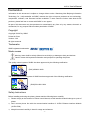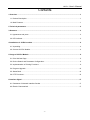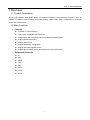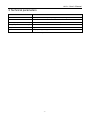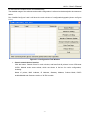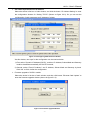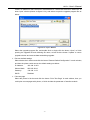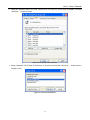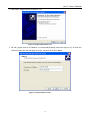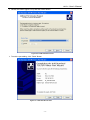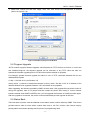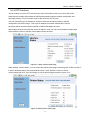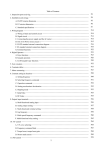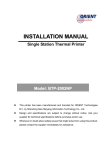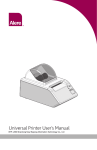Download Shandong BTP-M280 User`s manual
Transcript
USER’S MANUAL ETHERNET INTERFACE MODULE(EIM) JK-E01 Shandong New Beiyang Information Technology Co., Ltd. JK-E01 User’s Manual Declaration Information in this document is subject to change without notice. Shandong New Beiyang Information Technology Co., Ltd.(hereinafter as SNBC) reserve the right to improve products as new technology, components, software, and firmware become available. If users need the further data about these products, please feel free to contact with SNBC or our agents. No part of this document may be reproduced or transmitted in any form or by any means, electronic or mechanical, for any purpose without written permission of SNBC. Copyright Copyright © 2007 by SNBC Printed in China Version: 2.00 All rights reserved Trademarks SNBC registered trademarks: Marks means Warning: Items shall be strictly followed to avoid injury or damage to body and devices. Caution: Items with important information and prompts for operating the printer. The quality control system of SNBC has been approved by the following certification. (DNV)ISO9001:2000 The environmental control system of SNBC has been approved of the following certification. (DNV)ISO14001:2004 Safety Instructions Before installing and using the printer, please read the following items carefully. 1) Please comply to the cautions in Printer User’s Manual, as this interface module belongs to a part of printer. 2) Don’t connect phone line with the communication interface of JK-E01 Ethernet Interface Module (JK-E01 EIM). 3) Keep this manual carefully in hand for usage and reference. -1- JK-E01 User’s Manual Contents 1 Overview ..............................................................................................................................................1 1.1 Product Description.........................................................................................................................1 1.2 Main Features .................................................................................................................................1 2 Technical parameters ..........................................................................................................................2 3 Structure ..............................................................................................................................................3 3.1 Appearance and parts.....................................................................................................................3 3.2 LED Indicator ..................................................................................................................................3 4 Installation of JK-E01 module ............................................................................................................4 4.1 Unpacking .......................................................................................................................................4 4.2 Connect JK-E01 Module .................................................................................................................4 5 Usage of JK-E01 Module.....................................................................................................................5 5.1 Print Self-test Page .........................................................................................................................5 5.2 Device Search and Parameter Configuration..................................................................................5 5.3 Implementation of Printing Functions..............................................................................................9 5.4 Program Upgrade .........................................................................................................................13 5.5 Status Back ...................................................................................................................................13 5.6 HTTP functions .............................................................................................................................15 6 Interface Signal..................................................................................................................................17 6.1 Parameter of Network Interface Socket ........................................................................................17 6.2 Electric Characteristic ...................................................................................................................17 -2- JK-E01 User’s Manual 1 Overview 1.1 Product Description JK-E01 EIM operates with SNBC printer to implement Ethernet communication functions, such as 10BASE-T Ethernet communication, 9100 Port printing, printer status back, configuration of interface module and maintenance. 1.2 Main Features ¾ Features z 10 BASE-T Communication z Frame type compatible with Ethernet II z LEDs display web connecting status and data transmitting status. z Support Port 9100 printing z Support status back z Support parameter configuration z Support firmware upgrade online z Support printer status inquiry and interface module maintenance ¾ Supported Protocols z IP z ARP z ICMP z TCP z UDP z DHCP z TFTP z HTTP -1- JK-E01 User’s Manual 2 Technical parameters Items Parameter Power Source Use the power offered by host printing processes, average current is 310mA Communication interface Match with 10BASE-T of IEEE802.3 Operating temperature and humidity 5~45℃,20~80%RH (without condensation) Storage temperature and humidity -40~55℃,≤93%RH(40℃) Weight 60g Overall Dimension 78.5 (W)×62.7 (L)×26 (H)mm Table 2.1 Technical parameters of JK-E01 EIM -2- JK-E01 User’s Manual 3 Structure 3.1 Appearance and parts Fig.3.1.1 Top View of JK-E01 EIM 1----Control board 2----Interface baffle 3----JP3 jumper 4----10-BASE-T communication connector 3.2 LED Indicator It has one yellow and one green LED indicator as below: The green LED lights when it connects to Ethernet. The yellow LED lights until there has been no activity for 6 ms (i.e. each transmission, reception, or a fault produces a pulse lasting 6 ms) -3- JK-E01 User’s Manual 4 Installation of JK-E01 module 4.1 Unpacking When opening packages, check if parts are short or damaged according to the Packing List. In case of shortage or damage, please contact with SNBC or our distributors. 4.2 Connect JK-E01 Module JK-E01 module shown as figure 4.2.1 shall be connected with communication interface of printer, which could be fixed with screws. Network cable is connected into 10BASE-T communication connector. Figure 4.2.1 JK-E01 Module Assembly -4- JK-E01 User’s Manual 5 Usage of JK-E01 Module 5.1 Print Self-test Page After JK-E01 module is installed, refer to printer user’s manual to print a self-test page. The self-test information relative to Ethernet Interface is as below: Figure 5.1.1 Self-test Page Information Note: Interface Type: the type is for Ethernet Interface Firmware: shows the firmware version of interface module IP Address: shows the currently used IP Address of interface module MAC Address: shows hardware MAC Address of interface module SUBNET Mask GATEWAY DHCP: shows if web-configuring parameters as IP Address are obtained by DHCP. Disabled means not in use of DHCP, and Enabled means in use of DHCP mode. 5.2 Device Search and Parameter Configuration The tool of NetWinConfig.exe could search and connect to JK-E01 module in network and configure it with web parameter. Before running the software, SUBNET Mask of host machine set should consist with that of Ethernet interface module. To ensure host PC and interface module under one SUBNET, IP Address of host PC is set under same SUBNET address. Notice: In case of configuring JK-E01 module with web parameter in use of configuration tools, if many network devices with same IP Address are connected under one SUBNET at same time(for example, many interface modules all use default settings), the communication could not work normally due to a collision existing in IP Address. Therefore, when JK-E01 module with default settings is configured with network parameter, for each time only one Ethernet interface device could be connected, and you should ensure that the configured IP Address is different. To avoid the collision between the IP Addresses of interface module and other host PC, interface module and host PC for configuration should be set in a separated network, for example, they could be connected to a separated hub or mutual web line for single device (The joint line at two ends of web line can connect data receiving and transmitting signals across, host -5- JK-E01 User’s Manual PC and interface module can be connected directly. The detailed usage of the software and module configuration is referred to the description documents as below: Run “NetWinConfig.exe” and it will show the main window of configuration/upgrade (shown as figure 5.2.1). Figure 5.2.1 Configuration Tool Window ¾ Search network device function Click the button “Search Printer” in main window, and later find all printers in use of Ethernet JK-E01 Module under same subnet, which are shown in list box for user’s configuration, including: Name of printer, MAC Address, IP Address, Gateway Address, Subnet Mask, DHCP enable/disable and firmware version of JK-E01 module. -6- JK-E01 User’s Manual ¾ Set network parameters as IP Address Select the device in list box of main window, and click the button “IP Address Setting” to enter the configuration window for “Setting TCP/IP” (Shown as figure 5.2.2). So you can set the configuration of web parameters as IP Address of printer. Figure 5.2.2 Configuring Web Parameter Window Via this window, two ways for the configuration can be used as below: 1) First: select “Dynamic IP Address (DHCP)”, and then IP Address, Subnet Mask and Gateway could be obtained automatically via DHCP Protocols; 2) Second: select “Fixed IP Address”, set IP Address, Subnet Mask and Gateway by hand. Click “OK” to finish it after the configuration. ¾ Firmware upgrade of JK-E01 module Select the device in list box of main window, and then click button “Ethernet Card Update” to enter the firmware upgrade window (shown as figure 5.2.3). Figure 5.2.3 Firmware Upgrade Window -7- JK-E01 User’s Manual Check if IP Address is same with that of selected device. If same click the button “Select File” to enter “open” window (shown as figure 5.2.4), and select to open the upgrade program file as below: Figure 5.4.2 “open” Window Select the upgrade program file, and double click or single click the button “Open” to finish opening the upgrade file and obtaining file name, at last click the button “Update” to return upgrade window and execute date-transmitting upgrade. ¾ Recover default settings Select the device in list box and click the button “Restore Default Configuration” in main window, and then the printer could recover the default settings as below: ¾ IP Address: 192.168.10.251 Subnet Mask: 255.255.254.0 Gateway: 192.168.11.53 DHCP: Disabled Print test page Select the printer in list box and click the button “Print Test Page” in main window, then you could print out test pages with printer, of which include the parameter of interface module -8- JK-E01 User’s Manual 5.3 Implementation of Printing Functions Printer driver should be installed according to the instruction of the driver in printer user’s manual and selects serial interface. After installation, the port of printer driver is reset at network port. The followings show how to configure network port with BTP-2002CP printer under WindowsXP system: ¾ Click the picture of BTP-2002CP printer installed, open the property window of printer (shown as figure 5.3.1) Figure 5.3.1 Property Window of Printer -9- JK-E01 User’s Manual ¾ Select the property column of “Ports” (shown as 5.3.2). Now no TCP/IP Port is installed, first click “Add Port….” button as below: Figure 5.3.2 Property Column Window ¾ Select “Standard TCP/IP Port” in the list box of “Printer Port” and click “New Port….” button (shown as figure 5.3.3). Figure 5.3.3 Printer Ports Window - 10 - JK-E01 User’s Manual ¾ Click “Next ” Button (shown as figure 5.3.4) Figure 5.3.4 Add TCP/IP Printer Port ¾ Fill with “printer name or IP Address” in corresponding editing column as figure 5.3.5, of which the content is same with self-test page of printer, and then click “Next” Button. Figure 5.3.5 Add TCP/IP Print Port - 11 - JK-E01 User’s Manual ¾ Default the content (figure 5.3.6) and click “Next” Button. Figure 5.3.6 Add TCP/IP Print Port ¾ To end the port adding, click “Finish” Button. Figure 5.3.7 Add TCP/IP Print Port - 12 - JK-E01 User’s Manual ¾ Select new TCP/IP Port and click “Apply”, then “OK”, and TCP/IP Port configuration is finished (shown as figure 5.3.8). Figure 5.3.8 PORT Property Column Window 5.4 Program Upgrade JK-E01 module supports firmware upgrade, which depends on TFTP Protocol to function. In use of the tool “NetWinConfig.exe” the firmware upgrade can be executed, or any TFTP client tool also can transmit the firmware-upgrading file to Port 69 of the interface module for upgrade. For example: operate firmware upgrade as follows in use of TFTP command attached with its own Windows2000 System. C:>tftp –i 192.168.10.251 put filename. JK Among which –i presents to transmit documents in binary mode; 192.168.10.251 is IP Address of the Interface Module to be upgraded; filename. JK is a firmware to be upgraded. When upgrading, the firmware provided by SNBC must be used. If the upgrade fails (as printer is shut off during the upgrade), take off J3 jumper and then restart the printer after closing it. At this moment interface module enter BOOTLOADER mode, you can upgrade the firmware of interface module again. After the upgrade is successful, the printer is reset automatically and the upgrade is effective. 5.5 Status Back The back status of printer could be obtained via the status monitor routine offered by SNBC. This course provides source code for users which conduct them how to use DLL function, and execute enquiry printing status and transmit printing data for printer via programming itself. - 13 - JK-E01 User’s Manual The usage of status monitor routine is referred to below instruction: Run “NetPrinterStatus.exe”, then Status Monitor Window comes out (shown as figure 5.5.1): Figure 5.5.1 Status Enquiry Window To set IP Address of interface module of printer, click the button “Print Test” to connect printer and transmit printing data, and then close the connection of three items. Click “Printer Status” button to enter Status Monitor Window。Click the button “Start Monitor” and start to monitor the status of printer. The normal status of printer is shown as figure 5.5.2: Figure 5.5.2 Normal Status Display If the status is changed, the interface indicator shall show red. Click the button “Stop Monitor” to stop status monitor, and click the button “Return” back to main window. - 14 - JK-E01 User’s Manual 5.6 HTTP functions JK-E01 module can offer HTTP service that it uses the browser at the host to show the printer status and the module status based on WEB and proceeds interface module configuration and test-page printing. The port number used for this service is 80 TCP port. The user should first get IP address of JK-E01 module via the self-test page or special configuration tool when using it. Then input IP address in browser address list to inquire the printer status and the interface module via WEB with details as below: Start Internet browser and input the printer IP address, then you can see the interface status page. Click “Refresh” button to refresh current status shown as below: Figure 5.6.1 Show interface status page When clicking “Printer Status”, you can check the printer status page connecting with JK-E01 module. If it shows abnormal status, red words shall be shown. Click “Refresh” button to refresh current status and click “ Print Test Page” to print a self-test page shown as Figure 5.6.2: Figure 5.6.2 Show printer status’ page - 15 - JK-E01 User’s Manual Click “Configure Interface” to enter configuring interface page. This page shall provide two configuration modes: 1. Select “Dynamic IP Address (DHCP) and get IP Address, Subnet Mask and Gateway Address automatically via DHCP protocol. After the modification, click “Save” to save the settings, also can click “Restore Defaults” button to recover factory defaults. When finishing the configuration, you need to restart the printer to effect new settings. For restarting the printer, click “Reset” button at the left or turn on/off the printer power. The configuration page is shown as Figure 5.6.3: Figure 5.6.3 Interface configuration page - 16 - JK-E01 User’s Manual 6 Interface Signal 6.1 Parameter of Network Interface Socket It meets with 10BASE-T Standard of IEEE802.3 Figure Socket of JK-E01 EIM Pin Signal Name Description 1 TX+ Data transmission + 2 TX- Data transmission - 3 RX+ Data receive+ 4 NC Reserve 5 NC Reserve 6 RX- Data Receive- 7 NC Reserve 8 NC Reserve Figure 6.1.1 Pin list of Interface Module 6.2 Electric Characteristic ¾ Output signal Effective differential voltage is above 450Mv, and peak voltage is less than 13V; Common-mode AC voltage is less than 2.5V. ¾ Input signal The signal is available when differential voltage is above 160mV. - 17 -