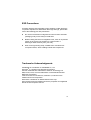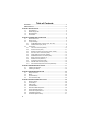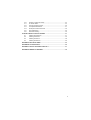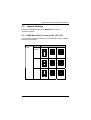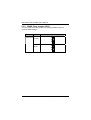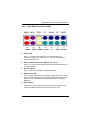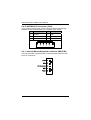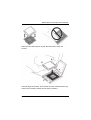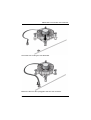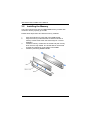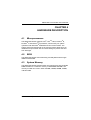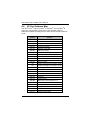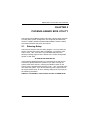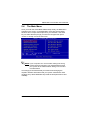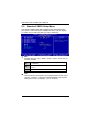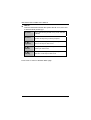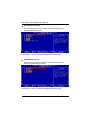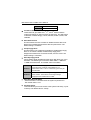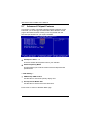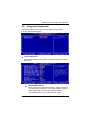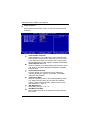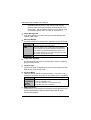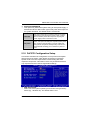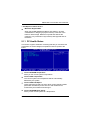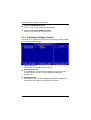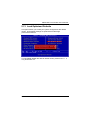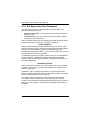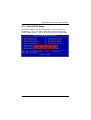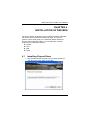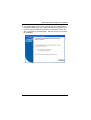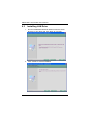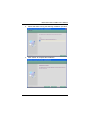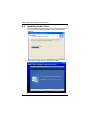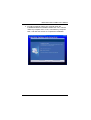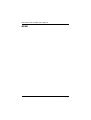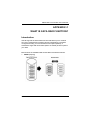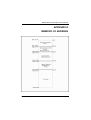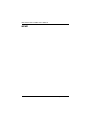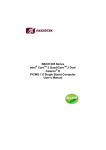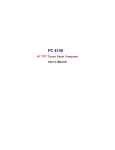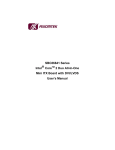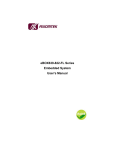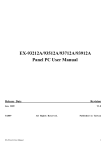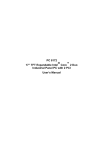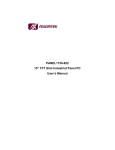Download AXIOMTEK SBC81203 Series User`s manual
Transcript
SBC81203 Series ® Intel CoreTM Duo/ Pentium D ® ® Pentium 4/Celeron PICMG 1.0 Single Board Computer User’s Manual ® Disclaimers This manual has been carefully checked and believed to contain accurate information. AXIOMTEK Co., Ltd. assumes no responsibility for any infringements of patents or any third party’s rights, and any liability arising from such use. AXIOMTEK does not warrant or assume any legal liability or responsibility for the accuracy, completeness or usefulness of any information in this document. AXIOMTEK does not make any commitment to update the information in this manual. AXIOMTEK reserves the right to change or revise this document and/or product at any time without notice. No part of this document may be reproduced, stored in a retrieval system, or transmitted, in any form or by any means, electronic, mechanical, photocopying, recording, or otherwise, without the prior written permission of AXIOMTEK Co., Ltd. CAUTION If you replace wrong batteries, it causes the danger of explosion. It is recommended by the manufacturer that you follow the manufacturer’s instructions to only replace the same or equivalent type of battery, and dispose of used ones. ©Copyright 2008 AXIOMTEK Co., Ltd. All rights reserved October 2009, Version A3 Printed in Taiwan ii ESD Precautions Computer boards have integrated circuits sensitive to static electricity. To prevent chipsets from electrostatic discharge damage, please take care of the following jobs with precautions: Do not remove boards or integrated circuits from their anti-static packaging until you are ready to install them. Before holding the board or integrated circuit, touch an unpainted portion of the system unit chassis for a few seconds. It discharges static electricity from your body. Wear a wrist-grounding strap, available from most electronic component stores, when handling boards and components. Trademarks Acknowledgments AXIOMTEK is a trademark of AXIOMTEK Co., Ltd. ® Windows is a trademark of Microsoft Corporation. Phoenix & AWARD are trademarks of Phoenix Technology Ltd. IBM, PC/AT, PS/2, VGA are trademarks of International Business Machines Corporation. ® TM ® ® ® Intel Core 2 Duo Pentium D, Pentium 4, Celeron D are trademarks of Intel Corporation. Winbond is a trademark of Winbond Electronics Corp. Other brand names and trademarks are the properties and registered brands of their respective owners. iii Table of Contents Disclaimers ........................................................................................................... ii ESD Precautions ................................................................................................. iii CHAPTER 1 INTRODUCTION ..................................................................................... 1 1.1 Specifications .......................................................................................... 2 1.2 Utilities Supported ................................................................................... 3 1.3 Block Diagram ......................................................................................... 4 1.4 I/O Bracket .............................................................................................. 4 CHAPTER 2 JUMPERS AND CONNECTORS ............................................................ 5 2.1 Board Dimensions ................................................................................... 5 2.2 Board Layout ........................................................................................... 6 2.3 Jumper Settings ...................................................................................... 7 2.3.1 COM2 Mode Select Jumpers (JP4, JP5, JP6) ................................. 7 2.3.2 CMOS Clear Jumper (JP15) ............................................................ 8 2.4 Connectors .............................................................................................. 9 2.4.1 Print Port Connector (PRN1) ......................................................... 10 2.4.2 Audio Connector (CN1) .................................................................. 11 2.4.3 Serial Port Interface Connectors (COM1, COM2) .......................... 11 2.4.4 ATX 4 Pin 12V In Connector (CN2)................................................ 12 2.4.5 Floppy Disk Port Connector (FDD1)............................................... 12 2.4.6 Parallel IDE Interface Connector (IDE1) ........................................ 13 2.4.7 SATA Connectors (SATA1~4)........................................................ 14 2.4.8 USB Connectors (USB1~2)............................................................ 14 2.4.9 Front Panel Connector (CN5)......................................................... 15 2.4.10 AXIOM ACPI Connector (CN4) ...................................................... 16 2.4.11 Internal Mouse/Keyboard Connector (MS1/KB1) ........................... 16 CHAPTER 3 HARDWARE INSTALLATION .............................................................. 17 3.1 Installing the Processor ......................................................................... 17 3.2 Installing the Memory ............................................................................ 22 CHAPTER 4 HARDWARE DESCRIPTION................................................................ 23 4.1 Microprocessors .................................................................................... 23 4.2 BIOS...................................................................................................... 23 4.3 System Memory..................................................................................... 23 4.4 I/O Port Address Map............................................................................ 24 CHAPTER 5 PHOENIX-AWARD BIOS UTILITY ....................................................... 25 5.1 Entering Setup....................................................................................... 25 5.2 Control Keys .......................................................................................... 26 5.3 Getting Help .......................................................................................... 26 5.4 The Main Menu ..................................................................................... 27 5.5 Standard CMOS Setup Menu................................................................ 28 5.6 Advanced BIOS Features...................................................................... 31 5.7 Advanced Chipset Features .................................................................. 36 5.8 Integrated Peripherals ........................................................................... 37 5.9 Power Management Setup .................................................................... 41 iv 5.10 5.11 5.12 5.13 5.14 5.15 5.16 PnP/PCI Configuration Setup................................................................ 43 PC Health Status................................................................................... 45 Frequency/Voltage Control.................................................................... 46 Load Optimized Defaults ....................................................................... 47 Set Supervisor/User Password ............................................................. 48 Save & Exit Setup ................................................................................. 49 Exit Without Saving ............................................................................... 50 CHAPTER 6 INSTALLATION OF DRIVERS ............................................................. 51 6.1 Installing Chipset Driver ........................................................................ 51 6.2 Installing VGA Driver ............................................................................. 54 6.3 Installing LAN Driver.............................................................................. 58 6.4 Installing Audio Driver ........................................................................... 60 APPENDIX A WATCHDOG TIMER ........................................................................... 63 APPENDIX B PCI IRQ ROUTING .............................................................................. 65 APPENDIX C WHAT IS SATA RAID FUNCTION ?................................................... 67 APPENDIX D MEMORY I/O ADDRESS..................................................................... 69 v MEMO vi SBC81203 LGA775 SBC User’s Manual CHAPTER 1 INTRODUCTION The SBC81203 PICMG 1.0 full-size Single Board Computer supports TM ® ® ® ® Intel Core 2 Duo, Pentium D, Pentium 4 and Celeron processors, at FSB 533/800/1066 MHz. The board integrates chipsets ® Intel 945G and ICH7R that deliver outstanding system performance through high-bandwidth interfaces, multiple I/O functions for interactive applications and various embedded computing solutions. There are two DDR2 DIMM sockets for dual channel DDR2 533/667, maximum memory capacity up to 4GB. The board also features Ethernet 10/100/1000Mb, Dual PCI-Express LAN, four serial ATA channels for four serial ATA hard drives at maximum transfer rate up to 300MB/sec, six USB 2.0 high speed compliant, built-in high definition audio codec that can achieve the best stability and reliability for industrial applications. Introduction 1 SBC81203 LGA775 SBC User’s Manual 1.1 Specifications ® TM ® ® z CPU: Intel Core 2 Duo, Pentium D, Pentium 4 and ® Celeron processors z System Chipset: Intel 945G & ICH7R z CPU Socket: LGA775 z Front-Side Bus: 533/800/1066MHz z BIOS ® Phoenix-Award PnP Flash BIOS z System Memory Two x 240-pin DDR2 DIMM sockets Maximum up to 4GB DDR2 memory Support DDR533/667 memory z L2 Cache: integrated in CPU z IDE Interface One IDE connector and up to two IDE devices, Ultra DMA ATA33/66/100 supported z Onboard Multi-I/O Parallel Port: one bi-directional with ECP/EPP/SPP support Serial Port: one for RS-232 (COM1) and one port for RS-232/422/485 (COM2) Floppy controller: supports two drives (1.44MB for each) z USB Interface Six USB ports compliant with USB Spec. Rev. 2.0 z VGA Controller Chipset Integrated VGA Controller and Supports up to 2048x1536 at 75 Hz resolution on non-interlaced CRT monitors z Ethernet 2 ® The LAN1/LAN2: Intel 82573L Ethernet controller supports 10/100/1000Mb Dual PCI-Express LAN Introduction SBC81203 LGA775 SBC User’s Manual Wake On LAN support z Serial ATA Built-in four SATA/SATA II ports onboard support the maximum transfer rate up to 300MB/sec z Audio Realtek ALC203 Audio Codec onboard z Hardware Monitoring Controller: Winbond W83627HF-AW detection of CPU temperature, system temperature, power failure and fan speed z Watchdog Timer Software programmable time interval and hardware reset only. 1~256 seconds; up to 256 levels z Dimensions: 338x 126mm (6 layer) NOTE All specifications and images are subject to change without notice. 1.2 Utilities Supported ® z Intel 945G Utility and Drivers z VGA Drivers Ethernet Utility and Drivers Audio Utility and Drivers z z Introduction 3 SBC81203 LGA775 SBC User’s Manual 1.3 Block Diagram 1.4 I/O Bracket 4 Introduction SBC81203 LGA775 SBC User’s Manual CHAPTER 2 JUMPERS AND CONNECTORS 2.1 Board Dimensions Jumpers and Connectors 5 SBC81203 LGA775 SBC User’s Manual 2.2 6 Board Layout Jumpers and Connectors SBC81203 LGA775 SBC User’s Manual 2.3 Jumper Settings Proper jumer settings configure the SBC81203 to meet your application purpose. 2.3.1 COM2 Mode Select Jumpers (JP4, JP5, JP6) These jumpers select the COM2 port’s communication mode to operate RS-232 or RS-422/485. Description Function COM2 RS-232 (Default) Jumper Setting JP4 1 3 5 7 2 4 6 8 JP4 RS-422 1 3 5 7 1 3 5 7 JP6 2 4 6 1 3 5 JP5 2 4 6 8 1 3 5 2 4 6 8 1 3 5 JP4 RS-485 Jumpers and Connectors JP5 1 3 5 2 4 6 JP6 2 4 6 1 3 5 2 4 6 1 3 5 JP5 2 4 6 JP6 2 4 6 7 SBC81203 LGA775 SBC User’s Manual 2.3.2 CMOS Clear Jumper (JP15) You may need to use this jumper is to clear the CMOS memory if incorrect BIOS settings. Description Function Jumper Setting CMOS Clear Normal (Default) Clear CMOS 8 Jumpers and Connectors SBC81203 LGA775 SBC User’s Manual 2.4 Connectors Connectors connect the CPU card with other parts of the system. Loose or improper connection might cause problems. Make sure all connectors are properly and firmly connected. Connectors Audio Output Label CN1 Connectors Label USB 1 USB1, 2 Parallel Port PRN1 USB 3, 4 USB5, 6 COM1 Port COM1 USB 2 USB3, 4 ATX 4 Pin 12V In CN2 Front Panel CN5 CD AUX In AUX1 System FAN1 FAN2 COM2 Port COM2 System FAN2 FAN3 Floppy Port FDD1 AXIOM ACPI CN4 RJ-45 Port1 LAN1 CPU FAN FAN1 RJ-45 Port2 LAN2 LGA775 Socket P-ATA IDE Port IDE1 Mouse Connector MS1 CompactFlash Socket (optional) CF1 Keyboard Connector KB1 LGA775 S-ATA Port 4 SATA4 S-ATA Port 2 SATA2 S-ATA Port 3 SATA3 S-ATA Port 1 SATA1 VGA Port Jumpers and Connectors CN3 9 SBC81203 LGA775 SBC User’s Manual 2.4.1 Print Port Connector (PRN1) Print Port Connector [Default] This board has a multi-mode parallel port to support: 1. Standard Mode: IBM PC/XT, PC/AT and PS/2™ are compatible with bi-directional parallel port. 2. Enhanced Mode: Enhance parallel port (EPP) is compatible with EPP 1.7 and EPP 1.9 (IEEE 1284 compliant). 3. High Speed Mode: Microsoft and Hewlett Packard extended capabilities port (ECP) is IEEE 1284 compliant. Pin 10 Signal Pin Signal 1 Strobe# 2 Data 0 1 2 3 Data 1 4 Data 2 3 4 5 Data 3 6 Data 4 5 6 7 8 9 10 11 12 13 14 7 Data 5 8 Data 6 9 Data 7 10 Acknowledge # 11 Busy 12 Paper Empty # 13 Printer Select 14 Auto Form Feed # 15 16 15 Error # 16 Initialize # 17 18 17 Printer Select In # 18 GND 19 20 19 GND 20 GND 21 22 21 GND 22 GND 23 24 23 GND 25 GND 24 GND 25 26 26 Jumpers and Connectors SBC81203 LGA775 SBC User’s Manual 2.4.2 Audio Connector (CN1) CN1 is a 10-pin connector to support the audio interface. Pin 1 Signal Pin MIC-IN Signal 2 GND 3 Line In L 4 GND 5 Line In R 6 GND 7 Audio Out L 8 GND 9 Audio Out R 10 GND 2.4.3 Serial Port Interface Connectors (COM1, COM2) The serial interface for the board consists of COM1 port (COM1) and COM2 (COM2) supports RS-232/RS-422/RS-485. Pin Signal Pin 1 Data Carrier Detect (DCD) 2 3 Receive Data (RXD) 4 5 Transmit Data (TXD) 6 7 Data Terminal Ready (DTR) 8 9 Ground (GND) 10 Signal Data Set Ready (DSR) Request to Send (RTS) Clear to Send (CTS) Ring Indicator (RI) NC COM2 Serial Port 10-pin (Box-header) Connector Pin Assignment list Pin # Signal Name RS-422 RS-485 1 2 TXNo connector DATANo connector 3 TX+ DATA+ 4 No connector No connector 5 RX+ No connector 6 No connector No connector 7 8 RXNo connector No connector No connector 9 GND GND 10 GND GND Jumpers and Connectors 11 SBC81203 LGA775 SBC User’s Manual 2.4.4 ATX 4 Pin 12V In Connector (CN2) You can connect it to the ATX12V power supply for CPU Core Voltage. Note: Make sure your ATX12V power supply can provide 16A on the +12V lead and at least 1A on the +5V standby lead (+5VSB). The minimum recommended wattage is 250W or 300W for a fully configured system. The system may become unstable and may experience difficulty powering up if the power supply is inadequate. Pin Signal 1 GND 2 GND 3 +12V 4 +12V 2.4.5 Floppy Disk Port Connector (FDD1) The board provides a 34-pin header type connector, FDD1, supporting up to two floppy drives. The floppy drives may be any one of the following types: 5.25" 360KB/1.2MB and 3.5" 720KB/1.44MB/2.88MB. Pin Signal Pin Signal Pin 1 GND 2 Reduce write current 3 GND 4 N/C 5 GND 6 N/C 7 GND 8 Index # 9 GND Signal 10 Motor enable A # 11 GND 12 Drive select B # 13 GND 14 Drive select A # 15 GND 16 Motor enable B # 17 GND 18 Direction # 19 GND 20 STEP # 21 GND 22 Write data # 23 GND 24 Write gate # 25 GND 26 Track # 27 GND 28 Write protect # 29 GND 30 Read data # 31 GND 32 Side 1 select # 33 GND 34 Disk change # 12 Jumpers and Connectors SBC81203 LGA775 SBC User’s Manual FDD1 2.4.6 Parallel IDE Interface Connector (IDE1) The board provided one IDE Port to support maximum up to two IDE devices. Pin Description Pin Description Pin Description 1 Reset # 2 GND 3 Data 7 4 Data 8 5 Data 6 6 Data 9 7 Data 5 8 Data 10 9 Data 4 10 Data 11 11 Data 3 12 Data 12 13 Data 2 14 Data 13 15 Data 1 16 Data 14 17 Data 0 18 Data 16 19 GND 20 N/C 21 N/C 22 GND 23 IOW # 24 GND 25 IOR # 26 GND 27 IOCHRDY 28 N/C 29 N/C 30 GND-Default 31 Interrupt 32 N/C 33 SA1 34 N/C 35 SA0 36 SA2 37 HDC CS0 # 38 HDC CSI # 39 HDD Active # 40 GND IDE1 Jumpers and Connectors 13 SBC81203 LGA775 SBC User’s Manual 2.4.7 SATA Connectors (SATA1~4) These SATA connectors are for high-speed SATA interface ports and they can be connected to hard disk devices. Pin Signal 1 GND 2 SATA_TX+ 3 SATA_TX- 4 GND 5 SATA_RX- 6 SATA_RX+ 7 GND 7 1 2.4.8 USB Connectors (USB1~2) These Universal Serial Bus (USB) connectors on this board are for installing versatile USB interface peripherals. These are 10-pin standard USB connectors. Pin Signal Pin Signal 1 USB POWER 3 USB P0- 2 USB POWER 4 USB P1+ 5 USB P0- 6 USB P1+ 7 USB GND 8 USB GND 9 NC 10 GND USB USB USB USB GND P0- P0- Power 1 10 14 2 GND USB USB USB USB GND P1+ P1+ Power Jumpers and Connectors SBC81203 LGA775 SBC User’s Manual 2.4.9 Front Panel Connector (CN5) Power LED Pins 1, 3, 5 connect the system power LED indicator to its respective switch on the case. Pin 1 is +, and pin 5 assigned to -. Pin 3 is defined as NC. External Speaker and Internal Buzzer Connector Pins 2, 4, 6, 8 can be connected to the case-mounted speaker unit or internal buzzer. Hardware Reset Pins 11 and 12 are designed for Hardware Reset. HDD Activity LED This connector extends to the hard drive activity LED on the control panel. This LED will flash when the HDD is being accessed. Pins 13 and 14 can be connected to the hard disk drive and front panel HDD LED. Power Button Pins 9 and 10 connect the front panel’s ATX power button to the card, which allows users to control ATX power on or off. Jumpers and Connectors 15 SBC81203 LGA775 SBC User’s Manual 2.4.10 AXIOM ACPI Connector (CN4) It is to support remote power on/off for turning off the system through software control while using the ATX-compliant power supply. Pin Signal Pin Signal 1 EXTSMI 2 GND 3 POWER BUTTOM 4 GND 5 SUSB 6 +5VSB 6 5 4 3 2 1 2.4.11 Internal Mouse/Keyboard Connector (MS1/KB1) The board provides a keyboard (KB1) and Mouse (MS1) interface with two 5-pin connectors. 16 Clock 1 Data 2 No Connection 3 GND 4 Power 5 Jumpers and Connectors SBC81203 LGA775 SBC User’s Manual CHAPTER 3 HARDWARE INSTALLATION ® Before installing the processor, please access Intel website for more detailed information http://www.intel.com . 3.1 Installing the Processor The LGA775 processor socket comes with a cover to protect the processor. Please install the processor into the CPU socket step by step as below: Hold the hook (A) of the lever and push it down. Pull the lever (B) asisde to unlock the cover. Hardware Installation 17 SBC81203 LGA775 SBC User’s Manual Open the cover (C), you can see the contact. Be careful not to touch the contact (D). Remove the plastic cap (E) from the cover. 18 Hardware Installation SBC81203 LGA775 SBC User’s Manual Place the CPU down into the socket. Be careful not to touch the contact. Hold the edges of the CPU, and orientate it as the marked direction (G) down into the socket to match the (H) and (F) locations. Hardware Installation 19 SBC81203 LGA775 SBC User’s Manual Slightly push down the cover and hook the lever (I~J). The CPU is completely locked. Orientate the CPU cooling fan to fixing holes on the board. 20 Hardware Installation SBC81203 LGA775 SBC User’s Manual Screw the CPU cooling fan onto the board. Make sure the CPU fan is plugged to the CPU fan connector. Hardware Installation 21 SBC81203 LGA775 SBC User’s Manual 3.2 Installing the Memory The board supports two 240-pin DDR2 DIMM memory sockets with maximum memory capacity up to 4GB. Please follow steps below to install the memory modules: 1 2 Push down latches on each side of the DIMM socket. Align the memory module with the socket that notches of memory module must match the socket keys for a correct intallation. Install the memory module into the socket and push it firmly down until it is fully seated. The socket latches are levered upwards and clipped on to the edges of the DIMM. Install any remaining DIMM modules. 3 4 22 Hardware Installation SBC81203 LGA775 SBC User’s Manual CHAPTER 4 HARDWARE DESCRIPTION 4.1 Microprocessors ® TM ® The SBC81203 Series supports Intel Core 2 Duo, Pentium D, ® ® Pentium 4 and Celeron D processors, which make your system ® operated under Windows 2000/XP and Linux environments. The system performance depends on the microprocessor. Make sure you install the microprocessor with all correct settings to prevent the CPU from damages. 4.2 BIOS The SBC81203 Series uses Award Plug and Play BIOS with a single 4Mbit Flash EPROM. 4.3 System Memory The SBC81203 Series industrial CPU card supports two 240-pin DDR2 DIMM sockets for a maximum memory of 4GB DDR2 SDRAMs. The memory module can come in sizes of 64MB, 128MB, 256MB, 512MB, 1GB and 2GB. Hardware Description 23 SBC81203 LGA775 SBC User’s Manual 4.4 I/O Port Address Map ® TM ® ® ® The Intel Core 2 Duo, Pentium D, Pentium 4 and Celeron D CPUs can communicate via I/O ports. There are total 1KB port addresses available for assignment to other devices via I/O expansion cards. Address 000-01F DMA controller #1 020-03F Interrupt controller #1 040-05F Timer 060-06F Keyboard controller 070-07F Real time clock, NMI 080-09F DMA page register 0A0-0BF Interrupt controller #2 0F0 0C0-0DF 0F1 0F8-0FF 24 Devices Clear math coprocessor busy signal DMA controller #2 Reset math coprocessor Math processor 120 Disable watchdog timer operation (read) 121 Enable watchdog timer operation (read) 122 Watchdog 1F0-1F8 Fixed disk controller 200-207 Game port 300-31F Prototype card 360-36F Reserved 378-37F Parallel port #1 3B0-3BF MDA video card (including LPT1) 3C0-3CF EGA card 3D0-3DF CGA card 3F0-3F7 Floppy disk controller 3F8-3FF Serial port #1 (COM1) 2F8-2FF Serial port #2 (COM2) Hardware Description SBC81203 LGA775 SBC User’s Manual CHAPTER 5 PHOENIX-AWARD BIOS UTILITY The Phoenix-Award BIOS provides users with a built-in Setup program to modify basic system configuration. All configured parameters are stored in a battery-backed-up RAM (CMOS RAM) to save the Setup information whenever the power is turned off. 5.1 Entering Setup There are two ways to enter the Setup program. You may either turn ON the computer and press <Del> immediately, or press the <Del> and/or <Ctrl>, <Alt>, and <Esc> keys simultaneously when the following message appears at the bottom of the screen during POST (Power on Self Test). TO ENTER SETUP PRESS DEL KEY If the message disappears before you respond and you still want to enter Setup, please restart the system to try it again. Turning the system power OFF and ON, pressing the “RESET” button on the system case or simultaneously pressing <Ctrl>, <Alt>, and <Del> keys can restart the system. If you do not press keys at the right time and the system doesn’t boot, an error message will pop out to prompt you the following information: PRESS <F1> TO CONTINUE, <CTRL-ALT-ESC> OR <DEL> TO ENTER SETUP Phoenix-Award BIOS Utility 25 SBC81203 LGA775 SBC User’s Manual 5.2 Control Keys Up arrow Move cursor to the previous item Down arrow Move cursor to the next item Left arrow Move cursor to the item on the left hand Right arrow Move to the item in the right hand Esc key PgUp/“+” key Main Menu -- Quit and delete changes into CMOS Status Page Setup Menu and Option Page Setup Menu -- Exit current page and return to Main Menu Increase the numeric value or make changes PgDn/“−“ key Decrease the numeric value or make changes F3 key General help, only for Status Page Setup Menu and Option Page Setup Menu Change color from total 16 colors. F2 to select color forward, (Shift) F2 to select color backward Reserved F4 key Reserved F1 key (Shift) F2 key F8 key Restore the previous CMOS value from CMOS, only for Option Page Setup Menu Load the default CMOS value from BIOS default table, only for Option Page Setup Menu Load the Setup default, only for Option Page Setup Menu Reserved F9 key Reserved F10 key Save all the CMOS changes, only for Main Menu F5 key F6 key F7 key 5.3 Getting Help z Main Menu The online description of the highlighted setup function is displayed at the bottom of the screen. z Status Page Setup Menu/Option Page Setup Menu Press <F1> to pop out a small Help window that provides the description of using appropriate keys and possible selections for highlighted items. Press <F1> or <Esc> to exit the Help Window. 26 Phoenix-Award BIOS Utility SBC81203 LGA775 SBC User’s Manual 5.4 The Main Menu Once you enter the Award BIOS CMOS Setup Utility, the Main Menu appears on the screen. In the Main Menu, there are several Setup functions and a couple of Exit options for your selection. Use arrow keys to select the Setup Page you intend to configure then press <Enter> to accept or enter its sub-menu. NOTE If your computer can not boot after making and saving system changes with Setup, the Award BIOS will reset your system to the CMOS default settings via its built-in override feature. It is strongly recommended that you should avoid changing the chipset’s defaults. Both Award and your system manufacturer have carefully set up these defaults that provide the best performance and reliability. Phoenix-Award BIOS Utility 27 SBC81203 LGA775 SBC User’s Manual 5.5 Standard CMOS Setup Menu The Standard CMOS Setup Menu displays basic information about your system. Use arrow keys to highlight each item, and use <PgUp> or <PgDn> key to select the value you want in each item. z z Date The date format is <day>, <date> <month> <year>. Press <F3> to show the calendar. day It is determined by the BIOS and read only, from Sunday to Saturday. date It can be keyed with the numerical/ function key, from 1 to 31. month It is from January to December. year It shows the current year of BIOS. Time This item shows current time of your system with the format <hour> <minute> <second>. The time is calculated based on the 24-hour military-time clock. For example, 1 p.m. is 13:00:00. 28 Phoenix-Award BIOS Utility SBC81203 LGA775 SBC User’s Manual z IDE Channel 0 Master/IDE Channel 0 Slave/IDE Channel 1 Master/IDE Channel 1 Slave These items identify the types of each IDE channel installed in the computer. There are 45 predefined types (Type 1 to Type 45) and 2 user’s definable types (Type User) for Enhanced IDE BIOS. Press <PgUp>/<+> or <PgDn>/<−> to select a numbered hard disk type, or directly type the number and press <Enter>. Please be noted your drive’s specifications must match the drive table. The hard disk will not work properly if you enter improper information. If your hard disk drive type does not match or is not listed, you can use Type User to manually define your own drive type. If selecting Type User, you will be asked to enter related information in the following items. Directly key in the information and press <Enter>. This information should be provided in the documentation from your hard disk vendor or the system manufacturer. If the HDD interface controller supports ESDI, select “Type 1”. If the HDD interface controller supports SCSI, select “None”. If the HDD interface controller supports CD-ROM, select “None”. CYLS. number of cylinders LANDZONE landing zone HEADS number of heads SECTORS number of sectors PRECOMP write precom MODE HDD access mode If there is no hard disk drive installed, select NONE and press <Enter>. z Dive A type/Drive B type This item identifies floppy disk type drive A or drive B installed in the computer. None No floppy drive installed 360K, 3.5 in 3.5 inch PC-type standard drive; 360Kb Mini ITXcity 3.5 inch AT-type high-density drive; 1.2MB Mini ITXcity 3.5 inch double-sided drive; 720Kb Mini ITXcity 3.5 inch double-sided drive; 1.44MB Mini ITXcity 3.5 inch double-sided drive; 2.88MB Mini ITXcity 1.2M, 3.5 in 720K, 3.5 in 1.44M, 3.5 in 2.88M, 3.5 in Phoenix-Award BIOS Utility 29 SBC81203 LGA775 SBC User’s Manual z Halt On This item determines whether the system will halt or not, if an error is detected while powering up. No errors The system booting will halt on any errors detected. (default) All errors Whenever BIOS detects a non-fatal error, the system will stop and you will be prompted. All, But Keyboard The system booting will not stop for a keyboard error; it will stop for other errors. All, But Diskette The system booting will not stop for a disk error; it will stop for other errors. All, But Disk/Key The system booting will not stop for a keyboard or disk error; it will stop for other errors. Press <Esc> to return to the Main Menu page. 30 Phoenix-Award BIOS Utility SBC81203 LGA775 SBC User’s Manual 5.6 Advanced BIOS Features This section allows you to configure and improve your system, to set up some system features according to your preference. z CPU Feature Scroll to this item and press <Enter> to view the CPU Feature sub menu. Phoenix-Award BIOS Utility 31 SBC81203 LGA775 SBC User’s Manual z Hard Disk Boot Priority Scroll to this item and press <Enter> to view the sub menu to decide the disk boot priority. Press <Esc> to return to the Advanced BIOS Features page. z CD-ROM Boot Priority Scroll to this item and press <Enter> to view the sub menu to decide the CD-ROM boot priority. Press <Esc> to return to the Advanced BIOS Features page. 32 Phoenix-Award BIOS Utility SBC81203 LGA775 SBC User’s Manual z Virus Warning This option flashes on the screen. During and after the system boot up, any attempt to write to the boot sector or partition table of the hard disk drive will halt the system with the following message. You can run an anti-virus program to locate the problem. The default setting is “Disabled”. ! WARNING ! Disk boot sector is to be modified Type “Y” to accept write or “N” to abort write Award Software, Inc. Enabled Disabled NOTE: z z It automatically activates while the system boots up and a warning message appears for an attempt to access the boot sector or hard disk partition table. No warning message will appear for attempts to access the boot sector or hard disk partition table. This function is only available with DOS and other operating systems that do not trap INT13. CPU L1 & L2 Cache These two options speed up memory access. However, it depends on the CPU/chipset design. The default setting is “Enabled”. CPUs without built-in internal cache will not provide the “CPU Internal Cache” item on the menu. Enabled Enable cache Disabled Disable cache Hyper-Threading Technology Use this item to enable or disable Hyper-Threading Technology, which makes a single physical processor perform multi-tasking function as two logical ones. z Quick Power On Self Test This option speeds up Power on Self Test (POST) after you turn on the system power. If set as Enabled, BIOS will shorten or skip some check items during POST. The default setting is “Enabled”. Phoenix-Award BIOS Utility 33 SBC81203 LGA775 SBC User’s Manual Enabled Enable Quick POST Disabled Normal POST z First/Second/Third Boot Device These items let you select the 1st, 2nd, and 3rd devices that the system will search for during its boot-up sequence. The wide range of selection includes Floppy, LS120, ZIP100, HDD0~3, SCSI, and CDROM. z Boot Other Device This item allows the user to enable or disable the boot device not listed in the First/Second/Third boot devices option above. The default setting is “Enabled”. z Swap Floppy Drive This item allows you to determine whether to enable Swap Floppy Drive or not. When enabled, the BIOS swap floppy drive assignment makes Drive A become Drive B, and vice versa. The default setting is “Disabled”. z Boot Up Floppy Seek During POST, BIOS will determine the floppy disk drive type, 40 or 80 tracks. The 360Kb type is 40 tracks while 720Kb, 1.2MB and 1.44MB are all 80 tracks. The default value is “Enabled”. Enabled BIOS searches for floppy disk drive to determine if it is 40 or 80 tracks. Please be noted BIOS can not differentiate 720K, 1.2M or 1.44M drive type as they all are 80 tracks. Disabled BIOS will not search for the type of floppy disk drive by track number. There will be no warning message displayed if the installed drive is 360K. z Boot Up NumLock Status Set the the Num Lock status when the system is powered on. The default value is “On”. z Security Option This item allows you to limit access to the system and Setup, or just to Setup. The default value is “Setup”. 34 Phoenix-Award BIOS Utility SBC81203 LGA775 SBC User’s Manual System If a wrong password is entered at the prompt, the system will not boot, the access to Setup will be denied, either. Setup If a wrong password is entered at the prompt, the system will boot, but the access to Setup will be denied. NOTE To disable the security, select PASSWORD SETTING at Main Menu and then you will be asked to enter a password. Do not type anything, just press <Enter> and it will disable the security. Once the security is disabled, the system will boot and you can enter Setup freely. z APIC Mode Use this item to enable or disable APIC (Advanced Programmable Interrupt Controller) mode that provides symmetric multi-processing (SMP) for systems. z MPS Version Control For OS This item specifies the version of the Multiprocessor Specification (MPS). Version 1.4 has extended configuration tables to improve support for multiple PCI bus configurations and provide future expandability. z OS Select For DRAM > 64MB This item allows you to access the memory over 64MB in OS/2. Press <Esc> to return to the Main Menu page. Phoenix-Award BIOS Utility 35 SBC81203 LGA775 SBC User’s Manual 5.7 Advanced Chipset Features This section contains completely optimized chipset’s features on the board that you are strongly recommended to leave all items on this page at their default values unless you are very familiar with the technical specifications of your system hardware. z PCI Express Port 1 ~ 6 There are several PCI Express Ports for your selection. z PCI-E Compliancy Mode This item allows you to set the version of the PCI Express base specifications. ** VGA Setting ** z PEG/Onchip VGA Control Use this item to choose the primary display card. z On-Chip Frame Buffer Size Use this item to set the VGA frame buffer size. Press <Esc> to return to the Main Menu page. 36 Phoenix-Award BIOS Utility SBC81203 LGA775 SBC User’s Manual 5.8 Integrated Peripherals This section allows you to configure your SuperIO Device, IDE Function and Onboard Device. z OnChip IDE Device Scroll to this item and press <Enter> to view the sub menu OnChip IDE Device. ¾ IDE HDD Block Mode Block mode is also called block transfer, multiple commands, or multiple sector read/write. If your IDE hard drive supports block mode (most new drives do), select Enabled for automatic detection of the optimal number of block Phoenix-Award BIOS Utility 37 SBC81203 LGA775 SBC User’s Manual ¾ ¾ ¾ ¾ read/writes per sector the drive can support. IDE DMA transfer access Automatic data transfer between system memory and IDE device with minimum CPU intervention. This improves data throughput and frees CPU to perform other tasks. On-Chip Primary/Secondary PCI IDE The integrated peripheral controller contains an IDE interface with support for two IDE channels. Select Enabled to activate each channel separately. The default value is “Enabled”. NOTE Choosing Disabled for these options will automatically remove the IDE rimaryMaster/Slave PIO and/or IDE Secondary Master/Slave PIO items on the menu. IDE Master/Slave PIO The four IDE PIO (Programmed Input/Output) fields let you set a PIO mode (0-4) for each of the four IDE devices that the onboard IDE interface supports. Modes 0 to 4 provide successively increased performance. In Auto mode, the system automatically determines the best mode for each device. IDE Master/Slave UDMA Select the mode of operation for the IDE drive. Ultra DMA33/66/100/133 implementation is possible only if your IDE hard drive supports it and the operating environment includes a DMA driver. If your hard drive and system software both support Ultra DMA-33/66/100/133, select Auto to enable UDMA mode by BIOS. ** On-Chip Serial ATA Setting ** z On-Chip Serial ATA Use this item to enable or disable the built-in on-chip serial ATA. z SATA PORT Speed Settings Use this item to select SATA I or SATA II device support forcedly. z PATA IDE Mode Use this item to set the PATA IDE mode. When set to Primary, P1 and P3 are Secondary; on the other hand, when set to Secondary, P0 and P2 are Primary. 38 Phoenix-Award BIOS Utility SBC81203 LGA775 SBC User’s Manual z SATA Port If the “PATA IDE Mode“ is Primary, it will show ” P1, P3 is Secondary” which means SATA 2 and SATA 4 are Secondary. If the “PATA IDE Mode “ is Secondary, it will show “ P0, P2 is Primary “ which means SATA 1 and SATA 3 are Primary. Press <Esc> to return to the Integrated Peripherals page. z Onboard Device Scroll to this item and press <Enter> to view the sub menu Onboard Device. ¾ ¾ ¾ ¾ USB Controller Enable this item if you are using the USB in the system. You should disable this item if a higher-level controller is added. USB 2.0 Controller Enable this item if you are using the EHCI (USB2.0) controller in the system. USB Keyboard Support Enable this item if the system has a Universal Serial Bus (USB) controller, and you have a USB keyboard. AC’97 Audio Use this item to enable or disable the onboard AC’97 Audio function. Press <Esc> to return to the Integrated Peripherals page. Phoenix-Award BIOS Utility 39 SBC81203 LGA775 SBC User’s Manual z Super IO Device Scroll to this item and press <Enter> to view the sub menu Super IO Device. ¾ ¾ ¾ ¾ ¾ ¾ 40 Onboard FDC Controller Select Enabled, if your system has a floppy disk controller (FDC) installed on the system board and you want to use it. If you install and-in FDC or the system has no floppy drive, select Disabled in this field. Options: Enabled and Disabled. Onboard Serial Port 1 / 2 Select an address and corresponding interrupt for the serial port. Options: 3F8/IRQ4, 2E8/IRQ3, 3E8/IRQ4, 2F8/IRQ3, Disabled, Auto. Onboard Paralellel Port This item allows you to determine the I/O address for onboard parallel port. Options: 378H/IRQ7, 278H/IRQ5, 3BC/IRQ7 and Disabled. Parallel Port Mode Select an operating mode for the onboard parallel (printer) port. Select Normal unless your hardware and software require another mode in this field. Options: EPP1.9, ECP, SPP, ECPEPP1.7, EPP1.7. EPP Mode Select Select EPP port type 1.7 or 1.9. ECP Mode Use DMA Select a DMA channel for the parallel port while using the ECP mode. Phoenix-Award BIOS Utility SBC81203 LGA775 SBC User’s Manual ¾ PWRON After PWR-Fail This item enables your computer to automatically restart or return to its operating status. Press <Esc> to return to the Integrated Peripherals page. 5.9 Power Management Setup The Power Management Setup allows you to save energy of your system effectively. It will shut down the hard disk and turn OFF video display after a period of inactivity. z ACPI Function This item allows you to enable/disable the Advanced Configuration and Power Management (ACPI). The function is always “Enabled”. z ACPI Suspend Type This item specifies the power saving modes for ACPI function. If your operating system supports ACPI, such as Windows 98SE, Windows ME and Windows 2000, you can choose to enter the Standby mode in S1 (POS) or S3 (STR) fashion through the setting of this field. Options are: [S1 (POS)] The S1 sleep mode is a low power state. In this state, no system context is lost (CPU or chipset) and hardware maintains all system contexts. [S3 (STR)] The S3 sleep mode is a lower power state where the information of system configuration and open Phoenix-Award BIOS Utility 41 SBC81203 LGA775 SBC User’s Manual applications/files is saved to main memory that remains powered while most other hardware components turn off to save energy. The information stored in memory will be used to restore the system when a “wake up” event occurs. z Power Management This option allows you to select the type of power Management. Options: APM, ACPI. z Video Off Method This setting determines the manner in which the monitor is blanked. z V/H SYNC+Blank It turns OFF vertical and horizontal synchronization ports and writes blanks to the video buffer. DPMS Select this option if your monitor supports the Display Power Management Signaling (DPMS) standard of the Video Electronics Standards Association (VESA). Use the supplied software for your video subsystem to select video power management values. Blank Screen The System only writes blanks to the video buffer. Video Off In Suspend This item defines if the video is powered down when the system is put into suspend mode. z Suspend Type If this item is set to the default Stop Grant, the CPU will go into Idle Mode during power saving mode. z z Suspend Mode After the selected period of system inactivity (1 minute to 1 hour), all devices except the CPU shut off. The default value is “Disabled”. Disabled System will never enter SUSPEND mode 1/2/4/6/8/10/2 0/30/40 Min/1 Hr Defines the continuous idle time before the system entering SUSPEND mode. If any item defined in (J) is enabled & active, SUSPEND timer will be reloaded HDD Power Down If HDD activity is not detected for the length of time specified in this field, the hard disk drive will be powered down while all other devices remain active. 42 Phoenix-Award BIOS Utility SBC81203 LGA775 SBC User’s Manual z Soft-Off by PWR-BTTN This option only works with systems using an ATX power supply. It also allows users to define which type of soft power OFF sequence the system will follow. The default value is “Instant-Off”. Instant-Off This option follows the conventional manner of system performance when turning the power to OFF. InstantOff is a software power OFF sequence requiring the power supply button is switched to OFF. Delay 4 Sec. Upon the system’s turning OFF through the power switch, this option will delay the complete system power OFF sequence approximately 4 seconds. Within this delay period, the system will temporarily enter into the Suspend Mode enabling you to restart the system at once. 5.10 PnP/PCI Configuration Setup This section describes the configuration of PCI (Personal Computer Interconnect) bus system, which allows I/O devices to operate at speeds close to the CPU speed while communicating with other important components. This section covers very technical items that only experienced users could change default settings. z PNP OS Installed Select Yes if the system operating environment is Plug-and-Play aware (e.g., Windows 95). The default value is “No”. Phoenix-Award BIOS Utility 43 SBC81203 LGA775 SBC User’s Manual z Init Display First This item allows you to decide whether PCI Slot or AGP to be the first primary display card. z Reset Configuration Data Normally, you leave this item Disabled. Select Enabled to reset Extended System Configuration Data (ESCD) when you exit Setup or if installing a new add-on cause the system reconfiguration a serious conflict that the operating system can not boot. Options: Enabled, Disabled. z Resources Controlled By The Award Plug and Play BIOS can automatically configure all boot and Plug and Play-compatible devices. If you select Auto, all interrupt request (IRQ), DMA assignment, and Used DMA fields disappear, as the BIOS automatically assigns them. The default value is “Manual”. z IRQ Resources When resources are controlled manually, assign each system interrupt to one of the following types in accordance with the type of devices using the interrupt: 1. Legacy ISA Devices compliant with the original PC AT bus specification, requiring a specific interrupt (such as IRQ4 for serial port 1). 2. PCI/ISA PnP Devices compliant with the Plug and Play standard, whether designed for PCI or ISA bus architecture. The default value is “PCI/ISA PnP”. z PCI/VGA Palette Snoop Some non-standard VGA display cards may not show colors properly. This item allows you to set whether MPEG ISA/VESA VGA Cards can work with PCI/VGA or not. When enabled, a PCI/VGA can work with a MPEG ISA/VESA VGA card; when disabled, a PCI/VGA cannot work with a MPEG ISA/VESA Card. z Rapid Card Boot First This item helps you use additional PCI RAID card boot. 44 Phoenix-Award BIOS Utility SBC81203 LGA775 SBC User’s Manual ** PCI Express relative items ** z Maximum Payload Size When using DDR SDRAM and Buffer size selection, another consideration in designing a payload memory is the size of the buffer for data storage. Maximum Payload Size defines the maximum TLP (Transaction Layer Packet) data payload size for the device. 5.11 PC Health Status This section supports hardware monitering that lets you monitor those parameters for critical voltages, temperatures and fan speed of the board. z Current SYSTEM Temperature Show you the current system1 temperature. z Current CPU Temperature The current system CPU temperature will be automatically detected by the system. z Current CPU FAN Speed These optional and read-only items show current speeds in RPM (Revolution Per Minute) for the CPU fan and chassis fan as monitored by the hardware monitoring IC. z Current SYSTEM FAN1 Speed Show you the current system fan1 temperature. Phoenix-Award BIOS Utility 45 SBC81203 LGA775 SBC User’s Manual z Current SYSTEM FAN2 Speed Show you the current system fan1 temperature. z Vcore +3.3V/+5V/+12V/VBAT(V)/5VSB Show you the voltage of +3.3V/+5V/+12V. 5.12 Frequency/Voltage Control This section is to control the CPU frequency and Supply Voltage, DIMM OverVoltage and AGP voltage. z CPU Clock Ratio Use this item to select the CPU’s frequency. z Auto Detect PCI Clk The enabled item can automatically disable the clock source for a PCI slot without a module, to reduce EMI (ElectroMagnetic Interference). z Spread Spectrum If spread spectrum is enabled, EMI (ElectroMagnetic Interference) generated by the system can be significantly reduced. 46 Phoenix-Award BIOS Utility SBC81203 LGA775 SBC User’s Manual 5.13 Load Optimized Defaults This option allows you to load your system configuration with default values. These default settings are optimized to enable high performance features. To load CMOS SRAM with SETUP default values, please enter “Y”. If not, please enter “N”. Phoenix-Award BIOS Utility 47 SBC81203 LGA775 SBC User’s Manual 5.14 Set Supervisor/User Password You can set a supervisor or user password, or both of them. The differences between them are: 1. 2. Supervisor password: You can enter and change the options on the setup menu. User password: You can just enter, but have no right to change the options on the setup menu. When you select this function, the following message will appear at the center of the screen to assist you in creating a password. ENTER PASSWORD Type a maximum eight-character password, and press <Enter>. This typed password will clear previously entered password from the CMOS memory. You will be asked to confirm this password. Type this password again and press <Enter>. You may also press <Esc> to abort this selection and not enter a password. To disable the password, just press <Enter> when you are prompted to enter a password. A message will confirm the password is getting disabled. Once the password is disabled, the system will boot and you can enter Setup freely. PASSWORD DISABLED When a password is enabled, you have to type it every time you enter the Setup. It prevents any unauthorized persons from changing your system configuration. Additionally, when a password is enabled, you can also require the BIOS to request a password every time the system reboots. This would prevent unauthorized use of your computer. You decide when the password is required for the BIOS Features Setup Menu and its Security option. If the Security option is set to “System”, the password is required during booting up and entry into the Setup; if it is set as “Setup”, a prompt will only appear before entering the Setup. 48 Phoenix-Award BIOS Utility SBC81203 LGA775 SBC User’s Manual 5.15 Save & Exit Setup This section allows you to determine whether or not to accept your modifications. Type “Y” to quit the setup utility and save all changes into the CMOS memory. Type “N” to bring you back to the Setup utility. Phoenix-Award BIOS Utility 49 SBC81203 LGA775 SBC User’s Manual 5.16 Exit Without Saving Select this option to exit the Setup utility without saving changes you have made in this session. Type “Y”, and it will quit the Setup utility without saving your modifications. Type “N” to return to the Setup utility. 50 Phoenix-Award BIOS Utility SBC81203 LGA775 SBC User’s Manual CHAPTER 6 INSTALLATION OF DRIVERS The device drivers are located on the Product Information CD-ROM that comes with the SBC81203 Series package. The auto-run function of drivers will guide you to install the utilities and device drivers under a Windows system. You can follow the onscreen instructions to install these devices: Chipset VGA LAN Audio 6.1 Installing Chipset Driver 1. Run the SETUP.EXE program from the driver directory in your driver CD. Click “Next” to next step. Installation of Drivers 51 SBC81203 LGA775 SBC User’s Manual ® 2. An Intel License Agreement appears to show you the important information. Click “Yes” to next step. 3. Please wait while running the following setup operations. (3-1) 52 Instalation of Drivers SBC81203 LGA775 SBC User’s Manual (3-2) 4. Click “Finish” to complete the setup process. Installation of Drivers 53 SBC81203 LGA775 SBC User’s Manual 5. 6.2 You will be asked to reboot your computer when the installation is completed. Please click “Yes, I want to restart my computer now” if you don’t need to install any other drivers. Otherwise, please click “No, I will restart my computer later”, and go on next step. Installing VGA Driver 1. Run the SETUP.EXE program from the driver directory in your driver CD. Click “Next” to next step. 54 Instalation of Drivers SBC81203 LGA775 SBC User’s Manual ® 2. An Intel License Agreement appears to show you the important information. Click “Yes” to next step. 3. The message of Readme File Information appears to show you the system requirements and installation information. Please click “Next”. Installation of Drivers 55 SBC81203 LGA775 SBC User’s Manual 4. Please wait while running the following setup operations. 5. When this message appears, please click “Next”. 56 Instalation of Drivers SBC81203 LGA775 SBC User’s Manual 6. You will be asked to reboot your computer when the installation is completed. Please click “Yes, I want to restart my computer now” if you don’t need to install any other drivers. Otherwise, please click “No, I will restart my computer later”, and click “Finish” to complete the installation. Installation of Drivers 57 SBC81203 LGA775 SBC User’s Manual 6.3 58 Installing LAN Driver 1. Run the InstallShield Wizard for Ethernet from the driver directory in your driver CD. Click “Next” to next step. 2. Click “Install” to start the installation. Instalation of Drivers SBC81203 LGA775 SBC User’s Manual 3. Please wait while running the following installation operation. 4. Click “Finish” to complete the installation. Installation of Drivers 59 SBC81203 LGA775 SBC User’s Manual 6.4 Installing Audio Driver 1. Run the InstallShield Wizard program from the driver directory in your driver CD. Please wait while running the following operation. 2. When this message appears, please click “Next”. 60 Instalation of Drivers SBC81203 LGA775 SBC User’s Manual 3. You will be asked to reboot your computer when the InstallShield Wizard is installed. Please click “Yes, I want to restart my computer now” or “No, I will restart my computer later”, and next click “Finish” to complete the installation. Installation of Drivers 61 SBC81203 LGA775 SBC User’s Manual MEMO 62 Instalation of Drivers SBC81203 LGA775 SBC User’s Manual APPENDIX A WATCHDOG TIMER Please follow the below WDT process for setup the WDT function. Watchdog Timer 63 SBC81203 LGA775 SBC User’s Manual MEMO 64 Watchdog Timer SBC81203 LGA775 SBC User’s Manual APPENDIX B PCI IRQ ROUTING Digital I/O Software Programming PICMG PCI IRQ Routing Device ID Slot Int PCI Slot 0 PCI Slot 1 PCI Slot 2 PCI Slot 3 31 30 29 28 0 1 2 3 BCDA CDAB DABC ABCD On Board Device IRQ Routing Device ID Slot PCI-ISA Bridge 22 4 Mini-PCI 1 26 5 PCI IRQ Routing Int CD 65 SBC81203 LGA775 SBC User’s Manual MEMO 66 PCI IRQ Routing SBC81203 LGA775 SBC User’s Manual APPENDIX C WHAT IS SATA RAID FUNCTION? Introduction ICH7R supports the SATA RAID function that allows you to combine four SATA-II disk drives into RAID volume configurations. The RAID configurations help you increase disk access speed (RAID0), or withstand a single disk drive failure (RAID1 or RAID5) and thus protect your data. Main features of ICH8DO RAID functionalities are listed as follows: 1. RAID0 (Striping) What Is SATA RAID Function 67 SBC81203 LGA775 SBC User’s Manual 2. RAID1 (Mirroring) 3. RAID5 (Block Interleaved Distributed Parity) 68 What Is SATA RAID Function SBC81203 LGA775 SBC User’s Manual APPENDIX D MEMORY I/O ADDRESS Memory I/O Address 69 SBC81203 LGA775 SBC User’s Manual MEMO 70 Memory I/O Address