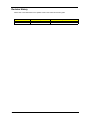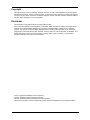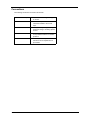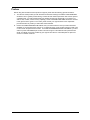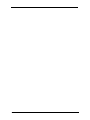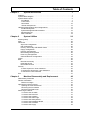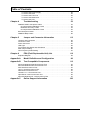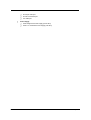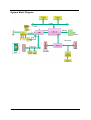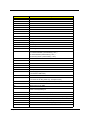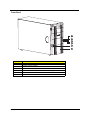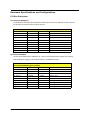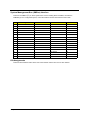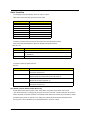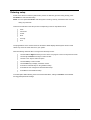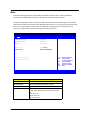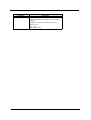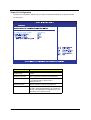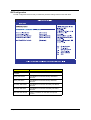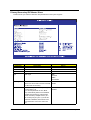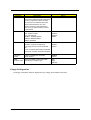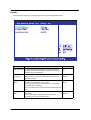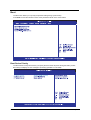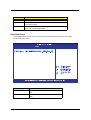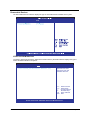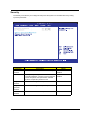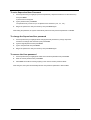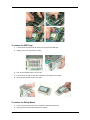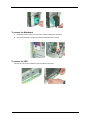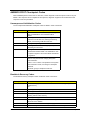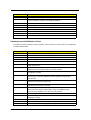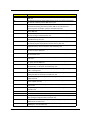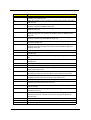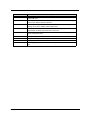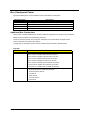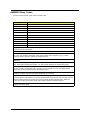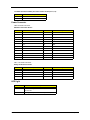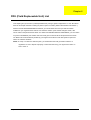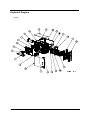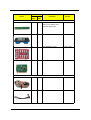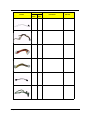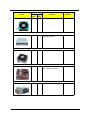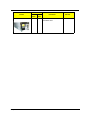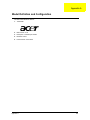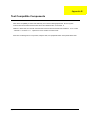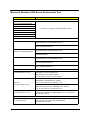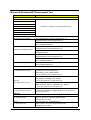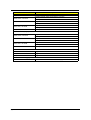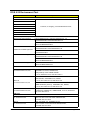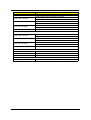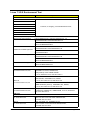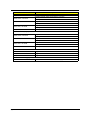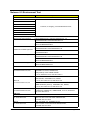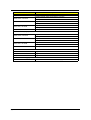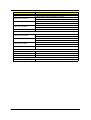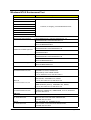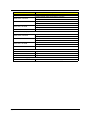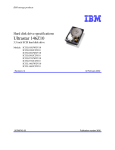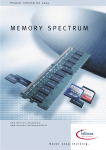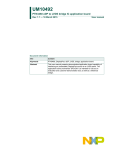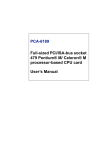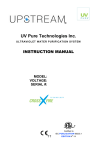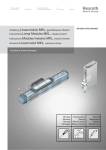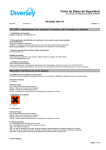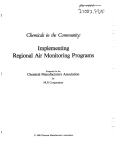Download Acer Altos G510 series Technical information
Transcript
Acer Altos G510 Service Guide Service guide files and updates are available on the CSD web; for more information, please refer to http://csd.acer.com.tw PART NO.: VD.G51V7.001 PRINTED IN TAIWAN Revision History Please refer to the table below for the updates made on Acer Altos G510 service guide. Date II Chapter Updates Copyright Copyright © 2001 by Acer Incorporated. All rights reserved. No part of this publication may be reproduced, transmitted, transcribed, stored in a retrieval system, or translated into any language or computer language, in any form or by any means, electronic, mechanical, magnetic, optical, chemical, manual or otherwise, without the prior written permission of Acer Incorporated. Disclaimer The information in this guide is subject to change without notice. Acer Incorporated makes no representations or warranties, either expressed or implied, with respect to the contents hereof and specifically disclaims any warranties of merchantability or fitness for any particular purpose. Any Acer Incorporated software described in this manual is sold or licensed "as is". Should the programs prove defective following their purchase, the buyer (and not Acer Incorporated, its distributor, or its dealer) assumes the entire cost of all necessary servicing, repair, and any incidental or consequential damages resulting from any defect in the software. Acer is a registered trademark of Acer Corporation. Intel is a registered trademark of Intel Corporation. Pentium and Pentium II/III are trademarks of Intel Corporation. Other brand and product names are trademarks and/or registered trademarks of their respective holders. III Conventions The following conventions are used in this manual : IV Screen messages Denotes actual messages that appear on screen. NOTE Gives bits and pieces of additional information related to the current topic. WARNING Alerts you to any damage that might result from doing or not doing specific actions. CAUTION Gives precautionary measures to avoid possible hardware or software problems. IMPORTANT Reminds you to do specific actions relevant to the accomplishment of procedures. Preface Before using this information and the product it supports, please read the following general information. 1. This Service Guide provides you with all technical information relating to the BASIC CONFIGURATION decided for Acer's "global" product offering. To better fit local market requirements and enhance product competitiveness, your regional office MAY have decided to extend the functionality of a machine (e.g. add-on card, modem, or extra memory capability). These LOCALIZED FEATURES will NOT be covered in this generic service guide. In such cases, please contact your regional offices or the responsible personnel/channel to provide you with further technical details. 2. Please note WHEN ORDERING FRU PARTS, that you should check the most up-to-date information available on your regional web or channel. If, for whatever reason, a part number change is made, it will not be noted in the printed Service Guide. For ACER-AUTHORIZED SERVICE PROVIDERS, your Acer office may have a DIFFERENT part number code to those given in the FRU list of this printed Service Guide. You MUST use the list provided by your regional Acer office to order FRU parts for repair and service of customer machines. V VI Table of Contents Chapter 1 System Introduction 1 Features . . . . . . . . . . . . . . . . . . . . . . . . . . . . . . . . . . . . . . . . . . . . . . . . . . . . . . . .1 System Block Diagram . . . . . . . . . . . . . . . . . . . . . . . . . . . . . . . . . . . . . . . . . . . . .3 System Board Layout . . . . . . . . . . . . . . . . . . . . . . . . . . . . . . . . . . . . . . . . . . . . . .4 Front Bezel . . . . . . . . . . . . . . . . . . . . . . . . . . . . . . . . . . . . . . . . . . . . . . . . . .7 Front Panel . . . . . . . . . . . . . . . . . . . . . . . . . . . . . . . . . . . . . . . . . . . . . . . . . .8 Rear Panel . . . . . . . . . . . . . . . . . . . . . . . . . . . . . . . . . . . . . . . . . . . . . . . . .10 Internal Components . . . . . . . . . . . . . . . . . . . . . . . . . . . . . . . . . . . . . . . . . .12 Hardware Specifications and Configurations . . . . . . . . . . . . . . . . . . . . . . . . . . .14 PCI Bus Subsystem . . . . . . . . . . . . . . . . . . . . . . . . . . . . . . . . . . . . . . . . . . .14 System Management Bus Interface . . . . . . . . . . . . . . . . . . . . . . . . . . . . . . .15 RQ Assignments . . . . . . . . . . . . . . . . . . . . . . . . . . . . . . . . . . . . . . . . . . . . .15 State Transition . . . . . . . . . . . . . . . . . . . . . . . . . . . . . . . . . . . . . . . . . . . . . .18 Chapter 2 System Utilities 20 Entering setup . . . . . . . . . . . . . . . . . . . . . . . . . . . . . . . . . . . . . . . . . . . . . . . . . . .21 Main . . . . . . . . . . . . . . . . . . . . . . . . . . . . . . . . . . . . . . . . . . . . . . . . . . . . . . . . . .22 Advanced . . . . . . . . . . . . . . . . . . . . . . . . . . . . . . . . . . . . . . . . . . . . . . . . . . . . . .24 Super I/O Configuration . . . . . . . . . . . . . . . . . . . . . . . . . . . . . . . . . . . . . . . .25 IDE Configuration . . . . . . . . . . . . . . . . . . . . . . . . . . . . . . . . . . . . . . . . . . . . .26 Primary / Secondary IDE Master/ Slave . . . . . . . . . . . . . . . . . . . . . . . . . . . 27 Floppy Configuration . . . . . . . . . . . . . . . . . . . . . . . . . . . . . . . . . . . . . . . . . . .28 PCI/PnP Configuration . . . . . . . . . . . . . . . . . . . . . . . . . . . . . . . . . . . . . . . . .29 Boot Settings Configuration . . . . . . . . . . . . . . . . . . . . . . . . . . . . . . . . . . . . .30 Event Log Configuration . . . . . . . . . . . . . . . . . . . . . . . . . . . . . . . . . . . . . . . 32 Onboard Devices Configuration. . . . . . . . . . . . . . . . . . . . . . . . . . . . . . . . . . .33 Power . . . . . . . . . . . . . . . . . . . . . . . . . . . . . . . . . . . . . . . . . . . . . . . . . . . . . . . . .35 Boot . . . . . . . . . . . . . . . . . . . . . . . . . . . . . . . . . . . . . . . . . . . . . . . . . . . . . . . . . .36 Boot Device Priority . . . . . . . . . . . . . . . . . . . . . . . . . . . . . . . . . . . . . . . . . . .36 Hard Disk Drives . . . . . . . . . . . . . . . . . . . . . . . . . . . . . . . . . . . . . . . . . . . . . .37 Removable Devices . . . . . . . . . . . . . . . . . . . . . . . . . . . . . . . . . . . . . . . . . . .38 Security . . . . . . . . . . . . . . . . . . . . . . . . . . . . . . . . . . . . . . . . . . . . . . . . . . . . . . . .39 To set a Supervisor / User Password . . . . . . . . . . . . . . . . . . . . . . . . . . . . . .40 To change the Supervisor / User Password . . . . . . . . . . . . . . . . . . . . . . . . .40 To remove the User Password . . . . . . . . . . . . . . . . . . . . . . . . . . . . . . . . . . .40 Exit . . . . . . . . . . . . . . . . . . . . . . . . . . . . . . . . . . . . . . . . . . . . . . . . . . . . . . . . . . .41 Chapter 3 Machine Disassembly and Replacement 42 Disassembly FlowChart . . . . . . . . . . . . . . . . . . . . . . . . . . . . . . . . . . . . . . . . . . .43 General Information . . . . . . . . . . . . . . . . . . . . . . . . . . . . . . . . . . . . . . . . . . . . . .44 Before You Begin . . . . . . . . . . . . . . . . . . . . . . . . . . . . . . . . . . . . . . . . . . . .44 Opening the Housing Panels . . . . . . . . . . . . . . . . . . . . . . . . . . . . . . . . . . . . . . .45 Opening the Front Panel Door . . . . . . . . . . . . . . . . . . . . . . . . . . . . . . . . . .45 Removing the Front Bezel . . . . . . . . . . . . . . . . . . . . . . . . . . . . . . . . . . . . .45 Removing the Side Panel . . . . . . . . . . . . . . . . . . . . . . . . . . . . . . . . . . . . . .46 Removing the Server . . . . . . . . . . . . . . . . . . . . . . . . . . . . . . . . . . . . . . . . . . . . . .47 To remove the air baffle . . . . . . . . . . . . . . . . . . . . . . . . . . . . . . . . . . . . . . .47 To remove the Rear Fan . . . . . . . . . . . . . . . . . . . . . . . . . . . . . . . . . . . . . . .47 To remove the Heatsink . . . . . . . . . . . . . . . . . . . . . . . . . . . . . . . . . . . . . . .47 To remove the HDD Cage . . . . . . . . . . . . . . . . . . . . . . . . . . . . . . . . . . . . .48 To remove the Safety Board . . . . . . . . . . . . . . . . . . . . . . . . . . . . . . . . . . . .48 To remove the Backplane Board . . . . . . . . . . . . . . . . . . . . . . . . . . . . . . . . .49 To remove the CD-ROM . . . . . . . . . . . . . . . . . . . . . . . . . . . . . . . . . . . . . . .49 To remove the Floppy . . . . . . . . . . . . . . . . . . . . . . . . . . . . . . . . . . . . . . . . .49 VII Table of Contents To remove the Power Supply . . . . . . . . . . . . . . . . . . . . . . . . . . . . . . . . . . .50 To remove the PDB . . . . . . . . . . . . . . . . . . . . . . . . . . . . . . . . . . . . . . . . . .50 To remove the Front Fan . . . . . . . . . . . . . . . . . . . . . . . . . . . . . . . . . . . . . .50 To remove the Mainboard . . . . . . . . . . . . . . . . . . . . . . . . . . . . . . . . . . . . . .51 To remove the LED . . . . . . . . . . . . . . . . . . . . . . . . . . . . . . . . . . . . . . . . . . .51 Chapter 4 Troubleshooting 53 AMIBIOS POST Checkpoint Codes . . . . . . . . . . . . . . . . . . . . . . . . . . . . . . . . . .53 Uncompressed Initialization Codes . . . . . . . . . . . . . . . . . . . . . . . . . . . . . . .53 Bootblock Recovery Codes . . . . . . . . . . . . . . . . . . . . . . . . . . . . . . . . . . . . .53 Uncompressed Initialization Codes . . . . . . . . . . . . . . . . . . . . . . . . . . . . . . .54 Bus Checkpoint Codes . . . . . . . . . . . . . . . . . . . . . . . . . . . . . . . . . . . . . . . . . . . .59 AMIBIOS Beep Codes . . . . . . . . . . . . . . . . . . . . . . . . . . . . . . . . . . . . . . . . . . . .60 Chapter 5 Jumper and Connector Information 62 Jumpers and Connectors . . . . . . . . . . . . . . . . . . . . . . . . . . . . . . . . . . . . . . . . . .62 Connector & LED . . . . . . . . . . . . . . . . . . . . . . . . . . . . . . . . . . . . . . . . . . . . . . . .63 Power Connector . . . . . . . . . . . . . . . . . . . . . . . . . . . . . . . . . . . . . . . . . . . . . . . .65 LED Light . . . . . . . . . . . . . . . . . . . . . . . . . . . . . . . . . . . . . . . . . . . . . . . . . . . . . .65 Front Panel LED Status and LED Board . . . . . . . . . . . . . . . . . . . . . . . . . . . . . .66 MLB Jumper Setting . . . . . . . . . . . . . . . . . . . . . . . . . . . . . . . . . . . . . . . . . . . . . .66 CPU Frequency Ratio Setting . . . . . . . . . . . . . . . . . . . . . . . . . . . . . . . . . . . . . . .67 Chapter 6 FRU (Field Replaceable Unit) List 68 Exploded Diagram . . . . . . . . . . . . . . . . . . . . . . . . . . . . . . . . . . . . . . . . . . . . . . .69 Appendix A Model Definition and Configuration 80 Appendix B Test Compatible Components 82 Microsoft Windows 2000 Environment Test . . . . . . . . . . . . . . . . . . . . . . . . . . . .83 Microsoft Windows NET Environment Test . . . . . . . . . . . . . . . . . . . . . . . . . . . .85 DOS 6.22 Environment Test . . . . . . . . . . . . . . . . . . . . . . . . . . . . . . . . . . . . . . . .87 Linux 7.3/8.0 Environment Test . . . . . . . . . . . . . . . . . . . . . . . . . . . . . . . . . . . . .89 Netware 6 Environment Test . . . . . . . . . . . . . . . . . . . . . . . . . . . . . . . . . . . . . . .91 Unixware 7.1.1 Environment Test . . . . . . . . . . . . . . . . . . . . . . . . . . . . . . . . . . . .93 OpenServer 5.0.6 Environment Test . . . . . . . . . . . . . . . . . . . . . . . . . . . . . . . . .95 Microsoft Windows NT 4.0 Environment Test . . . . . . . . . . . . . . . . . . . . . . . . . . .97 Appendix C VIII Online Support Information 100 Chapter 1 System Introduction Features System T Processor Dual Intel Xeon processor (PGA604 package) with FSB 400/533MHz. T Cache Integrated 512K L2 cache per processor T Chipset T T North Bridge: ServerWorks CMIC-SL T South Bridge: ServerWorks CSB5 T PCI-X Controller: ServerWorks CIOB-X2 System Bus 400/533 MHz system bus capability T T System Memory T DDR266 specification T 4DIMM slots T Up to 4GB memory support T 128MB/256MB/512MB/1GB Registered DDR200/266 SDRAM with ECC I/O Expansion Slots T Four 64bit PCI expansion slots (3.3V) T Two 32bit/33MHz expansion slots (5V) T Networking Integrated 10/100/1000 Gigabit Ethernet T Graphics ATI Rage XL Integrated with 8MB memory ( 32bit/33MHz PCI Interface ) T Host Disk Controller T T 2-channel IDE controller ( support for ATA 100 on Primary & Secondary IDE) T 1 channel Ultra320 SCSI Controller Disk Storage Maximum 876GB of SCSI disk storage ( with six 146GB SCSI HDD installed ) T T Chapter 1 Device Bays T Two External 5.25” Bays T One Internal cage with 3*3.5 Bay T One externally accessible 3.5” floppy drive ( pre-installed ) T One externally accessible IDE CD-ROM drive ( pre-installed) Integrated I/O Interface T One 25-pin parallel port T One 9-pin serial port T Two PS/2 port 1 T 2 T One 9-pin video port T One RJ-45 network port T Two USB port Power Supply T 450W Single PFC Power Supply ( basic SKU) T 450W 1+1 Redundant Power Supply ( full SKU ) Chapter 1 System Block Diagram Chapter 1 3 System Board Layout 4 Chapter 1 Item Description BT1 Battery BZ1 Buzzer CN1 +12V Power Connector CN2 ATX Power Connector CN3 USB Ports CN4 VGA / Monitor Port COM1 Serial Port CPU 1 and CPU 2 CPU sockets DM1- DM4 DIMM slots J2 Front Panel Connector J3 Floppy disk drive connector J4 Primary IDE Connector J5 Secondary IDE Connector J7 Chassis intrusion connector J9 BMC daughter board connector J10 MLB Jumper 1-2 Password Enable ( Default Setting : OFF ) 3-4 Clear NVRAM ( Default Setting : OFF ) 5-6 Recovery Mode ( Default Setting : OFF ) J13 Wake on LAN Connector J14 SCSI RAID card HDD LED connector JF1 CPU 1 Fan connector JF4 Front Fan connector JF5 CPU 2 Fan connector JF8 Rear System Fan connector JP2 Power Supply management cable connector ( connected to PDB board ) JP8 IPMB connector JP9 SCSI HDD management cable connector ( connected to Hot Plug HDD cage backplane board ) JP10 Connector for Remote Management Card ( RMC ) J15 Power On/Off connector for RMC J16 Reset Connector for RMC KM1 Upper: PS/2 mouse port Lower: PS/2 Keyboard port LAN1 Gigabit LAN port ( 10/100/1000 Mbps ) LTP1 Parallel / Printer Port SLOT 1 64-bit / 66 MHz PCI bus slot ( Zero Channel RAID compliant ) ( Green ) SLOT 2 64-bit / 66 MHz PCI bus slot ( White ) SLOT 3 and SLOT 4 64-bit / 100 MHz PCI-X bus slots ( Blue ) SLOT 5 and SLOT 6 32-bit / 33 MHz PCI bus slot ( 5V Support ) ( White ) SCSI 1 SCSI Connector Chapter 1 5 Item 6 Description U4 ServerWorks CMIC - SL chipset ( north bridge ) U12 System clock U18 BCM5702 Gigabit LAN chipset U19 LSI 53C1020 SCSI Chipset U27 ServerWorks CIOBx2 chipsets ( I/O bridge ) U34 ATI Rage XL VGA chipset U45 ServerWorks CSB5 chipset ( south bridge ) U46 Flash BIOS U48 PC87414 SIO - Super I/O chipset U49 Video RAM USB1 USB Connector VRM 9.1 Onboard VRMs ( Voltage Regulator Module ) Chapter 1 Front Bezel No. Description 1 Power indicator 2 Hard disk activity indicator 3 System fault indicator 4 Hard disk fault indicator ( for Altos G510 model only ) 5 Security keylock 6 Front Bezel Chapter 1 7 Front Panel Altos G510 model Altos G510 Basic model 8 Chapter 1 NOTE: Unless otherwise indicated, all front panel features indicated on the table below apply to both the Altos G510 and Altos G510 Basic models. No. Description 1 CD-ROM drive Stop/Eject button 2 CD-ROM drive activity indicator 3 CD-ROM drive 4 Volume control 5 CD-ROM drive Headphone/ Earphone port 6 5.25-inch half - height bay 7 Altos G510- BPL6 Hot Plug HDD cage Altos G510 Basic -non- Hot Plug HDD cable cage 8 HDD carrier ( for BPL6 Hot Plug HDD Cage only) 9 Floppy drive Eject button 10 Floppy drive 11 Floppy drive activity indicator 12 Power button 13 Reset button 14 Power indicator 15 Hard disk activity indicator 16 System fault indicator 17 Hard disk fault indicator ( for Altos G510 model only ) 18 Hot Plug HDD power indicator1 ( for BPL6 Hot Plug HDD Cage only ) 19 Hot Plug HDD access indicator 2 ( for BPL6 Hot Plug HDD Cage only ) 1. This indicator lights up green to indicate HDD power on and lights up in red when a HDD fault occurs. 2. This indicator light up green to indicate drive access. Chapter 1 9 Rear Panel Altos G510 model Altos G510 Basic model 10 Chapter 1 NOTE: Unless otherwise indicated, all rear panel features indicated on the table below apply to both the Altos G510 and Altos G510 Basic models. No. Description 1 Altos G510 model - Main power supply unit 2 PS/2 keyboard port 3 PS/2 mouse port 4 USB ports 5 RDM LAN port ( 10Mbps )1 This port is not accessible on Altos G510 and G510 Basic models. 6 Serial port 7 Parallel/Printer port 8 VGA / Monitor port 9 Gigabit LAN port ( 10/100/1000 Mbps ) 10 Expansion slots 11 Main power supply indicator2 ( for Altos G510 model only ) 12 Main power supply fail indicator3 13 Main power supply AC power indicator4 ( for Altos G510 model only ) 14 Main power supply cable socket 15 Rear System Fan 16 Ventilation Slots 1. N/A on Altos G510 or G510 Basic model. Reserved for future models. 2. This indicator will light up green when the power supply module is functioning properly. 3. This indicator will light up amber when the power supply module or any PSU internal fan fails. 4. This indicator will light up green when the input voltage is within the AC input voltage range. Chapter 1 11 Internal Components Altos G510 model Altos G510 Basic model 12 Chapter 1 NOTE: Unless otherwise indicated, all internal components indicated on the table below apply to both the Altos G510 and Altos G510 Basic models. No. Description 1 Altos G510 model - Power supply module bay for redundant PSU1 Altos G510 Basic model - Standard 450-watts PSU 2 Rear System Fan 3 Rear System Fan release latch 4 PCI bus slot 5 Mainboard 6 Air Baffle 7 Power distribution board ( for Altos G510 model only ) 8 Hot-swap HDD SAF-TE board ( for Altos G510 model only ) 9 Hot-swap HDD backplane board ( for Altos G510 model only ) 1. Though the system supports two hot-swappable power supply module bays, the system comes bundled with a single power supply module only. You have the option to purchase an extra power supply module to provide the system with redundant power source. Chapter 1 13 Hardware Specifications and Configurations PCI Bus Subsystem PCI Addressing Mapping The table below summarizes the assignments of IDSEL pins and the PCI addresses of all PCI devices, and the figure shows the locations of all PCI devices. PCI Device No. Map PCI Bus No. Device No. AD No. ( H.W.) RAGE_XL_A 0 14 D_AD30 BCM5702 0 2 D_AD18 PCI_SLOT5 0 4 D_AD20 PCI_SLOT6 0 6 D_AD22 SCSI_LSI1020 1 4 P_AD20 PCI_SLOT1 1 2 P_AD18 PCI_SLOT2 1 6 P_AD22 PCI_SLOT3 2 2 S_AD18 PCI_SLOT4 2 4 S_AD20 System PCI REQ/GNT The PCI 32-bit arbiters built in CNB20HE_SL. The PCI 64-bit arbiters built in CIOB20. The following table identifies the mapping of each individual device and REQ/GNT Usage: PCI Device Arbitrate & Clock No. map Clock chip-ICS932S203/Cypress CY28329 Request No. 14 Grant No. Clock No. RAGE_XL_A -PCIREQ4 -PCIGNT4 VGA_PCLK BCM5702 -PCIREQ0 -PCIGNT0 540_PCICLK SCSI_LSI1020 -P_REQ2 -P_GNT2 SCSI_PCICLK PCI_SLOT1 -P_REQ0 -P_GNT0 PCICLK_SLT1 PCI_SLOT2 -P_REQ1 -P_GNT1 PCICLK_SLT2 PCI_SLOT3 -S_REQ0 -S_GNT0 PCICLK_SLT3 PCI_SLOT4 -S_REQ1 -S_GNT1 PCICLK_SLT4 PCI_SLOT5 -PCIREQ1 -PCIGNT1 PCICLK_SLT5 PCI_SLOT6 -PCIREQ2 -PCIGNT2 PCICLK_SLT6 Chapter 1 System Management Bus (SMBus) Interface There are one SMBus (I2C) on G510 system been used for reading SPDs of DIMMs, accesses the CNB20HE_SL PCI configuration space, control the FAN and access the hardware monitor data. Item 1 2 3 Target CPU1 CPU2 CMIC Device Address Comment MEMORY 1010100xb A8 THERMAL SNSR 1001001xb 52 MEMORY 1010101xb AA THERMAL SNSR 1001010xb 54 FUNCTION0 1100000xb C0 1100100xb C8 FUNCTION1 FUNCTION2 4 CIOBX2 5 CSB5 6 DIMM1 DIMM SPD 1010000xb A0 7 DIMM2 DIMM SPD 1010001xb A2 8 DIMM3 DIMM SPD 1010110xb AC 9 DIMM4 DIMM SPD 1010111xb AE 0011000xb 30 0101100xb 58 10 2 I C Buffer 13 BMC 14 ADM 1026 80 RQ Assignments There are three IO/APIC built in G510.One is ISA IO/APIC and the other two are PCI IO/APIC. Chapter 1 15 ISA IO/APIC IRQ Default Setting System IRQ Device IRQ0 8254 Timer IRQ1 Keyboard Controller IRQ2 Cascade IRQ3 Serial Port IRQ4 Serial Port IRQ5 USB IRQ6 Floppy Controller IRQ7 Parallel Port IRQ8 RTC IRQ9 Used for ACPI SCI IRQ10 IRQ11 IRQ12 Mouse controller IRQ13 System Interrupt/FERR IRQ14 Primary IDE Controller IRQ15 Secondary IDE Controller PCI Interrupt Routing in PCI Mode To program the PCI interrupt router is via PCI interrupt routing index and data registers. The index register of PCI interrupts routing is C00h and the data register is C01h. The bit 7-4 of data register is reserved. The value programming into data register is the mapped IRQ number. The value “0” is represented that disables the mapping and IRQ2, 8 & 13 are reserved. Interrupt Routing Device 16 INTA USB -PCIIRQ15 RAGE_XL_A -PCIIRQ2 INTB INTC INTD BCM5702 -PCIIRQ0 SCSI_LSI1020 -PCIIRQ13 PCI_SLOT1 -PCIIRQ1 -PCIIRQ2 -PCIIRQ3 -PCIIRQ4 PCI_SLOT2 -PCIIRQ4 -PCIIRQ3 -PCIIRQ2 -PCIIRQ1 PCI_SLOT3 -PCIIRQ5 -PCIIRQ6 -PCIIRQ7 -PCIIRQ8 PCI_SLOT4 -PCIIRQ8 -PCIIRQ7 -PCIIRQ6 -PCIIRQ5 PCI_SLOT5 -PCIIRQ9 -PCIIRQ10 -PCIIRQ11 -PCIIRQ12 PCI_SLOT6 -PCIIRQ12 -PCIIRQ11 -PCIIRQ10 -PCIIRQ9 Chapter 1 PCI Interrupt Routing in APIC Mode IOAPIC Entry IO APIC Interrupt Source INTIN0 ISA IO APIC IRQ0/INTR INTIN1 ISA IO APIC IRQ1 INTIN2 ISA IO APIC IRQ2/SMI INTIN3 ISA IO APIC IRQ3 INTIN4 ISA IO APIC IRQ4 INTIN5 ISA IO APIC IRQ5 INTIN6 ISA IO APIC IRQ6 INTIN7 ISA IO APIC IRQ7 INTIN8 ISA IO APIC IRQ8# INTIN9 ISA IO APIC IRQ9 INTIN10 ISA IO APIC IRQ10 INTIN11 ISA IO APIC IRQ11 INTIN12 ISA IO APIC IRQ12 INTIN13 ISA IO APIC IRQ13 INTIN14 ISA IO APIC IRQ14 INTIN15 ISA IO APIC IRQ15 INTIN0 PCI IO APIC NIC 82540EM INTIN1 PCI IO APIC Slot 1 INTA# & Slot 2 INTD# INTIN2 PCI IO APIC Slot 1 INTB# & Slot 2 INTC# INTIN3 PCI IO APIC Slot 1 INTC# & Slot 2 INTB# INTIN4 PCI IO APIC Slot 1 INTD# & Slot 2 INTA# INTIN5 PCI IO APIC Slot 3 INTA# & Slot 4 INTD# INTIN6 PCI IO APIC Slot 3 INTB# & Slot 4 INTC# INTIN7 PCI IO APIC Slot 3 INTC# & Slot 4 INTB# INTIN8 PCI IO APIC Slot 3 INTD# & Slot 4 INTA# INTIN9 PCI IO APIC Slot 5 INTA# & Slot 6 INTD# INTIN10 PCI IO APIC Slot 5 INTB# & Slot 6 INTC# INTIN11 PCI IO APIC Slot 5 INTC# & Slot 6 INTB# INTIN12 PCI IO APIC Slot 5 INTD# & Slot 6 INTA# INTIN13 PCI IO APIC LSI53C1020 INTA# INTIN14 PCI IO APIC INTIN15 PCI IO APIC Chapter 1 USB IRQ# 17 State Transition The sleeping states supported by G510 are only S1 and S5. Table below shows the wake up events in each state. Wake up Events States Can Wake From RTC S5 Power Button S5 RI# S5 PME# S5 KB S1 MOUSE S1 USB S1 The way to transfer system to S5 from S0 in ACPI OS. Use OS build-in function: ACPI OS provide the interface to allow user directly execute this function. S0 to S5 ( G2 ) Item Description Set Timer ACPI OS provide the interface to allow user directly execute this function. Power Button When power button is pressed, PC87414 will issue an SCI ( via SIO_WAKEUP). Sleep Button When sleep button is pressed, CSB5 will issue an SCI( Not Implement). The ways to wake up system from S5. S5 to S0 Item Description Power Button When power button is pressed in S5, the ONCTRL# will be asserted and system will power on. PME# Whenever PME# is asserted by one of the PCI devices in S5, the ONCTRL# will be asserted and system will power on. RI Whenever RI is asserted from COM1 in S5, the ONCTRL# will be asserted and system will power on. RTC Alarm When an alarm condition is detected, the ONCRTL# will be asserted and system will power on. G3 ( Power Failure) & Auto Power Recovery Power failure means the AC power is lost. In this state, only battery power exists. G510 uses “Auto Power Recovery” to manage the AC power recovers in G3 state. It means that when AC power is back in G3 state, the system will back to S5 state first and determine it should stay in this state or assert the ONCTRL# to power on system. In our design, the system will remember the state that it loses the AC power. Then it will back to the “remembered state” when AC is back. 18 Chapter 1 Chapter 2 System Utilities Most system are already configured by the manufacturer or the dealer. There is no need to run Setup when starting the computer unless you get a Run Setup message. The Setup program loads configuration values into the battery-backed nonvolatile memory called COMS RAM. This memory area is not part of the system RAM. NOTE: If you repeatedly receive Run Setup messages, the battery may be bad. In this case, the system cannot retain configuration values in CMOS. Ask a qualified technician for assistance. Before you run Setup, make sure that you have saved all open files. The system reboots immediately after you exit Setup. As you change your BIOS Setup, examine the system configuration values. When you are satisfied that all the values are correct, write them down. Store the recorded values in a safe place. In the future, if the battery loses power or the CMOS chip is damaged, you can easily recreate your Setup. Chapter 2 20 Entering setup Power on the server to start the system POST ( Power On Self Test ) process. During bootup, press Ctrl-Alt-Esc to enter the BIOS setup. NOTE: You must press Ctrl-Alt-Esc while the system is booting. This key combination does not work during any other time. There are several tabs on the setup screen corresponding to the six major BIOS menus: T Main T Advanced T Power T Boot T Security T Exit The programeters on the screens shown in this Service Guide display default system values. These values may not be the same as those in your system. Note the following reminders when moving around the setup screen: T Use the Left and Right arrow keys to move to the next page or to return to the previous screen. T Use the Up and Down arrow keys to select an item. T Use the + and - keys to select an option. T Use the Tab key to select a field. T Use the Enter key to display a submenu screen. T Press F1 for General Help on using the BIOS setup. T Press F10 to save changes and does the BIOS setup. T Press Esc to close the BIOS setup. In the descriptive table following each of the screen illustrations, settings in boldface are the default and suggested parameter settings. 21 Chapter 2 Main Then Main menu displays basic and important information about the system. These information is necessary for troubleshooting and may be required when asking for technical support. The last two parameters on the screen lets you define the system’s time and date settings. The real-time clock keeps the system date and time. After setting the date and time, you do not need to enter them every time you turn on the system. As long as the internal battery remains good and connected, the clock continues to keep the date and time accurately even when the power off. BIOS SETUP UTILITY Main Advanced Power AMIBIOS Version BIOS Build Date BIOS ID System Time System Date : : : Boot Security Exit 07.00.xx 08/09/02 S531A01 [14:21:40] [Wed 08/09/2002] ЧШ ХЦ +Tab F1 F10 ESC > System Information > Product Information Select Screen Select Item Change Option Select Field General Help Save and Exit Exit V02.03 ©Copyright 1985-2000, American Megatrends Inc. Parameter Description AMIBIOS Version Version of the BIOS setup BIOS Build Date Date when the BIOS setup was created BIOS ID ID number of the BIOS setup System Time Sets the time following the hour-minute-second format. Valid values for hour, minute, and second are: Hour: 00 to 23 Minute: 00 to 59 Second: 00 to 59 Chapter 2 22 Parameter System Date 23 Description Sets the date following the weekday-month-day-year format. Valid values for weekday, month, day, and year are: Weekday: Sun, Mon, Tue, Wed, Thu, Fri, Sat Month: 1 to 12 Day: 1 to 31 Year: 1980 to 2079 Chapter 2 Advanced The advanced menu contains parameter values that define how the system behaves on startup. WARNING:Be cautious in setting parameter values in the Advanced menu as any incorrect value may cause the system to malfunction. Press Enter to enter the submenu screen of the parameters shown in the screen below. BIOS SETUP UTILITY Main Advanced Power Boot Security Setup Warning Setting items on this screen to incorrect values may cause the system to malfunction! Exit Configure SuperIO Chipset Nat414 > SuperIO Configuration > IDE Configuration > Floppy Configuration > PCIPnP Configuration > Boot Settings Configuration > Event Log Configuration > OnBoard Devices Configuration > Remote Access Configuration ЧШ ХЦ Enter F1 F10 ESC Select Screen Select Item Go to Sub Screen General Help Save and Exit Exit V02.03 ©Copyright 1985-2000, American Megatrends Inc. Chapter 2 24 Super I/O Configuration The Super I/O Configuration submenu lets you define the parameter settings for the system’s parallel and serial ports. Parameter Description Serial Port 1 ( Addres/ IRQ) Serial port 1 address and IRQ ( interrupt request ) setting Parallel Port Address Sets a logical base address for the parallel port Parallel Port IRQ Assigns an IRQ for the parallel port. If you install an add-on card that has a parallel port whose Parallel Port Mode Sets the operation mode for the parallel port ECP Mode DMA Channel Assigns a DMA ( Direct Memory Access) channel for the ECP ( Extended Capabilities Port ) parallel port function. This parameter is configurable only if you select ECP as the operation mode. 25 Chapter 2 IDE Configuration The IDE Configuration submenu lets you define the parameter settings related to the hard disk/s. Parameter Description Onboard PCI IDE Controller Selects which system IDE controller to enable Primary IDE Master Press Enter to access the Primary IDE Master submenu. Primary IDE Slave Press Enter to access the Primary IDE Slave submenu. Secondary IDE Master Press Enter to access the Secondary IDE Master submenu Secondary IDE Slave Press Enter to access the Secondary IDE Slave submenu Hard Disk Write Protect Enables or disables the hard disk write protect function. Chapter 2 26 Primary/Secondary IDE Master/ Slave These items let you select the IDE hard disk parameters that the system supports. Parameter Description Device Type of IDE device Vendor Vendor of the selected IDE device Size Size of the select device Type Driver Type Option Auto CD-ROM ARMD Not Installed LBA/Large Mode Selects the hard disk drive translation Auto method. For drivers with more than 504 MB, Disable the LBA mode is necessary. Block Mode 27 Enhances disk performance depending on the hard disk in use. If you set this parameter to Auto, BIOS setup automatically detects if the installed hard disk drive supported, it allows date transfer in blocks ( multiple sectors ) at a rate of 256 bytes per cycle. If you set this parameter to Disabled, data transfer from and to the device occurs one sector at a time. Auto Disabled Chapter 2 Parameter Description Option PIO Mode When set to Auto, BIOS setup automatically detects if the installed hard disk supports the function. If supported, it allows for faster data recovery and read/write timing that reduces hard disk activity time. This results in better hard disk performance. Mode 0 to 4 provide successive increase of performance. Auto 0 1 2 3 4 DMA Mode Selects DMA ( Direct Memory Access ) mode. Options include: Auto: Auto detected SWDMAn: SingleWordDMAn MWDMAn: MultiWordDMAn UDMAn: UltraDMAn Auto SWDMAn MWDMAn UDMAn S.M.A.R.T Auto Enables or disables the S.M.A.R.T ( SelfDisabled Monitoring, Analysis and Reporting Enabled Technology) function of the internal hard disk. If “Auto” is selected, BIOS setup will enable the S.M.A.R.T function if the driver supports it. 32-bit Data Transfer Enables or disables the 32-bit data transfer function ARMD Selects the ARMD ( ATAPI Removable Emulation Type Media Device ) emulation type. Disabled Enabled Auto Floppy Hard Disk Floppy Configuration The Floppy Configuration submenu displays the type of floppy drive installed in the server. Chapter 2 28 Parameter Floppy Drive A Description Floppy Disk drive type Option 1.44MB, 3.5-inch None PCI/PnP Configuration The PCI/PnP Configuration submenu lets you specify the settings for the PCI devices. 29 Chapter 2 Parameter Description Option Plug & Play OS No When this parameter is set to Yes, BIOS setup initializes only PnP boot devices such Yes as SCSI cards. When set to No, the BIOS setup initializes all PnP boot and non-boot devices such as sound cards. Note: Set this parameter to Yes only if the operating system is Windows 95/98 or a later version. Reset Configure Data BIOS setup stores the configuration data of No Yes Plug and Play devices in NVRAM ( Nonvolatile Random Access Memory). When this parameter is set to Yes, current data is deleted and a new set of information is created during the next system bootup. PCI Latency Timer Sets a timing parameter for the PCI bus 64 USB Function Enables the system’s USB ports Enabled Disabled Legacy USB Support Enable this parameter when you intend to use a USB device and are using a non-Plug and Play operating system, such as DOS. Disabled Auto ARMD Emulation Type Selects the ARMD ( ATAPI Removable Media Device ) emulation type Hard Disk Auto Floppy Chapter 2 30 Boot Settings Configuration The Boot Settings Configuration submenu lets you specify the preferred settings for system bootup. B IO S S E T U P U T IL IT Y Advanced B o o t S e ttin g s C o n fig u r a tio n A llo w s B IO S to s k ip ____________________________________________________ c e r ta in te s ts w h ile Q u ic k B o o t [E n a b le d ] b o o tin g . T h is w ill Q u ie t B o o t [E n a b le d ] d e c r e a s e th e tim e ____________________________________________________ H y p e r T h r e a d in g [E n a b le d ] A u to -d e te c t C P U F re q u e n c y [E n a b le d ] C P U F r e q u e n c y to B u s R a tio [2 1 to 1 ] B o o tu p N u m -L o c k [O n ] P S /2 M o u s e S u p p o r t [E n a b le d ] W a it F o r ‘F 1 ’If E r r o r [E n a b le d ] M P S 1 .4 S u p p o r t [E n a b le d ] M e m o ry Te s t [E n a b le d ] n e e d e d to b o o t th e s y s te m . Ч Ш S e le c t S c r e e n Х Ц S e le c t Ite m + - C h a n g e O p tio n F1 G e n e r a l H e lp F10 S a v e a n d E x it ESC E x it V 0 2 .0 3 © C o p y r ig h t 1 9 8 5 -2 0 0 0 , A m e r ic a n M e g a tr e n d s In c . Parameter 31 Description Option Quick Boot Allows the system to boot faster by skipping Enabled some POST routine Disabled Quiet Boot Enables or disables the Quiet Boot function. Enabled Disabled When set to Enabled, BIOS setup is in graphical mode and displays only an identification logo during POST and while booting. After booting, the screen displays the operating system prompt ( such as DOS ) or logo ( such as Windows). If any error occurs while booting, the system automatically switches to text mode. Even if your setting is Enabled, you may still switch to text mode while booting by pressing the Delete key when you see the “ Press CTRL-ALT-ESC key to enter setup” message on the screen. When set to Disabled, BIOS setup is in the conventional text mode where you see the system initialization details on the screen. Chapter 2 Parameter Description Option Hyperthreading Enabled Enable or disables the hyperthreading Disabled function of the processor. When enabled, one physical processor acts as two logical processors by “ threading” two sets of data instructions in parallel streams for processing. The processor can then simultaneously manage incoming data from different applications without losing track of the data processing status of each. Auto-Detect CPU Frequency BIOS will set the CPU optimal speed to its highest speed without re-entering BIOS Setup to load default settings. Enabled Boot up Num Lock Activates the Num Lock function upon booting On Off CPU Frequency to Bus Ratio CPU/Bus ratio of the system. The clock 21 to 1 speed of the bus does not necessarily equal the CPU’s. Mostly, the bus clock speed is slower than the CPU clock speed. PS/2 Mouse Support Enable this parameter if you intend to use a mouse or trackball with a PS/2 interface. Enabled Disabled Wait for “F1” if Error When this item is enabled you will be prompted to press F1 when an error is detected during boot up. Enabled Disabled MPS 1.4 Support If you enable this item, the system BIOS MP Enabled table will be compatible with MultiProcessor Disabled Specification version 1.4 Memory Test Allows BIOS to skip certain tests while Enabled booting. Then will decrease the time needed Disabled to boot the system. Event Log Configuration The Event Log Configuration submenu lets you specify the appropriate settings for the system’s event handling function. The system event log enables you to record and monitor events that occur in the system( e.g. system temperature changes, fan stops, etc.). Chapter 2 32 BIOS SETUP UTILITY Advanced ENABLED: Allow logging ASF Information ____________________________________________________ of events. ASF Specification Version 1.03 Event Logging Clear All Event Logs > View Event Log [Enabled] [No] Event Control Interface BIOS POST Event Logging ECC Event Logging PCI Device Event Logging AC Power Lost/Recovery Intrusion Event Logging Clear Intrusion Status Reset Reduction Memory [Enabled] [Enabled] [Enabled] [Disabled] [Enabled] [No] [No] ЧШ ХЦ +F1 F10 ESC Select Screen Select Item Change Option General Help Save and Exit Exit V02.03 ©Copyright 1985-2000, American Megatrends Inc. Parameter Description Option ASF Specification Version Version number of ASF Event Logging Enables or disables the event logging function of the Enabled system Disabled Clear All Event Logs When this item is set to Enabled, the event log is cleared and this parameter is set to Disabled for the next system bootup. No Yes View Event Logs Opens the system event log file for viewing 33 BIOS POST Event Logging BIOS checks the bad processors and memory modules during the POST process. When this parameter is enabled, it will make a log of this operation. Enabled Disabled ECC Event Logging ECC ( Error Correction Code ) tests the accuracy of data as it passes in and out of memory. When this parameter is enabled, single-bit and multi-bit memory errors will be recorded in the event log. Enabled Disabled PCI Device Event Logging PCI ( Peripheral Component Interconnect ) is a 32-bit Enabled Disabled bus that supports a 64-bit extension for new processors, such as Pentium processors. It can run at clock speeds of 33 or 66 MHz. When this parameter is enabled, any PCI device error will be recorded in the event log. Chapter 2 Parameter Description Option AC Power Lost/Recovery When this parameter is enabled, any instance of AC power lost will be monitored and logged in the event log. Disabled Enabled Intrusion Event Logging Allow logging of chassis intrusion events. Enabled Clear Intrusion Status Clear chassis intrusion status on next Boot. Yes No Reset Reduction When this paramter is enabled, only the system’s Memory healthy memory size is displayed during the POST process. Chapter 2 No Yes 34 Onboard Devices Configuration The onboard Devices Configuration submenu lets you specify settings that are relatd to the system hardware. Parameter 35 Description Option Onboard LAN Enables or disables the onboard LAN controller Enabled Disabled Onboard SCSI Controller Enables or disables the onboard SCSI controller Enabled Disabled Onboard PCI VGA Enables or disables the onboard PCI VGA controller Enabled Disabled Chapter 2 Power The power menu allows you to configure the system’s power management feature. Parameter Description Option ACPI-aware O/S This parameter indicates whether the system’s OS support the ACPI ( Advanced Configuration and Power Interface ) standard of power management. Yes No Power Management When this parameter is enabled, it allows some OS, such as Windows 95/98 to implement APM (Advanced Power Management) functions. Enabled Disabled AC Power Failure Defines the power state to resume to after a system shutdown Last State Stay Off that is due to an interruption in AC power. When set to Last State, the system will return to the active power state prior to shutdown. When set to Stay Off, the system remains off after power shutdown. Power Button Mode When set to On/Off, the power button serves as a standard on/off button. When set to Suspend, pressing the power button will activate the power-saving suspend mode. Chapter 2 On/Off Suspend 36 Boot The Boot menu allows you to specify the preferred setting during system bootup. Press Enter to enter the submenu screen of the parameters shown in the screen below. Boot Device Priority The Boot Device Priority submenu lets you specify the boot search sequence during the POST process. BIOS setup will display an error message if the drive(s) specified is not bootable. 37 Chapter 2 Parameter 1st Boot Device Description Sets the device from which the system will first attempt to boot up. 2nd Boot Device Sets the device from which the system will attempt to boot up when the first attempt failed. 3rd Boot Device Sets the device from which the system will attempt to boot up when the first and second attempts failed. Hard Disk Drives The Hard Disk Drives submenu lets you specify the devices that will be considered as the primary and secondary hard drives. Parameter Description 1st Hard Drive Sets the device to be considered the primary hard drive. 2nd Hard Drive Sets the device to be considered the secondary hard drive. Chapter 2 38 Removable Devices The Removable Devices submenu displays the type of removable devices available in the system. ATAPI CD-ROM Devices The ATAPI ( Advanced Technology Attachment Packet Interface ) CD-ROM submenu displays the type of ATAPI CD-ROM available in the system. BIOS SETUP UTILITY Boot st 1 ATAPI CDROM [IDE SECONDARY MASTER - xxx] Specifies the boot sequence from the available devices. à ß Select Screen á â Select Item +Change Option F1 General Help F10 Save and Exit ESC Exit V02.03 ©Copyright 1985-2000, American Megatrends Inc. 39 Chapter 2 Security The Security menu allows you to safeguard and protect the system from unauthorized use by setting up access passwords. Parameter Description Option Supervisor Password Prevents unauthorized access to the BIOS setup. User Password Secures your system against unauthorized use. Once Not Installed you set this password, you have to type it whenever Installed you boot the system. User password is available only when a Supervisor password is set. Change User Password Press Enter to change the User password. Change Supervisor Password Press Enter to change the Supervisor password. Clear User Password Press Enter to remove the User password. Chapter 2 Not Installed Installed 40 To set a Supervisor/User Password 1. Use the up/down keys to highlight a password parameter ( Supervisor Password or User Password ) then press Enter. A password box will appear. 2. Type a password then press Enter. The password may consist of up to six alphanumeric characters ( A-Z , a-z , 0-9 ). 3. Retype the password to verify the first entry then press Enter again. After setting the password, the system automatically sets the chosen password parameter to installed. To change the Supervisor/User password 1. Use the up/down keys to highlight either change password parameters ( Change Supervisor Password or Change User Password ) then press Enter. 2. Type the original password then press Enter. 3. Type a new password then press Enter. 4. Retype the password to verify the first entry then press Enter again. To remove the User password 1. Use the up/down keys to highlight the Clear User Password parameter then press Enter. 2. Enter the current password then press Enter. 3. Press Enter twice without entering anything in the new and confirm password fields. After doing this, the system automatically sets the User password parameter to Not Installed. 41 Chapter 2 Exit The Exit menu displays the various options to quit from the BIOS setup. Highlight any of the exit options then press Enter. Parameter Description Exit Saving Changes Saves changes made and close the BIOS setup Exit Discarding Changes Discards changes made and close the BIOS setup Load Optimal Defaults Loads the optimal settings for all BIOS setup parameters. Optimal settings are quite demanding in terms of resources consumption. If you are using low-speed memory chips or other kinds of lowerperformance components and you choose to load these settings, the system might not function properly. Load Failsafe Defaults Loads the failsafe settings for all BIOS parameters. Failsafe settings, compared to the optimal settings, are not quite as demanding in terms of resoureces consumption so you can be sure to have a stable system performance even if you are using low-grade components. Discard Changes Discards all changes made on the BIOS setup. Chapter 2 42 Chapter 3 Machine Disassembly and Replacement This chapter contains step-by-step procedures on how to disassemble the server system for maintenance and troubleshooting. NOTE: The screws for the different components vary in size. During the disassembly process, group the screws with the corresponding components to avoid mismatch when putting back the components. Chapter 3 66 Disassembly FlowChart 67 Chapter 3 General Information Before You Begin Before proceeding with the disassembly procedure, make sure that you do the following: 1. Turn off the power to the system and all peripherals. 2. Unplug the AC adapter and all power and signal cables from the system. 3. Open the system according to the instruction. 4. Follow the ESD precautions described in this section when handling a server component. 5. Remove any expansion board(s) or peripheral(s) that block access to the DIMM socket or other components connector. ESD Precautions Electrostatic discharge (ESD) can damage the processors, motherboard, disk drives, expansion boards, or other components. Always observe the following precautions before you exchange a server component: 1. Do not remove a component from its protective packaging until you are ready to install it. 2. Wear a wrist grounding strap and attach it to a metal part of the server before handling components. If a wrist strap is not available, maintain contact with the server throughout any procedure requiring ESD protection. Post-installation instructions Observe the following after installing a server component: 1. See to it that all components are installed according to the describled step-by-step instructions. 2. Reinstall any expansion board(s) or periphera(s) that you have previously removed. 3. Reinstall the air baffle. 4. Reinstall the chassis panels. 5. Connect the necessary cables. 6. Turn on the system. CAUTION: After completing the component upgrade/replacement procedures, do not forget to reinstall the air baffle before replacing the chassis panels. Failure to do so will reduce the system’s cooling efficiency which can adversely affect performance or cause damage due to overheating. Chapter 3 44 Opening the Housing Panels CAUTION: Before you proceed, make sure that you have turned off your computer and all peripherals connected to it. Opening the Front Panel door A security lock secures the front door to protect against unauthorized access. To open the front door: 1. Insert the key into the lock and turn it clockwise until it points to the unlocked icon. 2. Pull open the front panel door. Removing the Front Bezel 69 1. Simultaneously slide the thumb catches at the top. 2. Then push down to release the latches. 3. Open the panel 90 degrees, until it is perpendicular to the chassis. 4. Gently pull the inner panel away from the chassis. Chapter 3 Removing the Side Panel 1. Loosen the three thumb screws located at the end of the left panel closest to the front panel. 2. Slide the left panel slightly forward then upward before detaching it from the chassis. Chapter 3 70 Opening the Server To remove the air baffle Remove the air baffle to allow easy access to the motherboard and system components. 1. Press the release latches on both ends of the air baffle. 2. Pull out the air baffle to remove it from the chassis. To remove the Rear Fan 1. Unplug all cables from the rear fan. 2. Lift up the rear fan and release it from the chassis. To remove the Heatsink 71 1. Depress then lift up each of the locking levers to a 90 angle. 2. Remove both heatsinks. 3. Lift up the CPU locking lever until it is fully extended and pull it from the socket. Chapter 3 To remove the HDD Cage 1. Loosen the four thumb screws as shown here to release the HDD cage. 2. Slightly pull out the cage from the housing. 3. Pull out the hard disk carrier from the cage. 4. Loosen the two screws on both side to release the hard disk from the carrier. 5. Then pull the hard disk unit from the carrier. To remove the Safety Board 1. Loosen the one screw shown here to release the hard disk safety board. 2. Then pull the hard disk safety board from its position. Chapter 3 72 To remove the Backplane Board 1. Loosen the one thumb screw to release the hard disk backplane board. 2. Pull the hard disk backplane board from rear of the cage. To remove the CD-ROM 1. Loosen and remove the two screws from each side of the CD-ROM drive before pulling it from the chassis. To remove the Floppy Pull the floppy unit from the chassis. 73 Chapter 3 To remove the Power Supply Grasp the handle bar to pull the power supply from the chassis. To remove the PDB 1. Loosen the thumb screw as highlight. 2. Then pull the power supply PDB from the chassis. To remove the Front Fan Open the front fan door then pull the front fan module away. Chapter 3 74 To remove the Mainboard 1. Unscrew the thumb screw in the rear of the chassis to release the mainboard. 2. Then push backward to release and pull the mainboard from the chassis. To remove the LED Unscrew the one screw to release the LED then take the LED away. 75 Chapter 3 Chapter 4 Troubleshooting This chapter provides troubleshooting information for the Altos G510: 1. AMIBIOS POST Checkpoint Codes a. Uncompressed Initialization Codes b. Bootblock Recovery Codes c. Uncompressed Initialization Codes 2. Bus Checkpoint Codes 3. AMIBIOS Beep Codes Chapter 4 52 AMIBIOS POST Checkpoint Codes When AMIBIOS performs the Power On Self Test, it writes diagnostic codes checkpoint codes to I/O port 0080h. If the computer cannot complete the boot process, diagnostic equipment can be attached to the computer to read I/O port 0080h. Uncompressed Initialization Codes The uncompressed initialization checkpoint codes are listed in order of execution: Checkpoint Code Description D0h The NMI is disabled. Power on delay is starting. Next, the initialization code checksum will be verified. D1h Initializing the DMA controller, performing the keyboard controller BAT test, starting the memory refresh, and entering 4 GB flat mode next. D3h Starting memory sizing next. D4h Returning to real mode. Executing any OEM patches and setting the stack next. D5h Passing control to the uncompressed code in shadow RAM at E000:0000h. The initialization code is copied to segment 0 and control will be transferred to segment 0. D6h Control is in segment 0. Next, checking if <Ctrl> <Home> was pressed and verifying the system BIOS checksum. If either < Ctrl ><Home> was pressed or the system BIOS checksum is bad, next will go to checkpoint code E0h. Otherwise, going to checkpoint code D7h. Bootblock Recovery Codes The bootblock recovery checkpoint codes are listed in order of execution: Checkpoint Code 53 Description E0h The onboard floppy controller if available is initialized. Next, beginning the base 512KB memory test. E1h Initializing the interrupt vector table next. E2h Initializing the DMA and Interrupt controllers next. E6h Enabling the floppy drive controller and Timer IRQs. Enabling internal cache memory. Edh Initializing the floppy drive. Eeh Looking for a floppy diskette in drive A:. Reading the first sector of the diskette. Efh A read error occurred while reading the floppy drive in drive A:. F0h Next, searching for the AMIBOOT.ROM file in the root directory. Chapter 4 Checkpoint Code Description F1h The AMIBOOT.ROM file is not in the root directory. F2h Next, reading and analyzing the floppy diskette FAT to find the clusters occupied by the AMIBOOT.ROM file. F3h Next, reading the AMIBOOT.ROM file, cluster by cluster. F4h The AMIBOOT.ROM file is not the correct size. F5h Next, disabling internal cache memory. FBh Next, detecting the type of flash ROM. FCh Next, erasing the flash ROM. FDh Next, programming the flash ROM. FFh Flash ROM programming was successful. Next, restarting the system BIOS. Uncompressed Initialization Codes The following runtime checkpoint codes are listed in order of execution. These codes are uncompressed in F0000h shadow RAM. Checkpoint Code Description 03h The NMI is disabled. Next, checking for a soft reset or a power on condition. 05h The BIOS stack has been built. Next, disabling cache memory. 06h Uncompressing the POST code next. 07h Next, initializing the CPU and the CPU data area. 08h The CMOS checksum calculation is done next. 0Ah The CMOS checksum calculation is done. Initializing the CMOS status register of date and time next. 0Bh The CMOS status register is initialized. Next, performing any required initialization before the keyboard BAT command is issued. 0Ch The keyboard controller input buffer is free. Next, issuing the BAT command to the keyboard controller. 0Eh The keyboard controller BAT command result has been verified. Next, performing any necessary initialization after the keyboard controller BAT command test. 0Fh The initialization after the keyboard controller BAT command test is done. The keyboard command byte is written next. 10h The keyboard controller command byte is written. Next, issuing the Pin23 and 24 blocking and unblocking command. 11h Next, checking if <End> or <Ins> keys were pressed during power on. Initializing CMOS RAM if the Initialize CMOS RAM in every boot AMIBIOS POST option was set in AMIBCP or the <End> key was pressed. 12h Next, disabling DMA controllers 1 and 2 and interrupt controllers 1 and 2. 13h The video display has been disabled. Port B has been initialized. Next, initializing the chipset. 14h the 8254 timer test will begin next. 19h The 8254 timer test is over. Starting the memory refresh test next. 1Ah The memory refresh line is toggling. Checking the 15 second on/off time next. Chapter 4 54 Checkpoint Code 55 Description 23h Reading the 8042 input port and disabling the MEGAKEY Green PC feature next. Making the BIOS code segment writable and performing any necessary configuration before initializing the interrupt vectors. 24h The configuration required before interrupt vector initialization has completed. Interrupt vector initialization is about to begin. 25h Interrupt vector initialization is done. Clearing the password if the POST DIAG switch is on. 27h Any initialization before setting video mode will be done next. 28h Initialization before setting the video mode is complete. Configuring the monochrome mode and color mode settings next. 2Ah Bus initialization system, static, output devices will be done next, if present. 2Bh Passing control to the video ROM to perform any required configuration before the video ROM test. 2Ch All necessary processing before passing control to the video ROM is done. Looking for the video ROM next and passing control to it. 2Dh The video ROM has returned control to BIOS POST. Performing any required processing after the video ROM had control. 2Eh Completed post-video ROM test processing. If the EGA/VGA controller is not found, performing the display memory read/write test next. 2Fh The EGA/VGA controller was not found.The display memory read/write test is about to begin. 30h The display memory read/write passed. Look for retrace checking next. 31h The display memory read/write test or retrace checking failed. Performing the alternate display memory read/write test next. 32h The alternate display memory read/write test passed. Looking for alternate display retrace checking next. 34h Video display checking is over. Setting the display mode next. 37h The display mode is set. Displaying the power on message next. 38h Initializing the bus input, IPL, general devices next, if present. 39h Displaying bus initialization error messages. 3Ah The new cursor position has been read and saved. Displaying the hit < DEL > message next. 3Bh The hit <DEL > message is displayed. The protected mode memory test is about to start. 40h Preparing the descriptor tables next. 42h The descriptor tables are prepared. Entering protected mode for the memory test next. 43h Entered protected mode. Enabling interrupts for diagnostics mode test. 44h Interrupts enabled if the diagnostics switch is on. Initializing data to check memory wraparound at 0:0 next. 45h Data initialized. Checking for memory wraparound at 0:0 and finding the total system memory size next. 46h The memory wraparound test is done. Memory size calculation has been done. Writing patterns to test memory next. 47h The memory pattern has been written to extended memory. Writing patterns to the base 640KB memory next. Chapter 4 Checkpoint Code Description 48h Patterns written in base memory. Determining the amount of memory below 1MB next. 49h The amount of memory below 1MB has been found and verified. Determining the amount of memory above 1MB memory test. 4Bh The amount of memory above 1Mb has been found and verified. Checking for a soft reset and clearing the memory below 1MB for the soft reset next. If this is a power on situation, going to checkpoint 4Eh next. 4Ch The memory below 1MB has been cleared via a soft reset. Clearing the memory above 1MB next. 4Dh The memory above 1MB has been cleared via a soft reset. Saving the memory size next. Going to checkpoint 52h next. 4Eh The memory test started, but not as the result of a soft reset. Displaying the first64KB memory size next. 4Fh The memory size display has started. The display is updated during the memory test. Performing the sequential and random memory test next. 50h The memory below 1 MB has been tested and initialized. Adjusting the displayed memory size for relocation and shadowing next. 51h The memory size display was adjusted for relocation and shadowing. Testing the memory above 1MB next. 52h The memory above 1MB has been tested and initialized. Saving the memory size information next. 53h The memory size information and the CPU registers are saved. Entering real mode next. 54h Shutdown was successful. The CPU is in real mode. Disabling the Gate A20 line, parity, and the NMI next. 57h The A20 address line, parity, and the NMI are disabled. Adjusting the memory size depending on relocation and shadowing next. 58h The memory size was adjusted for relocation and shadowing. Clearing the Hit < DEL> message next. 59h The Hit < DEL > message is cleared. The < WAIT...> message is displayed. Starting the DMA and interrupt controller test next. 60h The DMA page register test passed. Performing the DMA Controller 1 base register test next. 62h The DMA controller 1 base register test passed. Performing the DMA controller 2 base register test next. 65h The DMA controller 2 base register test passed. Programming DMA controllers 1 and 2 next. 66h Completed programming DMA controllers 1 and 2. Initializing the 8259 interrupt controller next. 67h Completed 8259 interrupt controller initialization. 7Fh Extended NMI source enabling is in progress. 80h The keyboard test has started. Clearing the output buffer and checking for stuck keys. Issuing the keyboard reset command next. 81h A keyboard reset error or stuck key was found. Issuing the keyboard controller interface test command next. 82h The keyboard controller interface test completed. Writing the command byte and initializing the circular buffer next. Chapter 4 56 Checkpoint Code 57 Description 83h The command byte was written and global data initialization has completed. Checking for a locked key next. 84h Locked key checking is over. Checking for a memory size mismatch with CMOS RAM data next. 85h The memory size check is done. Displaying a soft error and checking for a password or bypassing WINBIOS Setup next. 86h The password was checked. Performing any required programming before WINBIOS setup next. 87h The programming before WINBIOS Setup has completed. Uncompressing the WINBIOS Setup code and executing the AMIBIOS Setup or WINBIOS Setup utility next. 88h Returned from WINBIOS Setup and cleared the screen. Performing any necessary programming after WINBIOS Setup next. 89h The programming after WINBIOS Setup has completed. Displaying the power on screen message next. 8Bh The first screen message has been displayed. The <WAIT...> message is displayed. Performing the PS/2 mouse check and extended BIOS data area allocating check next. 8Ch Programming the WINBIOS Setup options next. 8Dh The WINBIOS Setup options are programmed. Resetting the hard disk controller next. 8Fh The hard disk controller has been reset. Configuring the floppy drive controller next. 91h The floppy drive controller has been configured. Configuring the hard disk drive controller next. 95h Initializing the bus option ROMs from C800 next. 96h Initializing before passing control to the adapter ROM at C800. 97h Initialization before the C800 adapter ROM gains control has completed. The adaptor ROM check is next. 98h The adaptor ROM had control and has now returned control to BIOS POSt. Performing any required processing after the option ROM returned control. 99h Any initialization required after the option ROM test has completed. Configuring the timer data area and printer base address next. 9Ah Set the timer and printer base address. Setting the RS-232 base address next. 9Bh Returned after setting the RS-232 base address. Performing any required initialization before the Coprocessor test next. 9Ch Required initialization before the Coprocessor test is over. Initializing the Coprocessor next. 9Dh Coprocessor initialized.Performing any required initialization after the Coprocessor test next. 9Eh Initialization after the Coprocessor test is complete. Checking the extended keyboard, keyboard ID, and Num Lock key next. Issuing the keyboard ID command next. A2h Displaying any soft errors next. A3h The soft error display has completed. Setting the keyboard typematic rate next. A4h The keyboard typematic rate is set. Programming the memory wait states next. Chapter 4 Checkpoint Code Description A5h Memory wait state programming is over. Clearing the screen and enabling parity and the NMI next. A7h NMI and parity enabled. Performing any initialization required before passing control to the adaptor ROM at E000 next. A8h Initialization before passing control to the adaptor ROM at E000h completed. Passing control to the adaptor ROM at E000h next. A9h Returned from adaptor ROM at E000h control. Performing any initialization required after the E000 option ROM had control next. Aah Initialization after E000 option ROM control has completed. Displaying the system configuration next. Abh Uncompressing the DMI data and executing DMI POST initialization next. B0h The system configuration is displayed. B1h Copying any code to specific areas. 00h Code copying to specific areas is done. Passing control to INT 19h boot loader next. Chapter 4 58 Bus Checkpoint Codes The system BIOS pases control to different buses at the following checkpoints: Checkpoint Code Description 2Ah Initializing the different bus system,static,and output devices, if present. 38h Initialized bus input, IPL, and general devices, if present. 39h Displaying bus initialization error messages, if any. 95h Initializing bus adaptor ROMs from C8000h through D8000h. Additional Bus Checkpoints While control is inside the different bus routines, additional checkpoints are output to I/O port address 0080h as word to identify the routines being executed. These are word checkpoints. The low byte of checkpoint is the system BIOS checkpoint where control is passed to the different bus routines. The high byte of checkpoint indicates that the routine is being executed in different buses. High Byte Bits 59 Description Bits 7-4 0000 Function0. Disable all devices on the bus. 0001 Function1. Initialize static devices on the bus. 0010 Function2. Initialize output devices on the bus. 0011 Function3. Initialize input devices on the bus. 0100 Function4. Initialize IPL devices on the bus. 0101 Function 5. Initialize general devices on the bus. 0110 Function 6. Initialize error reporting on the bus. 0111 Function 7. Initialize add-on ROMs for all buses. Bits 3-0 Specify the bus 0 Generic DIM Device Initialization Manager. 1 Onboard System devices. 2 ISA devices 3 EISA devices 4 ISA PnP devices 5. PCI devices Chapter 4 AMIBIOS Beep Codes Except for beep code #8, these codes are always fatal. Beep Description 1 beep Refresh failure 2 beeps Parity error 3 beeps Base 64K memory failure 4 beeps Timer not operational 5 beeps Processor error 6 beeps 8042-gate A20 failure 7 beeps Processor exception interrupt error 8 beeps Display memory read/write failure 9 beeps ROM checksum error 10 beeps CMOS shutdown register read/write error 11 beeps Cache memory bad For 1 beep, 2 beeps, or 3 beeps try reseating the memory first. If the error still occurs, replace the memory with known good chips. For 4 beeps, 5 beeps, 7 beeps, or 10 beeps the system board must be sent in for repair. For 6 beeps try reseating the keyboard controller chip. If the error still occurs, replace the keyboard chip. If the error persists, check parts of the system relating to the keyboard, e.g. try another keyboard, check to see if the system has a keyboard fuse. 8 beeps indicate a memory error on the video adapter. Replace the video card or the memory on the video card. 9 beeps indicate faulty BIOS chip(s). It is not likely that this error can be corrected by reseating the chips. Consult the motherboard supplier or an AMI product distributor for replacement part(s). If no beeps are heard and no display in on the screen. The first thing to check is the power supply. Connect an LED to the POWER LED connection on the motherboard. If this LED lights and the drive(s) spin up then the power supply will usually be good. Next, inspect the motherboard for loose components. A loose or missing CPI, BIOS chip, Crystal Oscillator, or Chipset chip will cause the motherboard not to function. Next, eliminate the possibility of interference by a bad or improperly set up I/O card by removing all card except the video adapter. The system should at least power up and wait for a drive time-out. Insert the cards back into the system one at a time until the problem happens again. When the system does nothing, the problem will be with the last expansion card that was put in. If the above suggestions fail to cause any change in the disfunction of the system, the motherboard must be returned for repair. Chapter 4 60 61 Chapter 4 Chapter 5 Jumper and Connector Information Jumpers and Connectors The following figure shows the jumper and connector locations on the system board: Chapter 5 98 Connector & LED USB1: USB Port Header ( Option ) Pin No. Description 1. USB Power 3. USBP2- 5. USBP2+ 7. GND 9. NC 2. USB Port 4. USBP3- 6. USBP3+ 8. GND 10. Key Pin No. Item Description JF1 CPU 1 FAN Controlled and sensed by BMC/ADM 1026 JF4 System Front FAN Controlled and sensed by BMC/ADM 1026 JF5 CPU 2 FAN Controlled and sensed by BMC/ADM 1026 JF8 System Back FAN Controlled and sensed by BMC/ADM 1026 FAN Pin Out Pin No. Description 1. GND 2. Power 3. Sense Pulse ITP CONN. Pin No. Description JP1 ITP Setting 1P : 2-3 2P : NI JP9 SCSI Backplane Connector J2: Front Panel CONN. Pin No. 99 Description Pin No. Description 1. Power LED 2. Key 3. GND 4. HDD Fail LED 5. System Fault LED 6. 3V_STBY 7. Reset Button 8. Power Button 9. VCC5 10. HDD Active LED Chapter 5 Battery Name Description BT1 Battery ( CR-2032 ) coin type J13: WOL CONN Pin No. Description 1. 3V STBY 2. GND 3. WOL Active J10: AMI Maga RAC CONN. Pin No. Description Pin No. Description 1. RAC SMI# 2. I2C Clock 3. GND 4. GND 5. Power On/Off 6. I2C Data 7. 3V Standby 8. NC 9. System Fault LED 10. NC 11. Reset 12. GND 13. GND 14. Power Good 15. Reserved 16. GND 17. Reserved 18. NC 19. NC 20. RAC PRSNT# JP8: IPMB CONN. Pin No. Description 1. IPMB SDA 2. GND 3. IPMB SCL 4. NC J14: SCSI RAID Card HDD LED CONN Pin No. Description 1. HDD LED Active Low 2. NC 3. NC 4. HDD LED Active Low J15: RAC Card Power-On CONN ( The same location of JP10 pin 5, 3) Pin No. Description 1. Power On/Off 2. GND Chapter 5 100 J16: RAC Card Reset CONN ( The same location of JP10 pin 11, 13) Pin No. Description 1. Reset 2. GND Power Connector CN2: SSI Power Connector SSI Power Connector Pinout Pin No. Description Pin No. Description 1 +3.3V 13 +3.3V 2 +3.3V 14 -12V 3 GND 15 GND 4 +5V 16 -PS_ON 5 GND 17 GND 6 +5V 18 GND 7 GND 19 GND 8 Power OK 20 Reserve 9 +5V SB 21 +5V 10 +12V 22 +5V 11 +12V 23 +5V 12 +3.3V 24 GND CN1: +12V Power Connector E-Bay 12V Power Connector Pin No. Description Pin No. Description 1 GND 5 +12V 2 GND 6 +12V 3 GND 7 +12V 4 GND 8 +12V LED Light Item 101 Description D2 Green : Standby Power On. Off : AC Off D31~ D38 Message LED ( Default use as 80 port LED ) Chapter 5 Front Panel LED Status of LED Board Pin No. Item Description D1 Power LED Green Light : DC ON Green Blinking : Suspend OFF : DC OFF D2 HDD LED Green Blinking : Access HDD OFF : Un-Access HDD D3 System Fault LED Amber Light : System Fault Occurred OFF : System Fault Un-Occurred D4 HDD Fail LED Amber Light : HDD Fault Occurred (TBD) OFF : HDD Fault Un-Occurred MLB Jumper Setting J10 Pin. No Function Default Setting Description 1-2 Password Enable OFF ON: Enable Password OFF : Normal 3-4 Clear NVRAM OFF ON : Clear NVRAM OFF : Normal 5-6 Recovery Mode OFF ON : Recovery OFF : Normal J12 Pin No. Function 1-2 Support ZCR Card / Intel RAIDIOS Card 3-4 NC Chapter 5 Default Setting ON Description ON: Support ZCR Card ( Default ) OFF : Support Intel RAIDIOS Card 102 CPU Frequency Ratio Setting System Bus-to-Core Frequency Ratio 103 Core Frequency 1/16 1.60 GHz 1/17 1.70 GHz 1/18 1.80 GHz 1/19 1.90 GHz 1/20 2 GHz 1/21 2.10 GHz 1/22 2.20 GHz 1/24 2.40 GHz Chapter 5 Chapter 6 FRU (Field Replaceable Unit) List This chapter gives you the FRU ( Field Replaceable Unit ) listing in global configurations of Acer Altos G510. Refer to this chapter whenever ordering for parts to repair or for RMA ( Return Merchandise Authorization ). Please note that WHENORDERING FRU PARTS, you should check the most up-to-date information available on your regional web or channel. For whatever reasons a part number change is made, it will not be noted on the printed Service Guide. For ACER AUTHORIZED SERVICE PROVIDERS, your Acer office may have a DIFFERENT part number code from those given in the FRU list of this printed Service Guide. You MUST use the local FRU list provided by your regional Acer office to order FRU parts for repair and service of customer machines. NOTE: To scrap or to return the defective parts, you should follow the local goverment ordinance or regulations on how to dispose it properly, or follow the rules set by your regional Acer office on how to return it. Chapter 6 68 Exploded Diagram Full SKU. 69 Chapter 6 Basic SKU. Chapter 6 70 No. Picture Full SKU Basic SKU Part Name Part No. Board 1 1 LED Board G700 Refer to FULL/BASIC SKU Exploded Diagram No. 55.G70V7.003 2 Power Distribution Board (PDB) 55.G51V7.001 24 SCSI Backplane Board 55.G51V7.002 25 SAF-TE Board G700 TA.G7001.001 SCSI Cable 8CON/68PIN CA.G5101.001 LED Cable (12PIC/10PIN) 50.G510V7.002 Cable 71 Chapter 6 No. Picture Chapter 6 Full SKU Basic SKU Part Name Part No. Intrusion Switch Cable 50.G51V7.003 Power Cable 20 PIN 50.G51V7.004 Power Cable 24PIN 50.G51V7.005 Power Cable 8PIN 50.G51V7.006 Signal Cable 50.G51V7.007 FDD Cable 50.G51V7.008 72 No. Picture Full SKU Part Name Basic SKU Part No. Cable M/B-RAIDCARD 4PIN/ 4PIN 50.G51V7.014 HDD Cable ATA-100 IDE 50.G51V7.010 Fan Cable 50.G51V7.011 Management Cable 6PIN 50.G51V7.012 Power Cable 10PIN 50.G51V7.013 SCSI Cable 2CON/68PIN CA.G5101.002 Outter Bezel W/I Name Plate, Lock and Key 42.G51V7.001 Case 3 73 2 Chapter 6 No. Picture Chapter 6 Full SKU Part Name Basic SKU Part No. 4 3 Inner Bezel 42.G51V7.002 5 4 Side Panel - Left W/I Quick Guide 60.G51V7.001 5 Cable HDD Cage For G510 Basic SKU TC.CAG01.005 6 6 Air Duct 42.G51V7.003 7 7 Front Fan Holder 42.G51V7.004 8 8 Retension Module W/I 2 screws 42.G51V7.005 74 No. Picture 75 Full SKU Part Name Basic SKU Part No. 9 9 Chassis Foot W/O screw 42.G51V7.006 10 10 Top Cover 60.G51V7.002 11 11 Side Panel - Right 60.G51V7.003 12 12 FDD Tray 60.G70V7.008 13 13 Altos G510 Chassis W/I Top, Left, Right Panel and feet 60.G51V7.004 14 14 PCI Slot BKT 60.G51V7.005 Chapter 6 No. Picture Full SKU Basic SKU Part Name Part No. Hot Plug HDD Cage Module. Includes: 1. Hot Plug HDD Cage ( P/N: 60.G51V7.006 ) 2. Plus 6pcs of HDD Tray ( P/N:TZ.CAR02.001 ) TC.CAG01.004 22 Hot Plug HDD Cage 60.G51V7.006 23 HDD Tray W/I 4 Screws TZ.CAR02.001 CD-ROM Drive 15 15 CD-ROM 52X AOPEN/CD952E 91.39D37.237 16 16 System Fan ( Front ) for G510 HI.G5102.001 FAN Chapter 6 76 No. Picture Full SKU Basic SKU Part Name Part No. 17 17 System Fan ( Rear ) for G510 HI.G5102.002 18 18 3 Mode FDD 1.44MB MITSUMI D353M3D-R694005 KF.35301.001 19 19 XEON CPU Heatsink W/I Fan HI.G5102.003 20 20 Altos G510 Mainboard W/I MB Tray, 4 Retension Modules MB.G5106.001 FDD Heatsink Mainboard Power Supply 21 77 Redundant Power Supply 450W PY.G7005.002 Chapter 6 No. Picture Full SKU Basic SKU 21 Chapter 6 Part Name 450W Standard SPS For G510/ G700 Basic SKU Part No. PY.45005.002 78 Appendix A Model Definition and Configuration The Altos G510 Model No. Define: 1. Trade Mark: 2. Brand Name: Acer 3. Description: Dual 604-pin sockets 4. Model No: G510 5. Product Name: Altos G510 Appendix A 86 Appendix B Test Compatible Components Altos G510 compatibility is tested and verified by Acer’s internal testing department. All of its system functions are tested under Windows 2000 Server and Windows NET environment. In addition to these tests, the network communication functions are also tested under DOS6.22、Linux 7.3/8.0 、Netware 6、Unixware 7.1.1、OpenServer 5.0.6 and NT4.0 environments. Refer to the following lists for components, adapter cards, and peripherals which have passed these tests. Appendix B 82 Microsoft Windows 2000 Server Environment Test Items Specifications CPU Xeon 2.8GHz/ 533FSB/512KB Xeon 2.66GHz/533FSB/512KB Xeon 2.4GHz/533FSB/512KB Xeon 2.0GHz/533FSB/512KB Prestonia, C1 stepping, FC-mPGAS2P/INT-m PGA, Xeon 2.8GHz/400FSB/512KB Xeon 2.4GHz/400FSB/512KB Xeon 2.0GHz/400FSB/512KB Xeon 1.8GHz/400FSB/512KB DDR module ( with ECC) 1GB PC2100 DDR registered Infineon DDR 64x4x36, (128x4x18 stacked) CL2, 1.2" HYB25D256400 BT-7/HYS72D128521GR-7-B Apacer DDR 64x4x36, (128x4x18 stacked) CL2, 1.2" Infineon HYB25D256400 BT-7 512MB PC2100 DDR registered 256MB PC2100 DDR registered Infineon DDR 64x4x18 CL2, 1.2" HYB25D256400 BT-7/HYS72D64500GR-7-B Apacer DDR 64x4x18 CL2, 1.2" HYB25D256400 BT-7 Infineon DDR 32x8x9 CL2, 1.2" HYB25D256800 BT-7/HYS72D32500GR-7-B Apacer DDR 32x8x9 CL2, 1.2" Infineon HYB25D256800 BT-7 128MB PC2100 DDR registered Apacer DDR 16x8x9 CL2 Infineon HYB25D128800 AT-7 SCSI RAID card ASRC/1Q 4ch Ultra160 RAID card, PCI ASRC/1D 2ch Ultra160 RAID card, PC ASRC/1S 1ch Ultra160 RAID card, PCI LSI Enterprise 1600, 64bit/66MHz Q12160A, i960RN 64/66, Battery Backup Unit & 128MB SDRAM f/w C170, W2K driver 5.25, Acer Altos CD 4.0 LSI Elite 1600 64MB SDRAM, 64bit/66MHz PCI, i960RN, f/w C170, Acer Altos CD 4.0, W2k driver 5.25 LSI Elite 1600 128MB with Battery back up, 64bit/66MHz PCI, i960RN, f/w C170, Acer Altos CD 4.0, W2k driver 5.25 LSI Express500 32/33Mhz PCI, i960RM-100, 32MB SDRAM, f/w C170, W2k driver 5.25, Acer Altos CD4.0 SCSI Card ASC/1D 2ch U160 SCSI card 83 U160 53C1010R 2ch, 64bit/66Mhz PCI-2.2 BIOS 4.19 with 7conn U160 SCSI cable/terminator, w/o SDMS CD4.8 for Altos Appendix B Items ASC/1S 1ch U160 SCSI card Specifications U160 53C1000R 1ch, 64/66Mhz PCI-2.2, BIOS 4.19 with 7 conn U160 SCSI cable/terminator, w/o SDMS CD4.8 for Altos SCSI Hard Drive (80 pin) 146GB, U320, 10K RPM 73GB, U320, 10K RPM Seagate Cheetah 146LP ST3146807LC f/w 0003 IBM Daytona146Z10 IC35L146UCDY10, f/w S23C Seagate Cheetah 146LP ST373307LC f/w 0003 IBM Daytona146Z10 IC35L073UCDY10, f/w S23C 36GB, U320, 10K RPM 18GB, U320, 10K RPM Seagate Cheetah 146LP ST336607LC f/w 0003 IBM Daytona146Z10 IC35L036UCDY10, f/w S23C IBM Daytona146Z10 IC35L018UCDY10, f/w S23C SCSI Hard Drive (68 pin) 146GB, U320, 10K RPM 73GB, U320, 10K RPM Seagate Cheetah 146LP ST3146807LW f/w 0003 IBM Daytona146Z10 IC35L146UWDY10, f/w S23C Seagate Cheetah 146LP ST373307LW f/w 0003 IBM Daytona146Z10 IC35L073UWDY10, f/w S23C 36GB, U320, 10K RPM 18G, U320, 10K RPM Seagate Cheetah 146LP ST336607LW f/w 0003 IBM Daytona146Z10 IC35L036UWDY10, f/w S23C IBM Daytona146Z10 IC35L018UWDY10, f/w S23C ATA Hard Drive 120GB, ATA100 7200RPM Seagate Cuda V "Avalanche" ST3120023A f/w 3.31 80GB, ATA100 7200RPM Seagate Cuda V "Avalanche" ST380023A f/w 3.31 60GB, ATA100 7200RPM Seagate Cuda V "Avalanche" ST360015A f/w 3.31 Redundant Power Supply Altos G700/510 redundant SPS Appendix B SPS 450W DELTA DPS450FBA Power Supply Unit 84 Microsoft Windows.NET Environment Test Items Specifications CPU Xeon 2.8GHz/ 533FSB/512KB Xeon 2.66GHz/533FSB/512KB Xeon 2.4GHz/533FSB/512KB Xeon 2.0GHz/533FSB/512KB Prestonia, C1 stepping, FC-mPGAS2P/INT-m PGA, Xeon 2.8GHz/400FSB/512KB Xeon 2.4GHz/400FSB/512KB Xeon 2.0GHz/400FSB/512KB Xeon 1.8GHz/400FSB/512KB DDR module ( with ECC) 1GB PC2100 DDR registered Infineon DDR 64x4x36, (128x4x18 stacked) CL2, 1.2" HYB25D256400 BT-7/HYS72D128521GR-7-B Apacer DDR 64x4x36, (128x4x18 stacked) CL2, 1.2" Infineon HYB25D256400 BT-7 512MB PC2100 DDR registered 256MB PC2100 DDR registered Infineon DDR 64x4x18 CL2, 1.2" HYB25D256400 BT-7/HYS72D64500GR-7-B Apacer DDR 64x4x18 CL2, 1.2" HYB25D256400 BT-7 Infineon DDR 32x8x9 CL2, 1.2" HYB25D256800 BT-7/HYS72D32500GR-7-B Apacer DDR 32x8x9 CL2, 1.2" Infineon HYB25D256800 BT-7 128MB PC2100 DDR registered Apacer DDR 16x8x9 CL2 Infineon HYB25D128800 AT-7 SCSI RAID card ASRC/1Q 4ch Ultra160 RAID card, PCI ASRC/1D 2ch Ultra160 RAID card, PC ASRC/1S 1ch Ultra160 RAID card, PCI LSI Enterprise 1600, 64bit/66MHz Q12160A, i960RN 64/66, Battery Backup Unit & 128MB SDRAM f/w C170, W2K driver 5.25, Acer Altos CD 4.0 LSI Elite 1600 64MB SDRAM, 64bit/66MHz PCI, i960RN, f/w C170, Acer Altos CD 4.0, W2k driver 5.25 LSI Elite 1600 128MB with Battery back up, 64bit/66MHz PCI, i960RN, f/w C170, Acer Altos CD 4.0, W2k driver 5.25 LSI Express500 32/33Mhz PCI, i960RM-100, 32MB SDRAM, f/w C170, W2k driver 5.25, Acer Altos CD4.0 SCSI Card 85 ASC/1D 2ch U160 SCSI card U160 53C1010R 2ch, 64bit/66Mhz PCI-2.2 BIOS 4.19 with 7conn U160 SCSI cable/terminator, w/o SDMS CD4.8 for Altos ASC/1S 1ch U160 SCSI card U160 53C1000R 1ch, 64/66Mhz PCI-2.2, BIOS 4.19 with 7 conn U160 SCSI cable/terminator, w/o SDMS CD4.8 for Altos Appendix B Items Specifications SCSI Hard Drive (80 pin) 146GB, U320, 10K RPM 73GB, U320, 10K RPM Seagate Cheetah 146LP ST3146807LC f/w 0003 IBM Daytona146Z10 IC35L146UCDY10, f/w S23C Seagate Cheetah 146LP ST373307LC f/w 0003 IBM Daytona146Z10 IC35L073UCDY10, f/w S23C 36GB, U320, 10K RPM 18GB, U320, 10K RPM Seagate Cheetah 146LP ST336607LC f/w 0003 IBM Daytona146Z10 IC35L036UCDY10, f/w S23C IBM Daytona146Z10 IC35L018UCDY10, f/w S23C SCSI Hard Drive (68 pin) 146GB, U320, 10K RPM 73GB, U320, 10K RPM Seagate Cheetah 146LP ST3146807LW f/w 0003 IBM Daytona146Z10 IC35L146UWDY10, f/w S23C Seagate Cheetah 146LP ST373307LW f/w 0003 IBM Daytona146Z10 IC35L073UWDY10, f/w S23C 36GB, U320, 10K RPM 18G, U320, 10K RPM Seagate Cheetah 146LP ST336607LW f/w 0003 IBM Daytona146Z10 IC35L036UWDY10, f/w S23C IBM Daytona146Z10 IC35L018UWDY10, f/w S23C ATA Hard Drive 120GB, ATA100 7200RPM Seagate Cuda V "Avalanche" ST3120023A f/w 3.31 80GB, ATA100 7200RPM Seagate Cuda V "Avalanche" ST380023A f/w 3.31 60GB, ATA100 7200RPM Seagate Cuda V "Avalanche" ST360015A f/w 3.31 Redundant Power Supply Altos G700/510 redundant SPS Appendix B SPS 450W DELTA DPS450FBA Power Supply Unit 86 DOS 6.22 Environment Test Items Specifications CPU Xeon 2.8GHz/ 533FSB/512KB Xeon 2.66GHz/533FSB/512KB Xeon 2.4GHz/533FSB/512KB Xeon 2.0GHz/533FSB/512KB Prestonia, C1 stepping, FC-mPGAS2P/INT-m PGA, Xeon 2.8GHz/400FSB/512KB Xeon 2.4GHz/400FSB/512KB Xeon 2.0GHz/400FSB/512KB Xeon 1.8GHz/400FSB/512KB DDR module ( with ECC) 1GB PC2100 DDR registered Infineon DDR 64x4x36, (128x4x18 stacked) CL2, 1.2" HYB25D256400 BT-7/HYS72D128521GR-7-B Apacer DDR 64x4x36, (128x4x18 stacked) CL2, 1.2" Infineon HYB25D256400 BT-7 512MB PC2100 DDR registered 256MB PC2100 DDR registered Infineon DDR 64x4x18 CL2, 1.2" HYB25D256400 BT-7/HYS72D64500GR-7-B Apacer DDR 64x4x18 CL2, 1.2" HYB25D256400 BT-7 Infineon DDR 32x8x9 CL2, 1.2" HYB25D256800 BT-7/HYS72D32500GR-7-B Apacer DDR 32x8x9 CL2, 1.2" Infineon HYB25D256800 BT-7 128MB PC2100 DDR registered Apacer DDR 16x8x9 CL2 Infineon HYB25D128800 AT-7 SCSI RAID card ASRC/1Q 4ch Ultra160 RAID card, PCI ASRC/1D 2ch Ultra160 RAID card, PC ASRC/1S 1ch Ultra160 RAID card, PCI LSI Enterprise 1600, 64bit/66MHz Q12160A, i960RN 64/66, Battery Backup Unit & 128MB SDRAM f/w C170, W2K driver 5.25, Acer Altos CD 4.0 LSI Elite 1600 64MB SDRAM, 64bit/66MHz PCI, i960RN, f/w C170, Acer Altos CD 4.0, W2k driver 5.25 LSI Elite 1600 128MB with Battery back up, 64bit/66MHz PCI, i960RN, f/w C170, Acer Altos CD 4.0, W2k driver 5.25 LSI Express500 32/33Mhz PCI, i960RM-100, 32MB SDRAM, f/w C170, W2k driver 5.25, Acer Altos CD4.0 SCSI Card 87 ASC/1D 2ch U160 SCSI card U160 53C1010R 2ch, 64bit/66Mhz PCI-2.2 BIOS 4.19 with 7conn U160 SCSI cable/terminator, w/o SDMS CD4.8 for Altos ASC/1S 1ch U160 SCSI card U160 53C1000R 1ch, 64/66Mhz PCI-2.2, BIOS 4.19 with 7 conn U160 SCSI cable/terminator, w/o SDMS CD4.8 for Altos Appendix B Items Specifications SCSI Hard Drive (80 pin) 146GB, U320, 10K RPM 73GB, U320, 10K RPM Seagate Cheetah 146LP ST3146807LC f/w 0003 IBM Daytona146Z10 IC35L146UCDY10, f/w S23C Seagate Cheetah 146LP ST373307LC f/w 0003 IBM Daytona146Z10 IC35L073UCDY10, f/w S23C 36GB, U320, 10K RPM 18GB, U320, 10K RPM Seagate Cheetah 146LP ST336607LC f/w 0003 IBM Daytona146Z10 IC35L036UCDY10, f/w S23C IBM Daytona146Z10 IC35L018UCDY10, f/w S23C SCSI Hard Drive (68 pin) 146GB, U320, 10K RPM 73GB, U320, 10K RPM Seagate Cheetah 146LP ST3146807LW f/w 0003 IBM Daytona146Z10 IC35L146UWDY10, f/w S23C Seagate Cheetah 146LP ST373307LW f/w 0003 IBM Daytona146Z10 IC35L073UWDY10, f/w S23C 36GB, U320, 10K RPM 18G, U320, 10K RPM Seagate Cheetah 146LP ST336607LW f/w 0003 IBM Daytona146Z10 IC35L036UWDY10, f/w S23C IBM Daytona146Z10 IC35L018UWDY10, f/w S23C ATA Hard Drive 120GB, ATA100 7200RPM Seagate Cuda V "Avalanche" ST3120023A f/w 3.31 80GB, ATA100 7200RPM Seagate Cuda V "Avalanche" ST380023A f/w 3.31 60GB, ATA100 7200RPM Seagate Cuda V "Avalanche" ST360015A f/w 3.31 Redundant Power Supply Altos G700/510 redundant SPS Appendix B SPS 450W DELTA DPS450FBA Power Supply Unit 88 Linux 7.3/8.0 Environment Test Items Specifications CPU Xeon 2.8GHz/ 533FSB/512KB Xeon 2.66GHz/533FSB/512KB Xeon 2.4GHz/533FSB/512KB Xeon 2.0GHz/533FSB/512KB Prestonia, C1 stepping, FC-mPGAS2P/INT-m PGA, Xeon 2.8GHz/400FSB/512KB Xeon 2.4GHz/400FSB/512KB Xeon 2.0GHz/400FSB/512KB Xeon 1.8GHz/400FSB/512KB DDR module ( with ECC) 1GB PC2100 DDR registered Infineon DDR 64x4x36, (128x4x18 stacked) CL2, 1.2" HYB25D256400 BT-7/HYS72D128521GR-7-B Apacer DDR 64x4x36, (128x4x18 stacked) CL2, 1.2" Infineon HYB25D256400 BT-7 512MB PC2100 DDR registered 256MB PC2100 DDR registered Infineon DDR 64x4x18 CL2, 1.2" HYB25D256400 BT-7/HYS72D64500GR-7-B Apacer DDR 64x4x18 CL2, 1.2" HYB25D256400 BT-7 Infineon DDR 32x8x9 CL2, 1.2" HYB25D256800 BT-7/HYS72D32500GR-7-B Apacer DDR 32x8x9 CL2, 1.2" Infineon HYB25D256800 BT-7 128MB PC2100 DDR registered Apacer DDR 16x8x9 CL2 Infineon HYB25D128800 AT-7 SCSI RAID card ASRC/1Q 4ch Ultra160 RAID card, PCI ASRC/1D 2ch Ultra160 RAID card, PC ASRC/1S 1ch Ultra160 RAID card, PCI LSI Enterprise 1600, 64bit/66MHz Q12160A, i960RN 64/66, Battery Backup Unit & 128MB SDRAM f/w C170, W2K driver 5.25, Acer Altos CD 4.0 LSI Elite 1600 64MB SDRAM, 64bit/66MHz PCI, i960RN, f/w C170, Acer Altos CD 4.0, W2k driver 5.25 LSI Elite 1600 128MB with Battery back up, 64bit/66MHz PCI, i960RN, f/w C170, Acer Altos CD 4.0, W2k driver 5.25 LSI Express500 32/33Mhz PCI, i960RM-100, 32MB SDRAM, f/w C170, W2k driver 5.25, Acer Altos CD4.0 SCSI Card 89 ASC/1D 2ch U160 SCSI card U160 53C1010R 2ch, 64bit/66Mhz PCI-2.2 BIOS 4.19 with 7conn U160 SCSI cable/terminator, w/o SDMS CD4.8 for Altos ASC/1S 1ch U160 SCSI card U160 53C1000R 1ch, 64/66Mhz PCI-2.2, BIOS 4.19 with 7 conn U160 SCSI cable/terminator, w/o SDMS CD4.8 for Altos Appendix B Items Specifications SCSI Hard Drive (80 pin) 146GB, U320, 10K RPM 73GB, U320, 10K RPM Seagate Cheetah 146LP ST3146807LC f/w 0003 IBM Daytona146Z10 IC35L146UCDY10, f/w S23C Seagate Cheetah 146LP ST373307LC f/w 0003 IBM Daytona146Z10 IC35L073UCDY10, f/w S23C 36GB, U320, 10K RPM 18GB, U320, 10K RPM Seagate Cheetah 146LP ST336607LC f/w 0003 IBM Daytona146Z10 IC35L036UCDY10, f/w S23C IBM Daytona146Z10 IC35L018UCDY10, f/w S23C SCSI Hard Drive (68 pin) 146GB, U320, 10K RPM 73GB, U320, 10K RPM Seagate Cheetah 146LP ST3146807LW f/w 0003 IBM Daytona146Z10 IC35L146UWDY10, f/w S23C Seagate Cheetah 146LP ST373307LW f/w 0003 IBM Daytona146Z10 IC35L073UWDY10, f/w S23C 36GB, U320, 10K RPM 18G, U320, 10K RPM Seagate Cheetah 146LP ST336607LW f/w 0003 IBM Daytona146Z10 IC35L036UWDY10, f/w S23C IBM Daytona146Z10 IC35L018UWDY10, f/w S23C ATA Hard Drive 120GB, ATA100 7200RPM Seagate Cuda V "Avalanche" ST3120023A f/w 3.31 80GB, ATA100 7200RPM Seagate Cuda V "Avalanche" ST380023A f/w 3.31 60GB, ATA100 7200RPM Seagate Cuda V "Avalanche" ST360015A f/w 3.31 Redundant Power Supply Altos G700/510 redundant SPS Appendix B SPS 450W DELTA DPS450FBA Power Supply Unit 90 Netware 6.0 Environment Test Items Specifications CPU Xeon 2.8GHz/ 533FSB/512KB Xeon 2.66GHz/533FSB/512KB Xeon 2.4GHz/533FSB/512KB Xeon 2.0GHz/533FSB/512KB Prestonia, C1 stepping, FC-mPGAS2P/INT-m PGA, Xeon 2.8GHz/400FSB/512KB Xeon 2.4GHz/400FSB/512KB Xeon 2.0GHz/400FSB/512KB Xeon 1.8GHz/400FSB/512KB DDR module ( with ECC) 1GB PC2100 DDR registered Infineon DDR 64x4x36, (128x4x18 stacked) CL2, 1.2" HYB25D256400 BT-7/HYS72D128521GR-7-B Apacer DDR 64x4x36, (128x4x18 stacked) CL2, 1.2" Infineon HYB25D256400 BT-7 512MB PC2100 DDR registered 256MB PC2100 DDR registered Infineon DDR 64x4x18 CL2, 1.2" HYB25D256400 BT-7/HYS72D64500GR-7-B Apacer DDR 64x4x18 CL2, 1.2" HYB25D256400 BT-7 Infineon DDR 32x8x9 CL2, 1.2" HYB25D256800 BT-7/HYS72D32500GR-7-B Apacer DDR 32x8x9 CL2, 1.2" Infineon HYB25D256800 BT-7 128MB PC2100 DDR registered Apacer DDR 16x8x9 CL2 Infineon HYB25D128800 AT-7 SCSI RAID card ASRC/1Q 4ch Ultra160 RAID card, PCI ASRC/1D 2ch Ultra160 RAID card, PC ASRC/1S 1ch Ultra160 RAID card, PCI LSI Enterprise 1600, 64bit/66MHz Q12160A, i960RN 64/66, Battery Backup Unit & 128MB SDRAM f/w C170, W2K driver 5.25, Acer Altos CD 4.0 LSI Elite 1600 64MB SDRAM, 64bit/66MHz PCI, i960RN, f/w C170, Acer Altos CD 4.0, W2k driver 5.25 LSI Elite 1600 128MB with Battery back up, 64bit/66MHz PCI, i960RN, f/w C170, Acer Altos CD 4.0, W2k driver 5.25 LSI Express500 32/33Mhz PCI, i960RM-100, 32MB SDRAM, f/w C170, W2k driver 5.25, Acer Altos CD4.0 SCSI Card 91 ASC/1D 2ch U160 SCSI card U160 53C1010R 2ch, 64bit/66Mhz PCI-2.2 BIOS 4.19 with 7conn U160 SCSI cable/terminator, w/o SDMS CD4.8 for Altos ASC/1S 1ch U160 SCSI card U160 53C1000R 1ch, 64/66Mhz PCI-2.2, BIOS 4.19 with 7 conn U160 SCSI cable/terminator, w/o SDMS CD4.8 for Altos Appendix B Items Specifications SCSI Hard Drive (80 pin) 146GB, U320, 10K RPM 73GB, U320, 10K RPM Seagate Cheetah 146LP ST3146807LC f/w 0003 IBM Daytona146Z10 IC35L146UCDY10, f/w S23C Seagate Cheetah 146LP ST373307LC f/w 0003 IBM Daytona146Z10 IC35L073UCDY10, f/w S23C 36GB, U320, 10K RPM 18GB, U320, 10K RPM Seagate Cheetah 146LP ST336607LC f/w 0003 IBM Daytona146Z10 IC35L036UCDY10, f/w S23C IBM Daytona146Z10 IC35L018UCDY10, f/w S23C SCSI Hard Drive (68 pin) 146GB, U320, 10K RPM 73GB, U320, 10K RPM Seagate Cheetah 146LP ST3146807LW f/w 0003 IBM Daytona146Z10 IC35L146UWDY10, f/w S23C Seagate Cheetah 146LP ST373307LW f/w 0003 IBM Daytona146Z10 IC35L073UWDY10, f/w S23C 36GB, U320, 10K RPM 18G, U320, 10K RPM Seagate Cheetah 146LP ST336607LW f/w 0003 IBM Daytona146Z10 IC35L036UWDY10, f/w S23C IBM Daytona146Z10 IC35L018UWDY10, f/w S23C ATA Hard Drive 120GB, ATA100 7200RPM Seagate Cuda V "Avalanche" ST3120023A f/w 3.31 80GB, ATA100 7200RPM Seagate Cuda V "Avalanche" ST380023A f/w 3.31 60GB, ATA100 7200RPM Seagate Cuda V "Avalanche" ST360015A f/w 3.31 Redundant Power Supply Altos G700/510 redundant SPS Appendix B SPS 450W DELTA DPS450FBA Power Supply Unit 92 Unixware 7.1.1 Environment Test Items Specifications CPU Xeon 2.8GHz/ 533FSB/512KB Xeon 2.66GHz/533FSB/512KB Xeon 2.4GHz/533FSB/512KB Xeon 2.0GHz/533FSB/512KB Prestonia, C1 stepping, FC-mPGAS2P/INT-m PGA, Xeon 2.8GHz/400FSB/512KB Xeon 2.4GHz/400FSB/512KB Xeon 2.0GHz/400FSB/512KB Xeon 1.8GHz/400FSB/512KB DDR module ( with ECC) 1GB PC2100 DDR registered Infineon DDR 64x4x36, (128x4x18 stacked) CL2, 1.2" HYB25D256400 BT-7/HYS72D128521GR-7-B Apacer DDR 64x4x36, (128x4x18 stacked) CL2, 1.2" Infineon HYB25D256400 BT-7 512MB PC2100 DDR registered 256MB PC2100 DDR registered Infineon DDR 64x4x18 CL2, 1.2" HYB25D256400 BT-7/HYS72D64500GR-7-B Apacer DDR 64x4x18 CL2, 1.2" HYB25D256400 BT-7 Infineon DDR 32x8x9 CL2, 1.2" HYB25D256800 BT-7/HYS72D32500GR-7-B Apacer DDR 32x8x9 CL2, 1.2" Infineon HYB25D256800 BT-7 128MB PC2100 DDR registered Apacer DDR 16x8x9 CL2 Infineon HYB25D128800 AT-7 SCSI RAID card ASRC/1Q 4ch Ultra160 RAID card, PCI ASRC/1D 2ch Ultra160 RAID card, PC ASRC/1S 1ch Ultra160 RAID card, PCI LSI Enterprise 1600, 64bit/66MHz Q12160A, i960RN 64/66, Battery Backup Unit & 128MB SDRAM f/w C170, W2K driver 5.25, Acer Altos CD 4.0 LSI Elite 1600 64MB SDRAM, 64bit/66MHz PCI, i960RN, f/w C170, Acer Altos CD 4.0, W2k driver 5.25 LSI Elite 1600 128MB with Battery back up, 64bit/66MHz PCI, i960RN, f/w C170, Acer Altos CD 4.0, W2k driver 5.25 LSI Express500 32/33Mhz PCI, i960RM-100, 32MB SDRAM, f/w C170, W2k driver 5.25, Acer Altos CD4.0 SCSI Card 93 ASC/1D 2ch U160 SCSI card U160 53C1010R 2ch, 64bit/66Mhz PCI-2.2 BIOS 4.19 with 7conn U160 SCSI cable/terminator, w/o SDMS CD4.8 for Altos ASC/1S 1ch U160 SCSI card U160 53C1000R 1ch, 64/66Mhz PCI-2.2, BIOS 4.19 with 7 conn U160 SCSI cable/terminator, w/o SDMS CD4.8 for Altos Appendix B Items Specifications SCSI Hard Drive (80 pin) 146GB, U320, 10K RPM 73GB, U320, 10K RPM Seagate Cheetah 146LP ST3146807LC f/w 0003 IBM Daytona146Z10 IC35L146UCDY10, f/w S23C Seagate Cheetah 146LP ST373307LC f/w 0003 IBM Daytona146Z10 IC35L073UCDY10, f/w S23C 36GB, U320, 10K RPM 18GB, U320, 10K RPM Seagate Cheetah 146LP ST336607LC f/w 0003 IBM Daytona146Z10 IC35L036UCDY10, f/w S23C IBM Daytona146Z10 IC35L018UCDY10, f/w S23C SCSI Hard Drive (68 pin) 146GB, U320, 10K RPM 73GB, U320, 10K RPM Seagate Cheetah 146LP ST3146807LW f/w 0003 IBM Daytona146Z10 IC35L146UWDY10, f/w S23C Seagate Cheetah 146LP ST373307LW f/w 0003 IBM Daytona146Z10 IC35L073UWDY10, f/w S23C 36GB, U320, 10K RPM 18G, U320, 10K RPM Seagate Cheetah 146LP ST336607LW f/w 0003 IBM Daytona146Z10 IC35L036UWDY10, f/w S23C IBM Daytona146Z10 IC35L018UWDY10, f/w S23C ATA Hard Drive 120GB, ATA100 7200RPM Seagate Cuda V "Avalanche" ST3120023A f/w 3.31 80GB, ATA100 7200RPM Seagate Cuda V "Avalanche" ST380023A f/w 3.31 60GB, ATA100 7200RPM Seagate Cuda V "Avalanche" ST360015A f/w 3.31 Redundant Power Supply Altos G700/510 redundant SPS Appendix B SPS 450W DELTA DPS450FBA Power Supply Unit 94 OpenServer 5.0.6 Environment Test Items Specifications CPU Xeon 2.8GHz/ 533FSB/512KB Xeon 2.66GHz/533FSB/512KB Xeon 2.4GHz/533FSB/512KB Xeon 2.0GHz/533FSB/512KB Prestonia, C1 stepping, FC-mPGAS2P/INT-m PGA, Xeon 2.8GHz/400FSB/512KB Xeon 2.4GHz/400FSB/512KB Xeon 2.0GHz/400FSB/512KB Xeon 1.8GHz/400FSB/512KB DDR module ( with ECC) 1GB PC2100 DDR registered Infineon DDR 64x4x36, (128x4x18 stacked) CL2, 1.2" HYB25D256400 BT-7/HYS72D128521GR-7-B Apacer DDR 64x4x36, (128x4x18 stacked) CL2, 1.2" Infineon HYB25D256400 BT-7 512MB PC2100 DDR registered 256MB PC2100 DDR registered Infineon DDR 64x4x18 CL2, 1.2" HYB25D256400 BT-7/HYS72D64500GR-7-B Apacer DDR 64x4x18 CL2, 1.2" HYB25D256400 BT-7 Infineon DDR 32x8x9 CL2, 1.2" HYB25D256800 BT-7/HYS72D32500GR-7-B Apacer DDR 32x8x9 CL2, 1.2" Infineon HYB25D256800 BT-7 128MB PC2100 DDR registered Apacer DDR 16x8x9 CL2 Infineon HYB25D128800 AT-7 SCSI RAID card ASRC/1Q 4ch Ultra160 RAID card, PCI ASRC/1D 2ch Ultra160 RAID card, PC ASRC/1S 1ch Ultra160 RAID card, PCI LSI Enterprise 1600, 64bit/66MHz Q12160A, i960RN 64/66, Battery Backup Unit & 128MB SDRAM f/w C170, W2K driver 5.25, Acer Altos CD 4.0 LSI Elite 1600 64MB SDRAM, 64bit/66MHz PCI, i960RN, f/w C170, Acer Altos CD 4.0, W2k driver 5.25 LSI Elite 1600 128MB with Battery back up, 64bit/66MHz PCI, i960RN, f/w C170, Acer Altos CD 4.0, W2k driver 5.25 LSI Express500 32/33Mhz PCI, i960RM-100, 32MB SDRAM, f/w C170, W2k driver 5.25, Acer Altos CD4.0 SCSI Card 95 ASC/1D 2ch U160 SCSI card U160 53C1010R 2ch, 64bit/66Mhz PCI-2.2 BIOS 4.19 with 7conn U160 SCSI cable/terminator, w/o SDMS CD4.8 for Altos ASC/1S 1ch U160 SCSI card U160 53C1000R 1ch, 64/66Mhz PCI-2.2, BIOS 4.19 with 7 conn U160 SCSI cable/terminator, w/o SDMS CD4.8 for Altos Appendix B Items Specifications SCSI Hard Drive (80 pin) 146GB, U320, 10K RPM 73GB, U320, 10K RPM Seagate Cheetah 146LP ST3146807LC f/w 0003 IBM Daytona146Z10 IC35L146UCDY10, f/w S23C Seagate Cheetah 146LP ST373307LC f/w 0003 IBM Daytona146Z10 IC35L073UCDY10, f/w S23C 36GB, U320, 10K RPM 18GB, U320, 10K RPM Seagate Cheetah 146LP ST336607LC f/w 0003 IBM Daytona146Z10 IC35L036UCDY10, f/w S23C IBM Daytona146Z10 IC35L018UCDY10, f/w S23C SCSI Hard Drive (68 pin) 146GB, U320, 10K RPM 73GB, U320, 10K RPM Seagate Cheetah 146LP ST3146807LW f/w 0003 IBM Daytona146Z10 IC35L146UWDY10, f/w S23C Seagate Cheetah 146LP ST373307LW f/w 0003 IBM Daytona146Z10 IC35L073UWDY10, f/w S23C 36GB, U320, 10K RPM 18G, U320, 10K RPM Seagate Cheetah 146LP ST336607LW f/w 0003 IBM Daytona146Z10 IC35L036UWDY10, f/w S23C IBM Daytona146Z10 IC35L018UWDY10, f/w S23C ATA Hard Drive 120GB, ATA100 7200RPM Seagate Cuda V "Avalanche" ST3120023A f/w 3.31 80GB, ATA100 7200RPM Seagate Cuda V "Avalanche" ST380023A f/w 3.31 60GB, ATA100 7200RPM Seagate Cuda V "Avalanche" ST360015A f/w 3.31 Redundant Power Supply Altos G700/510 redundant SPS Appendix B SPS 450W DELTA DPS450FBA Power Supply Unit 96 Windows NT4.0 Environment Test Items Specifications CPU Xeon 2.8GHz/ 533FSB/512KB Xeon 2.66GHz/533FSB/512KB Xeon 2.4GHz/533FSB/512KB Xeon 2.0GHz/533FSB/512KB Prestonia, C1 stepping, FC-mPGAS2P/INT-m PGA, Xeon 2.8GHz/400FSB/512KB Xeon 2.4GHz/400FSB/512KB Xeon 2.0GHz/400FSB/512KB Xeon 1.8GHz/400FSB/512KB DDR module ( with ECC) 1GB PC2100 DDR registered Infineon DDR 64x4x36, (128x4x18 stacked) CL2, 1.2" HYB25D256400 BT-7/HYS72D128521GR-7-B Apacer DDR 64x4x36, (128x4x18 stacked) CL2, 1.2" Infineon HYB25D256400 BT-7 512MB PC2100 DDR registered 256MB PC2100 DDR registered Infineon DDR 64x4x18 CL2, 1.2" HYB25D256400 BT-7/HYS72D64500GR-7-B Apacer DDR 64x4x18 CL2, 1.2" HYB25D256400 BT-7 Infineon DDR 32x8x9 CL2, 1.2" HYB25D256800 BT-7/HYS72D32500GR-7-B Apacer DDR 32x8x9 CL2, 1.2" Infineon HYB25D256800 BT-7 128MB PC2100 DDR registered Apacer DDR 16x8x9 CL2 Infineon HYB25D128800 AT-7 SCSI RAID card ASRC/1Q 4ch Ultra160 RAID card, PCI ASRC/1D 2ch Ultra160 RAID card, PC ASRC/1S 1ch Ultra160 RAID card, PCI LSI Enterprise 1600, 64bit/66MHz Q12160A, i960RN 64/66, Battery Backup Unit & 128MB SDRAM f/w C170, W2K driver 5.25, Acer Altos CD 4.0 LSI Elite 1600 64MB SDRAM, 64bit/66MHz PCI, i960RN, f/w C170, Acer Altos CD 4.0, W2k driver 5.25 LSI Elite 1600 128MB with Battery back up, 64bit/66MHz PCI, i960RN, f/w C170, Acer Altos CD 4.0, W2k driver 5.25 LSI Express500 32/33Mhz PCI, i960RM-100, 32MB SDRAM, f/w C170, W2k driver 5.25, Acer Altos CD4.0 SCSI Card 97 ASC/1D 2ch U160 SCSI card U160 53C1010R 2ch, 64bit/66Mhz PCI-2.2 BIOS 4.19 with 7conn U160 SCSI cable/terminator, w/o SDMS CD4.8 for Altos ASC/1S 1ch U160 SCSI card U160 53C1000R 1ch, 64/66Mhz PCI-2.2, BIOS 4.19 with 7 conn U160 SCSI cable/terminator, w/o SDMS CD4.8 for Altos Appendix B Items Specifications SCSI Hard Drive (80 pin) 146GB, U320, 10K RPM 73GB, U320, 10K RPM Seagate Cheetah 146LP ST3146807LC f/w 0003 IBM Daytona146Z10 IC35L146UCDY10, f/w S23C Seagate Cheetah 146LP ST373307LC f/w 0003 IBM Daytona146Z10 IC35L073UCDY10, f/w S23C 36GB, U320, 10K RPM 18GB, U320, 10K RPM Seagate Cheetah 146LP ST336607LC f/w 0003 IBM Daytona146Z10 IC35L036UCDY10, f/w S23C IBM Daytona146Z10 IC35L018UCDY10, f/w S23C SCSI Hard Drive (68 pin) 146GB, U320, 10K RPM 73GB, U320, 10K RPM Seagate Cheetah 146LP ST3146807LW f/w 0003 IBM Daytona146Z10 IC35L146UWDY10, f/w S23C Seagate Cheetah 146LP ST373307LW f/w 0003 IBM Daytona146Z10 IC35L073UWDY10, f/w S23C 36GB, U320, 10K RPM 18G, U320, 10K RPM Seagate Cheetah 146LP ST336607LW f/w 0003 IBM Daytona146Z10 IC35L036UWDY10, f/w S23C IBM Daytona146Z10 IC35L018UWDY10, f/w S23C ATA Hard Drive 120GB, ATA100 7200RPM Seagate Cuda V "Avalanche" ST3120023A f/w 3.31 80GB, ATA100 7200RPM Seagate Cuda V "Avalanche" ST380023A f/w 3.31 60GB, ATA100 7200RPM Seagate Cuda V "Avalanche" ST360015A f/w 3.31 Redundant Power Supply Altos G700/510 redundant SPS Appendix B SPS 450W DELTA DPS450FBA Power Supply Unit 98 Appendix C Online Support Information This section describes online technical support services available to help you repair your Acer Systems. If you are a distributor, dealer, ASP or TPM, please refer your technical queries to your local Acer branch office. Acer Branch Offices and Regional Business Units may access our website. However some information sources will require a user i.d. and password. These can be obtained directly from Acer CSD Taiwan. Acer's Website offers you convenient and valuable support resources whenever you need them. In the Technical Information section you can download information on all of Acer's Notebook, Desktop and Server models including: T Service guides T User's manuals T Training materials T Bios updates T Spare parts lists T TABs (Technical Announcement Bulletin) For these purposes, we have included an Acrobat File to facilitate the problem-free downloading of our technical material. Also contained on this website are: T Detailed information on Acer's International Traveler's Warranty (ITW) T Returned material authorization procedures T An overview of all the support services we offer, accompanied by a list of telephone, fax and email contacts for all your technical queries. We are always looking for ways to optimize and improve our services, so if you have any suggestions or comments, please do not hesitate to communicate these to us. Appendix C 106 107 Appendix C