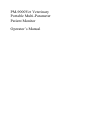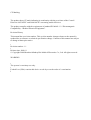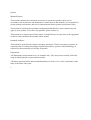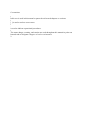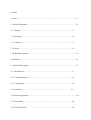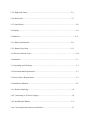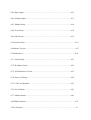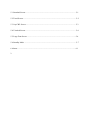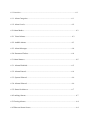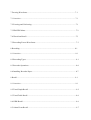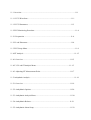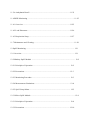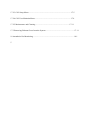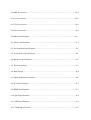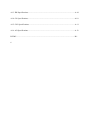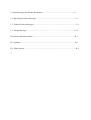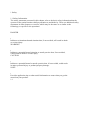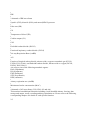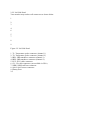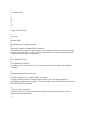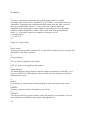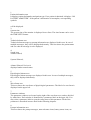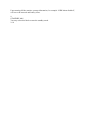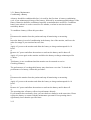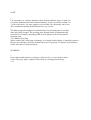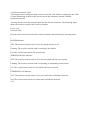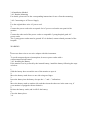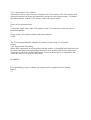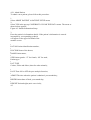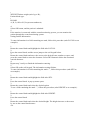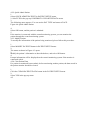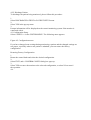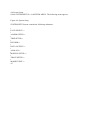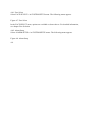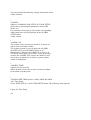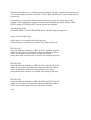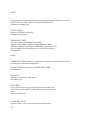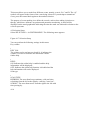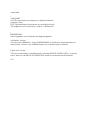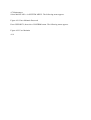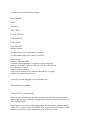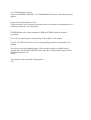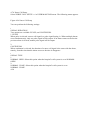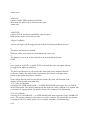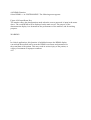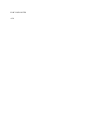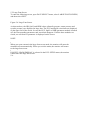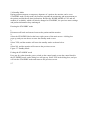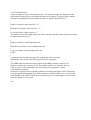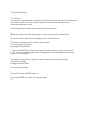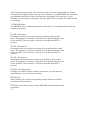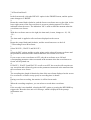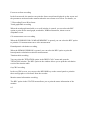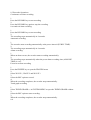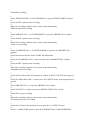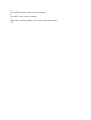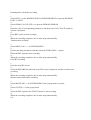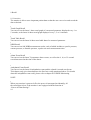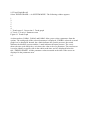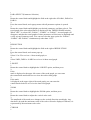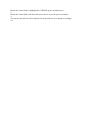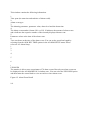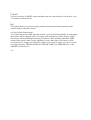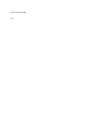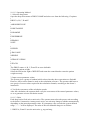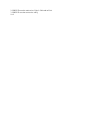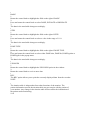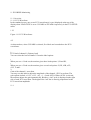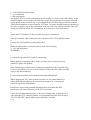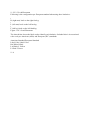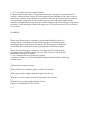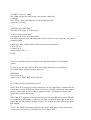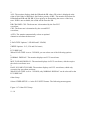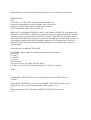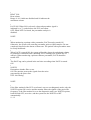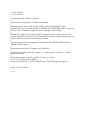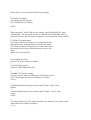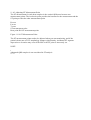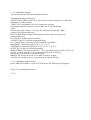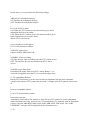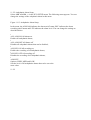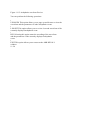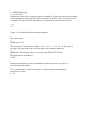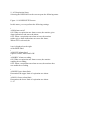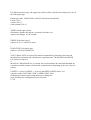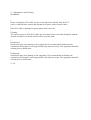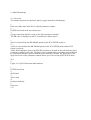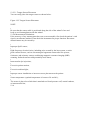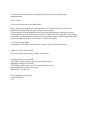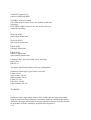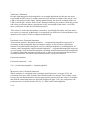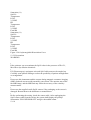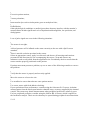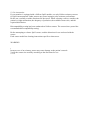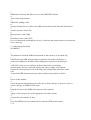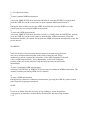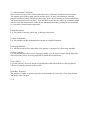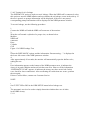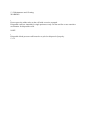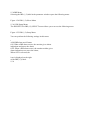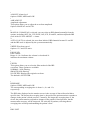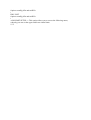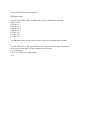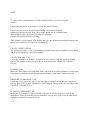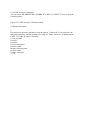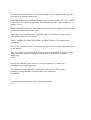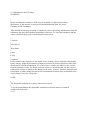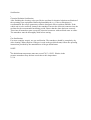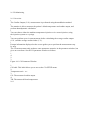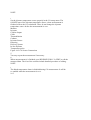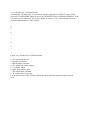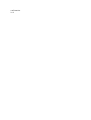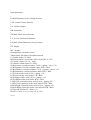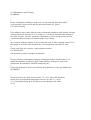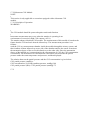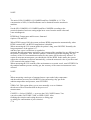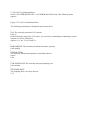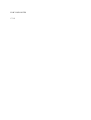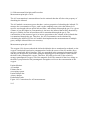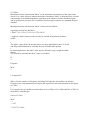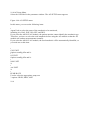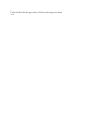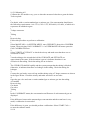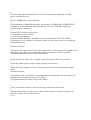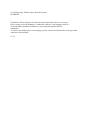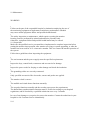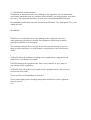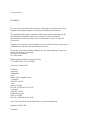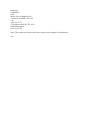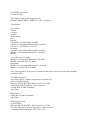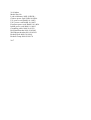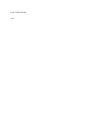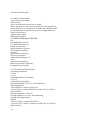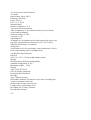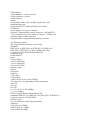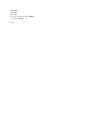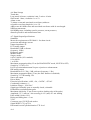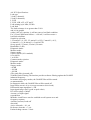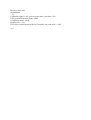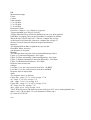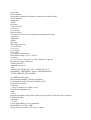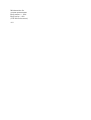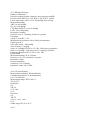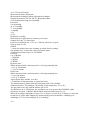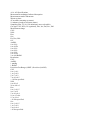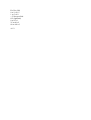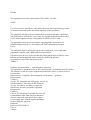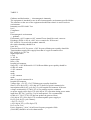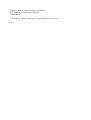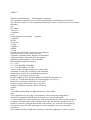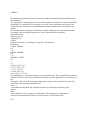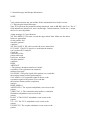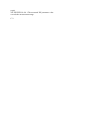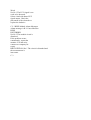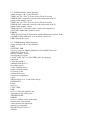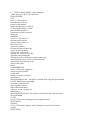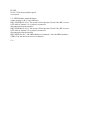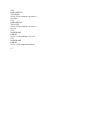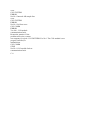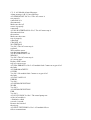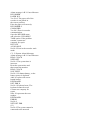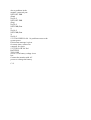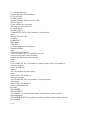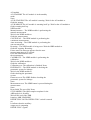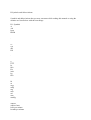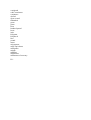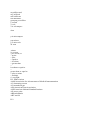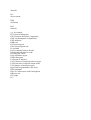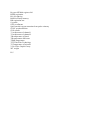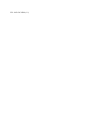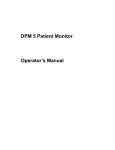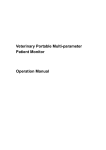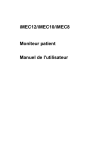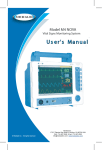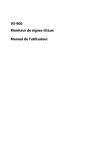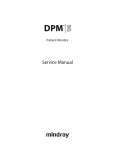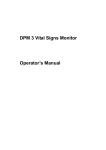Download Shenzhen PM-9000 Express Operator`s manual
Transcript
PM-9000Vet Veterinary Portable Multi-Parameter Patient Monitor Operator’s Manual CE Marking The product bears CE mark indicating its conformity with the provisions of the Council Directive 84/539/EEC and 2004/108/EC concerning medical devices. The product complies with the requirement of standard EN 60601-1-2 “Electromagnetic Compatibility – Medical Electrical Equipment”. Revision History This manual has a revision number. This revision number changes whenever the manual is updated due to software or technical specification change. Contents of this manual are subject to change without prior notice. • Revision number: 1.1 • Release time: 2008-11 © Copyright 2008 Shenzhen Mindray Bio-Medical Electronics Co., Ltd. All rights reserved. WARNING • The system is veterinary use only. • Federal Law (USA) restricts this device to sale by or on the order of a veterinarian. I Intellectual Property Statement SHENZHEN MINDRAY BIO-MEDICAL ELECTRONICS CO., LTD. (hereinafter called Mindray) owns the intellectual property rights to this product and this manual. This manual may refer to information protected by copyrights or patents and does not convey any license under the patent rights of Mindray, nor the rights of others. Mindray intends to maintain the contents of this manual as confidential information. Disclosure of the information in this manual in any manner whatsoever without the written permission of Mindray is strictly forbidden. Release, amendment, reproduction, distribution, rental, adaption and translation of this manual in any manner whatsoever without the written permission of Mindray is strictly forbidden. are the registered trademarks or trademarks owned by Mindray in China and other countries. All other trademarks that appear in this manual are used only for editorial purposes without the intention of improperly using them. They are the property of their respective owners. Contents of this manual are subject to changes without prior notice. , and II Manufacturer’s Responsibility All information contained in this manual is believed to be correct. Mindray shall not be liable for errors contained herein nor for incidental or consequential damages in connection with the furnishing, performance, or use of this manual. Mindray is responsible for the effects on safety, reliability and performance of this product, only if: • all installation operations, expansions, changes, modifications and repairs of this product are conducted by Mindray authorized personnel; and • the electrical installation of the relevant room complies with the applicable national and local requirements; and • the product is used in accordance with the instructions for use. Warranty This warranty is exclusive and is in lieu of all other warranties, expressed or implied, including warranties of merchantability or fitness for any particular purpose. Exemptions Mindray's obligation or liability under this warranty does not include any transportation or other charges or liability for direct, indirect or consequential damages or delay resulting from the improper use or application of the product or the use of parts or accessories not approved by Mindray or repairs by people other than Mindray authorized personnel. This warranty shall not extend to • Any Mindray product which has been subjected to misuse, negligence or accident; or • Any Mindray product from which Mindray's original serial number tag or product identification markings have been altered or removed; or • Any product of any other manufacturer. III Return Policy In the event that it becomes necessary to return a unit to Mindray, follow the instructions below. 1. Return authorization. Contact the Customer Service Department and obtain a Customer Service Authorization number. This number must appear on the outside of the shipping container. Returned shipments will not be accepted if the number is not clearly visible. Please provide the model number, serial number, and a brief description of the reason for return. 2. Freight policy The customer is responsible for freight charges when this product is shipped to Mindray for service (this includes customs charges). 3. Return address Please send the part(s) or equipment to the address offered by the Customer Service Department. Contact Information Manufacturer: Shenzhen Mindray Bio-Medical Electronics Co., Ltd. Address: Mindray Building, Keji 12th Road South, Hi-tech Industrial Park, Nanshan, Shenzhen 518057, P. R. China Tel: +86 755 26582479 +86 755 26582888 Fax: +86 755 26582934 +86 755 26582500 Website: www.mindray.com EC-Representative: Shanghai International Holding Corp. GmbH (Europe) Address: Eiffestraße 80, Hamburg 20537, Germany Tel: 0049-40-2513175 Fax: 0049-40-255726 IV Preface Manual Purpose This manual contains the instructions necessary to operate the product safely and in accordance with its function and intended use. Observance of this manual is a prerequisite for proper product performance and correct operation and ensures patient and operator safety. This manual is based on the maximum configuration and therefore some contents may not apply to your product. If you have any question, please contact us. This manual is an integral part of the product. It should always be kept close to the equipment so that it can be obtained conveniently when needed. Intended Audience This manual is geared for the clinical veterinary personnel. Clinical veterinary personnel are expected to have working knowledge of medical procedures, practices and terminology as required for the monitoring of critically ill patients. Illustrations All illustrations in this manual serve as examples only. They may not necessarily reflect the setup or data displayed on your patient monitor. All names appeared in this manual and illustrations are fictive. It is a mere coincidence if the name is the same with yours. 1 Conventions • Italic text is used in this manual to quote the referenced chapters or sections. • [ ] is used to enclose screen texts. • . is used to indicate operational procedures. • The terms danger, warning, and caution are used throughout this manual to point out hazards and to designate a degree or level or seriousness. 2 Contents 1 Safety................................................................................................................................ 1-1 1.1 Safety Information ..........................................................................................................1-1 1.1.1 Dangers .............................................................................................................. 1-2 1.1.2 Warnings ............................................................................................................ 1-2 1.1.3 Cautions ............................................................................................................. 1-3 1.1.4 Notes .................................................................................................................. 1-4 1.2 Equipment Symbols ........................................................................................................ 1-5 2 The Basics ......................................................................................................................... 2-1 2.1 Monitor Description........................................................................................................ 2-1 2.1.1 Intended Use ...................................................................................................... 2-1 2.1.2 Contraindications ............................................................................................... 2-2 2.1.3 Components ....................................................................................................... 2-2 2.1.4 Functions............................................................................................................ 2-2 2.2 External Appearance ....................................................................................................... 2-4 2.2.1 Front Panel ......................................................................................................... 2-4 2.2.2 Left Side Panel ................................................................................................... 2-5 2.2.3 Right Side Panel................................................................................................. 2-6 2.2.4 Rear Panel .......................................................................................................... 2-7 2.3 Control Panel................................................................................................................... 2-8 2.4 Display ............................................................................................................................ 2-9 2.5 Batteries .........................................................................................................................2-11 2.5.1 Battery Maintenance ........................................................................................ 2-12 2.5.2 Battery Recycling............................................................................................. 2-13 2.6 Wireless Network Card ................................................................................................. 2-14 3 Installation ........................................................................................................................ 3-1 3.1 Unpacking and Checking ................................................................................................ 3-2 3.2 Environmental Requirements.......................................................................................... 3-3 3.3 Power Source Requirements ........................................................................................... 3-3 3.4 Installation Method .........................................................................................................3-4 3.4.1 Bracket Mounting............................................................................................... 3-4 3.4.2 Connecting to AC Power Supply ....................................................................... 3-4 3.4.3 Installing the Battery.......................................................................................... 3-4 3.4.4 Connecting Patient Sensors and Probes ............................................................. 3-5 3.4.5 Connecting the Network Cable .......................................................................... 3-5 3.4.6 Auxiliary Output Port......................................................................................... 3-6 3.4.7 Connecting to VGA Monitor.............................................................................. 3-7 1 3.4.8 Equipotential Grounding.................................................................................... 3-7 3.5 Powering on the Monitor ................................................................................................ 3-8 3.6 Powering off the Monitor................................................................................................ 3-8 4 System Menu .................................................................................................................... 4-1 4.1 Overview........................................................................................................................ 4-1 4.2 Patient Setup ................................................................................................................... 4-2 4.2.1 Admit Patient...................................................................................................... 4-3 4.2.2 Quick Admit Patient........................................................................................... 4-5 4.2.3 Modify Patient.................................................................................................... 4-5 4.2.4 Clear Patient Data .............................................................................................. 4-5 4.2.5 Discharge Patient ............................................................................................... 4-6 4.3 Configuration Setup ........................................................................................................ 4-6 4.4 System Setup................................................................................................................... 4-7 4.4.1 Face Select ......................................................................................................... 4-8 4.4.2 Alarm Setup........................................................................................................ 4-8 4.4.3 Time Setup ......................................................................................................... 4-9 4.4.4 Recorder Setup................................................................................................. 4-10 4.4.5 Data Output ...................................................................................................... 4-12 4.4.6 Analog Output .................................................................................................. 4-13 4.4.7 Module Setup ................................................................................................... 4-14 4.4.8 Trace Setup....................................................................................................... 4-14 4.4.9 Mark Event....................................................................................................... 4-15 4.5 Selection Setup.............................................................................................................. 4-16 4.6 Monitor Version ............................................................................................................ 4-17 4.7 Maintenance.................................................................................................................. 4-19 4.7.1 Alarm Setup...................................................................................................... 4-21 4.7.2 IP Address Setup .............................................................................................. 4-22 4.7.3 Self Definition of Color ................................................................................... 4-23 4.7.4 Nurse Call Setup .............................................................................................. 4-24 4.7.5 CO2 User Maintain........................................................................................... 4-25 4.7.6 Gas Calibrate.................................................................................................... 4-25 4.7.7 Monitor Status.................................................................................................. 4-26 4.8 DEMO Function............................................................................................................ 4-27 5 Face Selection ................................................................................................................... 5-1 5.1 Standard Screen............................................................................................................... 5-1 5.2 Trend Screen ................................................................................................................... 5-2 5.3 OxyCRG Screen.............................................................................................................. 5-3 5.4 Viewbed Screen............................................................................................................... 5-4 5.5 Large Font Screen ...........................................................................................................5-6 5.6 Standby Mode ................................................................................................................. 5-7 6 Alarms ............................................................................................................................... 6-1 2 6.1 Overview........................................................................................................................ 6-1 6.1.1 Alarm Categories................................................................................................ 6-1 6.1.2 Alarm Levels ...................................................................................................... 6-2 6.2 Alarm Modes................................................................................................................... 6-3 6.2.1 Visual Alarms ..................................................................................................... 6-3 6.2.2 Audible alarms ................................................................................................... 6-3 6.2.3 Alarm Messages ................................................................................................. 6-4 6.2.4 Parameter Flashes............................................................................................... 6-4 6.3 Alarm Statuses................................................................................................................. 6-5 6.3.1 Alarms Disabled................................................................................................. 6-5 6.3.2 Alarms Paused.................................................................................................... 6-6 6.3.3 System Silenced ................................................................................................. 6-6 6.3.4 Alarms Silenced ................................................................................................. 6-6 6.3.5 Status Switchover............................................................................................... 6-7 6.4 Latching Alarms.............................................................................................................. 6-7 6.5 Clearing Alarms .............................................................................................................. 6-8 6.6 When an Alarm Occurs ................................................................................................... 6-9 7 Freezing Waveforms ........................................................................................................ 7-1 7.1 Overview........................................................................................................................ 7-1 7.2 Freezing and Unfreezing................................................................................................. 7-1 7.3 FROZEN Menu............................................................................................................... 7-2 7.4 Waveform Recall.............................................................................................................7-3 7.5 Recording Frozen Waveforms......................................................................................... 7-3 8 Recording......................................................................................................................... 8-1 8.1 Overview........................................................................................................................ 8-1 8.2 Recording Types.............................................................................................................. 8-1 8.3 Recorder Operations ....................................................................................................... 8-4 8.4 Installing Recorder Paper................................................................................................ 8-7 9 Recall................................................................................................................................ 9-1 9.1 Overview........................................................................................................................ 9-1 9.2 Trend Graph Recall ......................................................................................................... 9-2 9.3 Trend Table Recall ..........................................................................................................9-4 9.4 NIBP Recall .................................................................................................................... 9-6 9.5 Alarm Event Recall ......................................................................................................... 9-7 9.6 Non-Volatile Data Storage .............................................................................................. 9-9 10 Drug Calculation.......................................................................................................... 10-1 10.1 Drug Calculation......................................................................................................... 10-1 10.2 Titration Table ............................................................................................................. 10-3 11 ECG/RESP Monitoring.................................................................................................11-1 3 11.1 Overview......................................................................................................................11-1 11.1.1 ECG Waveform ...............................................................................................11-1 11.1.2 ECG Parameters ..............................................................................................11-3 11.2 ECG Monitoring Procedure .........................................................................................11-4 11.2.1 Preparation ......................................................................................................11-4 11.2.2 Lead Placement ...............................................................................................11-4 11.3 ECG Setup Menu .........................................................................................................11-8 11.4 ST Analysis ................................................................................................................11-15 11.4.1 Overview .......................................................................................................11-15 11.4.2 3/5-Lead STAnalysis Menu..........................................................................11-15 11.4.3 Adjusting ST Measurement Point..................................................................11-17 11.5 Arrhythmia Analysis...................................................................................................11-19 11.5.1 Overview .......................................................................................................11-19 11.5.2 Arrhythimia Options......................................................................................11-20 11.5.3 Arrhythmia Analysis Menu ...........................................................................11-20 11.5.4 Arrhythimia Relearn......................................................................................11-21 11.5.5 Arrhythmia Alarm Setup ...............................................................................11-22 11.5.6 Arrhythmia Recall .........................................................................................11-23 11.6 RESP Monitoring .......................................................................................................11-25 11.6.1 Overview .......................................................................................................11-25 11.6.2 Lead Placement .............................................................................................11-26 11.6.3 Respiration Setup ..........................................................................................11-27 11.7 Maintenance and Cleaning .........................................................................................11-29 12 SpO2 Monitoring .......................................................................................................... 12-1 12.1 Overview..................................................................................................................... 12-1 12.2 Mindray SpO2 Module ................................................................................................ 12-2 12.2.1 Principles of Operation .................................................................................. 12-2 12.2.2 Precautions..................................................................................................... 12-3 12.2.3 Monitoring Procedure .................................................................................... 12-3 12.2.4 Measurement Limitations............................................................................... 12-4 12.2.5 SpO2 Setup Menu........................................................................................... 12-5 12.3 Nellcor SpO2 Module.................................................................................................. 12-8 12.3.1 Principles of Operation .................................................................................. 12-8 12.3.2 Precautions ................................................................................................... 12-10 12.3.3 Monitoring Procedure ...................................................................................12-11 12.3.4 Measurement Limitations..............................................................................12-11 12.3.5 SpO2 Setup Menu......................................................................................... 12-13 12.3.6 Accessories................................................................................................... 12-15 12.3.7 Nellcor Information...................................................................................... 12-16 13 NIBP Monitoring.......................................................................................................... 13-1 13.1 Overview..................................................................................................................... 13-1 13.2 Monitoring Procedure ................................................................................................. 13-2 4 13.2.1 Cuff Selection and Placement ........................................................................ 13-3 13.2.2 Operation Guides ........................................................................................... 13-5 13.3 Measurement Limitations............................................................................................ 13-6 13.4 NIBP Setup Menu ....................................................................................................... 13-7 13.4.1 Calibration.................................................................................................... 13-10 13.4.2 Testing for Air Leakage.................................................................................13-11 13.5 Maintenance and Cleaning........................................................................................ 13-12 14 TEMP Monitoring........................................................................................................ 14-1 14.1 Overview..................................................................................................................... 14-1 14.2 Measurement Procedure.............................................................................................. 14-1 14.3 TEMP Setup Menu...................................................................................................... 14-2 14.4 Maintenance and Cleaning.......................................................................................... 14-4 15 IBP Monitoring............................................................................................................. 15-1 15.1 Overview..................................................................................................................... 15-1 15.2 Precautions.................................................................................................................. 15-2 15.3 Monitoring Procedure ................................................................................................. 15-3 15.4 IBP Menu .................................................................................................................... 15-4 15.4.1 IBP Setup Menu ............................................................................................. 15-4 15.4.2 IBP Pressure Zero Menu ................................................................................ 15-8 15.4.3 IBP Pressure Calibration .............................................................................. 15-10 15.5 Maintenance and Cleaning........................................................................................ 15-13 16 CO Monitoring ............................................................................................................. 16-1 16.1 Overview..................................................................................................................... 16-1 16.2 Measurement Procedure.............................................................................................. 16-2 16.2.1 Window for CO Measurement ....................................................................... 16-4 16.2.2 Blood Temperature Monitoring...................................................................... 16-7 16.3 CO Setup Menu........................................................................................................... 16-8 16.4 Hemodynamic Calculation........................................................................................ 16-10 16.5 Maintenance and Cleaning........................................................................................ 16-12 17 CO2 Monitoring............................................................................................................ 17-1 17.1 Overview..................................................................................................................... 17-1 17.2 Sidestream CO2 Module.............................................................................................. 17-2 17.2.1 Principles of Operation .................................................................................. 17-2 17.2.2 Preparations for CO2 Measurement................................................................ 17-3 17.2.3 CO2 Setup Menu ............................................................................................ 17-5 17.2.4 CO2 User Maintain Menu............................................................................... 17-9 17.2.5 Maintenance and Cleaning............................................................................17-11 17.3 Removing Exhaust Gases from the System ...............................................................17-11 18 Anesthesia Gas Monitoring ......................................................................................... 18-1 5 18.1 Overview..................................................................................................................... 18-1 18.2 Measurement Principles and Procedure ...................................................................... 18-3 18.3 MAC ........................................................................................................................... 18-5 18.4 AG Setup Menu........................................................................................................... 18-6 18.5 Calibrating AG .......................................................................................................... 18-10 18.6 Maintenance and Cleaning.........................................................................................18-11 18.6.1 Occlusion handling........................................................................................18-11 18.6.2 Removing Exhaust Gases from the System ................................................. 18-12 19 Maintenance ................................................................................................................. 19-1 19.1 Inspection.................................................................................................................... 19-1 19.2 Cleaning ...................................................................................................................... 19-2 19.3 Disinfection and Sterilization...................................................................................... 19-3 20 Accessories .................................................................................................................... 20-1 20.1 ECG Accessories......................................................................................................... 20-1 20.2 SpO2 Accessories ........................................................................................................ 20-2 20.3 NIBPAccessories........................................................................................................20-3 20.4 TEMP Accessories ...................................................................................................... 20-4 20.5 IBP Accessories........................................................................................................... 20-4 20.6 CO Accessories ........................................................................................................... 20-6 20.7 CO2 Accessories.......................................................................................................... 20-6 20.8 AG Accessories ........................................................................................................... 20-6 A Product Specifications.....................................................................................................A-1 A.1 Safety Classifications .....................................................................................................A-1 A.2 Environmental Specifications ........................................................................................A-1 A.3 Power Source Specifications..........................................................................................A-2 A.4 Hardware Specifications ................................................................................................A-2 A.5 Wireless network............................................................................................................A-3 A.6 Data Storage ...................................................................................................................A-4 A.7 Signal Output Specifications..........................................................................................A-4 A.8 ECG Specifications ........................................................................................................A-5 A.9 RESP Specifications.......................................................................................................A-7 A.10 SpO2 Specifications......................................................................................................A-8 A.11 NIBP Specifications .....................................................................................................A-9 A.12 TEMP Specifications....................................................................................................A-9 A.13 IBP Specifications ......................................................................................................A-10 A.14 CO Specifications.......................................................................................................A-10 A.15 CO2 Specifications .....................................................................................................A-11 A.16 AG Specifications.......................................................................................................A-12 B EMC.................................................................................................................................B-1 6 C Alarm Messages and Prompt Information....................................................................C-1 C.1 Physiological Alarm Messages.......................................................................................C-1 C.2 Technical Alarm Messages .............................................................................................C-2 C.3 Prompt Messages..........................................................................................................C-13 D Symbols and Abbreviations ............................................................................................D-1 D.1 Symbols.........................................................................................................................D-1 D.2 Abbreviations .................................................................................................................D-2 7 FOR YOUR NOTES 1 Safety 1.1 Safety Information The safety statements presented in this chapter refer to the basic safety information that the operator of the patient monitor shall pay attention to and abide by. There are additional safety statements in other chapters or sections, which may be the same as or similar to the followings, or specific to the operations. DANGER • Indicates an imminent hazard situation that, if not avoided, will result in death or serious injury. WARNING • Indicates a potential hazard situation or unsafe practice that, if not avoided, could result in death or serious injury. CAUTION • Indicates a potential hazard or unsafe practice that, if not avoided, could result in minor personal injury or product/property damage. NOTE • Provides application tips or other useful information to ensure that you get the most from your product. 1-1 1.1.1 Dangers There are no dangers that refer to the product in general. Specific “Danger” statements may be given in the respective sections of this operation manual. 1.1.2 Warnings WARNING • The device is intended for animal monitoring by trained personnel in the specified places. • To ensure patient safety, verify the device and accessories can function safely and normally before use. • EXPLOSION HAZARD: Do not use this device in the presence of flammable anesthetics, explosive substances, vapors or liquids. • You must customize the alarm settings according to the individual patient situation, and make sure the alarm sound is activated when an alarm occurs. • ELECTRIC SHOCK: Do not open the monitor housing. All servicing and future upgrades to this device must be carried out by personnel trained and authorized by our company only. • DEFIBRILLATION: Do not come into contact with the patient during defibrillation. Otherwise serious injury or death could result. • When used in conjunction with electro-surgery equipment, you must give top priority to the patient safety. • DISPOSE: Dispose of the package material, observing the applicable waste control regulations and keeping it out of children’s reach. • The device must be connected to a properly installed power outlet with protective earth contacts only. If the installation does not provide for a protective earth conductor, disconnect the monitor from the power line and operate it on battery power, if possible. 1-2 1.1.3 Cautions CAUTION • To ensure patient safety, use only parts and accessories specified in this manual. • Remove the battery from the patient monitor if it will not be used or not be connected to the power line for a long period. • Disposable devices are intended for single use only. They should not be reused as performance could degrade or contamination could occur. • At the end of its service life, the product described in this manual, as well as its accessories, must be disposed of in compliance with the guidelines regulating the disposal of such products. If you have any questions concerning disposal of the products, please contact with us. • Magnetic and electrical fields are capable of interfering with the proper performance of the device. For this reason make sure that all external devices operated in the vicinity of the monitor comply with the relevant EMC requirements. Mobile phone, X-ray equipment or MRI devices are a possible source of interference as they may emit higher levels of electromagnetic radiation. • Before connecting the patient monitor to the power line, check that the voltage and frequency ratings of the power line are the same as those indicated on the label or in this manual. • Install or carry the patient monitor properly to avoid damages caused by drop, impact, strong vibration or other mechanical force. 1-3 1.1.4 Notes NOTE • Keep this manual close to the patient monitor so that it can be obtained conveniently when necessary. • This patient monitor complies with the requirements of CISPR11 (EN55011) class A. • Put the patient monitor in a location where you can easily see the screen and access the operating controls. • The instructions of this manual are based on the maximum configuration. Some of them may not apply to your patient monitor. 1-4 1.2 Equipment Symbols NOTE • Some symbols may not appear on your equipment. Attention: Consult accompanying documents (this manual). Power ON/OFF Power ON/OFF Alternating current (AC) Battery indicator Type CF applied part. The unit displaying this symbol contains an F-type isolated (floating) patient part providing a high degree of protection against shock, and is suitable for use during defibrillation. TYPE BF applied part. Defibrillator-proof protection against electrical shock. Equipotentiality Auxiliary output Network connector VGA connector AG module connector Gas inlet Gas outlet 1-5 ESD sensitivity Manufacture date Serial number European community representative This mark means that this device is fully in conformance with the Council Directive Concerning Medical Devices 84/539/EEC and 2004/108/EC. The following definition of the WEEE label applies to EU member states only. This symbol indicates that this product should not be treated as household waste. By ensuring that this product is disposed of correctly, you will help prevent bringing potential negative consequences to the environment and human health. For more detailed information with regard to returning and recycling this product, please consult the distributor from whom you purchased it. * For system products, this label may be attached to the main unit only. 1-6 2 The Basics 2.1 Monitor Description This monitor integrates the functions of parameter measurement, waveform monitoring, freezing, and recording, etc. Its color TFT liquid crystal display is able to show patient parameters and waveforms clearly. The monitor also features compact size, lightweight, easy-to-carry handle and built-in battery, which make it portable, especially in hospital transport. The compact control panel and control knob, and the easy-to-use menu system enable you to freeze, record, or perform other operations conveniently. Besides, this monitor can be connected with the central monitoring system whereby a monitoring network will be formed. 2.1.1 Intended Use The intended use of this monitor is to monitor a fixed set of parameters (see 2.1.4Functions) for felines, canines and other animals of the like (“other animals” as referred to hereinafter), to display patient data and waveforms, to store patient data, to generate alarms and to record data. This monitor is to be used in but not restricted to veterinary institutions. This monitor is not intended for helicopter transport or home use. WARNING • This Monitor is to be operated by trained personnel. Any operation by unauthorized or non-trained personnel is forbidden. • The physiological waveforms and parameters and the alarm information displayed by the monitor are only for the reference of operators, but cannot be used directly to determine the clinical treatment. 2-1 2.1.2 Contraindications None. 2.1.3 Components This monitor consists of parameter measuring modules, blood pressure cuff, ECG, IBP and CO cables, SpO2 sensors, CO2 and AG measuring components. Some of the components are optional and may not apply to your patient monitor. 2.1.4 Functions This monitor is capable of monitoring the following parameters. • ECG • Heart rate (HR) • ECG waveform(s) • ST segment analysis • Arrhythmia analysis • RESP • Respiration rate (RR) • Respiration waveform • SpO2 • Pulse oxygen saturation (SpO2) • Pulse rate (PR) • SpO2 plethysmogram • NIBP • Systolic pressure (NS), diastolic pressure (ND), mean pressure (NM) • Pulse rate (PR) • TEMP • Temperature of channel 1 (T1), temperature of channel 2 (T2) • Temperature differential between two channels (TD) 2-2 • IBP • 2 channels of IBP waveforms • Systolic (SYS), diastolic (DIA), and mean (MEAN) pressure • Pulse rate (PR) • CO • Temperature of blood (TB) • Cardiac output (CO) • CO2 • End-tidal carbon dioxide (EtCO2) • Fractional inspiratory carbon dioxide (FiCO2) • Air-way Respiration Rate (AwRR) • AG • Fraction of inspired carbon dioxide, nitrous oxide, oxygen or anesthetic gas (FiCO2, FiN2O, FiO2, FiAA), and End-tidal carbon dioxide, nitrous oxide or oxygen (EtCO2, EtN2O, EtO2, EtAA) AA refers to one of the following anesthetic agents: HAL (Halothame) ISO (Isoflurane) ENF (Enflurane) SEV (Sevoflurane) DES (esflurane) • Airway respiration rate (AwRR) • Minimum alveolar concentration (MAC) • 4 channels of AG waveforms (CO2, N2O, O2 and AA) This monitor has additional functions including visual & audible alarms, freezing, data storage and output, recall, recording and drug calculation etc. Please refer to the following corresponding chapters for details of each specific function. 2-3 2.2 External Appearance 2.2.1 Front Panel Display Control knob Control panel Figure 2-1 Front Panel This monitor is designed to comply with the requirements of relative international safety standards (IEC60601-1) for medical electrical equipment. This monitor has floating inputs and is protected against the effects of defibrillation and electrosurgery. When proper electrodes are used and applied according to the manufacturer instructions, the screen will recover within 10 seconds after defibrillation. The LED indicator varies its flash color and frequency to indicate different alarm levels. WARNING • Move or lift the monitor by the handle only. Do not use the patient cable or the power cord to move or lift the monitor. It might cause the monitor to fall, which might damage the monitor or injure the patient. 2-4 2.2.2 Left Side Panel Your monitor may not have all connectors as shown below. 1 2 3 4 6 5 7 8 9 Figure 2-2 Left Side Panel 1. T1: Temperature probe connector (channel 1) 2. T2: Temperature probe connector (channel 2) 3. IBP1: IBP transducer connector (channel 1) 4. IBP2: IBP transducer connector (channel 2) 5. ECG: ECG cable connector 6. CO: CO cable connector (not available in USA) 7. NIBP: NIBP cuff hose connector 8. SpO2: SpO2 sensor connector 9. Battery door 2-5 2.2.3 Right Side Panel 1 3 2 Figure 2-3 Right Side Panel 1. Watertrap connector (Sidestream CO2 or AG module) 2. Exhaust outlet 3. Recorder NOTE • Some modules are optional. Their connectors may not be available on your patient monitor. • If your monitor is equipped with Sidestream CO2 module, then it can’t be equipped with AG module, vice versa. 2-6 2.2.4 Rear Panel 1 3 4 56 2 78 9 Figure 2-4 Rear Panel 1. Fan Vent 2. Speaker holes 3. Mounting holes for support bracket. 4. Network Connector: Standard RJ45 connector. Through network connector, this monitor can be connected with the central monitoring system, another monitor, or a PC. It enables the functions of viewbed monitoring, data output and on-line software upgrading. 5. Fuse: Standard T3.0A 6. VGA Monitor Connector A standard color VGA monitor can be connected to the patient monitor through this connector. 7. Equipotential grounding connector 8. Auxiliary Output Port: A standard BNC connector. It is the common interface of analog output signals, nurse call output signals or defibrillator synchronization signals. You can manually select the function of this port in the USER MAINTAIN menu. 9. AC Power Input Connector A three-wire power cord can be connected to this receptacle to provide AC power supply to the patient monitor. 2-7 WARNING • Accessory equipments connected to this patient monitor must be certified according to the respective IEC standards (e.g. IEC 60601-1 for medical electrical equipment). Furthermore all configurations shall comply with the valid version of the system standard IEC 60601-1-1. Any person who connects additional equipment to the signal input or signal output is responsible to ensure the system complies with the requirements of the valid version of the system standard IEC 60601-1-1. If in doubt, contact our company or customer service. 2.3 Control Panel 1 2 3 4 5 67 89 10 Figure 2-5 Control Panel 1. Power switch This key turns the monitor ON and OFF. To turn OFF the monitor, please press this key and hold for more than 2 seconds. 2. Charge indicator • ON: AC power is applied to the monitor. • OFF: AC power is not applied to the monitor. 3. Alarm indicator The alarm indicator of this monitor complies with the requirement of EN60825-1 A11 Class 1 for LED. The LED indicator varies its flash color and frequency to indicate different alarm levels. 4. MAIN Press this key to exit the menu currently displayed, and return to the main screen. 5. FREEZE This key is pressed to freeze and unfreeze waveforms. 6. SILENCE You can press this key to pause alarms, silence the monitor or clear alarms. You can also switch between different alarm statuses through this key. 2-8 7. RECORD Press this key to start or stop recording. 8. NIBP Press this key to start or stop the non-invasive blood pressure measurement. 9. MENU Press this key to display the SYSTEM MENU. 10. Control Knob The main operator control is the control knob. The control knob rotates in either direction to highlight parameter labels and menu options. After highlighting the desired selection, press the control knob to execute an operation, make a selection, view a new menu or a small drop-down list. This procedure is referred to as “select” through out the manual. Remember rotate to highlight, and then press to select. 2.4 Display This monitor has a color TFT LCD display of high resolution. It is able to display patient parameters and waveforms clearly. The following is the standard interface when the monitor is operating normally. 12 345 6 7 9 8 Figure 2-6 Main Screen 2-9 1. Patient information area It displays patient bed number and patient type. If no patient is admitted, it displays “NO PATIENT ADMITTED”. If the patient’s information is incomplete, corresponding symbols will be displayed. 2. System time The system time of the monitor is displayed in two lines. The time format can be set in the TIME SETUP menu. 3. Technical alarms area Technical alarm messages or prompt information are displayed in this area. In case of multiple messages, they will be displayed alternately. This area shows the patient name and sex when no message is to be displayed. 4. Sound icon Alarms Paused; System Silenced; Alarms Silenced. No icon is displayed under normal status. 5. Physiological alarms area Physiological alarm messages are displayed in this area. In case of multiple messages, they will be displayed alternately. 6. Waveforms area This area shows the waveforms of physiological parameters. The label of a waveform is displayed on the upper left. 7. Parameter windows The parameter windows are located on the right of the waveform area, and are divided by white lines. Each window is identified by a parameter label on the upper left. You may select a parameter label to open the setup menu of this parameter. Each of the parameter is described in more detail in the following chapters. 8. Prompt information area This area shows the prompt messages, network status icons, battery status icons, etc. Upon turning ON the monitor, prompt information, for example “NIBP alarm disabled”, will cover the network and battery icons. 9. STANDBY label You may select this label to enter the standby mode. 2-10 2.5 Batteries This monitor is designed to operate on battery power during intra-hospital patient transfer or whenever the power supply is interrupted. The battery is charged automatically when the monitor is connected to AC power, no matter the monitor is powered on or not. The battery symbol displayed on the main screen tells the status of the battery. • The battery is installed in the battery slot. The solid part indicates its capacity. • No battery is installed in the battery slot. Besides, the charge indicator also indicates the status of the battery. • ON: The battery is being charged or the battery is fully charged. • OFF: No battery is installed. If the battery is installed but the monitor is not connected to AC power and not turned on, the indicator will also be off. • Flashes: The monitor is powered by the internal battery. The capacity of the internal battery is limited. When the battery capacity is too low, a high level alarm is triggered and the “Battery too low” message is given in the technical alarms area. At this moment, the AC power shall be applied to the monitor. NOTE • Take out the battery before the monitor is transported or will not be used for a long time. WARNING • Keep the battery out of the reach of children. • Use only the battery specified by the manufacturer. 2-11 2.5.1 Battery Maintenance Conditioning a Battery A battery should be conditioned before it is used for the first time. A battery conditioning cycle is one uninterrupted charge of the battery, followed by an uninterrupted discharge of the battery. Batteries should be conditioned regularly to maintain their useful life. Condition a battery once when it is used or stored for two months, or when its run time becomes noticeably shorter. To condition a battery, follow this procedure: 1. Disconnect the monitor from the patient and stop all monitoring or measuring. 2. Insert the battery in need of conditioning in the battery slot of the monitor, and leave the other slot empty if your monitor has two slots. 3. Apply AC power to the monitor and allow the battery to charge uninterrupted for 10 hours. 4. Remove AC power and allow the monitor to run from the battery until it shuts off. 5. Apply AC power again to the monitor and allow the battery to charge uninterrupted for 10 hours. 6. This battery is now conditioned and the monitor can be returned to service. Checking a Battery The performance of a rechargeable battery may deteriorate over time. To check the performance of a battery, follow this procedure: 1. Disconnect the monitor from the patient and stop all monitoring or measuring. 2. Apply AC power to the monitor and allow the battery to charge uninterrupted for 10 hours. 3. Remove AC power and allow the monitor to run from the battery until it shuts off. 4. The operating time of battery reflects its performance directly. If your monitor has two battery slots, you can check two batteries at the same time. Please replace the battery or contact with the maintenance personnel if its operating time is significantly lower than the specified time. 2-12 NOTE • Life expectancy of a battery depends on how frequent and how long it is used. For a properly maintained and stored lead-acid battery, its life expectancy is about 2 or 3 years respectively. For more aggressive use models, life expectancy can be less. We recommend replacing lead acid batteries every 2 years. • The battery might be damaged or malfunctioned if its operating time is too short after being fully charged. The operating time depends on the configuration and operation. For example, measuring NIBP more frequently will also shorten the operating time. 2.5.2 Battery Recycling When a battery has visual signs of damage, or no longer holds a charge, it should be replaced. Remove the old battery from the monitor and recycle it properly. To dispose of the batteries, follow local laws for proper disposal. WARNING • Do not disassemble batteries, or dispose of them in fire, or cause them to short circuit. They may ignite, explode, leak or heat up, causing personal injury. 2-13 2.6 Wireless Network Card This monitor can be configured with a wireless network card, which is connected to the CMS (Central Monitoring System) in the wireless mode and constructs with the CMS the monitoring network. Yon only need to insert the network cable into the network connector. The following figure shows the wireless network card correctly installed. Power cord Network cable In front of the wireless network card are three indicators that indicating its working status: • POWER indicator • OFF: The wireless network card is off or the patient monitor is off. • Flashing: The wireless network card is resetting to the default. • ON: The wireless network card is on and ready. • WIRELESS/WLAN indicator • OFF: The wireless network card is off or not associated with any access point. • Flashing: The wireless network card is associating or transmitting wireless data. • ON: The wireless network card is associated with an access point. • ETHERNET/LAN indicator • OFF: The wireless network card is off or not connected to an Ethernet network. • ON: The wireless network card is connected to an Ethernet network. 2-14 3 Installation WARNING • The installation of the monitor must be carried out by personnel authorized by us. The software copyright of the monitor is solely owned by our company. Any action to change, copy or exchange the software copyright by any organization or person is regarded as copyright infringement and is not allowed. • Accessory equipments connected to this patient monitor must be certified according to the respective IEC standards (e.g. IEC 60601-1 for medical electrical equipment). Furthermore all configurations shall comply with the valid version of the system standard IEC 60601-1-1. Any person who connects additional equipment to the signal input or signal output is responsible to ensure the system complies with the requirements of the valid version of the system standard IEC 60601-1-1. If in doubt, contact our company or customer service. • If the monitor is connected to another electrical instrument and the instrument specifications cannot tell whether the instrument combination is hazardous (e.g. due to summation of leakage currents), you should consult us or experts in the field to ensure the required safety of all instruments concerned. NOTE • The operations in this section are not all required. User-customized installation by authorized personnel is provided. 3-1 3.1 Unpacking and Checking Before unpacking, examine the packing case carefully for signs of damage. If any damage is detected, contact the carrier or our company. If the packing case is intact, open the package and remove the instrument and accessories carefully. Check all materials against the packing list and check for any mechanical damage. Contact our Customer Service Department in case of any problem. NOTE • Please save the packing case and packaging material for future transport and storage. WARNING • Be sure to keep the packaging materials from children’s reach. • Disposal of the packaging materials shall comply with your local requirements. • The equipment might be contaminated in storage, transport or when used. Verify the package and the single use accessories are intact. In case of any damage, do not apply it to patients. 3-2 3.2 Environmental Requirements The operating environment of the monitor must meet the requirements specified in this manual. The environment where this monitor is to be used should be free from noise, vibration, dust, and corrosive or explosive and inflammable substances. For a cabinet mounted installation, allow sufficient room at the front and the rear of the cabinet for operation, maintenance and servicing. Besides, allow at least 2 inches clearance around the instrument for proper air circulation. Condensation can form when the monitor is moved from one location to another, and being exposed to differences in humidity or temperature. Make sure that during operation the instrument is free from condensation. 3.3 Power Source Requirements The power applied to the monitor must meet the requirements specified in this manual. WARNING • Make sure that the operating environment and the power applied to the patient monitor complies with the specified requirements. Otherwise its performance might not meet the specifications claimed in this manual, and unexpected results, such as damages to the patient monitor, may be incurred. • The monitor shall be powered according to the requirement for the system power voltage. Otherwise, serious damage might be caused to the system. 3-3 3.4 Installation Method 3.4.1 Bracket Mounting For details, please refer to the corresponding instructions for use of bracket mounting. 3.4.2 Connecting to AC Power Supply 1. Use the original three-wire AC power cord. 2. Connect the power cord to the receptacle for AC power cord on the rear panel of the monitor. 3. Connect the other end of the power cord to a compatible 3-prong hospital grade AC power outlet. The 3-prong power outlet must be ground. If it is doubted, contact related personnel of the hospital. WARNING • Do not use three-wire to two-wire adapter with this instrument. • To avoid unexpected power interruption, do no use power outlet with a wall-mounted switch control. 3.4.3 Installing the Battery If the monitor is to be powered by the internal battery, install the battery following the steps as below: 1. Slide the battery door toward the rear of the monitor to open it. 2. Move the battery catch above to one side using one finger. 3. Insert the battery into the battery slot per the “+” and “-” indications. 4. Move the battery catch to another side, and then insert the other one in the same way, if your monitor is equipped with two batteries. 5. Release the battery catch, and it will fix the battery. 6. Close the battery door. 3-4 WARNING • Make sure the battery door is securely latched. Falling batteries could seriously or fatally injure a patient. 3.4.4 Connecting Patient Sensors and Probes Connect the necessary patient sensors or probes to the monitor. For details, see the chapters for specific parameter monitoring in the following pages, or corresponding instructions for sensors and probes. 3.4.5 Connecting the Network Cable The network connector of the monitor is a standard RJ45 connector. It connects the monitor with the central monitoring system, or with a PC for online upgrading or data output. It can also connect with another patient monitor for viewbed monitoring. 1. Connect one end of the network cable with the network connector of the monitor. 2. Connect the other end of the network cable with the hub or switch of the central monitoring system, or with the network connector of a PC, or with the network connector of another patient monitor. NOTE • Different network cable may be used for different connections. Please consult our customer service personnel for details. • The system upgrading through the network connector is to be executed by our authorized personnel only. 3-5 3.4.6 Auxiliary Output Port The auxiliary output port can be used to generate analog signals, nurse call signals or defibrillator synchronization signals. • Analog output signals can be generated when the monitor is connected to an oscilloscope or a pen recorder. • If the monitor is connected with the Nurse Call System of a hospital through a special nurse call cable, the monitor can generate nurse call signals when alarms occur. • If the monitor is connected with a defibrillation equipment, the monitor can generate defibrillator synchronization signals to the defibrillation equipment. NOTE • For detailed connection methods of different uses, please consult the specialist in your hospital, or our Customer Service. • The nurse call cable has two non-polarized conducers at the output end. The installation should be performed by our servicing engineers or engineers of the hospital according to the specific nurse call system of the hospital. WARNING • Before defibrillating the patient, the user should ensure the defibrillator and the monitor have been tested as a system and the two devices can work together safely and effectively. 3-6 3.4.7 Connecting to VGA Monitor This monitor can be connected with a standard color VGA monitor. The VGA monitor will display the patient waveforms and parameters measured by the patient monitor. To connect the patient monitor with the VGA monitor, follow the steps as below. 1. Power off the patient monitor. 2. Connect the signal cable of the VGA monitor to the VGA connector on the rear panel of the patient monitor. 3. Power on the VGA monitor and then the patient monitor. NOTE • The VGA monitor should be installed at a distance of more than 1.5 m from the patient. 3.4.8 Equipotential Grounding When other equipments are used together with the monitor, a grounding cable should be used to connect the equipotential grounding connectors of the monitor and of other equipments. This helps to reduce the potential differences between different pieces of equipment, and ensure the safety of the operator and patient. WARNING • If the grounding system is in doubt, the monitor must be supplied from its internal battery. 3-7 3.5 Powering on the Monitor After installing the monitor, please follow the procedures described below to power on the monitor: 1. Before using the monitor, please carry out corresponding safety inspection as given in 19.1 Inspection. 2. Press the Power Switch on the control panel. A beep will be heard and, at the same time, the alarm indicator will flash once in yellow and then red. 3. The system begins self-testing and the product model will be displayed on the screen. 4. Several seconds later, the system finishes the self-test and displays the main screen. 5. The system will initiate every module, and display “XX alarm disabled!” information in the lower left part of the screen. “XX” represents the name of every module, such as NIBP, RESP etc. 6. At this time, you can operate the monitor using the control panel. “XX alarm disabled!” information will disappear a few seconds later. NOTE • During initialization process, alarms of every module detected by the system are useless, and thereby are disabled. 3.6 Powering off the Monitor To power off the monitor, please follow the procedures below: 1. Confirm the patient monitoring is to be finished. 2. Disconnect the cables and sensors between the monitor and the patient. 3. Confirm whether to store or clear the patient monitoring data. 4. Press the Power switch for more than 2 seconds, and the monitor will be powered off. 3-8 4 System Menu 4.1 Overview This chapter only gives introduction to the system menu. Other menus will be described in the following chapters. 1 2 3 4 Figure 4-1 System Menu Most menus displayed by the monitor share the same structure. As shown above, a menu is made up of four parts: 1. Menu title: Summarizes the content of the current menu. 2. Main display area: Displays options, keys or prompt information, etc. “>>” means a submenu will pop up if the option is selected. 3. Online help: The help information changes with the highlighted selection. 4. Exit key: Exits from the current menu. Some menus do not have the EXIT key. Instead, a YES and a NO key or a CONFIRM and a CANCEL key are provided. You can confirm the operations with these keys. NOTE • Your monitor may not include all options described in this chapter. 4-1 4.2 Patient Setup Select PATIENT SETUP>> in SYSTEM MENU. The following menu appears. Figure 4-2 Patient Setup Menu This menu displays the patient’s information, as well as four buttons located below. If no patient is admitted, the buttons are: • CLEAR PATIENT DATA • QUICK ADMIT PATIENT • ADMIT PATIENT • MODIFY PATIENT If a patient is admitted, the CLEAR PATIENT DATA button turns to be DISCHARGE PATIENT. 4-2 4.2.1 Admit Patient To admit a new patient, please follow this procedure: 1. Select ADMIT PATIENT in PATIENT SETUP menu. 2. Select YES in the pop-up CONFIRM TO CLEAR THE DATA menu. The menu as shown below appears. Figure 4-3 Patient Information Setup 3. Enter the patient’s information details. If the patient’s information is entered incompletely, corresponding symbols will appear in the upper left hand of the monitor screen. • PAT NO Patient identification number; • DOCTOR Name of the doctor; • NAME Patient name; • SEX Patient gender: “F” for female; “M” for male; Patient type: • PAT TYPE Canine, Feline and Other (short for other animals); • PACE Turn ON or OFF the pace analysis function; • ADMIT The time when the patient is admitted: year-month-day; • BIRTH Patient date of birth: year-month-day; • HEIGHT Patient height (unit: cm or inch); 4-3 • WEIGHT Patient weight (unit: kg or Ib); Patient blood type: • BLOOD A, B, O, AB or N (N represents unknown) 4. Select OK button, and the patient is admitted. 5. If the monitor is connected with the central monitoring system, you can monitor the patient through the central monitoring system. Setting Patient Information To enter information in a field containing no mark, follow this procedure (take PAT NO as an example): 1. Rotate the control knob and highlight the field after PAT NO. 2. Press the control knob, and the cursor jumps to the soft keypad below. 3. Rotate the control knob and move the cursor to the desired letter, number or space, and press the control knob to enter the character. Select DEL button to delete the unwanted entered character. 4. Repeat step 3 until you finish the information entering. 5. Select OK on the soft keypad. The information setting finishes. To enter information in a field containing the mark “ ”, follow this procedure (take SEX as an example): 1. Rotate the control knob and highlight the field after SEX. 2. Press the control knob. A pop-up menu opens. 3. Rotate the control knob and select the desired option. To set a feild containing the mark “ ”, follow this procedure (take HEIGHT as an example): 1. Rotate the control knob and highlight the field after HEIGHT. 2. Press the control knob. 3. Rotate the control knob and select the desired height. The height increases or decreases by one as the control knob rotates. 4-4 4.2.2 Quick Admit Patient 1. Select QUICK ADMIT PATIENT in PATIENT SETUP menu. 2. Select YES in the pop-up CONFIRM TO CLEAR THE DATA menu. 3. The following menu appears. You can set the PAT TYPE and status of PACE. Figure 4-4 Quick Admit Patient 4. Select OK button, and the patient is admitted. 5. If the monitor is connected with the central monitoring system, you can monitor the patient through the central monitoring system. 4.2.3 Modify Patient To modify the information of the patient being monitored, please follow this procedure: 1. Select MODIFY PATIENT button in PATIENT SETUP menu. 2. The menu as shown in Figure 4-3 opens. 3. Modify the patient’s information as described above, and select OK button. 4. Prompt information will be displayed on the central monitoring system if the monitor is connected with it. 4.2.4 Clear Patient Data If a patient is monitored but not admit, before monitoring another patient, the data stored in the patient monitor should be cleared. 1. Click the CLEAR PATIENT DATA button in the PATIENT SETUP menu. 2. Select YES in the pop-up menu. 4-5 4.2.5 Discharge Patient To discharge the patient being monitored, please follow this procedure: 1. Select DISCHARGE PATIENT in PATIENT SETUP menu. 2. Select YES in the pop-up menu. 3. Prompt information will be displayed on the central monitoring system if the monitor is connected with it. 4.3 Configuration Setup Select CONFIG >> in the SYSTEM MENU. The following menu appears. Figure 4-5 Configuration menu If you have changed some settings during monitoring a patient and the changed settings are not proper, especially when a new patient is admitted, you can restore the factory configuration. Restoring Factory Configuration 1. Rotate the control knob and select the desired configuration. 2. Select EXIT, and a CONFIRM CONFIG dialog box pops up. 3. Select YES to restore the monitor to the selected configuration, or select NO to cancel the operation. 4-6 4.4 System Setup Select SYSTEM SETUP>> in SYSTEM MENU. The following menu appears. Figure 4-6 System Setup SYSTEM SETUP menu contains the following submenus: • FACE SELECT>> • ALARM SETUP>> • TIME SETUP>> • RECORD>> • DATA OUTPUT>> • ANALOG>> • MODULE SETUP>> • TRACE SETUP>> • MARK EVENT>> 4-7 4.4.1 Face Select Select FACE SELECT>> in SYSTEM SETUP menu. The following menu appears. Figure 4-7 Face Select In the FACE SELECT menu, options are available as shown above. For detailed information, see chapter Face Selection. 4.4.2 Alarm Setup Select ALARM SETUP>> in SYSTEM SETUP menu. The following menu appears. Figure 4-8 Alarm Setup 4-8 You can perform the following settings in the menu above: Alarm selection • ALM SEL Options: COMMON ALM SETUP, XX ALM SETUP; (XX refers to physiological parameters such as HR, SPO2, etc.). If a parameter alarm setup is selected the corresponding alarm setup items will be displayed in the ALARM SETUP menu Alarm volume • ALARM VOL The volume can be set between 0 and 10. 0 means off and 10 is the maximum volume. The volume can not be set to 0 unless the ALARM SOUND OFF is set to ENABLE (Refer to 4.7 Maintenance). When the ALARM VOL is set to 0, it will not be saved upon power failure. After the monitor restarts, the ALARM VOL restores the default. It will also restore its default if you silence or pause alarms. Alarm recording time • ALM REC TIME Options: 8S,16S and 32S. When an alarm occurs, the recorder records according to the alarm recording time. • ALM PAUSED TIME Options: 1MIN, 2MIN and 3MIN. 4.4.3 Time Setup Select TIME SETUP>> in SYSTEM SETUP menu. The following menu appears. Figure 4-9 Time Setup 4-9 With the control knob, you can change the year, month, day, hour, minute and second as well as select the displayed format of the time. YYYY, MM, and DD refer to year, month and day respectively. If the monitor is connected with the central monitoring system, the system time of the monitor will be updated in accordance with the central monitoring system, and the TIME SETUP option in SYSTEM SETUP menu will become disabled. 4.4.4 Recorder Setup Select RECORD>> in SYSTEM SETUP menu. The following menu appears. Figure 4-10 Recorder Setup In this menu, you can adjust the following items: Select the first waveform to be recorded. The setting of this item • REC WAVE1 should be different with those of REC WAVE 2 and REC WAVE3; otherwise, the system will adjust the setting automatically. When OFF is selected, the first waveform will not be recorded. Select the second waveform to be recorded. The setting of this item • REC WAVE2 should be different with those of REC WAVE1 and REC WAVE3; otherwise, the system will adjust the setting automatically. When OFF is selected, the second waveform will not be recorded. Select the third waveform to be recorded. The setting of this item • REC WAVE3 should be different with those of REC WAVE1 and REC WAVE2; otherwise, the system will adjust the setting automatically. When OFF is selected, the third waveform will not be recorded. 4-10 NOTE • If a parameter is not displayed on the screen, this parameter will not be an option of REC WAVE 1, REC WAVE 2 and RECORD WAVE3.. Real-time recording time • RT REC TIME Options: CONTINUAL and 8s. Timing recording time • TIMING REC TIME The interval between automatic recordings. Options: OFF, 10MIN, 20MIN, 30MIN, 40MIN, 50MIN, 1HOUR, 2HOURS, 3HOURS and 4HOURS. The monitor will start recording at the selected interval, record for 8s and stop automatically. NOTE • TIMING REC TIME cannot be saved after the monitor is turned off. But it can be saved as the user default configuration. • RT REC TIME has priority over TIMING REC TIME. Recording rate • REC RATE Options: 25.0 and 50.0; unit: mm/s; Recording grid • REC GRID ON: You can select ON to print a grid on the recorder paper; OFF: You can select OFF to print without grid on the recorder paper. Clear recording task • CLEAR REC TASK This key allows you to clear all current recording tasks. 4-11 4.4.5 Data Output Select DATA OUTPUT>> in SYSTEM SETUP menu. The following menu appears. Figure 4-11 Data Output Output Procedure 1. Disconnect all patient cables connected to the monitor. 2. Verify the monitor is connected to the PC and the PC is running the Patient Information Recall System software. 3. Select from the data source options. 4. Select OUTPUT in the menu and the prompt “CONNECTING…” is shown aside. If you exit the DATA OUTPUT menu at this time, the prompt will be displayed in prompt information area at the lower left corner of the screen. 5. If the connection is available, the data will be output to the PC. For more information, please refer to the help information of the Patient Information Recall System software. NOTE • If no data source is selected or the previous data output has not finished, the OUTPUT option in the DATA OUTPUT menu will be inactive. 4-12 4.4.6 Analog Output Select ANALOG >> in SYSTEM SETUP menu. The following menu appears. Figure 4-12 Analog Output You can perform the following settings in the menu above: Analog output • ANALOG OUT Options: ON and OFF. When ON is selected, analog signals can be output from the auxiliary output port on the rear panel of the monitor. Options: ECG1, ECG2, IBP1 and IBP2; • ANALOG WAVE In the MULTI-LEADS DISPLAY mode, the ECG3, ECG4, ECG5 and ECG6 options are also available. NOTE • If DEFIB. SYN or NURSE CALL is selected from the AUX OUTPTU options in the USER MAINTAIN menu, the ANALOG>> option in the SYSTEM SETUP menu will be inactive, and the monitor will be unable to output analog signals. For details, please refer to 4.7 Maintenance. 4-13 4.4.7 Module Setup Select MODULE SETUP>> in SYSTEM SETUP menu. The following menu appears. Figure 4-13 Module Setup This menu allows you to enable or disable a parameter module to determine the information displayed on the main screen. As shown in the figure above, “v” indicates an enabled module. A module without the “v” mark is disabled and the related waveform and parameter data disappear from the display. 4.4.8 Trace Setup Select TRACE SETUP>> in SYSTEM SETUP menu. The following menu appears. Figure 4-14 Trace Setup 4-14 This menu allows you to select the parameter waveform(s) to be displayed. The mark “v” indicates the parameter waveform will be displayed, and that without the mark will not be displayed. The TRACE SETUP menu merely contains the parameter modules enabled in the MODULE SETUP menu. Besides, in the MULTI-LEADS DISPLAY mode or the HALF-SCREEN MULTI-LEADS display mode, the ECG1 waveform and the ECG2 waveform are inactive. In addition, the WAVE SEQUENCE >> option allows you choose in which sequence the parameter waveforms are displayed from the upper to the lower. Figure 4-15 Wave Sequence 4.4.9 Mark Event Select MARK EVENT>> in SYSTEM SETUP menu. The following menu appears. Figure 4-16 Mark Event 4-15 This menu allows you to mark four different events, namely event A, B, C and D. The “@” symbol will appear in the frame of the event being selected. If you attempt to unmark an event, press the control knob again on the marked selection. The purpose of event marking is to define the records, such as dose taking, injections or therapy, which have influence on patients and parameter monitoring. A mark will be displayed on the trend graph/table indicating the time the mark was initiated in relation to the event it represents. 4.5 Selection Setup Select SELECTION>> in SYSTEM MENU. The following menu appears. Figure 4-17 Selection Setup You can perform the following settings in this menu: Key volume • KEY VOL The volume can be set between 0 and 10. 0 indicates the volume is off and 10 indicates the maximum volume. Online help • HELP ON: Indicates the online help is enabled and the help information will be displayed; OFF: Indicates the online help function is disabled and the help information will not be displayed. Scan type • SCAN TYPE REFRESH: The waveform keeps stationary, with real-time refreshing from the left to the right by a moving "erase bar"; SCROLL: The waveform moves from the right to the left with time passing by. 4-16 Alarm limit • ALM LIMIT ON: The alarm limits of parameters are displayed aside the parameter value; OFF: The alarm limits of parameters are not displayed aside. The brightness can be set between 1 and 10. 1 indicates the • BRIGHTNESS lowest brightness and 10 indicates the highest brightness. 4.6 Monitor Version You can select VERSION>> in the SYSTEM MENU to check the version information as shown below.. However, the VERSION menu of you monitor may be different. Figure 4-18 Version You can see the monitor’s configuration by selecting DEVICE CONFIG LIST>> as shown below. However, the DEVICE CONFIG LIST menu of you monitor may be different. 4-17 Figure 4-19 Device Configuration List You can also see the device version by selecting DEVICE VERSION LIST>> as shown below. However, the DEVICE VERSION LIST menu of you monitor may be different. Figure 4-20 Device Version List 4-18 4.7 Maintenance Select MAINTAIN>> in SYSTEM MENU. The following menu appears. Figure 4-21 Enter Maintain Password Enter USER KEY, then select CONFIRM button. The following menu appears. Figure 4-22 User Maintain 4-19 You can perform the following settings: • MONI NAME • DEPT. • BED NO • NET TYPE • LOCAL NET NO • NOTCH FREQ. • LANGUAGE • AUX OUTPUT Monitor’s name. The department where the monitor is located. The bed number where the monitor is located. Network type Options: CMS and CMS+. It indicates the bed number of a monitor in the monitoring network. If the NET TYPE is CMS, the LOCAL NET NO can be set between 1 and 64. Options: 50Hz and 60Hz; If NOTCH is turned ON, the monitor filters the ECG signals with the selected notch frequency. Select the required language of the displayed texts. Three options are available: 1. ANALOG OUT (analog output) • If this option is selected, the auxiliary output port will be able to output analog signals, and you can perform the settings in the ANALOG menu. For details, see 4.4.6 Analog Output. • If this option is not selected, the analog output function will be disabled and the ANALOG >> option in the SYSTEM SETUP menu will become inactive. In this situation, you cannot set the information in the ANALOG menu. 2. NURSE CALL • If this option is selected, the auxiliary output port will be able to output nurse call signals, and you can perform the settings in the NURSE CALL SETUP submenu of the USER MAINTAIN menu. For details, see 4.7.4 Nurse Call Setup. • If not selected, the nurse call function will be disabled and the NURSE CALL SETUP>> option in USER MAINTAIN will become inactive. In this situation, you cannot set the information in the NURSE CALL SETUP submenu. 3. DEFIB. SYN (defibrillator synchronization signals) • If this option is selected, the auxiliary output port will be able to output defibrillator synchronization signals. In this situation, you can turn on DEFIB SYNC in the ECG SETUP menu to enable the defibrillator synchronization. For details, see 11.3 ECG Setup Menu. • If not selected, the defibrillator synchronization function will be disabled and the DEFIB SYNC option in the ECG SETUP menu will set to OFF (it will not be user-adjustable). 4-20 • LEAD NAMING • SAVE AS USER CONFIG NOTE Options: AHA and EURO; You can change the monitor’s settings and save the changed settings as user configuration of this patient type so that you can load the user configuration when a new patient is admitted. • If you changed the net type and language, the settings take effect only after you restart the monitor. • The setting of the notch frequency can neither be saved as the user configuration nor changed when the factory configuration is selected. Once set by a user, no operation except for manual adjustment can change it. The setting keeps the same even when the monitor is restarted. • Do not change the BED NO when your monitor is using the wireless network feature. 4.7.1 Alarm Setup Select ALARM SETUP>> to enter the following menu: Figure 4-23 Alarm Setup 4-21 • ALARM SOUND ENABLE: ALARM VOL can be set to 0. OFF DISABLE: ALARM VOL cannot be set to 0. MODE 1: the alarm sound interval of high level alarm is 8s and • AUDIO OFF that of medium level alarm is 24s. MODE 2: the alarm sound interval of high level alarm is 3s and that of medium level alarm is 14s. • PARA ALM TYPE LATCH, UNLATCH • ECG LEAD OFF Alarm level: HIGH, MED, LOW. • SpO2 SENSOR OFF Alarm level: HIGH, MED, LOW. WARNING • Select the setting of ALARM SOUND OFF with caution. NOTE • In the case that alarm volume is set to 0, if you set ALARM SOUND OFF to DISABLE, alarm volume change to the default. 4.7.2 IP Address Setup When the monitor is connected with the central monitoring system, and the NET TYPE is CMS+, you need to set the IP address of your monitor. Select IP ADDRESS SETUP in USER MAINTAIN menu. The following menu appears. For details, please contact with the technician responsible for the central monitoring system in your hospital. Figure 4-24 IP Address Setup 4-22 4.7.3 Self Definition of Color Select COLOR SELF-DEFINE >> in USER MAINTAIN menu. The following menu appears. Figure 4-25 Self-definition of color This menu allows you to choose in which color the waveform(s) and parameter(s) of a parameter module are to be displayed. • OTHER PARA refers to the parameters, NIBP and TEMP, which do not have waveform. • CO2 refers to the parameters measured by CO2 module or AG module. • AG O2, AG N2O and AG AA refer to corresponding parameters measured by AG module. • AA refers to the used anesthetic agent. If the anesthetic agent is available before opening the COLOR SELF-DEFINE menu, the name of the anesthetic agent will be displayed instead of AA. NOTE • Your monitor may not include all parameters. 4-23 4.7.4 Nurse Call Setup Select NURSE CALL SETUP >> in USER MAINTAIN menu. The following menu appears. Figure 4-26 Nurse Call Setup You can perform the following settings: • SIGNAL DURATION Two options are available: PULSE, and CONTINUUM. 1. PULSE When pulse is selected, a nurse call signal is a pulse signal lasting 1s. When multiple alarms occur simultaneously, only one pulse signal will be output. If an alarm comes out before the previous alarm is cleared, another pulse signal will be output. 2. CONTINUUM When continuum is selected, the duration of a nurse call signal is the same with the alarm, namely, from the time that the alarm occurs to the time it disappears. • SIGNAL TYPE 1. NORMAL OPEN: Select this option when the hospital’s call system is set to NORMAL OPEN. 2. NORMAL CLOSE: Select this option when the hospital’s call system is set to NORMAL CLOSE. 4-24 Alarm level • ALM LEV Options: HIGH, MED (medium) and LOW. More than one option can be selected at one time. Alarm type • ALM TYPE Options: TECH. (technical) and PHYS. (physiological). Both options can be selected at one time. Trigger Conditions A nurse call signal will be triggered only if all the following conditions are met: 1. The nurse call function is enabled. 2. An alarm of the preset alarm level and alarm type comes out. 3. The monitor is not in the Alarms Paused or the System Silenced status. NOTE • If no option in ALM LEV or ALM TYPE is selected, the nurse call signal will not be triggered in whatever condition. • The nurse call function can’t be used as the main alarm notice method. Medical staff must combine the audible and visual alarms, the clinical vital signs of the patient to determine the patient’s situation. • In the Alarms Paused or the System Silenced status, the nurse call function of the monitor will be disabled automatically. 4.7.5 CO2 User Maintain Selecting CO2 USER MAINTAIN >> in USER MAINTAIN menu opens the CO2 USER MAINTAIN menu. The options contained in this menu are relative with the CO2 module that you monitor is equipped with. For details, please refer to chapter CO2 Monitoring. 4.7.6 Gas Calibrate Selecting GAS CALIBRATE >> in USER MAINTAIN menu opens the GAS CALIBRATE menu. The options contained in this menu are relative with the AG module that you monitor is equipped with. For details, please refer to chapter Anesthesia Gas Monitoring. 4-25 4.7.7 Monitor Status Select STATUS >> in ENTER MAINTAIN PASSWORD menu. The following menu appears. Figure 4-27 Monitor Status This menu can display a maximum of ten status messages. In • UP-DOWN case of more than ten, you can select UP-DOWN to learn other status messages. Recording • REC You can select the REC option to record the status message displayed. 4-26 4.8 DEMO Function Select DEMO >> in SYSTEM MENU. The following menu appears. Figure 4-28 Input Demo Key The monitor enters the demonstration mode when the correct password is input in the menu above. The word DEMO will be displayed on the main screen. The purpose of the demonstration display is to demonstrate the performance of the monitor, and for training purposes. WARNING • In clinical applications, this function is forbidden because the DEMO display can mislead the medical staff to treat the DEMO waveforms and parameters as the actual data of the patient. This may result in serious injury to the patient, or a delay of treatment or improper treatment. 4-27 FOR YOUR NOTES 4-28 5 Face Selection 5.1 Standard Screen You can open the FACE SELECT menu by selecting FACE SELECT >> in SYSTEM SETUP menu. Figure 5-1 Face Select The standard screen is the default screen. If the current screen is not the standard screen, you may enter the standard screen by selecting STANDARD SCREEN and then selecting EXIT in FACE SELECT menu. For more information about the standard screen, see 2.4 Display. Figure 5-2 Standard Screen 5-1 5.2 Trend Screen To enter the following screen, select TREND SCREEN in FACE SELECT menu and then select EXIT. Figure 5-3 Trend Screen • Trend graph Trend graphs locate to the right of the corresponding waveform in the waveform area, and display the trends of one parameter of each module. The parameter labels, as well as their scales, are displayed to the left of the trend graph. • Trend length The dynamic trend length, located below the trend graph, is 2 hours. On the trend graph, the scale of the right end of the X-axis is 0 hour while the left end is -2 hour. • Selecting a trend parameter If a module has multiple trend parameters, you can select one from the parameter label options of the corresponding trend graph. The trend graph of the selected parameter will be displayed. 5-2 5.3 OxyCRG Screen To enter the following screen, select oxyCRG SCREEN in FACE SELECT menu and then select EXIT. 123 Figure 5-4 OxyCRG Screen Oxy CRG screen is located at the lower part of the waveform area, consisting of the HR trend, the SpO2 trend, and the RR (respiration rate) trend or the compressed respiration waveform. Below the RR trend or the compressed respiration waveform is the scale of the trend time. In addition, three labels are displayed beneath the time scale (see 1, 2 and 3 in the figure above). The labels are detailed as below. 1. Trend length This label allows you to select the time duration of the trend graphs displayed. You can select either 1 MIN, 2 MIN or 4 MIN. 2. Compressed respiration waveform/RR trend With this lable, you can select to display the compressed respiration waveform or the RR trend beneath the SpO2 trend. 3. Recording You can select the REC label to print out the the trends or the waveform displayed in the oxyCRG screen using the recorder. 5-3 5.4 Viewbed Screen This monitor can view one parameter waveform and measured data from another patient monitor (viewbed monitor) on the same monitoring network. To enter the following screen, open FACE SELECT menu, select VIEWBED SCREEN, and then select EXIT. When connecting by wireless network (if your monitor has this feature), viewbed function is disabled. 13 6 4 2 5 Figure 5-5 Viewbed Screen The monitor you are viewing from is called “host monitor”. The monitor being viewed is called “viewbed monitor”. The viewbed screen is always displayed at the lower part of the host monitor’s waveform area. As shown in Figure 5-5, it consists of the following parts. 5-4 1. Viewbed monitor label The viewbed monitor lable allows you to select the viewbed monitor you want to view. It displays the bed number and patient name of the viewbed monitor. If they are not entered, the label displays blank. If the host monitor is not connected with any other monitor on the same network, the label displays N/A. 2. Viewbed waveform label The viewbed waveform label allows you to select a waveform of the viewbed monitor. If the viewbed monitor does not dispaly any waveform, this label displays N/A. 3. Viewbed alarm indicator The viewbed alarm indicator in the viewbed screen is used to indicate the alarm status of the viewbed monitor. Its color is identical with that of the viewbed monitor. 4. Viewbed parameter area All parameter data of the viewbed monitor is displayed in this area. 5. Viewbed waveform area The viewbed waveform area is located beneath the viewbed waveform label. It displays the waveform selected through the viewbed waveform label. The scan type (either refresh or scroll) and the sweep speed of the viewbed waveform follow the host monitor. Besides, information relating to the viewbed waveform is shown above the waveform. 6. Technical information area On the right of the viewbed monitor label is the technical information area. It shows the technical information about viewing of other patient, such as the prompt information indicating failure in viewing other patient due to network problems. Automatic Selection When the viewbed screen is opened, the host monitor automatically selects a viewbed monitor on the same network and a waveform of this monitor to view. In case the monitor being viewed is disconnected, the host monitor automatically closes the display of alarms, parameters and the waveform of the viewbed monitor. However, the host monitor will not automatically select to view other monitor. You must make the selection using the viewbed monitor label manually. If a parameter module of the viewbed patient monitor is turned off or disassembled, the corresponding waveform displayed on the host monitor disappears, and the viewbed waveform area becomes blank. At this time, you can use the viewbed waveform label to view other waveform. 5-5 5.5 Large Font Screen To enter the following screen, open FACE SELECT menu, select LARGE FONT SCREEN, and then select EXIT. Figure 5-6 Large Font Screen As shown above, the HR, SpO2 and NIBP values (diastolic pressure, mean pressure and systolic pressure) are displayed in large font. The ECG and SpO2 waveforms are displayed on the upper left of the screen. In case the ECG, SpO2 or NIBP parameter module is turned off, the corresponding parameters and waveform disappear. If all the three modules are closed, no waveform or parameter is displayed on the screen. NOTE • When you open a menu in the large font screen mode, the monitor will enter the standard screen automatically. When you exit the menu, the monitor will return to the large font screen. • If MULTI-LEADS DISPLAY is selected in the ECG SETUP menu, the monitor cannot enter the large font screen. 5-6 5.6 Standby Mode During patient transport or temporary departure of a patient, the monitor can be set to STANDBY mode. In this mode, the monitor suspends the monitoring and measurement on the patient and shields all alarm indications. Besides the WORK MODE of CO2 and AG module (if available), which will also be changed to STANDBY, the previous menu settings and patient information keep unchanged. Entering the STANDBY mode 1. Disconnect all leads and sensors between the patient and the monitor. 2. Select the STANDBY label at the lower right corner of the main screen. A dialog box pops up, and you can choose to enter the standby mode or not. 3. Select YES, and the monitor will enter the standby mode as shown below. 4. Select NO, and the monitor will return to the previous screen. Figure 5-7 Standby Mode Exiting the STANDBY mode Press any key other than the power switch on the control panel or turn the control knob in the STANDBY mode, and a dialog box will pop up. Select YES in the dialog box, and you will exit the STANDBY mode and return to the previous screen. 5-7 FOR YOUR NOTES 6 Alarms 6.1 Overview The monitor gives audible or visual alarms to indicate the medical staff, when a vital sign of the patient appears abnormal, or mechanical or electrical problems occur to the monitor. Upon turning on the monitor, a beep will be heard. At the same time, the alarm indicator will flash once in yellow and red. This is used to verify the audible and visual alarm function of the monitor. If no beep is heard, or the alarm indicator doesn’t flash normally, please do not use the monitor, and contact our customer service. For details about alarm setup of this monitor, please refer to 4.4.2 Alarm Setup. 6.1.1 Alarm Categories The alarms are divided into three categories: physiological alarms, technical alarms and prompt information. 1. Physiological alarms A physiological alarm either indicates that a monitored physiological parameter is out of specified limits or indicates an abnormal patient condition. For example: HR TOO LOW, ECG LOST or RESP ARTIFACT, etc. Physiological alarm messages are displayed in the physiological alarms area of the main screen. 2. Technical alarms Technical alarms are also referred to as system error messages. A technical alarm indicates that the monitor or parts of the monitor is not capable of accurately monitoring the patient’s condition due to improper operation or system failure. For example: ECG INIT ERR or TEMP SELFTEST ERROR, etc. Technical alarm messages are usually displayed in the technical alarms area of the main screen. But the technical alarms related to NIBP are displayed in the lower part of the NIBP parameter window. 6-1 3. Prompt information Strictly speaking, prompt information cannot be counted in alarms. It is usually information relating to the system, but not concerning vital signs of patients. For example, the monitor prompts “NIBP alarm disabled!” at the time the monitor is powered on. Besides, if a parameter module is turned on but the required leads or sensor are not connected, the monitor will prompt accordingly, such as “ECG LEAD OFF” or “SPO2 SENSOR OFF”, etc. Prompt information is usually displayed in the technical alarms area. But the prompt information relating to NIBP is displayed in the lower part of the NIBP paramter window. NOTE • To distinguish from the prompt information, the alarm message is displayed with yellow or red background. 6.1.2 Alarm Levels The alarms are divided into three priority levels: high level alarms, medium level alarms and low level alarms. 1. High level alarms • The patient ‘s life is in danger and requires emergency treatment, or • Serious technical problem occurs to the monitor, such as error in ECG module initialization. 2. Medium level alarms • Vital signs of the patient become abnormal, and patient requires immediate treatment, or • Certain technical problem occurs to the monitor, such as error in temperature calibration. 3. Low level alarms • Certain technical alarm occurs to the monitor, such as ECG lead off in measurement. The levels of all technical alarms and some physiological alarms are not user-adjustable, because they have been fixed when the monitor is produced. However, you can change the levels of some physiological alarms in the corresponding parameter setup menus. All physiological alarms, technical alarms and prompt information are given in chapter Alarm Messages and Prompt Information. 6-2 6.2 Alarm Modes When an alarm occurs, the monitor raises the user’s attention by the following audible or visual indications. • Visual alarms • Audible alarms • Alarm messages • Parameter flashes Besides, the visual alarms, audible alarms and alarm messages are given in different ways to identify different alarm levels. 6.2.1 Visual Alarms The alarm indicator on the front panel of the monitor varies its flash color and frequency to indicate different alarm levels. • High level alarm: red and quick flash; • Medium level alarm: yellow and slow flash; • Low level alarm: yellow light without flash. 6.2.2 Audible alarms The monitor uses different alarm tones to indicate different alarm levels. • High level alarm: “DO-DO-DO--DO-DO---DO-DO-DO--DO-DO”. • Medium level alarm: “DO-DO-DO”. • Low level alarm: “DO”. Different intervals correspond to different alarm levels: High level alarm phonates once every 3 or 8 seconds. Medium level alarm phonates once every 14 or 24 seconds. Low level alarm phonates once every 24 seconds. For details, please refer to 4.7 Maintenance. NOTE • When multiple alarms of different levels occur simultaneously, the monitor selects the alarm of the highest level and gives alarm tone accordingly. 6-3 6.2.3 Alarm Messages Alarm messages are given when alarms occur. The alarm messages are displayed in the physiological alarms area or the technical alarms area in black. For physiological alarms, asterisks are displayed before the alarm messages to identify the alarm level. • High level alarms: triple asterisks “***” • Medium level alarms: dual asterisks “**” • Low level alarms: single asterisk “*” The monitor varies the background color of the technical and physiological alarm messages to indicate the alarm level. • High level alarms: red background color • Medium level alarms: yellow background color • Low level alarms: yellow background color NOTE • Comparing with an alarm message, the background color of prompt information is the same as that of the position where it appears. • The NIBP technical alarm messages appear in the NIBP parameter window. For high level alarms, the text color is red; for medium and low level alarms, the text color is yellow. The background color is the same as the parameter window. 6.2.4 Parameter Flashes An alarm is triggered when a patient parameter exceeds the parameter limit. At the same time, the measured parameter value in the parameter window flashes every second. If the ALM LIMIT in the SELECTION menu is turned ON, the exceeded upper or lower alarm limit also flashes every second. 6-4 6.3 Alarm Statuses When an alarm occurs, normally the monitor gives indications in the modes mentioned above as per the alarm level. If necessary, you can set the monitor to the following alarm statuses. .. Alarms Disabled .. Alarms Paused .. System Silenced .. Alarms Silenced 6.3.1 Alarms Disabled If the alarm switch of a parameter is turned off, the monitor does not generate alarms even if the measured parameter value exceeds the alarm limit. This status is called Alarms Disabled. To disable the alarms of a parameter, you should open the setup menu of the parameter. Take heart rate (HR) as an example. 1. Rotate the control knob and highlight the ECG parameter label. 2. Press the control knob. The ECG SETUP menu pops up. 3. Rotate the control knob and highlight the field on the right of HR ALM. 4. Press the control knob, and then select OFF from the pull-down list. 5. The HR alarms are disabled. The icon will be displayed on the right of the ECG parameter label. NOTE • When a new parameter module is installed or when a parameter module is turned ON, all the parameter alarms and technical alarms related to this module are disabled in the first 30-second operating time. The other module alarms are not influenced. 6-5 6.3.2 Alarms Paused To pause all alarms of the monitor for 1, 2 or 3 minutes, press the SILENCE key on the control panel once (for less than 2 seconds). In Alarms Paused status, • Visual alarms and audible alarms are both paused. • The parameters generating physiological alarms and their upper or lower limits stop flashing. • Alarm messages are not displayed. • The physiological alarms area shows the rest time of alarms paused status. • The icon will be displayed in the sound icon area. The monitor will not terminate the Alarm Paused status even if a new technical or physiological alarm occurs during the alarms paused time. 6.3.3 System Silenced To silence the system, press the SILENCE key for no less than 2 seconds. In the System Silenced status, all system sounds are shielded and the icon is displayed in the sound icon area. However, other modes of alarms (excluding audible alarms) are given as normal. If a new alarm occurs, the System Silenced status will be terminated. The system sounds include the audible alarms, key tones, heart beat tones and pulse tones. Among them, key tones refer to the sounds produced when the control knob is rotated and pressed. 6.3.4 Alarms Silenced In Alarms Silenced status, all audible alarms are suppressed, but other modes of alarms and other sounds are not influenced. The icon will be displayed in the sound icon area. To silence the audible alarms, first access the USER MAINTAIN menu, and then set the ALARM SOUND OFF to DISABLE. For details, please refer to 4.7 Maintenance. 6-6 6.3.5 Status Switchover 1. In the Normal status, • Press the SILENCE key for less than 2 seconds to switch to the Alarms Paused status, or • Press the SILENCE key for 2 seconds or more to switch to the System Silenced status. 2. In the Alarms Paused status, • Press the SILENCE key for less than 2 seconds to switch to the Normal status, or • Press the SILENCE key for 2 seconds or more to switch to the System Silenced status. 3. In the System Silenced status, • Press the SILENCE key for less than 2 seconds to switch to the Alarms Paused status, or • Press the SILENCE key for 2 seconds or more to switch to the Normal status. 4. In the Alarms Silenced status, • Enter the ALARM SETUP menu and set ALARM VOL to any setting other than 0. The alarm sound is restored. • Enter the USER MAINTAIN menu and set ALARM SOUND OFF to DISABLE. The system restores the default alarm volume. 6.4 Latching Alarms As described in 4.7 Maintenance, the parameter alarm type can be set to either LATCH or UNLATCH. If the parameter alarm type is set to LATCH, before or during the occurence of a parameter alarm, the alarm message will be latched even if the initial alarm condition has ceased. The alarm messsage continues to be displayed, but the alarming modes change as follows: • The measured parameter value and the upper or lower parameter limit stop flashing. • The generated time of the alarm is displayed behind the alarm message in the physiological alarms area. If the parameter alarm type is set to UNLATCH, the monitor stops giving any indication for this alarm when the initial alarm condition has ceased. 6-7 6.5 Clearing Alarms Generally the alarm indications of an alarm will automatically be cleared when the alarm condition that triggered the alarm ceases. However, you can also clear the alarm indications or the latched alarms by the following ways. 1. Clearing audible and visual alarm indications For some technical alarms, the audible and visual alarm indications will be cleared if the monitor is set to the Alarms Paused status (by pressing the SILENCE key for less than 2 seconds), and the alarm message will be changed to prompt information during and after the alarms paused time. If the technical alarm is triggered again after the monitor restores to the normal status, the monitor will give alarming indications as normal. Please refer to chapter Alarm Messages and Prompt Information to see for which technical alarms that the audible and visual indications can be cleared. 2. Clearing all alarm indications For some technical alarms, if the monitor is set to the Alarms Paused status (by pressing the SILENCE key for less than 2 seconds), all alarm indications will be cleared during and after the alarms paused time. If the technical alarm is triggered again after the monitor restores to the normal status, the monitor gives alarming indications as normal. Please refer to chapter Alarm Messages and Prompt Information to see for which technical alarms that all alarm indications can be cleared. 3. Clearing latched alarms Clearing latched alarms is also referred to as resetting alarms. It refers to clear the latched alarms by setting the monitor to the Alarms Paused status (by pressing the SILENCE key for less than 2 seconds). 6-8 6.6 When an Alarm Occurs WARNING • When an alarm occurs, always check the patient’s condition first. When an alarm occurs to the monitor, refer to the following steps and take action properly. 1. Check the patient’s condition. 2. Identify the alarming parameter and the alarm category. 3. Identify the cause of the alarm. 4. Take action to remedy the alarm cause. 5. Check if the alarm is cleared. For details about how to deal with specific alarms, see chapter Alarm Messages and Prompt Information. 6-9 FOR YOUR NOTES 6-10 7 Freezing Waveforms 7.1 Overview You can freeze the monitored waveforms of a patient as desired and view the waveforms of 40 seconds to gain a clear observation. Besides, the monitor can print three frozen waveforms using the recorder. The freezing function of the monitor has the following features. • When the monitor enters the frozen mode, it exits all other menus automatically. • The system freezes all waveforms displayed in the waveforms area. • The frozen waveforms can be reviewed and recorded. 7.2 Freezing and Unfreezing Entering the Frozen Mode 1. Press the FREEZE key on the control panel when the monitor is not in frozen mode. 2. The system exits all displayed menus (if displayed), and the FROZEN menu pops up. Figure 7-1 Frozen Menu 3. All displayed waveforms are frozen. In other words, the waveforms stop being refreshed or scrolling. Exiting the Frozen Mode To exit the frozen mode, • Select EXIT in the FROZEN menu, or • Press the FREEZE key on the control panel again. 7-1 After exiting the frozen mode, all waveforms on the screen are cleared and new real-time waveforms are displayed. If the scan type of the monitor is set to REFRESH, the waveforms are refreshed from the left of the waveforms area to the right; if the scan type is set to SCROLL, the waveforms are displayed from the right of the waveforms area to the left and are scrolling. 7.3 FROZEN Menu The FROZEN menu is displayed at the lower left corner. You can perform the following settings in this menu. • WAVE 1 Waveform 1 It determines the first frozen waveform to be printed on the recorder paper. The options of waveform 1 include all waveforms displayed on the screen and OFF. The waveform 1 will not be recorded when OFF is selected. • WAVE 2 Waveform 2 It determines the second frozen waveform to be printed on the recorder paper. The options of waveform 2 include all waveforms displayed on the screen and OFF. The waveform 2 will not be recorded when OFF is selected. • WAVE 3 Waveform 3 It determines the third frozen waveform to be printed on the recorder paper. The options of waveform 3 include all waveforms displayed on the screen and OFF. The waveform 3 will not be recorded when OFF is selected. • RECALL Waveform recall It changes to L-RIGHT when selected. At this time, you can rotate the control knob to view the frozen waveform. • REC Record When selected, the recorder starts printing out the selected waveform 1, waveform 2 and waveform 3. • EXIT This option allows you to exit the FROZEN menu and unfreeze the waveforms. 7-2 7.4 Waveform Recall 1. In the frozen mode, select the RECALL option in the FROZEN menu, and the option name changes to L-RIGHT. 2. Rotate the control knob clockwise, and the frozen waveforms move to the right. At the lower right corner of the first waveform is an arrow pointing upward. The time is indicated below the arrow. The indication "0S" is used to mark the moment when the waveforms were frozen. 3. With the waveforms move to the right, the time mark, in turn, changes to -1S, -2S, -3S… 4. The time mark is applied to all waveforms displayed on the screen. 5. Rotate the control knob anticlockwise, and the waveforms move to the left. 7.5 Recording Frozen Waveforms 1. Select WAVE 1, WAVE 2 and WAVE 3. 2. Select the REC option, and the recorder prints out the selected frozen waveforms and the parameters measured at the moment when the waveforms were frozen. 3. If you set one or two waveforms to OFF, only the waveforms set to ON and corresponding parameter values measured at the moment when the waveforms were frozen will be printed out. 4. If WAVE 1, WAVE 2 and WAVE 3 are all set to OFF, the recorder will not print out any waveform and will merely print out the parameters measured at the moment when the waveforms were frozen. 5. The recording time length is identical to that of the waveforms displayed on the screen. If a waveform is of faster sweep speed, its recording time is shorter. 6. During waveform recording, the monitor is still in frozen mode. 7. When the recording completes, you can select to record other waveforms. 8. If the recorder is not installed, selecting the REC option or pressing the RECORD key triggers the "Recorder does not exit" message, which is displayed in the prompt information area. 7-3 FOR YOUR NOTES 8 Recording 8.1 Overview A thermal recorder can be equipped with the monitor. The performance of the recorder is described as below. • Records patient information and parameters. • Records a maximum of three waveforms. • The optional recording rates: 25mm/s and 50mm/s. • The recording grid is optional. • Multiple recording types are supported. For details about the recorder setup, please refer to 4.4.4 Recorder Setup. 8.2 Recording Types The monitor supports the following types of recordings: • Real-time recording: continuous real-time recording or 8-second real-time recording. • Automatic recording. • Alarm recording: measured parameter alarm, ST segment alarm, or arrhythmia alarm recording. • Frozen waveform recording. • Trend graph/table recording: trend graph, trend table, NIBP measurement, alarm event or arrhythmia recording. • CO measurement curve recording. • Hemodynamic calculation recording. • Titration table recording. • OxyCRG recording. • Monitor status information recording. 8-1 Real-time recording Pressing the RECORD key on the control panel, the real-time recording starts and the current parameters and waveforms are recorded. As described in 4.4.4 Recorder Setup, you can set the RT REC TIME to 8S or CONTINUUM in the RECORD menu. You can also select the three waveforms (REC WAVE 1, REC WAVE 2 and REC WAVE 3) to be recorded. If one or two of the three waveforms is set to OFF, the recorder will merely print out the waveforms set to ON and all the measured parameters; if all the three waveforms are set to OFF, the recorder will only print all the measured parameters. Automatic recording The monitor starts recording at the selected interval (TIMING REC TIME) and record for 8s waveforms automatically. For details, see 4.4.4 Recorder Setup. Alarm recording Alarm recording includes measured parameter recording, ST segment alarm recording and arrhythmia alarm recording. 1. Parameter alarm recording When a parameter alarm occurs, the recorder automatically records two waveforms of 8, 16 or 32 seconds (respectively 4, 8 or 16 seconds before and after the alarm. See 4.4.2 Alarm Setup) and somel measured parameters. 2. ST segment alarm recording In case of an ST segment alarm, the recorder automatically prints two ECG waveforms of 8, 16 or 32 seconds (respectively 4, 8 or 16 seconds before and after the alarm) and all the measured parameters. 3. Arrhythmia alarm recording In case of an arrhythmia alarm, the recorder automatically prints an ECG waveform of 8 seconds (respectively 4 seconds before and after the alarm) and all the measured parameters. NOTE • For a parameter alarm recording, you must first set the ALM and ALM REC options to ON. 8-2 Frozen waveform recording In the frozen mode, the monitor can print the frozen waveforms displayed on the screen and the parameters measured at the moment when the waveforms were frozen. For details, see 7.5 Recording Frozen Waveforms. Trend graph/table recording When the trend graph/trend table or a recall window is opened, you can select the REC option to print out the trend graph, trend table, NIBP measurement, alarm event or arrhythmia event. CO measurement curve recording When the WINDOW FOR CO MEASUREMENT is opened, you can select the REC option to print the CO measurement curve after measurement. Hemodynamic calculation recording When the HEMOD WINDOW is opened, you can select the REC option to print the hemodynamic calculation result after measurement. Titration table recording You can select the TITRATION option in the DRUG CALC menu and open the TITRATION window. The REC option in the window allows you to print the calculation result of the titration table. OxyCRG recording In the oxyCRG screen, you can press the RECORD key on the control panel to print the three trend graphs or waveforms from the recorder. Monitor status information recording The REC option in the STATUS menu allows you to print the status information of the monitor. 8-3 8.3 Recorder Operations Continuous real-time recording 1. Press the RECORD key to start recording. 2. Press the RECORD key again to stop the recording. 8-second real-time recording 1. Press the RECORD key to start recording. 2. The recording stops automatically in 8 seconds. Automatic recording 1. The recorder starts recording automatically at the preset interval (RT REC TIME). 2. The recording stops automatically in 8 seconds. Alarm recording 1. When an alarm occurs, the recorder starts recording automatically. 2. The recording stops automatically when the preset alarm recording time (ALM REC TIME) is over. Frozen waveform recording 1. Press the FREEZE key to open the FROZEN menu. 2. Select WAVE 1, WAVE 2 and WAVE 3. 3. Select the REC option to record. 4. When the recording completes, the recorder stops automatically. Trend graph recording 1. Select TREND GRAPH>> in SYSTEM MENU to open the TREND GRAPH window. 2. Select the REC option to start recording. 3. When the recording completes, the recorder stops automatically. 8-4 Trend table recording 1. Select TREND TABLE>> in SYSTEM MENU to open the TREND TABLE window. 2. Select the REC option to start recording. 3. When the recording completes, the recorder stops automatically. NIBP measurement recording 1. Select NIBP RECALL>> in SYSTEM MENU to open the NIBP RECALL window. 2. Select the REC option to start recording. 3. When the recording completes, the recorder stops automatically. Alarm event recording 1. Select ALARM RECALL>> in SYSTEM MENU to open the ALARM RECALL window. 2. Select the alarm recall time in the START and END fields. 3. Select the ALARM RECALL>> option and open the ALARM RECALL window. 4. Select the REC option to start recording. 5. When the recording completes, the recorder stops automatically. Arrhythmia alarm recording 1. Select the ECG label in the ECG parameter window to the ECG SETUP menu pops up. 2. Select the ARR ANALYSIS >> option in the ECG SETUP menu, and a popup menu is opened. 3. Select ARR RECALL>> to open the ARR RECALL window. 4. Select the WAVE >> option to open the ARR WAVE RECALL window 5. Select REC to start recording. 6. When the recording completes, the recorder stops automatically. CO measurement curve recording 1. Select the CO label in the parameter area to open the C.O. SELECT menu. 2. Select C.O. MEASURE option to open the WINDOW FOR CO MEASUREMENT. 3. Press START option to start a CO measurement. 4. Press REC option to start recording. 5. When the recording completes, the recorder stops automatically. 8-5 Hemodynamic calculation recording 1. Select EDIT>> in the WINDOW FOR CO MEASUREMENT to open the WINDOW FOR C.O. EDIT. 2. Select HEMO CALCULATE>> to open the HEMOD WINDOW. 3. Input the value of corresponding parameters, and then select CALCULATE option to start the calculation. 4. Press REC option to start recording. 5. When the recording completes, the recorder stops automatically. Titration table recording 1. Select DRUG CALC >> in SYSTEM MENU. 2. Perform the drug calculation, and then select the TITRATION >> option. 3. Select the REC option to start recording. 4. When the recording completes, the recorder stops automatically. OxyCRG recording 1. Enter the OxyCRG screen. 2. Select the RECORD key when the OxyCRG screen is displayed, and the recorder starts recording. 3. When the recording completes, the recorder stops automatically. Monitor status information recording 1. Select MAINTAIN >> in SYSTEM MENU, and a popup menu is opened. 2. Select STATUS >> in the popup menu. 3. Select the REC option in the STATUS menu to start recording. 4. When the recording completes, the recorder stops automatically. 8-6 8.4 Installing Recorder Paper Installing Procedure 1. Press the latch at the upper right of the paper compartment door to releases the door. 2. Lift the roller lever located at the upper left of the paper compartment as shown in the following figure. 3. Insert a new roll of recorder paper into the compartment as shown below. 4. The roller of the recorder scrolls automatically, and the paper comes out of the compartment. 5. Push down the roller lever. 6. Close the recorder door. Figure 8-1 Installing Recorder Paper Roller CAUTION • Use the specified recorder paper only. Other recorder paper may cause the recorder to print with poor quality, function improperly or not at all, or bring damage to the thermal print head. • Do not pull the recorder paper with force when the printing is in process. Otherwise, damages to the recorder may be incurred. • Do not leave the recorder door open except you are replacing the recorder paper or removing a fault. 8-7 Removing the Paper Jam If the recorder does not function properly or produces unusual sound, open the recorder door to check for a paper jam. You can follow the operations below to remove the paper jam. 1. Open the recorder door. 2. Tear the paper off from the leading edge at the paper outlet. 3. Lift the lever on the upper left of the recorder. 4. Pull the paper from the paper inlet. 5. Re-insert the paper. 8-8 9 Recall 9.1 Overview The monitor is able to store important patient data so that the user can review and record the data as desired. • Trend Graph Recall You can review the latest 1-hour trend graph of a measured parameter displayed every 1 or 5 seconds, or the latest 96-hour trend graph displayed every 1, 5 or 10 minutes. • Trend Table Recall You can review the latest 96-hour trend table data of a measured parameter. • NIBP Recall You can review 800 NIBP measurement results, each of which includes a systolic pressure, a mean pressure, a diastolic pressure, a pulse rate and a measurement time. • Alarm Event Recall You can review the latest 70 parameter alarm events, as well as the 8, 16, or 32-second waveforms stored at the time of the alarm. • Arrhythmia Event Recall You can review the latest 80 arrhythmia events and the related 8-second waveforms. This chapter only gives introduction to the first four recalls mentioned above. For details about the arrhythmia event recall, please refer to chapter ECG/RESP Monitoring. NOTE • When your monitor is powered off or the power is interrupted accidentally, all the stored data is lost, if the monitor is not equipped with the function of “Power-off Data Storage”. 9-1 9.2 Trend Graph Recall Select TREND GRAPH >> in SYSTEM MENU. The following window appears. 1 2 3 5 6 4 1. Trend cursor 2. Cursor time 3. Trend graph 4. Y-axis 5. X-axis 6. Parameters area Figure 9-1 Trend Graph As shown above, PARA1, PARA2 and PARA3 allow you to select a parameter from the options. The trend graph of the selected parameter is displayed. If NIBP is selected, no trend graph is to be displayed. Instead, the u mark indicates the systolic pressure, the t mark indicates the diastolic pressure and the * mark indicates the mean pressure. The x-axis shows the time scale while the y-axis shows the value scale of a parameter. The trend cursor is used to identify a specific time in the whole trend time, and it is displayed below the title “TREND GRAPH”. All the parameter values measured at the time of the cursor are displayed in the parameters area. 9-2 • PARA SELECT (Parameter Selection) 1. Rotate the control knob and highlight the field at the right side of PARA1, PARA2 or PARA3. 2. Press the control knob, and a popup menu with all parameter options is opened. 3. Rotate the control knob and highlight your desired parameter, and then select it. The trend graph of the selected parameter is displayed in the TREND GRAPH window. When “OFF” is selected for “PARA1”, “PARA2” or “PARA3”, its trend graph will disappear, and then the trend graphs of other parameters will increase in amplitude and evenly occupy Parameters area. You can not select the same option for “PARA1”, “PARA2” and “PARA3” simultaneously other than “OFF”. • RESOLUTION 1. Rotate the control knob and highlight the field at the right of RESOLUTION. 2. Press the control knob, and a menu pops up. 3. Select 1S or 5S to review a 1-hour trend graph, or 4. Select 1MIN, 5MIN or 10 MIN to review a 96-hour trend graph. • L-RIGHT 1. Rotate the control knob to highlight the L-RIGHT option, and then press. 2. If the mark is displayed at the upper left corner of the trend graph, you can rotate the control knob anticlockwise to review the earlier trend graph. 3. If the mark is displayed at the upper right of the trend graph, you can rotate the control knob clockwise to review the later trend graph. • ZOOM 1. Rotate the control knob to highlight the ZOOM option, and then press. 2. Rotate the control knob to adjust the vertical value scale. 3. The amplitude of the trend curve changes at the vertical direction accordingly. Any data that is beyond the maximum value of the scale will not be displayed. Instead, it is represented by the maximum scale value. • CURSOR 1. Rotate the control knob to highlight the CURSOR option, and then press. 2. Rotate the control knob, and the trend cursor moves as per the preset resolution. 3. The cursor time and the values displayed in the parameters area change accordingly. 9-3 • REC (Recording) The REC option allows you to print the currently displayed parameters and trend graph from the recorder. • Mark Event If an event is marked A, B, C or D, the mark ( A, B, C or D )will be displayed at the mark time on the trend graph. NOTE • The chapter uses "earlier" or "later" to indicate the time that an event happened. For example, May 28 is earlier than May 29, and 8:00 on May 29 is earlier than 9:00 on May 29. 9.3 Trend Table Recall Select TREND TABLE >> in SYSTEM MENU. The following window appears. Figure 9-2 Trend Table 9-4 The TIME is displayed on the left of the trend table. On the top is the latest time. From the upper to the lower, the interval between two adjacent times depends on the preset resolution. And the date is contained in the brackets. On the right of the TIME is the EVENT. If a marked event happened at a specific time, the mark will be displayed aside that time in the EVENT field. On the right of the trend table are parameter names and the trend data. The symbol ".." means the parameter is not measured at the corresponding time. Besides, the L-RIGHT option allows change of the parameter name and the trend data. If you select to review the NIBP trend data, the measurement results as well as the specific measurement time (in the TEST AT filed) are displayed. If more than one measurement results are obtained in a time interval, only one result is to be displayed in the measurement result field. • RESOLUTION 1. Rotate the control knob to highlight the field at the right of RESOLUTION. 2. Press the control knob, and a popup value with the options, 1MIN, 5 MIN, 10MIN, 30MIN and 60MIN, is opened. 3. The time displayed in the TIME filed changes with the resolution. • UP-DOWN 1. Rotate the control knob to highlight the UP-DOWN option, and press. 2. If the mark is displayed at the lower right of the TIME field, you can rotate the control knob anticlockwise to page down and review the trend data of earlier time. 3. If the mark is displayed at the upper right of the TIME field, you can rotate the control knob clockwise to page up and review the trend data of later time. • L-RIGHT 1. Rotate the control knob to highlight the L-RIGHT option, and then press. 2. Rotate the control knob to select a parameters set. The “>” mark on the right of the parameter names indicates the following page is available, and the “<” mark on the left of the parameter names indicates the previous page is available. 3. The parameter names and the trend data changes with the selected parameter set. • REC The REC option allows you to print out the trend data of the currently displayed parameter(s). 9-5 • Mark Event If an event is marked A, B, C or D, the mark ( A, B, C or D ) will be displayed aside the mark time on the trend table. 9.4 NIBP Recall Select NIBP RECALL >> in SYSTEM MENU. The following window appears. Figure 9-3 NIBP Recall The NIBP RECALL window shows the non-invasive systolic pressure (NS), non-invasive mean pressure (NM), non-invasive diastolic pressure (ND), puse rate (PR) and the measurement time (TIME). The optional pressure units (UNIT) are mmHg and kPa. NUM indicates the current measurement times. PR is derived from NIBP measurements. A maximum of ten measurements can be displayed on the screen once. If there are more, you may use the UP-DOWN option to review the data of a later or earlier time. If the measurement times surpass 800, only the latest 800 measurements are to be displayed. The REC option allows you to print out all measurement data of NIBP RECALL. 9-6 9.5 Alarm Event Recall Select ALARM RECALL >> in SYSTEM MENU. The following menu appears. Figure 9-4 Alarm Recall Condition Selections In this menu, you may select the conditions of alarm review: • ALARM RECALL TIME You can select the desired start time and end time for review. The end time can be set to either CURRENT TIME or SELF-DEFINE. • ALARM RECALL EVENT The drop-down menu of ALARM RECALL EVENT provides a list of parameter options to be reviewed. Among them, ALL indicates all parameter alarm events are to be reviewed, H refers to the upper parameter limit and L refers to the lower parameter limit. • ALARM RECALL>> If the ALARM RECALL TIME and the ALARM RECALL EVENT are both selected, you can select the ALARM RECALL >> option to open the ALARM RECALL window as shown in Figure 9-5. 9-7 This window contains the following information: 1. Time span (the start time and end time of alarm recall). 2. Alarm event type. 3. The alarming parameter, parameter value, alarm level and the alarm time. 4. The alarm event number (format: NO: n of N). N indicates the amount of alarm events and n indicates the sequence number of the currently displayed alarm event. 5. Parameter values at the time of the alarm event. 6. Two waveforms at the time of the alarm event. You can set the waveform length by selecting from the ALM REC TIME options in the ALARM SETUP menu. Please refer to 4.4.2 Alarm Setup. 1 2 3 4 5 6 • UP-DOWN The monitor is able to store a maximum of 70 alarm events. But only one alarm event can be displayed in the ALARM RECALL window once. You can select the UP-DOWN option and then rotate the control knob to view an earlier or later alarm event. Figure 9-5 Alarm Event Recall 9-8 • L-RIGHT You may select the L-RIGHT option and then rotate the control knob to review the 8,16,or 32-second waveforms stored. • REC This option allows you to print out all parameter data and waveforms displayed in the current window using the recorder. 9.6 Non-Volatile Data Storage To avoid losing patient’s data when the monitor is powered off intentionally or accidentally, the monitor can be equipped with a CF storage card (optional) to realize the non-volatile data storage function. During monitoring, the patient’s data, including trend data, NIBP measurement results, alarm events, arrhythmia events, and relative waveforms, will be saved into the CF storage card. When the monitor is powered on again, you can review the saved data using the TREND GRAPH, the TREND TABLE, the NIBP RECALL or the ARR RECALL menu, etc. 9-9 FOR YOUR NOTES 9-10 10 Drug Calculation 10.1 Drug Calculation Select DRUG CALC >> in SYSTEM MENU. The following window appears. Figure 10-1 Drug Calculation 10.1.1.1 Calculation Formula CONCENTRAT = AMOUNT/VOLUME INF RATE = DOSE/CONCENTRAT DURATION = AMOUNT/DOSE DOSE = INF RATE×CONCENTRAT 10-1 10.1.1.2 Operating Method 1. Select the drug name Open the drop-down menu of DRUG NAME and select one from the following 15 options: • DRUG A, B, C, D and E • AMINOPHYLLINE • DOBUTAMINE • DOPAMINE • EPINEPHRINE • HEPARIN NOTE • ISUPREL • LIDOCAINE • NIPRIDE • NITROGLYCERIN • PITOCIN • The DRUG names A, B, C, D and E are user-definable. 2. Input the patient weight Select the field on the right of WEIGHT and rotate the control knob to enter the patient weight correctly. 3. Input correct parameter values The system gives a group of random initial values when the above operations are finisehd. However, these values cannot be used as the calculation reference. The operator shall enter a new group of correct values required in the calculation formula, according to the doctor’s instruction. 4. Verify the correctness of the calculation results After the calculation, the operator shall verify the correctness of the entered parameter values, so as to guarantee correct calculation results. 10.1.1.3 Units Each drug has its fixed unit or unit series. The operator must select the proper unit according to the doctor’s instruction. Among a unit series, one unit may change to another automatically depending on the entered parameter value. If a parameter value exceeds the system-defined range, "——" will be displayed. The units of the self-definable drugs are as follows: 1. DRUG A, B and C uses the unit series: g, mg and mcg. 2. DRUG D uses the unit series: Unit, k Unit and m Unit. 3. DRUG E uses the unit series: mEq. 10-2 NOTE • The prerequisite for drug calculation is that the drug name and the patient weight are selected. WARNING • The random values given by monitor cannot be used as the calculation reference. • After the drug calculation, verify the entered parameters are correct and the calculation results are proper. We are not responsible for the consequence caused by wrong entering and operation. 10.2 Titration Table After the drug calculation, select TITRATION in DRUG CALC window. The following window pops up. Figure 10-2 Titration Table 10-3 • BASIC 1. Rotate the control knob to highlight the field on the right of BASIC. 2. Press and rotate the control knob to select DOSE, INF RATE or DRIP RATE. 3. The data in the trend table changes accordingly. • STEP 1. Rotate the control knob to highlight the field on the right of STEP. 2. Press and rotate the control knob to select a value in the range of 1-10. 3. The data in the trend table changes accordingly. • DOSE TYPE 1. Rotate the control knob to highlight the field on the right of DOSE TYPE. 2. Press and rotate the control knob to select either DOSE/min, DOSE/hr, DOSE/kg/min or DOSE/kg/hr in the popup menu. 3. The data in the trend table changes accordingly. • UP-DOWN 1. Rotate the control knob to highlight the UP-DOWN option in the window. 2. Rotate the control knob to review more data. • REC The REC option allows you to print the currently displayed data from the recorder. NOTE • The titration table is independent from other functions of the monitor. The patient information used in the titration table may not consist with the patient of your monitor. Any change in the titration table will not affect the information of the patient under monitoring. 10-4 11 ECG/RESP Monitoring 11.1 Overview 11.1.1 ECG Waveform In the standard screen, one or two ECG waveform(s) is (are) displayed at the top of the display when LEAD TYPE is set to 3 LEADS or 5LEADS respectively in the ECG SETUP menu. 123 Figure 11-1 ECG Waveforms 45 As shown above, when 5 LEADS is selected, five labels are located above the ECG waveforms: 1. ECG lead of channel 1 (Primary lead) You can select the lead of channel 1 from the label options. • When you use a 3-lead set, the monitor gives three lead options: I, II and III; • When you use a 5-lead set, the monitor gives seven lead options: II, III, aVR, aVL, aVF, V and I. 2. Gain of the channel-1 waveform You may use this label to adjust the amplitude of the channel-1 ECG waveform. The gain options include ×0.125, ×0.25, ×0.5, ×1, ×2 and AUTO. When AUTO is selected, the monitor adjusts the gain automatically. Besides, a 1mV scale is displayed at the right side of each ECG waveform. The height of the 1mV bar is directly proportional to the ECG waveform amplitude. 11-1 3. Filter Method The filtering enables clearer and more detailed waveforms. There are three filter methods for selection. • DIAGNOSTIC: The monitor displays the ECG waveforms without filter; • MONITOR: It effectively filters the artifacts that might cause false alarms; • SURGERY: This filter is used to reduce the artifacts and interference from electrosurgery equipment. The selected filter is applied to both channels, but the filter label is merely displayed above the first ECG waveform. WARNING • Only in the DIAGNOSTIC mode will the monitor provide non-processed real signal waveforms. In the MONITOR or SURGERY mode, the ECG waveforms may have slight distortions and the result of the ST segment analysis may be affected greatly. In the SURGERY mode, the ARR analysis result may be affected to some extent. Hence, the DIAGNOSTIC mode is recommended when monitoring a patient in an environment with slight interference. 4. ECG lead of channel 2 (Secondary lead) You can select the lead of channel 2 in the same method used to select the channel-1 lead. 5. Gain of the channel-2 waveform You can adjust the gain of the channel-2 ECG waveform in the same method used for channel 1. Besides, pace pulse marks “|” are shown above the ECG wave if the PACE is set to ON and the patient has a paced signal. If a defibrillator is connected, the synchronization marks are shown on the ECG wave. 11-2 NOTE • If the amplitude of an ECG waveform is too large, the peak of the waveform might not be displayed. In this case, you should change the waveform gain properly. • The selected leads of channel 1 and channel 2 should not be identical. Otherwise, the system will change one of them automatically. In the MULTI-LEADS DISPLAY mode or the HALF-SCN MUTLI-LEADS display mode, the leads of both channels cannot be set. ECG label HR/PR 11.1.2 ECG Parameters Heartbeat icon Alarms Disabled icon Figure 11-2 ECG Parameters The parameters related to ECG are displayed to the right of the ECG waveforms as shown above. The heartbeat indicator flashes in the same rate with the patient’s heartbeat or pulse. The status of PACE, ST1, ST2, PVCs and NOTCH is shown at the right side of HR/PR reading. If your monitor is not configured with ST and ARR features, the numerics of ST1, ST2 and PVCs will not be displayed. 11-3 11.2 ECG Monitoring Procedure 11.2.1 Preparation 1. Skin preparation The quality of ECG waveform displayed on the monitor is a direct result of the quality of the electrical signal received at the crocodile clip. Proper skin preparation is necessary for good signal quality at the crocodile clip. A good signal at the crocodile clip provides the monitor with valid information for processing the ECG data. To ensure enough electrolyte material on the skin of patients, you need to moisten the lead sites with 70% isopropyl alcohol. This will usually be sufficient for the ECG monitoring for a short time (30 to 60 minutes). 2. Attach the ECG leadwires to the crocodile clips prior to placement. 3. Place the crocodile clips to the patient in accordance with 11.2.2Lead Placement. 4. Connect the ECG leadwires to the patient cable. 5. Make sure the monitor is turned on and is ready for monitoring. 11.2.2 Lead Placement WARNING • Use only the specified ECG cable for monitoring. • When applying connecting cables, make sure they are not connected to any conductive part or the ground. • Skin irritation may result from the continuous application of the crocodile clips. If there is an indication of excess skin irritation, change the sites of the crocodile clips or stop the monitoring. • Do not touch the patient, bed or instrument during defibrillation. • When applying the ECG cable with no resistance to our patient monitor or other patient monitor that has no current limit resistance in it, the monitor cannot be applied to defibrillation. • Interference from a non-grounded instrument near the patient and ESU interference can cause inaccuracy of the ECG waveform. • Verify the lead fault detection prior to the start of monitoring. Unplug the ECG cable from the ECG connector and the screen should display the error message “ECG LEAD OFF” and an audible alarm should be activated. 11-4 11.2.2.1 5-Lead Placement Following is the configuration per American standard when using five leadwires: Figure 11-3 5-Lead Placement • RA (right arm) lead: on the right foreleg. • LA (left arm) lead: on the left foreleg. • RL (right leg) lead: on the right hind leg. • LL (left leg) lead: on the left hind leg. • V (precordial) lead: exploring lead. NOTE • The exploring lead is used for diagnostic purposes as needed. Otherwise, it may be left unplugged. The chart below shows the label used to identify each leadwire. Included also is its associated color code per American (AHA) and European (IEC) standards. American Standard European Standard Label Color Label Color RA White R Red LA Black L Yellow LL Red F Green RL Green N Black V Brown C White 11-5 11.2.2.2 3-Lead Placement Following is the configuration per European standard when using three leadwires: • R (right arm) lead: on the right foreleg. • L (left arm) lead: on the left foreleg. • F (left leg) lead: on the left hind leg. Figure 11-4 3-Lead Placement The chart below shows the label used to identify each leadwire. Included also is its associated color code per American (AHA) and European (IEC) standards. American Standard European Standard Label Color Label Color RA White R Red LA Black L Yellow LL Red F Green 11-6 11.2.2.3 Lead Placement for Surgical Patients Lead placement during surgery is dependent on the type of surgery being performed. For example, with open chest surgery, the leads might be placed laterally on the chest or on the back. In the operating room, artifact can sometimes affect the ECG waveform due to the use of electrosurgery equipment. To help reduce this, place the leads on the right and left shoulders, the right and left sides near the stomach, and place the chest lead on the left side at mid-chest. Avoid placing the leads on the upper arms. This will cause the ECG waveform to be too small. WARNING • When using Electrosurgery equipment, patient leads should be placed in a position that is equal distance from the Electrosurgery electrotome and the grounding plate to avoid burns to the patient. The Electrosurgery equipment wire and the ECG cable must be kept separated and not allowed to tangle. • When using Electrosurgery equipment, never place the ECG leads near the grounding plate of the Electrosurgery device. This will cause a great deal of interference with the ECG signal. 11.2.2.4 Characteristics of Quality ECG Signal As shown in Figure 11-5, the normal QRS complex should exhibit the following characteristics. • Tall and narrow with no notches. • With a tall R-wave completely above or below the baseline. • With a pacer spike no higher than the height of the R-wave. • With the T-wave less than one-third of the height of the R-wave. • With the P-wave much smaller than the T-wave. Figure 11-5 Standard ECG Waveform 11-7 To display a 1-millivolt calibration pulse on the ECG wave, select the ECG CAL option in the ECG SETUP menu. A message “when CAL, can't monitor!” is displayed on the screen. NOTE • If the ECG waveform is too small, or not accurate, and the crocodile clips are securely and firmly placed to the patient, change the display to a different lead. 11.3 ECG Setup Menu To display the ECG SETUP menu, use the knob to select the ECG label in the parameter windows. The following menu appears. Figure 11-6 ECG SETUP Menu In this menu, you can perform the following settings: • HR ALM Heart rate alarm on/off status ON: When a heart rate alarm occurs, the monitor gives alarm indications and stores the alarm; OFF: When a heart rate alarm occurs, the monitor neither gives alarm indications nor stores the alarm; When OFF is selected, the icon is displayed on the right of the ECG label. • ALM LEV Alarm level Options: HIGH, MED and LOW. 11-8 • ALM REC Alarm recording ON: When a heart rate alarm occurs, the monitor enables the recording; OFF: When a heart rate alarm occurs, the monitor does not enable the recording. • ALM HI Upper alarm limit Determines the upper ECG alarm limit. • ALM LO Lower alarm limit Determines the lower ECG alarm limit. For different patient types, the upper/lower limits of the heart rate alarm may vary in the following range. Patient type Max. ALM HI Min. ALM LO Increment (beat/min) Feline 350 15 1 Canine 350 15 1 Other animals 350 15 1 NOTE • Always set the alarm limits according to the clinical condition of the individual patient. • In many cases, the upper limit of heart rate alarms should not exceed 20 beats per minute higher than the patient's heart rate. • HR FROM Heart rate source Options: ECG, SPO2, IBP, AUTO and ALL 1. ECG: HR is always calculated from ECG. 2. SpO2: If the ECG signal is seriously interfered, you can select SPO2, which means PR will be derived from PLETH waveform. In this case, PULSE is displayed to the right of the ECG label while the PR reading is displayed below. The monitor activates pulse beeps instead of heartbeat beeps. 3. IBP: If the ECG signal is seriously interfered, you can select IBP which means PR will be calculated by IBP module. In this case, PULSE is displayed to the right of the ECG label while the PR reading is displayed below. The monitor activates pulse beeps from IBP module. 4. AUTO: The monitor determines the heart rate source depending on the signal quality. The priorities for heart rate calculation are: ECG, SpO2, IBP. 11-9 5. ALL: The monitor displays both the HR and the PR values. PR value is displayed at the right of SpO2 label or IBP label, SpO2 takes priority of IBP . The monitor will alarm for both abnormal HR and PR. HR is given priority in determining the source of the beep tone. If HR is not available, the sound will be from the PR. • HR CHANNEL CH1: The heart rate is determined by the first ECG waveform; CH2: The heart rate is determined by the second ECG waveform; AUTO: The monitor automatically selects an optimal channel to calculate the heart rate. • LEAD TYPE Options: 3 LEADS and 5 LEADS; • SWEEP Options: 12.5, 25.0 and 50.0 mm/s; • ECG DISPLAY When LEAD TYPE is set to 5 LEADS, you can select one of the following options: 1. NORMAL DISPLAY: The monitor displays two ECG waveforms. 2. MULTI-LEADS DISPLAY: The monitor displays six ECG waveforms, which occupies the whole waveforms area. 3. HALF-SCN MULTI-LEADS: The monitor displays six ECG waveforms, which only occupies four waveform positions. When LEAD TYPE is set to 3 LEADS, only NORMAL DISPLAY can be selected for the ECG DISPLAY. Other Setup Select OTHER SETUP >> in the ECG SETUP menu. The following menu appears. Figure 11-7 Other ECG Setup 11-10 In this menu, you can select any of the displayed option. All options are listed below. • SMART LEAD OFF ON: If there is a LEAD OFF in the HR-derived channel, the system will automatically switch to another lead to restore the display of the ECG waveform in the HR-derived channel. OFF: The SMART LEAD OFF is turned off. When ECG is in NORMAL DISPLAY mode, if the SMART LEAD OFF is configured ON and there is a LEAD OFF in the HR-derived channel, the system will automatically switch to another lead to restore the display of the ECG waveform in the HR-derived channel. When the LEAD OFF condition is corrected, the leads are automatically switched back. However, if you manually switch the HR-derived channel, change the ECG display mode, or turn off SMART LEAD OFF before the LEAD OFF condition is corrected, the leads will not be switched back. Switching rules for SMART LEAD OFF: LEAD OFF condition HR-derived channel automatically switches to RA OFF III LL OFF I LA OFF II V OFF II RL OFF None Any two out of LL, RA and LA fall off. None LL, RA or LA, and V fall off together Same as LL, RA or LA falls off. NOTE • The SMART LEAD OFF function is available only when the LEAD TYPE is 5 LEADS. • When the HR CHANNEL is set to AUTO, SMART LEAD OFF does not work as long as there is ECG waveform displayed in either channel 1 or 2. • When you perform ECG calibration, SMART LEAD OFF does not work. 11-11 • BEAT VOL Beat volume Range: 0-10. 0 indicates disabled and 10 indicates the maximum volume. • PACE ON: When ON is selected, a detected pacemaker signal is indicated by a "|" symbol above the ECG waveform. OFF: When OFF is selected, the pacemaker analysis is disabled. NOTE • When monitoring a patient with a pacemaker, PACE must be turned ON. Otherwise, the system will count the pacemaker pulse as QRS complex. Do not completely depend on the alarms of heart rate. The patient with a pacemaker must be nearly monitored. • When PACE is turned ON, the system will neither detect the arrhythmia relating to premature ventricular beats (including PVCs counting) nor perform the ST analysis. When monitoring a patient without a pacemaker, PACE should be turned OFF. • The PACE tag can be printed in the real-time recording when PACE is turned ON. • NOTCH Determines whether filter or not. ON: The monitor protects the signals from the noise generated by the power line. OFF: No filtering. NOTE • If the filter method of the ECG waveform is set to a non-diagnostic mode, only the NOTCH option ON is active and the monitor filters the signals of the power line frequency; if the filter method is set to the diagnostic mode, two NOTCH options, both ON and OFF, are active, and the system sets the NOTCH to OFF automatically. 11-12 • CASCADE ECG cascade ON: The monitor displays the waveform of each channel in two lines. OFF: The monitor displays the waveform of each channel in one line. The CASCADE can be turned ON only if the monitor is set to NORMAL DISPLAY mode and the SCAN TYPE is set to REFRESH. • DEFIB SYNC Defibrillator synchronization ON: The function of defibrillation is enabled; OFF: The function of defibrillation is disabled. If the function of defibrillator synchronization is enabled and the ventricular defibrillation is applied, 100ms/+5V defibrillator synchronization signals will be output through the auxiliary output connector to the defibrillation equipment. When the defibrillator synchronization is enabled, the “Defib Sync ON!” message is displayed in the prompt information area, at the lower left corner of the screen. This message disappears after 10 seconds. Besides, the technical alarms area also shows the “DEFIB SYNC ON” message. NOTE • Defibrillator synchronization can be enabled only if the AUX OUTPUT in the USER MAINTAIN menu is set to DEFIB. SYN. Otherwise, this function is disabled. • When the monitor is started, DEFIB SYNC is set to OFF as a default. 11-13 WARNING • Improper defibrillation will endanger the patient’s safety. You user should decide whether to defibrillate the patient based on the patient’s actual condition. • Before defibrillating the patient, the user should ensure the defibrillator and the monitor have been tested as a system and the two devices can work together safely and effectively. • Before defibrillating the patient, the user should ensure the defibrillator has been connected to the auxiliary output port of the monitor, the defibrillation synchronization function is enabled, and the filter mode is set to DIAGNOSTIC. • When the defibrillation is done, sure to disable the defibrillation function and select the filter method as needed. • ECG CAL Select this option to begin calibrating the ECG. To stop calibration, select this option again, or change the ECG lead selection on the screen. • ADJUST WAVE POS This is used to adjust the position of the ECG waveform on >> the screen. Select this option to access the ADJUST WAVE POS menu. Open the CH NAME popup menu and select the channel to be adjusted. Afterwards, select the UP-DOWN option and rotate the control knob to adjust the position of the selected channel on the screen. The BACK TO DEFAULT option allows you to restore the waveform to the default position on the screen. Figure 11-8 ADJUST WAVE POS Menu • CONFIG >> You can use this option to access the ECG CONFIG menu. You may choose the FACTORY CONFIG or the USER CONFIG. After finishing the selection, a dialog pops up asking for confirmation of your selection. 11-14 11.4 ST Analysis 11.4.1 Overview • The function of ST analysis is optional. • In the factory configuration, ST analysis is disabled. • When turning ST ANALYSIS on, the monitor selects DIAGNOSTIC mode automatically. You can set the monitor to MONITOR or SURGERY mode as required. However, the ST numerics might be severely distorted in these modes. • With the ST analysis, the variance of the ST segment at the waveform tracks of the selected lead can be measured. The ST measurement result is displayed numerically in the ST1 and ST2 positions in the parameter window. • You can review the ST trend graph and trend data in the TREND GRAPH and the TREND TABLE menus. • Measurement unit of the ST segment: mV (millivolt). • Measurement symbols of the ST segment: “+” means positive elevation, “-” means negative elevation. • Measurement range of the ST segment: -2.0 mV to +2.0 mV. 11.4.2 3/5-Lead ST Analysis Menu Select ST ANALYSIS >> in ECG SETUP menu. The following menu appears. Figure 11-9 ST Analysis 11-15 In this menu, you can perform the following settings: • ST ANAL ST analysis ON: Enables the ST analysis; OFF: Disables the ST analysis. NOTE • When turning ST ANALYSIS on, the monitor selects DIAGNOSTIC mode automatically. You can set the monitor to MONITOR or SURGERY mode as required. However, the ST numerics might be severely distorted in these modes. • ST ALM ST segment alarm ON: If the measured ST numerics exceed the alarm limit, the monitor gives alarm indications and saves the alarm; OFF: If the measured ST numerics exceed the alarm limit, the monitor does not give alarm indications or saves the alarm. When OFF is selected, the icon is displayed on the right of ST1 in the parameter window. • ST ALM ST alarm level Options: HIGH, MED and LOW; • ALM REC ST alarm recording ON: The monitor starts recording when an ST alarm occurs; OFF: The monitor does not record when an ST alarm occurs. • ALM HI Determines the upper limit of the ST alarm; 2.0mV is the highest. • ALM LO Determines the lower limit of the ST alarm; -2.0 mV is the lowest. NOTE • The alarm limits for two ST segment numerics are identical. You cannot set the alarm limit of one channel separately. 11-16 11.4.3 Adjusting ST Measurement Point The ST measurement for each beat complex is the ventical difference between two measurement points. The isoelectric point provides the baseline for the measurement and the ST point provides the other measurement point. R wave P wave T wave ST measurement value Base point ISO ST measurement point Figure 11-10 ST Measurement Point The ST measurement points need to be adjusted when you start monitoring, and if the patient’s heart rate or ECG morphology changes siginificantly. Artifactual ST segment depression or elevation may occur if the ISO or the ST point is incorrectly set. NOTE • Abnormal QRS complex is not considered in ST analysis. 11-17 To adjust the points: 1. Select DEF POINT >> in the ST ANALYSIS menu to open the following window. Figure 11-11 ST Measurement Point 2. Select ISO or ST option, and then rotate the knob to adjust the position of each point respectively. • ISO: It is the base point, used to indicate the baseline point of the ST analysis. • ST: It is the ST measurement point. 11-18 11.5 Arrhythmia Analysis 11.5.1 Overview The monitor uses the user-selected primary or secondary ECG lead for arrhythmia analysis. In clinical application, the medical professionals can use the arrhythmia analysis to evaluate patients’ condition (such as heart rate, PVCs rate, rhythm and ectopic beat) and give proper treatment. The arrhythmia analysis of the monitor has the following characteristics: • Applicable to the monitoring of a patient either with a pacemaker or without a pacemaker. • Disabled in the factory configuration. • Capability of raising the doctor’s attention to the patient’s heart rate, by measuring and classifying the arrhythmia and the abnormal heartbeat and triggering the alarm. • Capability of storing the latest 80 alarm events (including the ECG waveform respectively 4 seconds before and after the alarm), when performing the arrhythmia analysis. You can review the arrhythmia events through the menu below. WARNING • The arrhythmia analysis program is intended to detect ventricular arrhythmias. It is not intended to dectect atrial or supraventricular arrhythimias. Occasionally it may incorrectly identify the presence or absence of an arrhythmia. Therefore a physician must analyze the arrhythmia information in conjunction with more clinical findings. 11-19 11.5.2 Arrhythimia Options Your monitor has the following arrhythmia options. Arrhythmia Message Description ASYSTOLE No QRS complex for 4 consecutive seconds (in absence of ventricular fibrillation or chaotic signals). VFIB/VTAC A fibrillation wave for 4 consecutive seconds. A dominant rhythm of adjacent Vs and a HR > the V-Tach Heart Rate Limit. PNP No pace pulse within 1.75 average R-to-R intervals following a QRS complex (for paced patient only). PNC No QRS complex within 300 milliseconds following a pace pulse (for paced patient only). PVC One PVC within normal heart beats. COUPLET Pair PVCs within normal heart beats. VT > 2 More than 2 consecutive PVCs within the last minute. BIGEMINY A dominant rhythm of N, V, N, V, N, V. TRIGEMINY A dominant rhythm of N, N, V,N, N, V, N, N, V. R ON T R on T detected in normal heartbeat. MISSED BEATS No beat detected for 1.75x average R-R interval for HR <120, or No beat for 1 second with HR >120 (non-paced patient only), or No beat detected for more than the set pause threshold. BRADY The average heart rate is less than or equal to 60 bpm. TACHY The average heart rate is greater than or equal to 60 bpm. 11.5.3 Arrhythmia Analysis Menu Select ARR ANALYSIS >> in ECG SETUP menu. The following menu appears. Figure 11-12 Arrhythmia Analysis 11-20 In this menu, you can perform the following settings: • ARR ANAL Arrhythmia analysis ON: Enables the arrhythmia analysis; OFF: Disables the arrhythmia analysis. • PVCs ALM PVCs alarm ON: When the PVCs alarm occurs, the monitor gives alarm indications and saves the alarm; OFF: When the PVCs alarm occurs, the monitor neither gives alarm indications nor saves the alarm; When OFF is selected, the icon is displayed on the right of PVCs in the parameter window. • ALM LEV Alarm level Options: HIGH, MED and LOW. • ALM REC Alarm recording ON: The monitor starts recording when the PVCs alarm occurs. OFF: The monitor does not record when the PVCs alarm occurs. • ALM HI Upper alarm limit Determines the upper limit of the PVCs alarm. Range: 1–10. An alarm is triggered when the PVCs exceeds the upper limit. 11.5.4 Arrhythimia Relearn During ECG monitoring, you may need to start an arrhythmia relearn when a dramatic change in the patient’s ECG pattern has occurred. A change in the ECG pattern could result in: • Incorrect arrhythmia alarms, • Loss of ST measurements, and/or • Inaccurate heart rate. Arrhythmia relearn allows the monitor to learn the new ECG pattern to correct arrhythmia alarms and heart rate value, and to restore ST measurements. To manually start an arrhythmia relearn, select the ARR RELEARN option in the ARR ANALYSIS menu. The “ARR LEARNING” message will be displayed in the information area. 11-21 11.5.5 Arrhythmia Alarm Setup Select ARR ALARM >> in the ECG SETUP menu. The following menu appears. You can change the settings of the arrhythmia alarm in this menu. Figure 11-13 Arrhythmia Alarm Setup In the menu, the ALM field indicates the alarm on/off status, REC indicates the alarm recording on/off status and LEV indicates the alarm level. You can change the settings as described below. • ALL ALM ON All alarms on Enables all arrhythmia alarms; • ALL ALM OFF All alarms off Disables all arrhythmia alarms that can be disabled; • ALL REC ON All recording on Enables the recording of all arrhythmia alarms; • ALL REC OFF All recording off Disables the recording of all arrhythmia alarms; • ALM LEV Options: HIGH, MED and LOW. Sets the level of all arrhythmia alarms that can be set to the same value. 11-22 11.5.6 Arrhythmia Recall Select ARR RECALL >> in the ARR ANALYSIS menu. The following menu appears. You can review any stored arrhythmia event in this menu. Figure 11-14 Arrhythmia Recall You can perform the following operations: • UP-DOWN A maximum of 10 arrhythmia events can be displayed in the window each time. In case of more than 10 events, you can use the UP-DOWN option to review more. At most 8 pages can be reviewed. • CURSOR This option allows you to select an arrhythmia event displayed in the window. • DELETE This option allows you to delete a selected arrhythmia event. • RENAME This option allows you to change the name of a selected arrhythmia event. Select this option, and rotate the control knob till the desired name appears. Then, press the control knob to select the name. • WAVE >> Selecting this option opens the following window. In the window, the waveform and the time of a selected arrhythmia event as well as the parameter values at the event time are displayed. 11-23 Figure 11-15 Arrhythmia waveform Review You can perform the following operations: • UP-DOWN This option allows you to page up and down to review the waveform and the parameters of other arrhythmia events. • L-RIGHT This option allows you to review 8-second waveform of the currently displayed arrhythmia event. • REC Selecting this option starts the recording of the waveform and the parameters of the currently displayed arrhythmia event. • EXIT This option allows you to return to the ARR RECALL window. 11-24 11.6 RESP Monitoring 11.6.1 Overview Respiration is detected by measuring thoracic impedance. The monitor measures the change of the impedanec between the RA and LA electrodes of the ECG lead I, or the RA and LL electrodes of the ECG lead II, and produces a respiration waveform as shown below. 123 45 Figure 11-16 Respiration Waveform and Parameter 1. Waveform name. 2. RESP lead: I or II 3. Waveform gain: 7 options are available: ×0.25, ×0.5, ×1, ×2, ×3, ×4, ×5. If the gain is too large, the upper part of the waveform may not be normally displayed. 4. RESP label: Selecting this label, you can open the RESP SETUP menu. 5. RR: Respiration rate numerics. NOTE • Respiration monitoring is not recommended on patients who are very active, as this will cause false alarms. • It is recommended to set Waveform gain to 1 when external electromagnetic interference is great. 11-25 11.6.2 Lead Placement Since the same leads are used for ECG and respiration monitoring, the lead placement is very important. Some patients, due to their clinical condition, expand their chest laterally, causing a negative intrathoracic pressure. In these cases it is better to place the two crocodile clips used for respiration monitoring laterally in the right axillary and left lateral chest areas, at the maximum point of the breathing movement, to optimize the respiratory waveform. NOTE • Please select the ECG cable with no resistance for RESP monitoring. • To optimize the respiration waveform, place the RA and LA electrodes horizontally when the ECG Lead I is selected, and place the RA and LL electrodes diagonally when the ECG lead II is selected. • Try to avoid placing the electrodes so the liver area and the ventricles of the heart are in path between the electrodes used for respiration, to avoid cardiac artifact to overlay on the ECG. Figure 11-17 Lead placement (5-lead) 11-26 11.6.3 Respiration Setup Selecting the RESP label on the screen opens the following menu. Figure 11-18 RESP SETUP menu In this menu, you can perform the following settings. • ALM Alarm on/off ON: When a respiration rate alarm occurs, the monitor gives alarm indications and stores the alarm; OFF: When a respiration rate alarm occurs, the monitor neither gives alarm indications nor stores the alarm; When OFF is selected, the icon is displayed on the right of the RESP label. • ALM LEV Alarm level Options: HIGH, MED and LOW. • ALM REC Alarm recording ON: When a respiration rate alarm occurs, the monitor enables the recording; OFF: When a respiration rate alarm occurs, the monitor does not enable the recording • ALM HI Upper alarm limit Determines the upper limit of respiration rate alarm. • ALM LO Lower alarm limit Determines the lower limit of respiration rate alarm. 11-27 For different patient types, the upper/lower limits of the respiration rate alarm may vary in the following range. Patient type Max. ALM HI Min. ALM LO Increment (breath/min) Feline 150 0 1 Canine 150 0 1 Other animals 150 0 1 • APNEA ALM Apnea alarm Determines whether the patient’s cessation of breath is an apnea event. Range: 10–40 seconds. • SWEEP Waveform speed Options: 6.25, 12.5 and 25.0 mm/s. • HOLD TYPE Calculation type Options: AUTO and MANUAL 1. AUTO: When AUTO is selected, the monitor automatically determines the detection threshold for respiration and calculates the respiration rate. The HOLD HI and HOLD LO options are inactive. 2. MANUAL: When MANUAL is selected, the user determines the detection threshold for respiration and the monitor calculates the respiration rate depending on the user-selected criteria. • CONFIG >> Select CONFIG >> to access the RESP CONFIG menu. You can select either FACTORY CONF or USER CONF. After finishing the selection and exiting the menu, a dialog box pops up asking for confirmation of your selection. 11-28 11.7 Maintenance and Cleaning WARNING • Before cleaning the ECG cable, be sure to disconnect the monitor from the ECG cable, or shut down the system and disconnect all power cords from the outlet. • If the ECG cable is damaged or aged, replace with a new one. • Cleaning The exterior surfaces of the ECG cable may be cleaned with a soft cloth, dampened with the alcohol, and then be air-dried or dried with a clean dry cloth. • Disinfection Disinfection may cause damage to the equipment. We recommend the disinfection be contained in the hospital’s servicing schedule only when necessary. The equipment should be cleaned prior to disinfection. • Sterilization Sterilization may cause damage to the equipment. We recommend the sterilization be contained in the hospital’s servicing schedule only when necessary. The equipment should be cleaned prior to sterilization. 11-29 FOR YOUR NOTES 11-30 12 SpO2 Monitoring 12.1 Overview The monitor measures the patients’ SpO2 (oxygen saturation) and displays: 1. Pulse rate (PR) value in the ECG or SpO2 parameter window. 2. PLETH waveform in the waveforms area. 3. Oxygen saturation (SpO2%) value in the SpO2 parameter window. The PR value is displayed in the ECG parameter window only if: 1. SpO2 is selected from the HR FROM options in the ECG SETUP menu; or 2. AUTO is selected from the HR FROM options in the ECG SETUP menu and no ECG signal is received. As the following figure shows, the PLETH waveform is located on the left while the SpO2 parameter window on the right. The SpO2 value is displayed by percentage and is followed by a perfusion indicator (pro rata with the pulse intensity). Besides, the SpO2 label at the upper left corner of the parameter window allows you to access the SpO2 SETUP menu. 42 3 5 Figure 12-1 SpO2 Waveform and Parameter 1. PLETH waveform 2. SPO2 label 3. SpO2 value 4. Perfusion indicator 5. Pulse rate 12-1 PITCH TONE The PITCH TONE function refers to the monitor’s capability to vary the pitch of the heart rate tone or pulse rate tone with the change of the SpO2 reading. This monitor provides 22 pitch levels. The pitch rises as the SpO2 reading increases toward 100% and falls as it decreases. Although the tone pitch cannot be adjusted manually, the tone volume can be adjusted by one of the following two ways, depending on the setting of the HR FROM item in the ECG SETUP menu: • If the HR FROM is set to SPO2 or IBP, you can adjust the PITCH TONE volume by changing the setting of the PR SOUND item in the SPO2 SETUP or IBP (1,2) SETUP menu; • In case of other settings, you can adjust the PITCH TONE volume by changing the setting of the BEAT VOL item in the ECG SETUP menu. If the PR SOUND or BEAT VOL is set to 0, the PITCH TONE function will be muted; if the SpO2 module is disabled, the PITCH TONE function will be disabled as well. NOTE • SpO2 and SPO2 are used interchangeably in this chapter. 12.2 Mindray SpO2 Module NOTE • This section is only applicable to the monitor equipped with a Mindray SpO2 module. 12.2.1 Principles of Operation SpO2 monitoring is a non-invasive technique used to measure the amount of oxygenated haemoglobin and pulse rate by measuring the absorption of selected wavelengths of light. The light generated in the probe passes through the tissue and is converted into electrical signals by the photodetector in the probe. The SpO2 module processes the electrical signal and displays on the screen a waveform and digital values for SpO2 and pulse rate. The sensor measurement wavelengths are nominally 660nm for the red LED and 940nm for infrared LED. The maximum optical power output for LED is 4mW. 12-2 12.2.2 Precautions WARNING • The SpO2 value might be overestimated in the presence of Hb-CO, Met-Hb or dye dilution chemicals. • Check if the sensor cable is in normal condition before monitoring. Do not use the SpO2 sensor once the package or the sensor is found damaged. • Verify sensor cable fault detection before beginning monitoring. Unplug the SpO2 sensor cable from the connector. The screen will display the prompt information “SPO2 SENSOR OFF” and the audible alarm is activated. • ES (Electrosurgery) equipment wire and SpO2 cable must not be tangled up. • Prolonged and continuous monitoring may increase the risk of burns at the site of the sensor. It is especially important to check the sensor placement, and ensure proper attachment on patients of poor perfusion or skin sensitive to light. Check the sensor location every 2 to 3 hours and move to another location if the skin deteriorates. More frequent examinations may be required for different patients. 12.2.3 Monitoring Procedure 1. Select a sensor and clip that is appropriate for the patient. 2. Power on the monitor. 3. Attach the sensor to the proper site of the patient. 4. Plug the connector of the sensor extension cable into the SpO2 connector on monitor. The preferred sensor site for feline, canine and equine animals is on the tongue, with the optical components of the sensor positioned to the center of the tongue. Alternatively, the sensor and clip may be placed to the toe, lip, ear, vulva or prepuce of the animal. The process of SpO2 plethysmogram measurement is generally the same. But the SpO2 sensor selection and placement depend on the patient type. When choosing a site for a sensor, refer to the directions for that sensor. 12-3 12.2.3.1 Tongue Sensor Placement You can easily place the tongue sensor as shown below. Figure 12-2 Tongue Sensor Placement NOTE • Be sure that the sensor cable is positioned along the side of the animal’s face and body to avoid entanglement with the animal. 12.2.4 Measurement Limitations If the accuracy of any measurement does not seem reasonable, first check the patient’s vital signs by an alternate method. Then check the instrument for proper function. Inaccurate measurements may be caused by: • Improper SpO2 sensor; • High-frequency electrical noise, including noise created by the host system, or noise from external sources, such as electrosurgical apparatus connected to the system; • Oximeters and oximetry sensors used during magnetic resonance imaging (MRI) scanning. Induced current could potentially cause burns; • Intravascular dye injections; • Excessive patient motion; • Excessive ambient light; • Improper sensor installation or incorrect sensor placement on the patient • Sensor temperature (optimal temperature is between 28. and 40.); • The sensor is placed on a limb that is attached to a blood pressure cuff, arterial catheter, or intravascular line; 12-4 • Concentration of dysfunctional hemoglobin, such as carboxyhemoglobin and methemoglobin; • SpO2 too low; • Low circular perfusion of the applied part; • Shock, anemia, low temperature and application of vasomotor all reduce the arterial blood flow and may affect the pulse oximetry measurement. The absorption of oxyhemoglobin (HbO2) and deoxyhemoglobin to the light of special wavelength may also affect SpO2 measurement. If there exist other substances (like carbon hemoglobin, methemoglobin, methylene blue and indigo carmine) absorbing the light of the same wavelength, they may result in false or low SpO2 reading. 12.2.5 SpO2 Setup Menu Selecting the SPO2 label in the parameter window opens the following menu. Figure 12-3 SpO2 Setup Menu You can perform the following settings in this menu. • ALM SpO2 alarm on/off status ON: When a SpO2 alarm occurs, the monitor gives alarm indications and stores the alarm; OFF: When a SpO2 alarm occurs, the monitor neither gives alarm indications nor stores the alarm; When OFF is selected, the icon is displayed on the right of the SPO2 label. 12-5 • ALM LEV Alarm level Options: HIGH and MED. • ALM REC Alarm recording ON: When a SpO2 alarm occurs, the monitor enables the recording; OFF: When a SpO2 alarm occurs, the monitor does not enable the recording. • SPO2 ALM HI SpO2 upper alarm limit • SPO2 ALM LO SpO2 lower alarm limit • PR ALM HI PR upper alarm limit • PR ALM LO PR lower alarm limit SpO2 and PR alarm limits: Parameter Max. upper limit Min. lower limit Step SpO2 100 0 1 PR 254 0 1 The SpO2 and PR alarm limits in factory configuration: Parameter Patient type Upper limit Lower limit Feline 100 90 SpO2 Canine 100 90 Other animals 100 90 Feline 180 120 PR Canine 110 60 Other animals 180 120 WARNING • Setting the SpO2 upper alarm limit to 100% will disable the upper alarm limit. High oxygen levels may predispose a premature infant to retrolental fibroplasia. Therefore, the upper alarm limit for oxygen saturation must be carefully selected in accordance with the commonly accepted clinical practices. 12-6 • SWEEP Waveform speed Options: 12.5 and 25.0 mm/s. • PR SOUND Pulse volume Range: 0–10. 0 indicates the volume is closed and 10 indicates the maximum volume. • SENSITIVE Sensitivity of SpO2 calculation Options: HIGH, MED and LOW. When HIGH is selected, the monitor gives quick response to the change of the oxygen saturation but the measurement accuracy might be compromised. When LOW is selected, the monitor gives slow response to the change of the oxygen saturation but the accuracy is relatively high. • NIBP SIMUL ON: When measuring NIBP and SpO2 at the same side, the SpO2 alarm status remains unchanged until the NIBP measurement is finished; OFF: The function of NIBP SIMUL is disabled. • CONFIG >> You can select this option to access the SPO2 CONFIG menu, in which you may select FACTORY CONFIG or USER CONFIG. After finishing your selection and exiting the menu, the system pops up a dialog box asking for your confirmation. 12-7 12.3 Nellcor SpO2 Module NOTE • This section is only applicable to the monitor equipped with a Nellcor SpO2 module. 12.3.1 Principles of Operation Bone, tissue, pigmentation, and venous vessels normally absorb a constant amount of light over time. The arteriolar bed normally pulsates and absorbs variable amounts of light during the pulsations. The Nellcor SpO2 module uses pulse oximetry to measure functional oxygen saturation in the blood. Pulse oximetry works by applying a sensor to a pulsating arteriolar vascular bed, such as a finger or toe. The sensor contains a dual light source and a photodetector. The ratio of light absorbed is translated into a measurement of functional oxygen saturation (SpO2). • Oximetry Overview Pulse oximetry is based on two principles: 1. Oxyhemoglobin and deoxyhemoglobin differ in their absorption of red and infrared light (i.e., spectrophotometry). 2. The volume of arterial blood in tissue (and hence, light absorption by that blood) changes during the pulse (i.e., plethysmography). A monitor determines SpO2 by passing red and infrared light into an arteriolar bed and measuring changes in light absorption during the pulsatile cycle. Red and infrared low-voltage light-emitting diodes (LEDs) in the oximetry sensor serve as light sources; a photodiode serves as the photo detector. Because oxyhemoglobin and deoxyhemoglobin differ in light absorption, the amount of red and infrared light absorbed by blood is related to hemoglobin oxygen saturation. To identify the oxygen saturation of arterial hemoglobin, the monitor uses the pulsatile nature of arterial flow. During systole, a new pulse of arterial blood enters the vascular bed, and blood volume and light absorption increase. During diastole, blood volume and light absorption reach their lowest point. The monitor bases its SpO2 measurements on the difference between maximum and minimum absorption (i.e., measurements at systole and diastole). By doing so, it focuses on light absorption by pulsatile arterial blood, eliminating the effects of nonpulsatile absorbers such as tissue, bone, and venous blood. 12-8 • Automatic Calibration Because light absorption by hemoglobin is wavelength dependent and because the mean wavelength of LEDs varies, a monitor must know the mean wavelength of the sensor’s red LED to accurately measure SpO2. During manufacturing, the mean wavelength of the red LED is encoded in a resistor in the sensor. During monitoring, the monitor reads this resistor and selects coefficients that are appropriate for the wavelength of that sensor’s red LED; these coefficients are then used to determine SpO2. This resistor is read when the monitor is turned on, periodically thereafter, and each time a new sensor is connected. Additionally, to compensate for differences in tissue thickness, the intensity of the sensor’s LEDs is adjusted automatically. • Functional versus Fractional Saturation This monitor measures functional saturation — oxygenated hemoglobin expressed as a percentage of the hemoglobin that can transport oxygen. It does not detect significant amounts of dysfunctional hemoglobin, such as carboxyhemoglobin or methemoglobin. In contrast, some instruments report fractional saturation — oxygenated hemoglobin expressed as a percentage of all measured hemoglobin, including measured dysfunctional hemoglobins. To compare functional saturation measurements to those from an instrument that measures fractional saturation, fractional measurements must be converted as follows: Fractional saturation Functional saturation = ×100 100 - (%carboxyhemoglobin + %methemoglobin) • Measured versus Calculated Saturation When saturation is calculated from a blood gas partial pressure of oxygen (PO2), the calculated value may differ from the SpO2 measurement of a monitor. This usually occurs because the calculated saturation was not appropriately corrected for the effects of variables that shift the relationship between PO2 and saturation (Figure 12-4): pH, temperature, the partial pressure of carbon dioxide (PCO2), 2,3-DPG, and fetal hemoglobin. 12-9 Saturation (%) SpO2% Temperature PCO2 2,3-DPG PH Temperature PCO2 2,3-DPG Fetal Hb Saturation (%) SpO2% Temperature PCO2 2,3-DPG PH Temperature PCO2 2,3-DPG Fetal Hb Figure 12-4 Oxyhemoglobin Dissociation Curve 12.3.2 Precautions WARNING • Pulse oximeter can overestimate the SpO2 value in the presence of Hb-CO, Met-Hb or dye dilution chemicals. • ES (Electrosurgery) equipment wire and SpO2 cable must not be tangled up. Carefully route patient cabling to reduce the possibility of patient entanglement or strangulation. • Do not use this instrument and the sensors during magnetic resonance imaging (MRI). Induced current could potentially cause burns. The monitor may affect the MRI image, and the MRI unit may affect the accuracy of the oximetry measurements. • Do not use the supplied sterile SpO2 sensors if the packaging or the sensor is damaged. Return them to the distributor or manufacturer. • Before performing the testing, check the sensor cable. After unplugging the SpO2 sensor cable from the socket, the system shall display the prompt information "SPO2 SENSOR OFF" and give the audible alarm. 12-10 WARNING • Prolonged and continuous monitoring may increase the risk of burns at the site of the sensor. It is especially important to check the sensor placement, and ensure proper attachment on patients of poor perfusion or skin sensitive to light. Check the sensor location every 2–3 hours and move to another location if the skin deteriorates. More frequent examinations may be required for different patients. NOTE • SpO2 waveform is not proportional to the pulse volume. 12.3.3 Monitoring Procedure Follow the procedure as below: 1. Power on the monitor. 2. Attach the sensor to the proper site on the patient. 3. Plug the connector of the sensor extension cable into the SpO2 connector on monitor. The process of SpO2 plethysmogram measurement is generally the same. But the SpO2 sensor selection and placement depend on the patient type. When choosing a site for a sensor, refer to the directions for that sensor. 12.3.4 Measurement Limitations If the accuracy of any measurement does not seem reasonable, first check the patient’s vital signs by an alternate method. Then check the instrument for proper function. Inaccurate measurements may be caused by: • Incorrect sensor application or use; • Placement of a sensor on the same extremity with a blood pressure cuff, arterial catheter, or intravascular line; • Exposure to excessive illumination, such as surgical lamps (especially ones with a xenon light source), bilirubin lamps, fluorescent lights, infrared heating lamps, or direct sunlight (exposure to excessive illumination can be corrected by covering the sensor with a dark material); 12-11 • Excessive patient motion; • Venous pulsations; • Intravascular dyes such as indocyanine green or methylene blue; • Defibrillation; Other physiological conditions or medical procedures that may interfere with the monitor’s measurements include significant levels of dysfunctional hemoglobin, low perfusion, and dark pigment. Loss of pulse signal can occur in the following situations: • The sensor is too tight; • A blood pressure cuff is inflated on the same extremity as the one with a SpO2 sensor attached; • There is arterial occlusion proximal to the sensor. Select an appropriate sensor, apply it as directed, and observe all warnings and cautions presented in the directions for use accompanying the sensor. Clean and remove any substances such as nail polish from the application site. Periodically check to ensure that the sensor remains properly positioned on the patient. If patient movement presents a problem, try one or more of the following remedies to correct the problem. • Verify that the sensor is properly and securely applied. • Move the sensor to a less active site. • Use an adhesive sensor that tolerates some patient motion. • Use a new sensor with fresh adhesive backing. If poor perfusion affects performance, consider using the Oxisensor R-15 sensor; it obtains measurements from the nasal septal anterior ethmoid artery, an artery supplied by the internal carotid. This sensor may obtain measurements when peripheral perfusion is relatively poor. For low peripheral perfusion, consider using the Nellcor RS-10 sensor, which is applied to the forehead or temple. These are sites that may be spared during peripheral vasoconstriction. 12-12 12.3.5 SpO2 Setup Menu Selecting the SPO2 label in the parameter window opens the following menu. Figure 12-5 SpO2 Setup Menu You can perform the following settings in this menu. • ALM SpO2 alarm on/off status ON: When a SpO2 alarm occurs, the monitor gives alarm indications and stores the alarm; OFF: When a SpO2 alarm occurs, the monitor neither gives alarm indications nor stores the alarm; When OFF is selected, the icon is displayed on the right of the SPO2 label. • ALM LEV Alarm level Options: HIGH and MED. • ALM REC Alarm recording ON: When a SpO2 alarm occurs, the monitor enables the recording; OFF: When a SpO2 alarm occurs, the monitor does not enable the recording. • SPO2 ALM HI SpO2 upper alarm limit • SPO2 ALM LOW SpO2 lower alarm limit • PR ALM HI PR upper alarm limit • PR ALM LO PR lower alarm limit 12-13 SpO2 and PR alarm limits: Parameter Max. upper limit Min. lower limit Step SpO2 100 0 1 PR 250 20 1 The SpO2 and PR alarm limits in factory configuration: Parameter Patient type Upper limit Lower limit Feline 100 90 SpO2 Canine 100 90 Other animals 100 90 Feline 180 120 PR Canine 110 60 Other animals 180 120 WARNING • Setting the SpO2 upper alarm limit to 100% will disable the upper alarm limit. Therefore, the upper alarm limit for oxygen saturation must be carefully selected in accordance with the commonly accepted clinical practices. • SWEEP Waveform speed Options: 12.5 and 25.0 mm/s. • PR SOUND Pulse volume Range: 0–10. 0 indicates the volume is closed and 10 indicates the maximum volume. • AVG TIME Average time Determines the average SpO2 calculation time. Options: 4S, 8S and 16S. • NIBP SIMUL ON: When measuring NIBP and SpO2 at the same side, the SpO2 alarm status remains unchanged until the NIBP measurement is finished; OFF: The function of NIBP SIMUL is disabled. • CONFIG >> You can select this option to access the SPO2 CONFIG menu, in which you may select FACTORY CONFIG or USER CONFIG. After finishing your selection and exiting the menu, the system pops up a dialog box asking for your confirmation. 12-14 12.3.6 Accessories If your monitor is equipped with a Nellcor SpO2 module, use only Nellcor oximetry sensors for SpO2 measurements. Other sensors may cause improper pulse oximeter performance. Before use, carefully read the directions for the sensor. When selecting a sensor, consider, the patient’s weight and motion, the adequacy of perfusion, the available sensor sites, and the required disinfection. Biocompatibility testing has been conducted on Nellcor sensors. The sensors have passed the recommended biocompatibility testing. Before attempting to clean a SpO2 sensor, read the directions for use enclosed with the sensor. Each sensor model has cleaning instructions specific to that sensor. WARNING • Incorrect use of an oximetry sensor may cause damage to the patient’s muscle. Verify the sensor site carefully according to the directions for use. 12-15 12.3.7 Nellcor Information Nellcor Patents This device is covered under one or more the following U.S. Patents: 4,802,486; 4,869,254; 4,928,692; 4,934,372; 5,078,136; 5,351,685; 5,485,847; 5,533,507; 5,577,500; 5,803,910; 5,853,364; 5,865,736; 6,083,172; 6,463,310; 6,591,123; 6,708,049; Re.35,122 and international equivalents. U.S.A and international patents pending. No Implied License Possession or purchase of this device does not convey any express or implied license to use the device with replacement parts which would, alone, or in combination with this device, fall within the scope of one or more of the patents relating to this device. 12-16 13 NIBP Monitoring 13.1 Overview The Non-invasive Blood Pressure (NIBP) module measures blood pressure using the oscillometric method. This monitor can be applied to felines, canines and other animals. Three modes of measurement are available: manual, automatic and continuous. • Manual: Pressing the NIBP key on the control panel starts a NIBP measurement. • Auto: The NIBP measurement is conducted automatically at a preset interval. • Continuous: The NIBP measurement is performed as many times as possible in five minutes. NOTE • Blood pressure measurements determined with this device are equivalent to those obtained by a trained observer using the cuff/stethoscope auscultatory method, within the limits prescribed by the American National Standard, Manual, electronic, or automated sphygmomanometers. The NIBP measurement does not produce any waveform. Instead, it displays the measurement result in the NIBP parameter window as shown below. 1 23 4 567 Figure 13-1 NIBP Parameter Window 13-1 1. NIBP label: Selecting this label to access the NIBP SETUP menu. 2. Time of last measurement. 3. NIBP unit: mmHg or kPa. 4. Prompt information area: Shows the NIBP measurement mode and other information. 5. Systolic pressure value (NS) 6. Mean pressure value (NM) 7. Diastolic pressure value (ND) If a set of measured results appears in grey, it indicates this measurement is performed at least 1 hour ago. 13.2 Monitoring Procedure WARNING • The animal on which the NIBP measurement is done must be no less than 2kg. • NEVER perform NIBP measurements on patients with sickle-cell disease or under any condition in which the skin is damaged or expected to be damaged. • ALWAYS set the correct cuff type on the monitor before performing measurements. Incorrect cuff type setting may cause a danger to the patient because the blood pressure level of the large cuff is higher than that of the small cuff. To perform NIBP measurement on a patient, follow the procedure as below: 1. Power on the monitor. 2. Check the patient information area on the screen. If the cuff type is incorrect, select a correct cuff type in NIBP SETUP menu. 3. Plug the air hose in the NIBP cuff connector of the monitor. 4. Apply a cuff of proper size to the appropriate site of the patient. 5. Connect the cuff with the air hose. 6. Press the NIBP key on the control panel to start the NIBP measurement. 13-2 13.2.1 Cuff Selection and Placement To place the cuff, follow the procedure as below: 1. Identify the patient limb/tail circumference. 2. Select an appropriate cuff, which is identified with a specific limb circumference. 3. Verify the cuff is completely deflated. 4. Place the cuff over the proper site of the patient, making the cuff edge fall within the range of the <-> mark. 5. Verify that the cuff is not wrapped too tightly around the limb. The details about the cuff sites on different animals are as below. • For a FELINE For conscious patients, measurements from the coccygeal artery can be taken by wrapping the cuff around the base of the tail. For anesthetized patients, measurements from the median artery on the foreleg can be used by wrapping the cuff around the forelimb, between the elbow and carpus. For felines less than five pounds when measurements are difficult to obtain, place the cuff around the leg above the elbow to obtain measurements from the brachial artery. Hair need not be clipped except when heavily matted. Figure 13-2 Feline cuff placement • For a CANINE For measurements in canines, it is preferable to use the right lateral, stemal or dorsal recumbent position. If the canine is in a sitting position, place the front paw on the operator’s knee and take measurements from the metacarpus. 13-3 The metacarpus, metatarsus and anterior tibial are recommended for the cuff placement. For anesthetized patients, most surgeries are done on the posterior part of the body so the metacarpal area of the forelimb is most convenient. In situations where this is not possible, place the cuff around the metatarsus just proximal to the tarsal pad or around the hind leg next to the hock. For conscious patients, measurements from the coccygeal artery can be used over the tail site. Figure 13-3 Canine cuff placement • For larger animals It is preferable for a large animal, such as a horse and a cow, to be in a stock, standing still. Measurments from the coccygeal artery on the ventral surface may be used by placing the cuff around the base of the tail. NOTE • The limb chosen for taking the measurement should be placed at the same level as the patient's heart • If the animal’s hair over the artery site is too thick or matted for good contact, it should be clipped. WARNING • The width of the cuff should be either 40% of the limb circumference or 2/3 of the upper arm length. The inflatable part of the cuff should be long enough to circle 50-80% of the limb. The wrong size cuff can cause erroneous readings. If the cuff size is in question, use a larger cuff. • Do not apply the cuff to a limb that has an intravenous infusion or catheter in place. This could cause tissue damage around the catheter when infusion is slowed or blocked during cuff inflation. • Make sure the air tubing connecting the blood pressure monitor is not blocked, twisted, or tangled. 13-4 13.2.2 Operation Guides 1. To start a manual NIBP measurement • Access the NIBP SETUP menu and select MANUAL from the INTERVAL option; then, press the NIBP key on the control panel to start a manual NIBP measurement; or • During the interval between two auto NIBP measurements, press the NIBP key on the control panel to start a manual NIBP measurement. 2. To start auto NIBP measurement Access the NIBP SETUP menu and select a time (e.g. 5MIN) from the INTERVAL options; press the NIBP key on the control panel to start the auto NIBP measurment. When this measurment finishes, the system will perform the NIBP measurment automatically as per the preset interval. WARNING • Auto non-invasive blood pressure measurements performed in long intervals may incur ischemia and neuropathy in the limb wearing the cuff. When monitoring a patient, examine the extremities of the limb frequently for normal color, warmth and sensitivity. If any abnormality is observed, change the position of the cuff on the patient or stop the blood pressure measurements immediately. 3. To start a continuous NIBP measurement Selecting CONTINUAL in NIBP SETUP menu starts a continuous NIBP measurement. The monitor continues measuring NIBP for five minutes. 4. To stop a NIBP measurement During an auto, manual or continuous measurement, pressing the NIBP key on the control panel stops the ongoing measurement. NOTE • If you are in doubt about the accuracy of any reading(s), check the patient's vital signs by an alternative method before checking the function of the monitor. 13-5 13.3 Measurement Limitations Non-invasive blood pressure measurement uses the oscillometric method of measurement. The monitor detects the regular arterial pressure pulse. In some circumstances when the patient's condition makes it difficult to detect this pulse, the measurement becomes unreliable and the measurement time increases. You should be aware that the following conditions could interfere with the measurement, make the measurement unreliable, prolong the measurement, or even make a measurement impossible. • Patient Movement E.g.The patient is moving, shivering, or having convulsions. • Cardiac Arrhythmia’s E.g.The patient's cardiac arrhythmia has caused an irregular heartbeat. • Heart-lung Machine E.g. Measurements will be impossible if the patient is connected to a heart-lung machine. • Pressure Changes E.g.The patient's blood pressure is changing rapidly over the period of time during which the arterial pressure pulses are being analyzed to obtain the measurement. • Severe Shock E.g.If the patient is in severe shock or hypothermia, reduced blood flow to the peripheries will cause reduced pulsation of the arteries. • Heart Rate Extremes The monitor is unable to perform pressure measurements at a heart rate of less than 40 bpm and greater than 240 bpm. 13-6 13.4 NIBP Setup Menu Selecting the NIBP label in the parameter area opens the following menu. Figure 13-4 NIBP Setup Menu You can perform the following settings in this menu. • ALM NIBP alarm on/off status ON: When a NIBP alarm occurs, the monitor gives alarm indications and stores the alarm; OFF: When a NIBP alarm occurs, the monitor neither gives alarm indications nor stores the alarm; When OFF is selected, the icon is displayed on the right of the NIBP label. • ALM LEV Alarm level Options: HIGH and MED. • ALM REC Alarm recording ON: When an NIBP alarm occurs, the monitor enables the recording; OFF: When a NIBP alarm occurs, the monitor does not enable the recording. 13-7 • SYS ALM HI Determines the upper limit of the systolic pressure. • SYS ALM LO Determines the lower limit of the systolic pressure. • MEAN ALM HI Determines the upper limit of the mean pressure. • MEAN ALM LO Determines the lower limit of the mean pressure. • DIA ALM HI Determines the upper limit of the diastolic pressure. • DIA ALM LO Determines the lower limit of the diastolic pressure. If a measured pressure crosses a preset upper or lower alarm limit, an alarm will be triggered. The NIBP alarm limits are as follows: Cuff type Big Middle Small Systolic pressure 40–270 mmHg 40–200 mmHg 40–135 mmHg Mean pressure 20–230 mmHg 20–165 mmHg 20–110 mmHg Diastolic pressure 10–210 mmHg 10–150 mmHg 10–100 mmHg The alarm limits in factory configuration (Unit: mmHg): Cuff type Big Middle Small Sys alarm high 150 150 110 Sys alarm low 95 85 70 Mean alarm high 116 100 90 Mean alarm low 77 55 50 Dia alarm high 100 75 80 Dia alarm low 68 40 40 • DISPLAY WAY 1 GROUP: The NIBP parameter area only displays a group of NIBP values obtained in the latest measurement. GROUPS: Multiple groups of measurement values are displayed at the lower left corner of the screen as shown below. NS NM ND PR DATE TIME 108 80 70 72 2006-6-12 16:16:00 108 80 70 67 2006-6-12 16:11:00 108 84 70 68 2006-6-12 16:06:00 13-8 • UNIT Options: mmHg, kPa; • INTERVAL Select MANUAL to set the monitor to manual NIBP measurement mode, or select from the time options to determine the interval between automatic measurements. Optional intervals: 1, 2, 3, 4, 5, 10, 15, 30, 60, 90, 120, 180, 240, and 480MIN. • CUFF TYPE Options: BIG, MIDDLE, SMALL (short for big cuff, middle cuff, small cuff) Every CUFF TYPE corresponds to different cuff sizes, which are identified on the cuff. As follows: CUFF TYPE CUFF SIZE BIG >25cm MIDDLE 8 to 26cm SMALL <13cm • RESET Select this option to restore the initial settings of the pressure pump. If the monitor fails to give a visual indication when the pressure pump is working improperly, selecting this option activates a self-test procedure, and restores the monitor to normal performance. • CONTINUAL Select this option to start a continuous measurement for five minutes. • CONFIG >> You can select this option to access the NIBP CONFIG menu, in which you may select FACTORY CONFIG or USER CONFIG. After finishing your selection and exiting the menu, the system pops up a dialog box asking for your confirmation. 13-9 13.4.1 Calibration If you select the CALIBRATE option, the monitor starts the NIBP calibration and the CALIBRATE option changes to STOP CAL. Selecting the option again stops the calibration. Calibrate the cuff pressure reading with a calibrated reference manometer (or mercury manometer) with accuracy higher than 1mmHg. To perform the calibration, follow the procedure shown below: 1. Remove the blood pressure cuff from the monitor and replace it with a rigid metal container or vessel with a capacity of 500 ml ± 5%. 2. Connect a calibrated reference manometer (with an error less than 1mmHg) and a ball pump using “T” connectors as shown below. 3. Select the CALIBRATE option. 4. Inflate the metal container using the ball pump until the reference manometer reads 0, then 50, and finally 200 mmHg. 5. The difference between the indicated pressure of the reference manometer and the indicated pressure of the monitor will not exceed 3 mmHg. Contact our Customer Service if these values are not met. Monitor Reference manometer NIBP cuff Hose connector Ball pump Metal vessel Figure 13-5 NIBP Calibration NOTE • The calibration of the NIBP measurement should be performed every two years or performed according to the Hospital Procedure. 13-10 13.4.2 Testing for Air Leakage The PNEUMATIC option is used to test air leakage. When the NIBP cuff is connected, select this option to start the NIBP inflation and test whether the air leakage occurs in the airway. If the test is passed, no prompt information will be displayed; if the test is not passed, corresponding prompt information will be displayed in the NIBP parameter window. To test air leakage, use the following procedure: 1. Connect the NIBP cuff with the NIBP cuff connector of the monitor. 2. Wrap the cuff around a cylinder of a proper size, as shown below. Monitor NIBP cuff connector Hose Cylinder Cuff Figure 13-6 NIBP Leakage Test 3. Select the PNEUMATIC option, and the information “Pneum testing…” is displayed at the lower left corner of the NIBP parameter window. 4. After approximately 20 seconds, the monitor will automatically open the deflate valve, ending the test. 5. If no information appears on the bottom of the NIBP parameter area, it indicates the airway is in good condition and an air leak does not exist. However if the information “PNEUMATIC LEAK” appears, it indicates the airway may have an air leak. In this case, check for loose connections. After confirming all connections are secure, perform the test again. If there is still a failure, contact our Customer Service. NOTE • Set CUFF TYPE to BIG in the NIBP SETUP menu before leakage test. • The pneumatic test is to be used to simply determine whether there are air leaks in the NIBP airway. 13-11 13.5 Maintenance and Cleaning WARNING • Do not press the rubber tube on the cuff with excessive strength. Disposable cuffs are intended for single patient use only. Do not sterilize or use autoclave sterilization for disposable cuffs. NOTE • Disposable blood pressure cuffs must be recycled or disposed of properly. 13-12 14 TEMP Monitoring 14.1 Overview The monitor is able to use two temperature probes simultaneously, to obtain two temperature values and the difference between them. The measurement values are displayed in the TEMP parameter window as shown below. 1 4 2 3 5 Figure 14-1 TEMP Parameter Window 1. TEMP label: Selecting this label opens the TEMP SETUP menu. 2. Temperature unit: . or .. 3. T1: Temperature channel 1. Displays the temperature measured at temperature channel 1. 4. T2: Temperature channel 2. Displays the temperature measured at temperature channel 2. 5. TD: Temperature difference, namely the difference between temperature 1 and temperature 2. 14.2 Measurement Procedure To measure the temperature of a patient, 1. If a disposable temperature probe is used, plug the temperature probe cable in the temperature probe connector on the side panel of the monitor, and then connect the temperature probe with the cable; if a reusable temperature probe is used, connect the temperature probe with the temperature probe connector directly. 2. Attach the temperature probe to the patient properly. 3. Power on the monitor. 14-1 NOTE • Disposable temperature probes are for single patient use only. • The self-test of the temperature measurement is performed once per hour during monitoring. This self-test lasts about 2 seconds and does not affect the normal measurement of temperature. WARNING • Verify probe cable fault detection before beginning monitoring. Unplug the temperature probe cable of channel 1 or channel 2 from the connector on the monitor. The monitor will display the prompt information “T1 SENSOR OFF” or “T2 SENSOR OFF” and an audible alarm is activated. The other channel is the same. • Be careful to avoid damaging the temperature probe and cable. When the temperature probe and cable are not in use, shape them into a loose round. If the cable is tangled too tightly or over-bent, mechanical damage may occur. • The calibration of the temperature measurement function is required every two years (or as dictated by your Hospital Procedures Policy). If you need to calibrate the temperature measurement function, contact our Customer Service. 14.3 TEMP Setup Menu Selecting the TEMP label in the parameter window opens the following menu. Figure 14-2 TEMP Setup Menu 14-2 You can perform the following settings in this menu. • ALM • ALM LEV • ALM REC • T1 ALM HI • T1 ALM LO • T2 ALM HI • T2 ALM LO • TD ALM HI • TEMP UNIT • CONFIG >> Temperature alarm limits: Temperature alarm on/off status ON: When a temperature alarm occurs, the monitor gives alarm indications and stores the alarm; OFF: When a temperature alarm occurs, the monitor neither gives alarm indications nor stores the alarm; When OFF is selected, the icon is displayed on the right of the TEMP label. Alarm level Options: HIGH, MED and LOW. Alarm recording ON: When a TEMP alarm occurs, the monitor enables the recording; OFF: When a TEMP alarm occurs, the monitor does not enable the recording. Determines the upper alarm limit of temperature channel 1. Determines the lower alarm limit of temperature channel 1. Determines the upper alarm limit of temperature channel 2. Determines the lower alarm limit of temperature channel 2. Determines the upper limit of the temperature difference between channel 1 and channel 2. Options: . and . You can select this option to access the TEMP CONFIG menu, in which you may select FACTORY CONFIG or USER CONFIG. After finishing your selection and exiting the menu, the system pops up a dialog box asking for your confirmation. Parameter Maxi. Upper Mini. Lower Step T1 and T2 50 0 0.1 TD 50 0 0.1 14-3 Temperature alarm limits in factory configuration: Parameter Patient type Upper limit Lower limit Feline 39.5 37.5 T1 and T2 Canine 39.5 38 Other animals 39.5 37.5 Feline 2 / TD Canine 2 / Other animals 2 / 14.4 Maintenance and Cleaning WARNING • Before cleaning the monitor or the probe, make sure the equipment is turned off and disconnected from AC power. Reusable Temperature Probes • The temperature probe should not be heated to a temperature over 100. (212.). It is only able to bear the temperature between 80 and 100. (176 to 212.) for a short time. • The probe must not be disinfected in steam. • Only detergents containing alcohol can be used for disinfection. • The rectal probes should be used, if possible, in conjunction with a protective rubber cover. • To clean the probe, hold the tip with one hand and with the other hand rub the probe down in the direction of the connector using a moist lint-free cloth. NOTE • Disposable temperature probes must not be re-sterilized or reused. • Disposable temperature probes must be recycled or disposed of properly. 14-4 15 IBP Monitoring 15.1 Overview The monitor provides two channels to measure the invasive blood pressure (IBP, including diastolic, systolic and mean pressures), and displays two waveforms. 1 2 1. CH1 label: select the waveform of channel 1 to be displayed. 2. CH2 label: select the waveform of channel 2 to be displayed. Options for CH1 and CH2: ART (Arterial Blood Pressure), PA (Pulmonary Arterial Pressure), CVP (Center Venous Pressure), RAP (Right Atrial Pressure), LAP (Left Atrial Pressure), ICP (Intracranial Pressure) and P1-P2 (Expand Pressure). Besides, each waveform is followed by three scale lines, among which the upper and the lower ones are marked by scales on the left. The parameter window locates to the right of the IBP waveforms as shown below. 5 1 2 3 2 4 1. IBP (1,2) label: This label allows you to access the IBP (1,2) SELECT menu. 2. Pressure unit: mmHg, kPa or cmH2O. 3. Parameter values of channel 1: Systolic pressure, mean pressure and diastolic pressure (from the left to the right). Figure 15-1 IBP Waveform Figure 15-2 IBP Parameter Window 15-1 4. Parameter values of channel 2: Systolic pressure, mean pressure and diastolic pressure (from the left to the right). When ART or ICP is selected for CH1 and CH2 respectively, the ICP and CPP values will be displayed, where CPP is equal to the mean pressure of ART minus ICP. 5. PR numeric 15.2 Precautions WARNING • Use only the IBP transducer specified in this operation manual. Disposable IBP transducers or domes should not be reused. • Parts and accessories used must meet the safety requirements of the medical electrical equipment standards. • The need for the operator to avoid conductive connection to the applied part likely to degrade safety. (For example, by not contacting metal cocks, if used.) • When the monitor is used with high frequency surgical equipment, do not allow the transducer and the cable contact the high frequency surgical equipment to prevent the patient from burning caused by leakage current. • Verify transducer cable fault detection before beginning to monitor. Unplug the transducer cable from the IBP connector on the monitor. The screen will display the error message “IBP SENSOR OFF” and an audible alarm will be heard. The transducer (except for the ICT/B transducer) specified in this operation manual is able to protect against electrical shock, especially the leakage current, and the interference of cardiac defibrillation. It can be used in surgical operation. During defibrillation, the pressure waveform might become temporarily distorted. However, the monitor returns to normal operation after the defibrillation, with the operation mode and the user configuration being unaffected. NOTE • Periodically calibrate the transducer according to the Hospital Regulation. 15-2 15.3 Monitoring Procedure 1. Plug the pressure cable into the IBP connector on the monitor and power on the monitor. 2. Prepare the pressure line and transducer by flushing the system with normal saline solution. Make sure the tubing and transducer system is free of air bubbles. NOTE • In case of any entrapped air in the pressure system, re-fill the system with normal saline. 3. Connect the catheter to the pressure line, making sure there is no air present in the catheter or pressure line. 4. Position the transducer so it is at the same level with the patient’s heart. 5. Verify the correct label is selected. 6. Zero the transducer. Normal saline with Pressure heparin Transducer Valve 3-way stopcock Pressure transducer Drip chamber interface cable Pressure line Monitor Figure 15-3 IBP Monitoring 15-3 15.4 IBP Menu Selecting the IBP (1,2) label in the parameter window opens the following menu. Figure 15-4 IBP (1,2) Select Menu 15.4.1 IBP Setup Menu The IBP SETUP in IBP (1,2) SELECT menu allows you to access the following menu. Figure 15-5 IBP (1,2) Setup Menu You can perform the following settings in this menu. • ALM IBP alarm on/off status ON: When a IBP alarm occurs, the monitor gives alarm indications and stores the alarm; OFF: When a IBP alarm occurs, the monitor neither gives alarm indications nor stores the alarm; When OFF is selected, the icon is displayed on the right of the IBP (1,2) label. 15-4 • ALM LEV Alarm level Options: HIGH, MED and LOW. • AMP ADJUST Amplitude adjustment This option allows you to adjust the waveform amplitude. Options: MANUAL and AUTO. 1. MANUAL: If MANUAL is selected, you can select an IBP channel manually from the options, including ART, PA, CVP, RAP, LAP, ICP, P1 and P2, and then adjust the IBP scale in the SCALE ADJUST >> menu. 2. AUTO: If AUTO is selected, the waveform labels of IBP channels become P1 and P2 and the IBP scale is adjusted by the system automatically. • SWEEP Waveform speed Options: 12.5 and 25.0 mm/s. • PR SOUND Pulse volume Range: 0–10. 0 indicates the volume is closed and 10 indicates the maximum volume. • FILTER This option allows you to select the filter method of the IBP waveform. Three options are available: NORMAL: 16Hz filtering; SMOOTH: 8Hz filtering; NO FILTER: Displays the original waveform. The default is NO FILTER. • RESPONSE Options: HIGH, MED and LOW. The corresponding averaging time is about 1 s, 8 s and 12 s respectively. The IBP value displayed on the monitor screen is the average of data collected within a specific time. The shorter the averaging time is, the quicker the patient monitor responds to changes in the patient’s blood pressure. Contrarily, the longer the averaging time is, the slower the patient monitor responds to changes in the patient’s blood pressure, but the measurement accuracy will be improved. For critically ill patients, selecting shorter averaging time will help understanding the patient’s state. • IBP1 UNIT Options: mmHg, kPa and cmH2O. • IBP1 UNIT Options: mmHg, kPa and cmH2O. • ALM LIMIT SETUP >> This option allows you to access the following menu, whereby you can set the upper and lower alarm limits. 15-5 Figure 15-6 IBP Alarm Setup Menu IBP alarm limits Pressure Label Max. Upper (mmHg) Min. Lower (mmHg) Step (mmHg) ART 300 0 1 PA 120 -6 1 CVP 40 -10 1 RAP 40 -10 1 LAP 40 -10 1 ICP 40 -10 1 P1 300 -50 1 P2 300 -50 1 The PR alarm limits are the same as those of the corresponding SpO2 module. • SCALE ADJUST >> This option allows you to open the following menu and set the positions of the high, reference and low scales for the two waveforms. Figure 15-7 IBP Scale Adjust Menu 15-6 1. HI: Determines the high scale. The reference scale changes when the high scale is changed. 2. LO: Determines the low scale. The reference scale changes when the low scale is changed. 3. VAL: Determines the reference scale and position. The high and low scales remain unchanged when the reference scale is changed. NOTE • The high scale should not be smaller than the low scale; the low scale should not be larger than the high scale. • The waveform amplitude changes when the high and low scales are adjusted. • EXPAND PRESSURE Selecting this option opens the following menu. You can select the pressure to be measured by P1 and P2. Options: SYS, MEAN, DIA (three pressures are all measured); MEAN (only the mean pressure is measured). Figure 15-8 IBP Pressure Setup Menu • CONFIG >> You can select this option to access the IBP (1,2) CONFIG menu, in which you may select FACTORY CONFIG or USER CONFIG. After finishing your selection and exiting the menu, the system pops up a dialog box asking for your confirmation. 15-7 Pressure transducer interface cable Monitor Pressure transducer interface cable Monitor 15.4.2 IBP Pressure Zero Menu You can select IBP PRESURE ZERO in IBP (1,2) SELECT menu to open the following menu. Figure 15-9 IBP Pressure Zero Menu Pressure Transducer Zeroing Procedure 1. Disconnect the transducer from the patient. Pressure transducer 3-way stopcock Figure 15-10 Pressure Transducer Zeroing 2. Adjust the 3-way stopcock to close the channel leading to the patient. The transducer is open to the atmosphere through the stopcock. 3. Select CH1 ZERO or CH2 ZERO in IBP PRESSURE ZERO menu to start zeroing. 15-8 NOTE • To ensure correct measurement, zero the transducer before it is used to zero the monitor. • Position the transducer at the same level with the patient’s heart. • Perform the pressure zeroing before monitoring, and at intervals during monitoring (at least once per day). The zeroing should also be conducted once the transducer cable is disconnected and then connected. Prompt Information Related to Zeroing Take channel 1 as an example. The monitor may give the following prompt information after the pressure transducer zeroing has been finished. • CH1 SUCCESSFUL ZERO The zeroing procedure is over. The transducer port opening to the atmosphere is to be closed and the port connecting to the patient opened. • CH1 SENSOR OFF, FAIL Verify the transducer of channel 1 is connected to the monitor, and then perform zeroing again. If the monitor continues to give this prompt information, contact our Customer Service. • IN DEMO, FAIL Make sure the monitor is not in DEMO mode, and perform pressure transducer zeroing again. If the monitor continues to give this prompt information, contact our Customer Service. • PRESSURE OVER RANGE, FAIL Verify the 3-way stopcock is open to the atmosphere, and perform the pressure transducer zeroing again. If the prompt information is still displayed, change with a new transducer and contact our Customer Service. • PULSATILE PRESSURE, FAIL Make sure the transducer is not connected to the patient and the stopcock is open to the atmosphere. Then, perform the pressure transducer zeroing once again. If the prompt is still displayed, contact our Customer Service. 15-9 15.4.3 IBP Pressure Calibration You can select IBP PRESSURE CALIBRATE in IBP (1,2) SELECT menu to open the following menu. Figure 15-11 IBP Pressure Calibration Menu Calibration Procedure 1. Disconnect the pressure transducer from the patient. Connect the 3-way stopcock, the sphygmomanometer and the inflation orb, using a T-shape connector, as shown below. Figure 15-12 IBP Pressure Calibration 3-way stopcock Pressure transduce Pressure transducer interface cable Monitor Hydrargyrum pressure meter T-shape connector 15-10 2. Perform the pressure transducer zeroing beforehand. If the zeroing succeeds, open the stopcock to the sphygmomanometer. 3. In the IBP PRESSURE CALIBRATE menu, select a value from the CH1 CAL VALUE or the CH2 CAL VALUE popup menu. The calibration pressure value of channel 1 or channel 2 is set. 4. Inflate using the inflation orb, until the mercury volume of the sphygmomanometer rises to the preset calibration pressure value. 5. Adjust the preset calibration value repeatedly until it is the identical to the pressure value indicated the mercury column. 6. Select CALIBRATE in IBP PRESSURE CALIBRATE menu. The monitor starts calibrating. 7. Wait for the calibration result. Take actions in response to the prompt information given by the monitor. 8. After the calibration, disassemble the blood pressure tubing and the T-shape connector. Then, connect the pressure transducer with the patient, as directed, for normal monitoring. NOTE • Perform the calibration prior to the use of a new transducer, or at intervals according to the hospital regulation. • The calibration ensures accurate measurement of the monitor. The pressure transducer zeroing should be conducted before the calibration. WARNING • Never perform the calibration during patient monitoring. 15-11 Prompt Information Related to Calibration Take channel 1 as an example. The monitor may give the following prompt information after the calibration has been finished. • CH1 SUCCESSFUL CALIBRATE Channel 1 works normally and can be applied to IBP monitoring. • CH1 SENSOR OFF, FAIL Verify the transducer of channel 1 is connected to the monitor, and then perform the calibration again. If the monitor continues to give this prompt information, contact our Customer Service. • IN DEMO, FAIL Make sure the monitor is not in DEMO mode, and perform the calibration again. If the monitor continues to give this prompt information, contact our Customer Service. • PRESSURE OVER RANGE, FAIL Verify the preset calibration value is reasonable, and perform the calibration again. If the prompt information is still displayed, contact our Customer Service. • PULSATILE PRESSURE, FAIL Verify the pressure value indicated by the sphygmomanometer keeps unchanged, and then perform the calibration again. If the prompt information is still displayed, contact our Customer Service. 15-12 15.5 Maintenance and Cleaning WARNING • Before cleaning the transducer, make sure the transducer is disconnected from the monitor, or the monitor is powered off and disconnected from AC power. Cleaning of IBP Transducer After the IBP monitoring operation is completed, remove the tubing and the dome from the transducer and wipe the transducer diaphragm with water. To clean the transducer and the cable, wipe them using soap or the detergents listed below: • Cetylcide • Wavicide-01 • Wescodyne • Cidex • Lysol • Vesphene Do not immerse the connector in any liquid. After cleaning, dry the transducer thoroughly before storing. Slight discoloration or temporary increase of surface stickiness of the cable should not be considered abnormal. If it is necessary to remove the adhesive tape residue from the transducer cable, the double seal tape remover is recommended; use the remover with special caution to minimize the damage to the cable. Acetone, Alcohol, Ammonia and Chloroform, or other strong solvents are not recommended because they are harmful to the vinyl cabling if used for a long time. NOTE • The disposable transducers or domes must not be reused. • To avoid contamination, the disposable transducers or domes must be reclaimed or disposed of properly. 15-13 Sterilization • Chemical Solution Sterilization After finishing the cleaning, select an effective sterilant for chemical solution sterilization of the operating room equipment. Buffered glutaraldehyde (e.g. Cidex or Hospisept) is recommended. Do not use quaternary cationic detergents such as zephiran chloride. If the whole unit is to be sterilized, immerse the transducer but not the electrical connector into the sterilant for the recommended sterilizing period. Ensure that the dome has been removed. Then rinse all transducer parts except the electrical connector with sterilized water or saline. The transducer must be thoroughly dried before storing. • Gas Sterilization For more complete asepsis, use gas sterilization. The transducer should be completely dry after cleaning. When ethylene oxide gas is used as the gas disinfectant, follow the operating instructions provided by the manufacturer of the gas disinfectant. NOTE • The disinfectant temperature must not exceed 70°C (158°F). Plastics in the pressure transducer may deform or melt above this temperature. 15-14 16 CO Monitoring 16.1 Overview • The Cardiac Output (C.O.) measurement is performed using thermodilution method. • The monitor is able to measure the patient’s blood temperature and cardiac output, and perform hemodynamic calculation. • You can choose either the ambient temperature injection or ice-water injection, using the injection system or a syringe. • You can perform up to six measurements before calculating the average cardiac output (C.O.) and the average cardiac index (C.I.). • Prompt information displayed on the screen guides you to perform the measurement step by step. The CO measurement only produces some parameter numerics in the parameter window, but gives no waveform. See the CO parameter window as follows. 1 4 2 3 Figure 16-1 CO Parameter Window 1. CO label: This label allows you to access the CO SETUP menu. 2. Temperature unit: . or .. 3. CO: The measured cardiac output. 4. TB: The measured blood temperature. 16-1 16.2 Measurement Procedure WARNING • The accessories applied must meet the safety requirements for medical instruments. • When the accessories are in use, avoid contacting conductive metal objects. The following is the procedure to monitor patient’s cardiac output. 1. Connect the CO cable into the CO sensor connector of the monitor. 2. Connect the CO measurement catheter and the temperature probe correctly as shown in Figure 16-2. The blood temperature reading is displayed. 3. Open the C.O. SETUP menu and adjust the parameters contained in this menu. WARNING • Make sure that the computation coefficient for the measurement (CO.CONST, see 16.3 CO Setup Menu for details) is appropriate to the catheter used. NOTE • If the catheter is to be replaced, follow the instructions for the catheter and input its calculation coefficient into the CO.CONST field in the CO setup menu. 4. Select the CO label in the CO parameter window, and the CO SELECT window pops up. Then, select C.O. MEASURE to open the WINDOW FOR C.O. EDIT menu. 16-2 NOTE • Set the injectate temperature source properly in the CO setup menu. The ON/OFF state of the injectate temperature source, when measurement is finished, affects the CO calculation. Thus, do not change the injectate temperature source before the measurement is over. Monitor Injectate Cardiac Output Cable Thermodilution Catheter Injectate Sensor Hoursing Delivery System In-line Injectate Temperature probe Figure 16-2 CO Sensor Connections 5. You may repeat the measurement if necessary. 6. When measurement(s) is finished, open WINDOW FOR C.O. EDIT to edit the measured data. The rest of the sections include detailed procedure of editing. NOTE • The blood temperature alarm is disabled during CO measurement. It will be re-enabled when the measurement is over. 16-3 16.2.1 Window for CO Measurement Selecting the CO label in the CO parameter window opens the CO SELECT menu. Then, select the CO MEASURE option to access the WINDOW FOR CO MEASUREMENT. If the CO sensor is not connected, “No sensor, unable to measure C.O.” will be displayed in the prompt information area of the window. 4 5 6 7 1 8 2 3 9 Figure 16-3 Window For CO Measurement 1. CO measurement curve 2. Prompt information 3. Measurement start time 4. CO: measured cardiac output 5. CI: cardiac index 6. BSA: body surface area 7. TB: temperature of blood 8. TI: temperature of injectate 9. Function options in the window. Details about the function options are given below. 16-4 • START Selecting this option starts a measurement. • STOP • CANCEL • REC • Scale Y • Scale X • EDIT • EXIT Measurement Procedure In the process of the CO measurement, if the blood temperature cannot restore to its initial value for a long time and the measurement cannot stop automatically, you may select this option to stop the measurement. The measured CO and CI will be displayed. Selecting this option during a measurement cancels the measurement. Selecting it after a measurement deletes the measurement result. This option allows you to print the measurement curve using the recorder. This option allows you to change the scale of Y-axis (temperature). Three levels: 0 - 0.5., 0 - 1. and 0 - 2.0.. You can adjust the scale according to the temperature difference. The smaller the scale is, the larger the curve will be. This option allows you to change the scale of X-axis (time). Two levels: 0 - 30S and 0 - 60S. If you start measurement in the 0 - 30s level, it will be switched to 0 - 60s level automatically if the measurement cannot be finished within 30 seconds. After the switch, no further adjustment can be made to the X-axis. This option allows you to enter WINDOW FOR C.O. EDIT. This option allows you exit WINDOW FOR CO MEASUREMENT. 1. The cardio output measurement can be started when the prompt information “Ready for new measurement” appears in the window. 2. Select the START option, and then start the injection. 3. The thermodilution curve, the current blood temperature and the injectate temperature are displayed in the process of the measurement. 4. The curve drawing stops automatically when the measurement is completed. At the same time, the C.O. (Cardiac output) and the C.I. (Cardiac Index) are calculated and displayed in the window. The monitor also displays the CO value in the CO parameter window. 16-5 To ensure the accuracy of the measurement, it is suggested two consecutive measurements be performed at an interval. The length of the interval can be set in the C.O. SETUP menu (time unit: second). The remaining time to the next measurement is displayed at the position of 2 in Figure 16-3. The next measurement cannot be performed until the time reduces to zero and the “Ready for new measurement” prompt information appears. NOTE • You must perform the injection within 4 seconds after pressing the START option. • You are recommended to wait for 1 minute or longer, depending on the patient’s clinical condition, before starting the next measurement. You can perform a maximum of 6 measurements before editing. If extra measurements are performed, the latest measurements will replace the earlier ones. If a curve in the editing window is not selected for calculation (excluded from the averaging calculation), the place of the curve will be taken by the new measurement result. CO Editing Selecting EDIT >> from WINDOW FOR C.O. MEASUREMENT opens WINDOW FOR C.O. EDIT. 1 2 4 3 Figure 16-4 Window for CO Editing 16-6 1. The curve for one of the six measurements and the corresponding CO value. 2. The average CO value. 3. The average CI value. 4. The function option in the window for CO editing. Values of selected measurements can be averaged and stored in the CO field in the HEMOD menu for Hemodynamic calculations. When you access the editing window for the first time, all the curves and the CO values of valid measurements are highlighted, indicating these values are to be averaged. You can rotate the control knob and select the unqualified curve, and then press the control knob to exclude the measurement from the calculation. The excluded curve becomes white. NOTE • The excluded curve can be selected and counted in the calculation again. 16.2.2 Blood Temperature Monitoring • Blood temperature monitoring can function when C.O. measurement is not taken. The blood temperature is measured by the thermistor situated in the distal end of the catheter in the pulmonary artery (see Figure 16-5). • The blood temperature alarm is disabled during the blood temperature measurement. When the measurement ends, the alarm is enabled automatically. • The currently measured blood temperature is displayed in the CO parameter window. Pulmonary artery Balloon Thermistor Right artia Catheter Right ventricle Figure 16-5 Catheter Site 16-7 16.3 CO Setup Menu Select the CO label in the CO parameter window, and the C.O. SELECT menu pops up. You can select the C.O. SETUP option to enter the following menu. Figure 16-6 C.O. Setup Menu You can perform the following settings in this menu. • ALM TB alarm on/off status ON: When a TB alarm occurs, the monitor gives alarm indications and stores the alarm; OFF: When a TB alarm occurs, the monitor neither gives alarm indications nor stores the alarm; When OFF is selected, the icon is displayed on the right of the TB label. WARNING • The blood temperature alarm is disabled during CO measurement. • ALM LEV Alarm level Options: HIGH, MED and LOW. • ALM REC Alarm recording ON: When a TB alarm occurs, the monitor enables the recording; OFF: When a TB alarm occurs, the monitor does not enable the recording. 16-8 • TB ALM HI TB upper alarm limit • TB ALM LO TB lower alarm limit TB alarm limits: Parameter Maxi. Upper Mini. Lower Step TB 43 23 0.1 • CO.CONST This coefficient is related to the catheter and the injectate volume. After replacing the catheter, you should adjust this coefficient according to the instructions for use. • INJ. TEMP FROM Injectate temperature source ON: When this option is selected, the system obtains the real-time injectate temperature by placing a sensor in the way of the injectate. OFF: When this option is selected, the injectate temperature is given and you can set INJ. TEMP in the menu. The system obtains the preset injectate temperature directly from the setting, instead of real-time detection. • INJ. TEMP Injectate temperature When the INJ. TEMP FROM option is set to OFF, you can adjust this option to set the injectate temperature. Range : 0 to 27.. • TEMP UNIT Temperature unit Options: . and .. • INT TIME(s) The minimum interval between two consecutive measurements Unit: second. Range: 5 to 300s. The time increases or decreases by 5 seconds if you rotate the control knob for one time. • CONFIG >> You can select this option to access the CO CONFIG menu, in which you may select FACTORY CONFIG or USER CONFIG. After finishing your selection and exiting the menu, the system pops up a dialog box asking for your confirmation. 16-9 16.4 Hemodynamic Calculation Select the HEMO CALCULATE >> option from WINDOW FOR C.O. EDIT, the HEMO WINDOW is opened. This window displays the input parameter values and the calculation result. Figure 16-7 Hemodynamic Calculation Window In the window above, you can rotate the control knob and highlight a parameter field to adjust the value of the selected parameter. After finishing all parameter settings, select the CALCULATE option. The calculation result is displayed in the window immediately. You can also select the REC option to print the calculation result from the recorder. 16-10 Input parameters: • PAWP: Pulmonary Artery Wedge Pressure • CVP: Central Venous Pressure • CO: Cardiac Output • HR: Heart Rate • AP MAP: Mean Artery Pressure • LV_D: Left Ventricular Diameter • PA MAP: Mean Pulmonary Artery Pressure • HT: Height • WT: Weight Hemodynamic calculation result: Abbreviation Full name Calculation formula CI Cardiac index CO / BSA BSA Body surface area 0.0061×HT+0.0128×WT–0.1529 SV Stroke volume CO / hr × 1000 SVI Stroke volume index SV / BSA SVR Systemic vascular resistance 79.96 × (apmap – cvp) / CO SVRI Systemic vascular resistance index SVR × BSA PVR Pulmonary vascular resistance 79.96 × (pamap – pawp) / CO PVRI Pulmonary vascular resistance index PVR × BSA LCW Left cardiac work 0.0136 × apmap ×CO LCWI Left cardiac work index LCW / BSA RCW Right cardiac work 0.0136 × pamap × CO RCWI Right cardiac work index RCW / BSA LVSW Left ventricular stroke work 0.0136 × apmap ×SV LVSWI Left ventricular stroke work index LVSW / BSA RVSW Right ventricular stroke work 0.0136 × pamap ×SV RVSWI Right ventricular stroke work index RVSW / BSA EF Ejection Fraction SV / fdata × 10 FDATA (7.0/(2.4 + lv_d / 10)) ×(lv_d /10) 3 16-11 16.5 Maintenance and Cleaning WARNING • Before cleaning the transducer, make sure it is disconnected from the monitor, or the monitor is powered off and disconnected from the AC power. CO Cable Cleaning • If the adhesive tape residue must be removed from the transducer cable, double seal tape remover can be used because it is very effective. Careful use minimizes the damage to the cable. Acetone, Alcohol, Ammonia, Chloroform, or other strong solvents are not recommended because they are harmful to the vinyl cabling. • Wet a sponge with the solution of warm water and soap, or other cleaning solution. Use the sponge to clean the cable and then dry it. Do not immerse the cable in water. • Check each cable for corrosion, cracks and deterioration. Gas Disinfection Gas disinfection ensures complete sterilization. • Remove obvious contamination using the cleaning procedure described above. To inhibit the formation of ethylene glycol when ethylene oxide gas is used as the disinfectant, the transducer should be completely dry. • Follow the instructions for use provided by the manufacturer of the gas disinfectant. WARNING • Do not autoclave the cable or heat it above 75. (167.). The cable should be stored in an environmental temperature between -20. and 75 . (-68. to 167.). It should be hung up or laid flat to prevent damage to the cable. 16-12 17 CO2 Monitoring 17.1 Overview The monitor is able to measure the CO2 pressure of the patient airway, and displays the CO2 waveform in the waveforms area of the monitor screen. The CO2 parameter window shows the following parameters: • End-tidal CO2 concentration (EtCO2) • Inspired Minimum CO2 (InsCO2) • Air Way Respiration Rate (AwRR) Figure 17-1 CO2 Waveform and Parameters 12 345 Waveform name 1. CO2 label: This option allows you to access the CO2 SETUP menu. 2. Pressure unit: mmHg or kPa. 3. EtCO2: The measured value of EtCO2. 4. InsCO2: The measured value of InsCO2. 5. AwRR: The measured value of AwRR. Adverse effects on stated perfomance may occur as a result of the following: • Leaks or internal venting of sampled gas; • Mechanical shock; • Cyclic pressure up to 10 kPa (100 cmH2O); • Other sources of interference, if any. NOTE • CO2 and CO2 are used interchangeably in this chapter. • The sidestream CO2 module is equipped with automatic barometric pressure compensation. 17-1 17.2 Sidestream CO2 Module NOTE • This section is only applicable to a monitor equipped with a sidestream CO2 module. 17.2.1 Principles of Operation WARNING • The CO2 module should be protected against crash and vibration. • Inaccurate measurement may occur when the monitor is operating in an environment of excessively high CO2 content (>0.5%). The monitor adopts sidestream CO2 module. The measurement of this module is based on the feature that the CO2 molecule absorbs infrared ray. The measurement procedure is as follows : send the CO2 to a measurement chamber inside the module through the airway system, and then irradiate 4.26um infrared ray at one side of the chamber and use the sensor to measure the attenuation degree of the received infrared ray at the other side. Since the attenuation degree of the infrared ray is proportional to the concentration of CO2, the CO2 concentration is calculated. The measured CO2 concentration is thereafter converted into the partial pressure under the same temperature and pressure, and then displayed. The relation between the partial pressure and the CO2 concentration is given below: CO2 partial pressure (mmHg)= CO2 concentration (%)×Pamp (ambient pressure, mmHg)/100 CO2 partial pressure (kPa)= CO2 partial pressure (mmHg)/7.5 17-2 17.2.2 Preparations for CO2 Measurement 1. Plug the water trap into its receptacle before the measurement. 2. Open the CO2 SETUP menu and set WORK MODE to MEASURE. The “CO2 START UP” prompt information is displayed on the screen until the startup is finished. 3. After the module start-up, the “CO2 WARM UP” prompt information is displayed on the screen. At this time, the module is in the Warming–up status. 4. After the module warm-up, the module enters the Ready-to-measure status. When the monitor is powered on for the first time, the CO2 module enters the STANDBY mode by default. To activate the CO2 module, you must change the work mode to MEASURE. The work mode of the CO2 module keeps unchanged when the monitor is restarted. For instance, if the monitor is power off when the CO2 module is working in the MEASURE mode, the CO2 module will automatically enter the MEASURE mode after the monitor is restarted. For details about WORK MODE, please refer to the section Other Setup in 17.2.3CO2 . Figure 17-2 CO2 Module Airway Connections The measure CO2 concentration can be compensated in two ways: • ATPD (Ambient Temperature and Pressure, Dry Gas); • BTPS (Body temperature and pressure, Saturated); ATPD means the CO2 value is measured in ambient temperature and pressure and dry gas, while BTPS means the CO2 is measured at a temperature of 37., a relative humidity of 95% and a 47mmHg (pH2O) partial pressure of moisture. 17-3 The calculation formulas in the above two compensations are as follows: ATPD: PCO2 (mmHg)= CO2 (vol%)× Pamp/100 BTPS: PCO2 (mmHg)= CO2 (vol%)×(Pamp-47)/100 In the above formulas, PCO2 refers to the CO2 partial pressure, vol% is the percentage of the gas concentration, and Pamp is the ambient pressure in the unit of mmHg. WARNING • Do not use the accessory if the packaging or the internal accessory is damaged. Return it to the manufacturer. • “CO2 START UP” and “CO2 WARM UP” displayed on the screen indicate that the sensor is starting up and warming up. During the warming up, the module can measure CO2, but the measurement is not standard. After the above information disappears, the standard measurement can be performed. • The sidestream sampling line is disposable. It should not be disinfected for reuse or cross-used by different patients. • The water trap is used to collect water drops condensed in the sampling airway and prevent water drops from entering the module. When the collected water reaches to a certain amount, remove the water to avoid blocking the airway. • In the long-term use, dust or other substances may lower the air permeability of the filter material in the water trap and may block the airway. In this situation, the water trap must be replaced. 17-4 17.2.3 CO2 Setup Menu Selecting the CO2 label in the parameter window opens the following menu. Figure 17-3 CO2 Setup Menu You can perform the following settings in this menu. • ALM Alarm on/off status ON: When a CO2 alarm occurs, the monitor gives alarm indications and stores the alarm; OFF: When a CO2 alarm occurs, the monitor neither gives alarm indications nor stores the alarm; When OFF is selected, the icon is displayed on the right of the CO2 label. • ALM LEV Alarm level Options: HIGH and MED. • ALM REC Alarm recording ON: When a CO2 alarm occurs, the monitor enables the recording; OFF: When a CO2 alarm occurs, the monitor does not enable the recording. • CO2 ALM HI Upper alarm limit of EtCO2 • CO2 ALM LO Lower alarm limit of EtCO2 • INS ALM HI Upper alarm limit of InsCO2 • AWRR ALM HI Upper alarm limit of AwRR • AWRR ALM LO Lower alarm limit of AwRR 17-5 • APNEA ALM Determines the apnea alarm delay. If the apnea of the patient exceeds the preset apnea alarm delay, the monitor triggers an alarm and gives the " CO2 APNEA " alarm message. Options: 10S, 15S, 20S, 25S, 30S, 35S and 40S. • SWEEP Waveform speed Options: 6.25, 12.5 and 25.0. Unit: mm/s. • UNIT Options: mmHg, kPa and %. • WAVE SCALE Options: HIGH and LOW. This option allows you to adjust the amplitude of the CO2 waveform. • WORK MODE Options: MEASURE and STANDBY. To start the CO2 monitoring, select the MEASURE mode. In the STANDBY mode, the air pump and infrared ray source of the CO2 module are disabled. Hence, decreases the power consumption and prolongs the operating life of infrared ray source and the whole CO2 module. Alarm limits: Parameter Max. upper limit Min. lower limit Step CO2 100 0 1 INS 100 / 1 AwRR 150 0 1 Alarm limits in factory configuration: Parameter Patient type Upper limit Lower limit Feline 45 30 CO2 Canine 45 30 Other animals 45 30 Feline 4 / INS Canine 4 / Other animals 4 / Feline 100 30 AwRR Canine 100 30 Other animals 100 30 17-6 NOTE • The apnea alarm cannot be disabled. • When the CO2 monitoring is not required, it is recommended the water trap not be connected and the work mode be set to STANDBY. Other Setup Selecting OTHER SETUP option opens the following menu. Figure 17-4 CO2 Other Setup Menu You can perform the following settings in this menu. • PUMP RATE Determines the sampling rate of the CO2 module pump. • N2O COMPEN N2O compensation The presence of nitrous oxide causes the CO2 value to be higher than the actual value. Use this option to compensate for the presence of N2O. • O2 COMPEN O2 compensation The presence of a large concentration of oxygen causes the CO2 value to be lower than the actual value. Use this option to compensate for the presence of O2. • Des COMPEN Desflurane compensation The presence of desflurane causes the CO2 value to be higher than the actual value. Use this option to compensate for the presence of desflurane. 17-7 NOTE • The unit of N2O COMPEN, O2 COMPEN and Des COMPEN is “%”. The concentration of N2O, O2 and Desflurane can be obtained from the anesthesia machine. • Set the N2O COMPEN, O2 COMPEN and Des COMPEN according to the practical situation. Incorrect setting might incur errors from the actual value and cause misdiagnosis. • BTPS Body Temperature and Pressure, Saturated Options: ON and OFF. When BTPS is turned ON, the system performs BTPS compensation automatically; when BTPS is turned OFF, the BTPS compensation is disabled. When measuring the CO2 content inside the patient’s lung, turn ON BTPS. Normally, the lung temperature of the patient is 37. and the water vapor is sufficient or regarded as saturated. But the temperature and water vapor content of the sampling line are different from the patient’s exhalation. Thus, when the patient’s exhalation passes the sampling line, the accuracy of the CO2 concentration measured by the sensor will be adversely affected. To ensure an accurate measurement, you should turn ON the BTPS. In this mode, the system adjusts the calculation coefficient automatically, so that the measured value is just the actual CO2 content in the patient’s lung. When measuring the CO2 content of the environment or a certain vessel, turn OFF BTPS. In the standard ambient pressure and dry gas, the accuracy of the sensor measurement is not affected. NOTE • When measuring a moist gas of saturated water vapor at the body temperature and the ambient pressure, turn ON BTPS; when measuring a dry gas at the ambient temperature and pressure, turn OFF BTPS. • ZERO CAL This option allows you to zero manually so as to eliminate the adverse affect of baseline drift in the process of measurement. • CONFIG >> Select CONFIG >> to access the CO2 CONFIG menu. You can select either FACTORY CONF or USER CONF. After finishing the selection and exiting the menu, a dialog pops up asking for confirmation of your selection. 17-8 17.2.4 CO2 User Maintain Menu Select CO2 USER MAINTAIN >> in USER MAINTAIN menu. The following menu appears. Figure 17-5 CO2 User Maintain Menu The following information is displayed in the menu above. • CO2 The currently measured CO2 content. Unit: %. In the field at the right of the CO2 value, you can select a standard gas containing a certain amount of CO2 for calibration. Options: 3%, 4%, 5%, 6% and 7%. • BAROMETRIC The currently measured barometric pressure. Unit: mmHg. • SENSOR TEMP The currently measured temperature around the infrared sensor. Unit: .. • CUR PUMP RATE The currently measured pumping rate. Unit: ml/min. • SET PUMP RATE The sampling flow rate set by the user. 17-9 • ZERO CAL This option allows you to zero the CO2 module, so as to eliminate the adverse affect of the baseline drift in the process of measurement. Perform zeroing prior to concentration calibration. • CONFIRM CAL This option allows you to confirm the calibration of the CO2 module. Calibration Procedure 1. Verify the module enters the ready-to-measure status. 2. Connect a gas bottle with the CO2 sensor connector on the monitor as shown below. Figure 17-6 Connections for Calibration Monitor Gas bottle T-shape connector opening to the atmosphere Decompression valve Tube 3. Fill the gas bottle with a standard gas of certain CO2 content (3%, 4%, 5%, 6% and 7%), and input the gas to the monitor. 4. Open the CO2 USER MAINTAIN menu, and set the CO2 field to a value, which is the same with the CO2 content of the gas bottle. 5. When the CO2 USER MAINTAIN menu displays the currently measured CO2 content, wait until a stable reading is indicated, and then select the CONFIRM CAL option to start calibrating the CO2 module. 6. If the calibration succeeds, “CALIBRATE SUCCESS!” will be displayed in the CO2 USER MAINTAIN menu. If fails, “CAL FAIL, TRY AGAIN!” will be displayed, and re-calibration is required. 7. Select the EXIT option to exit the CO2 USER MAINTAIN menu. 17-10 17.2.5 Maintenance and Cleaning • The sampling line of the sidestream CO2 module is disposable and cannot be disinfected for reuse. • In case of an exception in the sampling system of the CO2 module, check for entanglement of the sampling line. If the sampling line is not entangled, remove it from the water trap. In this situation, if the screen displays a prompt information indicating the CO2 sampling line is abnormal, the water trap must have been blocked, and you must replace it with a new one. If no prompt information is given, the sampling line must have been blocked, and you should replace with a new sampling line. • Routine calibration of the sidestream CO2 module is not required. But the calibration must be performed every year, or when great inaccuracy of measurement is found. 17.3 Removing Exhaust Gases from the System WARNING • Anesthetics: When using the Sidestream CO2 measurement on patients who are receiving or have recently received anesthetics, connect the outlet to a scavenging system, or to the anesthesia machine/ventilator, to avoid exposing medical staff to anesthetics. To remove the sample gas to a scavenging system, connect an exhaust tube to the gas outlet connector of the module. 17-11 FOR YOUR NOTES 17-12 18 Anesthesia Gas Monitoring 18.1 Overview The anesthesia gas (AG) monitoring can be used for measuring the anesthesia gas and respiration gas of the patient in the anesthetic status. This monitor can configure AION 02 AG module or AION 03 AG module. AG module provides the end-tidal numerics and inhaling numerics of the gases mentioned below. • Carbon dioxide (CO2): The measured numeric is EtCO2 (Max. exhaling value: Max. exhaling numeric detected during the respiration). • Nitrous oxide (N2O): Laughing gas. • Oxygen (O2): Optional function. • Anesthetic (AA): Refers to the monitored anesthetic (DES, ISO, ENF, SEV or HAL). • Airway respiration rate (AwRR): respiration per minute (BrPM). The patient monitor can display simultaneously a maximum of 4 waveforms, including the CO2 waveform (default waveform), N2O waveform, O2 waveform and the anesthetic (ENF: Enflurane) waveform. Figure 18-1 AG waveform 18-1 In addition, the patient monitor can display parameters, including CO2, N2O, O2 and AA (Which refers to the monitored anesthetic: DES, ISO, ENF, SEV or HAL). It also displays the inhaling and exhaling numerics as well as MAC (Minimum Alveolar Concentration)/MAL (balance gas) and AwRR. When the O2 module is not connected, no O2 waveform will be displayed. After the O2 module is connected, whether the O2 waveform is displayed depends on whether the O2 waveform is switched on in the configuration. If there are too many waveforms to be displayed, the O2 waveform will probably not be displayed. Parameters: • CO2: Carbon dioxide • N2O: Nitrous oxide (laughing gas) • O2: Oxygen • AwRR: Airway respiration rate (respiration per minute, BrPM) • HAL: Halothame • ISO: Isoflurane • ENF: Enflurane • SEV: Sevoflurane • DES: Desflurane Measured numerics of AGs MAC numeric AG label Figure 18-2 AG parameters NOTE AwRR numeric • The AG module is not intended to monitor multiple halogenated anaesthetic gases. 18-2 18.2 Measurement Principles and Procedure Measurement principle of AGs The AG concentration is measured based on the rationale that the AGs have the property of absorbing the infrared. The AG module can measure gases that have various properties of absorbing the infrared. To measure the concentration of a gas, send it to the sampling room, select the infrared of a specific wavelength with an optical infrared filter, and transmit it through the gas. For a given volume of gas, the higher its concentration is, the more the infrared that will be absorbed by the gas is, and the less the infrared that will be transmitted through the gas is. The concentration of the measured gas is in inverse proportion to the volume of the infrared that is transmitted through the gas. Therefore, the AG concentration can be obtained by calculating the infrared. For the AG module that implements the measurements of multiple gases, multiple infrared filters are necessary. Measurement principle of O2 The oxygen (O2) does not absorb the infrared within the above-mentioned wavebands, so the oxygen is measured based on its paramagnetism. Inside the sensor of the O2 module, there are two crystal balls full of nitrogen. They are suspended in the symmetrical magnetic field, and they are designed to point to the strongest outgoing part of the magnetic field. Outside the balls is the paramagnetic oxygen. Therefore, the balls are forced, by the relatively stronger paramagnetic oxygen, out of the magnetic field. The moment of the force acting on the balls is proportional to the paramagnetic strength as well as to the concentration of the oxygen. Patient Monitor AG module Exhaust line to scavenging system Patient sample line Airway adapter Endotracheal tube Figure 18-3 Connections for AG measurements 18-3 WARNING • Ensure the compactness of the connection when performing gas measurements. Any leakage in the system will lead to incorrect readings because this leakage will make the surrounding environmental air mix up with the patient gas. • The water trap is used for collecting water condensates to protect the module from the ingress of water; when the collected water in the water trap reaches a specific volume, it must be removed, thus to avoid clogging in the gas system. • The water trap has filter materials inside, which protect the module from being contaminated by bacterium, liquid, or patient secretion. When the water trap works for a long time, dusts or other foreign bodies may block the filter materials, or even result in system clogging. In this case, replace the water trap. The recommended replacement period is 2 months. • Only gas sampling hoses recommended for the patient monitor are permitted. Otherwise, the performance and reliability of the AG module may be decreased. • In case a gas sampling hose is knotted, disuse it. Because the knot may cause clogging or leakage. • When an inspiratory anesthetic is used, use an exhaust hose to connect the outlet of the AG module to the exhaust disposal system of the hospital or to the anesthetic/respiration machine. 18-4 18.3 MAC Minimum alveolar concentration (MAC) is the minimum concentration of the agent in the alveoli. It is a basic index to indicate the depth of anesthesia. MAC is defined as this: alveolar concentration of an inhaled anesthetic agent that, in the absence of other anesthetic agents and at equilibrium, prevents 50% of patients from moving in response to a standard surgical stimulus. Minimum alveolar concentration (MAC) values are listed below: Agent Des Iso Enf Sev Hal N2O 1 MAC 7.3% 1.15% 1.7% 2.1% 0.77% 105%* * indicates 1 MAC nitrous oxide can only be reached in hyperbaric chamber. NOTE • The MAC values shown in the table above are those published by the U.S. Food and Drug Administration for a healthy 40-year-old adult male patient. • In actual applications, the MAC value may be affected by age, weight and other factors. The formula to calculate the MAC value is as follows: N -1 EtAgenti MAC =. i=0 AgentVoli Where N is the number of all agents (including N2O) that the AG module can measure, EtAgenti is the concentration of each agent and AgentVoli is the concentration of each agent at 1 MAC. For example, the AG module measures there are 4% of Des, 0.5% of Hal and 50% of N2O in the patient’s end-tidal gas: 4.0% 0.5% 50% MAC =+ +=1.67 7.3% 0.77% 105% 18-5 18.4 AG Setup Menu Select the GAS label in the parameter window. The AG SETUP menu appears. Figure 18-4 AG SETUP menu In this menu, you can set the following items. • Agent Used to select the name of the anesthetic to be monitored, including AA, HAL, ENF, ISO, SEV and DES. If you select the AION 02 AG module, the patient monitor cannot identify the anesthetic type. Therefore, you have to select the used anesthetic before using the AG module so that the AG module can conduct measurements normally. If you select the AION 03 AG module, the used anesthetic will be automatically identified, so you need not set this item. • CO2 UNIT Options: mmHg, kPa and %. • O2 UNIT Options: mmHg, kPa and %. • N2O UNIT % • AA UNIT % • PUMP RATE Used to select the appropriate pump rate 3 options: HIGH, MED, LOW 18-6 • O2 COMPEN The options include: OFF, 30%, 40%, 50%, 60%, 70%, 80%, 90%, and 100%. When the O2 concentration exceeds 60% and it is not being monitored, turn on this switch. • SWEEP Used to select the speed to scan the screen waveforms. Options: 6.25mm/s and 12.5mm/s. • WORK MODE Options: MEASURE and STANDBY. To monitor the anesthetic gas, select the MEASURE option. Otherwise, select the STANDBY option. Alarm Setup Menu Select ALARM SETUP >> in AG SETUP menu. The following menu appears. Figure 18-5 Alarm Setup Menu In the ALARM SETUP menu-1, you can set the following items. • ALM Alarm on/off status ON: When the AG has an alarm, the system will give alarm indications and save the alarm information. OFF: The system will not give alarm indications when an AG alarm occurs. Instead it will display on the right of the GAS label in the parameter window. • ALM LEV Options: HIGH and MED. 18-7 • ALM REC ON: The recorder outputs the alarm information in case an AG alarm occurs. OFF: The recorder does not output the alarm information in case an AG alarm occurs. • EtCO2 ALM HI Set the upper limit of EtCO2 which triggers the alarm • EtCO2 ALM LO Set the lower limit of EtCO2 which triggers the alarm • FiCO2 ALM HI Set the upper limit of FiCO2 which triggers the alarm • FiCO2 ALM LO Set the lower limit of FiCO2 which triggers the alarm • EtO2 ALM HI Set the upper limit of EtO2 which triggers the alarm • EtO2 ALM LO Set the lower limit of EtO2 which triggers the alarm • FiO2 ALM HI Set the upper limit of FiO2 which triggers the alarm • FiO2 ALM LO Set the lower limit of FiO2 which triggers the alarm If FiO2 is lower than 18%, a high level alarm will be triggered. • AWRR ALM HI Set the upper limit of AwRR which triggers the alarm • AWRR ALM LO Set the lower limit of AwRR which triggers the alarm Select OTHER SETUP >> in ALARM SETUP menu. The following menu appears. Figure 18-6 ALARM SETUP menu In the ALARM SETUP menu-2, you can set the following items. • EtN2O ALM HI Set the upper limit of EtN2O which triggers the alarm • EtN2O ALM LO Set the lower limit of EtN2O which triggers the alarm • FiN2O ALM HI Set the upper limit of FiN2O which triggers the alarm 18-8 • FiN2O ALM LO Set the lower limit of FiN2O which triggers the alarm • EtAA ALM HI Set the upper limit of EtAA which triggers the alarm • EtAA ALM LO Set the lower limit of EtAA which triggers the alarm • FiAA ALM HI Set the upper limit of FiAA which triggers the alarm • FiAA ALM LO Set the lower limit of FiAA which triggers the alarm • APNEA ALM Used to set up the apnea alarm time. Options: 20s, 25s, 30s, 35s and 40s. Adjust Wave Amplitude Menu Select ADJUST WAVE AMP>> in AG SETUP menu. The following menu appears. Figure 18-7 ADJUST WAVE AMP menu In the ADJUST WAVE AMP menu, you can set the following items. • CO2 WAVE AMP Used to adjust the display amplitude of CO2 waveform. • N2O WAVE AMP Used to adjust the display amplitude of N2O waveform. • O2 WAVE AMP Used to adjust the display amplitude of O2 waveform. • AA WAVE AMP Used to adjust the display amplitude of AA waveform. Where, 1 indicates the minimum amplitude, and 5 indicates the maximum. Configuration Menu Select CONFIG >> in AG SETUP menu. The AG CONFIG menu appears. In this menu, you can select FACTORY CONFIG or USER CONFIG. 18-9 18.5 Calibrating AG Calibrate the AG module every year or when the measured value has a great deviation. Tools required: • Gas bottle, with a certain standard gas or mixture gas. Gas concentration should meet the following requirements: AA>1.5%, CO2>1.5%, N2O>40%, O2>40%, of which AA represents an anesthetic agent. • T-shape connector • Tubing • Reservoir bag Follow this procedure to perform a calibration: 1. Select MAINTAIN>> in SYSTEM MENU, enter USER KEY, then select CONFIRM button. Then selecting GAS CALIBRATE >> in USER MAINTAIN menu opens the GAS CALIBRATE menu. 2. Select VERIFY ACCURACY to check the airway and make sure that there are no occlusions or leaks. • Vent the tubing to the air and check if the CUR RATE and SET RATE are approximately the same. If the deviation is great, it indicates that there is an occlusion in the tubing. Check the tubing for an occlusion. • The CUR RATE shall fall rapidly and the system prompt that the tubing is blocked. Otherwise, it indicates that there are leakages in the tubing. Check the tubing for leakages. 3. Connect the gas bottle, reservoir bag and the tubing using a T-shape connector as shown in the figure below. Check the airway and make sure there are no leaks. 4. Open the gas valve and vent a certain standard gas or mixture gas into the tubing. AG module Reservoir bag Gas bottle Gas valve Tubing 5. In the CALIBRATE menu, the concentration and flowrate of each measured gas are displayed • If the difference between the measured gas concentration and the actual one is very small, a calibration is not needed. • If the difference is great, you should perform a calibration. Select START CAL>> to enter the calibrate menu. 18-10 6. Enter the vented gas concentration. If you use only one gas for calibration, set other gases’ concentration to 0. 7. Select CALIBRATE to start calibration. 8. If the calibration is finished successfully, the message CALIBRATION COMPLETED! is displayed. If the calibration failed, the message AG CAL. FAILED is displayed. Perform another calibration. 9. Select EXIT to exit the current menu. 18.6 Maintenance and Cleaning 18.6.1 Occlusion handling If the AG module passage is occluded, the screen will prompt “AG OCCLUSION”. Following are a few examples of occlusion, which you may remove one by one until this message disappears. Entrance occlusion If the part at the entrance such as the filter, sample line or airway adapter is occluded by the condensed water, the system will prompt on the screen that the airway is occluded. The optimal method to remove clogs of this kind is: • Check the filter for clogs. If it is clogged, replace the bacteria filter at the entrance. • Check the sample pipe for clogs or knots. Replace it if necessary. • Check the airway adapter for water. If necessary, drain the water and install the adapter again. Internal Occlusion If the interior of the AG module is contaminated by the condensed water, the system will prompt on the screen that the airway is occluded. The optimal method to remove clogs of this kind is: 1. Check, as usual, the entrance or the exit for clogs, and remove them if any. 2. If the occlusion still exists after step 1, check for the existence of interior occlusion. In this case, contact our Customer Service. 18-11 18.6.2 Removing Exhaust Gases from the System WARNING • Anesthetics: When using the AG measurement on patients who are receiving or have recently received anesthetics, connect the outlet to a scavenging system, or to the anesthesia machine/ventilator, to avoid exposing medical staff to anesthetics. To remove the sample gas to a scavenging system, connect an exhaust tube to the gas outlet connector of the module. 18-12 19 Maintenance WARNING • Failure on the part of the responsible hospital or institution employing the use of the monitoring equipment to implement a satisfactory maintenance schedule may cause undue equipment failure and possible health hazard. • The safety inspection or maintenance, which requires opening the monitor housing, must be performed by trained and authorize personnel only. Otherwise, equipment failure and possible health hazard may be caused. 19.1 Inspection Make sure the qualified service personnel have implemented a complete inspection before putting the monitor into operation, after monitor servicing or system upgrading, or after the monitor has been used for 6-12 consecutive months. This is to ensure the normal operation of the system. Follow these guidelines when inspecting the equipment: • The environment and the power supply meet the specified requirements. • Inspect the keys, control knob, connectors and accessories for damage. • Inspect the power cords for fraying or other damage and check the insulation. • The grounding cables are correctly connected. • Only specified accessories like electrodes, sensors and probes are applied. • The monitor clock is correct. • The audible and visual alarms functions normally. • The recorder functions normally and the recorder paper meets the requirement. The defibrillator synchronization function must be verified according to your hospital regulations, and be checked by a qualified technician once every 3 months. In case of any damage or exception, do not use the monitor. Contact the technician in your hospital or our Customer Service immediately. 19-1 19.2 Cleaning WARNING • Be sure to shut down the system and disconnect all power cords from the outlet before cleaning the equipment. Your equipment should be cleaned on a regular basis. If there is heavy pollution or lots of dust and sand in your place, the equipment should be cleaned more frequently. Before cleaning the equipment, consult your hospital’s regulations for cleaning, disinfecting and sterilizing equipment. The exterior surfaces of the equipment may be cleaned with a clean and soft cloth, sponge or cotton ball, dampened with a non-erosive cleaning solution. Drying off excess cleaning solution before cleaning the equipment is recommended. Following are examples of cleaning solutions: • Diluted soap water • Diluted ammonia water • Diluted sodium hyoichlo (bleaching agent) • Diluted formaldehyde (35 to 37%) • Hydrogen peroxide (3%) • Ethanol (70%), or Isopropanol (70%) To avoid damage to the equipment, follow these rules: • ALWAYS dilute the solutions according to the manufacturer’s suggestions. • ALWAYS wipe off all the cleaning solution with a dry cloth after cleaning. • NEVER submerge the equipment into water or any cleaning solution, or pour or spray water or any cleaning solution on the equipment. • NEVER permit fluids run into the casing, switches, connectors, or any ventilation openings in the equipment. • NEVER use abrasive, erosive cleaners, or cleaners containing acetone. Failure to follow these rules may erode or fray the casing, or blur lettering on the labels, or cause equipment failures. For cleaning information of accessories, please refer to the chapters for specific patient parameters and the instructions for use of the accessories. 19-2 19.3 Disinfection and Sterilization Sterilization or disinfection may cause damage to the equipment. We recommend the sterilization and disinfection are contained in the hospital’s servicing schedule only when necessary. The equipment should be cleaned prior to sterilization and disinfection. Recommended sterilization material: Alcohol based (Ethanol 70%, Isopropanol 70%), and aldehyde based. WARNING • Disinfection or sterilization may cause damage to the equipment; therefore, when preparing to disinfect or sterilize the equipment, consult your hospital’s infection controllers or professionals. • The cleaning solutions above can only be used for general cleaning. If you use them to control infections, we shall assume no responsible for the effectiveness. NOTE • ALWAYS dilute the solutions according to the manufacturer’s suggestions and adopt lower concentration if possible. • NEVER submerge the equipment into water or any solution, or pour water or any solution on the equipment; • ALWAYS wipe off all the excess liquids on the equipment surface and accessory surface with a dry cloth; • Never use EtO and formaldehyde to disinfect. • Never permit high-pressure and high-temperature disinfection of the equipment and accessories. 19-3 FOR YOUR NOTES 19-4 20 Accessories WARNING • Use accessories specified in this chapter. Using other accessories may cause damage to the patient monitor or not meet the claimed specifications. • The operating and storage conditions of the patient monitor should meet the specifications claimed by respective accessories. For environmental specifications of each accessory, refer to instructions for use of respective accessories. • Single-use accessories are not designed to be reused. Reuse may cause a risk of contamination and affect the measurement accuracy. • Check the accessories and their packages for any sign of damage. Do not use them if any damage is detected. 20.1 ECG Accessories ECG Electrodes Model Quantity Patient Category Part No. / Crocodile clip / 9101-20-58104 One-piece Trunk Cable Leadwire supported Compatible with Model Type Length Part No. 3-leadwire AHA EA 6131B 3.6 m 0010-30-12246 IEC EA 6132B 0010-30-12247 5-leadwire AHA EA 6151B Defibrillator-proof 0010-30-12244 IEC EA 6152B 0010-30-12245 Note: The cables listed in the table above can be used separately. Separate Trunk Cable Leadwire supported Compatible with Model Type Length Part No. 3-leadwire AHA/IEC EV 6102 3m 0010-30-12377 3/5-leadwire AHA/IEC EV 6101 Defibrillator-proof 0010-30-42782 Note: The cables listed in the table above must be used together with leadwires. 20-1 Cable Sets 3-Electrode Cable Sets Type Compatible with Model Length Part No. Remark Clip IEC EL6302A 0.6 m 0010-30-42725 / EL6304A 1 m 0010-30-42732 Long EL6306A 0.6 m 0010-30-42897 / EL6308A 0.6 m 0010-30-42899 / AHA EL6301A 0.6 m 0010-30-42726 / EL6303A 1 m 0010-30-42731 Long EL6305A 0.6 m 0010-30-42896 / EL6307A 0.6 m 0010-30-42898 / Snap IEC EL6302B 0.6 m 0010-30-42733 / EL6308B 0.6 m 0010-30-42901 / AHA EL6301B 0.6 m 0010-30-42734 / EL6307B 0.6 m 0010-30-42900 / 5-Electrode Cable Sets Type Compatible with Model Length Part No. Remark Clip IEC EL6502A 0.6 m 0010-30-42728 / EL6504A (C/L/R) 1 m; (N/F) 1.4 m 0010-30-42730 Long AHA EL6501A 0.6 m 0010-30-42727 / EL6503A (C/L/R) 1 m; (N/F) 1.4 m 0010-30-42729 Long Snap IEC EL6502B 0.6 m 0010-30-42736 / AHA EL6501B 0.6 m 0010-30-42735 / Note: The leadwires listed in the table above must be used with separate trunk cables. 20.2 SpO2 Accessories Mindray SpO2 Module Type Model Length Remark Part No. Extension cable / 2.5 m 6 pins 0010-20-42594 Reusable / 1.1 m clip 0010-10-43237 20-2 Nellcor SpO2 Module Type Model Length Remark Part No. Extension cable / 2.5 m 6 pins 0010-20-42595 Reusable VetSat(V-Sat) 1.1 m clip 9101-10-58134 • The main cable must be used with the matching SpO2 sensor. • Wavelength emiited by the sensors intended for Mindray SpO2 module: 512D: red right: 660 nm, infrared light: 940 nm; other SpO2 sensors: red right: 660 nm, infrared light: 905 nm. • Wavelength emitted by the sensors intended for Nellcor SpO2 module: red light: 660 nm, infrared light: 890 nm. • The maximum photic output consumption of the sensor is less than 18 mW. The information about the wavelength range and maximum photic output consumption can be especially useful to clinicians, for example, clinicians performing photodynamic therapy. 20.3 NIBP Accessories Tubing Type Length Part No. Reusable 3 m 509B-30-06260 Single-Patient Cuff Model Patient Category Measurement Site Limb Circumference (cm) Part No. REF2121 3 to 6 9101-10-58117 REF2122 4 to 8 9101-10-58118 REF2124 6 to 11 9101-10-58119 REF2125 7 to 13 9101-10-58120 REF2126 8 to 15 9101-10-58121 CM1500A // 3.1 to 5.7 001B-30-70692 CM1500B 4.3 to 8.0 001B-30-70693 CM1500C 5.8 to 10.9 001B-30-70694 CM1500D 7.1 to 13.1 001B-30-70695 CM1500E 8.1 to 15.1 001B-30-70696 20-3 20.4 TEMP Accessories Extension Cable Type Model Temp probe Length Part No. Reusable MR420 MR411, MR412 3 m 0011-30-90444 Temp Probes Type Model Patient Category Length Measurement Site Part No. YSI 409B 3.5 m Skin 900E-10-04881 YSI 401 3 m Esophageal/Rectal 0509-10-00095 YSI 427 3.5 m Skin 0010-10-12124 Reusable YSI 402 3 m Esophageal/Rectal 6000-10-01969 MR401 3 m Esophageal/Rectal 0011-30-90440 MR403 / 3.6 m Skin 0011-30-90442 MR402 3 m Esophageal/Rectal 0011-30-90441 MR404 3.6 m Skin 0011-30-90443 Disposable MR411 0.6 m Esophageal/Rectal 0011-30-90446 MR412 0.6 m Skin 0011-30-90447 Note: The disposable Temp probes listed in the table above must be used with the matching extension cables. 20.5 IBP Accessories Accessories Kit No. Model Components Length Part No. 6000-30-02164(Hospira) IM 2101 IM2201 6Pin IBP Cable 4 m 001C-30-70760 42584 Disposable Transducer / 0010-10-42638 / Steady Rest for IBP Transducer and Clamp / M90-000133--/ Steady Rest for IBP Transducer and Clamp / M90-000134--001030-42925(BD) IM 2102 IM2102 6Pin IBP Cable 4 m 001C-30-70758 DT-4812 Disposable Pressure Transducer / 6000-10-02107 / Transducer/Manifold Mount / 0010-10-12156 ICP Model Material Length Part No. / 6 Pin ICP cable 2 m 0010-21-12154 / Intracranial Pressure Transducer / 0010-10-12151 20-4 It is proved through tests that the following accessories are compatible with the patient monitor. Only the accessories proceeded by “*” are available from our company. If you want to purchase other accessories, contact respective manufacturers and make sure if these accessories are approved for sale in local. Manufacturer Accessory Smith Medical (Medex) MX961Z14 trunk cable MX960 transducer MX9605A monitoring kit MX960E6441 transducer seat MX261 single channel transducer holder MX262 dual-channel transducerr holder (More transducer holders are available. refer to Medex for detail) Braun Trunk cable (REF: 5203511) Combitrans series minitoring kit (Refer to Braun for detail) Transducer holder (REF: 5215800) Transducer seat (Refer to Braun for detail) Memscap *Trunk cable (0010-21-43081) SP844 transducer 844-26 monitoring kit 84X-49 transducer rest Utah Trunk cable (REF: 650-201) Deltran series transducers (Multiple types of Deltran series transducers are available, refer to Utah for detail) transducer holder (ERF:650-150) 3-hole Deltran rest (REF: 650-100) 4-hole Deltran rest (REF: 650-105) Edwards *Trunk cable (0010-21-43094) Truwave series transducers (Multiple types of Truwave series transducers are available, refer to Edwards for detail) DTSC transducer holder DTH4 transducer rest 20-5 20.6 CO Accessories Model Material Length Part No. COC-001-SL 6 Pin C.O. cable. 2.5 m 900E-30-04952 SP4042 IT Sensor / 6000-10-02079 SP5045 IT Sensor Housing / 6000-10-02080 12CC 12CC Control Syringe W/1CC Stop W/Rotator / 6000-10-02081 131HF7 Dilution Hose / 6000-10-02183 93610 CO syringe (93610 'EDWARTDS') / 0010-10-12317 20.7 CO2 Accessories Material Patient Category Remark Length Part No. DRYLINE Watertrap Reusable / 9200-10-10530 DRYLINE Watertrap / 9200-10-10574 Sampling Line 2.5 m 9200-10-10533 Sampling Line 2.5 m 9200-10-10555 Nasal CO2 Sample Cannula / Disposable 1.8 m M02A-10-25937 Nasal CO2 Sample Cannula 1.8 m M02A-10-25938 Nasal CO2 Sample Cannula 1.8 m M02B-10-64509 DRYLINE Airway Adapter Straight / 9000-10-07486 20.8 AG Accessories Material Patient Category Remark Length/ Part No. Watertrap Reusable / 9200-10-10530 / 9200-10-10574 Sampling line / Disposable 2.5 m 9200-10-10533 2.5 m 9200-10-10555 Airway adapter Disposable, straight / 9000-10-07486 Disposable, elbow / 9000-10-07487 20-6 20.9 Others Model Part No. Lead-acid battery M05-302R3R--Chinese power cord 509B-10-05996 U.S. power cord DA8K-10-14452 U.K. power cord DA8K-10-14453 European power cord DA8K-10-14454 Indian power cord 0000-10-10903 Grounding cable 1000-21-00122 Roll Stand bracket 0010-30-42942 Wall Mount bracket 0010-30-42951 Bedrail Hook 8000-30-90169 Bedrail Clamp 8000-30-90170 20-7 FOR YOUR NOTES 20-8 A Product Specifications A.1 Safety Classifications Type of protection against electric shock Class I with internal electric power supply. Where the integrity of the external protective earth (ground) in the installation or its conductors is in doubt, the equipment shall be operated from its internal electric power supply (batteries) Degree of protection against electric shock Sidestream CO2/AG: ECG/RESP/TEMP/SpO2/NIBP/IBP/ CO: BF (defibrillation proof) CF (defibrillation proof) Degree of protection against hazards of ignition of flammable anesthetic mixtures Not protected (ordinary) Degree of protection against harmful ingress of water Not protected (ordinary) Mode of operation Continuous Equipment type Portable A.2 Environmental Specifications Operating temperature 0 to 40. 5 to 35. (With Sidestream CO2 module) 10 to 35. (With AION AG module) Operating humidity 15 to 95%, noncondensing Operating altitude -500 to 4600 m (-1640 to 15092 feet) -305 to 3014 m (-1000 to 9889 feet) (with CO2, AG, Nellcor SpO2 module) Storage temperature -20 to 60. Storage humidity 10 to 95%, noncondensing Storage and transportation altitude -500 to 13100 m (-1640 to 42979 feet) -305 to 4570 m (-1000 to 15000 feet) (with CO2, AG, Nellcor SpO2 module) A-1 A.3 Power Source Specifications AC mains Input voltage 100 to 240 V Frequency 50/60 Hz Power 140 VA Fuse T 3 A, 250 V Internal battery Number of batteries 1 or 2 Type Sealed lead-acid battery Time to shutdown >5 min (after the first low-power alarm) Sealed lead-acid battery Nominal voltage 12 VDC Capacity 2.3 Ah Operating time 48 minutes or 120 minutes typical when powered by one or two new fully-charged batteries respectively (25., ECG, SpO2, NIBP measurement per 15 minutes). Charge time A maximum of 6 h for each battery, and a maximum of 12h for both (in the running status or standby mode) A.4 Hardware Specifications Physical Size 318 × 270 × 137mm (width×height×depth) Weight Different due to different configurations Standard configuration: 4.7kg Maximum weight: < 7.5kg Display Type Color TFT LCD Size 10.4 inches (diagonal) Resolution 800×600 pixels Recorder Type Thermal dot array Horizontal resolution 160 dots/cm (at 25 mm/s recording rate) Vertical resolution 80 dots/cm Width of the recorder paper 50 mm Length of the recorder paper 20 m Recording rate 25 mm/s, 50 mm/s Recorded waveforms 3 A-2 LED indicator Alarm indicator 1 (yellow and red) Charge indicator 1 (green) Audio indicator Speaker Giving audio alarms (45 to 85 dB), keypad tones, and heartbeat/pulse tone. Supporting PITCH TONE and multi-level volume. Connectors Power supply 1 AC power connector Network 1 standard RJ45 network connector, 100 BASE-TX VGA 1 standard color VGA monitor connector, 15-PIN D-sub Auxiliary output 1 BNC connector Equipotentiality 1 equipotential grounding connector A.5 Wireless network WL-330gE Portable Wireless Access Point Standards IEEE 802.11g, IEEE 802.11b, IEEE 802.11d, IEEE 802.3, IEEE 802.3u, IEEE 802.1X, WPA, WMM, IPv4, IPv6 Certification Wi-Fi.WPA.WMM.UPnP IGD Frequency range North America: Japan: Europe (ETSI): 2.412 to 2.462GHz 2.412 to 2.484GHz 2.412 to 2.472GHz Distance range Indoors: Semi-open: Outdoors: 130ft (40m) 330ft (100m) 1500ft (457m) (LOS, Line-Of-Sight) The range may vary depending on the environment. Data rate 802.11g: 802.11b: 6, 9, 12, 18, 24, 36, 48, 54Mbps 1, 2, 5.5, 11Mbps DWL-G730AP Wireless Pocket Router/AP Standards IEEE 802.11g, IEEE 802.11b, IEEE 802.3, IEEE 802.3u Frequency range 2.4 to 2.4835GHz Distance range 802.11g (Full Power with internal antenna) Outdoors: 164ft (50m) @ 54Mbps 492ft (150m) @ 11Mbps 656ft (200m) @ 6Mbps Data rate 802.11g: 802.11b: 6, 9, 12, 18, 24, 36, 48, 54Mbps 1, 2, 5.5, 11Mbps A-3 A.6 Data Storage Trend data Long trend: 96 hours, resolution 1min, 5 min or 10 min. Short trend: 1 hour, resolution 1 s or 5 s. Alarm events 70 alarm events and associated waveforms (with user selectable waveform length 8s, 16 or 32). ARR events 80 ARR events and associated waveforms with 8s wavelength. NIBP measurements 800 NIBP groups, including systolic pressures, mean pressures, diastolic pressures and measurement time. A.7 Signal Output Specifications Standards Meets the requirements of EC60601-1 for short-circuit protection and leakage current Output impedance 50. ECG analog output Bandwidth (-3dB; reference frequency: 10Hz) Diagnostic mode: Monitor mode: Surgery mode: 0.05 to 100 Hz (812A module) 0.5 to 40 Hz 1 to 20 Hz Maximum propagation delay 25 ms (In DIAGNOSTIC mode, NOTCH is OFF) Sensitivity 1 V/mV± 5% PACE rejection/enhancement No pace rejection or enhancement IBP analog output Bandwidth 0 to 12.5 Hz (-3 dB, reference frequency: 1 Hz) Maximum propagation Delay 55 ms (the filter function is disabled) Sensitivity 1 V/100 mmHg ±5% Nurse call output Driver Relay Electrical specifications =60W, =2A, =36VDC, =25VAC Conducting resistance < 1. Isolation voltage > 1500 VAC Signal type Normally open or normally closed, selectable Defibrillator synchronization pulse Maximum time delay 35 ms (R-wave peak to leading edge of the pulse) Amplitude 3.5 V (min) at 3 mA sourcing; 0.8 V (max) at 1 mA sinking Pulse width 100 ms ±10% Rising and falling time < 3 ms VGA Connector type 15-PIN D-sub socket Signal RGB: 0.7 Vp-p/75O; Horizontal/vertical synchronization: TTL level A-4 A.8 ECG Specifications Lead type 3-lead (1 channel): 5-lead (2 channels): I, II, III I, II, III, aVR, aVL, aVF and V Lead naming style AHA, EURO Lead fault The lead resistance is no greater than 51 kO and it is in parallel with a 0.047 µF capacitor, it will not cause a lead fault condition. For 3/5-lead, differential offsets = ±300 mV, it will not cause a lead fault condition. Sensitivity selection 1.25 mm/mV (×0.125), 2.5 mm/mV (×0.25), 5 mm/mV (×0.5), 10 mm/mV (×1), 20 mm/mV (×2) and AUTO Sweep speed 12.5 mm/s, 25 mm/s, 50 mm/s Bandwidth (-3 dB) Diagnostic mode: Monitor mode: Surgery mode: 0.05 to 100 Hz (812A module) 0.5 to 40 Hz 1 to 20 Hz Common mode rejection Diagnostic mode: Monitor mode: Surgery mode: =90 dB =105 dB =105 dB (The notch filter is turned off.) 50/60Hz Notch Filtering The monitor provides software filtering against the 50/60HZ industrial frequency. In monitor and surgery modes, the 50/60HZ filter will be turned on automatically. In diagnostic mode, the 50/60HZ filter will be turned off. Input offset current =0.1µA (except currents to drive leads) Differential input impedance = 5M. Input signal range ±8mV (peak-to-peak value) DC offset voltage ±300mV Accuracy of input signal reproduction Methods A and D were used to establish overall system error and frequency response. Auxiliary current (Leads off detection) Active electrode: < 0.1 µA Reference electrode: < 1 µA Patient leakage current < 10uA Recovery time after defibrillation < 5s Calibration signal 1 mV (peak-to-peak value), precision: ±5% ESU protection Incision mode: 300W Congelation mode: 100W Restore time: =10s ESU noise control Based on the ECG baseline, the peak noise = 2mV A-5 HR Measurement range Feline: Canine: Other animals: 15 to 350 bpm 15 to 350 bpm 15 to 300 bpm Resolution 1 bpm Precision ±1 bpm or ±1%, whichever is greater. Trigger threshold level 200 µV (lead II) Trigger indication There will be an audible beep on every beat captured. Heart Rate Averaging The average Heart Rate is computed as follows: When the last 3 R-to-R intervals > 1200 ms, compute the average of the last 4 R-to-R intervals; otherwise, compute the average of the last 12 R-to-R intervals minus the longest and shortest intervals. The displayed Heart Rate is updated once per second. Heart Rate Meter Accuracy and Response to Irregular Rhythm The indicated heart rate after a 20 second stabilization period is: Figure 3a (Ventricular Bigeminy) -80±1 bpm Figure 3b (Slow Alternating Ventricular Bigeminy) -60±1 bpm Figure 3c (Rapid Alternating Ventricular Bigeminy) -120±1bpm Figure 3d (Bi-directional Systoles) -90±2 bpm Response time to heart rate changes Less than 11 sec for a step increase from 80 to 120 BPM Less than 11 sec for a step decrease from 80 to 40 BPM Response time of tachycardia alarm The response time is as follows: Figure 4ah – range: 15.7 to 19.2s, average: 17.4s 4a – range: 5.7 to 8.5s, average: 7.5s 4ad – range: 3.6 to 5.1s, average: 4.2s Figure 4bh – range: 11.5 to 14.7s, average: 12.9s 4b – range: 4 to 14s, average: 7.2s 4bd – range: 6.6 to 14.5s, average: 10.5s Tall T-Wave Rejection The heart rate meter will reject all T-waves with amplitudes less than 1.2 mV, 100 ms QRS, a T wave duration of 180ms and a Q-T interval of 350 ms. A-6 Pace pulse Pulse indicator Pace pulses meeting the following conditions are marked by the PACE indicator. Amplitude: Width: Rise time: ±4 to ±700 mV 0.1 to 2 ms 10 to 100 µs Pulse rejection The heart rate meter rejects all pulses meeting the following conditions. Amplitude: Width: Rise time: Min. input slew rate: ±2 to ±700 mV 0.1 to 2 ms 10 to 100 µs 20 V/s RTI ST segment measurement Measurement range -2.0 to +2.0 mV Precision -0.8 to +0.8 mV: ±0.02 mV or ±10%, whichever is greater Beyond this range: Undefined Update period 10 s Arrhythmia analysis Type ASYSTOLE, VFIB/VTAC, PVC, COUPLET, VT>2, BIGEMINY, TRIGEMINY, R ON T, MISSED BEATS, TACHY, BRADY, PNC and PNP A.9 RESP Specifications Measurement technique Thoracic impedance Lead Optional: lead I and lead II; default lead II Respiration excitation waveform < 300 µA, sinusoid, 62.8 kHz (±10%) Respiration impedance test range 0.3 to 3 . Baseline impedance range 200 to 2500 O (using an ECG cable with 1kO resistance) Differential input impedance > 2.5 M. Linear Signal Range 3 O p-p minimum Bandwidth 0.2 to 2 Hz (-3 dB) Sweep speed 6.25 mm/s, 12.5 mm/s, 25 mm/s A-7 RR Measurement range Feline, Canine, Other animals: 0 to 150 BrPM Resolution 1 BrPM Precision 7 to 150 BrPM: 0 to 6 BrPM: ±2 BrPM or ±2%, whichever is greater. Undefined. Apnea alarm delay 10 to 40 s A.10 SpO2 Specifications A.10.1 Mindray SpO2 Module SpO2 Measurement range 0 to 100% Resolution 1% Precision 70 to 100%: 70 to 100%: 0% to 69%: ±2 % (non-motion conditions) ±3% (in-motion conditions)* Undefined. Refreshing rate 1 s PR Measurement range 20 to 254 bpm Resolution 1 bpm Precision ±3 bpm (non-motion conditions) ±5 bpm (in-motion conditions) Refreshing rate 1 s A.10.2 Nellcor SpO2 Module SpO2 measurement range and precision 70 to 100%: 0% to 69%: ±2% Undefined PR measurement range and precision 20 to 250 bpm: ±3 bpm 251 to 300 bpm: Undefined Refreshing rate 1 s A-8 A.11 NIBP Specifications Measurement technique Auto oscillation Displayed parameters Systolic pressure, diastolic pressure, mean pressure and PR Mode of operation Manual, auto and continuous Measurement interval in auto mode 1/2/3/4/5/10/15/30/60/90/120/180/240/480 minutes Measurement time in continuous mode 5 minutes Measurement range in normal mode mmHg Big Cuff Middle Cuff Small Cuff Systolic pressure 40 to 270 40 to 200 40 to 135 Diastolic pressure 10 to 210 10 to 150 10 to 100 Mean pressure 20 to 230 20 to 165 20 to 110 Measurement precision Maximum average error: ±5mmHg Maximum standard deviation: 8mmHg Resolution 1mmHg Static pressure measurement range 0 to 300mmHg Static accuracy ± 3 mmHg Over-pressure protection by software Big cuff: Middle cuff: Small cuff: 300 mmHg 243 mmHg 150 mmHg Over-pressure protection by hardware Big cuff: Middle cuff: Small cuff: 330 mmHg 330 mmHg 165 mmHg A.12 TEMP Specifications Number of channels 2 Displayed parameters T1, T2 and TD Measurement range 0 to 50°C (32 to 122°F) Resolution 0.1°C Precision ±0.1°C (excluding the sensor) ±0.2°C (including the YSI 400 series sensor) Update period 1s Minimum time for accurate measurement Body surface: < 100s Body cavity: < 80s (YSI 400 series sensor) A-9 A.13 IBP Specifications Number of channels 2 Pressure readings Systolic, diastolic, mean pressures and PR Pressure labels ART, PA, CVP, RAP, LAP, ICP, P1 and P2 Linear input range will be -50 to.300 mmHg, after zeroing. Measurement range ART 0 to 300 mmHg PA -6 to 120 mmHg CVP/RAP/LAP/ICP -10 to 40 mmHg P1/P2 -50 to 300 mmHg Resolution 1 mmHg Precision ±2% or ±1mmHg, whichever is greater Excitation will be 5 Volts DC, ± 2% Minimum load resistance will be 300O per transducer. Update period 1s Zero offset range ± 200 mmHg Zero accuracy ± 1 mmHg Noise <0.5 mmHg RTI, DC to 12.5 Hz, 300O source impedance. Drift <0.15 mmHg/.; will not exceed ± 1 mmHg in 24 hours. Frequency Response DC-12.5Hz ±1 Hz, -3db PR from IBP Measurement range 25 to 350 bpm Precision ±1 or ±1%, whichever is greater. Resolution 1 bpm Pressure transducer Sensitivity 5 uV/V/mmHg Impedance range 300 to 3000. A.14 CO Specifications Measurement technique Thermal dilution Calculated parameter CO, hemodynamics CO 0.1 to 20L/min Measurement range TB 23 to 43°C TI 0 to 27°C Resolution CO: TB, TI: 0.1 L /min 0.1°C Precision CO: TB, TI: ±5% or ± 0.1 L /min 0.1°C Alarm range TB: 23 to 43°C A-10 A.15 CO2 Specifications Measurement mode Sidestream Measurement technique Infrared absorption technique Displayed parameter EtCO2, FiCO2, Respiration Rate CO2 measurement range 0 to 99mmHg Precision* 0 to 40 mmHg: 41 to 76 mmHg: 77 to 99 mmHg: ±2 mmHg ±5% ±10% Resolution 1 mmHg Drift meet the requirement of accurancy in 6 hours Sample flow rate 70, 100 ml/min Precision of deflation rate ±15% or 15 ml/min, whichever is great Start-up time of CO2 module < 1min, the module enters the warming up status after the startup. One minute later, it enters the ready-to-measure status. AwRR measurement range 0 to 120 BrPM Precision 0 to 70 BrPM: > 70 BrPM: ±2 BrPM ±5 BrPM Response time When measured with a watertrap and a 2.5 m-long sampling line: <5.5 s @ 100 ml/min <7 s @ 70 ml/min Delay time When measured with a watertrap and a 2.5m-long sampling line: <5 s @ 100 ml/min <6.5 s @ 70 ml/min Apnea alarm delay AwRR: 10 to 40 s * Conditions for measurements in typical precision: The measurement is started after the preheating mode of the module; Ambient pressure: 750 mmHg to 760 mmHg; room temperature: 22. to 28.; The gas under test is dry, and the balance gas is N2; The deflation rate is 100 ml/min, the respiration rate is no greater than 50 BrPM, with a fluctuation less than ±3 BrPM, and the inhale interval/exhale interval is 1:2; When the working temperature is from 15 to 25 degree, or from 50 to 55 degree, or when the breath rate is greater than 50Brpm, the measurement precision should be ±4mmHg (0 to 40mmHg) or ±12% of the reading (41 to 99 mmHg) A-11 A.16 AG Specifications Measurement technique Infrared absorption Measurement mode Sidestream Warm-up time 45 seconds (warming-up status) 10 minutes (ready-to-measure status) Sampling flow 70, 90, 120 ml/minute (user-selectable) Gas type CO2, N2O, O2 (optional), Des, Iso, Enf, Sev, Hal Measurement range CO2: N2O: Des: Sev: Enf, Iso, Hal: O2: AwRR: 0 to 30% 0 to 105% 0 to 30% 0 to 30% 0 to 30% 0 to 105% 2 to 100 BrPM Resolution CO2: AwRR: 1 mmHg 1 BrPM Precision Gas Range (%REL) Precision (%ABS) CO2 0 to 1 ±0.1 1 to 5 ±0.2 5 to 7 ±0.3 7 to 10 ±0.5 > 10 Not specified N2O 0 to 20 ±2 20 to 100 ±3 Des 0 to 1 ±0.15 1to 5 ±0.2 5 to 10 ±0.4 10 to 15 ±0.6 15 to 18 ±1 >18 Not specified Sev 0 to 1 ±0.15 1 to 5 ±0.2 5 to 8 ±0.4 > 8 Not specified Enf, Iso, Hal 0 to 1 ±0.15 1 to 5 ±0.2 > 5 Not specified O2 (Optional) 0 to 25 ±1 25 to 80 ±2 80 to 100 ±3 A-12 AwRR 2 to 60 BrPM ±1 BrPM > 60 BrPM Not specified Drift meet the requirement of accurancy in 6 hours Alarm range CO2: AwRR: 0 to 30 % (0 to 228 mmHg) 2 to 100 BrPM Apnea alarm delay AwRR: 20 to 40 s Refreshing rate 1s Calibration Yearly calibration requested. Calibration stability After module being used for 12 consective months, the error is < 1% Rise time (10 % to 90 %) Sampling flow 120ml/min, using the DRYLINE™ water trap and DRYLINE™ sampling line (2.5m) CO2 250 ms (fall time 200 ms) N2O 250 ms O2 600ms HAL, ISO, SEV, DES 300 ms ENF 350 ms Delay time < 4s A-13 FOR YOUR NOTES A-14 B EMC The equipment meets the requirements of IEC 60601-1-2:2001. NOTE • Use of accessories, transducers, and cables other than those specified may result in increased emission and/or decreased immunity of the equipment. • The equipment should not be used adjacent to or stacked with other equipment, and if adjacent or stacked use is necessary, the equipment should be observed to verify normal operation in the configuration in which it will be used. • The equipment needs special precautions regarding EMC and needs to be installed and put into service according to the EMC information provided below. • The equipment may be interfered with by other equipment, even if that other equipment complies with CISPR emission requirements. • Operation of the device, in the case that the patient physiological signal is lower than the minimum amplitude and/or value specified in the product specifications, may cause inaccurate results. TABLE 1 Guidance and declaration — electromagnetic emissions The equipment is intended for use in the electromagnetic environment specified below. The customer or the user of the equipment should assure that it is used in such an environment. Emissions test Compliance Electromagnetic environment — guidance RF emissions CISPR 11 Group1 The equipment uses RF energy only for its internal function. Therefore, its RF emissions are very low and are not likely to cause any interference in nearby electronic equipment. RF emissions CISPR 11 Class A The equipment is suitable for use in all establishments other than domestic and those directly connected to the public low-voltage power supply network that supplies buildings used for domestic purposes. Harmonic Emissions IEC61000-3-2 Class A Voltage Fluctuations/Flicker Emissions IEC 61000-3-3 Compliance Pst ,Tdt (ms) Dmax(%) Dc (%) B-1 TABLE 2 Guidance and declaration — electromagnetic immunity The equipment is intended for use in the electromagnetic environment specified below. The customer or the user of the equipment should assure that it is used in such an environment. Immunity test IEC 60601 Test level Compliance level Electromagnetic environment — guidance Electrostatic ±6 kV contact ±6 kV contact Floors should be wood, concrete Discharge (ESD) ±8 kV air ±8 kV air or ceramic tile. If floors are IEC 61000-4-2 covered with synthetic material, the relative humidity should be at least 30%. Electrical fast ±2 kV for power ±2 kV for power Mains power quality should be Transient/burst supply lines supply lines that of a typical commercial or IEC 61000-4-4 ±1 kV for input/output lines (>3m). ±1 kV for input/output lines (>3m) hospital environment. Surge IEC ±1 kV differential ±1 kV different Mains power quality should be 61000-4-5 mode ±2 kV common mode mode ±2 kV common mode that of a typical commercial or hospital environment. Voltage dips, <5% UT <5% UT Mains power quality should be Short (>95% dip in UT) (>95% dip in UT) that of a typical commercial or interruptions and for 0.5 cycle for 0.5 cycle hospital environment. If the user voltage variation 40% UT 40% UT of our product requires continued on power supply (60% dip in UT) (60% dip in UT) operation during power mains input lines IEC for 5 cycle for 5 cycle interruptions, it is recommended 61000-4-11 70% UT 70% UT that our product be powered from (30% dip in UT) (30% dip in UT) an uninterruptible power supply or for 25 cycle for 25 cycle a battery. <5% UT <5% UT (>95% dip in UT) (>95% dip in UT) for 5 sec for 5 sec Power frequency 3 A/m 3 A/m Power frequency magnetic fields (50/60 HZ) should be at levels characteristic magnetic field of a typical location in a typical IEC 61000-4-8 commercial or hospital environment. UT is the A.C. mains voltage prior to application of the test level. B-2 TABLE 3 Guidance and declaration — electromagnetic immunity The equipment is intended for use in the electromagnetic environment specified below. The customer or the user of the equipment should assure that it is used in such an environment Immunity test IEC 60601 Test level Compliance level Electromagnetic environment — guidance Conduced RF IEC 61000-4-6 3 Vrms 150kHz to 80MHz 3 Vrms Portable and mobile RF communications equipment should be used no closer to any part of the equipment, including cables, than the recommended separation distance calculated from the equation applicable to the frequency of the transmitter. Recommended separation distance d = 1.2 x P d = 1.2 x P 80 MHz to 800 MHz d = 2.3 x P 800 MHz to 2.5GHz where P is the maximum output power rating of the transmitter in watts (W) according to the transmitter manufacturer and d is the recommended separation Radiated 3 V/m distance in meters (m). RF IEC 80MHz to 3V/m Field strengths from fixed RF transmitters, as 61000-4-3 2.5GHz determined by an electromagnetic site survey, a should be less than the compliance level in each frequency range b Interference may occur in the vicinity of equipment marked with the following symbol: Note — At 80 MHz and 800 MHz, the higher frequency range applies. Note — These guidelines may not apply in all situations. Electromagnetic propagation is affected by absorption and reflection from structures, objects and people. a Field strengths from fixed transmitters, such as base stations for radio (cellular/cordless) telephones and land mobile radios, amateur radio, AM and FM radio broadcast and TV broadcast cannot be predicted theoretically with accuracy. To assess the electromagnetic environment due to fixed RF transmitters, an electromagnetic site survey should be considered. If the measured field strength in the location in which the equipment is used exceeds the applicable RF compliance level above, the equipment should be observed to verify normal operation. If abnormal performance is observed, additional measures may be necessary, such as reorienting or relocating the equipment. b Over the frequency ranges 150kHz to 80MHz, field strengths should be less than 3V/m. B-3 TABLE 4 Recommended separation distances between portable and mobile RF communication and the equipment The equipment is intended for use in an electromagnetic environment in which radiated RF disturbance are controlled. The customer or the user of the equipment can help prevent electromagnetic interference by maintaining a minimum distance between portable and mobile RF communication equipment (transmitters) and the equipment as recommended below, according to the maximum output power of the communication equipment. Rated Maximum Output power of Transmitter W (Watts) Separation Distance According to Frequency of Transmitter M (Meters) 150kHz -80MHz Pd 1.2= 80MHz -800MHz Pd 1.2= 800MHz -2.5GHz Pd = 2.3 0.01 0.12 0.12 0.23 0.1 0.37 0.37 0.74 1 1.17 1.17 2.34 10 3.69 3.69 7.38 100 11.67 11.67 23.34 For transmitters at a maximum output power not listed above, the recommended separation distanced in meters (m) can be determined using the equation applicable to the frequency of the transmitter, where P is the maximum output power rating of the transmitter in watts (W) according to the transmitter manufacturer. Note — At 80 MHz and 800 MHz, the separation distance for the higher frequency range applies. Note — These guidelines may not apply in all situations. Electromagnetic propagation is affected by absorption and reflection from structures, objects and people. B-4 C Alarm Messages and Prompt Information NOTE • Your patient monitor may not include all the information listed in this section. C.1 Physiological Alarm Messages Note: XX represents the parameters being monitored, such as HR, RR, SpO2, etc. The “L” field indicates the alarm level, and 1 means high, 2 means medium, 3 mean low, * means the level is user-adjustable. Alarm messages L Cause Measure XX TOO HIGH 2* XX value exceeds the upper alarm limit. Make sure the alarm limits are appropriate for the patient, and check the patient’s condition. XX TOO LOW 2* XX value exceeds the lower alarm limit. ECG LOST 1 The ECG signal is so weak that the monitor can’t perform ECG analysis. Check the connection of the patient cable and lead wires, and then check the patient’s condition. RESP ARTIFACT 1 The patient’s heartbeat interferes with his respiration. The respiration rate cannot be measured correctly. NO PULSE 1 The pulse signal of the patient is so weak that the monitor cannot perform pulse analysis. CO2 APNEA 1 No respiration signal is detect or the respiration signal of the patient is so weak that the monitor cannot perform respiration analysis. RESP APNEA 1 ASYSTOLE 1* The asystole arrhythmia event occurs to the patient. VFIB/VTAC 1* The ventricular tachycardia or ventricular fibrillation arrhythmia event occurs to the patient. R ON T 2* The R ON T arrhythmia event occurs to the patient. VT > 2 2* The VT>2 arrhythmia event occurs to the patient. COUPLET 2* The couplet arrhythmia event occurs to the patient. C-1 PVC 2* The PVC arrhythmia event occurs to the patient. BIGEMINY 2* The bigeminy arrhythmia event occurs to the patient. TRIGEMINY 2* The trigeminy arrhythmia event occurs to the patient. TACHY 2* The patient is suffering from tachycardia. BRADY 2* The patient is suffering from bradycardia. PNC 2* No pacer signal is captured. PNP 2* The pacemaker is not paced. MISSED BEATS 2* The arrhythmia event of missed beats occurs to the patient. IRREG RHYTHM 2* Irregular rhythm occurs to the patient. VENT RHYTHM 2* Ventricular rhythm occurs to the patient. MULTIF. PVC 2* Multiform PVCs occur to the patient. C.2 Technical Alarm Messages Note: XX represents the parameter modules like ECG, NIBP and SpO2, or the parameters being monitored like HR, PR and SpO2. The A field indicates whether an alarm can be completely cleared; the B field indicates whether only visual and audible indications of an alarm can be cleared; the “L” field indicates the alarm level, and 1 means high, 2 means medium, 3 mean low, * means the level is user-adjustable. C.2.1 General Alarm Messages of Parameter Modules Alarm message A B L Cause Measure XX INIT ERR N Yes No 1 XX module initialization error N Restart the monitor. If the error remains, contact our company for repair. Note: N stands for the error number. XX COMM STOP No No 1 Failure in communication between XX module and the main board. XX COMM ERR Yes No 1 Error in communication between XX module and the main board. XX ALM LMT ERR No No 1 The alarm limit of the XX parameter is changed inadvertently. If the error remains, contact our company for repair. XX EXCEED No No 1 The measured XX parameter value exceeds the measurement range. C-2 C.2.2 ECG Module Alarm Messages Alarm message A B L Cause Measure ECG LEAD OFF No Yes 3 The ECG lead is not connected correctly. Check for correct connection of the leadwires. ECG X LEAD OFF No Yes 3 Note: X represents the leadwires, V, LL, RL, LA and RA, as per AHA standard, or C, L, F, R and N as per IEC standard. ECG NOISE No No 3 Large interference signals appear on the ECG signal. Make sure the leadwires are correctly connected. Check the patient for severe motion. ECG CH1 SELFTEST ERR Yes No 1 An error occurs in the ECG initialization. Restart the monitor. If the error remains, contact our company for repair. ARTIFACT Yes No 1 Artifacts are detected on analysis lead, resulting in HR unable to be calculated, asystole, missed beats and ventricular fibrillation unable to be analyzed. Check the connection between the electrode and the lead wire; check if there is an interference source near the electrode and the lead wire; check if the patient makes excessive motion. HIGH FREQUENCY NOISE Yes No 1 The monitor is interfered by electromagnetic signals emitted by other radio equipment Check if other radio equipment is located nearby. LOW FREQUENCY NOISE Yes No 1 ECG Signal Too Weak No No 1 The ECG signal is too weak to be detected. Select a lead with better ECG signal output. Check the placement of the electrode or replace the leadwire. C.2.3 RESP Module Alarm Messages Alarm message A B L Cause Measure RESP DISTURBED No No 3 The module circuit is disturbed. If the problem occurs continuously, restart the monitor. If it still exits, contact our company for repair. RR EXCEED No No 1 The circuit is disturbed and the measurement is inaccurate. C-3 C.2.4 TEMP Module Alarm Messages Alarm message A B L Cause Measure TEMP1 No Yes 3 The T1 sensor is not Check for correct SENSOR OFF connected correctly to the connection of the T1 patient or the monitor. sensor. TEMP2 No Yes 3 The T2 sensor is not Check for correct SENSOR OFF connected correctly to the connection of the T2 patient or the monitor. sensor. TEMP No No 1 Circuit fault of the Contact our company for SELFTEST temperature channel. repair. ERROR TEMP No No 2 Error in temperature channel Restart the monitor. If the CALIBRATION calibration. error remains, contact our ERR company for repair. C.2.5 NIBP Module Alarm Messages Alarm message A B L Cause Measure NIBP SELFTEST ERR Yes Yes 1 Error in NIBP initialization. Select RESET from the NIBP SETUP menu. If the error remains, contact our company for repair. LOOSE CUFF No Yes 3 The NIBP cuff is not properly connected. Check the patient’s condition, and check if the patient type is correct. Replace with a proper cuff and connect it correctly. If the problem still exists, contact our company for repair. AIR LEAK No Yes 3 Leak in the airway. PNEUMATIC LEAK No Yes 3 CUFF TYPE ERR No Yes 2 The cuff applied is not appropriate to the patient type. AIR PRESSURE ERROR No Yes 3 Failure occurs in the pulse measurement. The monitor cannot perform measurement, analysis, or calculation. WEAK SIGNAL No Yes 3 SIGNAL SATUATED No Yes 3 RANGE EXCEEDED No Yes 3 Check the patient’s condition, and check if the patient type is correct. Replace with a EXCESSIVE MOTION No Yes 3 Excessive motion of the patient’s arms. C-4 Alarm message A B L Cause Measure OVER PRESSURE No Yes 2 The airway might be blocked. proper cuff and connect it correctly. If the problem still exists, NIBP SYSTEM No Yes 2 Failure occurs in the pulse FAILURE measurement. The monitor cannot perform measurement, analysis, or calculation. contact our company for repair.NIBP TIME OUT No Yes 2 MEASURE FAIL No Yes 2 NIBP ILLEGALLY No Yes 2 Illegal reset comes out during the NIBP measurement. Check if the airway is blocked. Deal with the RESET blocking and perform the measurement again. If the problem still exists, contact our company for repair. C.2.6 Mindray SpO2 Module Alarm Messages Alarm message A B L Cause Measure SPO2 SENSOR No Yes 3 The sensor is disconnected Make sure the sensor is OFF from the patient or the monitor. placed on the patient’s finger or other parts, and the monitor is connected to cables correctly. SPO2 NO Yes Yes 3 The sensor is disconnected Disconnect and reconnect SENSOR from the patient or the monitor, or it is not the sensor as directed by the instructions. If the properly connected. alarm remains, the sensor or the cable might have been damaged. The SpO2 is connected upside down. Disconnect and reconnect the sensor as directed by the instructions. Pay attention to the mark on the probe. SPO2 LOW No No 3 The pulse signal is too Move the sensor to a site PERFUSION weak. with better perfusion. C-5 C.2.7 Nellcor SpO2 Module Alarm Messages Alarm message A B L Cause Measure SPO2 SENSOR OFF No Yes 3 The sensor is disconnected from the patient or the monitor. Make sure the sensor is placed on the patient’s finger or other parts, and the monitor is connected to cables correctly. SPO2 NO SENSOR Yes Yes 3 The sensor is disconnected from the patient or the monitor, or the sensor is not connected properly. Disconnect and reconnect the sensor as directed by the instructions. If the alarm remains, the sensor or the cable might have been damaged. The SpO2 probe is Disconnect and reconnect the inserted upside down. sensor as directed by the instructions. Pay attention to the mark on the probe. SPO2 INTERFERENCE No No 3 The pulse signals are subject to great external interference. Reduce or remove external interference. SPO2 BOARD No No 1 The SpO2 set board Stop using the SpO2module, FAULT malfunctions and might be unable to measure the pulse signals correctly. and contact biomedical engineers or our company for maintenance. SPO2 MOTION No No 3 The patient is moving. Reduce patient motion. SPO2 SENSOR FAULT No No 1 The probe is damaged. Stop using the sensor. SPO2 WEAK SIGNAL No No 3 The SpO2 signal is weak. Change the sensor site for better signals. SPO2 WEAK PULSE No No 3 The detected pulse signal is too weak. C.2.8 IBP Module Alarm Messages Alarm message A B L Cause Measure IBP1 SENSOR No Yes 3 The invasive blood pressure Check if the IBP 1 sensor OFF cable of channel 1 is is properly connected. disconnected from the monitor. IBP2 SENSOR No Yes 3 The invasive blood pressure Check if the IBP 2 sensor OFF cable of channel 2 is is properly connected. disconnected from the monitor. IBP1 NEED No No 3 The IBP transducer of channel 1 Zero the IBP transducer ZERO-CAL has not been zeroed. of channel 1. C-6 IBP2 NEED ZERO-CAL No No 3 The IBP transducer of channel 2 has not been zeroed. Zero the IBP transducer of channel 2. C.2.9 CO Module Alarm Messages Alarm message A B L Cause Measure TB SENSOR OFF No Yes 3 The cable for blood pressure measurement is disconnected from the monitor. Check for proper connection of TB cable. C.2.10 Sidestream CO2 Module Alarm Messages Alarm message A B L Cause Measure CO2 NO WATERTRAP No No 2 The water trap is not properly connected or is disconnected. Make sure the sidestream CO2 water trap is firmly connected. CO2 SENSOR TEMP HIGH No No 1 The temperature of the sensor assembly is too high. Restart the monitor if necessary. If the problem remains, contact our company for repair. CO2 SENSOR TEMP LOW No No 1 The temperature of the sensor assembly is too low. CO2 AIRWAY PRES TOO HIGH No No 2 The pressure inside the airway is too high. CO2 AIRWAY PRES TOO LOW No No 2 The pressure inside the airway is too low. CO2 BAROMETRIC TOO HIGH No No 2 The barometric pressure is too high. CO2 BAROMETRIC TOO LOW No No 2 The barometric pressure is too low. CO2 HARDWARE ERROR No No 1 AD sampling 2.5V error CO2 HARDWARE ERROR No No 1 The pump malfunctions. C-7 Alarm message A B L Cause Measure CO2 HARDWARE ERROR No No 1 The 3-way stopcock malfunctions. CO2 SAMPLE LINE ABNORMAL No No 2 The sample line is abnormal or blocked. Make sure the airway is not blocked. If the problem still exists, contact our company for repair. CO2 CALIBRATE ZERO ERROR No No 1 Zeroing failure. Restart the monitor. If the problem still exists, contact our company for repair. CO2 USER CALIBRATE FAIL No No 2 User calibration failure. Make sure the preset calibration gas concentration consists with the input calibration gas. If the problem remains, contact our company for repair. CO2 SYSTEM ERROR No No 1 EEPROM reading address error. Contact our company for repair. CO2 SYSTEM ERROR No No 1 EEPROM reading length error. CO2 SYSTEM ERROR No No 1 EEPROM response to component error. CO2 SYSTEM ERROR No No 1 EEPROM checksum error. CO2 SYSTEM ERROR No No 1 External AD sample line error. CO2 SYSTEM ERROR No No 1 Internal AD sample line error. CO2 SYSTEM ERROR No No 1 Self-test error CO2 COMM ERROR Yes No 1 CO2 module communication fault. Restart the monitor. If the problem still exists, contact our company for repair. CO2 INIT ERR Yes No 1 The CO2 module is not properly installed, or malfunctions. CO2 COMM STOP No No 1 CO2 module fault or communication fault. C-8 C.2.11 AG Module Alarm Messages Alarm message A B L Cause Measure AG SENSOR OFF No Yes 3 The AG sensor is not properly connected or is disconnected. Make sure the AG sensor is properly connected. AG NO WATERTRAP No Yes 3 The AG water trap is disconnected from the monitor. Make sure the water trap is properly connected. CHANGE AG WATERTRAP Yes No 2 The AG water trap is replaced. Wait until the water trap has been changed. AG WATERTRAP TYPE WRONG Yes No 2 The AG water trap is of a wrong type. Replace with a water trap of a correct type. AG USA ERROR Yes No 2 AG module fault. Contact us to get rid of the fault. AG PARAMAGNETIC O2 ERR Yes No 2 O2 module fault. Contact us to get rid of the fault. AG GALVANIC O2 ERROR Yes No 1 AG OXIMA DEPLETION WARN Yes No 2 AG OXIMA DEPLETION ERR Yes No 2 AG OCCLUSION Yes No 1 The actual pump rate of the AG module is <20ml/min, which exceeds 1 second. Remove the block of the airway. AG SELF-TEST ERR Yes No 1 AG module fails or fails to communicate with the host. Unplug and re-plug the module and then restart the monitor, or plug the AG module in another monitor to check if it operates properly. AG HARDWARE MALF No No 1 AG module hardware failure. The module enters the standby mode or stop AG monitoring. Remove the AG module from the monitor and send for authorized maintenance personnel. C-9 AG HARDWARE ERROR Yes No 2 AG module hardware fault. The module remains AG monitoring. Unplug and re-plug the module and then restart the monitor. AG DATA LIMIT ERROR Yes No 2 AG module fault. AG ZREF FAIL Yes No 3 Failure in AG module zeroing. AG CAL FAIL Yes No 1 Failure in AG module calibration. CO2 ACCURACY UNSEPCIFIED Yes No 3 The measurement is out of specified range at specified accuracy. Check that appropriate gas is used and the clinical environment is stable. If the problem persists, send for authorized maintenance personnel. N2O ACCURACY UNSEPCIFIED Yes No 3 O2 ACCURACY UNSEPCIFIED Yes No 3 HAL ACCURACY UNSEPCIFIED Yes No 3 ENF ACCURACY UNSEPCIFIED Yes No 1 ISO ACCURACY UNSEPCIFIED Yes No 3 SEV ACCURACY UNSEPCIFIED Yes No 3 DES ACCURACY UNSEPCIFIED Yes No 3 AwRR ACCURACY UNSEPCIFIED Yes No 3 C-10 C.2.12 Recorder Module Alarm Messages Alarm message A B L Cause Measure RECORDER INIT ERR N Yes No 2 An error occurs during the recorder initialization. Contact the hospital’s engineers or our customer Service. Note: N represents the error number. RECORDER SELFTEST ERR Yes No 2 An error might occur to the RAM, ROM and CPU watchdog. Open the RECORD menu and select the CLEAR REC TASK option. If the problem remains, contact our company for repair. RECORDER VLT HIGH No No 1 A problem occurs to the system power. If this alarm message is given for many times, contact our company for repair. RECORDER VLT LOW No No 1 RECORDER HEAD HOT No No 1 The thermal head of the recorder is too hot. Resume the recording till the recorder cools down completely. If the problem still exists, contact our company for repair. REC HEAD IN WRONG POS. Yes Yes 3 The thermal head of the recorder is in wrong position. Restore the control lever of the recorder to its previous position. RECORDER OUT OF PAPER Yes Yes 3 The recorder paper is used up. Replace with a new paper roll. RECORDER PAPER JAM No No 2 The recording continues for more than 30 minutes. Place the recorder correctly and try again. RECORDER COMM ERR Yes No 2 Error in recorder communication. Open the RECORD menu and select the CLEAR REC TASK option. If the problem remains, contact our company for repair. TOO MANY REC TASKS No No 2 Quite a few alarm events occur at the same time. Check the patient’s condition and the alarms. Open the RECORD menu and select the CLEAR REC TASK option. If the problem remains, contact our company for repair. C-11 Alarm message A B L Cause Measure RECORDER PAPER W.P. Yes Yes 2 The paper roll of the recorder is not placed in the correct position. Place the paper roll correctly. RECORDER S. COMM ERR Yes No 2 Error in recorder communication. Open the RECORD menu and select the CLEAR REC TASK option. If the problem remains, contact our company for repair. REC NOT AVAILABLE No No 2 Error in the recorder work mode. C.2.13 System Alarm Messages Alarm message A B L Cause Measure REAL CLOCK NEED SET No No 1 The system time is incorrect. Reset the system time and then restart the monitor. REAL CLOCK NOT EXIST No No 1 No button battery, or the battery power is depleted. Add, or replace with a new button battery. KEYBOARD INIT ERR N No No 1 Keyboard error. The keyboard cannot be used. Contact our company for repair. Note: N represents the error number. KEYBOARD ERROR No No 2 NET INIT ERR (G.) No No 2 The system cannot be connected to the network due to problems in the monitor’s network part. NET INIT ERR (Ram) No No 2 NET INIT ERR (Reg) No No 2 NET ERR (Run 1) No No 2 NET ERR (Run 2) No No 2 12V TOO HIGH No No 1 A problem occurs to the system power. If this alarm message is given for many times, contact our company for repair. 12V TOO LOW No No 1 BATTERY TOO LOW No No 1 The battery voltage is too low. Connect the monitor with AC power to recharge the battery. C-12 C.3 Prompt Messages Prompt messages Cause Measure ECG1 SIGNAL SATURATION Signals of abrupt change interfere with the ECG signal. Check whether the electrodes and leads are well connected. ECG2 SIGNAL SATURATION SEARCH PULSE The SpO2 module is searching the pulse. Wait till the end of the searching. DOMINANT RHYTHM CHANGE A change happens to the patient’s dominant rhythm. None. Sidestream CO2 module CO2 STANDBY The CO2 module enters the energy-saving status when switching from the Normal mode to the Standby mode. None CO2 START UP The CO2 module is starting. Wait for the CO2 module to finish the startup. CO2 CALIBRATE ZERO The CO2 module is in the zeroing status. Wait for the CO2 module to finish the zeroing. CO2 WARM UP The CO2 module is warming itself up after startup. Wait for the CO2 module to finish warming itself up. Recorder RECORDER INITIALIZING The recorder is in the initializing status. Wait for the recorder to finish the initialization. RECORDER BUSY The recorder is recording. Wait for the recorder to finish the recording. C-13 AG module AG STANDBY The AG module is in the standby mode. None AG IS STARTING The AG module is starting. Wait for the AG module to finish the startup. AG WARM UP The AG module is warming itself up. Wait for the AG module to finish warming itself up. NIBP module Manual measure... The NIBP module is performing the manual measurement. Wait for the NIBP module to finish the measurement. CONTINUAL... The NIBP module is performing the continuous measurement. Auto measuring... The NIBP module is performing the auto measurement. Resetting... The NIBP module is being reset. Wait the NIBP module to finish the resetting. Resetting... Please start This message appears after the auto measurement interval is selected. Press the NIBP button to start the measurement. CALIBRATE... The NIBP module is performing the calibration. Wait for the NIBP module to finish the calibration. Calibration over The calibration is finished. None PNEUMATIC... The NIBP module is checking the pneumatic system for leakage. Wait for the NIBP module to finish checking the pneumatic system. Pneum test over The NIBP finishes checking the pneumatic system for leakage. None Measurement over The NIBP button is pressed during the measurement. None Reset failed The reset fails. None ST LEARNING The QRS complex template for the ARR analysis is forming. Wait till the end of the ARR learning. ARR LEARNING DEFIB. SYNC.ON The DEFIB. SYNC. switch is turned on. It indicates that the auxiliary output port is outputting DEFIB. SYNC. signals. C-14 D Symbols and Abbreviations Symbols and abbreviations that you may encounter while reading this manual or using the monitor are listed below with their meanings. D.1 Symbols A Ah bpm BrPM . cc cm dB DS . g GTT hr hPa Hz inch kg kPa lb m mcg mEq mg min ml mm mmHg ampere ampere hour beats per minute breaths per minute centigrade cubic centimeter centimeter decibel dyne second fahrenheit gram gutta hour hundred pascal hertz inch kilogram kilopascal litre pound meter micrograms milli-equivalents milligrams minute milliliter millimeters millimeters of mercury D-1 ms millisecond mV millivolt mW milliwatt nm nanometer ppm part per million s second V volt VA volt ampere . ohm µA microampere µm micron µV microvolt W watt -minus % percent / per; divide; or ^ power + plus = equal to < less than > greater than = less than or equal to = greater than or equal to ± plus or minus × multiply © copyright D.2 Abbreviations AAMI Association for Advancement of Medical Instrumentation AC alternating current AG anaesthesia gas AHA American Heart Association ANSI American National Standard Institute AP access point ARR arrhythmia ART arterial D-2 aVF left foot augmented lead aVL left arm augmented lead aVR right arm augmented lead AwRR Air way respiratory rate BSA body surface area BTPS body temperature and pressure, saturated CCU critical care unit CH channel cardiac index CISPR International Special Committee on Radio Interference CMS central monitoring system cmos Complementary Metal Oxide Semiconductor CO cardiac output CO2 carbon dioxide COHb carboxyhemoglobin CPU central processing unit CVP central venous pressure D diastolic DC direct current DES desflurane DIA diastolic e.g. for example ECG electrocardiograph EEC European Economic Community EMC electromagnetic compatibility ENF enflurane ERR error ES electrosuigical ESU electrosuigical unit Et end-tidal EtCO2 end-tidal carbon dioxide EtN2O end-tidal nitrous oxide EtO Ethylene Oxide EtO2 end-tidal oxygen EURO European Fi fraction of inspired FiCO2 fraction of inspired carbon oxygen FiN2O fraction of inspired nitrous oxide FiO2 fraction of inspired oxygen fpga Field Programmable Gate Array HAL halothane Hb-CO Carbon mono-oxide hemoglobin HR heart rate HT height D-3 IBP invasive brood pressure ICP intracranial pressure ICT/B intracranial catheter tip pressure transducer IEC International Electrotechnical Commission ID invasive diastolic brood pressure IM invasive mean brood pressure IS invasive systolic brood pressure Ins, INS Inspired Minimum InsCO2 Inspired Minimum carbon dioxide ISO isoflurane ISO International organization for standardization LA (L) left arm LAP left atrial pressure LCD liquid crystal display LED light emitting diode LL (F) left leg Loop loop read-write test fail M mean MAC minimum alveolar concentration MAP mean arterial pressure MDD Medical Device Directive MEAN mean pressure MetHb methemoglobin Mii initialize MII registers fail MRI magnetic resonance imaging N2O nitrous oxide N/A not applied NIBP noninvasive blood pressure ND non-invasive diastolic brood pressure NM non-invasive mean brood pressure NS non-invasive systolic brood pressure O2 oxygen oxyCRG Oxygen Cardio-respirogram P power PA pulmonary artery PD photodetector PLETH plethysmogram PM Patient Monitor PR pulse rate PVC premature ventricular contraction QRS interval of ventricular depolarization RA (R) right arm RAM random access memory RAP right atrial pressure D-4 Reg test NE2000 registers fail RESP respiration RL (N) right leg ROM read-only memory RR respiration rate S systolic SEV sevoflurane SpO2 arterial oxygen saturation from pulse oximetry SYNC synchronization SYS systolic T1 temperature of channel 1 T2 temperature of channel 2 TB temperature of blood TD temperature difference TEMP temperature TFT Thin-Film Technology TI Temperature of Injectate VGA Video Graphic Array WT weight D-5 PN: 9102-20-30580 (1.1)