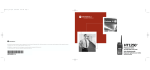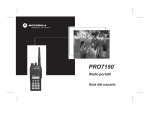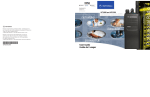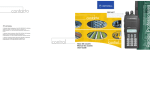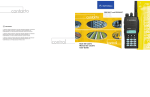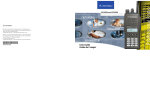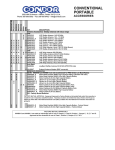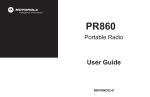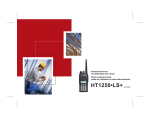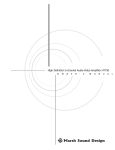Download Motorola HT750 Specifications
Transcript
#WarisN/APopUser.book Page 1 Tuesday, November 3, 1998 2:08 PM Contents CONTENTS CONTENTS Computer Software Copyrights . . . . . . . . . . 2 Radio Overview . . . . . . . . . . . . . . . . . . . . . 3 Parts of the Radio . . . . . . . . . . . . . . . . . . . . 3 HT750 Model . . . . . . . . . . . . . . . . . . . . . 3 On/Off/Volume Knob . . . . . . . . . . . . . . . 4 Channel Selector Knob . . . . . . . . . . . . . 4 LED Indicator . . . . . . . . . . . . . . . . . . . . . 4 Programmable Buttons . . . . . . . . . . . . . 4 Push-to-Talk (PTT) Button . . . . . . . . . . . 6 Microphone . . . . . . . . . . . . . . . . . . . . . . 6 Keypad Keys (for radios with keypads) . . . 6 Audio Indicators for Programmable Buttons . . 7 Getting Started . . . . . . . . . . . . . . . . . . . . . 9 Battery Information . . . . . . . . . . . . . . . . . . . 9 Charging the Battery . . . . . . . . . . . . . . . 9 Battery Charge Status . . . . . . . . . . . . . 10 Attaching the Battery . . . . . . . . . . . . . . 11 Removing the Battery . . . . . . . . . . . . . 11 Accessory Information. . . . . . . . . . . . . . . . 12 Attaching the Antenna . . . . . . . . . . . . . 12 Removing the Antenna . . . . . . . . . . . . 12 Attaching the Belt Clip . . . . . . . . . . . . . 13 Removing the Belt Clip . . . . . . . . . . . . 13 Attaching the Side Connector Cover . . 14 Turning The Radio On or Off . . . . . . . . . . 14 Adjusting the Volume . . . . . . . . . . . . . . . . 15 Selecting a Radio Channel . . . . . . . . . . . . 15 Sending a Call . . . . . . . . . . . . . . . . . . . . . 15 Receiving a Call . . . . . . . . . . . . . . . . . . . . 15 Radio Calls . . . . . . . . . . . . . . . . . . . . . . . 17 Receiving a Selective Call . . . . . . . . . . . . 17 Receiving a Call Alert™ Page . . . . . . . . . 17 Sounding an Emergency Siren. . . . . . . . . 17 Repeater or Talkaround Mode . . . . . . . . . 18 Setting Tight or Normal Squelch. . . . . . . . 18 Setting the Power Level . . . . . . . . . . . . . . 18 Scan . . . . . . . . . . . . . . . . . . . . . . . . . . . . . 19 Starting or Stopping Scan. . . . . . . . . . . . . 19 Scanning a Priority Channel . . . . . . . . 19 Talkback . . . . . . . . . . . . . . . . . . . . . . . . . . 19 Deleting a Nuisance Channel . . . . . . . . . . 20 Restoring a Channel Back to the Scan List . 20 Scan Channel Discovery Alert . . . . . . . . . 20 Phone. . . . . . . . . . . . . . . . . . . . . . . . . . . . 21 Making a Phone Call (for keypad radios only) . . 21 Safety and Warranty. . . . . . . . . . . . . . . . 23 Safe And Efficient Operation of Motorola Two-Way Radios . . . . . . . . . . . . 23 Exposure To Radio Frequency Energy . 23 1 English #WarisN/APopUser.book Page 2 Tuesday, November 3, 1998 2:08 PM CONTENTS Contents Portable Radio Operation and EME Exposure. . . . . . . . . . . . . . . . . . . 24 Electromagnetic Interference/Compatibility . 24 Operational Warnings . . . . . . . . . . . . . . . . 25 Vehicles with an Air Bag . . . . . . . . . . . 25 Potentially Explosive Atmospheres . . . 25 Batteries . . . . . . . . . . . . . . . . . . . . . . . 25 Blasting Caps and Blasting Areas . . . . 25 Operational Cautions . . . . . . . . . . . . . . . . 26 Antennas . . . . . . . . . . . . . . . . . . . . . . . 26 Batteries . . . . . . . . . . . . . . . . . . . . . . . 26 Battery Information . . . . . . . . . . . . . . . . . . 26 Charging Batteries. . . . . . . . . . . . . . . . 26 Recycling of Nickel-Cadmium Batteries. . 27 Intrinsically Safe Radio Information . . . . . 27 FMRC Approved Equipment . . . . . . . . 27 Repair of FMRC Approved Products . . . . 29 Limited Warranty . . . . . . . . . . . . . . . . . . . 31 Accessories . . . . . . . . . . . . . . . . . . . . . . 35 Carry Cases . . . . . . . . . . . . . . . . . . . . . . . 35 Chargers . . . . . . . . . . . . . . . . . . . . . . . . . . 35 Headsets . . . . . . . . . . . . . . . . . . . . . . . . . 36 Remote Speaker Microphones . . . . . . . . . 36 Adapters . . . . . . . . . . . . . . . . . . . . . . . . . . 36 Batteries . . . . . . . . . . . . . . . . . . . . . . . . . . 36 Antennas . . . . . . . . . . . . . . . . . . . . . . . . . 36 2 English COMPUTER SOFTWARE COPYRIGHTS The Motorola products described in this manual may include copyrighted Motorola computer programs stored in semiconductor memories or other media. Laws in the United States and other countries preserve for Motorola certain exclusive rights for copyrighted computer programs, including, but not limited to, the exclusive right to copy or reproduce in any form the copyrighted computer program. Accordingly, any copyrighted Motorola computer programs contained in the Motorola products described in this manual may not be copied, reproduced, modified, reverse-engineered, or distributed in any manner without the express written permission of Motorola. Furthermore, the purchase of Motorola products shall not be deemed to grant either directly or by implication, estoppel, or otherwise, any license under the copyrights, patents or patent applications of Motorola, except for the normal non-exclusive license to use that arises by operation of law in the sale of a product. #WarisN/APopUser.book Page 3 Tuesday, November 3, 1998 2:08 PM Radio Overview RADIO OVERVIEW PARTS OF THE RADIO HT750 Model Channel Selector Knob Top Button (TB) (programmable) RADIO OVERVIEW On/Off/Volume Knob LED Indicator Side Button 1 (A) (programmable) Microphone Push-to-Talk (PTT) Button Side Button 2 (B) (programmable) Side Button 3 (C) (programmable) Front Buttons (optional) (P1, P2, P3) (programmable) Keypad (optional) Side Connector Cover 3 English #WarisN/APopUser.book Page 4 Tuesday, November 3, 1998 2:08 PM Radio Overview On/Off/Volume Knob Turns the radio on or off, and adjusts the radio’s volume. Each button can access up to two features, depending on the type of button press: • short press—quickly pressing and releasing the programmable buttons, or • long press—pressing and holding the programmable buttons for at least 1 1/2 seconds, or • hold down—pressing and holding down the programmable buttons while checking status or making adjustments. Channel Selector Knob Switches the radio to different channels. RADIO OVERVIEW LED Indicator Indicates status of battery, power-up, scanning, and receipt of a selective call. Programmable Buttons Several of your radio’s buttons can be programmed by your dealer as shortcut buttons for many of the radio’s features. Check with your dealer for a complete list of functions your radio supports. Programmable buttons include: • The three Side Buttons (A, B, C) and the Top Button (D) • On keypad radios only, the three Front Buttons (P1, P2, P3) 4 English The table on pages 5 and 6 summarizes the programmable features available and shows the page number where the feature is explained. In the “Button” column, have your dealer write down the programmable buttons next to the features that have been programmed to them. Use the abbreviations (e.g., A for Side Button 1, D for Top Button, etc.) shown in the radio illustration at the front of this manual. Also, where a choice exists, have your dealer indicate whether the button press is short press (SP) or long press (LP). #WarisN/APopUser.book Page 5 Tuesday, November 3, 1998 2:08 PM Radio Overview Function Short Press Long Press Hold Down Page Button Emergency (Top button only) Initiate Emergency Siren. Cancel Emergency Siren. — 17 Monitor Turn monitor function off. Continually monitor selected channel. — — — — Sound a tone for adjusting your radio’s volume level. 15 Battery Gauge — — Check the battery’s charge status. 10 — 20 Scan/Nuisance Channel Delete Toggle scan on and off. Power level Toggle transmit power level between High and Low.† — 18 Toggle keypad between Locked and Unlocked. — — Keypad Lock (for keypad radios only) — Delete a nuisance channel while scanning. Repeater/ Talkaround Toggle between using a repeater or transmitting directly to another radio.† — 18 Squelch Toggle squelch level between Tight and Normal.† — 18 † This RADIO OVERVIEW Volume Set function is activated by EITHER a short OR a long press, but not both. 5 English #WarisN/APopUser.book Page 6 Tuesday, November 3, 1998 2:08 PM Radio Overview RADIO OVERVIEW Function Short Press Long Press Page Button Option Board (if one is installed) Toggle between activating and deactivating the option board.† — — Phone Access Phone Mode.† — 21 — 21 list.† Speed Dial Access your phone Radio Call Make a radio call.† — 17 Light (for keypad radios only) Turn on the keypad backlight.† — — † This function is activated by EITHER a short press OR a long press, but not both. Push-to-Talk (PTT) Button Keypad Keys (for radios with keypads) Press and hold down this button to talk; release it to listen. 1 4 7 * Microphone When sending a message, hold the microphone 1 to 2 inches (2.5 to 5 cm) away from your mouth, and speak clearly into the microphone. 6 English Hold Down 2 5 8 0 3 6 9 # These keys are used for: • dialing a phone number • making a radio call #WarisN/APopUser.book Page 7 Tuesday, November 3, 1998 2:08 PM Radio Overview AUDIO INDICATORS FOR PROGRAMMABLE BUTTONS High-Low Tone Low-High Tone Some programmable buttons use tones to indicate one of two modes: High-Low Tone Low-High Tone Scan Start scan Stop scan Power Level Low power selected High power selected Squelch Tight squelch Normal squelch Option Board Activated Deactivated Keypad Lock Locked Unlocked Repeater/ Talkaround Does not use repeater RADIO OVERVIEW Button Uses repeater 7 English #WarisN/APopUser.book Page 8 Tuesday, November 3, 1998 2:08 PM Radio Overview RADIO OVERVIEW Notes 8 English #WarisN/APopUser.book Page 9 Tuesday, November 3, 1998 2:08 PM Getting Started GETTING STARTED BATTERY INFORMATION Charging the Battery LED color No LED Indication Status Battery inserted incorrectly. Single Green Flash Successful charger power-up. Flashing Red* Battery unchargeable or not making proper contact. Steady Red Battery in rapid-charge mode. Flashing Yellow Battery in charger, not in rapidcharge mode but waiting to be charged. Flashing Green† Battery 90% (or more) charged. To charge the battery: Steady Green Battery fully charged. Place the battery, with or without the radio, in the charger. The charger LED indicates the charging progress: * Remove the battery from the charger and use a If a battery is new, or its charge level is very low, you will need to charge it before you can use it. Note: Batteries are shipped uncharged from the factory. Always charge a new battery 14 to 16 hours before initial use, regardless of the status indicated by the charger. GETTING STARTED pencil eraser to clean the four metal contacts on the bottom of the battery. Place the battery back in the charger. If the LED indicator continues to flash red, replace the battery. † A standard battery may require one hour to charge to 90%. 9 English #WarisN/APopUser.book Page 10 Tuesday, November 3, 1998 2:08 PM Getting Started Battery Charge Status GETTING STARTED You can check battery charge status by holding down the preprogrammed Battery Gauge button (see page 5). The charge status is shown by the color of the radio’s LED indicator. 10 English Battery Level LED Indicator High Green Sufficient Yellow Low Flashing red Very Low None Battery chargers will only charge the Motorolaauthorized batteries listed below; other batteries may not charge. Part No. Description HNN9008 High-Capacity/NiMH HNN9009 Ultra-High-Capacity/NiMH HNN9010 Ultra-High-Capacity/Factory Mutual/ NiMH HNN9011 High-Capacity/Factory Mutual/NiCd HNN9012 High-Capacity/NiCd HNN9013 High-Capacity/Lithium-Ion #WarisN/APopUser.book Page 11 Tuesday, November 3, 1998 2:08 PM Getting Started Attaching the Battery Removing the Battery Battery Latches 2 ② 2 3 1 Fit the extensions at the bottom of the battery into the bottom slots on the radio. 2 Press the top part of the battery toward the radio until you hear a click. 1 Turn off the radio (see page 14). 2 Slide both battery latches downward. 3 Pull the top part of the battery away from the radio. GETTING STARTED 1 11 English #WarisN/APopUser.book Page 12 Tuesday, November 3, 1998 2:08 PM Getting Started ACCESSORY INFORMATION GETTING STARTED Attaching the Antenna Turn the antenna clockwise to attach it. 12 English Removing the Antenna Turn the antenna counterclockwise to remove it. #WarisN/APopUser.book Page 13 Tuesday, November 3, 1998 2:08 PM Getting Started Attaching the Belt Clip Removing the Belt Clip Belt Clip Tab 1 2 Align the grooves of the belt clip with those of the battery. 1 Use a key to press the belt clip tab away from the battery. 2 Press the belt clip downward until you hear a click. 2 Slide the belt clip upward to remove it. GETTING STARTED 1 13 English #WarisN/APopUser.book Page 14 Tuesday, November 3, 1998 2:08 PM Getting Started Attaching the Side Connector Cover TURNING THE RADIO ON OR OFF Antenna Loop Slot Thumbscrew GETTING STARTED 1 2 Insert the tab on the top of the cover into the slot above the connector. 3 Position the cover over the connector and align the thumbscrew with the threaded hole in the radio. 4 14 English Place the loop (attached to the side connector cover) over the antenna; then slide it downward until it touches the top of the radio. Tighten the thumbscrew to hold the cover in place. Do not overtighten the thumbscrew. ON OFF Turn the On/Off/ Volume Control knob clockwise. Turn the On/Off/ Volume Control knob counterclockwise until you hear a click. If power-up is successful, you will hear the Self-Test Pass Tone and see the LED turn green. If the radio fails to power up, you will hear the Self-Test Fail Tone . #WarisN/APopUser.book Page 15 Tuesday, November 3, 1998 2:08 PM Getting Started ADJUSTING THE VOLUME 1 Hold down the Volume Set or Monitor button (see page 5); you will hear a continuous tone. 2 Turn the On/Off/Volume Control knob to the desired volume level. 3 Release the Volume Set or Monitor button. SENDING A CALL 1 Turn your radio on. 2 Use the Channel Selector knob to select the desired channel. 3 Hold the radio in a vertical position, press the PTT button, and talk at a distance of about 1 to 2 inches (2.5 to 5 cm) from the microphone. 4 Release the PTT button to listen. SELECTING A RADIO CHANNEL Your radio offers either 4 or 16 channels. Note: Due to government regulations, some channels may not be programmed. Ask your dealer for more information. 1 Turn your radio on. 2 Adjust the radio’s volume (see page 15). 3 Switch to the desired channel. Hold the radio in a vertical position with its microphone 1 to 2 inches (2.5 to 5 cm) away from your mouth. GETTING STARTED To select a channel, turn the Channel Selector knob clockwise or counterclockwise until you reach the desired channel. RECEIVING A CALL 15 English #WarisN/APopUser.book Page 16 Tuesday, November 3, 1998 2:08 PM Getting Started GETTING STARTED Notes 16 English #WarisN/APopUser.book Page 17 Tuesday, November 3, 1998 2:08 PM Radio Calls RADIO CALLS When you receive a selective call: • You will hear two alert tones. • The LED Indicator will light yellow. When the orange Top button is pressed, your radio will sound a loud, piercing Emergency Siren (see page 5), if programmed by your dealer (see page 4). To stop the Emergency Siren, press the Emergency button again. RADIO CALLS RECEIVING A SELECTIVE CALL (16-channel models only) SOUNDING AN EMERGENCY SIREN To answer the call, press the PTT button. RECEIVING A CALL ALERT™ PAGE (16-channel models only) When your radio receives a Call Alert page, it sounds four alert tones continuously until you respond. Press the PTT button to answer the Call Alert page, or press any other key to cancel it. Note: Your radio will not receive any Selective Calls until you clear the page. 17 English #WarisN/APopUser.book Page 18 Tuesday, November 3, 1998 2:08 PM RADIO CALLS Radio Calls REPEATER OR TALKAROUND MODE Press the preprogrammed Squelch button (see page 5) to toggle between tight and normal squelch. Talkaround Mode enables you to communicate with another radio when either: SETTING THE POWER LEVEL • the repeater is not operating –or– • your radio is out of the repeater’s range but within communicating distance of another radio. Press the preprogrammed Repeater/ Talkaround button (see page 5) to toggle between Repeater Mode and Talkaround Mode. SETTING TIGHT OR NORMAL SQUELCH Use this feature to filter out nuisance (unwanted) calls and/or background noise. However, tightening squelch could cause calls from remote locations to be filtered out as well. In this case, normal squelch may be more desirable. 18 English Each channel in your radio has a predefined transmit power level that can be changed: • High power allows you to reach a radio that is farther away. • Low power conserves the battery’s charge. • Auto power automatically sets the optimal power level based on the strength of the signal received. If the received signal is weak, the transmit level will be set to high, and vice-versa. Note: Be aware that a message received from a nearby radio might change your radio’s power level to low. This may cause radios that are farther away not to receive your transmissions. Press the preprogrammed Power Level button (see page 5) to toggle between low and high power. #WarisN/APopUser.book Page 19 Tuesday, November 3, 1998 2:08 PM Scan SCAN You can monitor multiple channels and receive any calls that are transmitted on them. Depending on your radio model, either four or sixteen different channels can be programmed into each scan list by the dealer. Your radio will automatically switch to a scan list channel when it detects activity on it. Priority Channel Scanning Sequence None specified Ch1➠Ch2➠Ch3➠ Ch4➠…Ch1 Channel 2 Ch2➠Ch1➠Ch2➠Ch3➠ Ch2➠Ch4➠Ch2➠…Ch1 STARTING OR STOPPING SCAN TALKBACK The LED indicator blinks green during a scan operation, and stops blinking when the radio switches to a channel. While your radio is scanning, Talkback allows you to participate in a call in progress. You must press the PTT button to participate in the call; otherwise, scanning continues to the next channel. To start or stop a scanning, press the preprogrammed Scan button (see page 5). SCAN Note: The same channels can be assigned to different scan lists. Note: Even if there is activity on a non-priority channel, your radio will automatically switch to an active priority channel, and indicate the activity with a short tone. Scanning a Priority Channel You may want to check the activity on one channel more frequently than others. Your dealer is able to prioritize channels for you. For example: 19 English #WarisN/APopUser.book Page 20 Tuesday, November 3, 1998 2:08 PM SCAN Scan DELETING A NUISANCE CHANNEL SCAN CHANNEL DISCOVERY ALERT If a channel continually generates unwanted calls or noise (a “nuisance” channel), use the Scan button to temporarily delete the channel from the scan list: This feature enables you to identify the last channel monitored before scanning was stopped. To identify the last channel monitored, turn the Channel Selector knob until you hear an alert tone. 1 While the radio is on the nuisance channel, hold down the Scan button until you hear a tone. 2 Release the Scan button. The nuisance channel is deleted. Note:You cannot delete a priority channel or the last remaining channel in a scan list. Restoring a Channel Back to the Scan List To restore a previously deleted channel back to the scan list, restart the scan operation or turn your radio off and on again. 20 English #WarisN/APopUser.book Page 21 Tuesday, November 3, 1998 2:08 PM Phone PHONE If your radio has access to a telephone system, you can make a phone call. To do this, your radio must send an access code to a station that connects it to a phone line. (Ask your dealer for more details.) After completing a call, your radio must send a deaccess code to hang up. Note: In order to receive a phone call, your radio must have a DTMF decode board installed. Ask your dealer for details. MAKING A PHONE CALL (for keypad radios only) You can make a phone call by using the preprogrammed Phone button (see page 6). To initiate a phone call, do the following: 1 Press the Phone Button. 2 You will hear a series of tones, indicating that an access code is being sent automatically. –or– Enter your access code using the keypad. PHONE 21 English #WarisN/APopUser.book Page 22 Tuesday, November 3, 1998 2:08 PM Phone 3 When you hear a dial tone: 4 Hold the radio in a vertical position with the microphone 1 to 2 inches (2.5 to 5 cm) away from your mouth. Press and hold the PTT button to talk; release it to listen. 5 To end a phone call: Enter the phone number using the keypad. –or– a Press and release the preprogrammed Speed Dial button (see page 6) to use the Speed Dial feature. b Press the key (1 to 9) corresponding to the number you want to call, or press “0” if you want to call the last number dialed. Note: Press the PTT button, if required for your radio. Note: To redial the last number dialed (if not using Speed Dial), press and release the PTT button. The radio sends the last number dialed. –or– PHONE If you entered your access code using the keypad, press the / key once to access the last number dialed; then press and release the PTT button. 22 English Enter the deaccess code using the keypad. –or– If your radio has the deaccess code preprogrammed, Press the Phone button to exit Phone Mode. #WarisN/APopUser.book Page 23 Tuesday, November 3, 1998 2:08 PM Safety and Warranty SAFETY AND WARRANTY For information regarding radio use in hazardous areas, please refer to the Factory Mutual (FM) approval manual supplement that is included with radio models that offer this capability. Exposure To Radio Frequency Energy National and International Standards and Guidelines Your Motorola Two-Way Radio, which generates and radiates radio frequency (RF) electromagnetic energy (EME), is designed to comply with the following National and International Standards and Guidelines regarding exposure of human beings to radio frequency electromagnetic energy: • Federal Communications Commission Report and Order No. FCC 96-326 (August 1996) • American National Standards Institute (C95.1 - 1992) National Council on Radiation Protection and Measurements (NCRP - 1986) • International Commission on Non-Ionizing Radiation Protection (ICNRP - 1986) • European Committee for Electrotechnical Standardisation (CENELEC): SAFETY AND WARRANTY SAFE AND EFFICIENT OPERATION OF MOTOROLA TWO-WAY RADIOS • • ENV. 50166-1 Human Exposure to Elec1995 E tromagnetic Fields Low Frequency (0Hz to 10kHz) • ENV. 50166-2 Human Exposure to Elec1995 E tromagnetic Fields High Frequency (10kHz to 300GHz) • Proceedings of SC211/8 1996 Safety Considerations for Human Exposure to E.M.F.s from Mobile Telecommunications Equipment (M.T.E.) in the Frequency Range 30MHz - 6 GHz (E.M.F. Electromagnetic Fields) To assure optimal radio performance and that human exposure to radio frequency 23 English #WarisN/APopUser.book Page 24 Tuesday, November 3, 1998 2:08 PM SAFETY AND WARRANTY Safety and Warranty electromagnetic energy is within the guidelines set forth in the above standards, always adhere to the following procedures: ELECTROMAGNETIC INTERFERENCE/COMPATIBILITY Portable Radio Operation and EME Exposure Note: Nearly every electronic device is susceptible to electromagnetic interference (EMI) if inadequately shielded, designed, or otherwise configured for electromagnetic compatibility. • When transmitting with a portable radio, hold the radio in a vertical position with its microphone 1 to 2 inches (2.5 to 5 centimeters) away from your mouth. Keep the antenna at least 1 inch (2.5 centimeters) from your head and body. • To avoid electromagnetic interference and/or compatibility conflicts, turn off your radio in any facility where posted notices instruct you to do so. Hospitals or health care facilities may be using equipment that is sensitive to external RF energy. • When instructed to do so, turn off your radio when on board an aircraft. Any use of a radio must be in accordance with airline regulations or crew instructions. MAN WITH RA • 24 English If you wear a portable two-way radio on your body, ensure that the antenna is at least 1 inch (2.5 centimeters) from your body when transmitting. #WarisN/APopUser.book Page 25 Tuesday, November 3, 1998 2:08 PM Safety and Warranty OPERATIONAL WARNINGS WARNING Do not place a portable radio in the area over an air bag or in the air bag deployment area. Air bags inflate with great force. If a portable radio is placed in the air bag deployment area and the air bag inflates, the radio may be propelled with great force and cause serious injury to occupants of the vehicle. Potentially Explosive Atmospheres Turn off your two-way radio when you are in any area with a potentially explosive atmosphere, unless it is a radio type especially qualified for use in such areas (for example, Factory Mutual or CENELEC Approved). Sparks in a potentially explosive atmosphere can cause an explosion or fire resulting in bodily injury or even death. Do not replace or recharge batteries in a potentially explosive atmosphere. Battery contact sparking may occur while installing or removing batteries, and may cause an explosion. Blasting Caps and Blasting Areas SAFETY AND WARRANTY Vehicles with an Air Bag ! Batteries To avoid possible interference with blasting operations, turn off your radio when you are near electrical blasting caps, in a blasting area, or in areas posted: “Turn off two-way radio.” Obey all signs and instructions. Note: The areas with potentially explosive atmospheres referred to above include fueling areas such as: below decks on boats; fuel or chemical transfer or storage facilities; areas where the air contains chemicals or particles, such as grain, dust, or metal powders; and any other area where you would normally be advised to turn off a vehicle engine. Areas with potentially explosive atmospheres are often but not always posted. 25 English #WarisN/APopUser.book Page 26 Tuesday, November 3, 1998 2:08 PM Safety and Warranty SAFETY AND WARRANTY OPERATIONAL CAUTIONS Antennas ! Caution • Do not use any portable two-way radio that has a damaged antenna. If a damaged antenna comes into contact with your skin, a minor burn can result. • Make sure you have the correct antenna installed for your radio’s frequency band. Ask your dealer for details. Batteries All batteries can cause property damage and/ or bodily injury such as burns if a conductive material such as jewelry, keys, or beaded chains touch exposed terminals. The conductive material may complete an electrical circuit (short circuit) and become quite hot. Exercise care in handling any charged battery, particularly when placing it inside a pocket, purse, or other container with metal objects. 26 English BATTERY INFORMATION Charging Batteries This product is powered by a nickel-cadmium (NiCd), nickel-metal-hydride (NiMH), or lithium-ion rechargeable battery. Charge the battery before use to ensure optimum capacity and performance. The battery was designed specifically to be used with a Motorola charger. Charging in non-Motorola equipment may lead to battery damage and void the battery warranty. Note: When charging a battery attached to a radio, turn the radio off to ensure a full charge. The battery should be at about 77°F (25°C) (room temperature), whenever possible. Charging a cold battery (below 50° F [10°C]) may result in leakage of electrolyte and ultimately in failure of the battery. Charging a hot battery (above 95°F [35°C]) results in reduced discharge capacity, affecting the performance of the radio. Motorola rapid-rate battery chargers contain a temperature-sensing circuit to ensure that batteries are charged within the temperature limits stated above. #WarisN/APopUser.book Page 27 Tuesday, November 3, 1998 2:08 PM Safety and Warranty Recycling of Nickel-Cadmium Batteries Contact your local waste management agency for specific requirements and information in your area. Motorola fully endorses and encourages the recycling of Ni-Cd batteries. In the U.S. and Canada, Motorola participates in the nationwide Rechargeable Battery Recycling Corporation (RBRC) program for Ni-Cd battery collection and recycling. Many retailers and dealers participate in this program. For the location of the drop-off facility closest to you, access RBRC's Internet website at www.rbrc.com or call 1-800-8-BATTERY. This internet site and telephone number also provide other useful information concerning recycling options for consumers, businesses, and governmental agencies. FMRC Approved Equipment Anyone intending to use a radio in a location where hazardous concentrations of flammable material exist (hazardous atmosphere) is advised to become familiar with the subject of intrinsic safety and with the National Electric Code NFPA 70 (National Fire Protection Association) Article 500 (hazardous [classified] locations). SAFETY AND WARRANTY Nickel-cadmium (Ni-Cd) rechargeable batteries can be recycled. However, recycling facilities may not be available in all areas. Under various U.S. state laws and the laws of several other countries, Ni-Cd batteries must be recycled or disposed of properly and cannot be disposed of in landfills or incinerators. INTRINSICALLY SAFE RADIO INFORMATION An Approval Guide, issued by Factory Mutual Research Corporation (FMRC), lists manufacturers and the products approved by FMRC for use in such locations. FMRC has also issued a voluntary approval standard for repair service (“Class Number 3605”). FMRC Approval labels are attached to the radio to identify the unit as being FM Approved for specified hazardous atmospheres. This label specifies the hazardous Class/Division/ Group along with the part number of the battery that must be used. Depending on the design of the portable unit, this FM label can be found on the back or the bottom of the radio 27 English #WarisN/APopUser.book Page 28 Tuesday, November 3, 1998 2:08 PM Safety and Warranty SAFETY AND WARRANTY housing. The FM Approval mark is shown below: • FM APPROVED WARNINGS • • • 28 English WARNINGS Do not operate radio communications equipment in a hazardous atmosphere unless it is a type especially qualified (e.g., FMRC Approved). An explosion or fire may result. Do not operate an FMRC Approved Product in a hazardous atmosphere if it has been physically damaged (e.g., cracked housing). An explosion or fire may result. Do not replace or charge batteries in a hazardous atmosphere. Contact sparking may occur while installing or removing batteries and cause an explosion or fire. ! Do not replace or change accessories in a hazardous atmosphere. Contact sparking may occur while installing or removing accessories and cause an explosion or fire. • Do not operate an FMRC Approved Product unit in a hazardous location with the accessory contacts exposed. Keep the connector cover in place when accessories are not used. • Turn a radio off before removing or installing a battery or accessory. • Do not disassemble an FMRC Approved Product unit in any way that exposes the internal electrical circuits of the unit. WARNING ! WARNING Radios must ship from the Motorola manufacturing facility with the hazardous atmosphere capability and FM Approval labeling. Radios will not be “upgraded” to this capability and labeled in the field. #WarisN/APopUser.book Page 29 Tuesday, November 3, 1998 2:08 PM Safety and Warranty WARNINGS • • ! Failure to use an FMRC Approved Product unit with an WARNING FMRC Approved battery or FMRC Approved accessories specifically approved for that product may result in the dangerously unsafe condition of an unapproved radio combination being used in a hazardous location. Unauthorized or incorrect modification of an FMRC Approved Product unit will negate the Approval rating of the product. Repair of FMRC Approved Products REPAIRS FOR MOTOROLA PRODUCTS WITH FMRC APPROVAL ARE THE RESPONSIBILITY OF THE USER. You should not repair or relabel any Motorolamanufactured communication equipment bearing the FMRC Approval label (“FMRC Approved Product”) unless you are familiar with the current FMRC Approval standard for repairs and service (“Class Number 3605”). You may want to consider using a repair facility that operates under 3605 repair service approval. SAFETY AND WARRANTY A modification changes the unit’s hardware from its original design configuration. Modifications can only be made by the original product manufacturer at one of its FMRC-audited manufacturing facilities. WARNINGS • • Incorrect repair or relabeling of any FMRC Approved Product unit could adversely affect the Approval rating of the unit. ! WARNING Use of a radio that is not intrinsically safe in a hazardous atmosphere could result in serious injury or death. FMRC’s Approval Standard Class Number 3605 is subject to change at any time without notice to you, so you may want to obtain a current copy of 3605 from FMRC. Per the December 1994 publication of 3605, some key definitions and service requirements are as follows: 29 English #WarisN/APopUser.book Page 30 Tuesday, November 3, 1998 2:08 PM Safety and Warranty SAFETY AND WARRANTY Repair A repair constitutes something done internally to the unit that would bring it back to its original condition—Approved by FMRC. A repair should be done in an FMRC Approved facility. Items not considered as repairs are those in which an action is performed on a unit which does not require the outer casing of the unit to be opened in a manner which exposes the internal electrical circuits of the unit. You do not have to be an FMRC Approved Repair Facility to perform these actions. Relabeling The repair facility shall have a method by which the replacement of FMRC Approval labels are controlled to ensure that any relabeling is limited to units that were originally shipped from the Manufacturer with an FM Approval label in place. FMRC Approval labels shall not be stocked by the repair facility. An FMRC Approval label shall be ordered from the original manufacturer, as needed, to repair a specific unit. Replacement labels may be obtained and applied by the repair facility provided there is satisfactory evidence that the unit being relabeled was originally an 30 English FMRC Approved unit. Verification may include, but is not limited to: a unit with a damaged Approval label, a unit with a defective housing displaying an Approval label, or a customer invoice indicating the serial number of the unit and purchase of an FMRC Approved model. Do Not Substitute Options or Accessories The Motorola communications equipment certified by Factory Mutual is tested as a system and consists of the FM Approved portable, FM Approved battery, and FM Approved accessories or options, or both. This FM Approved portable and battery combination must be strictly observed. There must be no substitution of items, even if the substitute has been previously Approved with a different Motorola communications equipment unit. Approved configurations are listed in the FM Approval Guide published by FMRC, or in the product FM Supplement. This FM Supplement is shipped from the manufacturer with the FM Approved radio and battery combination. The Approval Guide, or the Approval Standard Class Number 3605 document for repairs and service, can be ordered directly from Factory Mutual Research Corporation located in Norwood, Massachusetts. #WarisN/APopUser.book Page 31 Tuesday, November 3, 1998 2:08 PM Safety and Warranty I. WHAT THIS WARRANTY COVERS AND FOR HOW LONG: MOTOROLA INC. (“MOTOROLA”) warrants the MOTOROLA manufactured Communication Products listed below (“Product”) against defects in material and workmanship under normal use and service for a period of time from the date of purchase as scheduled below: HT750 Portable Units Two (2) Years Product Accessories One (1) Year Motorola, at its option, will at no charge either repair the Product (with new or reconditioned parts), replace it (with a new or reconditioned Product), or refund the purchase price of the Product during the warranty period provided it is returned in accordance with the terms of this warranty. Replaced parts or boards are warranted for the balance of the original applicable warranty period. All replaced parts of Product shall become the property of MOTOROLA. This express limited warranty is extended by MOTOROLA to the original end user purchaser only and is not assignable or transferable to any other party. This is the complete warranty for the Product manufactured by MOTOROLA. MOTOROLA assumes no obligations or liability for additions or modifications to this warranty unless made in writing and signed by an officer of MOTOROLA. Unless made in a separate agreement between MOTOROLA and the original end user purchaser, MOTOROLA does not warrant the installation, maintenance or service of the Product. SAFETY AND WARRANTY LIMITED WARRANTY MOTOROLA COMMUNICATION PRODUCTS MOTOROLA cannot be responsible in any way for any ancillary equipment not furnished by MOTOROLA which is attached to or used in connection with the Product, or for operation of the Product with any ancillary equipment, and all such equipment is expressly excluded from this warranty. Because each system which may use the Product is unique, MOTOROLA disclaims liability for range, coverage, or operation of the system as a whole under this warranty. 31 English #WarisN/APopUser.book Page 32 Tuesday, November 3, 1998 2:08 PM Safety and Warranty SAFETY AND WARRANTY II. GENERAL PROVISIONS: This warranty sets forth the full extent of MOTOROLA'S responsibilities regarding the Product. Repair, replacement or refund of the purchase price, at MOTOROLA’s option, is the exclusive remedy. THIS WARRANTY IS GIVEN IN LIEU OF ALL OTHER EXPRESS WARRANTIES. IMPLIED WARRANTIES, INCLUDING WITHOUT LIMITATION, IMPLIED WARRANTIES OF MERCHANTABILITY AND FITNESS FOR A PARTICULAR PURPOSE, ARE LIMITED TO THE DURATION OF THIS LIMITED WARRANTY. IN NO EVENT SHALL MOTOROLA BE LIABLE FOR DAMAGES IN EXCESS OF THE PURCHASE PRICE OF THE PRODUCT, FOR ANY LOSS OF USE, LOSS OF TIME, INCONVENIENCE, COMMERCIAL LOSS, LOST PROFITS OR SAVINGS OR OTHER INCIDENTAL, SPECIAL OR CONSEQUENTIAL DAMAGES ARISING OUT OF THE USE OR INABILITY TO USE SUCH PRODUCT, TO THE FULL EXTENT SUCH MAY BE DISCLAIMED BY LAW. III. STATE LAW RIGHTS: SOME STATES DO NOT ALLOW THE EXCLUSION OR LIMITATION OF INCIDENTAL OR CONSEQUENTIAL DAMAGES OR LIMITATION 32 English ON HOW LONG AN IMPLIED WARRANTY LASTS, SO THE ABOVE LIMITATION OR EXCLUSIONS MAY NOT APPLY. This warranty gives specific legal rights, and there may be other rights which may vary from state to state. IV. HOW TO GET WARRANTY SERVICE: You must provide proof of purchase (bearing the date of purchase and Product item serial number) in order to receive warranty service and, also, deliver or send the Product item, transportation and insurance prepaid, to an authorized warranty service location. Warranty service will be provided by Motorola through one of its authorized warranty service locations. If you first contact the company which sold you the Product (e.g., dealer or communication service provider), it can facilitate your obtaining warranty service. You can also call Motorola at 1-800-927-2744 US/Canada. V. WHAT THIS WARRANTY DOES NOT COVER: A) Defects or damage resulting from use of the Product in other than its normal and customary manner. #WarisN/APopUser.book Page 33 Tuesday, November 3, 1998 2:08 PM Safety and Warranty B) D) E) F) G) H) I) J) K) A Product which, due to illegal or unauthorized alteration of the software/firmware in the Product, does not function in accordance with MOTOROLA’s published specifications or the FCC type acceptance labeling in effect for the Product at the time the Product was initially distributed from MOTOROLA. Scratches or other cosmetic damage to Product surfaces that does not affect the operation of the Product. Normal and customary wear and tear. SAFETY AND WARRANTY C) Defects or damage from misuse, accident, water, or neglect. Defects or damage from improper testing, operation, maintenance, installation, alteration, modification, or adjustment. Breakage or damage to antennas unless caused directly by defects in material workmanship. A Product subjected to unauthorized Product modifications, disassemblies or repairs (including, without limitation, the addition to the Product of non-Motorola supplied equipment) which adversely affect performance of the Product or interfere with Motorola's normal warranty inspection and testing of the Product to verify any warranty claim. Product which has had the serial number removed or made illegible. Rechargeable batteries if: 1) any of the seals on the battery enclosure of cells are broken or show evidence of tampering. 2) the damage or defect is caused by charging or using the battery in equipment or service other than the Product for which it is specified. Freight costs to the repair depot. VI. PATENT AND SOFTWARE PROVISIONS: MOTOROLA will defend, at its own expense, any suit brought against the end user purchaser to the extent that it is based on a claim that the Product or parts infringe a United States patent, and MOTOROLA will pay those costs and damages finally awarded against the end user purchaser in any such suit which are attributable to any such claim, but such defense and payments are conditioned on the following: A) that MOTOROLA will be notified promptly in writing by such purchaser of any notice of such claim; 33 English #WarisN/APopUser.book Page 34 Tuesday, November 3, 1998 2:08 PM Safety and Warranty SAFETY AND WARRANTY B) that MOTOROLA will have sole control of the defense of such suit and all negotiations for its settlement or compromise; and C) should the Product or parts become, or in MOTOROLA’s opinion be likely to become, the subject of a claim of infringement of a United States patent, that such purchaser will permit MOTOROLA, at its option and expense, either to procure for such purchaser the right to continue using the Product or parts or to replace or modify the same so that it becomes non-infringing or to grant such purchaser a credit for the Product or parts as depreciated and accept its return. The depreciation will be an equal amount per year over the lifetime of the Product or parts as established by MOTOROLA. MOTOROLA will have no liability with respect to any claim of patent infringement which is based upon the combination of the Product or parts furnished hereunder with software, apparatus or devices not furnished by MOTOROLA, nor will MOTOROLA have any liability for the use of ancillary equipment or software not furnished by MOTOROLA which is attached to or used in connection with the Product. The foregoing states the entire liability of MOTOROLA with respect to infringement of patents by the Product or any parts thereof. 34 English Laws in the United States and other countries preserve for MOTOROLA certain exclusive rights for copyrighted MOTOROLA software such as the exclusive rights to reproduce in copies and distribute copies of such Motorola software. MOTOROLA software may be used in only the Product in which the software was originally embodied and such software in such Product may not be replaced, copied, distributed, modified in any way, or used to produce any derivative thereof. No other use including, without limitation, alteration, modification, reproduction, distribution, or reverse engineering of such MOTOROLA software or exercise of rights in such MOTOROLA software is permitted. No license is granted by implication, estoppel or otherwise under MOTOROLA patent rights or copyrights. VII. GOVERNING LAW: This Warranty is governed by the laws of the State of Illinois, USA. #WarisN/APopUser.book Page 35 Tuesday, November 3, 1998 2:08 PM Accessories Nylon Case, Standard Battery with Belt Loop HLN9703_ Nylon DTMF Case, Thin Battery with Belt Loop HLN9704_ Nylon DTMF Case, Standard Battery with Belt Loop HLN9710_ Soft-Leather Case, Short, Plain, Belt Loop, Thin Battery (AAD & DC) CARRY CASES HLN9711_ Soft-Leather Case, Short, Plain, Belt Loop, Standard Battery (AAD & DC) HLN9714_ Spring 2 1/2” Belt Clip HLN9712_ HLN9952_ Belt Clip Carry Holder (compatible with all batteries and radios) Soft-Leather Case, Short, DTMF, Belt Loop, Thin Battery (AAD & DC) HLN9713_ Soft-Leather Case, Short, DTMF, Belt Loop, Standard Battery (AAD & DC) Motorola offers a number of accessories to enhance the productivity of your two-way radio. Many of the available accessories are listed below. For a complete list, see your Motorola dealer. HLN9652_ Leather Case, Thin Battery with Belt Loop HLN9665_ Leather Case, Standard Battery with Belt Loop HLN9744_ Soft-Leather Case, Tall, DTMF, Belt Loop, Thin Battery (AAD & DC) HLN9670_ Leather Case, Thin Battery with Swivel HLN9745_ HLN9676_ Leather Case, Standard Battery with Swivel Soft-Leather Case, Tall, DTMF, Belt Loop, Standard Battery (AAD & DC) HLN9677_ Leather DTMF Case, Thin Battery with Belt Loop HLN9689_ Leather DTMF Case, Standard Battery with Belt loop AAHTN3000_ 110V Single-Unit Rapid Charger, US Plug AAHTN3001_ 230V Single-Unit Rapid Charger, Euro Plug HLN9690_ Leather DTMF Case, Thin Battery with Swivel AAHTN3002_ 230V Single-Unit Rapid Charger, UK Plug HLN9694_ HLN9701_ Leather DTMF Case, Standard Battery with Swivel Nylon Case, Thin Battery with Belt Loop ACCESSORIES HLN9702_ ACCESSORIES CHARGERS AAHTN3003_ 110V Multi-Unit Rapid Charger, US Plug AAHTN3004_ 230V Multi-Unit Rapid Charger, Euro Plug AAHTN3005_ 230V Multi-Unit Rapid Charger, UK Plug 35 English #WarisN/APopUser.book Page 36 Tuesday, November 3, 1998 2:08 PM Accessories HEADSETS BATTERIES BDN6647_ Lightweight Headset, Single-Muff HNN9008_R Small NiMH, High-Capacity HMN9021_ Over-the-Head, Medium-Weight Headset, Dual-Muff HNN9009_R Large NiMH, Ultra-High-Capacity HNN9010_R Large NiMH, Ultra-High-Capacity FM HMN9022_ Behind-the-Head, Medium-Weight Headset, Dual-Muff HNN9011_R Large NiCd, High-Capacity FM HNN9012_R Large NiCd, High-Capacity HNN9013_R Slim Lilon, High-Capacity HMN9787_ Headset with Boom Microphone ACCESSORIES REMOTE SPEAKER MICROPHONES ANTENNAS AAHMN9052_ Standard Remote Speaker Microphone AAHMN9053_ Noise-Cancelling Remote Speaker Microphone AAHMN9054_ Public Safety Remote Speaker Microphone ADAPTERS HLN9716_ Adapter for Audio Accessories HLN9717_ Adapter for the 3.5mm Audio Accessories AAHLN9718_ Vehicular Adapter 36 English NAB6064_ Lowband, Heliflex PMAD4012_ VHF 136–155 MHz 9 cm, Stubby PMAD4013_ VHF 155–174 MHz 9 cm, Stubby PMAD4014_ VHF 136–155 MHz 14 cm, Standard Length PMAD4015_ VHF 155–174 MHz 14 cm, Standard Length HAD9743_ VHF 162–174MHz, Stubby PMAD4023_ VHF 150–161 MHz PMAD4025_ VHF 150–161 MHz, Stubby PMAE4002_ UHF 403–433 MHz PMAE4003_ UHF 433–470 MHz NAE6483AR UHF 403–520 MHz, Whip PMAE4006_ UHF 470–510 MHz PMAE4007_ UHF 490–527 MHz PMAE4008_ UHF 470–530 MHz, Whip #WarisN/APopUser.book Page 37 Tuesday, November 3, 1998 2:08 PM Sending a Call 1. Turn Channel Selector knob to desired channel. 2. Press PTT and speak clearly with mouth about 2.5 to 5 cm (1 to 2 inches) away from microphone. 3. Release PTT to listen. Receiving a Call 1. Turn radio on and set volume level. 2. Switch to desired channel. 3. When a call is received, it will be heard at the volume level you set. HT750™ Quick Reference Card Record the functions for your radio’s programmable buttons in the table provided below. For further information, see pages 5 and 6 in this User Guide. Channel Selector Knob Top Button (D) (programmable) Deleting a Nuisance Channel During Scanning 1. While on a nuisance channel, press and hold preprogrammed Scan button until you hear a tone. 2. Release Scan button. On/Off/Volume Knob LED Indicator Side Button 1 (A) (programmable) Making a Phone Call (Keypad Radios Only) 1. Press Phone button. 2. Send access code, if required. 3. Send phone number in one of the following ways: • Press and release PTT to send last dialed number. —or— • Press preprogrammed Speed Dial button, followed by a keypad key (1–9), to access first nine numbers in your phone list. (Press PTT if buffered dial.) —or— • Enter phone number using the keypad (Press PTT if buffered dial.) 4. Hold radio in vertical position with microphone about 2.5 to 5 cm (1 to 2 inches) away from your mouth. Press PTT to talk; release it to listen. Ending a Phone Call (Keypad Radios Only) 1. Send de-access code, if required. 2. Press preprogrammed Phone button. Sounding an Emergency Siren • • Press preprogrammed Emergency button (Top button [D]) to sound Emergency Siren. Press Emergency button again to stop Emergency Siren. Microphone Push-to-Talk (PTT) Button Front Buttons (optional) (P1, P2, P3) (programmable) Side Button 2 (B) (programmable) Keypad (optional) Side Button 3 (C) (programmable) Button Function Short Press Long Press Hold Down Page