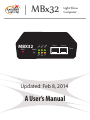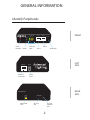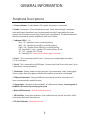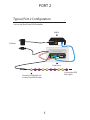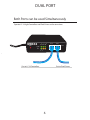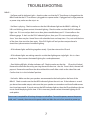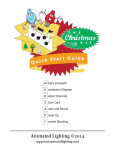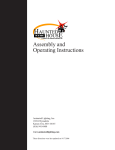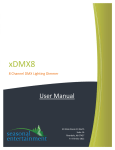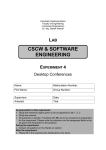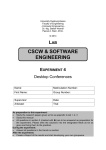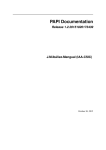Download Animated Lighting MBx32 User`s manual
Transcript
MBX32 Port 1 Port 2 IP SD Audio HB PWR Pl ay M P3 DM X MBx32 Light Show Computer Updated: Feb 8, 2014 A User’s Manual Term SUMMARY Animated Lighting’s MBx32 is a powerful light show computer. It is the newest version of and the predecessor to our MonsterBrain product. The MBx32 stores and plays Animated Lighting’s light shows consisting of lights and audio fully synchronized and preprogrammed for a truly impressive plug and play show right out of the package. The MBx32 paired with our light controllers (LC-16 or LD-16) can control standard or LED Christmas light strings or other 110V AC products. The MBx32 paired with our Pixel Driver controls RGB pixel products (our Vivid RGB pixel product line such as the Pixel360 or Orb products). The MBx32 paired with our DC controller (DC-24) can control low voltage “analog” LED products (our Vivid RGB Analog product line such as the Analog Ribbon and the Analog Modules). For more information on this and more, contact our sales department at: [email protected] For support outside the scope of this manual, contact our support team at : [email protected] 1 GENERAL INFORMATION MBX32 PWR Pl ay M P3 DM X Identify Peripherals Audio Ethernet Ethernet Connector Term IP SD FRONT Port 2 Audio HB Power Indicator Port 1 Indicator LEDs Port 2 Port 1 Terminator LEFT SIDE Power 7-24VDC Power Input USB Micro USB Port RIGHT SIDE SD/SDHC SD Card Slot SD Card Indicator LED 2 GENERAL INFORMATION Peripheral Descriptions A. Power indicator - A red indicator LED signifies that power is connected. B. Audio - Connector is 3.5mm female phono jack. Sends a normal high-Z computer level audio signal, therefore it must be connected to a high-Z input device (ie stereo receiver, fm transmitter, certain high-Z inputs on a mixing board). The device cannot be directly connected to a power amplifier or other low-Z device. C. Indicator LEDs (1 - 6) - Play - ON - Signifies a show is currently playing - MP3 - ON - Signifies that an MP3 is currently playing - DMX - ON - Signifies that a DMX file is currently playing - HB - Slow flash (~1sec) - signifies “OK” working status of unit - SD - OFF - Signifies “OK” SD card - IP - Generally OFF - Pulses the IP address digits at startup D. Port 1 - This is commonly the ACL port. Connect your standard light controllers (LC-16) to this port. E. Port 2 - This is commonly the XDMX port. Connect your Pixel Driver to this port. Up to 2 pixel drivers can be connected. F. Terminator - Place a jumper on these two pins if you experience “shaky” looking light shows or light shows that appear to flicker and strobe in a way that is unintended. G. Ethernet Connector - Plug your MB into your internet router for a minimum of 3 hours to automatically update the time. H. Power Input - Connects to the provided 7 to 24Vdc power adapter. Connecting power to the MBx32 is the very last step in setting up your system. I. Micro USB Connector - Reserved USB connectivity J. SD Card Slot - Insert show card here. Push card all the way into the slot until it “clicks” and remains flush with the enclosure. K. SD Card Indicator - What does this do? 3 PORT 1 Typical Port 1 Configuration For use with LC-16 Light Controllers MBX32 LC-16 To other LC-16 Light Controllers 4 IP Audio HB PWR SD To Power Pl ay M P3 DM X MBx32 Port 1 Port 2 Term PORT 2 Typical Port 2 Configuration For use with Pixel Driver RGB Controllers MBx32 PWR Port 1 Pl ay M P3 DM X MBX32 Port 2 Term IP HB To Power SD Audio DC Power Supply HB 3.3V Universe OUT IN 12345678 1 2 3 4 5 6 7 8 9 10 XDMX Pixie XDMX IN Animated Lighting Pixel Driver NET ACL DMX 7-24 Vdc GND Led V+ 5V Pixel Driver Out to other RGB Pixel Lights Connects to Pixel360, Orb or other Vivid RGB Product 5 DUAL PORT Both Ports can be used Simultaneously MBX32 Port 1 Port 2 Term IP SD Audio HB PWR Pl ay M P3 DM X Operate LC-16 Light Controllers and Pixel Drivers at the same time. Out to LC-16 Controllers Out to Pixel Drivers 6 AUDIO Connect Speakers or FM Transmitter MBX32 IP SD Audio HB PWR Pl ay M P3 DM X Using a 3.5mm male stereo phono jack Note: Do not connect the MBx32 directly to a power amplifier or other low-Z input device. 6 Port 1 Port 2 Term TROUBLESHOOTING MBx32 - No Power and No Indicator Lights - check to make sure that the DC Transformer is plugged into the MBx32 and that the DC Transformer is plugged into a power outlet. If plugged into a surge protector or power strip, make sure the strip is on. - No Show is playing - Check to make sure that the HB indicator light on the MBx32 is blinking. If HB is not blinking, please contact Animated Lighting. Check to make sure that the PLAY indicator light is on. If it is on and you don’t see a show, please troubleshoot your LC-16 controller on the following page. If don’t see the PLAY indicator light on, then your SD is not currectly playing a show. Your show may be a ‘timed’ show with scheduled start and stop times. If so, wait until the time of the show, then start the show again. If the PLAY light is off and you have not purchased a timed show, please contact Animated Lighting. - All 6 indicator lights are flashing together steady - Eject then reinsert the SD card - All 6 indicator lights are snaking around in a circle then lighting one single light - this is a show card error. Please contact Animated Lighting for a card replacement. - Slow blinking HB light, all other indicators off - Check to make sure that the SD card isn’t locked. Remove the card from the unit by pressing the card further into the slot. Once it clicks, the card will pop out. Remove the card from the slot and check the small slider switch on the side of the card. Confirm that it is in the “unlocked” position. - No Audio - Make sure that your speakers are connected to the Audio jack on the front of the MBx32. Check to make sure that the MP3 indicator light on the unit is on. If the indicator is on and you do not have audio output, make sure that your speakers are turned on and that all cable connec tions have been made. If you do not see the MP3 indicator light on, then the SD card believes that no music should be playing at this time. If this is incorrect, please contact Animated Lighting for SD card update. Power reset is required for all settings changes to take affect. To reset the power, remove the power cable, wait 2 seconds, then reinsert the power cable and allow the unit a few seconds to power up. 7