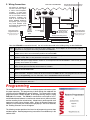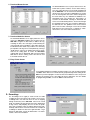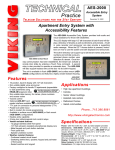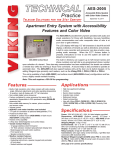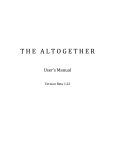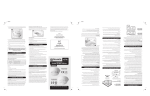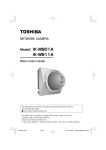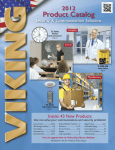Download Viking C-3000 Specifications
Transcript
TECHNICAL Practice Practice TELECOM SOLUTIONS AES-2000 Accessible Entry System 2 1 S T C E N T U RY FOR THE October 22, 2008 Apartment Entry System with Accessibility Features The AES-2000 Accessible Entry System provides both audio and visual assistance for those with disabilities. The LCD display with large 1/2” tall characters is back-lit and will display a directory of tenants as well as directions and prompts. A built in voice recorder and announcer can also provide a supporting audio message. When the EZ™ Access button is pressed, instructions on how to use the system are both displayed and announced. The built in directory can support up to 525 tenant names and phone numbers and will dial a pre-programmed phone number upon selection AES-2000S Surface Mount of a tenant. Once two-way communication has been established, the tenant can activate a remote door strike by entering a Touch Tone command. A second relay is also provided to operate an automatic door. The AES-2000 will also support keyless entry at the door via its built-in keypad, or by adding Wiegandtype proximity card readers, such as the Viking HID-1. The unit is available in flush (AES-2000F) and surface mount (AES2000S) configurations and features a highly vandal resistant housing. Note: This unit requires a PB-100 for programming. Features • 16 position, back-lit display with 1/2” tall characters • Non-volatile digital voice announcer • Factory configured to handle 75 apartments (expandable to 525 apartments using ERAM-4M expansion kits) • Non-volatile data memory for names, phone numbers and access codes • Volume control • AES-NET card reader interface now included • TTY jack for connection to personal teletypewriter (TTY) • Postal lock switch input • Available in surface mount (AES-2000S) or flush mount (AES-2000F) configurations • Keyless entry capability • 5 Amp door strike/magnetic lock control relays • Vandal resistant features: - 12 gauge stainless steel front panel - 1/4” thick abrasion resistant polycarbonate display lens - Metal keypad and push button switches - Front panel lock - Speaker protection screen • Weather resistant features: - Enamel coated circuit board - Gasketing behind lens, speaker, keypad and perimeter of front panel - Sealed switches and keypad AES-2000F Flush Mount Applications • • • • • • High rise apartment buildings Condos Senior citizen buildings Assisted care centers Retirement homes Gated communities Specifications Power: 120V AC/13.8V AC 1.25A, UL listed adapter provided Dimensions: AES-2000S (Surface): 311.4mm x 245.36mm x 107.9mm (12.26" x 9.66" x 4.25"), AES-2000F (Flush): 383.5mm x 320mm x 82.55mm (15.1" x 12.6" x 3.25") Shipping Weight: 7.7kg (17 lbs) Environmental: -26° C to 54° C (-15° F to 130° F) with 5% to 95% non-condensing humidity (see Installation for details) Display: 16 position, 0.5” x 4.25” back-lit LCD Relay Contacts: 5A @ 30V DC/250V AC maximum Connections: (14) cage clamp screw terminals IF YOU HAVE A PROBLEM WITH A VIKING PRODUCT, PLEASE CONTACT: VIKING TECHNICAL SUPPORT AT Our Technical Support Department is available for assistance Monday 8am - 4pm and Tuesday - Friday 8am - 5pm central time. So that we can give you better service, before you call please: 1. Know the model number, the serial number and what software version you have (see serial label). 2. Have your Technical Practice in front of you. 3. It is best if you are on site. RETURNING PRODUCT FOR REPAIR The following procedure is for equipment that needs repair: 1. Customer must contact Viking's Technical Support Department at 715-386-8666 to obtain a Return Authorization (RA) number. The customer MUST have a complete description of the problem, with all pertinent information regarding the defect, such as options set, conditions, symptoms, methods to duplicate problem, frequency of failure, etc. 2. Packing: Return equipment in original box or in proper packing so that damage will not occur while in transit. Static sensitive equipment such as a circuit board should be in an anti-static bag, sandwiched between foam and individually boxed. All equipment should be wrapped to avoid packing material lodging in or sticking to the equipment. Include ALL parts of the equipment. C.O.D. or freight collect shipments cannot be accepted. Ship cartons prepaid to: 3. Return shipping address: Be sure to include your return shipping address inside the box. We cannot ship to a P.O. Box. 4. RA number on carton: In large printing, write the R.A. number on the outside of each carton being returned. RETURNING PRODUCT FOR EXCHANGE The following procedure is for equipment that has failed out-of-box (within 10 days of purchase): 1. Customer must contact Viking’s Technical Support at 715-386-8666 to determine possible causes for the problem. The customer MUST be able to step through recommended tests for diagnosis. 2. If the Technical Support Product Specialist determines that the equipment is defective based on the customer's input and troubleshooting, a Return Authorization (R.A.) number will be issued. This number is valid for fourteen (14) calendar days from the date of issue. 3. After obtaining the R.A. number, return the approved equipment to your distributor, referencing the R.A. number. Your distributor will then replace the product over the counter at no charge. The distributor will then return the product to Viking using the same R.A. number. 4. The distributor will NOT exchange this product without first obtaining the R.A. number from you. If you haven't followed the steps listed in 1, 2 and 3, be aware that you will have to pay a restocking charge. WARRANTY Viking warrants its products to be free from defects in the workmanship or materials, under normal use and service, for a period of one year from the date of purchase from any authorized Viking distributor or 18 months from the date manufactured, which ever is greater. If at any time during the warranty period, the product is deemed defective or malfunctions, return the product to Viking Electronics, Inc., 1531 Industrial Street, Hudson, WI., 54016. Customer must contact Viking's Technical Support Department at 715-386-8666 to obtain a Return Authorization (R.A.) number. This warranty does not cover any damage to the product due to lightning, over voltage, under voltage, accident, misuse, abuse, negligence or any damage caused by use of the product by the purchaser or others. Vikings sole responsibility shall be to repair or replace (at Viking's option) the material within the terms stated above. VIKING SHALL NOT BE LIABLE FOR ANY LOSS OR DAMAGE OF ANY KIND INCLUDING INCIDENTAL OR CONSEQUENTIAL DAMAGES RESULTING DIRECTLY OR INDIRECTLY FROM ANY BREACH OF ANY WARRANTY EXPRESSED OR IMPLIED, OR FOR ANY OTHER FAILURE OF THIS PRODUCT. Some states do not allow the exclusion or limitation of incidental or consequential damages, so this limitation may not apply to you. THIS WARRANTY IS IN LIEU OF ALL OTHER WARRANTIES, EXPRESSED OR IMPLIED, INCLUDING THE WARRANTIES OF MERCHANTABILITY AND FITNESS FOR A PARTICULAR PURPOSE, WHICH ARE HEREBY EXCLUDED BEYOND THE ONE YEAR DURATION OF THIS WARRANTY. Some states do not allow limitation on how long an implied warranty lasts, so the above limitation may not apply to you. FCC REQUIREMENTS This equipment complies with Part 68 of the FCC rules and the requirements adopted by the ACTA. Inside the front panel of this equipment is a label that contains, among other information, a product identifier in the format US:AAAEQ##TXXXX. If requested, this number must be provided to the telephone company. The REN is used to determine the number of devices that may be connected to a telephone line. Excessive REN's on a telephone line may result in the devices not ringing in response to an incoming call. In most but not all areas, the sum of the REN's should not exceed five (5.0) To be certain of the number of devices that may be connected to a line, as determined by the total REN's, contact the local telephone company. For products approved after July 23, 2001, the REN for this product is part of the product identifier that has the format US:AAAEQ##TXXXX. The digits represented by ## are the REN without a decimal point (e.g., 03 is a REN of 0.3). For earlier products, the REN is separately shown on the label. If the AES-2000 causes harm to the telephone network, the telephone company will notify you in advance that temporary discontinuance of service may be required. But if advance notice isn't practical, the telephone company will notify the customer as soon as possible. Also, you will be advised of your right to file a complaint with the FCC if you believe it is necessary. The telephone company may make changes in its facilities, equipment, operations, or procedures that could affect the operation of the equipment. If this happens, the telephone company will provide advance notice in order for you to make the necessary modifications to maintain uninterrupted service. If trouble is experienced with the AES-2000, for repair or warranty information, please contact: If the equipment is causing harm to the telephone network, the telephone company may request that you disconnect the equipment until the problem is resolved. Connection to Party Line Service is subject to State Tariffs. Contact the state public utility commission, public service commission or corporation commission for information. WHEN PROGRAMMING EMERGENCY NUMBERS AND (OR) MAKING TEST CALLS TO EMERGENCY NUMBERS: Remain on the line and briefly explain to the dispatcher the reason for the call. Perform such activities in the off-peak hours, such as early morning or late evenings. It is recommended that the customer install an AC surge arrester in the AC outlet to which this device is connected. This is to avoid damaging the equipment caused by local lightning strikes and other electrical surges. PART 15 LIMITATIONS This equipment has been tested and found to comply with the limits for a Class A digital device, pursuant to Part 15 of the FCC Rules. These limits are designed to provide reasonable protection against harmful interference when the equipment is operated in a commercial environment. This equipment generates, uses, and can radiate radio frequency energy and, if not installed and used in accordance with the instruction manual, may cause harmful interference to radio communications. Operation of this equipment in a residential area is likely to cause harmful interference in which case the user will be required to correct the interference at his own expense. 2. Installation A. Flush Mount Chassis (AES-2000F) The AES-2000F comes with a zinc-plated steel rough-in box and a black powder-painted steel mounting ring. The rough-in box is meant to be framed into the wall. Make sure the outer edge of the box is within 1/4 inch of the finished surface of the wall, but not protruding past the surface level. Knockouts are provided in the box to accommodate conduit entrance from the sides or bottom. Important: The AES-2000F is rated to operate at temperatures up to 130 degrees Fahrenheit. If the unit is installed where it is exposed to direct sunlight, the front panel can exceed this maximum temperature. Above this specified maximum rating, the buttons will become hot for the tenants to press and the LCD display will go dark. Front View of Steel Rough-In Box 1.25" 0.45" 12.25" 1.25" 3.625" 0.875" Diameter Knockout 9.75" 9.74" 1.26" (8) 0.187" Diameter Holes 4.87" 1.25" 0.45" 2.5" 7.25" Right Side View (same as Left Side minus Knockout) Bottom View (same as Top View minus Knockout) 0.875" Diameter Knockout Step 1. After the wall is finished, the mounting ring can be screwed to the rough-in box. Step 2. Once the mounting ring is secure, the front panel of the AES-2000S can be fastened to the ring using the 3 screws and nuts provided by aligning the hinge with the three holes on the right side of the frame. Note: Make sure the key lock is in the open position. Step 3. Insert the screws and tighten the nuts firmly. Note: Be careful not to damage the foam gasket around the back edge of the panel. Steel Rough-In Box (included) Mounting Ring (included) * Optional Braille "Audio" label (included) AUDIO EZTM HELP LETT E NAMERS S AES-2000 CALL /HAN G-UP VIKI Hudso The rough-in box should be framed into the wall. NG © n, WI 0.875" Diameter Knockout TTY VOLU ME Hinge (3) Screws (included) for mounting the AES-2000 to the ring (8) Screws (included) for mounting the ring to the rough-in box. Sealant Important: If the enclosure is to be mounted outdoors, use an appropriate sealant around the outer edge of the mounting ring. * Note: To help steer visually impaired visitors to the location of the EZ™ HELP button, the optional Braille “Audio” label may be adhered above the push button. 3. B. Surface Mount Chassis (AES-2000S) The AES-2000S comes with a black powder painted steel surface mount chassis. A knockout is provided on the bottom of the chassis as an alternate wire entrance. The four outer holes on the back of the chassis are for mounting the box to the wall. Important: The AES-2000S is rated to operate at temperatures up to 130 degrees Fahrenheit. If the unit is installed where it is exposed to direct sunlight, the front panel can exceed this maximum temperature. Above this specified maximum rating, the buttons will become hot for the tenants to press and the LCD display will go dark. 12.26" 6.13" 9.0" 4.5" (2) 0.20" x 0.43" Slots Typical 4.83" 3.0" 1.5" 1.65" 3.0" 9.66" 4.0" 3.3" Set Screw 6.0" 4.0" 1.5" (4) 0.26" Diameter Typical 3.0" 0.875" Diameter Knockout (4) 0.16" Diameter Typical Step 1. To mount the unit to a wall, unlock the panel using the key provided and swing the front panel open. Step 2. Use the single gang or junction box holes provided in the back of the enclosure for alignment. Step 3. Fasten the enclosure securely to the wall using the (4) outer chassis mounting holes. Important: If the enclosure is to be mounted outdoors, use an appropriate sealant between the enclosure and the wall. * Note: To help steer visually impaired visitors to the location of the EZ™ HELP button, the optional Braille “Audio” label may be adhered above the push button. * Optional Braille "Audio" label (included) AUDIO Front View of Steel Surface Mount Chassis Steel Surface Mount Chassis (included) Chassis Mounting Holes Junction Box Holes EZTM HELP LETT E NAMERS S CALL /HAN G-UP VIKI Hudso NG n, WI © TTY VOLU ME AES-2000 0.875" Diameter Knockout (3) Hinge Holes Single Gang Box Holes 4. Hinge (3) Screws (included) for mounting the AES-2000 to the surface mount chassis. Use Sealant C. Wiring Connections Two POTs are provided to increase or decrease speaker volume and microphone sensitivity. In certain noisy locations the speaker volume can be increased and the microphone sensitivity may need to be decreased as shown. Caution: Setting the microphone gain too high may cause distorted audio and prevent the distant party from breaking over. 1 Note: Gate controllers do not typically require power. SPK VOL Speaker Volume MIC VOL Microphone Volume 1 J1 2 1 J2 4 120V AC Keyed Momentary or Postal Lock with Momentary Switch To C-3000 Doorstrike/Magnetic Lock #1 Normally Open Relay Contact - or - 8 J9 C.O. Line or Analog PABX/KSU station Relay Contact Specs: 5A @ 30VDC/250V AC AES-NET Wiegand/CAN Network Board included, see Fax Back Document 196. Rear View of the AES-2000 Normally Closed Relay Contact Relay Contact Specs: 5A @ 30VDC/250V AC Note: Gate controllers do not typically require power. Normally Closed Relay Contact Normally Open Relay Contact 13.8V AC Adapter included - or - Doorstrike/Magnetic Lock #2 Once the AES-2000 is secured to the wall, the unit can be connected to the building wiring as described below. Step 1. Cut off the 2.1 mm plug from the end of the AC power adapter cord. The AC adapter can be located up to 100 feet away from the entry system when using a minimum of 24 AWG wire. Step 2. Make all connections to the AES-2000 panel before inserting the adapter into a wall outlet. The two wires from the AC adapter connect to the two terminal block positions labeled "13.8 VAC". Step 3. If the incoming telephone line has an RJ-11 connector, connect it to the RJ-11 jack on the control board. Two terminal positions marked "C.O.” are also provided for a striped wire connection. Step 4. The AES-2000 can be wired to operate a single door strike, or a door strike and an automatic door opener. The doorstrike and door strike power supply should be wired to the terminal positions labeled "Door Strike 1". Both normally open and normally closed contacts are available. Step 5. If your automatic door requires a contact closure for activation, wire it to the terminal positions labeled "Door Strike 2". Both normally open and normally closed contacts are available. Step 6. If the installation requires a postal lock, a normally open momentary key switch can be wired to the terminal block positions labeled “Postal Lock". Step 7. If a C-3000 is to be used, connect a pair of wires from the AES-2000 terminal block labeled “C-3000” to the C-3000 entry phone connection. The phone numbers for the lines wired to the C-3000 must have a “C” programmed as the first character (see Programming). For more information, retrieve Fax Back Document 162 and 868. Step 8. After all the connections are made, close and lock the hinged panel. Step 9. The last step is to connect the A.C. power adapter to a wall outlet. When power is connected to the system, the front display should show "Welcome!" Programming The tenant names and phone numbers must be programmed into the system for proper operation. This programming is done through the telephone line interface using the PB-100 with special software. This allows either remote programming from a distant location, or local programming using the Viking DLE-300 line simulator. The PB-100 is connected to a serial port of a P.C. and Windows based software is used to enter tenant names, phone numbers and the recording for the voice directory. A data base is constructed for each apartment to make future changes easier. When the Remote Programmer software is first invoked, the screen at the right pops up. After a few seconds, the "Building Selection" screen will appear. The following sections provide a brief overview of programming screen shots and descriptions. Detailed programming instructions are available only in the software itself. 5. A. Building Selection The Remote Programming Software is capable of handling information on many different buildings. The Building Selection screen (left) displays the information on each building. This screen also allows the user to add a new building, or drop an old one. Pressing the Next button will bring up the "Apartment Selection" screen. The System Parameters pop up (right) (under the Setup menu) is used to set up the various programmable features of each entry system. Door strike timing, opener code, maximum call time, ring count and silence time out are all programmable from this screen. This screen also has a check box for disabling the Keyless Entry Codes. This feature is useful when using card readers. By checking this box, a card can be used to gain access, but trying to enter the card number as a keyless code will not work. To override this disable, just add a new tenant without any name, and only enter the keyless code in the Apartment Selection screen. B. Apartment Selection This screen (far right) is used to set up the information on each of the tenants in the building. New tenants can be added, and existing names and codes can be changed. When using card readers, the keyless entry code feature can be disabled in the system Parameters screen. If you want to have a code that can override this feature, enter a five digit code number in the Keyless Code box, but do not fill in any other boxes. That code can be used as a keyless code even though keyless codes have been disabled. If the apartment phone line is wired through a Viking C-3000, the phone number field must start with a “C”. The list can be sorted according to name, apartment number, phone number, or code numbers by selecting the "Sort" pull down (near right). Clicking on the Back button will bring up the previous screen “Building Selection”, clicking on the Next button will bring up the "Data Transmit" screen. C. Transmitting Data to and from the AES-2000 After the PB-100 dials the phone number of the AES-2000 and creates a link, the Security Code screen will pop up. If this is the first time the AES-2000 has been called, enter the security code “8,4,5,4,6,4”. Once in the Data Transmit screen, use the Security Code selection under the Tools pull down to change the security code. If this screen is left blank, no code will be required. Keep in mind that while the PB-100 is linked to the AES-2000, ALL DOOR ENTRY FUNCTIONS ARE HALTED until the PB-100 hangs up. 1. Data Transmit Screen The Data Transmit screen (right) is used to control the transfer of information from the P.C. to the entry system. The data block size and the number of retries can be tailored to fit any phone line condition. The user has the option of sending all the records or just sending the records that have been modified in the previous screen by setting the "Show Changes Only" check off. If an AESNET card installed in the AES-2000 and a local card reader is used, the AES-NET can be programmed using the Local Card Reader selection of the Tools pull down. For more information on programming the local card reader, refer to the AES-NET Technical Practice. To go to the previous Apartment Selection screen, click on the Back button. To go on to the audio recording click on the Next button. 6. 2. Download Names Screen The Download Names screen (left) is used to retrieve the tenant names, phone numbers, access codes and keyless entry codes that have been previously programmed into the AES-2000. The “Present ID” box contains the ID number of the first record to be downloaded. The tenant ID is an unchangeable consecutive number assigned to the tenant when they were added to the database. The “Download Count” box contains the total number of records to be downloaded. Clocking on “Download” will retrieve all records starting with the “Present ID” through the Download Count. Once the records are displayed in the data field, the “File” pulldown menu can be used to print or save the data. Clicking on “Clear” will clear data fields and reset the present ID to 1. Clicking on “Close” will return the user to the Data Transmit Screen. 3. Download Statistics Screen The Download Statistics screen (right) allows the user to retrieve the AES-2000’s building entry log. Each time the AES-2000 energizes the door strike, it adds to the log, recording the date, time name/type (tenant allowing the entry) and code (type of actuation). Up to 1024 entries can be stored before the oldest entry is written over. Retrieving just a portion of the log can be accomplished by entering a “Read Pointer” value for the starting point and a “Count” value for the ending point. To receive the AES-2000’s existing data, click on “Download” and to clear all existing data click on “Reset”. Clicking “Close” will return the user to the Data Transmit Screen. 4. Entry Points Screen If remote ES-3 modules are installed, the Entry Points screen (left) is used to program each ES-3. When this screen is invoked, fill in group and rotary switch setting for the ES-3 that you wish to program. It is best to click on Get Status to retrieve the present settings. Any changes can be entered directly into the data boxes. For more details on programming the ES-3, refer to the ES-3 Technical Practice. D. Recordings The Recordings screen (right) is used to make an audio recording of each of the names of the tenants. These are the recordings that a user will hear when the user is stepping through the directory of the AES-2000. When in the record mode, the software will step through each name, displaying it in large letters, and prompting the user as when to speak. After each recording is made, the software plays it back automatically, and selects the next name from the list. Completed recordings are listed in the box on the right hand side. To go back to the data mode, click on the Back button. To end the session, click on the Exit button. 7. Operation A. General Back-Lit LCD Alpha The AES-2000 is designed to use the Numeric Display Directory Buttons (4) public switched phone network as a link EZ™ HELP LETTERS between the door or gate entry of an EZ™ Help Operating NAMES apartment building and the individual Instructions Call/Hang-up Button tenant’s apartment. The system enables the tenant to speak to the visitor Panel Lock CALL/HANG-UP Speaker Phone/ before allowing them to enter the buildDigital Announcer ing. To gain access to a building, the Metal Keypad visitor must enter a code pertaining to Speaker Volume VIKING the apartment they wish to visit, and Panel: Brushed TTY Hudson, WI Control VOLUME then speak to a person in the apartment 12 Gauge Stainless Steel 12" x 9.5" using the built in hands-free phone. The TTY Jack apartment tenant could then dial a single digit “opener code” on their Touch Tone phone to operate a door strike to allow entry. If the apartment access code is known, it may be entered by using the telephone keypad. If the apartment access code is not known, the apartment directory can be used. The directory is displayed with 1/2” tall characters on the back-lit display. Alternatively, the tenant names can be broadcast over the speaker. When the correct tenant name is displayed/announced, the user simply presses the “Call” button and the AES-2000 speed dials the tenants apartment. You may also call a tenant by entering the person’s phone number on the keypad. Warning: If the phone number entered matches one of the pre-programmed access codes, that number will be dialed. Note: To avoid busy signals on the entry phone, call waiting is recommended on each tenant’s phone line. 1 4 GHI © 2 3 ABC DEF 5 6 JKL MNO 7 8 9 PRS TUV WXY , OPER 0 # B. EZ™ Help Instructions General operating instructions can be received by pressing the EZ™ Help button. The Help Message is displayed on the character display and also broadcast over the speaker. When the EZ™ Help button is pressed followed by another button, a voice message and display will give the function of that button. For one handed operation of the EZ™ Help messages, press the EZ™ Help button once, then press any other button on the panel for help on it's operation. A second press of the same button will cancel the help mode and normal operation of the button will proceed. The help voice will stay active through the entire length of the call. C. Calling a Tenant If the right arrow button is momentarily pressed, a name will be shown on the display and broadcast over the speaker*. If the right arrow button is pressed again, the next name in the directory will be displayed and announced*. In this manner, the entire tenant directory, name by name, can be reviewed. If the button is held, the voice directory* and display go into a high speed scan mode. The directory is always in alphabetical order, so the user can quickly get an idea as to where they are in the directory. When the button is released, the full name at that point in the directory will be announced* and displayed. If the desired name is passed, the user can press the left arrow button to reverse the direction and go back to the desired name. If a person stops for a few seconds on a name, the message “Press Call to Dial” is announced* and displayed. The two “Letters” buttons can be used to walk through the alphabet in the same manner. When the correct letter is reached, pressing the arrow button will display and announce* the first name at that alphabet letter. When the desired name is displayed and announced*, the visitor can press the “Call” button and the phone number for that tenant will be dialed. When the dialing process starts, the audio from the phone line will be sent to the speaker and call progress information will be sent to the display. When the tenant answers their phone, “Entry System” will be announced and the visitor can talk to the tenant. When the tenant confirms the visitor’s identity, a single digit “opener code” may be entered from the tenant’s phone, a message will be displayed “Door Unlocked”, an audio “buzz” is heard and the door strike will be activated. After a few seconds the AES-2000 will hang up automatically. * Note: Announcements are only broadcast over the loud speaker if the EZ™ Help button has been activated. D. Other Controls Each time the volume button is pressed, the volume of the speaker is increased. If maximum level is reached, the next press will roll the volume level over to it’s lowest level. The volume is reset to it’s original starting point when the call is finished. E. Keyless Entry A tenant may use their personal keyless entry code to let themselves in by entering a “#” followed by their (1-6 digit) personal keyless entry code on the AES-2000’s keypad. Note: For more accurate entry logging (statistics) a minimum of a 3 digit keyless entry code is recommended. F. TTY A TTY jack is available for TTY (teletypewriter) communication between tenants and the door. Due to the dynamic nature of the product design, the information contained in this document is subject to change without notice. Viking Electronics, and its affiliates and/or subsidiaries assume no responsibility for errors and omissions contained in this information. Revisions of this document or new editions of it may be issued to incorporate such changes. Fax Back Doc 202 8. Printed in the U.S.A. ZF301450 Rev D