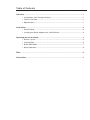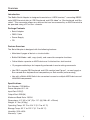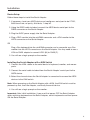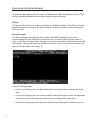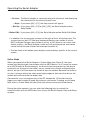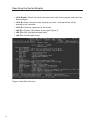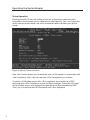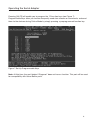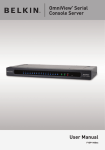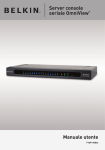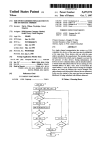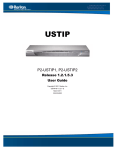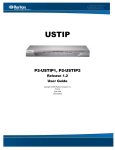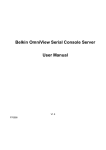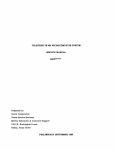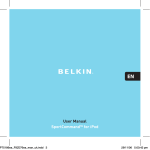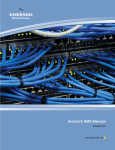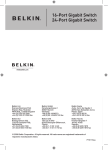Download Belkin F1D084Eea User manual
Transcript
Serial Adapter User Manual F1DE084Eea Table of Contents Overview.........................................................................................................................1 • Introduction and Package Contents...................................................................... 1 • Feature Overview.................................................................................................... 1 • Specifications......................................................................................................... 1 Installation. ........................................................................................................................... 3 • Device Setup.......................................................................................................... 3 • Installing the Serial Adapter with a KVM Switch.................................................... 3 Operating the Serial Adapter................................................................................................ 4 • Screen Layout......................................................................................................... 4 • Online Mode........................................................................................................... 5 • Buffer Edit Mode.................................................................................................... 7 • Setup Operation..................................................................................................... 8 FAQs .............................................................................................................................. 10 Information................................................................................................................... 11 Overview Introduction The Belkin Serial Adapter is designed to emulate an “ASCII terminal,” converting RS232 serial ASCII terminal data to “PS/2 keyboard and VGA video” or “Sun keyboard and Sun video”. This conversion allows any devices that can be accessed by an ASCII terminal to be operated using a PC or Sun™ console. Package Contents • Serial Adapter • DB25 Cable • Power Supply • CD Feature Overview The Serial Adapter is designed with the following features: • Maintains 8 pages of data in a circular buffer • Buffer Edit Mode—edit, copy (mark), and resend to computer functions • Online Mode—operate an ASCII device as if attached to a text terminal • 12 programmable keys for frequently performed character string commands • U se PS/2 console-PS/2 keyboard and VGA monitor (see Figure 1, on next page) or Sun console-Sun keyboard and composite sync Sun monitor (auto-sensing) • U se with a Belkin KVM Switch for convenient access to multiple ASCII devices and LAN/WAN components Specifications Part Number: F1D084Eea Power Adapter: 6V 1.4A Input Port: D25 (F) Output Port: DB9 (M) Maximum Baud Rate: 19,200 Dimensions: 4.3” (W) x 3.6” (D) x 1.0” (H) (108 x 91 x 23mm) Weight: 0.7 lbs. (0.3kg.) Operating Temp: 32° F to 104° F (0° C to 40° C) Storage Temp: 32° F to 122° F (0° C to 50° C) Humidity: 20%–80% Warranty: 1 year 1 Overview Diagnose Port ASCII Terminal Port 3ERVER 3ERIAL $EVICE 3ERVER 0# 3ERIAL 3ERIAL !DAPTER !DAPTER Figure 1 – Keyboard/Monitor Terminal 2 Video Status LED PS/2 Keyboard 0# 0# 0# 0# 0# Power Sun Keyboard 3ERIAL $EVICE 3ERIAL 3ERIAL !DAPTER !DAPTER 0# 0# 0# +6- 3WITCH +6- 3WITCH Figure 2 – Belkin Serial Adapter with a KVM Switch 0# Installation Device Setup Follow these steps to install the Serial Adapter: 1. If necessary, boot your ASCII device and configure a serial port to be VT100, 9600-baud rate, no parity, 8-bit data, 1 stop bit. 2. Using the DB25 cable included, connect the ASCII device serial port to the DB25 connector on the Serial Adapter. 3. Plug the 6VDC power supply into the Serial Adapter. 4. Plug a PS/2 monitor into the miniDIN6 connector and a VGA monitor to the HD15 connector on the Serial Adapter. OR lug a Sun keyboard into the miniDIN8 connector and a composite sync Sun P monitor into the HD15 connector on the Serial Adapter. You may need to use a VGA-to-13W3 adapter to convert HD15 (M) to 13W3 (F). 5. You will see a login prompt on the monitor. Installing the Serial Adapter with a KVM Switch 1.Connect the KVM cables to the serial device’s keyboard, monitor, and mouse ports. 2.Connect the serial cable included from the Serial Adapter’s serial port to the ASCII device. 3.Select the channel where the Serial Adapter is connected to access the ASCII device via the KVM switch. Note: When powering up the Serial Adapter with a KVM, the KVM switch must be powered up first, then the Adapter, and finally the serial device. 4.You will see a login prompt on the monitor. Important: After initial installation, if you must first power OFF the Serial Adapter when switching keyboards on the Serial Adapter, switch keyboards and then power ON the Serial Adapter. 3 Operating the Serial Adapter This section describes how to access and operate an ACSII-based device with a PS/2 or Sun console (keyboard and monitor) using the Serial Adapter. Status The green LED on the unit shows the status of the Serial Adapter. The LED will appear solid when power is going to the Serial Adapter. When serial data is transmitting, the LED will blink. Screen Layout The Serial Adapter produces 8-colour video at 800x600 resolution, which can accommodate 32 lines of 80 text characters each. A typical ASCII terminal uses 24 lines, so the Serial Adapter uses the eight extra lines to provide system-status and help information. These eight lines are divided so that four are at the top of the screen and four are at the bottom (see Figure 3). Figure 3 Online Session • In line 1 of the top pane, the Serial Adapter’s firmware version is displayed at the right. • In line 3 of the top pane, the cursor position and buffer-page number are displayed at the left, and the terminal type and data rate are displayed at the right. • In line 4 of the top pane, the communication status is displayed. This status can be: 4 Operating the Serial Adapter − On Line: The Serial Adapter is communicating with the server and displaying the interactions in its terminal-screen area − Help: If you press [Alt] + [F1], the Help screen will appear − Set Up: If you press [Alt] + [F2] or [Alt] + [F3], the Serial Adapter enters Setup Mode − Buffer Edit: If you press [Alt] + [F4], the Serial Adapter enters Buffer Edit Mode • In addition, the access type is shown at the right of line 4 of the top pane. The access type can be LOC (the local keyboard/monitor user station is active), RMT (a remote Paragon user station is active), or NO (there is no current userstation activity—the Serial Adapter is idle and will grant keyboard and mouse control to the first user station that attempts to assert it). • The four lines in the bottom pane display command keys specific to the current screen. Online Mode When you operate the Serial Adapter in Online Mode (see Figure 3), the main screen area displays your interactions with the ASCII device, as if it were the screen of an ASCII terminal. Simultaneously, the data stream being output by the device is stored in an 8-page circular buffer, so you cannot only access and operate the device, but you can also review its historical data as needed. Because the buffer is circular, it always retains the most recent eight pages of data from the device; the newest data will overwrite the oldest data. Conveniently, you can program any of the PC keyboard’s 12 function keys to trigger your most frequently used data-stream commands. Pressing any of these keys when in Online Mode will send that data-stream command to the device. During the online session, you can enter the following keys to control the communication with the ASCII device or access the Serial Adapter Help and Setup screens. 5 Operating the Serial Adapter • <Ctrl-Break>: Reset the serial communication with the computer and reset the Serial Adapter • <Ctrl-S>: Stop computer from sending any data—all output data will be queued in the computer • <Ctrl-Q>: Resume computer to send data • <Alt-F1>: Display Help Menu screen (see Figure 4) • <Alt-F3>: Set up programmable keys • <Alt-F4>: Review/edit buffer Figure 4 Help Menu Screen 6 Operating the Serial Adapter Buffer Edit Mode The Serial Adapter stores the most recent eight pages of data from the attached ASCII device in a circular buffer. You can edit the data in the buffer (see Figure 5). Figure 5 Buffer Edit Mode After you switch the Serial Adapter from Online Mode to Buffer Edit Mode by pressing [Alt] + [F4], you can review the contents of the buffer by moving the cursor with the arrow keys—[PageUp], [PageDown], [Home], and [End]. You can also edit the data in the buffer with [Insert], [Delete], [Backspace], and the other keys listed in the Help screen. 7 Operating the Serial Adapter Setup Operation Pressing the [Alt-F2] key will enable you to set up the serial-communication parameters and the selection of video output (see Figure 6). You can change the serial-communication baud rate and transmission format to meet your device needs. Figure 6 Set Up Communication Also, this function allows you to optionally use a VGA monitor in conjunction with a Sun keyboard, which typically requires a Sun composite sync monitor. To select a VGA video output with a Sun keyboard, you should use a PS/2 keyboard and a VGA monitor to access the Serial Adapter. Press [Alt-A2] to get into the Setup screen and change the video option for Sun keyboard to VGA. Then, you can replace the PS/2 keyboard with a Sun keyboard. 8 Operating the Serial Adapter Pressing [Alt-F3] will enable you to program the 12 function keys (see Figure 7). Programmable keys allow you to store frequently used data streams or commands, and send them to the devices during Online Mode by simply pressing a preprogrammed function key. Figure 7 Set Up Programmable Keys Note: At this time, the port labeled “Diagnose” does not have a function. This port will be used for compatibility with future Belkin parts. 9 FAQs 1. If you do not get a device prompt: - If the Serial Adapter’s screen is displayed on your monitor with the top and bottom Help windows, make sure that it indicates online status. If not, press [Esc] to return to Online Mode. - Make sure that the Serial Adapter and the attached device are both receiving power. The Serial Adapter’s power supply should be securely connected to both the Serial Adapter and a working outlet. Its LED (next to the 6-pin miniDIN PS/2 mouse connector) should flicker quickly if data is being transmitted or blink once per second at other times. - Make sure that the cable between the Serial Adapter and the device is securely attached at both ends. This must be the null-modem cable included with the Serial Adapter or one just like it. - Make sure that the serial-communication settings of the Serial Adapter match those of the device. Press [Alt] + [F2] to check the Serial Adapter’s settings in its Setup screen. 2. If you do not get any video or the video is degraded or distorted: - Make sure that all of your cables are connected securely. - Make sure that your monitor can handle 800x600 video resolutions at a refresh rate of 60Hz. - If you are using a Sun keyboard at the local user station, the Serial Adapter will, by default, try to output legacy Sun-compatible composite video on its HD15 connector. You must temporarily attach a PS/2 keyboard, press [Alt] + [F2] to activate the Setup screen, and change the video setting so that the Serial Adapter outputs VGA video even when a Sun keyboard is attached. 3. If the keyboard connected to the Serial Adapter does not work: - If you have changed keyboards, you may not have powered OFF the Serial Adapter before doing so. Power off the Serial Adapter, reconnect the keyboard, and then power ON the Serial Adapter. 10 Information FCC Statement DECLARATION OF CONFORMITY WITH FCC RULES FOR ELECTROMAGNETIC COMPATIBILITY We, Belkin International, Inc., of 501 West Walnut Street, Compton CA 90220, declare under our sole responsibility that the product: F1D084E, to which this declaration relates: Complies with Part 15 of the FCC Rules. Operation is subject to the following two conditions: (1) this device may not cause harmful interference, and (2) this device must accept any interference received, including interference that may cause undesired operation. This equipment has been tested and found to comply with the limits for a Class A digital device, pursuant to Part 15 of the FCC Rules. These limits are designed to provide reasonable protection against harmful interference when the equipment is operated in a commercial environment. This equipment generates, uses, and can radiate radio frequency energy and, if not installed and used in accordance with the instruction manual, may cause harmful interference to radio communications. Operation of this equipment in a residential area is likely to cause harmful interference, in which case the user will be required to correct the interference at his or her own expense. CE Declaration of Conformity We, Belkin International, Inc., declare under our sole responsibility that the product F1D084E, to which this declaration relates, is in conformity with Emissions Standard EN55022 Class A and with Immunity Standard EN55024, LVP EN61000-3-2, and EN61000-3-3. 11 Information Belkin International, Inc., Limited 1-Year Product Warranty What this warranty covers. Belkin International, Inc. (“Belkin”) warrants to the original purchaser of this Belkin product that the product shall be free of defects in design, assembly, material, or workmanship. What the period of coverage is. Belkin warrants the Belkin product for one year. What will we do to correct problems? Product Warranty. Belkin will repair or replace, at its option, any defective product free of charge (except for shipping charges for the product). Belkin reserves the right to discontinue any of its products without notice, and disclaims any limited warranty to repair or replace any such discontinued products. In the event that Belkin is unable to repair or replace the product (for example, because it has been discontinued), Belkin will offer either a refund or a credit toward the purchase of another product from Belkin.com in an amount equal to the purchase price of the product as evidenced on the original purchase receipt as discounted by its natural use. What is not covered by this warranty? All above warranties are null and void if the Belkin product is not provided to Belkin for inspection upon Belkin’s request at the sole expense of the purchaser, or if Belkin determines that the Belkin product has been improperly installed, altered in any way, or tampered with. The Belkin Product Warranty does not protect against acts of God such as flood, lightning, earthquake, war, vandalism, theft, normal-use wear and tear, erosion, depletion, obsolescence, abuse, damage due to low voltage disturbances (i.e. brownouts or sags), non-authorized program, or system equipment modification or alteration. How to get service. To get service for your Belkin product you must take the following steps: 1. Contact Belkin International, Inc., at 501 W. Walnut St., Compton, CA 90220, Attn: Customer Service, or call (800)-223-5546, within 15 days of the Occurrence. Be prepared to provide the following information: a. The part number of the Belkin product. b. Where you purchased the product. c. When you purchased the product. d. Copy of original receipt. 2. Your Belkin Customer Service Representative will then instruct you on how to forward your receipt and Belkin product and how to proceed with your claim. 12 Information Belkin reserves the right to review the damaged Belkin product. All costs of shipping the Belkin product to Belkin for inspection shall be borne solely by the purchaser. If Belkin determines, in its sole discretion, that it is impractical to ship the damaged equipment to Belkin, Belkin may designate, in its sole discretion, an equipment repair facility to inspect and estimate the cost to repair such equipment. The cost, if any, of shipping the equipment to and from such repair facility and of such estimate shall be borne solely by the purchaser. Damaged equipment must remain available for inspection until the claim is finalized Whenever claims are settled, Belkin reserves the right to be subrogated under any existing insurance policies the purchaser may have. How state law relates to the warranty. THIS WARRANTY CONTAINS THE SOLE WARRANTY OF BELKIN. THERE ARE NO OTHER WARRANTIES, EXPRESSED OR, EXCEPT AS REQUIRED BY LAW, IMPLIED, INCLUDING THE IMPLIED WARRANTY OR CONDITION OF QUALITY, MERCHANTABILITY OR FITNESS FOR A PARTICULAR PURPOSE, AND SUCH IMPLIED WARRANTIES, IF ANY, ARE LIMITED IN DURATION TO THE TERM OF THIS WARRANTY. Some states do not allow limitations on how long an implied warranty lasts, so the above limitations may not apply to you. IN NO EVENT SHALL BELKIN BE LIABLE FOR INCIDENTAL, SPECIAL, DIRECT, INDIRECT, CONSEQUENTIAL OR MULTIPLE DAMAGES SUCH AS, BUT NOT LIMITED TO, LOST BUSINESS OR PROFITS ARISING OUT OF THE SALE OR USE OF ANY BELKIN PRODUCT, EVEN IF ADVISED OF THE POSSIBILITY OF SUCH DAMAGES. This warranty gives you specific legal rights, and you may also have other rights, which may vary from state to state. Some states do not allow the exclusion or limitation of incidental, consequential, or other damages, so the above limitations may not apply to you. 13 Serial Adapter Belkin Tech Support UK: 0845 607 77 87 Europe: www.belkin.com/support Belkin Ltd. Express Business Park Shipton Way, Rushden NN10 6GL, United Kingdom +44 (0) 1933 35 2000 +44 (0) 1933 31 2000 fax Belkin B.V. Boeing Avenue 333 1119 PH Schiphol-Rijk Netherlands +31 (0) 20 654 73 00 +31 (0) 20 654 73 49 fax Belkin GmbH Hanebergstrasse 2 80637 Munich Germany +49 (0) 89 14 34 05 0 +49 (0) 89 14 34 05 100 fax Belkin SAS 130 rue de Silly 92100 Boulogne-Billancourt France +33 (0) 1 41 03 14 40 +33 (0) 1 41 31 01 72 fax Belkin Iberia Avda. Cerro del Aguila 3 28700 San Sebastián de los Reyes Spain +34 91 625 80 00 +34 902 02 00 34 fax Belkin Sweden Knarrarnäsgatan 7 164 40 Kista Sweden +46 (0) 8 5229 1870 +46 (0) 8 5229 1874 fax © 2008 Belkin International, Inc. All rights reserved. All trade names are registered trademarks of respective manufacturers listed. P75588ea-A