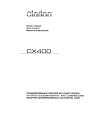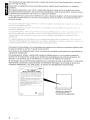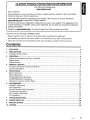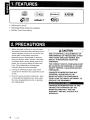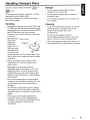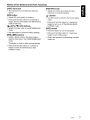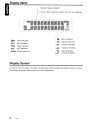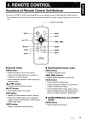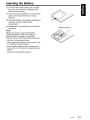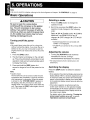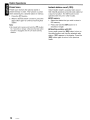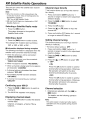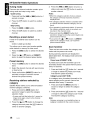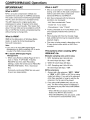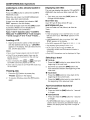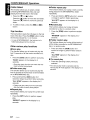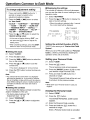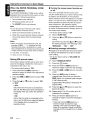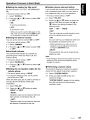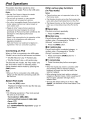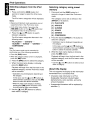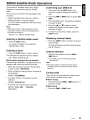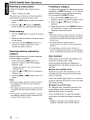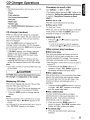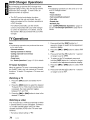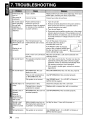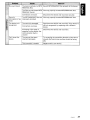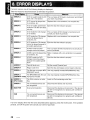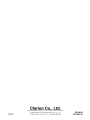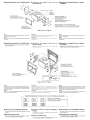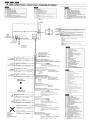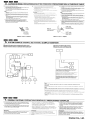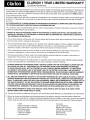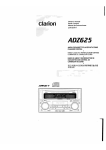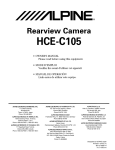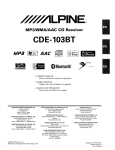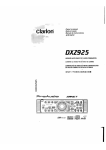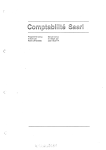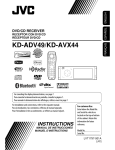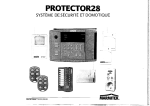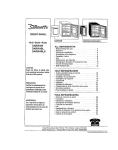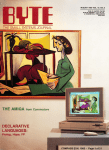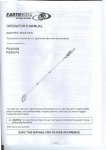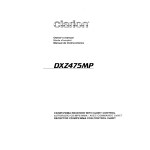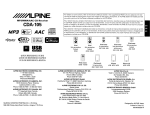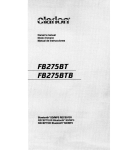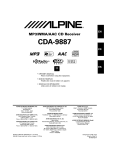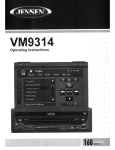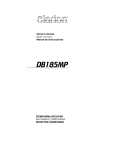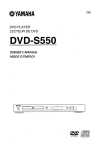Download Clarion CX400 Owner`s manual
Transcript
Owner's manual
Mode d'emploi
Manual de instrucciones
CX400
CD/USB/MP3IWMAlAAC RECEIVER WITH CeNET CONTROL
AUTORADIO CD/USB/MP3IWMAlAAC I AVEC COMMANDE CeNET
RECEPTOR CD/USB/MP3IWMAlAAC CON CONTROL CeNET
This equipment has been tested and found to comply with the limits for a Class B digital device, pursuant to
Part 15 of the FCC Rules.
These limits are designed to provide reasonable protection against harmful interference in a residential
installation.
This equipment generates, uses, and can radiate radio frequency energy and, if not installed and used in
accordance with the instructions, may cause harmful interference to radio communications. However, there is
no guarantee that interference will not occur in a particular installation.
If this equipment does cause harmful interference to radio or television reception, which can be determined by
turning the equipment off and on, the user is encouraged to consult the dealer or an experienced radiolTV
technician for help.
Cet appareil a ete teste et juge conforme aux iimites des appareils numeriques de Classe B aux terrnes cie la
Section 15 des Reglements FCC.
Ces limites ont pour but d'assurer une protection raisonnable contre les interferences parasites clans ulie
installation residentielle.
Cet appareil engendre, utilise et peut emettre une Emergie radioeleclrique et, s'il n'es! pas installe et utilise en
stricte conformite avec ces instructions, il peut provoquer des interferences parasites sur les liaisons
radiophoniques Ceci ne garantil par pour autant qu'une installation parliculiere ne provoquera aUClIn8
interference.
Si I'appareil engendre (jes interferences sur la reception des andes radio au de television, ce qUi peut eIre
verifie en meHant l'appareil hors tension puis sous tension, I'utilisateur est invite a consulter son r'8vendeur au
un technicien exprimente en radio/television pour lui demander consei!.
Este equipo ha sido probado y se ha comprobado que cumple con los limites de un dispositivo digital de clase
B, segun 10 indicado en la Parte 15 de las Normas de FCC.
Estos Iimites se han establecido para ofrecer una proteccion razonable contra interferencias perjudiciales en
instalaciones residenciales,
Este equipo genera, emplea, y puede radiar energia de radiofrecuencia y, si no se instala y emplea de
acuerdo can las instrucciones, puede causar interferencias perjudiciales en las radiocomunicaciones. Sin
embargo, no se garantiza que las interferencias no ocurran en una instalacion en particular.
Si este equipo causa interferencias perjudiciales en la recepci6n de radio 0 de televisi6n, 10 cual podra
determinarse conectando y desconectando la alimentacion del equipo, se aconseja al usuario que
consulte al abastecedor 0 que pida ayuda a un tecnico en radio/television experimentado.
MODel
I
e
I clarion
12V
GROUND
AM 530-1710kHz/FM 87.9-107.9MHz
THIS DEVICE COMPLIES WITH PART 15 OF THE FCC RULES
OPERATION IS SUBJECl TO lHE FOLLOWING TWO CONDITIONS.
(1) THIS DEVICE MAY NOT CAUSE HAnMFUL INTERFERENCE. AND
(2) !HIS DEVICE MUST AGGEPl {\NY INTERFERENCE RECEivED.
INCLUDING INTERFERENCE THAT MAY CAUSE UNDESIRED
OPERATION
ntiS PRODUCTION COMPLIES WITH DHHS RULES 21 eFR
SUBCHAPTER J APPLICABLE Ar DAIl: OF MANUFAClURE
CLARION CO .lTO
7-2. SHINTOSHIN,CHUQ-KU.SAHAMA SH1.SAITAMA 330 008J.jAPAN
nus product Includes technology owned by
Microsoft Corporation and cannol be used or dlslribulcd
without a license from MSLGP
MANUI=ACTURED
2/6-c::==J
smlALNo
PE'c:::::=J
2
CX400
CI~rion Co .. lid
MADE IN
c::=:=J
Bottom View of Source Unit
Fond de l'appareil pilote
Vista inferior de la unidad fuente
CLARION PRODUCT REGISTRATION INFORMATION
For USA and Canada only
www.clarion.com
Dear Customer:
Congratulations on your purchase of a Clarion mobile electronic products. We are confident
that you'll enjoy your Clarion experience.
There are many benefits to registering your product. We invite you to visit our website at
www.clarion.com to register your Clarion product.
We have made product registration simple with our easy to use website. The registration form
is short and easy to complete. Once you're registered, we can keep you informed of important
product information.
Register at www.clarion.com - it's easy to keep your Clarion product up to date.
Thank you for purchasing this Clarion product.
* Please read this owner's manual in its entirety before operating this equipment.
* After reading this manual, be sure to keep it in a handy place (e.g., glove compartment).
* Check the contents of the enclosed warranty card and keep it carefully with this manual.
Contents
1.
2.
FEATURES
PRECAUTIONS
Handling Compact Discs
3. CONTROLS
Names of the Buttons and Their Functions
Display Items
Display Screen
4. REMOTE CONTROL
Functions of Remote Control Unit Buttons
Inserting the Battery
5. OPERATIONS
Basic Operations
Radio Operations
XM Satellite Radio Operations
CD/MP3IWMAJAAC Operations
Operations Common to Each Mode
6. ACCESSORIES
USB/MTP Operations
iPod Operations:
SIRIUS Satellite Radio Operations
CD Changer Operations
DVD Changer Operations
TV Operations
7. TROUBLESHOOTING
8. ERROR DISPLAYS
9. SPECIFICATIONS
10. OTHERS
4
4
5
6
6
8
8
9
9
11
12
12
15
17
19
23
27
27
29
31
33
34
34
36
38
39
40
;
CX400
3
·
~ 1:~ ~FEATUBI;S
cam~@
DIGITAL AUDIO
I
TEXT
I
D
"',
.....
Madefor
~iPod
MP31WMAIAAC
~NET
'i:'A';I~..J
IU501
~
READY
• USB Audio for iPod@
• USB Digital Media Streaming Capability
• XM Mini Tuner Direct Ready
,
'"
2~
~
PRECAUTIONS
. .
1, When the inside of the car is very cold and
the player is used soon after switching on the
heater moisture may form on the disc or the
optical parts of the player and proper
playback may not be possible, If moisture
forms on the disc, wipe it off with a soft clothIf moisture forms on the optical parts of the
player, do not use the player for about one
hOUL The condensation will disappear
naturally allowing normal operation.
2. uriving on extremely bumpy roads which
CCluse severe vibration may cause the sound
to skip.
3. This unit uses a precision mechanism. Even
in the event that trouble arises, never open
the case, disassemble the unit, or lubricate
the rotating paris.
A CAUTION
USE OF CONTROLS, ADJUSTMENTS, OR
PERFORMANCE OF PROCEDURES OTHER
THAN THOSE SPECIFIED HEREIN, MAY
RESULT IN HAZARDOUS RADIATION
EXPOSURE.
THE COMPACT DISC PLAYER SHOULD NOT
BE ADJUSTED OR REPAIRED BY ANYONE
EXCEPT PROPERLY QUALIFIED SERVICE
PERSONNEL.
CHANGES OR MODIFICATIONS NOT
EXPRESSLY APPROVED BY THE
MANUFACTURER FOR COMPLIANCE
COULD VOID THE USER'S AUTHORITY TO
OPERATE THE EQUIPMENT.
INFORMATION FOR USERS:
CHANGES OR MODIFICATIONS TO THIS
PRODUCT NOT APPROVED BY THE
MANUFACTURER WILL VOID THE
WARRANTY AND WILL VIOLATE FCC
APPROVAL.
4
Ci\400
'I
Handling Compact Discs
Use only compact discs bearing the
rilloo§ffil
or
Storage
DIGITAL AUCKJ
illJD~m1 mark.
• Do not expose compact discs to direct
sunlight or any heat source.
Do not play heart-shaped, octagonal, or other
specially shaped compact discs.
Some CDs recorded in CD-R/CD-RW mode
may not be usable.
• Do not expose compact discs to excess
humidity or dust.
Handling
Cleaning
• Compared to ordinClry music CDs, CD-R and
CD-RW discs are both easily affected by high
temperature e.nd f1Umidity and some of CD-R
and CD-RW discs may not be played.
Therefore, do not leave them for a long time
in the car.
• To remove fingermarks and dust, use a soft
cloth and wipe in a straight line from the
center of the compact disc to the
circumference.
~
• New discs may J3all-point pen
have some
Roughness
roughness
>ji
around the
~
edges. If such
~
:,: . .
discs are used,
~
the player may
~ .i
not work or the
t::i
;....
sound may skip. Use a ball-point pen or the
like to remove any roughness from the edge
of the disc.
• Do not expose compact discs {o direct heat
from heaters.
• Do not use any solvents, such as
commercially available cleaners, anti-static
spray, or thinner to clean compact discs.
• After using special compact disc cleaner, let
the compact disc dry off well before playing it.
• Never stick labels on the surface of the
compact disc or mark the surface with a
pencil or pen.
• Never playa compact disc with any
cellophane tape or other glue on it or with
peeling off marks. If you try to play such a
compact disc, you may not be able to get it
back out of the CD player or it may damage
the CD player.
• Do not use compact discs that have large
scratches, are misshapen, cracked, etc. Use
of such discs may cause misoperation or
damage.
• To remove a compact disc from its storage
case, press down on the center of the case
and lift the disc out, holding it carefully by the
edges.
• Do not use commercially available CD
protection sheets or discs equipped with
stabilizers, etc. These may damage the disc
or cause breakdown of the internal
mechanism.
CX400
5
3. CONTROLS
Names of the Buttons and Their Functions
[DIRECT]
[CD SLOT]
[II~!)E l i(!Cd
eO[~1
II
[SCN] -----
1
seN
II
[RPTlll~ "~,
clarion
i
&.tl !B.?! Iii?! lB·r,.:·
.?! Ii.:''':,
i?! mfl
~itl;!Rfl ~itl II& mDi
':""1 .:'.":. ·r":, .:•..,••:'..:.
~ ~"i~ ~liIlNi i!@ ~'6! itI1l ~;I1{J ~ !~ha
I)
fmi)
MP3
.:',':, .:',":••:',':.
I
')
,,~c;;~~.
.",9
[J'] _.j
[ROTARY]
6
BND
[DIRECT]
r
11
------
[D1SP]
[BND]
I ¥ / ~dl @,,~[AUX]
[ • ], [ T]
[/
I
._)--~-_.-/
[
[ ~II]
ENT
I
5
~ <k~_o::.~~-,_.-
~._._t__._~_~_._~. ~_..__._~._.~..__~.~!1~:~~U:D~J ,- ~) -
[SRC] __
.-
JI
i,
C
c'"
3
4
(I;
DISC
I "'"1'::\ ~
~t~WE~flll F~-LP
C)~
[ROMI-JE
!
.....
button
• Perform preset scan while in the radio mode.
When the button is pressed and held, auto
store is performed.
],
L
[ISR]
[~~]
[SCN] button
• Perform scan play for 10 seconds of each
track while in the CO/MP3IWMA/AAC mode.
• Play or pause a track while in the CO/MP31
WMA/AAC mode.
• Press and hold the button for 1 second or
longer to perform folder scan play while in the
MP3IWMNAAC mode.
• Confirm various settings.
[DIRECT] buttons
[IR RECEIVER]
• Store a station into memory or recall it directly
while in the radio mode.
• Receiver for remote control unit. (Operating
range: 30° in all directions)
[CD SLOT]
[ROM] button
• CO insertion slot.
• Perform random play while in the CO/MP31
WMA/AAC mode.
[~]
• Press and hold the button for 1 second or
longer to perform folder random play while in
the MP3IWMNAAC mode.
[DISP] button
[RPT] button
• Perform repeat play while in the CO/MP31
WMAIAAC mode.
• Press and hold the button for 1 second or
longer to perform folder repeat play while in
the MP3IWMNAAC mode.
(EJECT) button
• Eject a disc when it is loaded into the unit.
• Switch the display indication.
• Press and hold the button for 1 second or
longer to enter the adjust mode.
[BND] button
• Switch the band, or seek tuning or manual
tuning while in the radio mode.
• Playa first track while in the CO/MP3/WMAI
AAC mode.
• Press the button to change the character.
6
CX400
Names of the Buttons and Their Functions
[AUX] input jack
[ROTARY] knob
• The input jack for connecting an external
device.
• Adjust the volume by turning the knob
clockwise or counterclockwise.
[ISR] button
[J'] button
• Recall ISR radio station in memory.
• Press and hold the button for 2 seconds or
longer: Store current station into ISR memory
(radio mode only).
• Use the button to switch to the sound adjust
mode.
• Press and hold the button for 1 second or
longer to turn on or off the MAGNA BASS
EXTEND mode.
[....] (UP), [T] (ON) buttons
• Select the folder while in the MP3IWMNAAC
mode.
• Use the buttons to perform various settings.
[~...], [~~]
buttons
• Select a station while in the radio mode or
select a track while in the CD/MP3IWMNAAC
mode.
This button is used to make various settings.
• Press and hold the button for 1 second or
longer to enter the fast-forward or fastbackward mode.
[SRC] button
• Press the button to turn on the power.
• Press and hold the button for 1 second or
longer to turn off the power.
• Switch the operation mode among the radio
mode, etc.
CX400
7
Display Items
Operation status indication
Source, titles, frequency, setting, clock, etc. are displayed_
--------
•-,e:. .:i••:.-~: •••:. .:....:. .:••-:. .:-••:. ....., .:-••:.
i.'.i:
=.\~\: =1=.!= 11=.-:: :A~\: =.,=.-:: :.\=.-::.,.1=.-::
..............................................
....... .~;~:~..~~~:~..~;.:.:~..~;.:.:~..~~~:~..~;.:.:~: .~;.:.:~.
: :.
~~'SAT
~l
~
.:..-:.
:.\~\: 1.,'.,: I.,:.,: =.\=.-:1 :l:.\:·:l~\: 1.,'.'::
.Il'A:
.... .....
. ..... .....
.I... .....
••.••
•...• .....
•••.• ......
•••.• ••.••
•..••••••••
•••••
~.!!'~~'""'~c.....-,:".",••",:_•••-'!:"'.."'."':._.-'!:"'.."'.".:._.,,:"'.."'....
: _.,,:!!...."':..._."':."'•"•':,-'".,-'.",'.",'.",:,-'-,'.","!.!'.,,:,-'--'~:'::<'JL
(~,.~,,
imm
Mute indication
MP3
MP3 indication
WMA
WMA indication
AAC indication
AAC
Manual indication
iL MANU
.._. ._.__.._
I
ICH II
f··..: I
P :..-: I
~b;;h
1m]
Enter indication
SAT
Satellite indication
Channel indication
l
~
Category indication
DISC
Disc No./Preset
channel indication
.-":
i··-i
p.••••••
Display Screen
In extreme cold, the screen movement may slow down and the screen may darken, but this is normal.
The screen will recover when it returns to normal temperature.
8
CX4'JO
4. REMOTE CONtROL
,
,
"
. "',~
'"
,
Functions of Remote Control Unit Buttons
If you buy the RCB-176-200 sold separately, you can enjoy the use of the Remote Control function.
* Some buttons on the remote control unit have different functions from the corresponding buttons on the main
unit.
[SRC] ----f+---'
[A], [,]----1
II ..
~ ~ ~~~~~~
[MUTE]--H-II-~R @,---+:--[DISP]
[ISR]~J
[SCN]
II
8QG
RP~
[ROM]
T\.""",v.:..;.;/v,,;;,...,----H~-- [RPT]
seN
, ROM
.,/AS
clarion
• Shared modes
• Radio/Satellite Radio modes
[SRC] button
[BND] button
• Press the button to turn on the power.
Press and hold the button for 1 second or
longer to turn off the power.
• Use to alternate operation mode among the
various modes.
• Switches reception band.
[.], [T] buttons
• Increases and decreases volume.
[MUTE] button
• Turns mute function on and off.
[ISR] button
[..........], [~~] buttons
• Moves preset channels up and down.
[SCN] button
• Press to perform preset scan.
• Press and hold the button for 2 seconds or
longer to perform auto store.
• In the Satellite Radio mode, press once to
perform category scan; hold depressed for 1
second or longer to perform preset scan.
• Recalls ISR radio station stored in memory.
• Press and hold the button for 2 seconds or
longer to store current station in ISR memory
(radio mode only).
• CD/MP3IWMAIAAC and USBIMTP
modes
[DISP] button
• Press to play the first track.
[BND] button
• Press to select the desired display.
CX400
9
Functions of Remote Control Unit Buttons
[~], [~~] buttons
• iPod mode
• Press to move the tracks up and down.
[.........] , [~~] buttons
• Press and hold the button for 1 second or
longer to perform fast-forward/fast-backward
(Except DRM file).
• Press and hold the button for 1 second or
longer to perform fast-forward/fast-backward.
[~ II]
button
• Switches between playback and pause.
[SCN] button
• Press to perform scan play.
• When in MP3IWMNAAC and USB/MTP
modes, press and hold the button for 1
second or longer to perform folder scan play.
[RPT] button
• Press to perform repeat play.
• When in MP3IWMNAAC and USB/MTP
modes, press and hold the button for 1
second or longer to perform folder repeat
play.
• Press to move the tracks up and down.
[~ II]
button
• Switches between playback and pause.
[RPT] button
• Press to perform repeat play.
[ROM] button
• Press to perform random play.
• Press and hold the button for 1 second or
longer to perform all random play.
• TV mode
[BND] button
• Switches reception band.
[ROM] button
[.........] , [~] buttons
• Press to perform random play.
• When in MP3IWMNAAC and USB/MTP
modes, press and hold the button for 1
second or longer to perform folder random
play.
• Moves preset channels up and down.
• CD changerlDVD changer modes
[BND] button
• Press to switch to next disc in ascending
order.
[.........], [~] buttons
• Press to move the tracks up and down.
• Press and hold the button for 1 second or
longer to perform fast-forward/fast-backward.
[~ II]
button
• Switches between playback and pause.
[SCN] button
• Press to perform scan play.
• Press and hold the button for 1 second or
longer to perform disc scan play.
[RPT] button
• Press to perform repeat play.
• Press and hold the button for 1 second or
longer to perform disc repeat play.
[ROM] button
• Press to perform random play.
• Press and hold the button for 1 second or
longer to perform disc random play.
10
CX400
[SeN] button
• Press to perform preset scan.
• Press and hold the button for 2 seconds or
longer to perform auto store.
[ROM] button
• Press to alternate between TV and VTR.
Inserting the Battery
CD Turn over the remote control unit and slide
the cover in the direction indicated by the
arrow in the illustration.
®
Insert the battery (CR2025) into the insertion
guides, with the printed side (+) facing
upwards.
@) Press the battery in the direction indicated by
the arrow so that it slides into the
compartment.
@ Replace the cover and slide in until it clicks
into place.
Notes:
Misuse may result in rupture of the battery,
producing leakage of fluid and resulting in
personal injury or damage to surrounding
materials. Always follow these safety precautions:
• Use only the designated battery.
• When replacing the battery, insert properly, with
+/- polarities oriented correctly.
• Do not subject battery to heat, or dispose of in
fire or water. Do not attempt to disassemble the
battery.
• Dispose of used batteries properly.
Insertion guide
CX400
11
5. OPERATIONS
Note:
• Be sure to read this chapter referring to the front diagrams of chapter "3. CONTROLS" on page 6.
Basic Operations
A CAUTION
Be sure to lower the volume before
switching off the unit power or the ignition
key. The unit remembers its last volume
setting. If you switch the power off with the
volume up, when you switch the power back
on, the sudden loud volume may hurt your
hearing and damage the unit.
Turning on/off the power
Note:
• Be careful about using this unit for a long time
without running the engine. If you drain the car's
battery too far, you may not be able to start the
engine and this can reduce the service life of the
battery.
1. Press the [SRC] button.
2. The illumination and display on the unit light
up. The unit automatically remembers its last
operation mode and will automatically switch
to display that mode.
3. Press and hold the [SRC] button for 1
second or longer to turn off the power for the
unit.
Note:
• System check
The first time this unit is turned on after the wire
connections are completed, it must be checked
what equipment is connected. When the power
is turned on, the "SYSTEM CHECK" appears in
the display, then the unit returns to the clock
display mode. The system check starts within the
unit. Then press the [SRCj button again, the unit
turn to the radio mode.
12
CX4DD
Selecting a mode
1. Press the [SRC] button to change the
operation mode.
2. Each time you press the [SRC] button, the
operation mode changes in the following
order:
Radio ~ XM ~ (Satellite radio) ~ CD/MP31
WMAJAAC ~ USB/MTP/iPod ~ (CD
changer) ~ (DVD changer) ~ (TV) ~ AUX
~ Radio ...
* External equipment not connected with
CeNET is not displayed.
* iPod/MTP can connect to this unit via USB
cable.
Adjusting the volume
1. Turning the [ROTARY] knob clockwise
increases the volume; turning it
counterclockwise decreases the volume.
* The volume level
is from 0 (minimum) to 33
(maximum).
Switching the display
Press the [DISP] button to select the desired
display.
* Once selected, the preferred display becomes the
display default. When a function adjustment such
as volume is made, the screen will momentarily
switch to that function's display, then revert back
to the preferred display several seconds after the
adjustment.
* If the button operation is performed with the
screen saver function on, the operation display
corresponding to the button operation is shown
for about 30 seconds and the display returns to
the screen saver display.
For details, refer to the subsection "Turning the
screen saver function on or off' in section
"Operations Common to Each Mode".
Basic Operations
Sound Adjustment
You can adjust a sound effect or tone quality to
your preference.
To change sound setting
When "Z+FLAT" is set:
3-2. Press and hold the [~NI~ 1button for
1 second or longer, bassltreble
characteristics become flat and switch to
the "CUSTOM" mode.
When "CUSTOM" is set:
1. Press the [J') button to switch to the
sound adjustment selection display.
* The factory default sound setting is "ZEHCR".
2. Then press the [1<IllII.... l or [~) button to
select the sound adjustment mode.
Each time you press the [l<IllII-<IIIIl or [~l
button, the sound adjustment mode
changes as following order:
"Z-EHCR" • • "BALANCE" +-> "FADER"
* In the case of display blinking "ENT", you
can press the [~~~] button to adjust the
setting value.
3. Press the [.) or [T) button to adjust the
selected audio mode.
4. After completing settings, press the [J' )
button to return to the previous mode.
• Setting the Z-Enhancer Plus
This unit is provided with 4 types of sound tone
effects stored in memory.
Select the one you prefer.
* The factory default setting is "OFF".
2-1. Select "Z-EHCR".
3-1. Each time you press the [ . l or [T) button,
the tone effect changes in the following
order:
"Z+FLAT" H "CUSTOM" +-> "EXCITE" <--.
"IMPACT" <-* "B-BOOST" <-+ "OFF"
3-2. Press the [~~~ 1button to enter the "BASSI
TREBLE" adjust mode.
When "EXCITE/IMPACT/B-BOOST" is set:
3-2. Press the [~~~ 1button.
3-3. Press the [.l or [Tl button to adjust the
setting in the range of -3 to +3.
* The factory default setting is "0".
3-4. Press the [~NI~ 1button to return to the
previous mode.
• Adjusting the bass/treble
This adjustment can be performed only when
the Z-Enhancer Plus is set to "CUSTOM".
3-2. Press the [~NI~ 1 button.
3-3. Press the [I<IllII<IIlIIl or [~l button to select as
following order.
BASS G +-> BASS F +-> BASS Q
TREBLE G +-> TREBLE F
< •
The factory default setting is "BASS G".
3-4. Press the [~~~] button.
3-5. Press the [.) or [Tl button to select the
setting.
BASS G: The factory default setting is "0".
(Adjustment range: +7 to -7)
BASS F: The factory default setting is
"60".
(Adjustment range: 60/80/1001
200)
BASS Q: The factory default setting is "1".
(Adjustment range: 1/1.25/1.5/2)
Z+FLAT : user Z+FLAT
CUSTOM : user custom
TREB G: The factory default setting is "0".
(Adjustment range: +7 to -7)
EXCITE
TREB F : The factory default setting is
"10K".
(Adjustment range: 10K/12.5K/
15K/17.5K)
: bass and treble emphasized
mid emphasized
IMPACT : bass and treble emphasized
B-BOOST : bass emphasized
OFF
: no sound effect
3-6. Press the [~~~ ] button to return to the
previous mode.
CX400
13
Basic Operations
•
• Adjusting the balance
Setting the MAGNA BASS EXTEND
2-1. Select "BALANCE".
3-1. Press the [.6..] or [T] button to adjust the
balance of the right and left speakers.
* The factory default setting is "CENTER"
(center). (Adjustment range: RIGHT12 to
LEFT12 (right 12 to left 12))
The MAGNA BASS EXTEND does not adjust
the low frequencies like the normal sound
adjustment function, but emphasizes the deep
bass frequencies to provide you with a dynamic
sound.
* The factory default setting is "OFF" (off) .
• Adjusting the fader
1. Press and hold the [J' ] button for 1 second
or longer to turn on the MAGNA BASS
EXTEND effect. "M-B EX ON" appears in the
display for 2 seconds.
2-1. Select "FADER".
3-1. Press the [.6..] or [T] button to adjust the
balance of the rear and front speakers.
* The factory default setting is "CENTER"
(center). (Adjustment range: FRONT12 to
REAR12 (front 12 to rear 12))
Note:
• During SOUND adjustment mode, if no operation
is performed for more than 10 seconds, this
mode can be cancelled and return to previous
mode.
14
CX400
2. Press and hold the [J' ] button for 1 second
or longer to turn off the MAGNA BASS
EXTEND effect. "M-B EX OFF" appears in
the display for 2 seconds.
Radio Operations
Listening to the radio
1. Press the [SRC] button and select the radio
mode. The frequency appears in the display.
2. Press the [BND] button and select the radio
band. Each time the button is pressed, the
radio reception band changes in the
following order:
FM 1 ~ FM2 ~ FM3 ~ AM ~ FM 1...
3. Press the [........] or [~~IJ button to tune in the
desired station.
Tuning
There are 3 types of tuning mode available,
seek tuning, manual tuning and preset tuning.
Seek tuning
1. Press the [BND] button and select the
desired band (FM or AM).
* If "MANU" is lit in the display, press and hold
the [BND] button for 1 second or longer.
"MANU" in the display goes off and seek
tuning is now available.
2. Press the [........] or [~~] button to
automatically seek a station.
When the [~~] button is pressed, the station
is sought in the direction of higher
frequencies; if the [........ ] button is pressed,
the station is sought in the direction of lower
frequencies.
• Quick tuning
Press and hold the [........ ] or [~~] button for 1
second or longer to tune in a station.
• Step tuning
Press the [........] or [~~] button to manually tune
in a station.
Recalling a preset station
A total of 24 preset positions (6-FM1, 6-FM2, 6FM3, 6-AM) exists to store individual radio
stations in memory. Press the corresponding
[DIRECT] button or the [~] / [T] button to
recall the stored radio frequency automatically.
1. Press the [BND] button and select the
desired band (FM or AM).
2. Press the corresponding [DIRECT] button or
the [~] / [T] button to recall the stored
station.
Note:
• Press and hold one of the {DIRECT} buttons for 2
seconds or longer to store that station into preset
memory.
Manual memory
1. Select the desired station with seek tuning or
manual tuning.
2. Press and hold one of the [DIRECT] buttons
for 2 seconds or longer to store the current
station into preset memory.
Manual tuning
Auto store
There are 2 ways available: Quick tuning and
step tuning.
When you are in the step tuning mode, the
frequency changes one step at a time. In the
quick tuning mode, you can quickly tune the
desired frequency.
Auto store is a function for storing up to 6
stations that are automatically tuned in
sequentially. If 6 receivable stations cannot be
received, a previously stored station remains
unoverwritten at the memory position.
1. Press the [BND] button and select the
desired band (FM or AM).
* If "MANU" is not lit in the display, press and
hold the [BND] button for 1 second or longer.
"MANU" is lit in the display and manual tuning
is now available.
2. Tune into a station.
1. Press the [BND] button and select the
desired band (FM or AM).
2. Press and hold the [~J~] button for 2 seconds
or longer. The stations with good reception
are stored automatically to the preset
channels.
* If auto store is performed in the FM bands, the
stations are stored in FM3 even if FM 1 or FM2
was chosen for storing stations.
CX400
15
Radio Operations
Preset scan
Instant station recall (/SR)
Preset scan receives the stations stored in
preset memory in order. This function is useful
when searching for a desired station in memory.
Instant station recall is a special radio preset
that instantly accesses a favorite radio station at
a touch of a button. The ISR function even
operates with the unit in other modes.
1. Press the [~~~] button.
2. When a desired station is tuned in, press the
[~~~] button again to continue receiving that
station.
Note:
• Be careful not to press and hold the [~NI~ 1 button
for 2 seconds or longer, otherwise the auto store
function is engaged and the unit starts storing
stations.
16
CX400
elSR memory
1. Select the station that you '.\Iish to store in
ISR memory.
2. Press and hold the [ISR] button for 2
seconds or longer.
e Recalling a station with ISR
In any mode, press the [ISR] button to turn on
the radio function and tune the selected radio
station. "ISR" appears in the display. Press the
[ISR] button again to return to the previous
mode.
XM Satellite Radio Operations
This unit can control the satellite radio receiver
(XM Mini-Tuner).
Note:
• When the function is differ depending to the
connected receiver, they are distinguished by
the following notations:
"XM':· for an XM Satellite Radio
• XM and the XM logos are trademarks of XM
Satellite Radio Inc.
Channel input directly
T his function allows you to input the channel
No. directly.
1. Press and hold the [DISP] button for 1
second or longer to switch to the adjustment
selection display.
2. Press the [.........] or [~~] button to select
"CHANNEL".
Selecting a Satellite Radio mode
3. Press the [:-~~] button.
1. Press the [SRC] button.
4. Press the [ . ] or [T] button to input the
channel No.
The system changes to the specified
Satellite Radio mode.
Selecting a band
5. Press and hold the [:-~~] button for 1 second
or longer to select the channel.
1. Press the [BND] button to select a band.
Setting channel tuning
This changes the reception band as follows:
This function allows you to tuning a channel
directly or indirectly.
XM1
~
XM2
~
XM3
~
XM1 ...
* The factory default setting
is OFF .
• Information displayed during reception
The following information is displayed when the
satellite radio cannot be received normally.
• When the antenna is not be connected:
"CHECK ANTENNA"
2. Press the [........] or [~~] button to select
"DIRECT"
• When the mini tuner is not be connected:
"CHECK XM TUNER"
3. Press the [ . ] or [T] button to select "ON"
or "OFF".
1. Press and hold the DISP button for 1
second or longer to switch to the adjustment
selection display.
• When no signal is received: "NO SIGNAL"
- GJ:
• When a channel is being tuned in (no signal is
yet received): "LOADING"
Press the [:-NI~] button to switch to another
channel after tuning operations. Otherwise,
the operation will switch to the other
channel automatically after 2 seconds.
• A channel without a broadcast has been
selected: "OFF AIR"
• An unviable channel has been selected:
"CH UNAVL"
- A channel not covered by your contract:
"UNAUTH"
-OFF:
Press the [:-NI~ ] button to switch to another
channel after tuning operations. Otherwise,
the operation will return to the previous
channel after 5 seconds.
Confirming your XM ID
1. Press the [........ ] or [~] button to switch to
channelO.
2. The XM ID No. appears in the display.
Displaying channel labels
1. Press the [DISP] button to select the desired
channel label.
Channel ~ Category
Channel. ..
~
Name
(Title)~
Channel selection
1. Channels are selected with the [.........] or
[~~] button.
For details, see the following operation
descriptions.
Note:
The audio output is muted and other button
operations are not accepted during channel
selection.
CX400
17
XM Satellite Radio Operations
3. Press the [I~~] or [~~] button to tune in a
Tuning mode
There are two channel selection modes: quick
tuning mode and step tuning mode.
Quick tuning
1. Press and hold the [.... ~] or [~~] button for 1
second or longer.
2. Press the
channel.
[~~~]
button to switch to another
Step tuning
1. Press the [....~] or [~~] button.
2. Press the
channel.
[~~n
button to switch to another
Recalling a preset station
A total of 18 satellite radio stations can be
stored.
6-XM1, 6-XM2 and 6-XM3
This allows you to store your favorite satellite
radio stations in memory for later recall.
1. Press the [BND] button to select the desired
band.
2. Press the [.] / [T] button or [DIRECT]
button to select the desired preset station.
Preset memory
1. Press the [BND] button to select the desired
band.
2. Select the desired channel with quick tuning
or step tuning.
3. Press and hold the [DIRECT] button for 2
seconds or longer to store the current
channel into preset memory.
Receiving stations selected by
category
Satellite Radio allows you to select broadcast
channel category (contents).
1. Press and hold the [BND] button for 1
second or longer to select the category
selection mode.
* If press and hold the button for 1 second or
longer once again, return to the channel
selection mode.
2. Press the [.] or [T] button to change the
category item and press the [~~~] button to
switch to another categoty.
18
CX400
station and press the
another channel.
[~~~]
button to switch to
Notes:
• When the category selection mode is entered,
the category of the last received channel is
displayed first.
• The category selection mode is canceled when
no channel with the selected category can be
found.
• If no operation is performed whithin 15 seconds,
the category selection mode is canceled, and
resumes to the channel mode.
• Press and hold the [DIRECT] button for 2
seconds or longer to store the current station into
preset channel memory.
• If you press the [ . ] / [T] button or [DIRECT]
button in the category mode, can recall the
preset channel station.
Scan function
There are two scan modes: the category scan
mode and the preset scan mode.
During scanning channels are displayed in
abbreviated form, the display mode cannot be
switched.
Preset scan (PRESET SCN)
A preset scan scans the channels (up to 18
channels) stored in the preset memory about
every 10 seconds.
1. Press and hold the [~~~] button for 1 second
or longer to select the preset scan mode.
And start the preset scanning.
Category scan (CAT SCN)
In a category scan, broadcast channels in the
same category as the current channel are
selected about every 10 seconds.
1. Press and hold the [BND] button for 1
second or longer to select the category
mode.
2. Press and hold the [~~~] button for 1 second
or longer to select the category scan mode.
And start the category scanning.
Note:
Category scanning is not available when no
category is defined for the current channel.
CDIMP31WMAIAAC Operations
MP31WMAIAAC
What is MP3?
MP3 is an audio compression method and
classified into audio layer 3 of MPEG standards.
This audio compression method has penetrated
into PC users and become a standard format.
This MP3 features the original audio data
compression to about 10 percent of its initial
size with a high sound quality. This means that
about 10 music CDs can be recorded on a CD-R
disc or CD-RW disc to allow a long listening time
without having to change CDs.
What is WMA?
WMA is the abbreviation of Windows Media
Audio, an audio file format developed by
Microsoft Corporation.
Note:
• If you playa file with DRM (Digital Rights
Management) for WMA remaining ON, no audio
is output (The WMA indicator blinks).
• To disable DRM (Digital Rights
Management)
1. When using Windows Media Player 9/10/11,
click on TOOL ~ OPTIONS ~ MUSIC
RECORD tab, then under Recording
settings, unclick the Check box for RECORD
PROTECTED MUSIC. Then, reconstruct
files.
Personally constructed WMA files are used
at your own responsibility.
What is AAC?
• AAC is an acronym for Advanced Audio
Coding and refers to the audio compression
method used with video compression
standards MPEG-2 and MPEG-4.
• AAC files composed with the following
conditions can be played:
- AAC files encoded with iTunes.
- iTunes Ver. 7.0 or earlier.
- File extension ".m4a" (".M4A")
• Tracks purchased at an iTunes Music store,
and copyright-protected files cannot be
played.
• When playing AAC files that include image
data, additional time may be required before
playback begins.
• Files may not play properly, depending on the
iTunes version under which an AAC file is
encoded.
Precautions when creating MP31
WMAIAAC file
• Usable sampling rates and bit rates
1. MP3: Sampling rate 8 kHz-48 kHz,
Bit rate 8 kbps-320 kbps / VBR
2. WMA: Bit rate 8 kbps-320 kbps
3. AAC: Sampling rate 8 kHz-48 kHz,
Bit rate 8 kbps-320 kbps / VBR
• File extensions
1. Always add a file extension ".MP3", ".WMA"
or ".M4A" to MP3, WMA or AAC file by using
single byte letters. If you add a file extension
other than specified or forget to add the file
extension, the file cannot be played.
2. Files without MP3IWMAlAAC data will not
play. The files will be played soundlessly if
you attempt to play files without MP3IWMAI
AAC data.
* When VBR files are played, the play time
display may differ the play location.
* When MP3IWMAlAAC files are played, a little
no sound part is caused between tunes.
CX400
19
CDIMP31WMAIAAC Operations
• Logical format (File system)
1. When writing MP3IWMAJAAC file on a CD-R
disc or CD-RW disc, please select "IS09660
level 1,2 or JOLIET or Romeo" or APPLE
ISO as the writing software format. Normal
play may not be possible if the disc is
recorded on another format.
2. The folder name and file name can be
displayed as the title during MP3IWMAJAAC
play but the title must be within 64 single
byte alphabetical letters and numerals
(including an extension).
3. Do not affix a name to a file inside a folder
having the same name.
• Folder structure
1. A disc with a folder having more than 8
hierarchical levels will be impossible.
• Number of files or folders
1. Up to 255 files can be recognized per folder.
Up to 510 files can be played.
2. Tracks are played in the order that they were
recorded onto a disc. (Tracks might not
always be played in the order displayed on
the PC.)
3. Some noise may occur depending on the
type of encoder software used while
recording.
Set the type of file to be played
(multi-session function)
When a single disc holds both normal CD type
tracks and MP3IWMAJAAC type tracks, use this
command to select which type of track to play.
* Default setting is "MULTI-SESS CD".
• When only one type of track (either music CD
or MP3IWMAJAAC) is recorded on a disc,
selecting either type will allow playback of the
disc.
• When playing CCCD (copy-control CDs), set
to CD type.
20
CX400
1. Press and hold the [BND] button for 1
second or longer.
Each time the button is held pressed in this
way, the playback type alternates between
CD type and MP3IWMAJAAC type.
• "MULTI-SESS CD"
When playing music CD only.
• "MULTI-SESS MP3"
When playing music MP3/WMA/AAC only.
2. When setting is completed, remove the disc
and reinsert it.
Disc-In-Play function
As long as the ignition key is turned to the ON or
ACC position, this function allows you to turn the
power to the unit and start playing the disc
automatically when the disc is inserted even if
the power is not turned on.
A CAUTION
• Do not try to put your hand or fingers in
the disc insertion slot. Also never insert
foreign objects into the slot.
• Do not insert discs where adhesive comes
out from cellophane tape or a rental CD
label, or discs with marks where
cellophane tape or rental CD labels were
removed. It may be impossible to extract
these discs from the unit and they may
cause the unit to break down.
Backup Eject function
Just pressing the [~] button, ejects the disc
even if the power to the unit was not turned on.
1. Press the [~] button to eject the CD. Take it
out from the ejected position. "EJECT"
appears in the display.
Notes:
• If a CD (12 em) is left in the ejected position for
15 seconds, the CD is automatically reloaded
(Auto reload).
• If you force a CD into before auto reloading, this
can damage the CD.
CDIMP31WMAIAAC Operations
Listening to a disc already loaded in
the unit
Press the [SRC] button to select the CD/MP31
WMAlAAC mode.
When the unit enters the CD/MP3/WMAlAAC
mode, play starts automatically.
Displaying CD titles
This unit can display title data for CD-textlMP31
WMAlAAC disc and user titles input with this
unit.
1. Each time you press the [DISP] button to
change the title display.
If there is no disc loaded, the indication "NO
DISC" appears in the title display.
The mode changes each time the [SRC] button
is pressed. (Modes are not displayed for
equipment that is not connected.)
Radio ~ XM ~ (Satellite radio) ~ CD/MP31
WMAlAAC ~ USB/MTPIiPod ~ (CD changer)
~ (DVD changer) ~ (TV) ~ AUX ~ Radio ...
• CD-TEXT disc
User ~ Track ~ Disc (Artist)
Loading a CD
• If MP31WMAIAAC disc is not input TAG, "NO
TITLE" appears in the display.
• For MP3, supports 103 Tags V2.3 I 2.2 I 1.1 I 1.0.
• Tag displays give priority to V2.3 I 2.2.
• In the case of album Tags for WMA, the
information written into the extension header is
displayed.
• Only ASCII characters can be displayed in Tags.
1. Insert a CD into the center of the CD SLOT
with the labeled side facing up. "LOADING"
appears in the display, the CD enters into the
slot, and the play starts.
Notes:
• Never insert foreign objects into the CD SLOT.
• If the CD is not inserted easily, there may be
another CD in the mechanism or the unit may
require service.
dl'~.""
,.{JCO..... c,
L!!JD~[Ql
• Discs not bearing the YlJm~l~ or l"tWT"', mark and
CD-ROMs cannot be played by thIS unit.
• Some CDs recorded in CD-RICD-RW mode may
not be usable.
Pausing play
1. Press the [~~~ ] button to pause play.
"PAUSE" appears in the display.
2. To resume CD play, press the
again.
[~~~]
button
~
• MP3IWMAlAAC disc
Track ~ Folder ~ Title (Album)
Track ...
User ...
~
Artist
~
Notes:
• If the CD playing is not a CD-text CD or no user
title has been input, "NO TITLE" appears in the
display.
Selecting a track
• Track-up
1. Press the [~~] button to move ahead to the
beginning of the next track.
2. Each time you press the [~~] button, the
track advances ahead to the beginning of the
next track.
• Track-down
1. Press the [1<IlIII....] button to move back to the
beginning of the current track.
2. Press the [1<IlIII....] button twice to move back to
the beginning of the previous track.
Fast-forwardlfast-backward
• Fast-forward
1. Press and hold the
or longer.
[~~]
button for 1 second
• Fast-backward
1. Press and hold the [1<IlIII"'] button for 1 second
or longer.
* For MP3IWMNAAC discs, it takes some time
until the start of searching and between tracks. In
addition, the playing time may have a margin of
error.
CX400
21
CDIMP31WMAIAAC Operations
Folder Select
• Folder repeat play
This function allows you to select a folder
containing MP3IWMAJAAC files and start
playing from the first track in the folder.
This function allows you to playa track currently
being played in the MP3IWMAJAAC folder
repeatedly.
1. Press and hold the [RPT] button for 1 second
or longer to perform folder repeat play.
"ALL RPT' appears in the display for 2
seconds.
1. Press the [T] or [~] button.
Press the [~] button to move the next folder.
Press the [T] button to move the previous
folder.
2. To select a track, press the [~.....] or [~~]
button.
• Random play
Top function
1. Press the [ROM] button to perform random
play.
"RANDOM" appears in the display for 2
seconds.
The top function resets the CD player to the first
track of the disc. Press the [BND] button to play
the first track (track No.1) on the disc.
* In case of MP3IWMA/AAC, the first track of a
folder being played will be returned.
Other various play functions
• Scan play
This function allows you to locate and play the
first 10 seconds of all the tracks recorded on a
disc.
1. Press the [SCN] button to perform scan play.
"SCAN" appears in the display for 2
seconds.
* Scan play starts from the next track after the
track currently being played.
• Folder scan play
This function allows you to locate and play the
first 10 seconds of the first track of all the folders
on an MP3IWMAJAAC disc.
1. Press and hold the [SCN] button for 1
second or longer to perform folder scan play.
"ALL SCAN" appears in the display for 2
seconds.
* Folder scan play starts from the next folder
after the folder currently being played .
• Repeat play
This function allows you to play the current track
repeatedly.
1. Press the [RPT] button to perform repeat
play.
"REPEAT" appears in the display for 2
seconds.
22
CX40U
This function allows you to play all tracks
recorded on a disc in a random order.
• Folder random play
This function allows you to play all the tracks of
all the folders recorded on an MP3IWMAJAAC
disc in a random order.
1. Press and hold the [ROM] button for 1
second or longer to perform folder random
play.
"ALL ROM" appears in the display for 2
seconds.
.To cancel play
1. Press the operating button previously
selected.
* The various play mode is canceled and the
various playoff mode appears in the display for 2
seconds.
Operations Common to Each Mode
To change adjustment setting
1. Press and hold the [DISP] button for 1
second or longer to switch to the
adjustment selection display.
2. Press the [~] or [~~] button to select
the "item name".
"CLOCK" +-+ "CONTRAST" H "SETTINGS"
H
"CODE" < • "XM SRC" +-+ "SCRN SVR"
H
"MESSAGE INPUT" H "SCROLL" <-.
"DIMMER" +. "BLINKLED" H "TEL-SP" +-+
"TEL-SW" H "SYSTEM CHECK"
3. Press the [.6.] or [T] button to select the
"desired setting value".
* In the case of display blinking "ENT", you
can press the [~NI~ j button to adjust the
setting value.
* After completing settings, press the [DISPj
button to return to the previous mode.
• Setting the clock
2-1. Select "CLOCK".
3-1. Press the
[~Jn
• Displaying the settings
The number of indicator of this unit decreases,
you can see the state of current settings at any
operation mode.
2-1. Select "SETTINGS".
3-1. Press the [.6.] or [T] button to display the
state of current settings.
* When the setting is selected, after 1 second
the current state will be displayed.
after 1 second,
For example:
or
Setting the anti-theft function (CATS)
"CATS" is the acronym of "Clarion Anti-Theft
System".
When you set a PIN code (called as "Personal
Code"), a theft is prevented by disabling the
operation of the unit at the theft.
button.
3-2. Press the [1<lIIII....] or [~~] button to select the
hour or the minute.
3-3. Press the [.6.] or [T] button to set the
correct time.
* The clock is displayed in 12-hour format.
3-4. Press the [~J~] button to store the time into
memory.
Note:
• You cannot set the clock when it is displayed
with only the ignition on. If you drain or remove
the car's battery or take out this unit, the clock is
reset. While setting the clock, if another button or
operation is selected, the clock set mode is
canceled.
• Setting the contrast
You can adjust the display contrast to match the
angle of installation of the unit.
* The factory default setting is "10".
(Adjustment level: 1 to 16)
2-1. Select "CONTRAST".
3-1. Press the [.6.] or [T] button to adjust the
contrast.
Setting your Personal Code
2-1. Select "CODE".
3-1. Press the [~J~] button.
The set personal code screen appears.
4-1. Press the [DIRECT] buttons [1 ]-[6] to enter
your desired 4-digit Personal Code.
5-1. Press and hold the [~NI~ ] button for 2
seconds or longer.
The entered Personal Code will be set, and
it will return to the previous screen.
Note:
• Write down your Personal Code in case you
forget it.
Erasing the Personal Code
2-1. Select "CODE".
3-1. Press the [~J~] button.
The ERASE PERSONAL CODE screen
appears.
4-1. Enter the Personal Code currently.
5-1. Press and hold the [~J~] button for 2
seconds or longer.
Enter a Personal Code mode is cancelled.
CX400
23
Operations Common to Each Mode
When the ENTER PERSONAL CODE
screen appears
• Turning the screen saver function on
or off
The ENTER PERSONAL CODE screen will be
displayed when turning the ACC power on after
performing the following operations:
This unit is provided with the screen saver
function which allows you to show various kinds
of patterns and characters in the operation
status indication area of the display in a random
order. You can turn on or off this function. If the
button operation is performed with the screen
saver function on, the operation display
corresponding to the button operation is shown
for about 30 seconds and the display returns to
the screen saver display.
• The car battery was replaced.
• The backup power was cut off.
• The [RESET] button was pressed.
Note:
• If you have lost your Personal Code, please
contact Clarion customer service.
1. Enter your Personal Code currently set.
2. When the correct Personal Code is entered,
the unit will restart from the initial startup
screen.
Notes:
• When you enter a wrong Personal Code, the
message "LOCK - - - _n is displayed and the
Personal Code entry is prohibited for a while.
This prohibited time is changed according to the
number of times of wrong code entry as follows:
• 1 to 6 times: 15 seconds
• 7 times or more: 15 minutes
Saving XM source name
This function allows the XM source name to be
saved in the display, whether the mini tuner is
connected to the unit or not.
* The factory default setting is "ON".
1. Press and hold the [DISP] button for 1
second or longer to switch to the adjustment
selection display.
2. Press the [.....<llIII] or [~] button to select "XM
SRC".
3. Press the [~.] or [.] button to select "ON"
or "OFF".
• OFF:
Only when the mini tuner is connected to
this unit, the XM source name will appear in
the display when you switch the operation
mode.
• ON:
Even if the mini tuner is connected to this
unit or not, the XM source name will appear
in the display when you switch the
operation mode.
24
CX400
* The factory default setting is "ON".
2-1. Select "SCRN SVR".
3-1. Press the [.] or [.] button to select the
setting.
Each time you press the [.] or [ . ] button,
the setting changes in the following order:
"MESSAGE"
<>
"ON"
H
"OFF"
• Entering message information
Message up to 30 characters long can be stored
in memory and displayed as a type of screen
saver setting.
* The factory default setting is "WELCOME TO
CLARION".
2-1. Select "MESSAGE INPUT".
3-1. Press the [r~~] button.
3-2. Press and hold the [BND] button for 1
second or longer to clear the old message.
3-3. Press the [.....<llIII] or [..~] button to move the
cursor.
3-4. Press the [BND] button to select a
character type. Each time you press the
[BND] button, the character type changes
in the following order:
Capital letters'" Numbers ... Symbols ...
Capital letters ...
3-5. Press the [ . ] or [ . ] button to select the
desired character.
3-6. Repeat step 3-3 to 3-5 to enter up to 30
characters for message.
3-7. Press and hold the [~NI~] button for 2
seconds or longer to store the message in
memory.
* Press and hold the [BND] button for 1
second or longer to cancel the input
message. Then press and hold the [rNI~]
button for 2 seconds or longer to store the
message and the message return to default
setting.
Operations Common to Each Mode
• Setting the method for title scroll
• Cellular phone interrupt setting
Set how to scroll in CD-TEXT, MP3IWMAlAAC
title.
* The factory default setting is "ON".
2-1. Select "SCROLL".
If you connect this unit and your cellular phone
with a separately sold cable, you can listen to
your telephone calls on your car speakers.
* The factory default setting is "OFF".
2-1. Select "TEL-SW".
3-1. Press the [Ao] or [T] button to select "ON"
or "OFF".
• ON:
To scroll automatically.
• OFF:
To scroll just 1 time.
* When you want to see the title again, in the
title mode, press and hold the [DISP] button
for 3 seconds or longer to scroll the title.
• Setting the dimmer control
You can set the dimmer control "ON" or "OFF".
* The factory default setting is "ON".
2-1. Select "DIMMER".
3-1. Press the [.] or [T] button to select "ON"
or "OFF".
3-1. Press the L.A.] or [T] button to select the
setting. Each time you press the LAo] or
[T] button, the setting changes in the
following order:
"OFF" <--> "ON" <-> "MUTE"
• OFF:
This unit continues normal operation even
when the cellular phone is used.
• ON:
You can listen to your telephone calls from
the speakers connected to this unit.
* When listening to your calls on your car
speakers, you can adjust the volume by
turning the [ROTARY) knob.
The red Anti-theft indicator is a function for
preventing theft. When the ACC is off, this
indicator blinks.
* The factory default setting is "OFF".
2-1. Select "BLINKLED".
• MUTE:
The sound from this unit is muted during
telephone calls.
Note:
• If connecting a hands-free kit, please ensure the
setting is ON to receive the telephone audio
through the system.
3-1. Press the [ . ] or [T] button to select "ON"
or "OFF".
• Performing a system check
• Setting the car speaker output for the
cellular phone
This function allows you to perform a system
check from the adjust mode when required.
* The factory default setting is "RIGHT'.
* To output the telephone calls, set the cellular
2-1. Select "SYSTEM CHECK".
• Anti-theft indicator
phone interrupt to "ON".
When the AUX input jack is used to connect an
AUX BLUETOOTH BB (BLT370) (sold
separately):
3-1. Press and hold the
second or longer.
[r~n
button for 1
"SYSTEM CHECK" appears in the display,
then the unit returns to the previous
operation mode.
2-1. Select "TEL-SP".
3-1. Press the [.] or [T] button to select
"RIGHT" or "LEFT'.
• RIGHT:
Telephone calls can be heard on the front
right speaker connected to this unit.
• LEFT:
Telephone calls can be heard on the front
left speaker connected to this unit.
CX400
25
Operations Common to Each Mode
Entering titles
Clearing titles
Titles up to 10 characters long can be stored in
memory and displayed for CD, CD changer,
Radio stations and TV stations. The number of
titles that can be entered for each mode are as
follows.
1. Select and playa CD in the CD changer or
tune in to a TV station or Radio for which you
want to clear the title.
2. Press and hold the [DISP] button for 1
second or longer.
CD mode
50 titles
3. Press the (~] or (~~] button to select
"TITLE INPUT".
TV mode
20 titles
4. Press the (~~:] button.
Radio mode
30 titles
Number of titles
Mode
CD changer mode
Number of titles
DCZ62S connected
100 titles
The display switches to the title input display.
5. Press and hold the [BND] button for 1
second or longer.
All characters in the title disappear.
[~NI:] button for 2 seconds
or longer to store the setting.
1. Press the [SRC] button to select the mode
you want to enter a title (Radio, CD, CD
changer or TV).
6. Press and hold the
2. Select and playa CD in the CD changer or
tune in to a TV station or Radio for which you
want to enter the title.
AUX function
3. Press and hold the [DISP] button for 1
second or longer.
4. Press the [~.... ] or [~~] button to select
"TITLE INPUT".
5. Press the [~~:] button.
The display switches to the title input display.
6. Press the [~] or [~~] button to move the
cursor.
7. Press the [BND] button to select a character
type. Each time you press the [BND] button,
the character type changes in the following
order:
Capital letters ~ Numbers ~ Symbols ~
Capital letters ...
8. Press the LA] or [T] button to select the
desired character.
9. Repeat steps 6 to 8 to enter up to 10
characters for the title.
10. Press and hold the (~~:] button for 2 seconds
or longer to store the title into memory.
26
CX400
This system has an external input jack on the
front panel so you can listen to sounds and
music from external devices connected to this
unit.
• Selecting AUX IN sensitivity
Make the following settings to select the
sensitivity when sounds from external devices
connected to this unit are difficult to hear even
after adjusting the volume.
* The factory default setting is "MID".
1. Press and hold the (DISP] button for 1
second or longer.
2. Press the (~] or (~~] button to select
"AUXSENS".
3. Press the LA] or (T] button to select
"HIGH", "MID" or "LOW".
Note:
When the AUX mode is selected, setting AUX IN
sensitivity is available.
6. ACCESSORIES
USBIMTP Operations
USB memorylMTP device operation
Note:
• The following operations are the same as for CD
mode:
*Pause
* Track selection
*Fast-forwardlfast-backward (Except DRM file)
*Top function
*Scan play
*Repeat play
*Random play
*Folder selection
See "CDIMP3IWMAIAAC Operations" (page 1922) for details.
About USB memory
• USB is an acronym for Universal Serial Bus,
and refers to an external bus standard
supporting data transfer rates of 12 Mbps.
• This unit is compatible with USB 1.1/2.0 with
maximum data transfer rates of 12 Mbps.
• USB memory devices that can be played by
connecting to the unit's USB cable are limited
to those recognized as "USB mass storage
class devices"; operation is not guaranteed
with all USB memory devices.
* Devices compatible with "USB Mass Storage
Class" can be used merely by connecting to
the host device, without need for special
drivers or application software.
• Consult the manufacturer of your USB
memory device for information regarding
whether it is supported by "USB Mass
Storage Class" standards.
• Audio files playable on this unit are limited to
MP3IWMAlAAC files. For details, see the
section "MP3/WMAlAAC" (page 19).
• To prevent the accidental loss of data, always
back up important data on your computer.
• This unit does not support connections to a
computer. In addition, connections made
through a USB hub device are also not
supported.
• When a USB memory device is composed of
two or more drives, only one of the drives will
be detected.
• USB memory devices with security functions
cannot be played.
• The order in which tracks are recorded may
differ depending on the USB memory device
connected (the actual playback order may not
be the same as that indicated on your
computer's display).
• If you operate folder up/down continuously,
the play time display keeps as "00:00", and
the sound is not emitted.
About USB Digital Media Streaming
This unit supports USB Digital Media Streaming.
USB Digital Media Streaming is a function used
to play music files transmitted using Media
Transfer Protocol (MTP). This function also
supports the playback of WMDRM 10 files.
During USB Digital Media Streaming, the unit
displays the "MTP" mode indicator.
Use of USB Digital Media Streaming requires
the purchase of a supported portable audio
player. For information regarding supported
portable audio players, consult your nearest
Clarion dealer, or visit Clarion's website.
• Insert and remove a USB memory/MTP
device only when the device is not being
accessed. Connecting or disconnecting
the device at the following times may
result in the loss of data:
- If the USB memory/MTP device is
removed or power is disconnected
during writing to the device.
- When the device is subjected to static
electricity or electric noise.
• Do not leave a USB memory/MTP device
unattended in an automobile. Exposure to
direct sunlight or high temperatures may
cause deformation or other malfunction of
the USB memory/MTP device.
• Do not turn on vehicle ignition when the
MTP device is connected, since it may
result in loss or damage to data on the
MTP device. Connect the MTP device to
the USB cable after vehicle ignition is
turned on.
CX400
27
USBIMTP Operations
Connecting a USB memorylMTP
device
1. Connect the USB memory/MTP device to the
USB cable.
Playback will begin from the first file
recorded on the device.
* If the device is not recognized, press the
[SRC] button to switch the source to the
device.
* Always insert the device fully into the
connector. Incomplete connections may
cause the device not to be recognized.
* Depending on the number of tracks recorded,
some amount of time may be required until all
tracks are read into the unit.
* The order in which tracks are recorded may
differ depending on the device connected (the
actual playback order may not be the same as
that indicated on your computer's display).
To listen to tracks on a connected
USB memorylMTP device
1. Press the [SRC] button to switch the source.
When USB memory/MTP device is selected,
playback (except DRM file) will begin from
the location at which playback was
previously stopped.
* When a USB memory/MTP device is
connected the USB/MTP mode will be
displayed.
* When a USB memory/MTP device is
disconnected and then reconnected, playback
will begin from the beginning of the USB
memory/MTP device.
* When the "MTP" mode is selected, the AAC
files on the MTP device can not be played.
28
CX400
To stop play
1. Press the [SRC] button and switch the
function to a source other than the USB
memory.
A CAUTION
Do not remove the USB memory/MTP device
when the USB/MTP mode is selected, since it
may result in loss or damage to data on the
USB memory/MTP device.
Always backup and save important data on
your computer.
2. Remove the USB memory/MTP device from
the USB cable.
iPod Operations
This section describes operations when
connected to an Apple iPod via the USB cable.
Notes:
• See the iPod Owner's Manual for details
regarding operation conditions.
• The unit will not operate, or may operate
improperly with unsupported versions.
• For a list of compatible Apple iPod unit with this
model, please contact your clarion dealer or
www.clarion.com.
• "Made for iPod" means that an electronic
accessory has been designed to connect
specifically to iPod and has been certified by the
developer to meet Apple performance
standards.
Apple is not responsible for the operation of this
device or its compliance with safety and
regulatory standards.
iPod and iTunes is a trademark of Apple Inc.,
registered in the U. S. and other countries.
Other various play functions
(in Play mode)
Notes:
• These functions are not supported when in the
iPod menu mode.
• The Random function set on the iPod remains the
same after attachment/detachment of the iPod.
• The Repeat function on the iPod will be changed
when you connect/disconnect the iPod to the
unit.
• Repeat play
Play back one track repeatedly.
1. Press the [RPT] button.
• Random play
Play all albums within a selected category, in
random order. (Corresponds to "Shuffle
(Albums)" command on iPod.)
1. Press the [ROM] button.
• All random play
Connecting an iPod
When an iPod is connected to the USB cable,
"Shuffle" set on the iPod will become as follows:
• "Shuffle (Albums)" play ~ Random play
• "Shuffle (Songs)" play ~ All random play
The iPod has two modes, the "Play mode" and
the "iPod menu mode" for selecting tracks.
Switch between these modes by pressing the
[BND] button.
Note:
• When an iPod is connected to the USB cable,
please use the attached connecting cable with
the iPod unit.
Select iPod mode
1. Press the [SRC] button.
Playback will begin from the last file that was
played on the iPod.
Play all tracks within a selected category, in
random order. (Corresponds to "Shuffle
(Songs)" command on iPod.)
1. Press and hold the [ROM] button for 1
second or longer.
.To cancel play
1. Press the same play button once again.
Notes:
• When the repeat play mode is canceled, after
play aI/ tracks within a selected category,
playback will begin from the first track in the
selected category.
• When playing the last track within a selected
category in Random mode, if ACC is switched off
then on again, playback will begin from a
different track.
• Through the default setting of an iPod is "ALL
Repeat'; the indication on the mode status is not
displayed.
Note:
• The fol/owing operations in Play mode operate
the same as in CD mode:
* Track selection: [~....], [~~]
*Fast-forwardlfast-backward: [~....], [~]
*Pause: [~~~]
*Top function: [BND]
See "CDIMP3IWMAIAAC Operations" (page 1922) for details.
CX400
29
iPod Operations
Selecting category from the iPod
menu
Selecting category using preset
memory
1. Press and hold the [BND] button for 1
second or longer to select the iPod menu
mode.
1. Press and hold the [BND] button for 1
second or longer to select the iPod menu
mode.
The iPod menu categories will be displayed.
Notes:
• Repeat and Random mode operations are not
supported when in the iPod menu mode.
• In the iPod menu mode, if you press the
[~""]I[~~] button or the [.]I{""] button fast,
the playback may not be performed.
2. Press the [Ao] or [T] button to switch
between categories.
The iPod menu categories alternate in the
following order:
"PLAYLlSTS" <--+ "ARTISTS" <>
"ALBUMS" H "SONGS" < > "GENRES" < >
"COMPOSERS"...
Note:
The iPod menu mode can be canceled by
performing one of the following operations:
• Press the [BND] button.
• When the category select screen is displayed,
press the [~~] button.
3. Press the [~~] button to select the category.
4. When the track name display is showing,
press the [~~] button.
Playback will begin from the first track in the
selected category, and the iPod menu mode
will be canceled.
* Subfolders may be displayed, depending on
the category.
In this case, use the L.] and [""] buttons to
switch between subfolders, then use the [~~]
button to select the desired subfolder.
* When the track name display is showing,
pressing the [~] button will return to the
currently playing folder name display.
5. Use the [Ao] and [T] buttons to select a
track within a category.
30
CX400
The category can be set as follows in the
[DIRECT] (1-6) buttons.
[1] : PLAYLiSTS
[2] : ARTISTS
[3]: ALBUMS
[4]: SONGS
[5]: GENRES
[6] : COMPOSERS
2. Press the desired [DIRECT] (1-6) button to
select the category.
* Subfolders may be displayed, depending on
the category.
In this case, use the [.] and [""] buttons to
switch between subfolders, then use the [~]
button to select the desired subfolder.
3. When the track name display is showing,
press the [~] button.
Playback will begin from the first track in the
selected category, and the iPod menu mode
will be canceled.
* Use the [.] and [""] buttons to select a track
within a category.
About title display
This unit supports the display of title information
transmitted from a connected iPod.
• Character code information is UTF-8;
displayable characters include English
alphanumerics, some symbols, and some
umlaut characters.
• Unsupported characters will be replaced by
asterisks (*).
SIRIUS Satellite Radio Operations
This function is available when Sirius Radio
Receiver is connected through the CeNET
cable.
This unit can control the following satellite radio
receivers:
• SIRIUS Satellite Radio Receiver: SIRCL3
• SIRIUS Satellite Translator Adapter:
CLA-SC1 (which needs Sirius universal Tuner
sold separately.)
Note:
• When the function is differ depending to the
connected receiver, they are distinguished by
the following notations:
"SIRIUS": for a SIRIUS Satellite Radio
Selecting a Satellite Radio mode
1. Press the [SRC] button.
The system changes to the specified
Satellite Radio mode.
Selecting a band
1. Press the [BND] button to select a band.
This changes the reception band as follows:
SR1 ~ SR2 ~ SR3 ~ SR1 ...
• Information displayed during reception
The following information is displayed when the
satellite radio cannot be received normally.
• When the receiver is turned on the first time
or after a reset: "UPDATING"
• When a channel is being tuned in (no signal is
yet received):
SIRIUS: "ACQUIRING"
• A channel without a broadcast has been
selected:
SIRIUS: "INVALID CH"
• A channel not covered by your contract:
SIRIUS: "CALL 888" < > "539-SIRI"
(alternated)
Confirming your SIRIUS ID
1. Press and hold the [DISP] button for 1
second or longer to display the ADJUST
item.
2. Press the [l<iliiii....] or [~~] button to select "SID
DISP".
3. Press the [~~~] button, the display will display
the upper 6 digits.
4. Press the [...] or [T] button to switch
between the display for the upper 6 digits
and lower 6 digits.
5. To return to the previous mode, press the
[DISP] button.
Displaying channel labels
1. Press the [DISP] button to select the desired
channel label.
Channel ~ Category ~ Title (Artist) ~ Radio
text ~ Channel. ..
Channel selection
1. Channels are selected with the [I........] or
[~~] button.
* For details, see the following operation
descriptions.
Note:
• The audio output is muted and other button
operations are not accepted during channel
selection.
Tuning mode
There are two channel selection modes: quick
tuning mode and step tuning mode.
• Quick tuning
1. Press and hold the [l<iliiii....] or [~~] button for 1
second or longer.
• Step tuning
1. Press the [l<iliiii....] or [~~] button.
CX400
31
SIRIUS Satellite Radio Operations
Recalling a preset station
Presetting a category
A total of 18 satellite radio stations can be
stored.
6-SR1, 6-SR2 and 6-SR3
This allows you to store your favorite satellite
radio stations in memory for later recall.
A category can be preset by registering specific
categories in [DIRECT] buttons 1 to 6. Then the
desired category can be recalled by pressing
the corresponding [DIRECT] button.
1. Press and hold the [BND] button for 1
second or longer to enter the category mode.
2. Press the [..] or [T] button to select a
category.
1. Press the [BND] button to select the desired
band.
2. Press the [..] / [T] button or [DIRECT]
button to select the desired preset station.
Preset memory
1. Press the [BND] button to select the desired
band.
2. Select the desired channel with quick tuning
or step tuning.
3. Press and hold the [DIRECT] button for 2
seconds or longer to store the current
channel into preset memory.
Receiving stations selected by
category
Satellite Radio allows you to select broadcast
channel category (contents).
1. Press and hold the [BND] button for 1
second or longer to select the category
selection mode.
* If press once again, return to the channel
selection mode.
2. Press the [..] or [T] button to change the
category item.
3. Press the [I.........] or [~~] button to tune in a
station.
Notes:
• When the category selection mode is entered,
the category of the last received channel is
displayed first.
• The category selection mode is canceled when
no channel with the selected category can be
found.
• If no operation is performed whithin 7 seconds,
the category selection mode is canceled, and
resumes to the channel mode.
3. Press and hold one of the [DIRECT] buttons
for 2 seconds or longer to store the current
category into preset memory.
Notes:
• When the name of a channel stored in memory is
changed by a broadcasting channel, the display
may show a channel name that differs from the
stored name.
• A channel stored in memory may be
discontinued at the option of the broadcasting
channel.
• If no operation is performed for more than 1
second, category seek tuning can automatically
tune in a receivable broadcast channel category.
Scan function
There are two scan modes: the category scan
mode and the preset scan mode.
During scanning channels are displayed in
abbreviated form, the display mode cannot be
switched.
• Preset scan (PRESET SCN)
A preset scan scans the channels (up to 18
channels) stored in the preset memory about
every 10 seconds.
Press and hold the [~~~] button for 1 second or
longer to select the preset scan mode. And start
the preset scanning.
• Category scan (CAT SCN)
In a category scan, broadcast channels in the
same category as the current channel are
selected about every 10 seconds.
Press the [~~~] button to select the category
scan mode. And start the category scanning.
Note:
• Category scanning is not available when no
category is defined for the current channel.
32
CX400
CD Changer Operations
Note:
• The following operations are the same as for CD
mode:
*Pause
* Track selection
*Fast-forwardlfast-backward
*Scan play
*Repeat play
*Random play
See "CDIMP3IWMAIAAC Operations" (page 1922) for details.
CD changer functions
When an optional CD changer is connected
through the CeNET cable, this unit controls all
CD changer functions. This unit can control a
total of 2 changers.
Press the [SRC] button and select the CD
changer mode to start play. If 2 CD changers
are connected, press the [SRC] button to select
the CD changer for play.
* If "NO MAG" appears in the display, insert the
magazine into the CD changer. "D-CHECK"
appears in the display while the player loads
(checks) the magazine.
* If "NO DISC" appears in the display, eject the
magazine and insert discs into each slot. Then,
reinsert the magazine back into the CD changer.
Note:
• Some CDs recorded in CD-RICD-RW mode may
not be usable.
A CAUTION
CD-ROM discs cannot be played from every
CD changer, it's depended on the model.
Displaying CD titles
This unit can display title data for CD-text CDs
and user titles input with this unit.
* Title data for CD-text CDs can be displayed with
this unit only when it is connected to DCZ625.
1. Press the [DISP] button to change the title
display.
Notes:
• If the CD playing is not a CD-text CD or no user
title has been input, "NO TITLE" appears in the
display.
• If a CD-text CD is not input its disc title or a track
title, "NO TITLE" appears in the display.
Procedure to scroll a title
Set "SCROLL" to "ON" or "OFF".
(The factory default setting is "ON". Refer to the
subsection "Setting the method for title scroll"
in section "Operations Common to Each
Mode".)
• When set to "ON"
The title is automatically kept scrolling.
• When set to "OFF"
To scroll just 1 time.
When you want to see the title again, in the title
mode, press and hold the [DISP] button for 3
seconds or longer to scroll the title.
Selecting a CD
1. Press the [~.J or ['Y] button to select the
desired disc.
* If a CD is not loaded in a slot of magazine,
pressing the [~.] or [....] button can not work.
Other various play functions
• Disc scan play
Disc scan play locates and plays the first 10
seconds of the first track on each disc in the
currently selected CD changer. This function
continues automatically until it is cancelled.
* Disc scan play is useful when you want to select a
desired CD.
1. Press and hold the [SCN] button for 1
second or longer. "ALL SCAN" appears in
the display and disc scan play starts.
• Disc repeat play
After all the tracks on the current disc have been
played, disc repeat play automatically replays
the current disc over from the first track. This
function continues automatically until it is
cancelled.
1. Press and hold the [RPT] button for 1 second
or longer. "ALL RPT" appears in the display
and disc repeat play starts.
• Disc random play
The disc random play selects and plays
individual tracks or discs automatically in no
particular order. This function continues
automatically until it is cancelled.
1. Press and hold the [ROM] button for 1
second or longer. "ALL ROM" appears in the
display and disc random play starts.
.To cancel play
1. Press the operating button previously
selected.
CX400
33
DVD Changer Operations
By connecting an optional DVD changer that
supports CeNET wiring, this unit can be used to
control the DVD changer. To view DVDs, an
optional monitor is required.
• The DVD control and display functions
supported by this unit are limited; the unit
does not support all the functions possible on
a DVD changer.
For fullest functionality, use the remote
control unit provided with your DVD changer
to control its operations. For details, consult
the Owner's Manual provided with your DVD
changer.
Note:
• The following operations are the same as for CO
and CD Changer modes:
*Pause
*Track selection
*Fast-forwardlfast-backward
*Scan play
*Repeat play
*Random play
See "CDIMP3IWMAIAAC Operations" (page 1922) and "CD Changer Operations" (page 33) for
details.
TV Operations
Note:
• The following operations are performed the same
as for radio mode:
*Channel selection
*Storing channels in memory
*Calling channels from memory
*Auto store
*Preset scan
See "Radio Operations" (page 15-16) for details.
TV tuner functions
When an optional TV tuner is connected through
the CeNET cable, this unit controls all TV tuner
functions. To watch TV requires a TV tuner and
monitor.
Watching a TV
1. Press the [SRC] button and select the TV
mode.
2. Press the [BND] button to select the desired
TV band (TV1 or TV2). Each time the button
is pressed, the input selection toggles
between TV1 and TV2.
3. Press the [.........] or [~~] button to tune in the
desired TV station.
Watching a video
The TV tuner has a VTR input terminal to which
1 external device can be connected. Connect a
12 V video cassette player (VCP) or video
cassette recorder (VCR) to the TV tuner input
terminal.
* The factory default setting is "TV".
34
CX400
1. Press and hold the [DISP] button for 1
second or longer to switch to the adjustment
selection display.
2. Press the [.........] or [~~] button to select "TVI
VTR".
3. Press and hold the [:-J~] button for 1 second
or longer to set to "VTR".
4. To return to the TV broadcast, press and
hold the [DISP] button for 1 second or longer
to switch to the adjustment selection display.
5. Press the [.........] or [~~] button to select "TVI
VTR".
6. Press and hold the [:-NI~] button for 1 second
or longer to set to "TV".
TV Operations
Setting the TV diver
You can change the reception setting for the TV
antenna connected to the TV tuner.
* The factory default setting is "ON".
1. Press and hold the [DISP] button for 1
second or longer to switch to the adjustment
selection display.
2. Press the [~....] or [~~] button to select "TV
DIVER".
3. Press the [..] or [OY] button to set to "ON" or
"OFF".
• ON:
Sets the diver setting to ON.
• OFF:
Sets the diver setting to OFF.
4. Press the [DISP] button to return to the
previous mode.
CX400
35
7. TROUBLESHOOTING
lffJ~' Power does not
-"-" turn on.
(No sound is
produced.)
Replace with a fuse of the same amperage. If the fuse
blows again, consult your store of purchase.
Incorrect wiring.
Consult your store of purchase.
No sound output
when operating
the unit with
amplifiers or
power antenna
attached.
Power antenna lead is
1. Turn the unit off.
shorted to ground or
2. Remove all wires attached to the power antenna
excessive current is required
lead. Check each wire for a possible short to
for remote-on the amplifiers
ground using an ohm meter.
or power antenna.
3. Turn the unit back on.
4. Reconnect each amplifier remote wire to the power
antenna lead one by one. If the amplifiers turn off
before all wires are attached, use an external relay
to provide remote-on voltage (excessive current
required).
Nothing happens
when buttons are
pressed.
The microprocessor has
malfunctioned due to noise,
etc.
- Reset
Turn off the power, then press
button
the reset button for about 2
seconds with a thin rod.
If the RESET button is pressed
when a disc is loaded, please eject
the disc and load it once again it. /16;;;;;;;;;;;;;;;;;;;;;;;;;;;;;;;;;;;;;;1
before attempting to play
DCP or main unit connectors Wipe the dirt off with a soft cloth moistened with
cleaning alcohol.
are dirty.
The speaker protection circuit 1. Turn down sound volume. Function can also be
restored by turning the power off and on again.
is operating.
(Speaker volume is reduced automatically when
the speaker protection circuit operates).
2. If the sound is muted again, consult our service
department.
MP3IWMAlAAC files are
absent in a disc.
Write MP3IWMAlAAC files onto the disc properly.
Files are not recognized as
an MP3IWMAlAAC file.
Use MP3IWMAlAAC files encoded properly.
File system is not correct.
Use IS09660 level 1, 2 or JOLIET or Romeo or
APPLE ISO file system.
Compact disc is dirty.
Clean the compact disc with a soft cloth.
Compact disc is heavily
scratched or warped.
Replace with a compact disc with no scratches.
Sound is cut or
skipped.
Noise is
generated or
noise is mixed
with sound.
MP3IWMAlAAC files are not
encoded properly.
Use MP3IWMAlAAC files encoded properly.
Sound is bad
directly after
power is turned
on.
Water droplets may form on Let dry for about 1 hour with the power on.
the internal lens when the car
is parked in a humid place.
File system is not correct.
36
CX400
Use IS09660 level 1, 2 or JOLIET or Romeo or
APPLE ISO file system.
The device contains no MP31
WMNAAC files.
The files are not proper MP31 Use only properly encoded MP3IWMNAAC files.
WMNAAC format.
Connectors are loose.
Disconnect the device and reconnect securely.
The MP3IWMNAAC files are Use only properly encoded MP3IWMNAAC files.
improperly encoded.
The device is damaged.
Connectors are loose.
h~~: ;,
According to the state of
operation on the device, the
communication fault is
caused.
t,;,:
Disconnect the device and reconnect.
+-:--------f-------------t-----------------------J
;!m~:. Can't insert the
j".::;
Disconnect the device and reconnect. If the device is
still not recognized, try replacing with a different
device.
device.
The devices has been
inserted improperly.
Try reversing the connection direction of the device
(usually the brand name surface should be facing
left).
The connector is broken.
Replace with a new device.
CX400
37
8. ERROR DISPLAYS
If an error occurs, one of the following displays is displayed.
Take the measures described below to eliminate the problem.
~;ii;( iiH·~;~~~~jP!~p"l~Y'ni;fiI;:!'~;i':;;{~:".:.q!~~~;';.:·.
;~ii ERROR 2
i~;;;
:j;; ERROR 3
:~
'D;.',:
:~~
ERROR 6
:0;
,",:' ERROR 2
A CD is caught inside the CD This is a failure of CD deck's mechanism and consult
your store of purchase.
deck and is not ejected.
A CD cannot be played due
to scratches, etc.
Replace with a non-scratched, non-warped-disc.
A CD is loaded upside-down Eject the disc then reload it properly.
inside the CD deck and does
not play.
A CD inside the CD changer
is not loaded.
This is a failure of CD changer's mechanism and
consult your store of purchase,
A CD inside the CD changer
cannot be played due to
scratches, etc.
Replace with a non-scratched, non-warped disc.
A CD inside the CD changer
cannot be played because it
is loaded upside-down.
Eject the disc then reload it properly.
A DISC inside the DVD
changer cannot be played.
This is a failure of DVD mechanism and consult your
store of purchase.
A DISC cannot be played due Retry or replace with a non-scratched, non-warpeddisc.
to scratches, etc.
A DISC inside the DVD
changer cannot be played
because it is loaded upsidedown.
Eject the disc then reload it properly.
ERROR P
Parental level error
Set the correct Parental level.
ERROR R
Region code error
Eject the disc and replace correct region code disc.
ERROR 2
The files are not proper MP31 Use only properly encoded MP3IWMAJAAC files.
WMA/AAC format.
The MP3IWMAJAAC files are Use only properly encoded MP3IWMAJAAC files.
ERROR 3
; (USB/MTP mode) improperly encoded.
", ERROR 3
The iPod contains no audio
Insert an iPod containing audio files.
':er
I":. BUS-PWR
Overcurrent detection.
Disconnect the devices and reconnect. If the devices
are still not recognized, try replacing with a different
devices.
The connected devices are
not recognized.
Disconnect the devices and reconnect. If the devices
are still not recognized, try replacing with a different
devices.
:1,;;: (iPod mode)
files .
.t . ; : : : , , ' I - - - - - - - - + - - - - - - - - - - - + - - - - - - - - - - - - - - - - - - - - ;
Disconnect the device and reconnect.
The connected devices are
:i'i~ ERROR 5
not recognized.
~-~~~':~"~ .
HUB
If an error display other than the ones described above appears, press the reset button. If the problem
persists, turn off the power and consult your store of purchase.
38
CX400
9. SPECIFICATIONS
FM Tuner
General
Frequency Range: 87.9 MHz to 107.9 MHz
Power Supply Voltage:
Usable Sensitivity: 11 dBI.JV
14.4 V DC (10.8 to 15.6 V allowable), negative
ground
Current Consumption: Less than 15 A
Speaker Impedance: 4 n (4 n to 8 n allowable)
Auto Antenna Rated Current: 500 mA or less
50dB Quieting Sensitivity: 17 dBIJV
Alternate Channel Selectivity: 60 dB
Stereo Separation (1 kHz): 30 dB
Frequency Response (±3 dB): 30 Hz to 15 kHz
Weight / Source unit: 3.46 lb. (1.56 kg)
AM Tuner
Frequency Range: 530 kHz to 1710kHz
Usable Sensitivity: 28 dBIJV
CD Player
System: Compact disc digital audio system
Usable Discs: Compact disc
Frequency Response (±1 dB): 20 Hz to 20 kHz
Dynamic Range (1 kHz): 80 dB
Dimensions / Source unit:
7" (Width) X 2" (Height) X 6-1/8" (Depth)
[178 (W) X 100 (H) X 155 (D) mm]
Power Output:
20 W RMS x 4 Channels at 4 Q
and 1 % THD+N
Signal to Noise Ratio:
90 dBA (reference: 1 W into 4 Q )
Harmonic Distortion: 0.03%
Audio
Maximum Power Output: 200 W (50 W X 4 ch)
Bass Control Action (100 Hz): +14 dB, -14 dB
Treble Control Action (10kHz): +14 dB, -14 dB
Line Output Level (CD 1 kHz): 2 V
Note:
• Specifications and design are subject to change without notice for further improvement.
CX4~~'
39
10. OTHERS
WMDRM 10 for devices
• This product is protected by certain intellectual property rights of Microsoft. Use or distribution of
such technology outside of this product is prohibited without a license from Microsoft.
• Content owners use Windows Media digital rights management technology (WMDRM) to protect
their intellectual property, including copyrights. This device uses WMDRM software to access
WMDRM-protected content. If the WMDRM software fails to protect the content, content owners may
ask Microsoft to revoke the software's ability to use WMDRM to play or copy protected content.
Revocation does not affect unprotected content. When you download licenses for protected content,
you agree that Microsoft may include a revocation list with the licenses. Content owners may require
you to upgrade WMDRM to access their content. If you decline an upgrade, you will not be able to
access content that requires the upgrade.
40
CX400
Clarion Co., Ltd.
2009/8
All Rights Reserved. Copyright © 2009: Clarion Co., Ltd.
Printed in China / Imprime en Chine / Impreso en China
PE-3051B
280-8843-00
Printed in China I Imprime en Chine I "'m;;.".:;";:.'.:;eo"e"hl,,oa:-
Ii
___
• 'Alii ; • • • •
loo
--=2:::0.::.07:.:./':.:'
2"'84=-1:.:1"'9"'4-"'0"'0
--,
InstallationlWire Connection Guide
Manuel d'installation et de connexion
GUla de instalacion/conexion de cables
BmIID IBm BEl
-1.
BEFORE STARTING I PREPARATIFS I ANTES DE COMENZAR
1. This set is exclusively for use in cars with a
negative ground, 12 V power supply,
2. Read these instructions carefully.
3. Be sure to disconnect the battery "8" terminal
before starting, This is to prevent short circuits
during installation. (Figure 1)
1. Cet appareil est exclusivement destine a eIre
utilise dans les voitures avec une alimentation
12 V a masse negative.
1. Esta unidad ha sid
sidoa diseriada para utilizarse
exclusivamente en autom6viles can
con fuente de
alimentaci6n de 12 V, Y negativo amasa.
2. Lire ces instructions attentivemenl.
2. Lea cuidadosamente estas instrucciones.
3. S'assurer de debrancher la borne "8" de la
batterie avant de commencer. Cela evitera les
court-circuits pendanll'inslallation. (Figure 1)
3, Antes de comenzar, cerci6rese de desconectar el terminal "8" de la baterfa. Esto es para
evitar cortocircuitos durante la instalaci6n.
@r
8
<±i
,
(Figura 1)
Car battery
Batterie de voiture
Bateria del autom6vil
Figure 1 / Figure 1 / Figura 1
BmIID IBm BEl
-2.
CAUTIONS ON INSTALLATION I PRECAUTIONS AU SUJET DE L'INSTALLATION I PRECAUCIONES PARA LA INSTALACION
1, Prepare all articles necessary for installing the source unit before
starting.
2, Install the unit within 30° of the horizontal plane. (Figure 2)
3. If you have to do any work on the car body, such as drilling holes,
consult your car dealer beforehand.
4. Use the enclosed screws for installation. Using other screws can
cause damage. (Figure 3)
1. Avant de commencer, preparer to utes les pieces necessaires pour
installer I'appareil pilote.
2. Installer I'appareil avec un angle inferieur
rizontal. (Figure 2)
a 30'" par rapport a I"ho-
1. Antes de comenzar, prepare todos los elementos necesarios para
instalar la unidad fuente,
2. Instale la unidad con un angulo de 30'" sobre el plano horizontal.
(Figura 2)
3. S'il est necessaire d'effectuer certains travaux sur la carrosserie
comme percer des treus, consulter d'abord votre concessi anna ire
automobile.
4. Utiliser les vis fournies pour I'installation. Lutilisation d'autres vis
peut causer des dommages. (Figure 3)
Chassis / Chassis / Chasis
3. Si tiene que realizar cualquier trabajo en la carroceria, como
taladrado de orificios, etc., consulte al proveedor de su autom6vil.
4. Use los tomillos incluidos para la instalaci6n. El
EI usa
uso de otros
tornillos puede causar darios. (Figura 3)
Chassis / Chassis / Chasis
if::::~='"'
:~=""'
,------
Max. 30·/ 30· max. / Max. 30·
Oomm,,"'
~",
Max. 8 mm / 8 mm max. / Max. 8 mm
Figure 3/ Figure 3/ Figura 3
Figure 2/ Figure 2/ Figura 2
BmIID IBm BEl
-3.
INSTALLING THE SOURCE UNIT I INSTALLATION DE L'APPAREIL PILOTE IINSTALACION DE LA UNlOAD FUENTE
This unit is designed for fixed installation in the dashboard.
Cet appareil est conc;u pour etre installe dans Ie tableau de bordo
1. When installing the source unit in NISSAN vehicles, use the parts attached 10 the unit and follow the instructions in Figure 4.
1. Si vous installez t'apparell pilote dans un vehicule NISSAN, utilisez les
pieces attachees a I'appareil et suivez les instructions de la figure 4.
When installing the source unit in TOYOTA vehicles (Figure 5), use
the parts attached to the vehicle and follow the instructions in Figure
5.
Si vous installez l'appareil dans un vehicule TOYOTA (Figure 5),
utilisez les pieces attachees au vehicule et suivez les instructions de la
figure 5.
2. Wire as shown in Section 4.
Raccordez comme indique dans Ie paragraphe 4.
3. Reassemble and secure the unit in the dashboard and set the face
panel and center panel.
Montez et fixez I'appareil dans Ie tableau de bord
bard et posez Ie panneau
avant et Ie panneau central.
Esta unidad ha sido disenada para instalarse fijada al tablero de
instrumentos.
1. Cuando instale la unidad fuente en un autom6vit NISSAN, utilice las
piezas suministradas con la unidad, y siga las instrucciones de la
Figura 4.
Cuando instale la unidad fuente en un autom6vil TOYOTA (Figura 5),
utilice las piezas fijadas al autom6vil y siga las instrucciones de la
Figura 5,
2. Gonecte los cables como se muestra en la Secci6n 4.
3. Ensamble y asegure la unidad al tablero de instrumentos, y coloque el
panel frontal y el panel central.
Mounting Screw Holes
Orifices de montage
Orificios para los tornillos de montaje
Side View of the Source Unit
Vue lateraIe de I'appareil pilote
Vista lateral de la unidad fuente
Screw holes for NISSAN vehicle
Orifices pour un vehicule NISSAN
Orificios para tornillos para un autom6vil NISSAN
Screw holes for TOYOTA vehicle
Orifices pour un vehieule TOYOTA
Orifieios para tornillos para un autom6vil TOYOTA
• Installing the Source Unit in a NISSAN Vehicle
.Installation de I'appareil
vehicule NISSAN
pilote dans un
• Instalaci6n de la unidad fuente en un autom6vii NISSAN
Note 2 I Remarque 2 I Nota 2
6-Double-sided tape
6-Bande a double face adhesive ---------'
6-Ginta adhesiva por ambas caras
,
/i)
~
I
&~/'i!il
I
~r
Ii( I
I
.,
r-~ I
_fi)~h 17~
~
-~@
'"
t
~
~
~:~~~~~~ises
6-Separador
G
~
6-Flat head screw (M5 x 8)
(attached to the, source unit)
6-Vls a tete plate (M5 x 8)
~ (sur !'appareil pilote)
6-Tornillos de cabeza plana (M5 x 8)
~
(fijados a la unidad fuente)
I
~'~
'~
Finisher (Note 1)
Finisseur (Remargue 1)
Placa de adorno (Nota 1)
Mounting bracket (1 pair for the left and right sides)
Support de montage (1 paire, pour les faces gauche et droite)
Soporte de montaje (1 par para los lados izquierdo y derecho)
Figure 4/ Figure 4/ Figura 4
Note 1:
Position the face panel with its wide edge at the bottom. Fit the edge
into the groove of the source unit.
Note 2:
Peel off the exfoliation sheet from the tape and attach the spacer to the
source unit.
• Installing the Source Unit in a TOYOTA Vehicle
Install by using parts attached to the vehicle. (Screws marked
attached to the vehicle.)
* are
Remarque 1:
Nota 1:
Posez Ie panneau avant avec /e bard Ie plus large dirige vers Ie bas.
Jnserez Ie bard dans la rainure de {'apparei! pilote.
Remarque2:
Coloque el panel frontal can su borde ancho en la parte inferior. Fije el
borde en la unidad fuente.
Nota 2:
Enlevez la teuille de protection de la banda et colfez I'entretoise sur
I'appareil pilote.
Despegue el papef de exfofiaci6n de fa cinta y fije el separador a fa
unidad fuente.
.Installation de I'appareil
vehicule TOYOTA
• Instalaci6n de la unidad fuente en un autom6vii TOYOTA
pilote dans un
Iinstaller avec les pieces lixees au vehicule (Les vis indiquees par
sont fixees au vehicule.)
*
Instalaci6n de la unidad utilizanda las piezas fijadas al autam6vi1. (Las
estan fijadas al autom6vil.)
tarnil1as marcados can
*
*~
*~
Mounting bracket
(1 pair for the left and right sides)
Support de montage
~-----(1 paire, pour les faces gauche et droite)
Soporte de montaje
(1 par para los lados izquierdo y derecho)
Note 4 I Remargue 4 I Nota 4
f}?+~
Figure 5/ Figure 5/ Figura 5
Note 3:
Some panel openings are too small for the unit depending on the vehicle type and model. In such a case, trim the upper and lower sides of
w
the panel frame by about 1/64 to 3/64" (0.5 to 1.5 mm) so the unit can
be inserted smoothly
Note 4:
If a hook on the installation bracket interferes with the unit, bend and
flatten it with a nipper or similar tool.
Remarque3:
Selon Ie modefe et Ie type de vehicule, les ouvertures sont parfois trap
petites pour I'apparei/. Dans ce cas. ajustez les cotes superieur et
inferieur du panneau d'environ 1164~ a 3/64" (0,5 a 1,5 mm) pour que
I'appareif puisse etre insere sans probleme.
Remarque 4:
Si un crochet du support d'installation gene I'appareil, rabattez-Ie
complt3tement avec une pincs au un outil simi/airs.
Nota 3:
Algunas aberturas del panel son demasiado pequeflas para la unidad
dependiendo del tipo y modelo de autom6vil. En tal caso, recorte las
partes superiore inferior del marco del panel de 1/64" a 3/64" (0,5 a 1,5
mm) a fin de poder insertar faci/mente la unidad.
Nota 4:
Si un gancho del soporte de montaje interfiere en la unidad, d6blelo y
apJane/o con unos alicates u otra herramienta similar.
Typical Mounting Brackets / Exemples de fixation de I'etrier / Soprtes para montaje tipico
Affix the screws to the. marks,
Inserez les vis dans les orifices indiques par e.
Fije los tomillos a las marcas .,
Example 1:
Exemple 1:
Ejemplo 1:
• Vehicles other than NISSAN and TOYOTA
In some cases the center panel may require modification. (Trimming,
filing, etc.)
Example 2:
Exemple 2:
Ejemplo2:
Example 3:
Exemple 3:
Ejemplo 3:
• Vehicules d'une autre marque que NISSAN et
TOYOTA
of the order in "INSTALLING THE SOURCE UNIT",
(Recorte, Iimado, etc,)
•
• Retrait de I'appareil pilote
Si vous devez enlever I"appareil pilote, demontez-Ie en procedant
I'inverse de "INSTALLATION DE L'APPAREIL PILOTE"
Autom6viles que no sean NISSAN ni TOYOTA
En algunos casas, el panel frantal puede requerir madificaci6n,
Dans certains cas. Ie panneau central devra subir quelques modifications. (Ajustement, limage, etc.)
• Removing the Source Unit
When the soure unit is to be removed, disassemble it in the reverse
•
Desmontaje de la unidad fuente
Cuando desee desmontar la unidad fuente, hagalo en sentido inverso
a
al de "INSTALACI6N DE LA UNlOAD FUENTE",
GI!IIID . . C!l8
- 4.
No.
(j)
@
@
@)
®
®
CD
WIRE CONNECTIONS I CONNECTIQUE I CONEXION DE CABLES
DescriDtion
REAR RIGHT Black Red
REAR LEFT Black White
FRONT RIGHT Grev ,Red
FRONT LEFT Grev White
OEM STEERING WHEEL REMOTE CONTROL INPUT
JACK rBlackl
GNP connect to XM mini tuner direct
USB cable connect to USB memorvlMTPIiPod device
NUm. Descrlpci6n
(j) TRASERO DERECHO Nearo Ro'o
@ TRASERO IZQUIERDA NeQro Blanco
3
DELANTERO DERECHO Gris Ro'o
4
DELANTERO IZQUIERDA Gris Blanco
® TOMA DE ENTRADA DE CONTROL REMOTO PARA
EL VOLANTE OEM (Negro)
® GNP conectelo directamenle al sintonizador mini XM
CD Cable USB (conectelo al dispositivo de memoria USB/
MTPflPod)
No. Descriotion
(j) ARRIERE DROIT Noir (Rouge)
-7J ARRIERE GAUCHE NoiriBlanc)
@ AVANT DROIT Gris Rouae
4
AVANT GAUCHE Gris Blanc
® PRISE D'ENTREE DE TELECOM MANDE SUR VOLANT
OEM (Noir)
,6) I CNP brancher directemenl au mini tuner XM
'7
Cable USB (a brancher sur disposilif de memoire USB/
MTPflPod)
-
To external amplifier
CAUTlON:~~~~S:S~~:U~d~h;':~Plif~~t:hPS i:l~~~:e~~:~~I~~e;,'a';:~Z~ht~~~Z'u~itt~a~ar
happen.
Vers un amplificateur ellterne
ATTENTION: LOl'"sque vous raccordez un ampli de puissance externe, faites bien attention it meltre
correctemenl I'amplificateur a la masse sur Ie chassis de la voiture. Sinon. vous
risquez d'endommag8r gravement I'appareil pilote.
A un ampllficador elllerno
PRECAUCI6N: Cuando conecte un amplificador de palencia extemo, cercl6rese de panerlo
adecuadamenle a masa en el cha sis de su autom6vll.SI no 10 hlclese, la unldad
fuente podria danarse serlamente.
Antenna
Antenne
Antena
~======j
~
~-++::)oi::i O~~®~~6~L~~~~~
E~~:eE~~~~~
Entrada de CeNET
i
Note:
Some units do not have connecting leads or jacks.
(Refer to *.)
Remarque:
Certains appareifs n'ont pas de conducteurs de connexlon ou de pnses
(VOIf*.)
Nola:
Algunas unidades no tienen cables de conexi6n nj
ni conectores.
(Relierase a *.)
"Remote control
Telecommande
Control remoto
(j)
@
@
@)
I
--------~~'~'~-------'
Front Right
Avant droil
Delantero derecho
I,
Ef!White I ®Blanc ! EB!Blanco
Connect to cellular phone mule lead.
Brancher au hI de sourdlne du telephone mobile.
Conectelo al conductor de silenciamiento del telerono modular.
Avant gau'he
: Delantero izqulerdo
eWhiteIBlack I SBlanclnOl( 18Btancolnegro
E!lPurple I
Yellow wire (Memory back-Up lead)
FII jaune (til de soutlen memOlre)
Conductor amarillo (Conductor de protecci6n de Ia memoria)
Connect directly to battery,
Brancher dlfcclement a la battene
Conectelo directamente a la bateria.
Fuse (lSA)
FUSible (1SA)
Fusible (1 SA)
;;+- Pourpre I Ef)Purpura
Rear Right
1
Arriere droit
Trasero derecho
8PurpieIBiack f ,~Pourpre/nolf I epurpuralnegro
®
®
CD
®
®
~~
Brown wire (Phone mute lead)*
Fil marron (fil de sourdine de telephone)*
Conductor marr6n (Conductor de silenciamiento de telefono)*
8Gray/Slack Il~)Grislnolr/8Grislnegro
Front Left
16-Pin Connector Extension Lead
(allached to the source unit)
Fil prolongateur-connecteur 16 broches
(attache sur rapparell pIlote)
Cable prolongador de 16 contactos
(fijado a la unidad fuente)
(jj)
@
@
@
@
@
@
@
@
®
EBGreen I H:Verll fBVerde
I
Reaf Left
Arriete gauche
Trasero izquierdo
8GreeniBIack I
Yellow wire (Bus power lead)*
Fil jaune (fil de bus d'alimentation)*
Conductor amarillo (conductor de alimentaci6n de bus)*
E-- VerUnolr 18Verde/negro
4-Speaker system
Systeme a 4 haut-parleurs
Fuse (3A)
FUSible (3A)
Fusible (3A)
•
•
Sistema con 4 altavoces
1
1
6~
7
8
10
11:
12
Red wire (Power lead)
Fit rouge (Ill d'ahmenlalion)
Conductor rojo (Conductor de alimentaci6n)
Accessory$12 V
ACccssolre\+1 12 V
AccesorioEf)12 V
BluelWhite wire (Amplifier turn-on lead)
Fil b1eu/blanc (iii de mise sous tension If!lecommandablc de I'amphflcateur)
Conductor azullblanco (Conductor de conexi6n de la aJimentaci6n del ampliflCador)
2-Speaker system
Systeme a 2 haul-parleurs
Sistema con 2 altavoces
I
Connect directly to battery.
Brancher dlreclement a la ballene
Conectelo directamente a la bateria.
'~6J
.Jt'
la
"9,
-'9,
'2Q;
Connect to remote turn-on lead 01 amplifier.
Brancher au hi de mise sous tenslOfl telecommandable
de I'amphflcateur
Conectelo at conductor de conexi6n automatica de la
alimentaci6n del amplifteador.
®Gray / ,+ Gns / EI1Gris
Right
Droit
Derecho
Black wire (Ground lead)
Fil nOlr (Iii de terre)
Conductor negro (Conductor de puesta amasa)
8GraylBlack I 8Grislnoir /8Grislnegro
1
(j)
@
@
4
EeWhite / (flBlanc I EeBlanco
Left
Gauche
Izquierdo
Connect to vehicle chassis ground,
Brancher a 1<1 terre du chaSSIS du vehlcule.
Conectelo a una parte metalica del chasis del vehiculo.
eWhitelBlack I d Blanc/nolr / 8Blancolnegro
I
OrangelWhile wire (lIIumination lead)
Fil orangelblanc (hI d'ectarrage)
Conductor anaranjado/blanco (COnductor de iluminaci6n)
ft)Purple I trPourpre I ft)Purpura
I:
X
8PurpleIBlaCk / °PourpreJnotr / 8Purpuralnegro
EBG,een/!±iVe,tlE!)Ve,de
'
Connect it to the car power supply terminal for illumination.
Le connecter a la borne d alimentation de reclalrage
de la voilure
Conectelo alterminal de alimentaci6n del autom6vil para
iluminaci6n.
Blue wire (Auto antenna lead)
Fil bleu (fil de I'antenne electrique)
Conductor azul (conductor para la antena motorizada)
Connect it to the car power supply terminal lor the antenna.
Le connecter a la borne d'ahmentalJon de I'anlenne electnQue
de la voiture.
Conectelo alterminal de alimentact6n de Ia antena.
®
6
CD
®
®
@
@
@
@
@
@
@
@
@
®
Main unit
GeNET extension cable
Y-adaoter sold seoaralelvl
GO chanaer
OVO changer
RCA extension cable sold seoaratelv1
Power am lifier 2- or 4-Channel
Front speakers
Rear soeakers
Monitor
Satellite radio receiver
TV tuner module
5.1 ch surround decoder
5.1 ch surround decoder conlrol unit
lical connector cable
Center speaker with am Jifier
Subwoofer wilh amolifier
External unit
Aux BJuetooth BB BlT370
Stereo mini-olue cable sold seoaratef
o
Module principal
Cable rallonae CeNET
Adaplaleur Y (vendu s~are~~L- ~
Channeur de CD
Chanaeur de DVD
Cable de rallonge RCA (vendu separem~~
Amolificateur de OUissance (2· ou 4-~!:@'L!H
Haul-parleurs avanl
-- HaUI-parleurs arriere
MoOileur
MoOlleur
Recepteur radio satelhte
Module tuner TV
Haul-parleur central (avec amplificateur)
Caisson de graves avec ampliflcateur)
Unile externe
Aux Bluelooth BS BLT370)
Cable stereo mini-fiche (vendu
separemenl)
a
Unidad orincioal
Cable Droroneador GeNET
Adaptador en Y vendido aparle
aparte
Cambiador de discos compactos
Gambiador de DVD
Cable de extension RCA
Amplificador de palencia 2 0 4 canales
Aftavoces delanteros
Altavoces traseros
Monitor
Rece lor de radio via salelile
MOdulo sintonizador de television
Oecodificador de sonido envotvenle
Surround de 5.1 canales
Unidad de controt del decodificador de
sonido envolvente Surround de 5.1 canales
Cable can conector 6 tico
Altavoz central can amplificador
Altavoz de subaraves con amplificador
Unidad externa
Bluetooth BB auxiliar BLT370
Gable de minictavija estereo (vendido par
separado)
. . CDm I!IB
-5.
•
CAUTIONS ON WIRING I PRECAUTIONS AU SUJET DES CONNEXIONS I PRECAUCIONES PARA LA CONEXION DE CABLES
•
1. Be sure to turn the power off when wiring.
2. Be particularly careful where you roule the wires. Keep them well away from the
engine. exhaust pipe, etc. Heal may damage the wires.
3. If the fuse should blow, check that the wiring is correct.
If it is, replace the fuse with a new one with the same amperage rating as the
original one. (Figure 6)
Note:
(Fl9ure7)
• When 1he CeNET extension cable is extended or branches, use extension
cable CCA·520 (2.5m) or eGA-521 (O.6m), Of V-adapter CCA·519 (each of
them is sold separately).
• Use the CeNET extension cable made by Clarion.
5. When the main power supply luse in the car is 15 A or less, purchase an
automotive cable that can withstand 15 A and supply this unit with power
directly Irom the banery 10 ensure that Ihe unit will operate normally.
Note thai a luse must be installed at a distance no longer than 30 em from the
cable battery terminal to prevent accidents.
".
~
2. Sea especialmente cuidadoso al dirigir y fijar tos cables, mantengalos alejados
del motor, tubo de escape, elc. Et calor puede danar los cables,
3. 5i Ie fUSible saute, verllier 51 Ie cablage eSI correct
5i Ie fusible est grille. Ie remplacer par un lusible neuf de meme amperage que
Ie fusible d·origine. (Figure 6)
3. 5i el fusible se quema, revise las eonexiones,
Si esta quemado, reemplace el fusible por otro nuevo con el mismo valor de
amperaje que el original. (Figura 6)
Nota:
Existen varios tipos de portafusib/es. No permita que e/ terminal de/lado de /a
bateria toque otras partes metalicas.
loucher d'aulres pieces melalftques
4. Connect the CeNET extension cable fully and securely until illocks. When Ihe
CeNET extension cable is pulled, hold Ihe slide cap part and pull illowards you.
,
1. Alltes de hacer las conexiones, asegurese de desconectar la alimentaci6n de
la unidad.
•
Remarque:
II y a differelll type de porle·fuslbfe. L,1 borne du cOfe battene ne doit pas
There are various types of fuse holder. Do not let the bartery side louch other
metal parts.
.
1 S'assurer de meure rapparell hors cirCUit avant de falre Ie cablage.
2. Faire pal1lcuherement anentton lors de I'acheminemenl des fils.
les eloigner du maleur, des luyaux d echappement. elC. La chaleur risque
d'endommager ces tits
4 Connecfer te cilble d'ell,lension CeNET completemenl el solidement jusqu'a, ce
qU'il sOlI venOUille. Pour urer te cable d'exlenslon CeNET. leOlf la panle
couhssante du capuchon et IIrer vers vous. (Figure 7)
Pour etendre ou dElfiver Ie cable d'extenSlon CeNET ullhser Ie cable
d'extenSlon CCA·520 (2.5 m 18 pledsll ou CCA·521 (O,6m 12 pledsJ). au
I'adaplafeur Y CCA-519 (ces cables som vendus separemenl)
Utiliser les cables cfextenslon CeNET fabriques par Clanon
4. Conecle el cable protongador CeNET complela y seguramente hasta que
ehasquee. Para desconectar el cable, sujete la parte de la tapa deslizable y tire
hacia uSled. (Figura 7)
• Para prolongar 0 ramificar el cable prolongador CeNET, utilice un cable
prolongador CCA-520 (2,5 m) 0 CCA·521 (0,6 ml, a un adaptador en Y CCA519 (vendidos aparte).
• Utilice un cable prolongador CeNET tabricado por Clarion.
5 5i Ie lusible d alimenlatlon principate de la voiture est de 15 A au mOlns.
achetez un cable automobile qUI peut supporfer 15 A et allmenler cet apparell
directemenl a partll de la ballerie et assurer que l"apparell lonctlonnera
normalement
Notez qu'un fUSible dOlt eire installe une distance de mOlns 30 em de borne
de la balterie pour t'!viter tout accident.
5. CuandO el fusible de alimemaei6n principal del autom6vi1 sea de 15 A 0 menos,
adquiera un cable para aulomovil que pueda resistir 15 A Y alimente esla
unidad direclamente desde la bateria para cerciorarse de que pueda funcionar
normalmente.
Tenga en cuenta que para evitar accidenles, debera instalar un fusible en al
cable que va a terminales de la baferia a una distancia no superior a 30 em.
a
Fuse
Slide cap
Capuchon coulissant
Tapa deslizanfe
Fusible
Fusible
~
~
~/
,~
CeNET input
Entree CeNET
Entrada de CeNET
~
~ CeNET cable
Fuse case
Porte-fusible
Portafusibles
Cable CeNET
Cable CeNET
Figure 7 / Figure 7/ Figura 7
Figure 6/ Figure 6 I Figura 6
. . CDm I!IB
-6.
SYSTEM EXAMPLE I EXEMPLE DE SYSTEME I EJEMPLO DESISTEMA
• Example of AUX Bluetooth BB connection
• Exemple de connexion AUX Bluetooth B6
• Ejemplo de conexi6n de AUX Bluetooth BB
• Example of the system using an external amplifier (Audio Visual)
• Exemple de systeme utilisant un amplificateur extl~rieur. (audio-visuel)
• Ejemplo de sistema utilizando un amplificador externo (audiovisual)
CD
~
I
I
I
I
This system has an external input jack on the front panel,
so you can listen to your telephone calls or music from
external devices on your car speaker.
Comme ce systeme possede une pnse d'entree externe sur
Ie panneau avant, vous pouvez ecouter vos appels
telephoniques ou de la musique provenant de composants
externes par les haut-parleurs de votre voiture
Este sistema tiene una toma de entrada exterior en el panel
frontal para poder escuchar las lIamadas telef6nicas 0 la
musica de los dispositivos externos por los altavoces del
autom6vil.
Note:
Use a CeNET extension cable that is less than 20 m in length. (including the V-adapter CCA-519,)
Remarque:
Utiliser un cable d'extension CeNET
inh~rieur
a 20 m de long (en comptant aussi I'adaptateur Y CCA·519),
Nota:
Utilice un cable prolongador CeNET de menos de 20 m de longitud (incluyendo el adaptador en Y CCA-519).
• This source unit can control a total of 2 changers except 2 OVO changers exist in the system.
< L'appareil pilote est capable de commander 2 changeurs au total en plus des 2 changeurs de OVO qui existent
dans Ie systeme.
* Esta unidad fuente puede controlar en total 2 cambiadores excepto los 2 cambiadores de discos DVD del
sistema,
. . CDm I!IB
-7.
GENERAL CAUTIONS I PRECAUTIONS GENERALES I PRECAUCIONES GENERALES
1. Do not open the case. There are no user serviceable parts inside, If
you drop anything into the unit during installation, consult your dealer
or an authorized CLARION service center,
2, Use a soft, dry cloth to clean the case. Never use hard cloth, thinner,
benzen, alcohol, etc. For tough dirt, apply a little cold or warm water
to a soft cloth and wipe off the dirt gentry.
IMPORTANT:
Improper instal/ation may cause damage to your unit or car, If you do
not have the appropriate experience, consult a qualified instaffer.
Cutting chassis wire leads voids the warranty.
1. Ne pas ouvrir Ie coffret. II n'y a pas de plt3CeS reparables par
I'utllisateur l'interieur de I'appareil. Si un objet est tombe dans
I'appareil pendant !'installation, consulter votre revendeur ou un
service apres-vente agree CLARION.
1. No abra la caja. En el interior no hay piezas que pueda reparar el
usuario. 5i dentro de la unidad entra algo durante la instalaci6n,
servicio autorizado por
consulte a su proveedor 0 a un centro
CLARION.
2. Utiliser un chiffon doux et sec pour nettoyer Ie coffret, ne jamais
uliltser un chiffon riglde, un dlluant. du benzene, de ralcool, etc. Pour
enlever la saleta tenace. appliquer un peu d'eau lroide ou tiede sur
un chiffon doux et essuyer doucement la saleta.
2. Para Ilmpiar la caja, utilice un pano suave y seco, no use nunca un
pano duro, diluidor de pintura, benceno, alcohol, etc. Para la
suciedad resistente, aplique un poco de agua fria 0 caliente a un
pano suave y frote suave mente la parte sucia.
a
IMPORTANT:
Une instal/ation incorrecte peut endommager f'appareif ou Ie
V(~hicu/e. Si !'on ne possede pas les connaissances requises.
consulter un instal/ateur qua/ifie. Couper /e fil du chassis annule la
garantie.
de
IMPORTANTE:
La instaJaci6n inapropiada puede causar dafios en su unidad a su
autom6vil. Si usted no posee la experiencia apropiada, consulte a un
instalador cualificado. EI corte de los conductores de puesta amasa
(carroceria) anulara la garantia.
Clarion Co., Ltd.
.
!I'
clarion
GARANTIE LIMITEE DE 1 AN CLARION
Pour Ie Canada elles Etals-Unis seulemenl
Ce produit Clarion vendu par un marchand autorise Clarion est garanti contre tous delauts de materiel at de
labrication pour une duree d'un (1) an ~ oompter de Ia date de venle initiale Iorsquel'ac;hat est ellectull dlez un
rnatehand autorisll Clarion; Ies items tels Ies piles soot oouverts par une garantie de 6 mois suivants Ia date d'achat.
Tous cablages, fils el autres accessoires Clarion achetes chez un marchand aut0ris6 Clarion, soot garantis c:ontre tous
d81auts de materiel ET de fabrication pour une dures de quatre-Yingt-di.K (!lO) jours suivant Ia date d'achat initiale.
TOUT ACHAT DE PRODUITS ClARION EFFECTUE CHEZ UN MARCHAND NON-AUTORISE ClARION SERA
SOUMIS A DES RESTRICTIONS DE GRANANTlES DECRITES CI·DESSOUS.
Les conditionS de UtIe garantie limitile ell'implication de Ia respoosabiIite de Clarion Corporation of America
ou Clarion Canada Inc. "Clarion" sous celte garantie limites sont Ies suivantes:
1. UNE PREUVE DE DATE D'ACHAT D'UN MARCHAND AUTORlSE CLARION EST REQUISE POUR SERVICE
SOUS GARANTIE DE CE PRODUIT. DES INFORMATIONS SUPPLEMENTAlRES CONCERNANT LES CENTRES
DE SERVICES AUTORISES PAR CLARION PEUVENT aRE OBTENUES EN CONTACTANT ClARION A UNE
DES ADRESSES ENUMEREES CI-BAS.
2. Celte Garantie Limitee sera annulee si un dommage est survenu au bieo Iors d'un servic;e eflectlHi par une
pen;onne ou entreprise qui n'est paS accreclite comma un Centre de Service et Garantie Clarion.
Limitl~e n'est aucunement applicable ~ un produit sujel ~ I'abus. negligence. ac<:idenies. mal Install
ou utilisation Incorrects ou que les numeros de serie ont ete modifies. obstroes ou effaces, ou qui a ete rae<:Ofdes,
install8s, ajustes ou repares autrement qu'indique par Clarion.
3. Cette Garantie
4. Cette Garantie Limitee ne couvre pas les interferences electrostatiques. electriques ni les Irais relies II la
manutention pour Ie retrait au la reinstallation.
5. La responsabilite da Clarion sous cette Garantie limitee est limitee uniquement ~ la reparation ou au remplacement
du produit, qui est sujet uniquement a la discretion de Clarion.
6. Ce produil doit esl retoume dans son emballage d'origine ou equivalent. Le colis doil eIre entierement assure et
tausfntis de Iransport doiYenl eIre prepayes. Clarion n'assumera auc:une responsabilile en cas de perte ou
dommages survenue lars du transport.
7. TOUS PRODUITS CLARION ACQUIS PAR L'ENTREMISE AllTRE QUE PAR UN MARCHAND AUTORISE PAR
ClARION. INClUANT TOUS ACHATS VIA UN MARCHAND VIRTUEL ~CHAT INTERNET) OUI N'EST PAS
AUTORISE PAR CLARION, NE SONT PAS COUVERTS PAR LES GARANTIES lIMITEES DE CLARION, ET CE,
EN ACCORD AVEC LES LIMITATIONS DEFINIES PAR LA LOI. DANS LE CAS oiJ LES LOIS APPlICABLES NE
PERMETTENT PAS L'ElIMINAT10N DES GARANTIES SOUS CES CONDITIONS, LAPERlODE DE GARAHTlE
UMITtE OUI S'APPLIOUE AU PRODUIT SERA DE OUINZE(151 JOURS APARTIR DE LA DATE D'ACHAT INmALE.
8. AUCUNE GARANTIE IMPlICITE NE POURRA S'ETENDRE AU-DELA DE LA PERIODE DE GARAHTIE DECRITE
CI·DESSUS, ET CE, EN ACCORD AVEC LES lIMlTES DEFINIES PAR LA LOI. CLARION NE POURRA EN AUCUN
CAS mE TENUE RESPONSABLE DES PERTES OU DOMMAGES DIRECTS OU INOIRECTS DUS AL'unus.a.TION
OU L'IMPOSSIBllITE D'U'nllSATION DU PRODUIT. PUISQUE CERTAINS ETATS OU PROVINCES NE
PERMETTENT PAS DE UMlTER LA DUREE DES GARANTIES IMPLICITES, OU DE UMITER LA RESPONSABILITE EN
CAS DE DOMMAGES DIRECTS OU tNDIRECTS, CES LIMITATIONS OU EXCLUSIONS PEUVEP<lT HE PAS
S'APPlIQUER AVOUS.
9. CETTE GARANTIE lIMITE:E VOUS DONNE DES OROITS LEGAUX PRECIS. VOUS POUVEZ POSSEDER DES
DROITS SUPPLEMENTA1RES SELON VOTRE LIEU DE RESIDENCE.
10. Las lois de I'etat de la CalifOfnia regissent totalement celie garantie limitlle. son interpretation et sa mise en eK6eulion.
11. Si vous eprouvez des problemas de per10fmanCe du produit pendant la periode de garantie, veuillez communiquer
avec Clarion ou visitez notre site Web I'adresse ci-dessous alin d'obtenir une resolution de tout probleme relie
aux produils Clarion.
a
AuK "tatS-Unis:
"tats-Unis:
Clarion Corporation of America
Attn:Custorner Service Manager
6200 Gateway Drive Cypress. CA 90630
1-800-GO-ClAAI0N
Au Car'\ilda:
Clarion Canada Inc.
Centre de $efvx::e et Garantie
2239 Winston Parll Dffle
Oakville. Ontario l6H SAl
www.elarion.eom
(9OS)829-4600
_.clarion.com
281·0639·0t 200819
clarion
CLARION 1 YEAR LIMITED WARRANTY
For USA and Canada only
This Clarion prodoct purchased from an authorized Clarion dealer are warranted against all delects in materials and
workmanship for a period 01 one (1) year from the date 01 original purchase other than consumable parts. such as
the battery pack. which are covered for 6 months from the date 01 purchase, when purchased from AND installed
by an authorIzed Clarion dealer.
All CIaoon cables, .... ires and other accessories if purchased from an authorized Clarion dealer are ....arranted against
all defects in matenals and 'NOI'kmanship lor rWlety (90) days lWess otherWise specified from the date of origll'\3l
"""""'.
ALL PURCHASES OF CLARION PRODUCTS FROM NON-AUTHORIZED CLARION DEALERS ARE SUBJECT
TO FURTHER WARRANTY RESTRICTIONS AS DESCRIBED BELOW.
The condttlOOS of tt-os Lmted Waaanty and the extern of responsibility of CIanon CorporatIOn of America
under This Umited Warranty are as follows :
raanoo')
1. PROOF OF DATE OF PURCHASE FROM AN AUTHORIZED CLARION DEALER WILL BE REQUtRED FOR
WARRANTY SERVICE OF THIS PRODUCT. CENTERS MAY BE OBTAINED BY CONTACTING CLARION AT
THE AODRESS LISTED BELOW.
2. ThiS limiTed Warranty ....in become VOId If service performed by anyone other than an approved Clarion Warranty
5efv,ee Center results in damage TO the prodocl.
3. This limiTed Warranty does not apply to any
prod~t which has been subject to misuse. neglecT or accident,
or which has had the serial number altered. defaced or removed. or which has been connected. installed,
adiusled or repaired. other than in accordance with the instructions tumished by Clanon.
4, This Limited Warranty does not cover car static or other electrical inter1erences. tape head or laser pick-up
cleaning or adiustments. or labor costs for the removal or reinstallation of the unit for repair.
5. The sole responsibility of Clarion under this limited Warranty shall be limited to the repair of the product or
replacement 01 the product. at the sole discretion 01 Clarion.
6. Procloct must be stupped in its onginal car10n or equivalent carton. fully insured. with shipping charges prepaid.
Clarion WIll not assume any responsibility for any loss or damage incurred in shipping.
7. CLARION PRODUCTS PURCHASED FROM A SOURCE OTHER THAN AN AUTHORIZED CLARION DEALER,
INCLUDING ANY AND All. PURCHASES VIA TliE INTERNET FROM A NON INTERNET AUTHORIZED
CLARION DEALER, SHALL NOT BE COVERED BY ANY CLARION LIMITED WARRANTY TO TliE EXTENT
ALLOWED BY APPLICABLE LAW. IN TliE EVENT AND TO THE EXTENT APPLICABLE LAW PROHIBITS
ELIMINATION OF WARRANTIES UNDER THESE CIRCUMSTANCES, THE APPLICABLE LIMITED WARRANTY
PERIOD SHALL BE DEEMED TO BE AFTEEN (15) DAYS FROM THE DATE OF ORIGINAL PURCHASE.
8. ALL IMPLIED WARRANTIES EXCEPT TO THE EXTENT PROHIBITED BY APPUCABLE LAW SHAll HAVE NO
GREATER DURATION THAN THE WARRANTY PERIOD SET FORTH ABOVE. UNDER NO CIRCUMSTANCES
SHAll. CLARION BE LIABLE FOR ANY LOSS OR DAMAGE, DIRECT OR CONSEOUENTIAL, ARISING OUT OF
THE USE OR INABILITY TO USE THE PRODUCT. BECAUSE SOME STATES 00 NOT ALLOW LIMITATIONS
ON HOW LONG AN IMPLIED WARRANTY LASTS OR EXCLUSIONS OR UMITATIONS OF INCIDENTAL OR
CONSEOUENTIAL DAMAGES, THE ABOVE UMITATIONS OR EXCl.USIONS MAY NOT APPLY TO YOU.
9. THIS LIMITED WARRANTY GIVES YOU SPECIFlC LEGAL RIGHTS, AND YOU MAY ALSO HAVE OTHER
RIGHTS WHICH VARY FROM STATE TO STATE.
10. The laws of the State of Califomia shall govern and control this Limited Warranty. its interpretation and enlorcement.
11. Should you have any diffICulties with the performance 01 this product during the warranty period. please call
Clarion or visit our web sile for a listing of Authorized Warranty s.erv;ce Centers In your area. You may also contact
Clarion Customer Service at the address listed below for any service help you may need with Clarion products.
In USA:
Clarion Corporation ot America
Attn:Customer Service MaoagElf
6200 Gateway ()riv(!
Cypress. CA 90630
1-800-GO-CLAAION
In Canada:
Clarion Canada Inc.
Warranty Service Cenll!f
2239 Winston Park Drive
Oakville. Ontario L6H SRl
(905) 829-4600
_.cIarion.com
www.cLarion.com