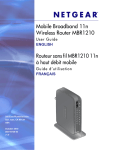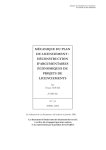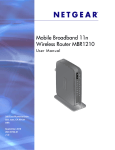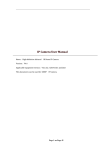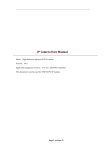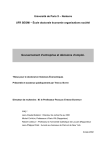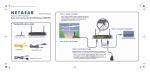Download Bell 3G Turbo Card User guide
Transcript
Getting started guide Turbo Hub NETGEAR® MBR1210 Welcome and thanks for choosing Bell. Your new Turbo Hub will enable you to connect to the Internet. This guide will provide you with an overview of your Turbo Hub and steps for getting started. A Turbo Hub User Guide CD is included in the box for additional installation information. SETUP Choosing a location Inserting your Bell SIM card Connecting the power cord 2 3 Start-up 4 5 using your Turbo Hub Connecting a computer through Ethernet Connecting a device through Wi-Fi 6 6 Troubleshooting Button and LED indicator legend FAQs Technical Support 7 10 11 1 SETUP Before using your Turbo Hub, please ensure you have the following: •A Bell Turbo Hub Flex Plan • Your Mobile Directory Number (MDN) or phone number If you don’t have an account or a Turbo Hub Flex Plan or number, get set up by speaking with a Bell account representative at 1-888-4MOBILE (1-888-466-2453). Choosing a location for your Turbo Hub Always select an indoor location, preferably close to a window but avoiding direct sunlight. A window location generally will give the best conditions for accessing the Internet. For best results, place the Turbo Hub away from microwave ovens and other transmitters (e.g. security/alarm systems) as they can cause signal interference. Using the stand provided, you can position your Turbo Hub upright by inserting the tabs of the stand into the slot on the bottom of the Hub. 2 Inserting your Bell SIM card Before turning the device on, follow the steps below: 1. locate the SIM card slot on the back of the device. 2. Gently insert your Bell SIM card into the SIM card slot. 3. Ensure that the SIM card is inserted into the Turbo Hub with its bevelled edge facing up, as illustrated. You should hear a “click” sound when the SIM card has been inserted properly. FCC ID: PY309300121 IC ID: 4054A-09300121 ANTENNA N10947 Z1067 WAN LAN: GREEN =100 Mbps / AMBER =10 Mbps BLINK = ACTIVITY Signal 2G/3G WAN LAN WiFi Internet Power This device complies with Part 15 of the FCC Rules. Operation is subject to the following two conditions: (1) This device may not cause harmful interference, and (2) this device must accept any interference received, including interference that may cause undesired operation Mobile HSPA Broadband 11n Wireless Router MBRN3300E IMEI SIM 272 -110 1 1.5 00-0 Note: You must use the SIM card you received with the Turbo Hub. SIM cards from other devices will not function in the Turbo Hub. Similarly, the SIM card provided with the Turbo Hub will not function in other devices. 3 Connecting the power cord •Connect the cable from the enclosed power adapter to the power adapter input on the back of the Turbo Hub and insert the plug into an outlet. Power on the device (press the round button on back of device). • FCC ID: PY309300121 IC ID: 4054A-09300121 ANTENNA N10947 Z1067 WAN LAN: GREEN =100 Mbps / AMBER =10 Mbps BLINK = ACTIVITY Signal 2G/3G WAN LAN WiFi Internet Power This device complies with Part 15 of the FCC Rules. Operation is subject to the following two conditions: (1) This device may not cause harmful interference, and (2) this device must accept any interference received, including interference that may cause undesired operation Mobile HSPA Broadband 11n Wireless Router MBRN3300E SIM Power On/Off Button IMEI 1.5 1 00-0 -110 272 4 Start-up •Allow approximately one minute for the Turbo Hub to boot/start-up. When the start-up procedure is finished, the following should occur: 1.The Power button will show amber for a moment and then turn to a steady green. A solid amber light indicates the unit has failed to power-on. 2.When a high-speed connection is established to the Bell HSPA+ network, the 2G/3G indicator will be lit up in solid blue. 3. The Wi-Fi indicator will show solid blue. 4. The Internet Port indicator will show green. 5.The Signal Quality indicator from the Bell HSP+ network. shows the quality of the signal a. Solid blue: Excellent coverage b. Solid green: Good coverage c. Solid amber: Minimal coverage d.Off: No coverage If any of these conditions does not occur, refer to the Troubleshooting section starting on page 7. 5 USING YOUR TURBO HUB Connecting your computer through an Ethernet cable •Attach the enclosed Ethernet cable to one of the Ethernet connectors (1 – 4) on the back of the Turbo Hub. • Connect the other end of the Ethernet connector to a PC/laptop. •Launch your Internet browser and you’re online. You can connect up to four (4) computers using the Ethernet ports. One shielded Ethernet cable is included. Note: If connecting additional PCs, use only shielded Ethernet cables in order to fulfill electrical emissions requirements (CE, FCC). Connecting your device through Wi-Fi Wi-Fi security has been enabled on your Turbo Hub. To connect through Wi-Fi, enter the following on your Wi-Fi-enabled PC/laptop or device: •The Wi-Fi Network Name (SSID). You can find your Wi-Fi Network Name (SSID) printed on the back of your Turbo Hub. The Wi-Fi Network Name (SSID) will be BellXXXX, where XXXX is random numbers or letters. •The WPA Passphrase. You can find your WPA Passphrase printed on the back of the Turbo Hub, under the title “WPA/WPA2 – PSK Passphrase.” •Launch your Internet browser and you’re online. Note: You can connect up to 15 devices using Ethernet and/or Wi-Fi. 6 TROUBLESHOOTING Button and LED indicator legend Below is a list of LED indicators & buttons which outline the status of your Turbo Hub: LED Symbol WPS Status Description Press this button to open a 2-minute window for the Turbo Hub to connect with other WPS-enabled devices. For more information about this function, see the Using Push ‘N’ Connect (WPS) To Configure Your Wireless Network section of the User Guide CD. Wi-Fi This button is used to turn the Wi-Fi radio on and off. Solid green The router is powered on and operating normally. Solid amber POST (Power-On Self-Test) in progress. Off Power is not supplied to the router. Solid green There is an Internet connection. Blinking green Data is being transmitted over the Internet connection. Off No Internet connection detected. Power Internet Port 7 LED Symbol Status Description Solid blue The Wi-Fi local port is initialized. Blinking blue Data is being transmitted or received over the Wi-Fi link. Off The wireless access point is turned off. Solid green The local Ethernet ports have detected wired links with PCs. Blinking Data is being transmitted or received. Off No link is detected on these ports. Solid green The Ethernet WAN port has detected an active link. Blinking Data is being transmitted or received. Off No link is detected on these ports. Solid blue Indicates the Turbo Hub is in 3G+ coverage. Blinking Indicates the Turbo Hub is in 2G coverage. Off No coverage is detected. Wi-Fi LAN Ports WAN Port 2G/3G 8 TROUBLESHOOTING (cont’d...) Button and LED indicator legend LED Symbol Signal Quality 9 Status Description Solid blue Excellent coverage detected. Solid green Good coverage detected. Solid amber Minimal coverage detected. Off No coverage detected. TROUBLESHOOTING (cont’d...) FAQs Q: What should I do if my Turbo Hub will not turn on? Make sure that the Turbo Hub power button has been turned on, and that the power cord is correctly connected to your Turbo Hub and a functioning power outlet. If the error persists, you may have a hardware problem and should call Bell Technical support at 1-800-667-0123. Q: Why does the Internet Port light not come on, even though I inserted the SIM card and powered-on the Turbo Hub? Make sure that the SIM card you receive with your Turbo Hub was inserted correctly. (Refer to page 3). Note: You must use the SIM card you received with the Turbo Hub. SIM cards from other devices will not function in the Turbo Hub, and the Turbo Hub SIM card will not function in other devices. Q: Why is the Wi-Fi indicator light off when I connect my device through Wi-Fi? The Wi-Fi radio has been turned off. If you want a Wi-Fi connection with the to turn the Wi-Fi radio back on. Turbo Hub, push the Wi-Fi button Q: What should I do if the Signal Quality indicator light is off or amber? If the Signal Quality light is off, unplug the power cable to the Turbo Hub. Remove the SIM card and then reinsert the SIM card (ensure it is inserted correctly). Plug the power cable back in and wait for the Turbo Hub to restart. If the 2G/3G and/or Internet indicator light is still not on, you may need to call Bell Technical support at 1-800-667-0123. If the Signal Quality light is amber, this means that you may not be receiving a very strong signal. An external antenna may be required in areas with low signal strength. For more details or to speak to Bell Technical support call 1-800-667-0123. Q: Is the Turbo Hub Wi-Fi turned on automatically? Yes, the Turbo Hub has the Wi-Fi functionality turned on by default. You’ll need to configure your device (s) to connect to the Turbo Hub Wi-Fi. (Refer to page 6). Q: Does the Turbo Hub offer a secure Wi-Fi setup? Yes, the Turbo Hub Wi-Fi connection has been secured using the WPA protocol. Your Wi-Fi Network Name (SSID) and WPA Passphrase have been printed on the back of your Turbo Hub. 10 TROUBLESHOOTING (cont’d...) Technical Support For support with connectivity to your Turbo Hub, or for billing inquiries, contact Bell Mobility at 1 800 667-0123. For product support contact NETGEAR at 1 877 838-9126, or visit kbserver.netgear.com. Note: After activating your Turbo Hub, locate the serial number on the label of your product and use it to register your product at www.netgear.com/register. Registration is required before you can use the NETGEAR telephone support service. Go to kbserver.netgear.com for product updates and Web support. © 2010 NETGEAR, Inc., NETGEAR, the NETGEAR Logo, and Connect with Innovation are trademarks of NETGEAR, Inc. in the United States and/or other countries. Other brand names mentioned herein are for identification purposes only and may be trademarks of their respective holder(s). Information is subject to change without notice. All rights reserved. Wi-Fi is a trademark of the Wi-Fi Alliance. Bell Canada product or service names or logos referenced in this document are trade-marks or registered trade-marks of Bell Canada or its related companies. 11