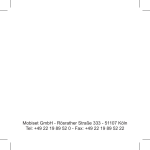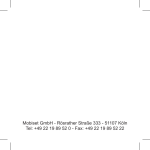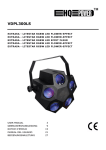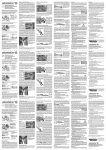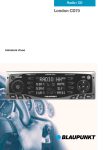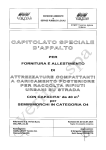Download Belkin F8E845 User manual
Transcript
Rechargeable Wireless Optical Mouse Belkin Ltd. Express Business Park • Shipton Way Rushden • NN10 6GL • United Kingdom Tel: +44 (0) 1933 35 2000 Fax: +44 (0) 1933 31 2000 Belkin GmbH Hanebergstrasse 2 80637 Munich • Germany Tel: +49 (0) 89 143405 0 Fax: +49 (0) 89 143405 100 Belkin B.V. Starparc Building • Boeing Avenue 333 1119 PH Schiphol-Rijk • The Netherlands Tel: +31 (0) 20 654 7300 Fax: +31 (0) 20 654 7349 Belkin SAS 5 Rue du Petit Robinson • 3ème étage 78350 Jouy en Josas • France Tel: +33 (0) 1 34 58 14 00 Fax: +33 (0) 1 39 46 62 89 © 2005 Belkin Corporation. All rights reserved. All trade names are registered trademarks of respective manufacturers listed. 4720ea_F8E845ea_man.indb 1 P74720ea Belkin Tech Support Europe: 00 800 223 55 460 7/3/05 5:12:03 pm Rechargeable Wireless Optical Mouse Navigate, input data, and charge for advanced wireless functionality EN ___ FR ___ DE ___ NL ___ ES ___ IT User Manual 4720ea_F8E845ea_man.indb 2 F8E845ea 7/3/05 5:12:07 pm EN ___ FR ___ DE ___ NL ___ ES ___ IT 1 17 33 49 65 81 4720ea_F8E845ea_man.indb 3 7/3/05 5:12:07 pm 4720ea_F8E845ea_man.indb 4 F8E845ea 7/3/05 5:12:11 pm Rechargeable Wireless Optical Mouse Navigate, input data, and charge for advanced wireless functionality EN ___ FR ___ DE ___ NL ___ ES ___ IT User Manual 4720ea_F8E845ea_man.indb 1 F8E845ea 7/3/05 5:12:12 pm Table of Contents 1 Introduction . . . . . . . . . . . . . . . . . . . . . . . . . . . . . . . . .3 1 System Requirements . . . . . . . . . . . . . . . . . . . . . . .4 Packaging Includes . . . . . . . . . . . . . . . . . . . . . . . . .4 2 3 Overview . . . . . . . . . . . . . . . . . . . . . . . . . . . . . . . . . .4 2 Hardware Installation . . . . . . . . . . . . . . . . . . . . . . . . .5 Connecting the USB Mouse . . . . . . . . . . . . . . . . . . .6 4 Connecting the PS/2 Mouse . . . . . . . . . . . . . . . . . . .7 5 3 Software Installation . . . . . . . . . . . . . . . . . . . . . . . . . .9 Synchronizing your Mouse to your Receiver . . . . . .8 Software Features . . . . . . . . . . . . . . . . . . . . . . . . . 10 Button Functions . . . . . . . . . . . . . . . . . . . . . . . . . . 10 Charging . . . . . . . . . . . . . . . . . . . . . . . . . . . . . . . . . 10 4 Troubleshooting . . . . . . . . . . . . . . . . . . . . . . . . . . . . . 11 5 Information . . . . . . . . . . . . . . . . . . . . . . . . . . . . . . . . . 14 4720ea_F8E845ea_man.indb 2 7/3/05 5:12:12 pm Introduction Congratulations and thank you for purchasing the Rechargeable Wireless Optical Mouse from Belkin. You are about to experience a whole new world of computing convenience with superior input features and navigating accuracy. The Mouse works from up to six feet away without a cord, giving you unencumbered freedom of movement. It provides five customizable buttons, including the convenient scroll wheel, to make repetitive tasks simpler than ever. Please review this User Manual thoroughly to ensure your safe, long-term use of the Mouse, and for help in getting the most from its advanced features. 4720ea_F8E845ea_man.indb 3 1 2 3 4 5 3 7/3/05 5:12:12 pm Introduction System Requirements 1 • Windows® 98 SE, Me, 2000, or XP • CD-ROM drive • 5MB of available disk space 3 • USB or PS/2 port 4 Packaging Includes 2 5 • Rechargeable Wireless Optical Mouse • Charging Cradle • Software CD • User Manual • 2 NiMH Batteries • PS/2 Adapter Overview Before starting the installation of the hardware and software for the Mouse, please remove any drivers or software from any mice that were previously installed on your computer. This is to avoid any conflicts they may create, which could result in an improper installation of your Mouse. Please consult the documents that came with your previous mouse for proper instructions on how to uninstall the software and drivers. 4720ea_F8E845ea_man.indb 4 4 7/3/05 5:12:13 pm Hardware Installation Important: Before connecting your Mouse or installing software, be sure to identify the type of mouse port you are using (USB or PS/2). Refer to the diagrams below if you have difficulty determining which kind of port your Mouse uses. 1 2 3 USB Port PS/2 Port Important: Do not install the software until the 4 5 Mouse is connected to your computer. If you have not yet connected the Mouse, please follow the Hardware Installation instructions. Note: Your Mouse is functional without installing the software provided. However, we recommend software installation because the software allows you to program the Mouse buttons for various functions, adding personalized efficiency and enjoyment to your computing experience. 4720ea_F8E845ea_man.indb 5 5 7/3/05 5:12:13 pm Hardware Installation Connecting the USB Mouse 1 USB in Windows 98 SE, Me, 2000, and XP 2 1. 3 Make sure your computer is turned on before installing the Mouse. 2. 4 Connect the receiver to an available USB port on your computer. 3. A New Hardware Wizard will start automatically. Note: Windows 98 SE may require you to insert 5 your Windows 98 SE Installation CD into your computer’s CD-ROM drive to complete the install. 4. When your Installation is complete, insert the batteries into the Mouse and the Mouse should sync up with the receiver automatically. Note: If the Mouse does not sync up with the receiver automatically, please see instructions titled “Synchronizing your Mouse to your Receiver”. 5. 4720ea_F8E845ea_man.indb 6 When your Mouse is properly connected and functioning as a standard mouse, you can start the software installation for the extra button features. 6 7/3/05 5:12:13 pm Hardware Installation Connecting the PS/2 Mouse PS/2 in Windows 98 SE, Me, 2000, and XP 1 1. Turn off your computer. 2 2. Connect the USB-to-PS/2 connector to the mouse cable on the receiver. 3 3. Insert the cable with the connector to the PS/2 (6-pin) mouse port on your computer. 4 4. Place the batteries into the Mouse. 5. Turn the computer on. 6. When the computer finishes starting up, it will automatically detect the Mouse and make it function. 5 Note: If the Mouse does not work, please see instructions under “Synchronizing your Mouse to your Receiver”. 7. When your Mouse is properly connected, you can start the software installation. 4720ea_F8E845ea_man.indb 7 7 7/3/05 5:12:13 pm Hardware Installation Synchronizing your Mouse to your Receiver 1 2 3 4 5 If the Mouse does not automatically sync with the receiver, press the connect button on the front of the receiver. The light on the receiver will blink rapidly. Then sync the Mouse to the receiver by pushing the sync button on the bottom of the Mouse. The light on the receiver will stop blinking and light brightly. Note: Each time you repeat this step, the Mouse will randomly select a new ID. This allows multiple wireless mice to work in the same location without cross talk. If you experience cross talk with another wireless mouse, repeat the synchronizing steps to change the channel. 4720ea_F8E845ea_man.indb 8 8 7/3/05 5:12:13 pm Software Installation Important: Do not install the software until the Mouse is connected and properly functioning to your computer. If you have not yet connected the Mouse, please follow the Hardware Installation instructions. 1. Insert the included installation CD into your CD-ROM drive. After a few moments, the main menu will start automatically. 2. Select “Install Driver” and the computer will begin installation. 3. Follow the on-screen instructions to complete the installation. 1 2 3 4 5 Note: If the computer does not automatically detect the CD, do the following: 1. Click the “Start” button and select “Run”. 2. From the run dialog box, enter “<driver>:\ Setup” and click “OK”. (“<driver>” being the letter of the drive that identifies your CD-ROM driver under “My Computer”. For example, if the CD is in driver D, enter “D:\Setup”.) 3. Follow the on-screen installation instructions. 4720ea_F8E845ea_man.indb 9 9 7/3/05 5:12:14 pm Software Installation Software Features 1 2 Your Mouse’s software enables a variety of exciting features and functions that will help you to increase your productivity with your new Mouse. 3 In order to control the Mouse’s high-end features, you will need to access your Mouse’s Properties dialog box, either through the Control Panel or through your Mouse’s software. 4 Through your Mouse’s Properties dialog box, you will find and control the following features: 5 Please note that only the scroll wheel, fourth, and fifth buttons are programmable through the software. Button Functions Left Button Middle or Wheel Button Right Button Fourth Button Fifth Button Primary Mouse Button (standard click-and-drag action) Quick/Auto Scroll Context Menu IE Back (if available) IE Forward (if available) Charging The receiver/cradle must be connected to an outlet using the included AC cable. Place the Mouse into the base station to charge. Please be sure to use the rechargeable batteries provided. Allow batteries to charge for at least 10 to 12 hours before first using your Mouse. 4720ea_F8E845ea_man.indb 10 10 7/3/05 5:12:14 pm Troubleshooting If you are having any problems with the installation or operation of your Mouse, please review the following section. If the problem is not referred to below, or the suggested solutions do not solve the problem, please contact our technical support staff at 00 800 223 55 460. 1 2 3 Why isn’t my pointer moving smoothly? The Mouse works well on a wide variety of surfaces, especially those with textured and/or patterned features. Problems will arise, however, if you attempt to use the Mouse on mirrors, glass, or on some half-tone-printed surfaces. 4 5 Why don’t the scroll functions work with my notebook? Check to be sure that you have disabled your notebook’s trackball, touch pad, or J-key in the BIOS; then, enable the external port so that all your Mouse’s functions will be available. 4720ea_F8E845ea_man.indb 11 11 7/3/05 5:12:14 pm Troubleshooting 1 My USB Mouse was not detected by the system and won’t work. Why? Please do the following: 2 1. Make sure your USB Mouse is completely plugged into the USB port. 3 4 5 4720ea_F8E845ea_man.indb 12 2. Check the functioning of your system’s USB port in the Device Manager page of System Properties. If there is a circled exclamation point through the USB port’s icon, the USB controller has some problem. Please try to uninstall and then reinstall the USB driver, or contact your PC manufacturer’s technical support department. 3. Check the version of your operating system. If you are not running Windows 98 SE, Me, 2000, or XP, please update your operating system to one of these, so that the USB device can be enabled. 4. Make sure that the USB port is enabled in the BIOS setup. 12 7/3/05 5:12:14 pm Troubleshooting My Mouse is not responding. 1 Please do the following: 1. Be sure to install the batteries positioned for correct polarity. 2. Make sure you have connected the receiver correctly. 3. Make sure the receiver is at least 8 inches (approx. 20cm) away from other electrical devices such as computers, monitors, and printers. 4720ea_F8E845ea_man.indb 13 2 3 4 5 13 7/3/05 5:12:14 pm Information FCC Statement 1 DECLARATION OF CONFORMITY WITH FCC RULES FOR ELECTROMAGNETIC COMPATIBILITY 2 We, Belkin Corporation, of 501 West Walnut Street, Compton, CA 90220, declare under our sole responsibility that the product, 3 4 5 F8E845 to which this declaration relates, Complies with Part 15 of the FCC Rules. Operation is subject to the following two conditions: (1) this device may not cause harmful interference, and (2) this device must accept any interference received, including interference that may cause undesired operation. Caution: Exposure to Radio Frequency Radiation. The radiated output power of this device is far below the FCC radio frequency exposure limits. Nevertheless, the device shall be used in such a manner that the potential for human contact during normal operation is minimized. When connecting an external antenna to the device, the antenna shall be placed in such a manner to minimize the potential for human contact during normal operation. In order to avoid the possibility of exceeding the FCC radio frequency exposure limits, human proximity to the antenna shall not be less than 20cm (8 inches) during normal operation. Federal Communications Commission Notice This equipment has been tested and found to comply with the limits for a Class B digital device, pursuant to Part 15 of the FCC Rules. These limits are designed to provide reasonable protection against harmful interference in a residential installation. This equipment generates, uses, and can radiate radio frequency energy. If this equipment does cause harmful interference to radio or television reception, which can be determined by turning the equipment off and on, the user is encouraged to try and correct the interference by one or more of the following measures: • Reorient or relocate the receiving antenna. • Increase the distance between the equipment and the receiver. • Connect the equipment to an outlet on a circuit different from that to which the receiver is connected. • Consult the dealer or an experienced radio/TV technician for help. 4720ea_F8E845ea_man.indb 14 14 7/3/05 5:12:14 pm Information Modifications The FCC requires the user to be notified that any changes or modifications to this device that are not expressly approved by Belkin Corporation may void the user’s authority to operate the equipment. 1 2 Canada-Industry Canada (IC) The wireless radio of this device complies with RSS 210 Industry Canada. This Class B digital apparatus complies with Canadian ICES-003. Cet appareil numérique de la classe B conforme á la norme NMB-003 du Canada. 3 Belkin Corporation Limited Lifetime Product Warranty* 4 Belkin Corporation warrants this product against defects in materials and workmanship for its lifetime. If a defect is discovered, Belkin will, at its option, repair or replace the product at no charge provided it is returned during the warranty period, with transportation charges prepaid, to the authorized Belkin dealer from whom you purchased the product. Proof of purchase may be required. 5 This warranty does not apply if the product has been damaged by accident, abuse, misuse, or misapplication; if the product has been modified without the written permission of Belkin; or if any Belkin serial number has been removed or defaced. THE WARRANTY AND REMEDIES SET FORTH ABOVE ARE EXCLUSIVE IN LIEU OF ALL OTHERS, WHETHER ORAL OR WRITTEN, EXPRESSED OR IMPLIED. BELKIN SPECIFICALLY DISCLAIMS ANY AND ALL IMPLIED WARRANTIES, INCLUDING, WITHOUT LIMITATION, WARRANTIES OF MERCHANTABILITY AND FITNESS FOR A PARTICULAR PURPOSE. No Belkin dealer, agent, or employee is authorized to make any modification, extension, or addition to this warranty. BELKIN IS NOT RESPONSIBLE FOR SPECIAL, INCIDENTAL, OR CONSEQUENTIAL DAMAGES RESULTING FROM ANY BREACH OF WARRANTY, OR UNDER ANY OTHER LEGAL THEORY, INCLUDING BUT NOT LIMITED TO, LOST PROFITS, DOWNTIME, GOODWILL, DAMAGE TO OR REPROGRAMMING, OR REPRODUCING ANY PROGRAM OR DATA STORED IN, OR USED WITH, BELKIN PRODUCTS. Some states do not allow the exclusion or limitation of incidental or consequential damages or exclusions of implied warranties, so the above limitations or exclusions may not apply to you. This warranty gives you specific legal rights, and you may also have other rights that vary from state to state. *Batteries not included under warranty. 4720ea_F8E845ea_man.indb 15 15 7/3/05 5:12:14 pm Rechargeable Wireless Optical Mouse Belkin Ltd. Express Business Park • Shipton Way Rushden • NN10 6GL • United Kingdom Tel: +44 (0) 1933 35 2000 Fax: +44 (0) 1933 31 2000 Belkin GmbH Hanebergstrasse 2 80637 Munich • Germany Tel: +49 (0) 89 143405 0 Fax: +49 (0) 89 143405 100 Belkin B.V. Starparc Building • Boeing Avenue 333 1119 PH Schiphol-Rijk • The Netherlands Tel: +31 (0) 20 654 7300 Fax: +31 (0) 20 654 7349 Belkin SAS 5 Rue du Petit Robinson • 3ème étage 78350 Jouy en Josas • France Tel: +33 (0) 1 34 58 14 00 Fax: +33 (0) 1 39 46 62 89 © 2005 Belkin Corporation. All rights reserved. All trade names are registered trademarks of respective manufacturers listed. 4720ea_F8E845ea_man.indb 16 P74720ea Belkin Tech Support Europe: 00 800 223 55 460 7/3/05 5:12:15 pm Souris Optique Sans Fil Rechargeable Navigation, saisie de données et chargement en une seule solution sans fil Manuel de l’utilisateur 4720ea_F8E845ea_man.indb 17 EN ___ FR ___ DE ___ NL ___ ES ___ IT F8E845ea 7/3/05 5:12:16 pm Table des Matières 1 Introduction . . . . . . . . . . . . . . . . . . . . . . . . . . . . . . . . 19 1 Configuration Requise . . . . . . . . . . . . . . . . . . . . . .20 Contenu de l’emballage . . . . . . . . . . . . . . . . . . . . .20 2 3 Présentation . . . . . . . . . . . . . . . . . . . . . . . . . . . . . .20 2 Installation du matériel . . . . . . . . . . . . . . . . . . . . . . . 21 Branchement de la souris USB . . . . . . . . . . . . . . .22 4 Branchement de la souris PS/2 . . . . . . . . . . . . . . .23 5 3 Installation du logiciel . . . . . . . . . . . . . . . . . . . . . . . .25 Synchronisation de votre Souris avec le Récepteur 24 Fonctionnalités du logiciel . . . . . . . . . . . . . . . . . . .26 Fonctions des boutons . . . . . . . . . . . . . . . . . . . . . .26 Chargement . . . . . . . . . . . . . . . . . . . . . . . . . . . . . .26 4 Dépannage . . . . . . . . . . . . . . . . . . . . . . . . . . . . . . . . . 27 5 Information . . . . . . . . . . . . . . . . . . . . . . . . . . . . . . . . .30 4720ea_F8E845ea_man.indb 18 7/3/05 5:12:16 pm Introduction Félicitations et merci d’avoir choisi la Souris Optique Sans Fil Rechargeable de Belkin. Vous êtes sur le point de découvrir les fonctions extraordinaires de saisie et de navigation offertes par cette souris. La Souris fonctionne sans fil dans un rayon de 1,8 mètre du récepteur, pour une liberté de mouvement inégalée. Elle possède 5 boutons programmables ainsi qu’une molette de défilement pratique, pour exécuter vos tâches courantes en un tournemain. Veuillez prendre le temps lire ce manuel afin de vous assurer une utilisation sécuritaire de cette Souris, et de tirer le maximum de votre nouvel achat. 4720ea_F8E845ea_man.indb 19 1 2 3 4 5 19 7/3/05 5:12:16 pm Introduction Configuration Requise 1 Windows® 98 SE, Me, 2000 ou XP Lecteur de CD-ROM 2 5 Mo d’espace libre sur le disque dur Port USB ou PS/2 3 4 Contenu de l’emballage Souris Optique Sans Fil Rechargeable 5 Socle de recharge Logiciel sur CD-ROM Manuel de l’utilisateur 2 piles au NiMH Adaptateur PS/2 Présentation Avant de débuter l’installation du matériel et du logiciel de la Souris, veuillez supprimer tous les pilotes et logiciels de toutes les souris précédemment installées sur votre ordinateur. Ceci permet d’éviter les conflits, ce qui entraînerait une mauvaise installation de votre Souris. Veuillez consulter la documentation accompagnant votre souris précédente pour savoir comment désistaller le logiciel et les pilotes. 4720ea_F8E845ea_man.indb 20 20 7/3/05 5:12:16 pm Installation du matériel Important : Avant de brancher votre Souris ou installer le logiciel, identifiez le type de port Souris que vous utilisez (USB ou PS/2). Jetez un œil sur les schémas ci-dessous si vous ne connaissez pas votre type de port Souris. Important : N’installez pas le logiciel avant de brancher la Souris à votre ordinateur. Si vous n’avez pas déjà branché la Souris, veuillez suivre les instructions d’installation du matériel 1 2 3 4 5 USB Port PS/2 Port Remarque : Votre Souris peut fonctionner sans l’installation du logiciel fourni. Toutefois, nous vous recommandons d’installer le logiciel, car celuici vous permet de programmer les boutons de la Souris pour exécuter plusieurs fonctions fréquentes, ce qui rend son utilisation encore plus efficace. 4720ea_F8E845ea_man.indb 21 21 7/3/05 5:12:16 pm Installation du matériel Branchement de la souris USB 1 USB sous Windows 98 SE, Me, 2000 et XP 2 1. 3 Veillez à ce que votre ordinateur soit allumé avant d’installer la Souris. 2. 4 Branchez le récepteur sur n’importe quel port USB libre sur votre ordinateur. 3. L’Assistant Ajout de nouveau matériel démarre. Remarque : Si vous utilisez Windows 98 5 SE, il se peut que vous deviez insérer le CD d’installation de Windows 98 SE dans votre lecteur de CD-ROM pour terminer l’installation. 4. Lorsque l’installation est terminée, insérez les piles dans la Souris. La synchronisation entre le récepteur et la Souris devrait se faire automatiquement. Remarque : S’il n’y a pas de synchronisation automatique, consultez la section intitulée « Synchronisation de votre Souris avec le récepteur ». Lorsque votre Souris est correctement installée et fonctionne comme une souris standard, vous pouvez débuter l’installation du logiciel contenant les fonctions supplémentaires des boutons. 4720ea_F8E845ea_man.indb 22 22 7/3/05 5:12:17 pm Installation du matériel Branchement de la souris PS/2 PS/2 sous Windows 98 SE, Me, 2000 et XP 1 1. Éteignez l’ordinateur. 2 2. Branchez l’adaptateur USB-PS/2 sur le cordon de la souris du récepteur. 3 3. Insérez le câble avec l’adaptateur dans le port souris PS/2 (6 broches) de votre ordinateur. 4 4. Placez les piles dans la souris. 5. Allumez l’ordinateur. 6. Lorsque le démarrage de l’ordinateur est terminé, celui-ci détecte automatiquement la souris et lui permet de fonctionner. 5 Remarque : Si la souris ne fonctionne pas, consultez la section « Synchronisation de votre Souris avec le récepteur ». 7. Lorsque votre souris est correctement branchée, vous pouvez lancer l’installation du logiciel. 4720ea_F8E845ea_man.indb 23 23 7/3/05 5:12:17 pm Installation du matériel 1 2 3 4 5 Synchronisation de votre Souris avec le Récepteur Si la synchronisation entre la Souris et le récepteur ne se fait pas automatiquement, appuyez sur le bouton « Connect [Connexion] », à l’avant du récepteur. Le témoin du récepteur clignote rapidement. Pour synchroniser la Souris avec le récepteur, appuyez sur le bouton de synchronisation, sous la Souris. Le témoin du récepteur cesse de clignoter et demeure allumé. Remarque : Chaque fois que vous répétez cette procédure, la Souris sélectionne une nouvelle ID au hasard. Ceci permet à plusieurs souris sans fil de fonctionner à proximité, sans interférence ni daphonie. Si vous remarquez la présence de diaphonie avec une autre souris, répétez le processus de synchronisation pour changer le canal de fonctionnement. 4720ea_F8E845ea_man.indb 24 24 7/3/05 5:12:17 pm Installation du logiciel Important : N’installez pas le logiciel avant de brancher la Souris à votre ordinateur et avant de vous assurer que la Souris fonctionne. 1 Si vous n’avez pas déjà branché la Souris, veuillez suivre les instructions d’installation du matériel 2 3 1. Insérez le CD d’installation fourni dans le lecteur de CD-ROM. Le menu principal apparaît automatiquement, quelques instants plus tard. 4 2. Sélectionnez « Install Driver [Installer le Pilote] » pour commencer l’installation. 5 3. Suivez les instructions qui apparaissent à l’écran afin de terminer l’installation. Remarque : Si l’ordinateur ne détecte pas le CD automatiquement, veuillez suivre la procédure suivante : 1. Cliquez sur le bouton « Démarrer » et choisissez « Exécuter ». 2. Dans la boîte de dialogue, entrez « <lecteur>:\ Setup » et cliquez « OK ». (« <lecteur> » représente la lettre de votre lecteur de CD-ROM, que vous trouverez dans « Poste de Travail ». Par exemple, si la lettre de votre lecteur est D, entrez « D:\Setup ».) 3. Suivez les instructions d’installation qui apparaissent à l’écran. 4720ea_F8E845ea_man.indb 25 25 7/3/05 5:12:17 pm Installation du logiciel Fonctionnalités du logiciel 1 2 3 4 5 Le logiciel de votre nouvelle Souris comprend des fonctions très pratiques, qui vous permettront d’être plus productif et plus efficace. Pour configurer ces fonctions, vous devez accéder aux Propriétés de votre Souris, soit en passant par le Panneau de Configuration ou en passant par le logiciel de la Souris. Dans la fenêtre Propriétés, vous verrez les fonctions suivantes : Prenez note que la molette de défilement, le quatrième et le cinquième bouton sont les seuls à pouvoir être programmés à l’aide du logiciel. Fonctions des boutons Bouton de gauche Bouton de souris standard (actions cliquer-déplacer standard) Bouton central ou molette Défilement rapide/automatique Bouton de droite Menu contextuel Quatrième bouton Page précédente avec IE (si disponible) Cinquième bouton Page suivante avec IE (si disponible) Chargement Le récepteur/socle doit être branché à une prise secteur, à l’aide du câble CA fourni. Placez la Souris dans le socle de recharche pour la recharger. Assurezvous de n’utiliser que les piles rechargeables fournies. Veuillez allouer un temps de charge de 10 à 12 heures avant d’utiliser votre Souris pour la première fois. 4720ea_F8E845ea_man.indb 26 26 7/3/05 5:12:17 pm Dépannage Si vous éprouvez des problèmes avec l’installation ou le fonctionnement de votre Souris, veuillez lire la section suivante. Si votre problème n’est pas abordé ci-dessous, ou si les conseils n’ont pas réglé le problème, veuillez contacter le service d’assistance technique au 00 800 223 55 460. Pourquoi est-ce que mon pointeur se déplace par à-coups ? La Souris fonctionne sur la plupart des surfaces, même les surfaces texturées ou à motifs. Le fonctionnement peut être sérieusement compromis si vous utilisez la Souris sur des surfaces telles qu’un mirroir, du verre ou des surfaces imprimées en demi-teintes. 1 2 3 4 5 Pourquoi la fonction de défilement ne fonctionne-t-elle pas avec mon ordinateur portable ? Assurez-vous d’avoir désactivé la boule de commande, le pavé tactile ou la touche J de votre ordinateur portable, dans le BIOS. Ensuite, activez le port externe, afin que toutes les fonctions de votre Souris soient disponibles. 4720ea_F8E845ea_man.indb 27 27 7/3/05 5:12:17 pm Dépannage 1 My USB Mouse was not detected by the system and won’t work. Why? Ma Souris USB n’est pas détectée par le système et elle ne fonctionne pas. Pourquoi ? 2 3 Veuillez suivre la procédure suivante : 4 5 4720ea_F8E845ea_man.indb 28 1. Assurez-vous que votre Souris USB est bien branchée dans le port USB. 2. Vérifiez le fonctionnement de votre port USB à l’aide du Gestionnaire de Périphérique, dans les Propriétés Système. S’il y a un point d’exclamation encerclé à l’icône du port USB, le contrôleur USB a rencontré un problème. Veuillez désinstaller puis réinstaller le pilote USB, ou contactez le service d’assistance technique du fabricant de votre ordinateur. 3. Vérifiez la version de votre système d’exploitation. Si vous n’utilisez pas Windows 98 SE, Me, 2000 ou XP, veuillez mettre à jour votre système d’exploitation avec l’une des versions ci-dessus, pour activer le périphérique USB. 4. Assurez-vous que le port USB est activé dans le BIOS. 28 7/3/05 5:12:18 pm Dépannage Ma Souris ne répond pas. Veuillez suivre la procédure suivante : 1 1. Vérifiez à ce que les piles soient 2 insérées convenablement (polarité). 2. Vérifiez à ce que le récepteur soit 3 correctement branché. 3. Vérifiez à ce que le récepteur soit éloigné d’au moins 20 cm des autres appareils électriques, comme les ordinateurs, les moniteurs et les imprimantes. 4720ea_F8E845ea_man.indb 29 4 5 29 7/3/05 5:12:18 pm Information Déclaration FCC 1 2 DÉCLARATION DE CONFORMITÉ À LA RÉGLEMENTATION FCC EN MATIÈRE DE COMPATIBILITÉ ÉLECTROMAGNÉTIQUE Nous, Belkin Corporation, sis au 501 West Walnut Street, Compton CA, 90220, États-Unis, déclarons sous notre seule responsabilité que le produit, F8E845 3 4 5 auquel se réfère la présente déclaration, est conforme aux normes énoncées à l’alinéa 15 de la réglementation FCC. Le fonctionnement est assujetti aux deux conditions suivantes : (1) cet appareil ne peut pas provoquer d’interférence nuisible et (2) cet appareil doit accepter toute interférence reçue, y compris des interférences pouvant entraîner un fonctionnement non désiré. Attention : Exposition aux radiations dues aux fréquences radio. La puissance d’émission en sortie de cet appareil reste largement en dessous des limites d’exposition aux fréquences radios de la FCC. Toutefois, il est conseillé d’utiliser l’appareil de manière à minimiser les risques d’exposition dans des conditions de fonctionnement normales. Lorsqu’une antenne extérieure est raccordée à l’appareil, la placer de manière à minimiser les risques d’exposition dans des conditions de fonctionnement normales. Pour éviter la possibilité d’excéder les limites d’exposition aux fréquences radio de la FCC, il est conseillé d’éviter qu’une personne se trouve à moins de 20 cm de l’antenne dans des conditions de fonctionnement normales. Avertissement de la Commission Fédérale des Communications (FCC) L’appareil a été testé et satisfait aux limites de la classe B des appareils numériques, conformément à l’alinéa 15 de la réglementation de la FCC. Ces limites sont conçues de manière à assurer une protection raisonnable contre les interférences nuisibles au sein d’une installation domestique. L’appareil génère, utilise et peut irradier une énergie radio fréquence.. Si cet équipement cause des interférences nuisibles sur le plan de la réception radio ou télévision, pouvant être déterminées en mettant l’appareil sous et hors tension, l’utilisateur est invité à tester et à corriger l’interférence en prenant une des mesures suivantes : • Réorienter ou changer de place l’antenne de réception. • Augmenter la distance entre l’appareil et le récepteur. • Connecter l’appareil à une prise située sur un circuit différent de celui sur lequel le récepteur est connecté. • Consulter le revendeur ou un technicien en radio/TV pour obtenir de l’aide. 4720ea_F8E845ea_man.indb 30 30 7/3/05 5:12:18 pm Information Modifications La réglementation de la FCC souligne la nécessité d’indiquer à l’utilisateur que toute modification, de quelque nature que ce soit et non agréée par Belkin Corporation, lui retire le droit d’utiliser l’appareil. Canada-Industrie Canada (IC) La radio sans fil de cet appareil est conforme à la norme RSS 210 d’Industrie Canada. This Class B digital apparatus complies with Canadian ICES-003. Cet appareil numérique de la classe B est conforme à la norme NMB-003 du Canada. Garantie à vie limitée du produit de Belkin Corporation* Belkin Corporation garantit ce produit contre tout défaut matériel ou de fabrication pendant toute sa durée de vie. Si l’appareil s’avère défectueux, Belkin le réparera ou le remplacera gratuitement, à sa convenance, à condition que le produit soit retourné, port payé, pendant la durée de la garantie, au dépositaire Belkin agréé auprès duquel le produit a été acheté. Une preuve d’achat peut être exigée. 1 2 3 4 5 La présente garantie est caduque si le produit a été endommagé par accident, abus, usage impropre ou mauvaise application, si le produit a été modifié sans autorisation écrite de Belkin, ou si un numéro de série Belkin a été supprimé ou rendu illisible. LA GARANTIE ET LES VOIES DE RECOURS SUSMENTIONNÉES FONT FOI EXCLUSIVEMENT ET REMPLACENT TOUTES LES AUTRES, ORALES OU ÉCRITES, EXPLICITES OU IMPLICITES. BELKIN REJETTE EXPRESSÉMENT TOUTES LES GARANTIES IMPLICITES, Y COMPRIS MAIS SANS RESTRICTION, LES GARANTIES AFFÉRENTES À LA QUALITÉ LOYALE ET MARCHANDE ET À LA POSSIBILITÉ D’UTILISATION À UNE FIN DONNÉE. Aucun dépositaire, représentant ou employé de Belkin n’est habilité à apporter des modifications ou adjonctions à la présente garantie, ni à la proroger. BELKIN N’EST PAS RESPONSABLE DES DOMMAGES SPÉCIAUX, DIRECTS OU INDIRECTS, DÉCOULANT D’UNE RUPTURE DE GARANTIE, OU EN VERTU DE TOUTE AUTRE THÉORIE JURIDIQUE, Y COMPRIS MAIS SANS RESTRICTION LES PERTES DE BÉNÉFICES, TEMPS D’ARRÊT, FONDS DE COMMERCE, REPROGRAMMATION OU REPRODUCTION DE PROGRAMMES OU DE DONNÉES MÉMORISÉS OU UTILISÉS AVEC DES PRODUITS BELKIN OU DOMMAGES CAUSÉS À CES PROGRAMMES OU À CES DONNÉES. Certains pays ne permettent pas d’exclure ou de limiter les dommages accidentels ou consécutifs ou les exclusions de garanties implicites, de sorte que les limitations d’exclusions ci-dessus ne s’appliquent pas dans votre cas. La garantie vous confère des droits légaux spécifiques. Vous pouvez également bénéficier d’autres droits qui varient d’un pays à l’autre. *Les piles ne sont pas incluses dans la garantie. 4720ea_F8E845ea_man.indb 31 31 7/3/05 5:12:18 pm Souris Optique Sans Fil Rechargeable Belkin Ltd. Express Business Park, Shipton Way Rushden, NN10 6GL, Royaume-Uni Tel: +44 (0) 1933 35 2000 Fax: +44 (0) 1933 31 2000 Belkin GmbH Hanebergstrasse 2 80637 Munich, Allemagne Tel: +49 (0) 89 143405 0 Fax: +49 (0) 89 143405 100 Belkin B.V. Boeing Avenue 333 1119 PH Schiphol-Rijk, Pays-Bas Tel: +31 (0) 20 654 7300 Fax: +31 (0) 20 654 7349 Belkin SAS 5 Rue du Petit Robinson, 3ème étage 78350 Jouy en Josas, France Tel: +33 (0) 1 34 58 14 00 Fax: +33 (0) 1 39 46 62 89 © 2005 Belkin Corporation. Tous droits réservés. Toutes les marques de commerce sont des marques déposées de leurs fabricants respectifs. 4720ea_F8E845ea_man.indb 32 P74720ea Assistance Technique Belkin Europe: 00 800 223 55 460 7/3/05 5:12:18 pm Aufladbare optische Funkmaus Navigation, Dateneingabe und Aufladen mit modernster kabelloser Funktionalität EN ___ FR ___ DE ___ NL ___ ES ___ IT Benutzerhandbuch 4720ea_F8E845ea_man.indb 33 F8E845ea 7/3/05 5:12:19 pm Inhaltsverzeichnis 1 Einführung . . . . . . . . . . . . . . . . . . . . . . . . . . . . . . . . .35 1 Systemanforderungen . . . . . . . . . . . . . . . . . . . . . .36 Verpackungsinhalt . . . . . . . . . . . . . . . . . . . . . . . . .36 2 3 Übersicht . . . . . . . . . . . . . . . . . . . . . . . . . . . . . . . .36 2 Hardware-Installation . . . . . . . . . . . . . . . . . . . . . . . . 37 Anschließen der USB-Maus . . . . . . . . . . . . . . . . . .38 4 Anschließen der PS/2-Maus . . . . . . . . . . . . . . . . . .39 5 3 Software-Installation . . . . . . . . . . . . . . . . . . . . . . . . . 41 Synchronisierung der Maus mit dem Empfänger . .40 Merkmale der Software . . . . . . . . . . . . . . . . . . . . .42 Tastenfunktionen . . . . . . . . . . . . . . . . . . . . . . . . . .42 Aufladen . . . . . . . . . . . . . . . . . . . . . . . . . . . . . . . . .42 4 Fehlersuche . . . . . . . . . . . . . . . . . . . . . . . . . . . . . . . .43 5 Informationen . . . . . . . . . . . . . . . . . . . . . . . . . . . . . . .46 4720ea_F8E845ea_man.indb 34 7/3/05 5:12:19 pm Einführung Wir freuen uns, dass Sie sich für die aufladbare optische Funkmaus von Belkin entschieden haben. Genießen Sie die komfortable Bedienung der Maus mit leistungsfähigen Eingabefunktionen und präziser Navigation. Die Maus kann in einem Abstand zum Empfänger von bis zu drei Metern kabellos verwendet werden und ermöglicht Ihnen so eine uneingeschränkte Bewegungsfreiheit. Zur Vereinfachung wiederkehrender Arbeitsabläufe ist sie mit fünf programmierbaren Tasten (inklusive Scrollrad) ausgestattet. Lesen Sie dieses Handbuch bitte sorgfältig durch, um eine sichere und langfristige Verwendung der Maus sicherzustellen und die fortschrittlichen Funktionen voll ausnutzen zu können. 4720ea_F8E845ea_man.indb 35 1 2 3 4 5 35 7/3/05 5:12:20 pm Einführung Systemanforderungen 1 • Windows ® 98 SE, ME, 2000 oder XP • CD-ROM-Laufwerk • 5 MB freier Festplattenspeicher 3 • USB- oder PS/2-Anschluss 4 Verpackungsinhalt 2 5 • Aufladbare optische Funkmaus • Ladecradle • CD mit Software • Benutzerhandbuch • 2 NiMH-Batterien • PS/2-Adapter Übersicht Bevor Sie die Hardware- oder Software-Installation der Maus beginnen, deinstallieren Sie bitte sämtliche Treiber oder Software von vorher auf dem Computer installierten Mäusen. Dadurch werden mögliche Konflikte vermieden, die zu einer fehlerhaften Installation der Maus führen könnten. Informationen zur korrekten Deinstallation der Software und Treiber Ihrer alten Maus finden Sie in der Dokumentation des alten Geräts.. 4720ea_F8E845ea_man.indb 36 36 7/3/05 5:12:20 pm Hardware-Installation Wichtig: Bestimmen Sie vor dem Anschließen der Maus und vor der Installation der Software den verwendeten Mausanschluss (USB oder PS/2). Für den Fall, dass Sie nicht sicher sind, welcher Mausanschluss verwendet wird, sind die beiden Anschlusstypen in der folgenden Abbildung dargestellt. 1 2 3 USB Port PS/2 Port Wichtig: Installieren Sie die Software erst, wenn die Maus 4 5 an den Computer angeschlossen ist. Wenn Sie die Maus noch nicht angeschlossen haben, befolgen Sie bitte die Anweisungen im Abschnitt „Hardware-Installation“. Hinweis: Die Maus ist auch ohne Installation der mitgelieferten Software betriebsbereit. Es empfiehlt sich aber, die Software zu installieren, da Sie mit Hilfe der Software die Maustasten mit verschiedenen Funktionen belegen können, um so ein effizienteres und komfortableres Arbeiten zu ermöglichen. 4720ea_F8E845ea_man.indb 37 37 7/3/05 5:12:20 pm Hardware-Installation Anschließen der USB-Maus 1 USB bei Windows 98 SE, ME, 2000, XP 2 1. 3 Achten Sie darauf, dass der Computer eingeschaltet ist, bevor Sie die Maus installieren. 2. 4 Schließen Sie den Empfänger an einen verfügbaren USB-Anschluss des Computers an.. 3. Ein Hardware-Assistent wird automatisch geöffnet. Hinweis: Bei Windows 98 SE kann es erforderlich sein, dass Sie die Windows 98 SE InstallationsCD in das CD-ROM-Laufwerk des Computers einlegen, um die Installation abzuschließen. 5 4. Wenn die Installation abgeschlossen ist, legen Sie die Batterien in die Maus ein; daraufhin erfolgt automatisch die Synchronisation der Maus mit dem Empfänger. Hinweis: Falls die Synchronisierung der Maus mit dem Empfänger nicht automatisch erfolgt, lesen Sie bitte die Anweisungen im Abschnitt „Synchronisierung der Maus mit dem Empfänger“. 5. 4720ea_F8E845ea_man.indb 38 Wenn die Maus ordnungsgemäß angeschlossen ist und die Standard-Mausfunktionen einwandfrei arbeiten, können Sie die Software-Installation für die zusätzlichen Tastenfunktionen beginnen. 38 7/3/05 5:12:20 pm Hardware-Installation Anschließen der PS/2-Maus PS/2 bei Windows 98 SE, ME, 2000, XP 1 1. Schalten Sie den Computer aus. 2 2. Schließen Sie den USB-PS/2-Adapter an das Mauskabel des Empfängers an. 3 3. Schließen Sie das Kabel mit dem Adapter an den 6-poligen PS/2-Mausanschluss des Computers an. 4 4. Legen Sie die Batterien in die Maus ein. 5. Schalten Sie den Computer ein. 6. Nach dem Hochfahren erkennt der Computer die Maus automatisch und macht sie betriebsbereit. 5 Hinweis: Wenn die Maus nicht funktioniert, lesen Sie die Anleitungen im Abschnitt „Synchronisierung der Maus mit dem Empfänger“. 7. Wenn die Maus ordnungsgemäß angeschlossen ist, können Sie die Software-Installation beginnen. 4720ea_F8E845ea_man.indb 39 39 7/3/05 5:12:20 pm Hardware-Installation 1 2 3 4 5 Synchronisierung der Maus mit dem Empfänger Wenn die Synchronisierung der Maus mit dem Empfänger nicht automatisch erfolgt, drücken Sie die Verbindungstaste an der Vorderseite des Empfängers. Die Kontrollleuchte am Empfänger beginnt, schnell zu blinken. Führen Sie dann die Synchronisierung durch, indem Sie die Synchronisierungstaste an der Unterseite der Maus drücken. Die Kontrollleuchte am Empfänger hört auf zu blinken und leuchtet auf. Hinweis: Jedes Mal wenn dieser Schritt durchgeführt wird, wählt die Maus eine neue ID zufällig aus. So können mehrere Funkmäuse an einem Standort betrieben werden, ohne sich gegenseitig zu stören. Wenn eine weitere Funkmaus auf derselben Funkfrequenz sendet (Cross Talk), führen Sie die Synchronisierung erneut durch, um den Kanal zu ändern. 4720ea_F8E845ea_man.indb 40 40 7/3/05 5:12:21 pm Software-Installation Wichtig: Installieren Sie die Software erst, wenn die Maus an den Computer angeschlossen ist und einwandfrei funktioniert. Wenn Sie die Maus noch nicht angeschlossen haben, befolgen Sie bitte die Anweisungen im Abschnitt „Hardware-Installation“. 1 2 3 1. Legen Sie die mitgelieferte Installations-CD in das CD-ROM-Laufwerk ein. Nach kurzer Zeit wird automatisch das Hauptmenü gestartet. 4 2. Wählen Sie die Option „Install Driver“ (Treiber installieren), und die Installation wird gestartet. 3. 5 Befolgen Sie die Anweisungen auf dem Bildschirm, um die Installation abzuschließen. Hinweis: Wenn der Computer die CD nicht automatisch erkennt, gehen Sie wie folgt vor: 1. Klicken Sie auf die Schaltfläche „Start“, und wählen Sie „Ausführen“. 2. Im Dialogfeld „Ausführen“ geben Sie „<Laufwerk>:\Setup“ ein, und klicken Sie auf „OK“. (Dabei steht „<Laufwerk>“ für den Laufwerksbuchstaben Ihres CD-ROM-Laufwerks, den Sie unter „Arbeitsplatz“ anzeigen lassen können. Wenn der Laufwerksbuchstabe beispielsweise D ist, geben Sie „D:\Setup“ ein.) 3. Befolgen Sie die Installationsanweisungen auf dem Bildschirm. 4720ea_F8E845ea_man.indb 41 41 7/3/05 5:12:21 pm Software-Installation Merkmale der Software 1 2 Die Software der Maus beinhaltet eine Reihe von interessanten Funktionen, mit denen Sie Ihre Effizienz im Umgang mit der Maus steigern können. 3 Um die Highend-Funktionen der Maus zu steuern, müssen Sie das Dialogfeld „Eigenschaften von Maus“ über die Systemsteuerung oder über die Maus-Software aufrufen. 4 Im Dialogfeld „Eigenschaften von Maus“ können Sie die folgenden Funktionen einstellen: 5 Beachten Sie bitte, dass nur das Scrollrad sowie die vierte und fünfte Maustaste über die Software programmierbar sind. Tastenfunktionen Linke Maustaste Mittlere Maustaste oder Scrollrad Rechte Maustaste Vierte Maustaste Fünfte Maustaste Primäre Maustaste (Standardfunktionen wie Auswählen und Ziehen) Quick/Auto Scroll Kontextmenü Internet Explorer Zurück (sofern verfügbar) Internet Explorer Vorwärts (sofern verfügbar) Aufladen Die Basisstation mit Empfänger und Cradle muss mit dem mitgelieferten Netzkabel an eine Steckdose angeschlossen werden. Legen Sie die Maus zum Aufladen in die Basisstation. Achten Sie darauf, die mitgelieferten wiederaufladbaren Batterien zu verwenden. Laden Sie die Batterien mindestens 10 bis 12 Stunden lang auf, bevor Sie die Maus erstmals benutzen. 4720ea_F8E845ea_man.indb 42 42 7/3/05 5:12:21 pm Fehlersuche Wenn irgendwelche Probleme bei der Installation oder Verwendung der Maus auftreten, lesen Sie bitte den folgenden Abschnitt. Wenn das Problem dort nicht aufgeführt ist oder durch die Lösungsvorschläge nicht behoben werden kann, setzen Sie sich bitte mit unserem technischen Kundendienst unter der Nummer 00 800 223 55 460 in Verbindung. Warum bewegt sich der Mauszeiger ungleichmäßig? Die Maus funktioniert auf den meisten Oberflächen problemlos; besonders geeignet sind strukturierte oder gemusterte Oberflächen. Bei einer Verwendung auf spiegelnden Oberflächen, Glas oder manchen mit Halbtonrastern bedruckten Oberflächen ist jedoch mit Problemen zu rechnen. 1 2 3 4 5 Warum können die Scroll-Funktionen beim Anschluss an ein Notebook nicht genutzt werden? Stellen Sie sicher, dass der Trackball, das Touchpad oder die Mausfunktion der Taste J des Notebooks im BIOS deaktiviert sind; aktivieren Sie dann den externen Anschluss, so dass alle Mausfunktionen verfügbar sind. 4720ea_F8E845ea_man.indb 43 43 7/3/05 5:12:21 pm Fehlersuche 1 Meine USB-Maus wird vom System nicht erkannt und funktioniert nicht. Warum? Bitte führen Sie die folgenden Schritte aus: 2 3 4 5 4720ea_F8E845ea_man.indb 44 1. Stellen Sie sicher, dass der Stecker der USBMaus vollständig in den USB-Anschluss eingesteckt ist. 2. Überprüfen Sie die Funktion des USBAnschlusses im Fenster „Geräte-Manager“ unter „Systemeigenschaften“. Wenn ein Ausrufungszeichen in einem Kreis auf dem Symbol für den USB-Anschluss angezeigt wird, besteht ein Problem mit dem USB-Controller. Versuchen Sie, den USB-Treiber zu deinstallieren und danach erneut zu installieren, oder wenden Sie sich an den technischen Kundendienst des PC-Herstellers. 3. Überprüfen Sie die Version Ihres Betriebssystems. Wenn Sie nicht Windows 98 SE, Me, 2000 oder XP verwenden, führen Sie bitte ein Upgrade auf eine der genannten Versionen durch, damit das USB-Gerät aktiviert werden kann. 4. Stellen Sie sicher, dass der USB-Anschluss im BIOS-Setup aktiviert ist. 44 7/3/05 5:12:21 pm Fehlersuche Meine Maus reagiert nicht. Bitte führen Sie die folgenden Schritte aus: 1. Überprüfen Sie, ob die Batterien mit der richtigen Polarität eingelegt sind. 2. Stellen Sie sicher, dass der Empfänger ordnungsgemäß angeschlossen ist. 3. Stellen Sie sicher, dass der Empfänger einen Mindestabstand von 20 cm zu anderen elektrischen Geräten (wie z. B. Computern, Monitoren und Druckern) hat. 4720ea_F8E845ea_man.indb 45 1 2 3 4 5 45 7/3/05 5:12:21 pm Informationen FCC-Erklärung 1 2 3 4 5 KONFORMITÄTSERKLÄRUNG ZUR EINHALTUNG DER FCCBESTIMMUNGEN ÜBER ELEKTROMAGNETISCHE KOMPATIBILITÄT Wir, Belkin Corporation, eine Gesellschaft mit Sitz in 501 West Walnut Street, Compton, CA 90220, USA, erklären hiermit in alleiniger Verantwortung, dass der Artikel mit der Nr. F8E845 auf den sich diese Erklärung bezieht, im Einklang mit Teil 15 der FCC-Regelungen steht. Der Betrieb unterliegt den beiden folgenden Bedingungen: (1) Dieses Gerät darf schädigende Störungen nicht verursachen und (2) dieses Gerät muss jedwede Störung annehmen, einschließlich der Störungen, die einen unerwünschten Betrieb verursachen könnten. Achtung: Hochfrequente Strahlungen Die Strahlungsleistung dieses Geräts liegt deutlich unter den FCC-Grenzwerten für hochfrequente Strahlungen. Dennoch ist bei der Gerätenutzung darauf zu achten, dass im Normalbetrieb Menschen möglichst wenig schädlichen Strahlungen ausgesetzt werden. Beim Anschluss einer externen Antenne an das Gerät muss die Antenne so aufgestellt werden, dass im Normalbetrieb Menschen möglichst wenig Strahlungen ausgesetzt werden. Um sicherzustellen, dass die FCC-Grenzwerte für Belastungen durch hochfrequente Strahlungen nicht überschritten werden, ist im Normalbetrieb stets ein Abstand von mindestens 20 cm zur Antenne einzuhalten. FCC-Erklärung zur Funkentstörung Dieses Gerät entspricht nachweislich den Grenzwerten für digitale Geräte der Klasse B gemäß Teil 15 der FCC-Vorgaben. Diese Grenzwerte dienen dem angemessenen Schutz vor schädlichen Strahlungen beim Betrieb von Geräten im Wohnbereich. Das Gerät erzeugt und verwendet hochfrequente Strahlungen und kann sie ausstrahlen. Verursacht dieses Gerät Störungen des Radio- oder Fernsehempfangs (was sich durch Einund Ausschalten des Gerätes feststellen lässt), so können Sie versuchen, die Störung auf folgende Weise zu beseitigen: • Neuausrichtung oder Standortänderung der Empfangsantenne. • Vergrößern des Abstands zwischen Gerät und Empfänger. • Anschluss des Geräts an eine Steckdose in einem anderen Stromkreis als dem des Empfängers. • Den Händler oder einen erfahrenen Rundfunk- und Fernsehtechniker hinzuziehen. 4720ea_F8E845ea_man.indb 46 46 7/3/05 5:12:21 pm Informationen Anpassungen Nach den Vorschriften der FCC muss dem Benutzer mitgeteilt werden, dass Änderungen oder Modifikationen an diesem Gerät, die nicht ausdrücklich von der Belkin Corporation genehmigt wurden, dazu führen können, dass die Berechtigung des Benutzers zum Betrieb des Geräts erlischt. Canada-Industry Canada (IC) Das Funksystem dieses Geräts entspricht de Bestimmung RSS 210 von Industry Canada. Dieses digitale Gerät der Klasse B entspricht der kanadischen Norm ICES-003. Cet appareil numérique de la classe B conforme á la norme NMB-003 du Canada. Eingeschränkte lebenslange Produktgarantie* von Belkin Belkin Corporation garantiert die Schadensfreiheit des Produktes in Material und Herstellung für die Lebensdauer des Produktes. Bei Feststellung eines Fehlers wird Belkin das Produkt nach eigenem Ermessen entweder kostenlos reparieren oder austauschen, sofern es während des Garantiezeitraums ausreichend frankiert an den autorisierten Belkin-Händler zurückgesendet wurde, bei dem es erworben wurde. Ein Kaufnachweis kann verlangt werden. 1 2 3 4 5 Diese Garantie erstreckt sich nicht auf die Beschädigung des Produkts durch Unfall, missbräuchliche, unsachgemäße oder fehlerhafte Verwendung oder Anwendung. Ebenso ist die Garantie unwirksam, wenn das Produkt ohne schriftliche Genehmigung durch Belkin verändert oder wenn eine Belkin-Seriennummer entfernt oder unkenntlich gemacht wurde. DIE VORSTEHENDEN GARANTIEBEDINGUNGEN UND RECHTSBEHELFE SCHLIESSEN ALLE ANDEREN GEWÄHRLEISTUNGEN UND RECHTSBEHELFE – OB MÜNDLICH ODER SCHRIFTLICH, AUSDRÜCKLICH ODER KONKLUDENT – AUS UND TRETEN AN DEREN STELLE. BELKIN ÜBERNIMMT INSBESONDERE KEINERLEI KONKLUDENTE GEWÄHRLEISTUNGEN, U. A. AUCH KEINE GEWÄHRLEISTUNG DER EIGNUNG FÜR EINEN BESTIMMTEN ZWECK ODER DER HANDELSÜBLICHEN QUALITÄT. Kein Händler, Bevollmächtigter bzw. Vertreter oder Mitarbeiter von Belkin ist befugt, diese Gewährleistungsregelung in irgendeiner Weise abzuändern oder zu ergänzen. BELKIN HAFTET NICHT FÜR KONKRET BESONDERE, NEBEN- ODER FOLGESCHÄDEN AUFGRUND DER VERLETZUNG EINER GEWÄHRLEISTUNG ODER NACH MASSGABE EINER ANDEREN RECHTSLEHRE (U. A. FÜR ENTGANGENE GEWINNE, AUSFALLZEITEN, GESCHÄFTSODER FIRMENWERTEINBUSSEN BZW. DIE BESCHÄDIGUNG, NEUPROGRAMMIERUNG ODER WIEDERHERSTELLUNG VON PROGRAMMEN ODER DATEN NACH SPEICHERUNG IN ODER NUTZUNG IN VERBINDUNG MIT BELKIN-PRODUKTEN). Da in manchen Ländern der Ausschluss oder die Beschränkung der Haftung für Nebenoder Folgeschäden bzw. ein Ausschluss konkludenter Gewährleistungen nicht zulässig ist, haben die vorstehenden Beschränkungen und Ausschlussregelungen für Sie möglicherweise keine Gültigkeit. Diese Garantie räumt Ihnen spezifische Rechte ein, die von Land zu Land unterschiedlich ausgestaltet sind. *Die Garantie gilt nicht für Batterien. 4720ea_F8E845ea_man.indb 47 47 7/3/05 5:12:22 pm Aufladbare optische Funkmaus Belkin Ltd. Express Business Park • Shipton Way Rushden • NN10 6GL • Großbritannien Tel: +44 (0) 1933 35 2000 Fax: +44 (0) 1933 31 2000 Belkin GmbH Hanebergstrasse 2 80637 Munich • Deutschland Tel: +49 (0) 89 143405 0 Fax: +49 (0) 89 143405 100 Belkin B.V. Starparc Building • Boeing Avenue 333 1119 PH Schiphol-Rijk • Niederlande Tel: +31 (0) 20 654 7300 Fax: +31 (0) 20 654 7349 Belkin SAS 5 Rue du Petit Robinson • 3ème étage 78350 Jouy en Josas • Frankreich Tel: +33 (0) 1 34 58 14 00 Fax: +33 (0) 1 39 46 62 89 © 2005 Belkin Corporation. Alle Rechte vorbehalten. Alle Produktnamen sind eingetragene Warenzeichen der angegebenen Hersteller. 4720ea_F8E845ea_man.indb 48 P74720ea Belkin Tech Support Europe: 00 800 223 55 460 7/3/05 5:12:22 pm Oplaadbare draadloze optische muis Een geavanceerde draadloze oplossing voor eenvoudig navigeren en data invoeren EN ___ FR ___ DE ___ NL ___ ES ___ IT Handleiding 4720ea_F8E845ea_man.indb 49 F8E845ea 7/3/05 5:12:23 pm Inhoud 1 Inleiding . . . . . . . . . . . . . . . . . . . . . . . . . . . . . . . . . . . 51 1 Systeemvereisten . . . . . . . . . . . . . . . . . . . . . . . . . .52 Inhoud verpakking: . . . . . . . . . . . . . . . . . . . . . . . . .52 2 3 Overzicht . . . . . . . . . . . . . . . . . . . . . . . . . . . . . . . .52 2 Hardware installeren . . . . . . . . . . . . . . . . . . . . . . . . .53 De USB-muis aansluiten . . . . . . . . . . . . . . . . . . . . .54 De PS/2-muis aansluiten . . . . . . . . . . . . . . . . . . . .55 4 5 De muis met de ontvanger synchroniseren . . . . . .56 3 Software installeren . . . . . . . . . . . . . . . . . . . . . . . . . 57 Eigenschappen software . . . . . . . . . . . . . . . . . . . .58 Knopfuncties . . . . . . . . . . . . . . . . . . . . . . . . . . . . .58 Opladen . . . . . . . . . . . . . . . . . . . . . . . . . . . . . . . . .58 4 Problemen oplossen . . . . . . . . . . . . . . . . . . . . . . . . .59 5 Informatie . . . . . . . . . . . . . . . . . . . . . . . . . . . . . . . . . .62 4720ea_F8E845ea_man.indb 50 7/3/05 5:12:23 pm Inleiding Wij danken u hartelijk voor de aankoop van de oplaadbare draadloze optische muis van Belkin waarvan u veel plezier zult hebben. U gaat een totaal nieuwe dimensie van computergemak beleven met onovertroffen invoerfuncties en cursorprecisie. De muis werkt zonder kabel tot op 1,8 m afstand waardoor u een onbelemmerde bewegingsvrijheid geniet. De muis heeft vijf knoppen die u zelf kunt configureren, inclusief een gemakkelijk bereikbaar scrollwieltje dat repeterende werkzaamheden makkelijker maakt dan ooit. Neem deze handleiding zorgvuldig door waardoor u de muis vele jaren betrouwbaar kunt blijven gebruiken en alle mogelijkheden van de geavanceerde functies kunt benutten. 4720ea_F8E845ea_man.indb 51 1 2 3 4 5 51 7/3/05 5:12:23 pm Inleiding Systeemvereisten 1 • Windows ® 98 SE, Me, 2000 of XP • Cd-romstation • 5 MB vrije ruimte op de harde schijf 3 • USB- of PS/2-poort 4 Inhoud verpakking: 2 5 • Oplaadbare draadloze optische muis • Oplaadhouder • Cd-rom met software • Handleiding • 2 NiMH-batterijen • PS/2-adapter Overzicht Verwijder voordat u de hardware en software voor de muis installeert alle stuurprogramma’s en software van alle muizen die tevoren op uw computer zijn geïnstalleerd. Hierdoor voorkomt u mogelijke conflicten die een perfecte installatie van uw nieuwe muis in de weg staan. Lees in de handleiding van uw vorige muis hoe u de bijbehorende software en stuurprogramma’s verwijdert. 4720ea_F8E845ea_man.indb 52 52 7/3/05 5:12:23 pm Hardware installeren Belangrijk: Let goed op welk type muispoort u gebruikt (USB of PS/2) voordat u de muis aansluit of de bijbehorende software installeert. Kijk goed naar de onderstaande tekeningen als u twijfelt welk type poort uw muis gebruikt 1 2 3 USB Port PS/2 Port Belangrijk: U mag de software pas installeren nadat u 4 5 de muis op uw computer hebt aangesloten. Als u de muis nog niet hebt aangesloten, volg dan de aanwijzingen onder ‘Hardware installeren’. Let op: U kunt de muis ook gebruiken zonder de bijgeleverde software te installeren. Toch adviseren wij u de software te installeren. Hierdoor kunt u namelijk de muisknoppen voor allerlei functies programmeren waarmee u het werken op de computer met een op u persoonlijk afgestemde efficiency verrijkt. 4720ea_F8E845ea_man.indb 53 53 7/3/05 5:12:24 pm Hardware installeren De USB-muis aansluiten 1 USB onder Windows 98 SE, Me, 2000 en XP 2 1. 3 Zorg ervoor dat uw computer ingeschakeld is voordat u de muis installeert. 2. 4 Sluit de ontvanger aan op een vrije USB-poort van uw computer. 3. Een wizard voor de nieuwe hardware start automatisch. 5 Let op: Windows 98 SE kan u vragen de installatiecd van Windows 98 SE in het cd-romstation van uw computer te plaatsen om de installatie te voltooien. 4. Plaats de batterijen in de muis zodra de installatie is voltooid waarna de muis automatisch met de ontvanger moet synchroniseren. Let op: Als de muis niet automatisch met de ontvanger synchroniseert, volg dan de aanwijzingen op pagina 6, ‘De muis met de ontvanger synchroniseren’. 5. 4720ea_F8E845ea_man.indb 54 Wanneer uw muis correct is aangesloten en als standaardmuis functioneert, kunt u de installatie van de software voor de extra knoppenfuncties starten. 54 7/3/05 5:12:24 pm Hardware installeren De PS/2-muis aansluiten PS/2 onder Windows 98 SE, Me, 2000 en XP 1 1. Zet uw computer uit. 2 2. Bevestig de USB-naar-PS/2-connector op de muiskabel van de ontvanger. 3 3. Sluit de kabel met de connector aan op de (zespolige) PS/2-muispoort van de computer. 4 4. Plaats de batterijen in de muis. 5. Schakel de computer in. 6. Zodra de computer is opgestart, herkent hij automatisch de muis en zorgt hij dat de muis werkt. 5 Let op: Als de muis niets doet, lees dan de aanwijzingen onder ‘De muis met de ontvanger synchroniseren’. 7. Wanneer de muis correct is aangesloten, kunt u de installatie van de software starten. 4720ea_F8E845ea_man.indb 55 55 7/3/05 5:12:24 pm Hardware installeren De muis met de ontvanger synchroniseren 1 2 3 4 5 Als de muis niet automatisch met de ontvanger synchroniseert, drukt u de verbindingsknop voorop de ontvanger in. Het lampje op de ontvanger gaat nu snel knipperen. Vervolgens synchroniseert u de muis met de ontvanger door het synchronisatieknopje aan de onderkant van de muis in te drukken. Het lampje op de ontvanger stopt met knipperen en blijft continu branden. Let op: Telkens als u deze stap herhaalt, kiest de muis een willekeurige nieuwe identiteit. Hierdoor kunnen meerdere draadloze muizen zonder dat zij elkaar storen op dezelfde locatie worden gebruikt. Als u van een andere draadloze muis hinder ondervindt, herhaal dan de handmatige synchronisatie om een ander kanaal te kiezen. 4720ea_F8E845ea_man.indb 56 56 7/3/05 5:12:24 pm Software installeren Belangrijk: U mag de software pas installeren nadat de muis op uw computer is aangesloten en daarmee goed samenwerkt. 1 Als u de muis nog niet hebt aangesloten, volg dan de aanwijzingen onder ‘Hardware installeren’. 2 1. Plaats de bijgeleverde installatie-cd in uw cdromstation. Na enige ogenblikken start het hoofdmenu automatisch. 3 2. Selecteer ‘Install Driver’ (Stuurprogramma installeren) waarna de computer begint met installeren. 3. Volg de aanwijzingen op het beeldscherm om de installatie te voltooien. 4 5 Let op: Ga als volgt te werk als de computer de cd niet automatisch herkent: 1. Klik op de knop ‘Start’ en selecteer ‘Run’ (Uitvoeren). 2. Typ in het dialoogvenster ‘Run’ (Uitvoeren) de tekst ‘<driver>:\Setup’ en klik op ‘OK’. (hierin vult u in plaats van ‘<driver>‘ de stationsletter in waaronder het station onder ‘My Computer’ (Deze computer) bekend is. Als u bijvoorbeeld de cd in station D hebt geplaatst, typt u ‘D:\Setup’, maar zonder de aanhalingstekens.) 3. Volg de installatieaanwijzingen op uw beeldscherm. 4720ea_F8E845ea_man.indb 57 57 7/3/05 5:12:24 pm Software installeren Eigenschappen software 1 2 De software van uw muis activeert allerlei interessante eigenschappen en functies die u helpen uw productiviteit met de nieuwe muis te verhogen. 3 Om de geavanceerde functies van de muis te kunnen gebruiken, moet u via het configuratiescherm of de software van uw muis het dialoogvenster ‘Properties’ (Eigenschappen) van uw muis openen. 4 Via het dialoogvenster ‘Properties’ (Eigenschappen) van uw muis kunt u de volgende functies opzoeken en bedienen: 5 Via de software kunt u alleen het scrollwieltje en knop vier en vijf programmeren. Knopfuncties Linker knop Middelste of wielknop Rechter knop Vierde knop Vijfde knop Primaire muisknop (standaardactie voor aanklikken en verslepen) Snel/automatisch scrollen Contextmenu IE terug (indien beschikbaar) IE vooruit (indien beschikbaar) Opladen Sluit de ontvanger/houder met de bijgeleverde netkabel op een stopcontact aan. Plaats de muis in het basisstation om op te laden. Gebruik alleen de bijgeleverde oplaadbare batterijen. Voordat u de muis de eerste maal gebruikt, moeten de batterijen minstens 10 tot 12 uur worden opgeladen. 4720ea_F8E845ea_man.indb 58 58 7/3/05 5:12:25 pm Problemen oplossen Lees het volgende hoofdstuk goed door als u bij de installatie of bediening van de muis op een probleem stuit. Als u het probleem hieronder niet vindt of wanneer de voorgestelde oplossingen het probleem niet kunnen verhelpen, neem dan contact op het onze technische helpdesk op 00 800 223 55 460. 1 2 3 Waarom beweegt mijn cursor niet gelijkmatig? De muis werkt perfect op allerlei oppervlakken, vooral op oppervlakken met een weefselstructuur en/of patronen. Er kunnen echter problemen ontstaan als u probeert de muis te gebruiken op spiegels, glas of op bepaalde met halftinten bedrukte oppervlakken 4 5 Waarom werken de scrollfuncties bij mijn notebook niet? Controleer of u de trackball, het touchpad en de Jtoets in de BIOS van uw notebook inderdaad hebt uitgeschakeld. Activeer vervolgens de externe poort zodat alle functies van de muis beschikbaar zijn. 4720ea_F8E845ea_man.indb 59 59 7/3/05 5:12:25 pm Problemen oplossen 1 Mijn USB-muis wordt door de computer niet herkend en werkt niet. Waarom? Ga als volgt te werk: 2 1. Zorg ervoor dat uw USB-muis volledig in de USB-poort is bevestigd. 3 4 5 4720ea_F8E845ea_man.indb 60 2. Controleer de werking van de USB-poort van uw computer op de pagina ‘Device Manager’ (Apparaatbeheer) van ‘System Properties’ (Systeemeigenschappen). Als er een omcirkeld uitroepteken op het pictogram van de USBpoort staat, heeft de USB-controller wellicht een probleem. Probeer het USB-stuurprogramma te verwijderen en installeer het vervolgens opnieuw. Of neem contact op met de technische helpdesk van de fabrikant van uw pc. 3. Controleer welke versie van uw besturingssysteem u gebruikt. Als uw computer niet onder Windows 98 SE, Me, 2000 of XP draait, werk uw besturingssysteem dan bij tot één hiervan zodat het USB-apparaat kan worden geactiveerd. 4. Zorg ervoor dat de USB-poort in de BIOSconfiguratie is geactiveerd. 60 7/3/05 5:12:25 pm Problemen oplossen Mijn muis reageert niet. 1 Ga als volgt te werk: 1. Zorg ervoor dat u de batterijen in de juiste stand aanbrengt. 2. Controleer of u de ontvanger correct hebt aangesloten. 3. Tussen de ontvanger en andere elektrische apparaten zoals computers, monitoren en printers moet een ruimte van minstens 20 cm vrijblijven. 4720ea_F8E845ea_man.indb 61 2 3 4 5 61 7/3/05 5:12:25 pm Informatie FCC-verklaring 1 2 3 4 5 VERKLARING VAN CONFORMITEIT MET DE FCC-VOORSCHRIFTEN VOOR ELEKTROMAGNETISCHE COMPATIBILITEIT Wij, Belkin Corporation, gevestigd 501 West Walnut Street, Compton, CA 90220, Verenigde Staten van Amerika, verklaren hierbij dat wij de volledige verantwoordelijkheid aanvaarden dat het product met het typenummer F8E845 waarop deze verklaring betrekking heeft, voldoet aan deel 15 van de FCC-voorschriften. Het gebruik van dit product is onderworpen aan de volgende twee voorwaarden: (1) de apparatuur mag geen schadelijke storingen veroorzaken en (2) de apparatuur dient alle hierop inwerkende storingen te accepteren waaronder begrepen storingen die een niet gewenste werking kunnen veroorzaken. Voorzichtig: Blootstelling aan radiofrequente straling. Het door dit apparaat uitgestraalde vermogen ligt ver beneden de hiervoor in de FCCvoorschriften vastgelegde grenswaarden. Niettemin dient dit apparaat zodanig te worden gebruikt dat bij normaal gebruik de mogelijkheid van persoonlijk contact tot een minimum beperkt blijft. Ook bij het aansluiten van een externe antenne op dit apparaat moet de antenne zodanig worden geplaatst dat bij normaal gebruik de mogelijkheid van persoonlijk contact tot een minimum beperkt blijft. Om te voorkomen dat de in de FCC-voorschriften aangegeven grenswaarden van blootstelling aan radiofrequente straling worden overschreden, mag men de antenne terwijl deze in werking is niet dichter naderen dan tot op een afstand van 20 centimeter. Kennisgeving van de Federal Communications Commission (FCC) Deze apparatuur is getest en voldoet aan de normen voor een digitaal apparaat van Klasse B, zoals vastgelegd in Deel 15 van de FCC-voorschriften. Deze normen zorgen bij de installatie in een woonomgeving voor een aanvaardbare bescherming tegen schadelijke interferentie. Deze apparatuur genereert en gebruikt radiofrequentie-energie en kan deze uitstralen. Als deze apparatuur de radio- of televisieontvangst stoort, wat u kunt vaststellen door de apparatuur in- en uit te schakelen, kunt u proberen de storing op te heffen met een of meer van de volgende maatregelen: • Het verdraaien of verplaatsen van de ontvangstantenne. • Het vergroten van de afstand tussen de installatie en de ontvanger. • Het aansluiten van de installatie op een stopcontact van een andere groep dan die waarop de ontvanger is aangesloten. • Door de hulp in te roepen van de verkoper of een deskundig radio/televisietechnicus. 4720ea_F8E845ea_man.indb 62 62 7/3/05 5:12:25 pm Informatie Wijzigingen De Federal Communications Commission eist dat de gebruiker wordt gewaarschuwd dat elke verandering aan het apparaat die niet uitdrukkelijk door Belkin Corporation is goedgekeurd de bevoegdheid van de gebruiker om het apparaat te bedienen teniet kan doen. Canada - Industry Canada (IC) De draadloze radio van dit apparaat voldoet aan RSS 210 Industry Canada. Dit apparaat van Klasse B voldoet aan de voorschriften van de Canadese ICES-003. Cet appareil numérique de la classe B conforme á la norme NMB-003 du Canada. Beperkte levenslange productgarantie van Belkin Corporation* Belkin Corporation geeft garantie voor de levensduur van het product op materiaal- en fabricagefouten. Wanneer een defect wordt geconstateerd, zal Belkin naar eigen keuze het product repareren of kosteloos vervangen, op voorwaarde dat het product tijdens de garantieperiode met vooruitbetaalde vervoerskosten wordt geretourneerd aan de officiële Belkin dealer bij wie het product is gekocht. Overlegging van het aankoopbewijs kan noodzakelijk zijn. 1 2 3 4 5 Deze garantie is niet van toepassing als het product is beschadigd als gevolg van een ongeluk, van misbruik, verkeerd gebruik of een verkeerde toepassing; als het product zonder schriftelijke toestemming van Belkin is gewijzigd of als een serienummer dat door Belkin is aangebracht, is verwijderd of onleesbaar gemaakt. DE GARANTIE EN VERHAALSMOGELIJKHEDEN DIE HIERVOOR ZIJN UITEENGEZET SLUITEN ELKE ANDERE GARANTIE OF VERHAALSMOGELIJKHEID UIT, HETZIJ MONDELING OF SCHRIFTELIJK, HETZIJ UITDRUKKELIJK OF IMPLICIET. BELKIN WIJST UITDRUKKELIJK ELKE EN ALLE IMPLICIETE AANSPRAKELIJKHEID OF GARANTIE AF, WAARONDER ZONDER ENIGE BEPERKING GARANTIES BETREFFENDE DE VERKOOPBAARHEID OF GESCHIKTHEID VOOR EEN BEPAALDE TOEPASSING. Geen enkele dealer, vertegenwoordiger of werknemer van Belkin is bevoegd tot wijziging, uitbreiding of aanvulling van deze garantie. BELKIN IS NIET AANSPRAKELIJK VOOR BIJZONDERE, BIJKOMENDE OF VERVOLGSCHADE ONTSTAAN DOOR GARANTIEVERBREKING VAN WELKE AARD OOK OF UIT HOOFDE VAN ENIG ANDER JURIDISCH BEGINSEL, MET INBEGRIP VAN MAAR NIET BEPERKT TOT BEDRIJFSSTILSTAND, VERLIES VAN WINST OF GOODWILL, BESCHADIGING HETZIJ HERPROGRAMMERING OF REPRODUCTIE VAN ENIG PROGRAMMA OF VAN DATA OPGESLAGEN IN OF GEBRUIKT IN SAMENHANG MET BELKIN PRODUCTEN. In sommige staten of landen is het niet toegestaan incidentele schade, gevolgschade en impliciete garanties uit te sluiten; in dat geval gelden de bovenstaande garantiebeperkingen wellicht niet voor u. Deze garantie verleent u specifieke rechten en afhankelijk van het land waarin u woont, hebt u mogelijk ook andere rechten. *Batterijen vallen niet onder de garantie. 4720ea_F8E845ea_man.indb 63 63 7/3/05 5:12:25 pm Oplaadbare draadloze optische muis Belkin Ltd. Express Business Park • Shipton Way Rushden • NN10 6GL • Verenigd Koninkrijk Tel: +44 (0) 1933 35 2000 Fax: +44 (0) 1933 31 2000 Belkin GmbH Hanebergstrasse 2 80637 München • Duitsland Tel: +49 (0) 89 143405 0 Fax: +49 (0) 89 143405 100 Belkin B.V. Starparc Building • Boeing Avenue 333 1119 PH Schiphol-Rijk • Nederland Tel: +31 (0) 20 654 7300 Fax: +31 (0) 20 654 7349 Belkin SAS 5 Rue du Petit Robinson • 3ème étage 78350 Jouy en Josas • Frankrijk Tel: +33 (0) 1 34 58 14 00 Fax: +33 (0) 1 39 46 62 89 © 2005 Belkin Corporation. Alle rechten voorbehouden. Alle handelsnamen zijn gedeponeerde handelsmerken van de betreffende rechthebbenden. 4720ea_F8E845ea_man.indb 64 P74720ea Belkin technische ondersteuning Europa: 00 800 223 55 460 7/3/05 5:12:26 pm Ratón óptico inalámbrico recargable Puede navegar, introducir datos y cargar para una funcionalidad inalámbrica avanzada EN ___ FR ___ DE ___ NL ___ ES ___ IT Manual del usuario 4720ea_F8E845ea_man.indb 65 F8E845ea 7/3/05 5:12:27 pm Índice de contenido 1 Introducción . . . . . . . . . . . . . . . . . . . . . . . . . . . . . . . .67 1 Requisitos del sistema . . . . . . . . . . . . . . . . . . . . . .68 El paquete incluye . . . . . . . . . . . . . . . . . . . . . . . . .68 2 3 Descripción general . . . . . . . . . . . . . . . . . . . . . . . .68 2 Instalación del hardware . . . . . . . . . . . . . . . . . . . . .69 Conexión del ratón USB . . . . . . . . . . . . . . . . . . . . . 70 4 Conexión del ratón PS/2 . . . . . . . . . . . . . . . . . . . . 71 5 3 Instalación del software . . . . . . . . . . . . . . . . . . . . . .73 Sincronización de su ratón con su receptor . . . . . .72 Propiedades del software . . . . . . . . . . . . . . . . . . . 74 Funciones de los botones . . . . . . . . . . . . . . . . . . . 74 Carga . . . . . . . . . . . . . . . . . . . . . . . . . . . . . . . . . . . 74 4 Resolución de problemas . . . . . . . . . . . . . . . . . . . . . . 75 5 Información . . . . . . . . . . . . . . . . . . . . . . . . . . . . . . . . 78 4720ea_F8E845ea_man.indb 66 7/3/05 5:12:27 pm Introducción Felicidades y gracias por comprar el ratón óptico inalámbrico recargable de Belkin. Está a punto de entrar a un nuevo mundo de conveniencia informática con propiedades superiores de entrada y precisión de navegación. El ratón opera a una distancia de hasta 1,8 m sin necesidad de cables, proporcionándole libertad de movimiento sin restricciones. Proporciona cinco botones programables, incluyendo una rueda de desplazamiento cómoda, para que las tareas repetitivas resulten más fáciles que nunca. Consulte este manual del usuario detalladamente para asegurar la utilización segura y de larga duración de su ratón, y aprovechar al máximo sus avanzadas propiedades. 4720ea_F8E845ea_man.indb 67 1 2 3 4 5 67 7/3/05 5:12:27 pm Introducción Requisitos del sistema 1 • Sistema operativo Windows ® 98 SE, Me, 2000 o XP • Unidad de CD-ROM • 5MB de espacio disponible en el disco 3 • Puerto USB o PS/2 4 El paquete incluye 2 5 • Ratón óptico inalámbrico recargable • Base de carga • Software en CD • Manual del usuario • 2 baterías NiMH • Adaptador PS/2 Descripción general Antes de iniciar la instalación del hardware y software del ratón, desinstale los controladores o software de cualquier ratón previamente instalado en su ordenador. De esta manera, se evitará todo conflicto que pueda llegar a causar una inadecuada instalación de su ratón. Consulte los documentos de su ratón anterior para obtener las instrucciones adecuadas de cómo desinstalar el software y los controladores. 4720ea_F8E845ea_man.indb 68 68 7/3/05 5:12:27 pm Instalación del hardware Importante: Antes de conectar su ratón o instalar el software, asegúrese de identificar el tipo de puerto de ratón que está utilizando (USB o PS/2). Consulte los siguientes gráficos si no está seguro del tipo de puerto que utiliza su ratón. 1 2 3 USB Port PS/2 Port Importante: No instale el software hasta que el ratón esté 4 5 conectado a su ordenador. Si todavía no ha conectado el ratón, siga las instrucciones de instalación del hardware. Atención: Su ratón funciona aun sin instalar el software incluido. Sin embargo, le recomendamos instalar el software ya que éste le permite programar los botones de ratón con varias funciones, complementando su experiencia informática con eficiencia personalizada y diversión. 4720ea_F8E845ea_man.indb 69 69 7/3/05 5:12:28 pm Instalación del hardware Conexión del ratón USB 1 USB en Windows 98 SE, Me, 2000 y XP 2 1. 3 Asegúrese de encender su ordenador antes de instalar el ratón. 2. 4 Conecte el receptor a un puerto USB disponible de su ordenador. 3. El asistente para nuevo hardware se iniciará automáticamente. 5 Atención: Puede que Windows 98 SE le solicite insertar su CD de instalación de Windows 98 SE en la unidad de CD-ROM de su ordenador para completar la instalación. 4. Cuando se haya completado la instalación, coloque las baterías en el ratón y este último debe sincronizarse con el receptor automáticamente. Atención: Si el ratón no se sincroniza con el receptor automáticamente, consulte las instrucciones tituladas “Sincronización de su ratón con su receptor”. 5. 4720ea_F8E845ea_man.indb 70 Cuando su ratón esté conectado correctamente y funcionando como un ratón estándar, puede iniciar la instalación del software para disfrutar de las propiedades adicionales de botón. 70 7/3/05 5:12:28 pm Instalación del hardware Conexión del ratón PS/2 PS/2 en Windows 98 SE, Me, 2000 y XP 1 1. Apague su ordenador. 2 2. Conecte el conector USB-a-PS2 al cable del ratón en el receptor. 3 3. Introduzca el cable con el conector en el puerto del ratón PS/2 (6 espigas) de su ordenador. 4 4. Coloque las baterías en el ratón. 5. Encienda su ordenador. 6. Cuando el ordenador termine de arrancar, éste detectará automáticamente el ratón y hará que funcione. 5 Atención: Si el ratón no funciona, consulte las instrucciones tituladas “Sincronización de su ratón con su receptor”. 7. Cuando el ratón esté conectado correctamente, puede iniciar la instalación del software. 4720ea_F8E845ea_man.indb 71 71 7/3/05 5:12:28 pm Instalación del hardware Sincronización de su ratón con su receptor 1 2 3 4 5 Si el ratón no se sincroniza automáticamente con el receptor, presione el botón de conexión en la parte delantera del receptor. La luz en el receptor parpadeará rápidamente. Luego, pulse el botón de sincronización en la parte inferior del ratón para sincronizar el ratón con el receptor. La luz del receptor dejará de parpadear y se iluminará con brillo. Atención: Cada vez que repita este paso, el ratón seleccionará al azar un nuevo ID. Esto permite que varios ratones inalámbricos funcionen en la misma ubicación sin producir diafonía. Si experimenta diafonía con otro ratón inalámbrico, repita los pasos de sincronización para cambiar el canal. 4720ea_F8E845ea_man.indb 72 72 7/3/05 5:12:28 pm Instalación del software Importante: No instale el software hasta que el ratón esté conectado a su ordenador y funcionando correctamente. Si todavía no ha conectado el ratón, siga las instrucciones de instalación del hardware. 1. Inserte el CD de instalación incluido en su unidad de CD-ROM. Tras unos segundos, el menú principal se iniciará automáticamente. 2. Seleccione “Install Driver” (Instalar controlador) y el ordenador iniciará la instalación. 3. Siga las instrucciones que aparecen en pantalla para completar la instalación. 1 2 3 4 5 Atención: Si el ordenador no detecta automáticamente el CD, siga los siguientes pasos: 1. Haga clic sobre el botón “Start” (Iniciar) y seleccione “Run” (Ejecutar). 2. En el cuadro de diálogo de ejecución, tipee “<unidad de disco>:\Setup” y haga clic sobre “OK” (Aceptar). (“<unidad de disco>” corresponde a la letra de la unidad que identifica su unidad de CDROM en “My Computer” (Mi PC). Por ejemplo, si el CD está en la unidad de disco D, debe tipear “D:\ Setup”.) 3. Siga las instrucciones de instalación que aparecen en pantalla. 4720ea_F8E845ea_man.indb 73 73 7/3/05 5:12:28 pm Instalación del software Propiedades del software 1 2 El software de su ratón habilita una gama de propiedades y funciones interesantes que le ayudarán a aumentar su productividad con su nuevo ratón. 3 A fin de controlar las propiedades de alto rendimiento del ratón, será necesario que acceda al cuadro de diálogo de propiedades de su ratón, ya sea a través del panel de control o a través del software de su ratón. 4 En el cuadro de diálogo de propiedades de su ratón, encontrará y tendrá control sobre las siguientes propiedades: 5 Tome en cuenta que sólo la rueda de desplazamiento, el cuarto y quinto botón son programables mediante el software. Funciones de los botones Botón izquierdo Botón primario del ratón (comando estándar de hacer clic y arrastrar) Botón de rueda o del medio Desplazamiento rápido/automático Botón derecho Menú contextual Cuarto botón Hacia atrás en el Explorador de Internet (si disponible) Quinto botón Hacia delante en el Explorador de Internet (si disponible) Carga El receptor/base debe estar conectado a un tomacorriente utilizando el cable de CA incluido. Coloque el ratón en la estación base para cargar. Asegúrese de utilizar las baterías recargables incluidas. Cargue las baterías por un período mínimo de 10 a 12 horas antes de utilizar su ratón. 4720ea_F8E845ea_man.indb 74 74 7/3/05 5:12:28 pm Resolución de problemas Si tiene algún problema con respecto a la instalación o funcionamiento de su ratón, revise la siguiente sección. Si el problema no aparece en esta lista o las soluciones sugeridas no resuelven el problema, póngase en contacto con nuestro departamento de asistencia técnica al 00 800 223 55 460. 1 2 3 ¿Por qué mi cursor no se desplaza con fluidez? El ratón funciona bien sobre una amplia gama de superficies, en particular aquellas con textura y/o con diseño. Sin embargo, pueden ocurrir problemas si intenta utilizar el ratón sobre espejos, vidrio o sobre superficies impresas de tono medio.. 4 5 ¿Por qué las funciones de desplazamiento no funcionan con mi ordenador portátil? Asegúrese de haber desactivado el trackball (bola rodante), el touch pad (pantalla táctil) o la tecla J en el BIOS de su ordenador portátil. Luego, habilite el puerto externo de tal manera que las funciones de su ratón estén disponibles. 4720ea_F8E845ea_man.indb 75 75 7/3/05 5:12:28 pm Resolución de problemas 1 El sistema no detectó mi ratón USB y, por lo tanto, no funciona. ¿Por qué? Siga los siguientes pasos: 2 1. Asegúrese de que su ratón USB esté totalmente conectado al puerto USB. 3 4 5 4720ea_F8E845ea_man.indb 76 2. Revise el funcionamiento del puerto USB de su sistema en el Administrador de dispositivos de las Propiedades del sistema. Si aparece un signo de admiración en un círculo en el ícono del puerto USB, el problema está en el controlador USB. Trate de desinstalar y luego volver a instalar el controlador USB, o póngase en contacto con el departamento de asistencia técnica del fabricante de su PC. 3. Verifique la versión de su sistema operativo. Si no está utilizando Windows 98 SE, Me, 2000 o XP, actualice su sistema operativo con cualquiera de las versiones anteriores, de tal manera que se pueda habilitar el dispositivo USB. 4. Asegúrese de que el puerto USB esté habilitado en la configuración del BIOS. 76 7/3/05 5:12:29 pm Resolución de problemas Mi ratón no responde. 1 Siga los siguientes pasos: 1. Asegúrese de instalar las baterías y colocarlas con la polaridad correcta. 2. Asegúrese de que el receptor esté correctamente conectado. 3. Asegúrese de que el receptor esté a una distancia mínima aproximada de 20 cm de otros dispositivos eléctricos tales como ordenadores, monitores e impresoras. 4720ea_F8E845ea_man.indb 77 2 3 4 5 77 7/3/05 5:12:29 pm Información Declaración de la FCC (Comisión de comunicaciones de EE.UU.) 1 2 3 4 5 DECLARACIÓN DE CONFORMIDAD CON LAS NORMAS DE LA FCC SOBRE COMPATIBILIDAD ELECTROMAGNÉTICA Nosotros, Belkin Corporation, con sede en 501 West Walnut Street, Compton, CA 90220 (EE.UU.), declaramos bajo nuestra sola responsabilidad que el producto, F8E845 al que hace referencia la presente declaración,cumple con la sección 15 de las normas de la FCC. Su utilización está sujeta a las siguientes dos condiciones: (1) este dispositivo no debe provocar interferencias nocivas y (2) este dispositivo debe aceptar cualquier interferencia recibida, incluidas las interferencias que puedan provocar un funcionamiento no deseado. Advertencia: Exposición a las radiaciones de radiofrecuencia. La energía de salida emitida por este dispositivo se encuentra muy por debajo de los límites de exposición a radiofrecuencias establecidos por la FCC. En todo caso, el dispositivo será utilizado de tal forma que se minimice la posibilidad de contacto humano durante el funcionamiento normal. Cuando se conecta una antena externa al dispositivo, dicha antena deberá ser colocada de tal manera que se minimice la posibilidad de contacto humano durante el funcionamiento normal. Con el fin de evitar la posibilidad de superar los límites de exposición a radiofrecuencias establecidos por la FCC, la proximidad del ser humano a la antena no deberá ser inferior a los 20 cm durante el funcionamiento normal. Declaración de la Federal Communications Commission (FCC - Comisión de comunicaciones de EE.UU.) Las pruebas realizadas con este equipo dan como resultado el cumplimiento con los límites establecidos para un dispositivo digital de la clase B, de acuerdo a la sección 15 de las normas de la FCC. Estos límites se establecen con el fin de proporcionar una protección razonable contra interferencias nocivas en zonas residenciales. Este equipo genera, utiliza y puede irradiar energía de radiofrecuencias. Si este equipo provoca interferencias nocivas en la recepción de radio y televisión, las cuales se pueden determinar encendiendo y apagando seguidamente el dispositivo, el mismo usuario puede intentar corregir dichas interferencias tomando una o más de las siguientes medidas: • Reorientar o colocar en otro lugar la antena de recepción. • Aumentar la distancia entre el equipo y el receptor. • Conectar el equipo a la toma de un circuito distinto de aquel al que está conectado el receptor. • Solicitar la ayuda del distribuidor o de un técnico experto en radio / televisión. 4720ea_F8E845ea_man.indb 78 78 7/3/05 5:12:29 pm Información Modificaciones La FCC exige que el usuario sea notificado de que cualquier cambio o modificación del presente dispositivo que no sea aprobado expresamente por Belkin Corporation podría invalidar el derecho del usuario para utilizar este equipo. Canadá: Industria de Canadá (IC) La radioemisión inalámbrica de este dispositivo cumple con las especificaciones RSS 139 y RSS 210 de la Industria de Canadá. Este aparato digital de la clase B cumple con la norma canadiense ICES-003. Cet appareil numérique de la classe B conforme á la norme NMB-003 du Canada. Garantía limitada de por vida para los productos de Belkin Corporation* Belkin Corporation garantiza este producto de por vida contra defectos con respecto a mano de obra y materiales. En el caso de presentarse una falla, Belkin decidirá, a su discreción, entre la reparación o la sustitución del producto, en ambos casos sin costes, siempre y cuando el producto haya sido devuelto al distribuidor autorizado de Belkin donde se adquirió el producto durante el período de garantía y con los gastos de transporte abonados. Es posible que se solicite una prueba de compra. 1 2 3 4 5 Esta garantía perderá su validez en el caso de que el producto haya sido dañado de forma accidental, por abuso o utilización errónea del mismo; si el producto ha sido modificado sin la autorización por escrito de Belkin; o si alguno de los números de serie de Belkin ha sido eliminado o deteriorado. LA GARANTÍA Y RESTITUCIONES LEGALES ESTABLECIDAS EXPRESAMENTE EN EL PRESENTE ACUERDO SUSTITUYEN A TODAS LAS DEMÁS, ORALES O ESCRITAS, EXPRESAS O IMPLÍCITAS. BELKIN RECHAZA DE MANERA EXPLÍCITA TODAS LAS DEMÁS GARANTÍAS IMPLÍCITAS, INCLUYENDO, SIN LIMITACIÓN, LAS GARANTÍAS DE COMERCIABILIDAD Y DE IDONEIDAD PARA UN FIN ESPECÍFICO. Ningún distribuidor, agente o empleado de Belkin está autorizado a realizar ningún tipo de modificación, extensión o alteración de la presente garantía. BELKIN NO SE HARÁ EN NINGÚN CASO RESPONSABLE POR LOS DAÑOS IMPREVISTOS O CONSIGUIENTES RESULTANTES DE UN INCUMPLIMIENTO DE LA GARANTÍA, O BAJO NINGUNA OTRA CONDICIÓN LEGAL, INCLUYENDO, PERO NO EXCLUSIVAMENTE, LOS BENEFICIOS PERDIDOS, PERÍODOS DE INACTIVIDAD, BUENA VOLUNTAD, DAÑOS DURANTE LA REPROGRAMACIÓN O REPRODUCCIÓN DE CUALQUIERA DE LOS PROGRAMAS O DATOS ALMACENADOS EN O EMPLEADOS CON LOS PRODUCTOS BELKIN. Algunas jurisdicciones no permiten la exclusión o limitación de los daños imprevistos o consecuentes ni las exclusiones de las garantías implícitas, por lo que cabe la posibilidad de que las anteriores limitaciones o exclusiones no le afecten. Esta garantía le proporciona derechos legales específicos y usted puede beneficiarse asimismo de otros derechos legales específicos que varían entre las distintas jurisdicciones. *La garantía no se aplica a las baterías. 4720ea_F8E845ea_man.indb 79 79 7/3/05 5:12:29 pm Ratón óptico inalámbrico recargable Belkin Ltd. Express Business Park • Shipton Way Rushden • NN10 6GL • Reino Unido Tel: +44 (0) 1933 35 2000 Fax: +44 (0) 1933 31 2000 Belkin GmbH Hanebergstrasse 2 80637 München • Alemania Tel: +49 (0) 89 143405 0 Fax: +49 (0) 89 143405 100 Belkin B.V. Starparc Building • Boeing Avenue 333 1119 PH Schiphol-Rijk • Holanda Tel: +31 (0) 20 654 7300 Fax: +31 (0) 20 654 7349 Belkin SAS 5 Rue du Petit Robinson • 3ème étage 78350 Jouy en Josas • Francia Tel: +33 (0) 1 34 58 14 00 Fax: +33 (0) 1 39 46 62 89 © 2005 Belkin Corporation. Todos los derechos reservados. Todos los nombres comerciales son marcas registradas de los respectivos fabricantes enumerados. 4720ea_F8E845ea_man.indb 80 P74720ea Asistencia técnica de Belkin Europa: 00 800 223 55 460 7/3/05 5:12:29 pm Mouse Ottico Wireless Ricaricabile Per navigare, immettere dati, ricaricare ed avere così una funzionalità wireless all’avanguardia EN ___ FR ___ DE ___ NL ___ ES ___ IT Manuale utente 4720ea_F8E845ea_man.indb 81 F8E845ea 7/3/05 5:12:30 pm Indice 1 Introduzione . . . . . . . . . . . . . . . . . . . . . . . . . . . . . . . .83 1 Requisiti del sistema . . . . . . . . . . . . . . . . . . . . . . .84 La confezione include . . . . . . . . . . . . . . . . . . . . . . .84 2 3 Descrizione generale . . . . . . . . . . . . . . . . . . . . . . .84 2 Installazione dell’hardware . . . . . . . . . . . . . . . . . . . .85 Collegamento del mouse USB . . . . . . . . . . . . . . . .86 4 Collegamento del mouse PS/2 . . . . . . . . . . . . . . . . 87 5 3 Installazione del software . . . . . . . . . . . . . . . . . . . . .89 Sincronizzazione del mouse con il ricevitore . . . .88 Caratteristiche del software . . . . . . . . . . . . . . . . . .90 Funzioni del pulsante . . . . . . . . . . . . . . . . . . . . . . .90 Caricamento . . . . . . . . . . . . . . . . . . . . . . . . . . . . . .90 4 Rilevazione e risoluzione delle anomalie . . . . . . . . . 91 5 Informazioni . . . . . . . . . . . . . . . . . . . . . . . . . . . . . . . .94 4720ea_F8E845ea_man.indb 82 7/3/05 5:12:31 pm Introduzione Congratulazioni e grazie per aver acquistato il Mouse Ottico Wireless Ricaricabile Belkin. Potrete così sperimentare le eccellenti opzioni di immissione dati ed accuratezza della navigazione. Il mouse funziona fino a 1,8 metri di distanza, senza alcun filo, garantendovi in questo modo un’insuperabile libertà di movimento. È provvisto di cinque tasti che possono essere personalizzati, inclusa la rotella di scorrimento, per facilitare i compiti ripetitivi. Si prega di leggere attentamente questo manuale per ottenere le migliori prestazioni dal mouse, garantirne una lunga durata ed ottenere il massimo dalle sue funzioni avanzate. 4720ea_F8E845ea_man.indb 83 1 2 3 4 5 83 7/3/05 5:12:31 pm Introduzione Requisiti del sistema 1 • Windows ® 98 SE, Me, 2000 o XP • Drive per CD-ROM • 5 MB di spazio libero su disco fisso 3 • Porta USB o PS/2 4 La confezione include 2 5 • Mouse Ottico Wireless Ricaricabile • Base caricabatteria • CD con il software di installazione • Manuale utente • Due batterie NiMH • Adattatore PS/2 Descrizione generale Prima di iniziare ad installare l’hardware ed il software del mouse, rimuovere qualsiasi driver o software di altri mouse precedentemente installati sul computer. Ciò evita il verificarsi di eventuali conflitti, che potrebbero causare un’installazione inadeguata del mouse. Si prega di consultare il manuale del mouse usato in precedenza, in modo tale da seguire le istruzioni corrette su come disinstallare software e driver. 4720ea_F8E845ea_man.indb 84 84 7/3/05 5:12:31 pm Installazione dell’hardware Importante: prima di collegare il mouse o di installare il software, assicurarsi di identificare il tipo di porta del mouse usata (USB o PS/2). Se non si sapesse quale tipo di porta usi il mouse, vedere il diagramma sotto riportato. 1 2 3 USB Port PS/2 Port Importante: non installare il software prima di aver 4 5 collegato il mouse al computer. Se il mouse ancora non fosse stato collegato, seguire le istruzioni per l’installazione dell’hardware. Nota: il mouse funziona anche senza l’installazione del software a corredo. Tuttavia, si consiglia di installare il software, in quanto questo permette di programmare i tasti del mouse per effettuare varie operazioni, renderlo più efficiente e personalizzarlo. 4720ea_F8E845ea_man.indb 85 85 7/3/05 5:12:31 pm Installazione dell’hardware Collegamento del mouse USB 1 USB in Windows 98 SE, Me, 2000 e XP 2 1. 3 Assicurarsi che il computer sia acceso prima di installare il mouse. 2. 4 Collegare il ricevitore ad una porta USB libera del computer. 3. Automaticamente si avvia il programma per l’installazione dell’hardware. 5 Nota: se si sta usando Windows 98 SE, è possibile che il sistema richieda l’inserimento del CD di installazione di Windows 98 SE nel drive del CD ROM, per completare l’installazione. 4. Una volta terminata l’installazione, inserire le batterie nel mouse. Quest’ultimo dovrebbe automaticamente effettuare la sincronizzazione con il ricevitore. Nota: se la sincronizzazione non viene effettuata automaticamente, leggere le istruzioni riportate nel capitolo “Sincronizzazione del mouse con il ricevitore”. 5. 4720ea_F8E845ea_man.indb 86 Una volta che il mouse è collegato e funzionante, si può procedere con l’installazione del software per aggiungere le funzioni aggiuntive del pulsante. 86 7/3/05 5:12:31 pm Installazione dell’hardware Collegamento del mouse PS/2 PS/2 in Windows 98 SE, Me, 2000 e XP 1 1. Spegnere il computer. 2 2. Collegare il connettore da USB a PS/2 al cavo del mouse sul ricevitore. 3 3. Inserire il cavo con il connettore alla porta del mouse PS/2 (a 6 pin) sul computer 4 4. Inserire le batterie nel mouse. 5. Accendere il computer. 6. Dopo aver effettuato il riavvio, il computer rileverà il mouse e questo sarà funzionante. 5 Nota: se il mouse non dovesse funzionare, seguire le istruzioni riportate nel capitolo “Sincronizzazione del mouse con il ricevitore”. 7. Una volta che il mouse è ben collegato, si può procedere con l’installazione del software. 4720ea_F8E845ea_man.indb 87 87 7/3/05 5:12:32 pm Installazione dell’hardware Sincronizzazione del mouse con il ricevitore 1 2 3 4 5 Se il mouse non effettua la sincronizzazione con il ricevitore automaticamente, premere il pulsante di connessione sul lato anteriore del ricevitore. Il LED sul ricevitore lampeggia velocemente. Quindi, sincronizzare il mouse con il ricevitore premendo il pulsante di sincronizzazione sulla base del mouse. Il LED sul ricevitore smette di lampeggiare e si accende. Nota: ogni volta che si effettua questa operazione, il mouse sceglie una nuova ID in modo casuale. Ciò permette a vari mouse di funzionare dalla stessa postazione, senza diafonia. Se si dovessero verificare problemi di diafonia con un altro mouse wireless, ripetere i passi per la sincronizzazione per cambiare il canale. 4720ea_F8E845ea_man.indb 88 88 7/3/05 5:12:32 pm Installazione del software Importante: non installare il software prima che il mouse sia stato collegato al computer e sia perfettamente funzionante. Se il mouse ancora non fosse stato collegato, seguire le istruzioni per l’installazione dell’hardware. 1. Inserire il CD di installazione a corredo nell’apposito drive del CD ROM. Dopo alcuni istanti il menu principale si apre automaticamente. 2. Selezionare “Install Driver”(Installa driver), dopodiché il computer inizierà l’installazione. 3. Seguire le istruzioni visualizzate sullo schermo per completare l’installazione del programma. 1 2 3 4 5 Nota: se il mouse non rileva automaticamente il CD, seguire le seguenti istruzioni: 1. Fare clic sul tasto “Start”(Avvio) e selezionare “Run”(Esegui). 2. Dalla finestra di dialogo “run”, digitare “<driver>:\ Setup” e fare clic su “OK”. (“<driver>” è la lettera del drive che rappresenta il driver del CD ROM in “My Computer”(Risorse del computer). Per esempio, se il CD è nel driver D, digitare “D:\Setup”). 3. Seguire le istruzioni a video per l’installazione. 4720ea_F8E845ea_man.indb 89 89 7/3/05 5:12:32 pm Installazione del software Caratteristiche del software 1 2 3 4 5 Il software del mouse permette di usufruire di una serie di funzioni e caratteristiche che aumentano la produttività del mouse. Per poter controllare le funzioni di alto livello del mouse, bisognerà accedere alla finestra di dialogo “Properties”(Proprietà) del mouse, mediante il “Control Panel” (pannello di controllo) o usando il software del mouse. Mediante la finestra di dialogo “Properties”(Proprietà) si possono controllare le seguenti funzioni: Notare che solamente il quarto ed il quinto pulsante della rotella di scorrimento possono essere programmati con il software. Funzioni del pulsante Pulsante sinistro Pulsante medio o rotella Pulsante destro Quarto pulsante Quinto pulsante Pulsante del mouse primario (azione standard “clicca e trascina”) Scorrimento veloce/automatico Menu dei contenuti IE Back (se disponibile) IE Forward (se disponibile) Caricamento Il ricevitore/base deve essere collegato ad una presa di corrente, usando il cavo CA in dotazione. Inserire il mouse nella base caricabatteria per caricarlo. Assicurarsi di usare le batterie ricaricabili in dotazione. Prima di usare il mouse per la prima volta, caricare le batterie per almeno 10-12 ore. 4720ea_F8E845ea_man.indb 90 90 7/3/05 5:12:32 pm Rilevazione e risoluzione delle anomalie Se si dovessero avere dei problemi con l’installazione o il funzionamento del mouse, leggere il capitolo seguente. Se il problema non dovesse essere tra quelli di seguito riportati, o se le soluzioni riportate non dovessero risolvere il problema, contattare l’assistenza tecnica al numero 00 800 223 55 460. 1 2 3 Perché il puntatore non si muove in modo scorrevole? Il mouse funziona bene su una vasta gamma di superfici, specialmente su quelle ruvide e/o decorate. Tuttavia, si verificheranno problemi, nel caso in cui si tentasse di usare il mouse su specchi o su superfici stampate con mezzitoni. 4 5 Perché le funzioni di scorrimento non funzionano con il notebook? Assicurarsi di aver disabilitato la trackball del notebook, il touch pad o la J-key nel BIOS; quindi attivare la porta esterna in modo tale da avere a disposizione tutte le funzioni del mouse. 4720ea_F8E845ea_man.indb 91 91 7/3/05 5:12:32 pm Rilevazione e risoluzione delle anomalie 1 Il sistema non rileva il mio mouse USB e questo non funziona. Perché? Seguire il seguente procedimento: 2 1. Accertarsi che il mouse USB sia ben collegato alla porta USB. 3 4 5 4720ea_F8E845ea_man.indb 92 2. Assicurarsi che la porta USB del sistema funzioni correttamente, controllando nella pagina “Device Manager”(Gestione delle unità) delle “System Properties” (Proprietà di sistema). Se sull’icona della porta USB appare un punto esclamativo cerchiato, si stanno verificando dei problemi nel dispositivo di controllo USB. Disinstallare ed installare nuovamente il driver USB, oppure contattare l’assistenza tecnica del produttore del PC. 3. Controllare la versione del sistema operativo. Se non doveste avere Windows 98 SE, Me, 2000 o XP, dovrete aggiornare il sistema operativo ad uno di questi, in modo tale da permettere l’abilitazione del dispositivo USB. 4. Accertarsi che la porta USB sia attivata nella configurazione BIOS. 92 7/3/05 5:12:32 pm Rilevazione e risoluzione delle anomalie Il mouse non risponde ai comandi Seguire il seguente procedimento: 1. Assicurarsi di aver inserito correttamente le batterie, rispettando la giusta polarità. 2. Assicurarsi di avere ben collegato il ricevitore. 1 2 3. Accertarsi che il ricevitore sia ad almeno 20 3 cm di distanza da altri dispositivi elettrici quali computer, monitor e stampanti. 4 4720ea_F8E845ea_man.indb 93 5 93 7/3/05 5:12:32 pm Informazioni Dichiarazione FCC 1 2 3 4 5 DICHIARAZIONE DI CONFORMITÀ CON LE LEGGI FCC PER LA COMPATIBILITÀ ELETTROMAGNETICA Noi sottoscritti, Belkin Corporation, con sede al 501 West Walnut Street, Compton, California 90220, dichiariamo sotto la nostra piena responsabilità che il prodotto, F8E845 , cui questa dichiarazione fa riferimento, è conforme all’art. 15 delle norme FCC�. Bisogna rispettare le seguenti condizioni d’uso:�(1) il dispositivo non deve causare interferenze dannose e (2) il dispositivo deve accettare qualsiasi interferenza ricevuta, comprese eventuali interferenze che possano causare un funzionamento anomalo. Cautela: esposizione alle radiazioni di radiofrequenza. La potenza in uscita irradiata da questa periferica è molto inferiore ai limiti di esposizione alla radiofrequenza FCC. Tuttavia, la periferica dovrà essere utilizzata in modo da ridurre al minimo il potenziale rischio di contatto umano nel corso del suo funzionamento. Se il dispositivo viene collegato ad un’antenna esterna, questa deve essere posizionata in modo da ridurre al minimo il potenziale rischio di contatto umano nel corso del suo funzionamento. Per evitare un eventuale superamento dei limiti di esposizione alle radiofrequenze FCC, non è consentito avvicinarsi all’antenna di oltre 20 cm nel corso del normale funzionamento. Informazione della Commissione Federale per le Comunicazioni Questa attrezzatura è stata testata ed è risultata conforme ai limiti previsti per le periferiche digitali di classe B, in conformità alla Sezione 15 delle norme FCC. Questi limiti sono stati stabiliti per garantire la dovuta sicurezza da eventuali interferenze di questo genere nel caso delle installazioni domestiche. Questo dispositivo genera, utilizza e può emettere energia di radiofrequenza. Se questo apparecchio causasse interferenze dannose per la ricezione delle trasmissioni radiotelevisive, determinabile spegnendo o riaccendendo l’apparecchio stesso, si suggerisce all’utente di cercare di rimediare all’interferenza adottando una o più delle seguenti misure: • Modificare la direzione o la posizione dell’ antenna ricevente. • Aumentare la distanza tra il dispositivo ed il ricevitore. • Collegare il dispositivo ad una presa di un circuito diversa da quella cui è collegato il ricevitore. • Consultare il rivenditore o un tecnico radio/TV specializzato. 4720ea_F8E845ea_man.indb 94 94 7/3/05 5:12:33 pm Informazioni Modifich Le indicazioni FCC prevedono che l’utente venga informato del fatto che eventuali variazioni o modifiche apportate a questo dispositivo non espressamente approvate da Belkin Corporation potrebbero annullare la facoltà dell’utente di utilizzare il dispositivo. Canada- Industry Canada (IC) L’apparecchio radio wireless di questo dispositivo è conforme alle indicazioni RSS 139 & RSS 210 Industry Canada. Questo apparecchio digitale di Classe B è conforme allo standard canadese ICES-003. Cet appareil numérique de la classe B conforme á la norme NMB-003 du Canada. Garanzia a vita sul prodotto Belkin Corporation* Belkin Corporation garantisce a vita questo prodotto da eventuali difetti di materiale e lavorazione. Qualora venisse rilevata un’anomalia, Belkin provvederà, a propria discrezione, a riparare o sostituire il prodotto gratuitamente, a condizione che esso sia restituito entro il periodo di garanzia, con le spese di trasporto prepagate, al rivenditore Belkin autorizzato dal quale è stato acquistato. Potrebbe venire richiesta la prova di acquisto. 1 2 3 4 5 Questa garanzia non sarà valida nel caso il prodotto sia stato danneggiato accidentalmente, per abuso, uso non corretto o non conforme, qualora sia stato modificato senza il permesso scritto di Belkin, o nel caso in cui il numero di serie Belkin fosse stato cancellato o reso illeggibile. LA GARANZIA ED I RIMEDI DI CUI SOPRA PREVALGONO SU QUALSIASI ALTRO ACCORDO, SIA ORALE CHE SCRITTO, ESPRESSO O IMPLICITO. BELKIN DECLINA SPECIFICATAMENTE QUALSIASI OBBLIGO DI GARANZIA IMPLICITO COMPRESE, SENZA LIMITI, LE GARANZIE DI COMMERCIABILITÀ O IDONEITÀ AD UN PARTICOLARE SCOPO. Nessun rivenditore, agente o dipendente Belkin è autorizzato ad apportare modifiche, ampliamenti o aggiunte alla presente garanzia. BELKIN DECLINA QUALSIASI RESPONSABILITÀ PER EVENTUALI DANNI SPECIALI, ACCIDENTALI, DIRETTI O INDIRETTI IMPUTABILI AD UN’EVENTUALE VIOLAZIONE DELLA GARANZIA O IN BASE A QUALSIASI ALTRA TEORIA LEGALE, COMPRESI, MA NON SOLO, I CASI DI MANCATO GUADAGNO, INATTIVITÀ, DANNI O RIPROGRAMMAZIONE O RIPRODUZIONE DI PROGRAMMI O DATI MEMORIZZATI O UTILIZZATI CON I PRODOTTI BELKIN. Alcuni Stati non consentono l’esclusione o la limitazione delle garanzie implicite o della responsabilità per i danni accidentali, pertanto i limiti di esclusione di cui sopra potrebbero non fare al caso vostro. Questa garanzia consente di godere di diritti legali specifici ed eventuali altri diritti che possono variare di stato in stato. *Le batterie sono escluse dalla garanzia. 4720ea_F8E845ea_man.indb 95 95 7/3/05 5:12:33 pm Mouse Ottico Wireless Ricaricabile Belkin Ltd. Express Business Park • Shipton Way Rushden • NN10 6GL • Regno Unito Tel: +44 (0) 1933 35 2000 Fax: +44 (0) 1933 31 2000 Belkin GmbH Hanebergstrasse 2 80637 Monaco di Baviera • Germania Tel: +49 (0) 89 143405 0 Fax: +49 (0) 89 143405 100 Belkin B.V. Starparc Building • Boeing Avenue 333 1119 PH Schiphol-Rijk • Paesi Bassi Tel: +31 (0) 20 654 7300 Fax: +31 (0) 20 654 7349 Belkin SAS 5 Rue du Petit Robinson • 3ème étage 78350 Jouy en Josas • Francia Tel: +33 (0) 1 34 58 14 00 Fax: +33 (0) 1 39 46 62 89 © 2005 Belkin Corporation. Tutti i diritti riservati. Tutti i nomi commerciali sono marchi registrati dai rispettivi produttori elencati. 4720ea_F8E845ea_man.indb 96 P74720ea Assistenza tecnica Belkin Europa: 00 800 223 55 460 7/3/05 5:12:33 pm
This document in other languages
- français: Belkin F8E845
- español: Belkin F8E845
- Deutsch: Belkin F8E845
- Nederlands: Belkin F8E845
- italiano: Belkin F8E845