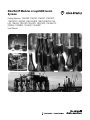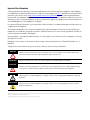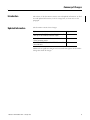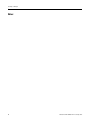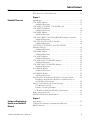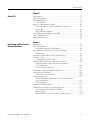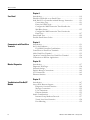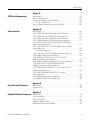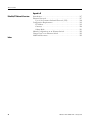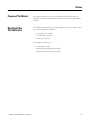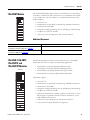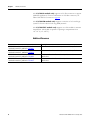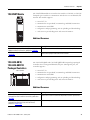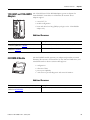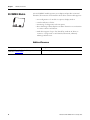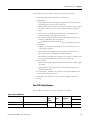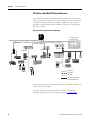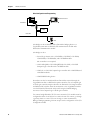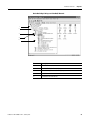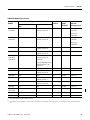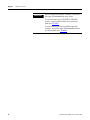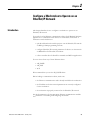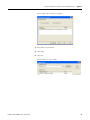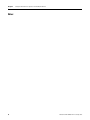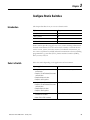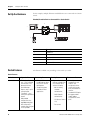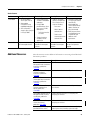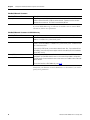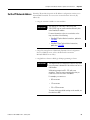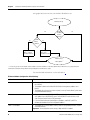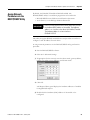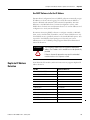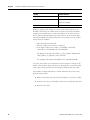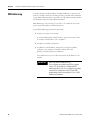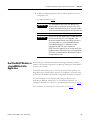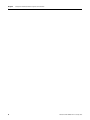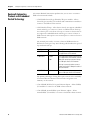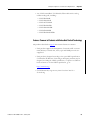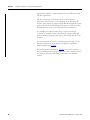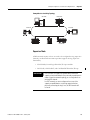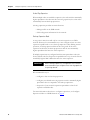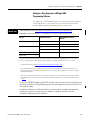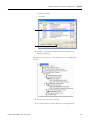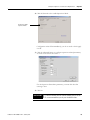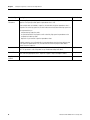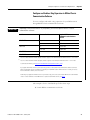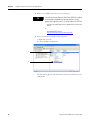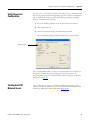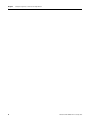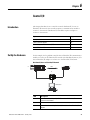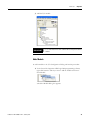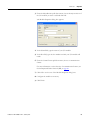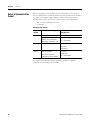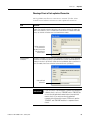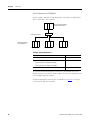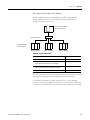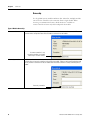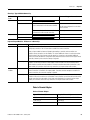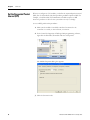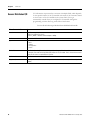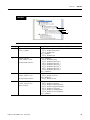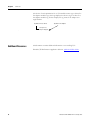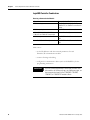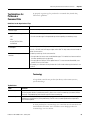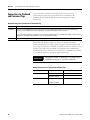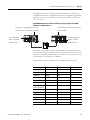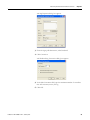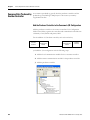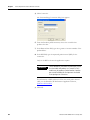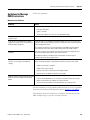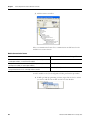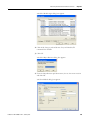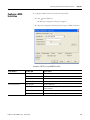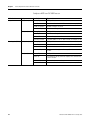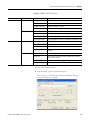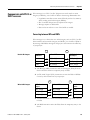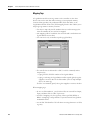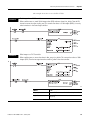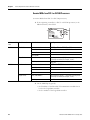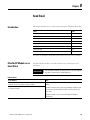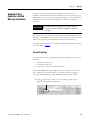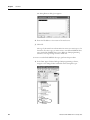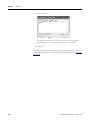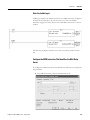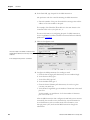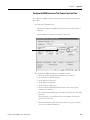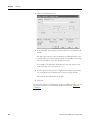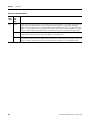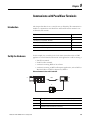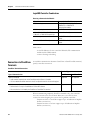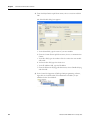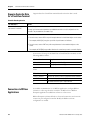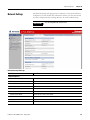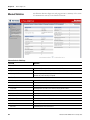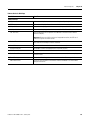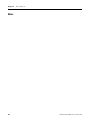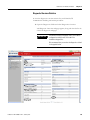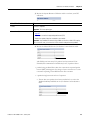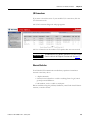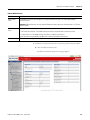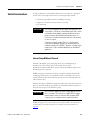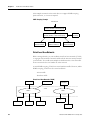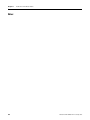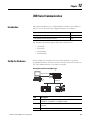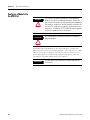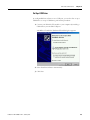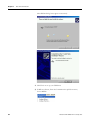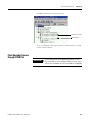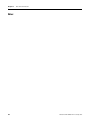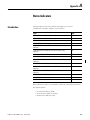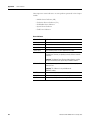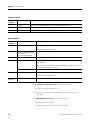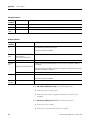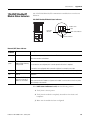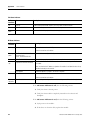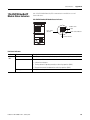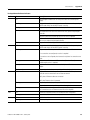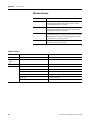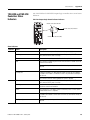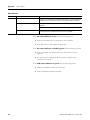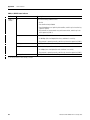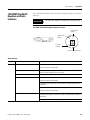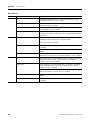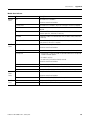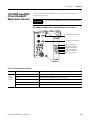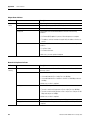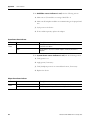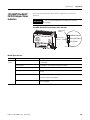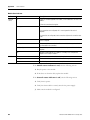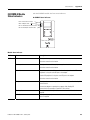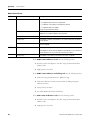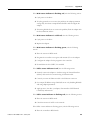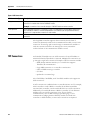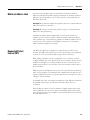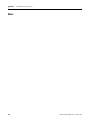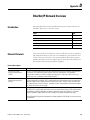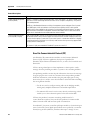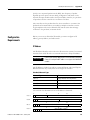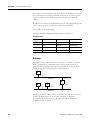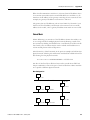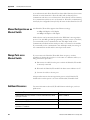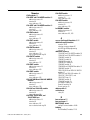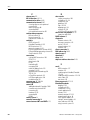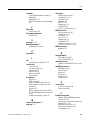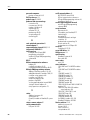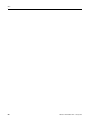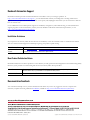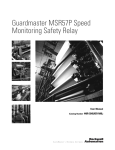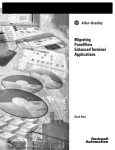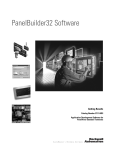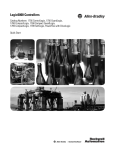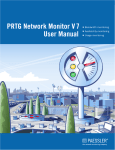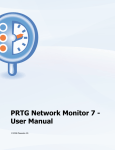Download Allen-Bradley Rockwell Automation 1734-AENT User manual
Transcript
EtherNet/IP Modules in Logix5000 Control Systems Catalog Numbers 1756-ENBT, 1756-EN2F, 1756-EN2T, 1756-EN2TR, 1756-EN2TXT, 1768-ENBT, 1769-L23E-QB1B, 1769-L23E-QBFC1B, 1769L32E, 1769-L35E, 1783-ETAP, 1783-ETAP1F, 1783-ETAP2F, 1794-AENT, 20COMM-E, 22-COMM-E, 1734-AENT, 1734-AENTR User Manual Important User Information Solid state equipment has operational characteristics differing from those of electromechanical equipment. Safety Guidelines for the Application, Installation and Maintenance of Solid State Controls (publication SGI-1.1 available from your local Rockwell Automation sales office or online at http://www.rockwellautomation.com/literature/) describes some important differences between solid state equipment and hard-wired electromechanical devices. Because of this difference, and also because of the wide variety of uses for solid state equipment, all persons responsible for applying this equipment must satisfy themselves that each intended application of this equipment is acceptable. In no event will Rockwell Automation, Inc. be responsible or liable for indirect or consequential damages resulting from the use or application of this equipment. The examples and diagrams in this manual are included solely for illustrative purposes. Because of the many variables and requirements associated with any particular installation, Rockwell Automation, Inc. cannot assume responsibility or liability for actual use based on the examples and diagrams. No patent liability is assumed by Rockwell Automation, Inc. with respect to use of information, circuits, equipment, or software described in this manual. Reproduction of the contents of this manual, in whole or in part, without written permission of Rockwell Automation, Inc., is prohibited. Throughout this manual, when necessary, we use notes to make you aware of safety considerations. WARNING IMPORTANT ATTENTION SHOCK HAZARD BURN HAZARD Identifies information about practices or circumstances that can cause an explosion in a hazardous environment, which may lead to personal injury or death, property damage, or economic loss. Identifies information that is critical for successful application and understanding of the product. Identifies information about practices or circumstances that can lead to personal injury or death, property damage, or economic loss. Attentions help you identify a hazard, avoid a hazard, and recognize the consequence Labels may be on or inside the equipment, for example, a drive or motor, to alert people that dangerous voltage may be present. Labels may be on or inside the equipment, for example, a drive or motor, to alert people that surfaces may reach dangerous temperatures. Allen-Bradley, ArmorPOINT, CompactLogix, ControlLogix, DriveLogix, FLEX I/O, FlexLogix, Guard I/O, Logix5000, POINT I/O, Rockwell Automation, RSLinx, RSLogix 5000, Stratix 6000, Stratix 8000, and TechConnect are trademarks of Rockwell Automation, Inc. Trademarks not belonging to Rockwell Automation are property of their respective companies. Summary of Changes Introduction This release of this document contains new and updated information. To find new and updated information, look for change bars, as shown next to this paragraph. Updated Information The document contains these changes. Topic Page Description of 1783-ETAP1F and 1783-ETAP2F EtherNet/IP Fiber Taps to the EtherNet/IP Overview chapter 13 Updated Rockwell Automation Products with Embedded Switch Technology section 58 1783-ETAP, 1783-ETAP1F, and 1783-ETAP2F EtherNet/IP Tap Status Indicators 187 Additional less significant changes have been made throughout the document. Change bars mark all changes. 3Publication ENET-UM001I-EN-P - January 2010 3 Summary of Changes Notes: 4 Publication ENET-UM001I-EN-P - January 2010 Table of Contents Preface Purpose of This Manual. . . . . . . . . . . . . . . . . . . . . . . . . . . . . . . . . . . . . 11 Who Should Use This Publication . . . . . . . . . . . . . . . . . . . . . . . . . . . . 11 Chapter 1 EtherNet/IP Overview Introduction . . . . . . . . . . . . . . . . . . . . . . . . . . . . . . . . . . . . . . . . . . . . . . 13 1756-ENBT Module . . . . . . . . . . . . . . . . . . . . . . . . . . . . . . . . . . . . . . 15 Additional Resources . . . . . . . . . . . . . . . . . . . . . . . . . . . . . . . . . . 15 1756-EN2F, 1756-EN2T, 1756-EN2TR, and 1756-EN2TXT Modules . . . . . . . . . . . . . . . . . . . . . . . . . . . . . . . . . . . . 15 Additional Resources . . . . . . . . . . . . . . . . . . . . . . . . . . . . . . . . . . . 16 1768-ENBT Module . . . . . . . . . . . . . . . . . . . . . . . . . . . . . . . . . . . . . . . 17 Additional Resources . . . . . . . . . . . . . . . . . . . . . . . . . . . . . . . . . . 17 1769-L23E-QB1B, 1769-L23E-QBFC1B Packaged Controllers . . . . 17 Additional Resources . . . . . . . . . . . . . . . . . . . . . . . . . . . . . . . . . . 17 1769-L32E and 1769-L35E Controllers . . . . . . . . . . . . . . . . . . . . . . . . 18 Additional Resources . . . . . . . . . . . . . . . . . . . . . . . . . . . . . . . . . . 18 1783-ETAP, 1783-ETAP1F, and 1783-ETAP2F EtherNet/IP Taps . . . . . . . . . . . . . . . . . . . . . . . . . . . . . . . . . . . . . . . . . 18 Additional Resources . . . . . . . . . . . . . . . . . . . . . . . . . . . . . . . . . . 19 1788-ENBT Module . . . . . . . . . . . . . . . . . . . . . . . . . . . . . . . . . . . . . . . 19 Additional Resources . . . . . . . . . . . . . . . . . . . . . . . . . . . . . . . . . . 19 1794-AENT Adapter . . . . . . . . . . . . . . . . . . . . . . . . . . . . . . . . . . . . . . 20 Additional Resources . . . . . . . . . . . . . . . . . . . . . . . . . . . . . . . . . . . 20 1734-AENT and 1734-AENTR Adapters . . . . . . . . . . . . . . . . . . . . . . 20 Additional Resources . . . . . . . . . . . . . . . . . . . . . . . . . . . . . . . . . . . 20 1738-AENT and 1738-AENTR Adapters . . . . . . . . . . . . . . . . . . . . . . 21 Additional Resources . . . . . . . . . . . . . . . . . . . . . . . . . . . . . . . . . . . 21 20-COMM-E Module . . . . . . . . . . . . . . . . . . . . . . . . . . . . . . . . . . . . . . 21 Additional Resources . . . . . . . . . . . . . . . . . . . . . . . . . . . . . . . . . . . . 21 22-COMM-E Module . . . . . . . . . . . . . . . . . . . . . . . . . . . . . . . . . . . . . . 22 Additional Resources . . . . . . . . . . . . . . . . . . . . . . . . . . . . . . . . . . . 22 EtherNet/IP Communication Modules in a Control System . . . . . . . 23 Installing Communication Modules or Other Devices on the EtherNet/IP Network . . . . . . . . . . . . . . . . . . . . . . . . . . . . . . . 24 Safety I/O in EtherNet/IP Control Systems . . . . . . . . . . . . . . . . . . . . 24 I/O Module Overview . . . . . . . . . . . . . . . . . . . . . . . . . . . . . . . . . . 24 Guard I/O Catalog Numbers . . . . . . . . . . . . . . . . . . . . . . . . . . . . . 25 CIP Safety in EtherNet/IP Safety Architectures . . . . . . . . . . . . . . 26 Bridge Across Networks . . . . . . . . . . . . . . . . . . . . . . . . . . . . . . . . . . . . 27 EtherNet/IP Network Specifications . . . . . . . . . . . . . . . . . . . . . . . . . . 30 Chapter 2 Configure a Workstation to Operate on an EtherNet/IP Network 5Publication ENET-UM001I-EN-P - January 2010 Introduction . . . . . . . . . . . . . . . . . . . . . . . . . . . . . . . . . . . . . . . . . . . . . . 33 Configure the Ethernet Communication Driver in RSLinx Software. . . . . . . . . . . . . . . . . . . . . . . . . . . . . . . . . . . . . . . . . . . 34 5 Table of Contents Chapter 3 Configure Stratix Switches Introduction . . . . . . . . . . . . . . . . . . . . . . . . . . . . . . . . . . . . . . . . . . . . . . 37 Select a Switch . . . . . . . . . . . . . . . . . . . . . . . . . . . . . . . . . . . . . . . . . . . . 37 Set Up the Hardware . . . . . . . . . . . . . . . . . . . . . . . . . . . . . . . . . . . . . . . 38 Switch Features. . . . . . . . . . . . . . . . . . . . . . . . . . . . . . . . . . . . . . . . . . . . 38 Additional Resources . . . . . . . . . . . . . . . . . . . . . . . . . . . . . . . . . . . . . . . 39 Chapter 4 Configure an EtherNet/IP Module to Operate on the Network Introduction . . . . . . . . . . . . . . . . . . . . . . . . . . . . . . . . . . . . . . . . . . . . . . 41 Determine Network Parameters . . . . . . . . . . . . . . . . . . . . . . . . . . . . . . 41 Set the IP Network Address . . . . . . . . . . . . . . . . . . . . . . . . . . . . . . . . . 43 Assign Network Parameters via the BOOTP/DHCP Utility . . . . . . . 45 Other Methods to Assign Network Parameters . . . . . . . . . . . . . . . . . . 47 Configure the Module with RSLinx Software . . . . . . . . . . . . . . . . 48 Configure Your Module with RSLogix 5000 Software . . . . . . . . . 50 Use DHCP Software to Set the IP Address . . . . . . . . . . . . . . . . . . 51 Duplicate IP Address Detection . . . . . . . . . . . . . . . . . . . . . . . . . . . . . . 51 Detection of Duplicate IP Addresses . . . . . . . . . . . . . . . . . . . . . . . 53 IP Address Swapping . . . . . . . . . . . . . . . . . . . . . . . . . . . . . . . . . . . . . . . 53 DNS Addressing . . . . . . . . . . . . . . . . . . . . . . . . . . . . . . . . . . . . . . . . . . 54 Use EtherNet/IP Modules in a Logix5000 Controller Application . . . . . . . . . . . . . . . . . . . . . . . . . . . . . . . . . . . . . . 55 Chapter 5 Configure a Supervisor on a Device-level Ring Network 6 Introduction . . . . . . . . . . . . . . . . . . . . . . . . . . . . . . . . . . . . . . . . . . . . . . 57 Rockwell Automation Products with Embedded Switch Technology . . . . . . . . . . . . . . . . . . . . . . . . . . . . . . . . . . . . . . . . . 58 Features Common to Products with Embedded Switch Technology. . . . . . . . . . . . . . . . . . . . . . . . . . . . . . . . . . . . . . 59 Supervisor Node . . . . . . . . . . . . . . . . . . . . . . . . . . . . . . . . . . . . . . . 61 Ring Node . . . . . . . . . . . . . . . . . . . . . . . . . . . . . . . . . . . . . . . . . . . . 63 Construct the Physical Network . . . . . . . . . . . . . . . . . . . . . . . . . . . . . . 63 Configure Supervisor Nodes on a DLR Network . . . . . . . . . . . . . . . . 64 Configure a Ring Supervisor in RSLogix 5000 Programming Software . . . . . . . . . . . . . . . . . . . . . . . . . . . . . . . . . . 65 Enable Ring Supervisor in RSLogix 5000 Programming Software . . . . . . . . . . . . . . . . . . . . . . . . . . . . . . . . . . 68 Configure and Enable a Ring Supervisor in RSLinx Classic Communication Software . . . . . . . . . . . . . . . . . . . . . . . . . . . . . . . . 71 Complete the Physical Connections of the Network . . . . . . . . . . . . . . 74 Verify Supervisor Configuration . . . . . . . . . . . . . . . . . . . . . . . . . . . . . . 75 Troubleshoot DLR Network Issues . . . . . . . . . . . . . . . . . . . . . . . . . . . 75 Publication ENET-UM001I-EN-P - January 2010 Table of Contents Chapter 6 Control I/O Introduction . . . . . . . . . . . . . . . . . . . . . . . . . . . . . . . . . . . . . . . . . . . . . . 77 Set Up the Hardware . . . . . . . . . . . . . . . . . . . . . . . . . . . . . . . . . . . . . . . 77 Add Distributed I/O . . . . . . . . . . . . . . . . . . . . . . . . . . . . . . . . . . . . . . . 78 Add a Module. . . . . . . . . . . . . . . . . . . . . . . . . . . . . . . . . . . . . . . . . . 79 Select a Communication Format . . . . . . . . . . . . . . . . . . . . . . . . . . . . . . 82 Choosing a Direct or Rack-optimized Connection . . . . . . . . . . . . 83 Ownership . . . . . . . . . . . . . . . . . . . . . . . . . . . . . . . . . . . . . . . . . . . . 86 Select a Remote Adapter . . . . . . . . . . . . . . . . . . . . . . . . . . . . . . . . 87 Set the Requested Packet Interval (RPI) . . . . . . . . . . . . . . . . . . . . . . . . 88 Access Distributed I/O . . . . . . . . . . . . . . . . . . . . . . . . . . . . . . . . . . . . . 90 Additional Resources . . . . . . . . . . . . . . . . . . . . . . . . . . . . . . . . . . . . . . . 92 Chapter 7 Interlocking and Data Transfer Between Controllers Publication ENET-UM001I-EN-P - January 2010 Introduction . . . . . . . . . . . . . . . . . . . . . . . . . . . . . . . . . . . . . . . . . . . . . . 93 Set Up the Hardware . . . . . . . . . . . . . . . . . . . . . . . . . . . . . . . . . . . . . . . 93 Logix5000 Controller Combinations . . . . . . . . . . . . . . . . . . . . . . . 94 Tag Guidelines for Produced or Consumed Data . . . . . . . . . . . . . . . . 95 Terminology . . . . . . . . . . . . . . . . . . . . . . . . . . . . . . . . . . . . . . . . . . . 95 Connections for Produced and Consumed Tags . . . . . . . . . . . . . . . . . 96 Produce a Tag . . . . . . . . . . . . . . . . . . . . . . . . . . . . . . . . . . . . . . . . . . . . 98 Configure the Produced Tag . . . . . . . . . . . . . . . . . . . . . . . . . . . . . . 98 Consume Data Produced by Another Controller. . . . . . . . . . . . . . . . 100 Add the Producer Controller to the Consumer’s I/O Configuration . . . . . . . . . . . . . . . . . . . . . . . . . . . . . . . . . . . . . 100 Create the Consumed Tag . . . . . . . . . . . . . . . . . . . . . . . . . . . . . . . 103 Guidelines for Message (MSG) Instructions. . . . . . . . . . . . . . . . . . . . 105 Connections for Messages . . . . . . . . . . . . . . . . . . . . . . . . . . . . . . . . . . 106 Cache Message Connections . . . . . . . . . . . . . . . . . . . . . . . . . . . . . 106 Enter Message Logic . . . . . . . . . . . . . . . . . . . . . . . . . . . . . . . . . . . . . . 107 Add the EtherNet/IP Module to the Local Controller’s I/O Configuration . . . . . . . . . . . . . . . . . . . . . . . . . . . . . . . . . . . . . 107 Enter a Message . . . . . . . . . . . . . . . . . . . . . . . . . . . . . . . . . . . . . . . 110 Configure a MSG Instruction . . . . . . . . . . . . . . . . . . . . . . . . . . . . . . . 111 Communicate with PLC-5 or SLC Processors . . . . . . . . . . . . . . . . . . 115 Converting between INTs and DINTs . . . . . . . . . . . . . . . . . . . . 115 Mapping Tags. . . . . . . . . . . . . . . . . . . . . . . . . . . . . . . . . . . . . . . . . 116 Receive MSGs from PLC-5 or SLC 500 Processors . . . . . . . . . . 118 7 Table of Contents Chapter 8 Send Email Introduction . . . . . . . . . . . . . . . . . . . . . . . . . . . . . . . . . . . . . . . . . . . . . 119 EtherNet/IP Module as an Email Client . . . . . . . . . . . . . . . . . . . . . . 119 Send Email Via a Controller-initiated Message Instruction . . . . . . . . 121 Create String Tags . . . . . . . . . . . . . . . . . . . . . . . . . . . . . . . . . . . . . 121 Enter the Ladder Logic . . . . . . . . . . . . . . . . . . . . . . . . . . . . . . . . . 125 Configure the MSG Instruction That Identifies the Mail Relay Server . . . . . . . . . . . . . . . . . . . . . . . . . . . . . . . . . . . . . . 125 Configure the MSG Instruction That Contains the Email Text . . . . . . . . . . . . . . . . . . . . . . . . . . . . . . . . . . . . . . . . . . . 127 Enter Email Text . . . . . . . . . . . . . . . . . . . . . . . . . . . . . . . . . . . . . . . . . 129 Possible Email Status Codes . . . . . . . . . . . . . . . . . . . . . . . . . . . . . . . . 129 Chapter 9 Communicate with PanelView Terminals Introduction . . . . . . . . . . . . . . . . . . . . . . . . . . . . . . . . . . . . . . . . . . . . . 131 Set Up the Hardware . . . . . . . . . . . . . . . . . . . . . . . . . . . . . . . . . . . . . . 131 Logix5000 Controller Combinations . . . . . . . . . . . . . . . . . . . . . . 132 Connections to PanelView Terminals . . . . . . . . . . . . . . . . . . . . . . . . . 132 Add a PanelView Terminal . . . . . . . . . . . . . . . . . . . . . . . . . . . . . . . . . 133 Organize Controller Data for a PanelView Terminal. . . . . . . . . . . . . 136 Connections to RSView Applications . . . . . . . . . . . . . . . . . . . . . . . . . 136 Chapter 10 Monitor Diagnostics Introduction . . . . . . . . . . . . . . . . . . . . . . . . . . . . . . . . . . . . . . . . . . . . . 137 Diagnostic Web Pages . . . . . . . . . . . . . . . . . . . . . . . . . . . . . . . . . . . . . 138 Network Settings . . . . . . . . . . . . . . . . . . . . . . . . . . . . . . . . . . . . . . . . . 141 Explicit Message Connections. . . . . . . . . . . . . . . . . . . . . . . . . . . . . . . 142 I/O Connections . . . . . . . . . . . . . . . . . . . . . . . . . . . . . . . . . . . . . . . . . 143 Ethernet Statistics. . . . . . . . . . . . . . . . . . . . . . . . . . . . . . . . . . . . . . . . . 144 Chapter 11 Troubleshoot an EtherNet/IP Module 8 Introduction . . . . . . . . . . . . . . . . . . . . . . . . . . . . . . . . . . . . . . . . . . . . . 147 Access Web Browser Support . . . . . . . . . . . . . . . . . . . . . . . . . . . . . . . 147 Diagnostic Overview Statistics . . . . . . . . . . . . . . . . . . . . . . . . . . . 149 Message Connections . . . . . . . . . . . . . . . . . . . . . . . . . . . . . . . . . . 152 I/O Connections . . . . . . . . . . . . . . . . . . . . . . . . . . . . . . . . . . . . . . 153 Ethernet Statistics . . . . . . . . . . . . . . . . . . . . . . . . . . . . . . . . . . . . . 153 Switch Considerations . . . . . . . . . . . . . . . . . . . . . . . . . . . . . . . . . . . . . 157 Internet Group Multicast Protocol . . . . . . . . . . . . . . . . . . . . . . . . 157 Virtual Local Area Networks . . . . . . . . . . . . . . . . . . . . . . . . . . . . 158 Port Mirroring . . . . . . . . . . . . . . . . . . . . . . . . . . . . . . . . . . . . . . . . 159 Publication ENET-UM001I-EN-P - January 2010 Table of Contents Chapter 12 USB Serial Communication Introduction . . . . . . . . . . . . . . . . . . . . . . . . . . . . . . . . . . . . . . . . . . . . . 161 Set Up the Hardware . . . . . . . . . . . . . . . . . . . . . . . . . . . . . . . . . . . . . . 161 Configure a Module Via the USB Port . . . . . . . . . . . . . . . . . . . . . . . . 162 Set Up a USB Driver . . . . . . . . . . . . . . . . . . . . . . . . . . . . . . . . . . . 163 Flash Upgrade Firmware through a USB Port . . . . . . . . . . . . . . . . . . 165 Appendix A Status Indicators Introduction . . . . . . . . . . . . . . . . . . . . . . . . . . . . . . . . . . . . . . . . . . . . . 167 1756-ENBT EtherNet/IP Module Status Indicators. . . . . . . . . . . . . 169 1756-EN2F EtherNet/IP Module Status Indicators . . . . . . . . . . . . . 171 1756-EN2T EtherNet/IP Module Status Indicators . . . . . . . . . . . . . 173 1756-EN2TR EtherNet/IP Module Status Indicators. . . . . . . . . . . . 175 1756-EN2TXT ControlLogix-XT EtherNet/IP Bridge Module Status Indicators . . . . . . . . . . . . . . . . . . . . . . . . . . . . . . . . . . . 177 1769-L23E-QB1B and 1769-L23E-QBFC1B Controllers Status Indicators . . . . . . . . . . . . . . . . . . . . . . . . . . . . . . . . . . . . . . . . . . 178 I/O Status Indicators. . . . . . . . . . . . . . . . . . . . . . . . . . . . . . . . . . . 182 1769-L32E and 1769-L35E Controllers Status Indicators . . . . . . . . . 183 1768-ENBT Module Status Indicators . . . . . . . . . . . . . . . . . . . . . . . . 185 1783-ETAP, 1783-ETAP1F, and 1783-ETAP2F EtherNet/IP Tap Status Indicators . . . . . . . . . . . . . . . . . . . . . . . . . . 187 1788-ENBT EtherNet/IP Daughtercard Status Indicators. . . . . . . . 189 1734-AENT and 1734-AENTR EtherNet/IP POINT I/O Adapter Status Indicators . . . . . . . . . . . . . . . . . . . . . . . 192 1738-AENTR ArmorPOINT I/O 2-port EtherNet/IP Adapter Status Indicators. . . . . . . . . . . . . . . . . . . . . . . . . . . . . . . . . . . 195 1794-AENT EtherNet/IP FLEX I/O Adapter Status Indicators . . . . . . . . . . . . . . . . . . . . . . . . . . . . . . . . . . . . . . . . . . 199 20-COMM-E Module Status Indicators . . . . . . . . . . . . . . . . . . . . . . . 201 22-COMM-E Module Status Indicators . . . . . . . . . . . . . . . . . . . . . . . 205 Appendix B Fiber Cable and LC Connector Introduction . . . . . . . . . . . . . . . . . . . . . . . . . . . . . . . . . . . . . . . . . . . . . 209 Specifications . . . . . . . . . . . . . . . . . . . . . . . . . . . . . . . . . . . . . . . . . . . . 209 Appendix C EtherNet/IP Network Connections Introduction . . . . . . . . . . . . . . . . . . . . . . . . . . . . . . . . . . . . . . . . . . . . . 213 CIP Connections . . . . . . . . . . . . . . . . . . . . . . . . . . . . . . . . . . . . . . . . . 213 TCP Connections . . . . . . . . . . . . . . . . . . . . . . . . . . . . . . . . . . . . . . . . . 214 Multicast Address Limit . . . . . . . . . . . . . . . . . . . . . . . . . . . . . . . . . . . . 215 Requested Packet Interval (RPI) . . . . . . . . . . . . . . . . . . . . . . . . . . . . . 215 Publication ENET-UM001I-EN-P - January 2010 9 Table of Contents Appendix D EtherNet/IP Network Overview Index 10 Introduction . . . . . . . . . . . . . . . . . . . . . . . . . . . . . . . . . . . . . . . . . . . . . 217 Ethernet Protocols . . . . . . . . . . . . . . . . . . . . . . . . . . . . . . . . . . . . . . . . 217 Use of the Common Industrial Protocol (CIP) . . . . . . . . . . . . . . 218 Configuration Requirements . . . . . . . . . . . . . . . . . . . . . . . . . . . . . . . . 219 IP Address . . . . . . . . . . . . . . . . . . . . . . . . . . . . . . . . . . . . . . . . . . . 219 Gateways . . . . . . . . . . . . . . . . . . . . . . . . . . . . . . . . . . . . . . . . . . . . 220 Subnet Mask. . . . . . . . . . . . . . . . . . . . . . . . . . . . . . . . . . . . . . . . . . 221 Manual Configuration on an Ethernet Switch . . . . . . . . . . . . . . . . . . 222 Change Ports on an Ethernet Switch . . . . . . . . . . . . . . . . . . . . . . . . . 222 Additional Resources . . . . . . . . . . . . . . . . . . . . . . . . . . . . . . . . . . . . . . 222 Publication ENET-UM001I-EN-P - January 2010 Preface Purpose of This Manual This manual describes how you can use EtherNet/IP modules with your Logix5000 controller and communicate with various devices on the Ethernet network. Who Should Use This Publication You should use this manual if you program applications that use Ethernet with one of these Logix5000 controllers: • CompactLogix controller • ControlLogix controller • FlexLogix controller You should also understand: • networking concepts. • RSLogix 5000 programming software. • RSLinx Classic programming software. 11Publication ENET-UM001I-EN-P - January 2010 11 Preface Notes: 12 Publication ENET-UM001I-EN-P - January 2010 Chapter 1 EtherNet/IP Overview Introduction 13Publication ENET-UM001I-EN-P - January 2010 The Logix5000 family of controllers offers several EtherNet/IP communication modules. Topic Page 1756-ENBT Module 15 1756-EN2F, 1756-EN2T, 1756-EN2TR, and 1756-EN2TXT Modules 15 1768-ENBT Module 17 1769-L23E-QB1B, 1769-L23E-QBFC1B Packaged Controllers 17 1769-L32E and 1769-L35E Controllers 18 1783-ETAP, 1783-ETAP1F, and 1783-ETAP2F EtherNet/IP Taps 18 1788-ENBT Module 19 1794-AENT Adapter 20 1734-AENT and 1734-AENTR Adapters 20 1738-AENT and 1738-AENTR Adapters 21 20-COMM-E Module 21 22-COMM-E Module 22 EtherNet/IP Communication Modules in a Control System 23 Safety I/O in EtherNet/IP Control Systems 24 Bridge Across Networks 27 EtherNet/IP Network Specifications 30 13 Chapter 1 EtherNet/IP Overview Select a module based on the EtherNet/IP functions the application requires. EtherNet/IP Module Functions and Applications Module Works With a Controller to Interfaces With Originate Communication Distributed I/O Modules (Scanner/Bridge) (Adapter) or End Node 1734-AENT X 1738-AENT, 1734-AENTR X 1756-ENBT X X 1756-EN2F X X 1756-EN2T, 1756-EN2TR, 1756-EN2TXT X X 1768-ENBT X 1769-L23E-QB1B, 1769-L23E-QBFC1B X 1769-L32E, 1769-L35E X 1788-ENBT X 1794-AENT X 2x-COMM-E X The EtherNet/IP communication modules: • support messaging, produced/consumed tags, and distributed I/O. • encapsulate messages within standard TCP/UDP/IP protocol. • share a common application layer with ControlNet and DeviceNet network protocols. • interface via RJ45, category 5, unshielded, twisted-pair cable, except for the 1756-EN2F fiber cable, which has a fiber connector. • support half/full duplex 10 Mbps or 100 Mbps operation. • require no network scheduling. • require no routing tables. 14 Publication ENET-UM001I-EN-P - January 2010 EtherNet/IP Overview 1756-ENBT Module Chapter 1 The 1756-ENBT module operates either as an interface for a ControlLogix controller to communicate with other devices over an EtherNet/IP network or as an adapter for 1756 I/O modules on an EtherNet/IP network. This module supports: • control of I/O. • communication via produced/consumed tags and MSG instructions. • communication with HMI. • configuration and programming, such as uploading and downloading. • an adapter for 1756 I/O modules. • a web server to provide diagnostic and status information. Additional Resources Resource Description 1756-ENBT ControlLogix EtherNet/IP Bridge Module Installation Instructions, publication 1756-IN019 Details how to install the module and provides technical specifications. 1756-ENBT ControlLogix Redundancy System Revision 15 User Manual, publication 1756-UM523 Details how to use and maintain a ControlLogix redundancy system. 1756-EN2F, 1756-EN2T, 1756-EN2TR, and 1756-EN2TXT Modules 1756-EN2T The following modules perform the same functions as the 1756-ENBT module but with twice the capacity for demanding applications. • • • • 1756-EN2F ControlLogix EtherNet/IP fiber module 1756-EN2T ControlLogix EtherNet/IP bridge module 1756-EN2TR ControlLogix EtherNet/IP 2-port module 1756-EN2TXT ControlLogix-XT EtherNet/IP module All modules support: • • • • • • control of I/O. communication via produced/consumed tags and MSG instructions. communication with HMI. configuration and programming, such as uploading and downloading. an adapter for 1756 I/O modules. USB serial communication, enabling a laptop or workstation to access and program a Logix5000 controller. For more information, see the chapter USB Port Connection. • a web server to provide diagnostic and status information. • rotary switches for quick IP address configuration. Publication ENET-UM001I-EN-P - January 2010 15 Chapter 1 EtherNet/IP Overview The 1756-EN2F module only supports an LC fiber connector to support additional applications. For more information on LC fiber connectors, see Fiber Cable and LC Connector on page 209. The 1756-EN2TR module only supports connection of a ControlLogix system to a linear or device level ring (DLR) network. The 1756-EN2TXT module only supports use of the module in extreme temperatures. The module is capable of operating in temperatures from -25…70° C (-13…158° F). Additional Resources Resource Description 1756-EN2T ControlLogix EtherNet/IP Bridge Module Installation Instructions, publication 1756-IN603 Details how to install the module and provides technical specifications. 1756-EN2TR ControlLogix EtherNet/IP 2-port Module Installation Instructions , publication 1756-IN612 Details how to install the module and provides technical specifications. 1756-EN2F ControlLogix EtherNet/IP Fiber Module Installation Instructions, publication 1756-IN606 Details how to install the fiber module and provides technical specifications. 1756-EN2TXT ControlLogix-XT EtherNet/IP Bridge Module Installation Instructions, publication 1756-IN635 Details how to install the fiber module and provides technical specifications. 16 Publication ENET-UM001I-EN-P - January 2010 EtherNet/IP Overview 1768-ENBT Module Chapter 1 The 1768-ENBT module is an interface that enables a 1768-L43 or 1768-L45 CompactLogix controller to communicate with devices over an EtherNet/IP network. The module supports: • • • • • control of I/O. communication via produced/consumed tags and MSG instructions. communication with HMI. configuration and programming, such as uploading and downloading. a web server to provide diagnostic and status information. Additional Resources Resource Description 1768-ENBT CompactLogix EtherNet/IP Communication Module Installation Instructions, publication 1768-IN002 Details how to install the module and provides technical specifications. 1768 CompactLogix Controllers User Manual, publication 1768-UM001 Details how to program and maintain the controller. 1769-L23E-QB1B, 1769-L23E-QBFC1B Packaged Controllers 1769-L23E-QB1B The 1769-L23E-QB1B and 1769-L23E-QBFC1B CompactLogix packaged controllers have an integrated EtherNet/IP port. Through this port, the controller supports: • • • • • control of I/O. communication via produced/consumed tags and MSG instructions. communication with HMI. configuration and programming, such as uploading and downloading. a web server to provide diagnostic and status information. Additional Resources Resource Description 1769-L23E-QB1B, 1769-L23E-QBFC1B CompactLogix Packaged Controller Installation Instructions, publication 1769-IN082 Details how to install the controller and provides technical specifications. 1769-L23E-QB1B, 1769-L23E-QBFC1B CompactLogix Packaged Controller Quick Start and User Manual, publication IASIMP-QS010 Details how to program and maintain controllers. Publication ENET-UM001I-EN-P - January 2010 17 Chapter 1 EtherNet/IP Overview 1769-L32E and 1769-L35E Controllers The 1769-L32E and 1769-L35E CompactLogix controllers have an integrated EtherNet/IP port. Through this port, the controller supports: • • • • • control of I/O. communication via produced/consumed tags and MSG instructions. communication with HMI. configuration and programming, such as uploading and downloading. a web server to provide diagnostic and status information. Additional Resources Resource Description 1769-L32E and 1769-L35E CompactLogix Controller Installation Instructions, publication 1769-IN020 Details how to install the controller and provides technical specifications. 1769-L32E and 1769-L35E CompactLogix System User Manual, publication 1769-UM011 Details how to program and maintain controllers. 1783-ETAP, 1783-ETAP1F, and 1783-ETAP2F EtherNet/IP Taps 1783-ETAP, 1783-ETAP1F and 1783-ETAP2F taps allow devices that do not support embedded switch technology to connect to linear and DLR networks. Each tap supports: • a device port on the front of the tap to connect to other devices. • two network ports to connect the tap to linear and DLR networks. • the functionality to divide an Ethernet network into segments and direct network traffic more efficiently than using repeating hubs. • the functionality to connect one of the tap ports to a single device segments the network so you can dedicate bandwidth to that device. • multiple simultaneous communication between devices on different ports. 18 Publication ENET-UM001I-EN-P - January 2010 EtherNet/IP Overview Chapter 1 The network ports used to connect to linear or DLR networks are different for each tap. The following table describes the types of taps used with each tap: Cat. No. Network Ports Description 1783-ETAP 2 copper Two copper network ports connect the tap to copper linear or DLR networks. 1783-ETAP1F 1 copper One copper network port connects the tap to a copper linear or DLR network, and one fiber-optic network port connects the tap to a fiber-optic linear or DLR network. 1 fiber This tap is commonly used to connect a copper section with a fiber-optic section of the same network. 1783-ETAP2F 2 fiber Two fiber-optic network ports connect the tap to a fiber-optic linear or DLR network. Additional Resources Resource Description Three-Port EtherNet Tap Installation Instructions, publication 1783-IN007 Details how to install the tap and provides technical specifications. EtherNet/IP Fiber Tap Installation Instructions, publication 1783-IN008 Details how to install the tap and provides technical specifications. EtherNet/IP Ring Topology Application Manual, publication ENET-AP005 Details how to use the tap in a ring topology. 1788-ENBT Module The 1788-ENBT module operates as an interface for a FlexLogix and DriveLogix controller to communicate with other devices over an EtherNet/IP network. This module supports: • control of I/O. • communication via produced/consumed tags and MSG instructions. • communication with HMI. • configuration and programming, such as uploading and downloading. • a web server to provide diagnostic and status information. Additional Resources Resource Description 1788-ENBT EtherNet/IP Daughtercard Installation Instructions, publication 1788-IN054 Details how to install the daughtercard and provides technical specifications. Publication ENET-UM001I-EN-P - January 2010 19 Chapter 1 EtherNet/IP Overview 1794-AENT Adapter The 1794-AENT adapter operates as an adapter for FLEX I/O modules on an EtherNet/IP network. This module supports: • control of I/O. • module configuration. • a web server to provide diagnostic and status information. Additional Resources Resource Description 1794-AENT FLEX I/O EtherNet/IP Adapter Module Installation Instructions, publication 1794-IN082 Details how to install the adapter and provides technical specifications. 1734-AENT and 1734-AENTR Adapters The 1734-AENT and 1794-AENTR adapters operate as adapters for POINT I/O modules on an EtherNet/IP network. These adapters support: • control of I/O. • module configuration. • linear and device level ring (DLR) topologies on the 1734-AENTR adapter only. Additional Resources Resource Description 1734-AENT POINT I/O Ethernet Adapter Installation Instructions, publication 1734-IN590 Details how to install the adapter and provides technical specifications. 1734-AENT POINT I/O Ethernet Adapter User Manual, publication 1734-UM011 Details how to configure and maintain an installed adapter. 20 Publication ENET-UM001I-EN-P - January 2010 EtherNet/IP Overview 1738-AENT and 1738-AENTR Adapters EtherNet I/P The 1738-AENT and 1738-AENTR adapters operate as adapters for ArmorPOINT I/O modules on an EtherNet/IP network. These adapters support: 1738-AENT • control of I/O. • module configuration. • linear and device level ring (DLR) topologies on the 1738-AENTR adapter only. x100 0 2 8 6 A 0 8 6 x1 I P 4 x10 2 D D 2 R E S S 4 0 8 6 PWR 4 Chapter 1 Adapter Status Network Activity Network Status PointBus Status System Power Adapter Power ™ conformance tested Additional Resources Resource Description ArmorPOINT 2-Port EtherNet/IP Adapter Installation Instructions, publication 1738-IN028 Details how to install the adapters and provide technical specifications. POINT I/O 2-Port Ethernet Adapter User Manual, publication 1734-UM014 Details how to configure and maintain an installed adapter. 20-COMM-E Module The 20-COMM-E module operates as an adapter and provides an internal EtherNet/IP connection for PowerFlex 70, 700, 700S and 700H drives, and other DPI-based host devices. This module supports: • • • • configuration. collection of data. peer-to-peer capability. a web server to provide diagnostic and status information. Additional Resources Resource Description 20-COMM-E PowerFlex EtherNet/IP Adapter User Manual, publication 20COMM-UM010 Details how to program and maintain the adapter. Publication ENET-UM001I-EN-P - January 2010 21 Chapter 1 EtherNet/IP Overview 22-COMM-E Module The 22-COMM-E module operates as an adapter and provides an internal EtherNet/IP connection for PowerFlex 40 AC drives. This module supports: • • • • user configuration of a module via a process display window. e-mail notification of faults. monitoring of a diagnostics and event queue. direct launching of Drive Explorer or Drive Executive on a workstation to connect online over Ethernet. • multi-drive support of up to five PowerFlex 4 and 40 AC drives to connect to a single node on an EtherNet/IP network, ultimately reducing hardware costs. Additional Resources Resource Description 22-COMM-E PowerFlex EtherNet/IP Adapter User Manual, publication 22COMM-UM004 Details how to program and maintain the adapter. 22 Publication ENET-UM001I-EN-P - January 2010 EtherNet/IP Overview EtherNet/IP Communication Modules in a Control System Chapter 1 These diagrams show how EtherNet/IP modules can fit into a control system. EtherNet/IP Network Overview 1769-L23Ex Distributed I/O 1756-ENBT 1756 I/O modules 1769-L3xE 1768-L4x 1768-ENBT Switch PowerFlex drive 1794-AENT 1794 I/O modules 1734-AENT 1734 I/O modules Workstation 1783-ETAP Workstation 1783-ETAP 1783-ETAP PanelView terminal 1783-ETAP PowerFlex drive 1756-ENBT 1756 I/O modules 1734-AENTR 1734 I/O modules 1738-AENTR 1738 I/O modules In this example: • the controllers can produce and consume tags with each other. • the controllers can initiate MSG instructions that send/receive data or configure devices. • the workstation can upload/download projects to the controllers. • the workstation can configure devices on the EtherNet/IP network. These diagrams show how EtherNet/IP modules can fit into a control system. IMPORTANT Publication ENET-UM001I-EN-P - January 2010 For more information on how some EtherNet/IP modules and tapscan be used in a linear or DLR network, see Configure a Supervisor on a Device-level Ring Network on page 57. 23 Chapter 1 EtherNet/IP Overview Installing Communication Modules or Other Devices on the EtherNet/IP Network In addition to using the installation instructions for each Rockwell Automation EtherNet/IP device you install in your control system, you should also consult the EtherNet/IP Media Planning and Installation Manual available from ODVA, the organization that supports network technologies built on the Common Industrial Protocol (CIP). You can obtain EtherNet/IP Media Planning and Installation Manual at the ODVA website, that is, http://www.odva.org. Safety I/O in EtherNet/IP Control Systems Rockwell Automation offers the Guard I/O product line that implements the EtherNet/IP safety protocol. This section provides an overview of the modules use in a safety system. For more information on using Guard I/O modules, see Guard I/O EtherNet/IP Safety Modules user manual, publication 1791ES-UM001. I/O Module Overview The Guard I/O modules implement the CIP-safety protocol extensions over EtherNet/IP networks and provide various features for a safety system. Use the modules to construct a safety-control network system that meets the requirements up to Safety Integrity Level 3 (SIL 3) as defined in IEC 61508, Functional Safety of Electrical, Electronic, and Programmable Electronic Safety-related Systems, and the requirements for Safety Category 4 of the EN 954-1 standard, Safety of machinery - Safety related parts of control systems. Remote I/O communication for safety I/O data are performed through safety connections supporting CIP safety over an EtherNet/IP network, and data processing is performed in the safety controller. The status and fault diagnostics of the I/O modules are monitored by a safety controller through a safety connection using a new or existing EtherNet/IP network. 24 Publication ENET-UM001I-EN-P - January 2010 EtherNet/IP Overview Chapter 1 The following is a list of features common to Guard I/O modules: • CIP-safety and EtherNet/IP protocol conformance • Safety inputs – Safety devices, such as emergency stop push buttons, gate switches, and safety light curtains, can be connected. – Dual-channel mode evaluates consistency between two input signals (channels), which allows use of the module for Safety Category 3 and 4. – The time of a logical discrepancy between two channels can be monitored using a discrepancy time setting. – An external wiring short-circuit check is possible when inputs are wired in combination with test outputs. – Independently adjustable on and off delay is available per channel. • Test outputs – Separate test outputs are provided for short circuit detection of a safety input (or inputs). – Power (24V) can be supplied to devices, such as safety sensors. – Test outputs can be configured as standard outputs. – All Guard I/O modules have numerous test outputs, of which some can be used for broken wire detection of a muting lamp. • Safety outputs – Dual-channel mode evaluates consistency between two output signals (channels). – Safety outputs can be pulse tested to detect field wiring shorts to 24V DC and 0V DC. • I/O status data - In addition to I/O data, the module includes status data for monitoring I/O circuits. • Removable I/O connectors - I/O connectors support mechanical keying. Guard I/O Catalog Numbers See the table for a listing of the types of Guard I/O modules. Types of Guard I/O Modules Catalog Number 1791ES-IB16 1791ES-IB8XOBV4 (1) Description Safety input module Safety I/O module with solid state outputs Enclosure Type Rating Safety Inputs Meets IP20 16 8 Test Outputs(1) Safety Outputs 16 8 4 bipolar pairs Solid State Broken wires can be detected on the muting outputs. Publication ENET-UM001I-EN-P - January 2010 25 Chapter 1 EtherNet/IP Overview CIP Safety in EtherNet/IP Safety Architectures Use Guard I/O modules in EtherNet/IP safety architectures as shown in the figure. The Guard I/O family is a set of I/O modules that when connected to an EtherNet/IP safety network are suitable for applications up to SIL3, as defined in the IEC 61508 standard, and Safety Category 4, as defined in the EN 954-1 standard. Safety Interlocking and Control via CIP Safety RSLogix Software RSView Software Ethernet ControlNet DeviceNet DeviceNet DeviceNet EtherNet/IP ControlNet DeviceNet Standard Communication Safety Communication Safety controllers control the safety outputs. Safety or standard controllers can control the standard outputs. For more information on using Guard I/O modules, see Guard I/O EtherNet/IP Safety Modules user manual, publication 1791ES-UM001. 26 Publication ENET-UM001I-EN-P - January 2010 EtherNet/IP Overview Bridge Across Networks Chapter 1 Some EtherNet/IP modules support the ability to bridge or route communication through devices, depending on the capabilities of the platform and communication devices. IMPORTANT The update time of local I/O modules may increase when bridging messages. EtherNet/IP modules do not support the transfer of data to and from I/O modules across two or more segments of any network. You have a bridge when you have a connection between communication devices on two networks. For example, this bridge device has both EtherNet/IP and DeviceNet connections, enabling Device 1 on the EtherNet/IP network to communicate with Device 2 on a DeviceNet network through the bridge. Bridge Device Device 1 EtherNet/IP Switch Bridge DeviceNet Device 2 CIP Message Bridging CIP messages that originateon this network Can bridge to this network EtherNet/IP ControlNet DeviceNet RS-232 Serial EtherNet/IP Yes Yes Yes Yes ControlNet Yes Yes Yes Yes RS-232 Yes Yes Yes Yes Here, a workstation configures a drive on a DeviceNet network and bridges EtherNet/IP networks to reach the drive. Publication ENET-UM001I-EN-P - January 2010 27 Chapter 1 EtherNet/IP Overview Drive Configuration and Programming PanelView Station EtherNet/IP Switch Bridge DeviceNet Drive The bridge can be an EtherNet/IP-to-DeviceNet bridging device or a Logix5000 system with an EtherNet/IP communication module and a DeviceNet communication module. The bridge can be a: • ControlLogix chassis with a 1756-ENBT, 1756-EN2F, 1756-EN2T, 1756-EN2TR, 1756-EN2TXT, and 1756-DNB module. The controller is not required. • 1769-L23E-QB1B, 1756-L23E-QBFC1B, 1769-L32E, 1769-L35E CompactLogix controller with 1769-SDN module. • 1768-L43 or 1768-L45 CompactLogix controller with 1768-ENBT and 1769-SDN modules. • 1788-EN2DN linking device. Status data can also be transferred from a DeviceNet network through the Logix5000 controller to a RSView32 operator interface. For a CompactLogix or FlexLogix controller, map the data into the DeviceNet I/O image and then use RSLinx OPC software from the workstation to the Logix5000 controller over the EtherNet/IP network. This avoids using the limited bridging resources of the CompactLogix or FlexLogix controller. You cannot bridge EtherNet/IP I/O across networks. I/O modules must be configured in either a local chassis or a remote chassis. You cannot go through a gateway chassis to control I/O even though, in some circumstances, RSLogix 5000 programming software accepts such a configuration in the I/O Configuration folder. 28 Publication ENET-UM001I-EN-P - January 2010 EtherNet/IP Overview Chapter 1 DeviceNet Bridge Linking to an EtherNet/IP Network 1 2 3 4 5 Publication ENET-UM001I-EN-P - January 2010 Item Description 1 EtherNet/IP network 2 EtherNet/IP bridge in ControlLogix system 3 DeviceNet bridge in same ControlLogix system 4 DeviceNet network 5 Distributed DeviceNet devices 29 Chapter 1 EtherNet/IP Overview EtherNet/IP Network Specifications These are the EtherNet/IP network connection specifications. EtherNet/IP Network Specifications Catalog Number Connections TCP CIP 1734-AENT, 1734-AENTR 32 20 1738-AENT, 1738-AENTR 32 1756-ENBT CIP Unconnected Messages (backplane + Ethernet) Packet Rates (packets/ second)(1) I/O HMI/MSG 32 5000 900 20 32 5000 64 128(2) 64 + 64 1756-EN2F 128 256(2) 1756-EN2T, 1756-ENT2TR, 1756-EN2TXT 128 1756-EWEB 1768-ENBT(3) SNMP Support (password required) Media Support Twisted Pair Fiber No Yes No 900 No Yes No 5000 900 Yes Yes No 128 + 128 10,000 3200 Yes No Yes 256(2) 128 + 128 10,000 3200 Yes Yes No 64 128(2) 128 + 128 N/A 900 Yes Yes No 32 64(2) 32 + 32 5000 960 Yes Yes No 64 128 1768-EWEB 64 128(2) 128 + 128 N/A 960 Yes Yes No 1769-L23Ex 8 32(2) 32 + 32 2000 380 Yes Yes No 1769-L3xE 64 32(2) 32 + 32 4000 760 Yes Yes No 1783-ETAP 64 N/A N/A N/A 900 No Yes No 1783-ETAP1F, 1756-ETAP2F 64 N/A N/A N/A 900 No Yes Yes 1794-AENT 64 64 N/A 9500 N/A Yes Yes No 2x-COMM-E 30 16 16 400 50 No Yes No (1) Total packet rate = I/O Produced Tag, max + HMI/MSG, max. Packet rates will vary depending on packet size. For more detailed specifications, see the EDS file for a specific catalog number. (2) CIP connections for these devices can be used for all explicit or all implicit applications. Example: A 1756-ENBT has a total of 64 CIP connections and can be used for any combination of connections. (3) The number of TCP and CIP connections supported by the 1768-ENBT module depends on the firmware revision you are using. If you are using firmware revision 1.x, the module supports 32 TCP connections and 64 CIP connections. If you are using firmware revision 2.x or later, the module supports 64 TCP connections and 128 CIP connections. 30 Publication ENET-UM001I-EN-P - January 2010 EtherNet/IP Overview Chapter 1 EtherNet/IP Network Specifications Catalog Number Produced/Consumed Tags Number of Multicast Tags, Max Unicast Available(1) 1734-AENT, 1734-AENTR N/A RSLogix 5000 programming software, version 18 Socket Services Speed Duplex (Half/Full) Duplicate IP Detection (starting revision) No 10/100 Revision 2.x 1734-AENT Revision 3.x 1734-AENTR 1738-AENT, 1738-AENTR N/A RSLogix 5000 programming software, version 18 No 10/100 Revision 2.x 1738-AENT Revision 3.x 1738-AENTR 1756-ENBT 32(2) RSLogix 5000 programming software, version 16 No 10/100 Revision 3.3 1756-EN2F 32(2) RSLogix 5000 programming software, version 16 No 10/100 Revision 1.x 1756-EN2T, 1756-EN2TR, 1756-EN2TXT 32(2) RSLogix 5000 programming software, version 16 1756-EN2T No 10/100 Revision 1.x RSLogix 5000 programming software, version 17.01 1756-EN2TR 1756-EWEB N/A N/A Yes 10/100 Revision 2.2 1768-ENBT 32(2) RSLogix 5000 programming software, version 16 No 10/100 Revision 1.x 1768-EWEB N/A N/A Yes 10/100 Revision 1.x 1769-L23Ex 32(2) RSLogix 5000 programming software, version 17 No 10/100 Revision 16 1769-L3xE 32(2) RSLogix 5000 programming software, version 16 No 10/100 Revision 15 1783-ETAP N/A N/A No 10/100 Revision 1.x 1783-ETAP1F, 1783-ETAP2F N/A N/A No 10/100 Revision 2.x 1794-AENT N/A N/A No 10/100 Revision 3.x 2x-COMM-E N/A N/A No 10/100 Revision 1.1 (1) These are the maximum number of I/O CIP connections. (2) Each controller can send a maximum of 32 produced tags to one single consuming controller. If these same tags are sent to multiple consumers, the maximum number is 31. Publication ENET-UM001I-EN-P - January 2010 31 Chapter 1 EtherNet/IP Overview IMPORTANT Non-CIP communication requires 1756-EWEB, 1768-EWEB or MicroLogix 1400 embedded web server sockets. For more information on the 1756-EWEB or 1768-EWEB modules, see the EtherNet/IP Web Server User Manual, publication ENET-UM527. For more information on the enhanced MicroLogix 1400 controllers, see the MicroLogix 1400 Embedded Web Server User Manual, publication 1766-UM002 32 Publication ENET-UM001I-EN-P - January 2010 Chapter 2 Configure a Workstation to Operate on an EtherNet/IP Network Introduction This chapter describes how to configure a workstation to operate on an EtherNet/IP network. You need to load an Ethernet communication driver for all Rockwell Software applications to communicate with devices on an EtherNet/IP network. A workstation needs this driver to: • upload and download controller projects over the EtherNet/IP network via RSLogix 5000 programming software. • configure EtherNet/IP network parameters for devices on the network via RSNetWorx for EtherNet/IP software. • collect controller data for PanelView terminals and RSView applications. You can choose from any of three Ethernet drives: • AB_ETHIP • AB_ETH • TCP We recommend that you use the AB_ETHIP driver. Before loading a communication driver, make sure: • the Ethernet communication card is already installed in the workstation. • the IP address and other network parameters are correctly configured for the workstation. • the workstation is properly connected to the EtherNet/IP network. See the documentation for the appropriate Ethernet communication module for information on installing and configuring the module. 33Publication ENET-UM001I-EN-P - January 2010 33 Chapter 2 Configure a Workstation to Operate on an EtherNet/IP Network Configure the Ethernet Communication Driver in RSLinx Software To configure the Ethernet communication driver, perform this procedure. 1. In RSLinx software, from the Communications pull-down menu, choose Configure Drivers. The Configure Drivers dialog box appears. 2. From Available Driver Types pull-down menu, choose EtherNet/IP Driver or Ethernet devices and click Add New. The Add New RSLinx Driver dialog box appears. 3. Type a name for the new driver and click OK. 34 Publication ENET-UM001I-EN-P - January 2010 Configure a Workstation to Operate on an EtherNet/IP Network Chapter 2 The Configure driver dialog box appears. 4. Select Browse Local Subnet. 5. Click Apply. 6. Click OK. This new driver is now available. Publication ENET-UM001I-EN-P - January 2010 35 Chapter 2 Configure a Workstation to Operate on an EtherNet/IP Network Notes: 36 Publication ENET-UM001I-EN-P - January 2010 Chapter 3 Configure Stratix Switches Introduction This chapter describes how you can use a Stratix switch. Topic Page Set Up the Hardware 38 Select a Switch 37 Switch Features 38 Additional Resources 39 Stratix switches provide a rugged, easy-to-use, secure switching infrastructure for harsh environments. You can connect these switches to network devices such as servers, routers, and other switches. In industrial environments, you can connect any Ethernet-enabled industrial communication devices including programmable log controllers (PLC’s), human-machine interfaces (HMI’s), drives, sensors, and I/O. Select a Switch Select the switch depending on the application and environment. If your application Select • Integrates enterprise and manufacturing Stratix 8000 modular, managed switch environments • Requires I/O and Produced/Consumed communication • Requires diagnostics data • Requires security options • Integrates plant floor devices Stratix 6000 fixed, managed switch • Requires I/O and Produced/Consumed communication • Require diagnostics data • Requires security options • Requires easy set-up and direct relacement of switches Stratix 2000 unmanaged switch • Meets IP20 or IP67 standards 37Publication ENET-UM001I-EN-P - January 2010 37 Chapter 3 Configure Stratix Switches Set Up the Hardware In this example, multiple Ethernet-enabled devices are connected via a Stratix switch. EtherNet/IP-enabled Devices Connected Via a Stratix Switch 3 4 1 2 Switch Features 5 Device Description 1 HMI device 2 Drive 3 Stratix switch 4 Logix chassis 5 Distributed I/O The features available vary according to the switch you select. Stratix Features Switch Stratix 8000 Configuration Features • IT-friendly configuration tool – Cisco Command Line Interface, Cisco Network Assistant, Device Manager • Express setup – quick start-up feature 38 Monitoring Features • RSLogix 5000 pre-defined tags allow easy access for HMI development • Sample face plates available for View applications Security Features • Supports all security features available in the Cisco Catalyst line of switches including: - 802.1x industry standard authentication • “Smartport” – easy switch port optimization feature - MAC ID device authentication • Web enabled configuration using embedded web pages - ACL (Access Control List) • AOP configuration stored as part of project in RSLogix 5000 - Port control Maintenance Features • Removable CompactFlash card holds OS and configuration of the switch which can be easily transferred to a new one • Standard DHCP Option 82 support enables fixed IP address assignment to switch ports Publication ENET-UM001I-EN-P - January 2010 Configure Stratix Switches Chapter 3 Stratix Features Switch Stratix 6000 Configuration Features Monitoring Features • Real-time diagnostics available in embedded web pages • Default IP address allows quick start up • Web enabled configuration using embedded web pages • AOP configuration stored as part of project in RSLogix 5000 • RSLogix 5000 pre-defined tags allow easy access for HMI development - Traffic level monitor w/ alarms • Sample face plates available for View applications Stratix 2000 No parameters to configure No diagnostics are for unmanaged switches available in unmanaged switches Additional Resources Publication ENET-UM001I-EN-P - January 2010 Security Features • Supports all security features available in the Cisco Catalyst line of switches including: - Port control - MAC ID device authentication - Switch access username/password authentication No security features available in unmanaged switches Maintenance Features • Parameter settings held in Logix project and are automatically downloaded after switch replacement (IP address must be set prior to download) • DHCP per port ensures connected devices are assigned the right addresses after replacement Direct replacement - no set-up or configuration required These documents contain additional information concerning related Rockwell Automation products. Resource Description Stratix 8000 and 8300 Ethernet Managed Switches Installation Instructions, publication 1783-IN005 Describes how to install and configure the switch. Stratix 6000 Ethernet Managed Switches Installation Instructions, publication 1783-IN004 Describes how to install and configure the switch. Stratix 2000 Ethernet Unmanaged Switch Installation Instructions, publication 1783-IN001 Describes how to install and configure the switch. Stratix 8000 Ethernet Managed Switches Hardware User Manual, publication 1783-UM002 Provides detailed information on installing and using your switches. Stratix 8000 and 8300 Ethernet Managed Switches Sofware user Manual, publication 1783-UM003 Provides detailed information on configuring and managing your switches. Stratix 6000 Ethernet Managed Switch User Manual, publication 1783-UM001 Provides detailed information on configuring and managing your switches. Device Manager online help (provided with the switch) Provides context-sensitive information on configuring and using the switch, including system messages. 39 Chapter 3 Configure Stratix Switches Notes: 40 Publication ENET-UM001I-EN-P - January 2010 Chapter 4 Configure an EtherNet/IP Module to Operate on the Network Introduction This chapter describes how to configure an EtherNet/IP communication module to operate on an EtherNet/IP network. Topic Page Determine Network Parameters 41 Set the IP Network Address 43 Assign Network Parameters via the BOOTP/DHCP Utility 45 Other Methods to Assign Network Parameters 47 Duplicate IP Address Detection 51 IP Address Swapping 53 DNS Addressing 54 Use EtherNet/IP Modules in a Logix5000 Controller Application 55 When you first install a Rockwell Automation EtherNet/IP module, the module is BOOTP/DHCP enabled. Determine Network Parameters To operate an EtherNet/IP network, you must define these parameters. EtherNet/IP Network Parameters EtherNet/IP Network Parameter Description IP address The IP address uniquely identifies the module. The IP address is in the form xxx.xxx.xxx.xxx where each xxx is a number from 0. . .255. However, there are some reserved values that you cannot use as the first octet in the address. For example, you cannot use: • 001.xxx.xxx.xxx • 127.xxx.xxx.xxx • 223 to 255.xxx.xxx.xxx Subnet mask Subnet addressing is an extension of the IP address scheme that allows a site to use a single network ID for multiple physical networks. Routing outside of the site continues by dividing the IP address into a net ID and a host ID via the class. Inside a site, the subnet mask is used to redivide the IP address into a custom network ID portion and host ID portion. This field is set to 0.0.0.0 by default. If you change the subnet mask of an already-configured module, you must cycle power to the module for the change to take effect. 41Publication ENET-UM001I-EN-P - January 2010 41 Chapter 4 Configure an EtherNet/IP Module to Operate on the Network EtherNet/IP Network Parameters EtherNet/IP Network Parameter Description Gateway A gateway connects individual physical networks into a system of networks. When a node needs to communicate with a node on another network, a gateway transfers the data between the two networks. This field is set to 0.0.0.0 by default. If you use DNS addressing, or reference the module via host name in MSG instructions, define these parameters. EtherNet/IP Network Parameters for DNS Addressing EtherNet/IP Network Parameter Description Host name A host name is part of a text address that identifies the host for a module. The full text address of a module is host_name.domain_name. Domain name A domain name is part of a text address that identifies the domain in which the module resides. The full text address of a module is host_name.domain_name. The domain name has a 48-character limit. If you specify a DNS server, you must enter a domain name. Also, if you send email from the module, some mail relay servers require a domain name during the initial handshake of the SMTP session. Primary DNS server address Secondary DNS server address This identifies any DNS servers used in the network. You must have a DNS server configured if you specified a domain name or a host name in the module’s configuration. The DNS server converts the domain name or host name to an IP address that can be used by the network. For more information on DNS addressing, see page 54. Check with your Ethernet network administrator to determine if you need to specify these parameters. 42 Publication ENET-UM001I-EN-P - January 2010 Configure an EtherNet/IP Module to Operate on the Network Set the IP Network Address Chapter 4 EtherNet/IP modules ship with the IP address configuration switches set to 999 and DHCP enabled. You can set the network Internet Protocol (IP) address by: • using the switches available on some modules. IMPORTANT The switches on 1783-ETAP, 1783-ETAP1F and 1783-ETAP2F taps are used somewhat differently than other EtherNet/IP modules. For more information on how to use switches on the taps, see either of the following: • EtherNet/IP Tap Installation Instructions, pubication 1783-IN007 • EtherNet/IP Fiber Tap Installation Instructions, publication 1783-IN008 • using a Bootstrap Protocol (BOOTP)/Dynamic Host Configuration Protocol (DHCP) server, such as the Rockwell Automation BOOTP-DHCP server utility. • using RSLinx software or RSLogix 5000 programming software. IMPORTANT The adapter reads the configuration switches only when you cycle power to determine if the switches are set to a valid number. Valid settings range from 001...255, with some exceptions. There are some reserved values that you cannot use as the first octet in the address. For example, you cannot use: • 001.xxx.xxx.xxx • 127.xxx.xxx.xxx • 223 to 255.xxx.xxx.xxx To restore the factory default settings on the module, set the switches to 888. Publication ENET-UM001I-EN-P - January 2010 43 Chapter 4 Configure an EtherNet/IP Module to Operate on the Network The graphic below shows how your module’s IP address is set. Module power-up No No Is DHCP or BOOTP enabled? Adapter uses IP address stored in nonvolatile memory Module IP address between 001-254? Yes Yes Module requests address from DHCP/BOOTP server Module using a valid IP address1 1 - If necessary, you can set the module switches to 888 to restore the IP address to the factory default value of 999. In this case, cycle power to the module after restoring the factory default settings and begin the flowchart process again. For more detailed information, see the table below. IP Network Address Configuration Switch Settings If the Switches are set to a valid number Then • The adapter’s IP address will be 192.168.1.xxx (where xxx represents the number set on the switches). • The adapter’s subnet mask will be 255.255.255.0, with the gateway address set to 0.0.0.0. • The adapter will not have a host name assigned, or use any Domain Name System when using the thumbwheel settings. Switches are set to an invalid number • The module checks to see if DHCP or BOOTP is enabled. If either is, the module requests an IP address from a DHCP/BOOTP server. The DHCP/BOOTP server will also assign other Transport Control Protocol (TCP) parameters. • If you have used software to preconfigure an IP address, and DHCP or BOOTP is disabled, the module will use the configured IP address. DHCP is not enabled • The adapter will use the IP address and any otherTCP configurable parameters stored in nonvolatile memory. Important: The factory default switch setting is 999, and DHCP is enabled. 44 Publication ENET-UM001I-EN-P - January 2010 Configure an EtherNet/IP Module to Operate on the Network Assign Network Parameters via the BOOTP/DHCP Utility Chapter 4 By default, the EtherNet/IP module is BOOTP enabled. The BOOTP/DHCP utility is a standalone program that is located in the: • BOOTP-DHCP Server folder accessed from the Start menu. • Tools directory on the RSLogix 5000 installation CD. IMPORTANT Before you start the BOOTP/DHCP utility, make sure you have the hardware (MAC) address of the module. The hardware address is on a sticker on the side of the EtherNet/IP module. The hardware address in a format similar to: 00-0b-db-14-55-35. This utility recognizes BOOTP-enabled devices and provides an interface to configure a static IP address for each device. To assign network parameters via the BOOTP/DHCP utility, perform this procedure. 1. Start the BOOTP/DHCP software. 2. Select Tool →Network Settings. 3. If appropriate for the network, enter the subnet mask, gateway address, primary/secondary server addresses, and domain name. 4. Click OK. The Request History panel displays the hardware addresses of modules issuing BOOTP requests. 5. Double-click the hardware (MAC) address of the module to be configured. Publication ENET-UM001I-EN-P - January 2010 45 Chapter 4 Configure an EtherNet/IP Module to Operate on the Network The hardware address is on a sticker on the side of the EtherNet/IP module. The format of the hardware address resembles 00-0b-db-14-55-35. The New Entry window appears with the module’s Ethernet Address (MAC). 6. Enter the IP address, host name, and a module description. 7. Click OK. 8. To permanently assign this configuration to the module, highlight the module and click the Disable BOOTP/DHCP button. When power is recycled, the module uses the assigned configuration and does not issue a BOOTP request. If you do not select the Disable BOOTP/DHCP button, on a power cycle, the host controller clears the current IP configuration and will again begin sending BOOTP requests. 46 Publication ENET-UM001I-EN-P - January 2010 Configure an EtherNet/IP Module to Operate on the Network Other Methods to Assign Network Parameters Chapter 4 There are other methods to assign network parameters. Assignment of Network Parameters If • A BOOTP server is not available Use this method for assigning network parameter Page RSLinx software 48 • The EtherNet/IP module is connected to another NetLinx network The RSLogix 5000 project is online with the controller that RSLogix 5000 programming software communicates to or through the EtherNet/IP module 50 DHCP is enabled (not BOOTP) for the EtherNet/IP module DHCP software 51 You need to cycle power to your device for some reason Thumbwheel switches 43 These factors might affect your choice of method: • Network isolation from or integration into the plant/enterprise network • Network size For large networks, even isolated networks, it might be more convenient and safer to use a BOOTP/DHCP server rather than RSLogix 5000 or RSLinx software. The BOOTP/DHCP server also limits the possibility of assigning duplicate IP addresses. • Company policies and procedures dealing with plant floor network installation and maintenance • Level of involvement by IT personnel in plant floor network installation and maintenance • Type of training offered to control engineers and maintenance personnel If you use the Rockwell Automation BOOTP or DHCP server in an uplinked subnet where an enterprise DHCP server exists, a module may get an address from the enterprise server before the Rockwell Automation utility even sees the module. You might have to disconnect from the uplink to set the address and configure the module to retain its static address before reconnecting to the uplink. This is not a problem if you have node names configured in the module and leave DHCP enabled. Publication ENET-UM001I-EN-P - January 2010 47 Chapter 4 Configure an EtherNet/IP Module to Operate on the Network Configure the Module with RSLinx Software To use RSLinx software to configure the EtherNet/IP module, perform this procedure. 1. Make sure the module is installed and started. 2. In RSLinx software, from the Communications pull-down menu, choose RSWho. The RSWho dialog box appears. 3. Navigate in RSWho to the Ethernet network. 4. Right-click the EtherNet/IP module and select Module Configuration. The Module Configuration dialog box appears. 48 Publication ENET-UM001I-EN-P - January 2010 Configure an EtherNet/IP Module to Operate on the Network Chapter 4 5. Click the Port Configuration tab. 6. For Network Configuration Type, select Static to permanently assign this configuration to the port. IMPORTANT If you select Dynamic, on a power cycle, the controller clears the current IP configuration and resumes sending BOOTP requests. a. b. c. d. In the IP Address field, type the IP address. In the Network Mask field, type the network mask address. In the Gateway Address field, type the gateway address. In the Primary Name Server field, type the name of the primary server. e. In the Secondary Name Server field, type the name of the secondary server. f. In the Domain Name field, type the domain name. g. In the Host Name field, type the host name. 7. Configure the port settings. To Then Use the default port speed and duplex settings Leave checked the Auto-negotiate port speed and duplex check box. Important: The default port speed is 100, and the default duplex setting is Full. Manually configure your port’s speed and duplex settings. a.Uncheck the Auto-negotiate port speed and duplex check box. b. From the Current Port Speed pull-down menu, select a port speed. c. From the Current Duplex pull-down menu, choose Half Duplex. 8. Click OK. Publication ENET-UM001I-EN-P - January 2010 49 Chapter 4 Configure an EtherNet/IP Module to Operate on the Network Configure Your Module with RSLogix 5000 Software To use RSLogix 5000 programming software to configure the EtherNet/IP module, perform this procedure. 1. Make sure the module is installed, started and connected to the controller via a serial, or other network, connection. 2. In the Controller Organizer of RSLogix 5000 programming software, right-click the EtherNet/IP module and choose Properties. The Module Properties dialog box appears. The example screen below shows the Module Properties dialog box for the 1756-ENBT module. 3. Click the Port Configuration tab. 4. In the IP Address field, type the IP address. a. In the other fields, type the other network parameters, if needed. IMPORTANT The fields that appear vary from one EtherNet/IP module to another. 5. Click Apply. 6. Click OK. 50 Publication ENET-UM001I-EN-P - January 2010 Configure an EtherNet/IP Module to Operate on the Network Chapter 4 Use DHCP Software to Set the IP Address Dynamic Host Configuration Protocol (DHCP) software automatically assigns IP addresses to client stations logging onto a TCP/IP network. DHCP is based on BOOTP and maintains some backward compatibility. The main difference is that BOOTP allows for manual configuration (static), while DHCP allows for both static and dynamic allocation of network addresses and configurations to newly attached modules. Be cautious when using DHCP software to configure a module. A BOOTP client, such as the EtherNet/IP modules, can boot from a DHCP server only if the DHCP server is specifically written to also handle BOOTP queries. This is specific to the DHCP software package used. Consult your system administrator to see if a DHCP package supports BOOTP commands and manual IP allocation. ATTENTION The EtherNet/IP module must be assigned a fixed network address. The IP address of this module must not be dynamically provided. Failure to observe this precaution may result in unintended machine motion or loss of process control. Duplicate IP Address Detection Publication ENET-UM001I-EN-P - January 2010 Some EtherNet/IP modules (and their future revisions) support duplicate IP address detection. Cat. No. Firmware Revision 1734-AENT, 1734-AENTR 2.1 and later 1738-AENT, 1738-AENTR 3.002 and later 1756-ENBT 3.2 and later 1756-EN2F 1.x and later 1756-EN2T 1.x and later 1756-EN2TR 1.x and later 1756-EN2TRXT 1.x and later 1768-ENBT 1.x and later 1769-L2x 17.01 and later 1769-L32E and 1769-L35E 15.01 and later 1783-ETAP 1.x and later 1783-ETAP1F, 1783-ETAP2F 2.x and later 51 Chapter 4 Configure an EtherNet/IP Module to Operate on the Network Cat. No. Firmware Revision 1788-ENBT 2.1 and later 1794-AENT Series A - 3.x and later Series B - 4.1 and later 2x-COMM-E 1.1 and later When you change the IP address or connect one of these modules to an EtherNet/IP network, the module checks to make sure that the IP address assigned to this module does not match the address of any other network device. If the module determines that another device on the network with a matching IP address, the EtherNet/IP port of the module goes into conflict mode, where the module’s: • OK status indicator blinks red. • Network (NET) status indicator is solid red. • front display indicates the conflict (1756-ENBT, 1756-EN2F, 1756-EN2T, 1756-EN2TR, and 1756-EN2TXT). The display scrolls:OK <IP_address_of_this_module> Duplicate IP <Mac_address_of_duplicate_node_detected> For example: OK 10.88.60.196 Duplicate IP - 00:00:BC:02:34:B4 To resolve this conflict, use the instructions in this chapter to change the IP address of the module. Then cycle power to the module or reset the modules, such as disconnecting and then reconnecting the EtherNet/IP cable cable. Two modules could possibly detect a conflict simultaneously. If this occurs, perform this procedure. 1. Remove the module with the incorrect IP address or correct its conflict. 2. Cycle power to the second module or disconnect its EtherNet/IP cable 3. Reconnect the cable. 52 Publication ENET-UM001I-EN-P - January 2010 Configure an EtherNet/IP Module to Operate on the Network Chapter 4 Detection of Duplicate IP Addresses Devices in conflict over an IP address behave differently depending on whether connections have been established to either of the modules and whether both modules support duplicate IP address detection. Device Conflict Over Duplicate IP Addresses If Then Both modules support duplicate IP address detection The first started module uses and retains its IP address. Both modules support duplicate IP address detection and are started at roughly the same time They surrender the IP address and enter conflict mode One module supports duplicate IP address detection and a second module does not The second module generally keeps its IP address, regardless of which module first obtains the IP address. The other module will detect a conflict, give up the IP address and enter conflict mode. The module that supports duplicate IP address detection will detect the conflict and give up the IP address. IP Address Swapping This EtherNet/IP modules supports IP address swapping in ControlLogix redundancy systems: • 1756-ENBT, firmware revision 3.1 and later • 1756-EN2T, firmware revision 2.003 and later • 1756-EN2TR, firmware revision 2.x and later • 1756-EN2TXT, firmware revision 2.1 and later During a switchover in ControlLogix redundancy systems, these module swaps its IP address with its partner modules in the other redundant chassis. For more information about IP address swapping, see the ControlLogix Redundancy User Manual, publication 1756-UM523. When using publication 1756-UM23, be aware that neither the 1756-EN2TR module nor the 1756-EN2TXT module supports redundancy. Publication ENET-UM001I-EN-P - January 2010 53 Chapter 4 Configure an EtherNet/IP Module to Operate on the Network DNS Addressing To further qualify a module’s address, use DNS addressing to specify a host name for a module, which also includes specifying a domain name and DNS servers. DNS addressing makes it possible to set up similar network structures and IP address sequences under different domains. DNS addressing is only necessary if you refer to the module by host name, such as in path descriptions in MSG instructions. To use DNS addressing, perform this procedure. 1. Assign a host name to the module. A network administrator should be able to assign a host name. Valid host names should be IEC-1131-3 compliant. 2. Configure the module's parameters. 3. In addition to the IP address, subnet mask, and gateway address, configure a host name for the module, domain name, and primary/secondary DNS server addresses. In the DNS server, the host name must match the IP address of the module. IMPORTANT Make sure the DNS enable bit is set. If you configure your module using RSLinx software, version 2.41, the enable bit is cleared and DNS addressing will not work. If you configure your module using the Port Configuration tab in RSLogix 5000 programming software, the enable bit is set, so DNS addressing should work. 54 Publication ENET-UM001I-EN-P - January 2010 Configure an EtherNet/IP Module to Operate on the Network Chapter 4 4. In RSLogix 5000 programming software, add the module to the I/O configuration tree. See Add a Moduleon page 79. IMPORTANT IMPORTANT Use EtherNet/IP Modules in a Logix5000 Controller Application If a child module resides in the same domain as its parent module, just enter the host name. If the child module’s domain differs from that of its parent module, enter the host name and the domain name (host.domain) You can also use DNS addressing in a module profile in the I/O controller tree or in a message path. If the destination module’s domain name differs from that of the source module, use a fully-qualified DNS name (hostname.domainname). For example, to send a message from ENBT1.location1.companyA to ENTB1.location2.companyA, the host names match, but the domains differ. Without the entry of a fully qualified DNS name, the module adds the default domain name to the specified host name. After installing an EtherNet/IP module and setting its IP address, add the module to the Controller Organizer in an RSLogix 5000 project. This addition establishes I/O control. You must download that project to the host controller before operation can begin. When the controller begins operation, it establishes a connection with the EtherNet/IP module. The module’s configuration determines its behavior. For more information on configuring and placing a workstation (for developing an RSLogix 5000 project) on an EtherNet/IP network, see Configure a Workstation to Operate on an EtherNet/IP Network on page 33. For information on controlling I/O, see Control I/O on page 77. Publication ENET-UM001I-EN-P - January 2010 55 Chapter 4 56 Configure an EtherNet/IP Module to Operate on the Network Publication ENET-UM001I-EN-P - January 2010 Chapter 5 Configure a Supervisor on a Device-level Ring Network Introduction A Device-level Ring (DLR) network is a single-fault tolerant ring network intended for the interconnection of automation devices. Topic Page Rockwell Automation Products with Embedded Switch Technology 58 Construct the Physical Network 63 Configure Supervisor Nodes on a DLR Network 64 Complete the Physical Connections of the Network 74 Verify Supervisor Configuration 75 Troubleshoot DLR Network Issues 75 The ring topology provides: • • • • media redundancy. fast network fault detection and reconfiguration. the resiliency of a single-fault tolerant network. easy implementation without any additional hardware requirements. IMPORTANT This section describes how to configure a ring supervisor on a DLR network. This section does not fully describe a DLR network itself. See the EtherNet/IP Embedded Switch Technology Application Guide, publication ENET-AP005, for information on: • a DLR overview. • how to fully configure a DLR network. • how to monitor a DLR network. • how to troubleshoot a DLR network. 57Publication ENET-UM001I-EN-P - January 2010 57 Chapter 5 Configure a Supervisor on a Device-level Ring Network Rockwell Automation Products with Embedded Switch Technology The current Rockwell Automation products that you can use to construct a DLR or linear network include: • 1756-EN2TR ControlLogix EtherNet/IP 2-port module - Allows ControlLogix controllers, I/O modules and communication modules to connect to the DLR or linear network. • 1783 EtherNet/IP taps - Allow devices that do not support embedded switch technology to connect to a linear or a DLR network. Each tap uses a device port on the front of the tap to connect to devices that do not support the embedded switch technology to connect to linear or DLR networks. The taps have two network ports to connect to linear or DLR networks. The network ports used to connect to linear or DLR networks are different for each type of tap. The following table describes the types of taps used with each tap: Cat. No. Network Ports Description 1783-ETAP 2 copper Two copper network ports connect the tap to copper linear or DLR networks. 1783-ETAP1F 1 copper One copper network port connects the tap to a copper linear or DLR network, and one fiber-optic network port connects the tap to a fiber-optic linear or DLR network. 1 fiber This tap is commonly used to connect a copper section with a fiber-optic section of the same network. 1783-ETAP2F 2 fiber Two fiber-optic network ports connect the tap to a fiber-optic linear or DLR network. The primary advantages of using fiber-optic networks is the availability of increased distances between network nodes and greater noise immunity on the network. • 1734-AENTR, POINT I/O 2-port Ethernet adapter - Allows POINT I/O modules to connect to the DLR or linear network. • 1738-AENTR, ArmorPOINT 2-port Ethernet adapter - Allows ArmorPOINT I/O modules to connect to the DLR or linear network. 58 Publication ENET-UM001I-EN-P - January 2010 Configure a Supervisor on a Device-level Ring Network Chapter 5 • Any 1732E ArmorBlock I/O EtherNet/IP modules with a catalog number ending in R, including: – 1732E-IB16M12R – 1732E-OB16M12R – 1732E-16CFGM12R – 1732E-IB16M12DR – 1732E-OB16M12DR – 1732E-8X8M12DR – 1732E-IB16M12SOEDR Features Common to Products with Embedded Switch Technology The products described on page 58 have certain features in common. • Each product supports the management of network traffic to ensure timely delivery of critical data, that is, QoS and IGMP protocols are supported. • Each product is designed according to the open ODVA specification for EtherNet/IP. Because of this design, third-party products may be designed, according the ODVA specification, to operate on a DLR or linear network. To see the ODVA specification, go to: http://www.odva.org/ • For DLR networks, ring recovery time is less than 3ms for a 50-node ring. Publication ENET-UM001I-EN-P - January 2010 59 Chapter 5 Configure a Supervisor on a Device-level Ring Network • Each product supports a 1588 transparent clock for CIP motion and CIP Sync applications. CIP Sync technology can be used in Logix control systems to synchronize clocks across a system operating on the EtherNet/IP network. This technology supports highly distributed applications that require such functions as timestamping, sequence of events recording, distributed motion control, and increased control coordination. For example, with CIP Sync technology, a single ControlLogix controller can establish a master time and then, using ControlLogix Ethernet modules, propogate that time to all necessary devices on the network. For more information on how to use CIP Synch technology, see the Integrated Architecture and CIP Sync Configuration Application Solution, publication IA-AP003. • Each of the products described on page 58 has 2 ports to connect to a linear or DLR network in a single subnet. You cannot use these ports as two Network Interface Cards (NICs) connected to two different subnets. 60 Publication ENET-UM001I-EN-P - January 2010 Configure a Supervisor on a Device-level Ring Network Chapter 5 Example Device-level Ring Topology 1783-ETAP 1756-EN2TR 1783-ETAP 1783-ETAP 1756-EN2TR 1734-AENTR 1738-AENTR Supervisor Node A DLR network requires at least one node to be configured as ring supervisor. Currently, two Rockwell Automation products support the ring supervisor functionality. • 1756-EN2TR, ControlLogix EtherNet/IP 2-port module • 1783-ETAP, 1783-ETAP1F, and 1783-ETAP2F EtherNet/IP taps IMPORTANT Out of the box, the supervisor-capable devices have their supervisor function disabled so they are ready to participate in either a linear/star network topology, or as a ring node on an existing DLR network. In a DLR network, you must configure at least one of the supervisor-capable devices as the ring supervisor before physically connecting the ring. If not, the DLR network will not work. Publication ENET-UM001I-EN-P - January 2010 61 Chapter 5 Configure a Supervisor on a Device-level Ring Network Active Ring Supervisor When multiple nodes are enabled as supervisor, the node with the numerically highest precedence value becomes the active ring supervisor; the other nodes automatically become back-up supervisors. The ring supervisor provides two main functions: • Manage traffic on the DLR network • Collect diagnostic information for the network Back-up Supervisor Node At any point in time, there will only be one active supervisor on a DLR network. However, we recommend that you can configure at least one other supervisor-capable node to act as back-up supervisor nodes. During normal operation, a back-up supervisor behaves like a ring node. If the active supervisor node faults, the back-up supervisor with the next numerically highest precedence becomes the active supervisor. If multiple supervisors are configured with the same precedence value (the factory default value for all supervisor-capable devices is 0), the node with the numerically highest MAC address becomes the active supervisor. IMPORTANT While a back-up supervisor is not required on a DLR network, we recommend that you configure at least one ring supervisors for your ring network. We recommend that you: • configure at least one back-up supervisor. • configure your desired active ring supervisor with a numerically higher precedence value as compared to the back-up supervisors. • keep track of your network’s supervisor-precedence values for all supervisor-enabled nodes. For more information about how to configure a supervisor, see Configure Supervisor Nodes on a DLR Network on page 64. 62 Publication ENET-UM001I-EN-P - January 2010 Configure a Supervisor on a Device-level Ring Network Chapter 5 Ring Node A ring node is any node that operates on the network to process data that is transmitted over the network or to pass on the data to the next node on the network. When a fault occurs on the DLR network, these reconfigure themselves and relearn the network topology. Additionally, ring nodes can report fault locations to the active ring supervisor. Construct the Physical Network The first thing you must do to create a new DLR network is physically connect all necessary devices to the network. However, you should leave at least one connection unmade, that is, temporarily omit the physical connection between two nodes on the ring, as the factory default settings of DLR devices are set to operate in linear/star mode or as ring nodes on existing DLR networks. The figure below shows an example of a new DLR network with one physical connection left open. Example Device-level Ring Topology with One Connection Left Unmade Last physical connection is not made. Publication ENET-UM001I-EN-P - January 2010 63 Chapter 5 Configure a Supervisor on a Device-level Ring Network Configure Supervisor Nodes on a DLR Network After you have installed all devices on the DLR network, you must configure the supervisor node. Ring nodes do not require any configuration. Before you can complete a DLR network, that is, configure all devices on the network and make all physical connections, you must configure and enable a ring supervisor in: • RSLogix 5000 programming software or • RSLinx Classic communication software This section shows how to use RSLogix 5000 programming software, beginning on page 65, and RSLinx Classic communication software, beginning on page 71, to configure and enable a ring supervisor. When using either software, the 1783-ETAP, 1783-ETAP1F, and 1783-ETAP2F taps have additional configuration parameters. IMPORTANT In addition to using the software listed above to configure and enable a ring supervisor, you can use the DIP switches on your tap to automatically configure the tap to be a ring supervisor. For more information on how to use the DIP switches on your EtherNet/IP tap, see the EtherNet/IP Embedded Switch Technology Application Guide, publication ENET-AP005. 64 Publication ENET-UM001I-EN-P - January 2010 Configure a Supervisor on a Device-level Ring Network Chapter 5 Configure a Ring Supervisor in RSLogix 5000 Programming Software To configure the 1756-EN2TR module or the 1783-ETAP, 1783-ETAP1F or 1783-ETAP2F taps as a ring supervisor, use the device’s Add-on Profile (AOP) in RSLogix 5000 programming software, version 17.01. To download AOP’s, go to: http://support.rockwellautomation.com/controlflash/LogixProfiler.asp IMPORTANT Depending on the firmware revision of your product, you must use a specific AOP version. Cat. No. Firmware Revision Required Add-on Profile Revision 1756-EN2TR 2.1(1) 1.x or later 3.x or later 2.x or later 1.1(2) 1.x or later 2.x or later 2.x or later 2.x or later 2.x or later 1783-ETAP 1783-ETAP1F 1783-ETAP2F (1) You can use the ControlFLASH Firmware Upgrade software to upgrade a 1756-EN2TR module from firmware revision 2.1 to 3.x or later. (2) You can use the ControlFLASH Firmware Upgrade software to upgrade a 1783-ETAP tap from firmware revision 1.1 to 2.x or later. To download new firmware, go to: http://www.rockwellautomation.com/support/americas/index_en.html If you upgrade the firmware revision on your module or tap, you must use the required AOP revision listed above for that revision. For example, if you upgrade your 1756-EN2TR module to firmware revision 3.x or later, you must use AOP revision 2.x or later in your RSLogix 5000 programming software. Additionally, if you upgrade the firmware revision on your module or tap, you must also use the required RSLinx communication software for that firmware revision. For more information on which RSLinx communication software version is required for each firmware revision, see page 71. For both the 1756-EN2TR module and 1783-ETAP tap, make sure that the Major Revision configured on the General tab of the device’s RSLogix 5000 programming software configuration matches the major revision of the physical module. If the device configuration on the General tab does not match the physical module, the programming software alerts you to this mismatch when you attempt to configure the Internet Protocol, Port Configuration and Network tabs for that device. Publication ENET-UM001I-EN-P - January 2010 65 Chapter 5 Configure a Supervisor on a Device-level Ring Network To configure the ring supervisor in RSLogix 5000 programming software, follow these steps. IMPORTANT The steps to configure a ring supervisor via software are basically the same for the 1756-EN2TR module and the 1783-ETAP, 1783-ETAP1F, and 1783-ETAP2F taps. This example shows how to configure the 1756-EN2TR module. You need to configure only the 1783-ETAP, 1783-ETAP1F, and 1783-ETAP2F taps in your I/O Configuration if you plan to enable the tap as a ring supervisor. If you do not plan to use the tap as a ring supervisor, we recommend that you do not add it to your I/O Configuration. Additionally, if you want to configure a 1783-ETAP, 1783-ETAP1F, or 1783-ETAP2F tap as a supervisor via software or with its DIP switchs, you must first assign it an IP address. The tap does not require an IP address if it is used as a ring node or has its supervisor function enabled by DIP switch For more information on how to use a tap’s switch to configure it as a ring supervisor, see the EtherNet/IP Embedded Switch Technology Application Guide, publication ENET-AP005. 1. Add the module to your project. a. Right-click 1756 Backplane and choose New Module. a 66 Publication ENET-UM001I-EN-P - January 2010 Configure a Supervisor on a Device-level Ring Network Chapter 5 b. Select the module. c. Click OK. b c 2. Complete configuration information for the module in your RSLogix 5000 project. The graphic below shows the I/O configuration for an example DLR network. 3. Download to your Logix controller. 4. Go online with the controller and leave it in Program mode. Publication ENET-UM001I-EN-P - January 2010 67 Chapter 5 Configure a Supervisor on a Device-level Ring Network Enable Ring Supervisor in RSLogix 5000 Programming Software To enable a ring supervisor, you must use an AOP in RSLogix 5000 programming software, version 17.01. After you have added your 1756-EN2TR module or 1783-ETAP, 1783-ETAP1F, or 1783-ETAP2F tap to your RSLogix 5000 project, you must enable the ring supervisor. IMPORTANT If you are using RSLogix 5000 programming software to configure your ring supervisor and monitor diagnostics of your DLR network, you must be online with your controller. To enable the 1756-EN2TR module or 1783-ETAP, 1783-ETAP1F, or 1783-ETAP2F tap as a ring supervisor, follow these steps. IMPORTANT The steps to enable a ring supervisor are basically the same for both the 1756-EN2TR module and the 1783-ETAP, 1783-ETAP1F, or 1783-ETAP2F tap. This example shows how to do it for the 1756-EN2TR module. 1. With your project online with the controller, double-click a supervisor-capable device in the I/O configuration tree. Double-click the module. 68 Publication ENET-UM001I-EN-P - January 2010 Configure a Supervisor on a Device-level Ring Network Chapter 5 2. Click the Network tab to enable Supervisor Mode. Click here to enable Supervisor Mode. Configuration takes affect immediately; you do not need to click Apply or OK. 3. Click the Advanced button to configure supervisor-related parameters, as shown in the screen shot below. For the Supervisor Precedence parameter, you must click Set after entering a value. 4. Click Set. IMPORTANT Publication ENET-UM001I-EN-P - January 2010 For Beacon Interval, Beacon Timeout and Ring Protocol VLAN ID, we recommend that you only use the default values. 69 Chapter 5 Configure a Supervisor on a Device-level Ring Network Functionality Description Default Setting Supervisor Precedence You must configure a supervisor precedence number for each device configured as a ring supervisor. The highest possible supervisor precedence value is 255. 0 When multiple nodes are enabled as supervisor, the node with the highest precedence value is assigned as the active ring supervisor; the other nodes automatically become back-up supervisors. We recommend that you: • configure back-up supervisor nodes. • set your desired Active Ring Supervisor with a relatively high supervisor-precedence value compared to the back-up nodes. • keep track of your network’s supervisor-precedence values. If multiple supervisors are configured with the same precedence value (the factory default value for all supervisor-capable devices is 0), the node with the numerically highest MAC address becomes the active supervisor. Beacon Interval Frequency of the active ring supervisor transmitting a beacon frame through both of its Ethernet ports. This parameter is user configurable for any time between 200µS and 100mS. 400 µS Beacon Timeout The beacon timeout is amount of time nodes wait before timing out the reception of beacon frames and taking appropriate action. Supervisors support a range from 400µS to 500mS. 1960 µS Ring Protocol VLAN ID Reserved for future use. 0 70 Publication ENET-UM001I-EN-P - January 2010 Configure a Supervisor on a Device-level Ring Network Chapter 5 Configure and Enable a Ring Supervisor in RSLinx Classic Communication Software You can configure and enable a ring supervisor for your DLR network through RSLinx Classic communication software. Depending on the firmware revision of your product, you must use specific versions of RSLinx communication software. IMPORTANT Cat. No. Firmware Revision Required RSLinx Commmunication Software Version 1756-EN2TR 2.1(1) 2.55 or later 3.x or later 2.56 or later 1.1(2) 2.55 or later 2.x or later 2.56 or later 2.x or later 2.56 or later 1783-ETAP 1783-ETAP1F 1783-ETAP2F (1) You can use the ControlFLASH Firmware Upgrade software to upgrade a 1756-EN2TR module from firmware revision 2.1 to 3.x or later. (2) You can use the ControlFLASH Firmware Updgrade software to upgrade a 1783-ETAP tap from firmware revision 1.1 to 2.x or later. To download new firmware, go to: http://www.rockwellautomation.com/support/americas/index_en.html If you upgrade the firmware revision on your module or tap, you must use the required RSLinx communication software version listed above for that firmware revision. For example, if you upgrade your 1756-EN2TR module to firmware revision 3.x or later, you must use RSLinx communication software, version 2.56 or later. Additionally, if you upgrade the firmware revision on your module or tap, you must also use the required AOP revision for that firmware revision. For more information on which AOP revision is required for each firmware revision, see page 65. This example is for the 1783-ETAP tap. Follow these steps. 1. Launch RSLinx communication software. Publication ENET-UM001I-EN-P - January 2010 71 Chapter 5 Configure a Supervisor on a Device-level Ring Network 2. Browse to the DLR network that you are setting up. TIP If you do not have the Electronic Data Sheet (EDS) file installed on the module configured to be the ring supervisor, it will appear with a question mark (?). To obtain and use the EDS file: • right-click the module and choose to upload the EDS file from the device. or • download the EDS file from: http://www.rockwellautomation.com/resources/eds/ 3. Access the supervisor-capable node’s properties. a. Right-click the node. b. Choose Module Configuration. a b The General tab appears with information about the module that is not configurable. 72 Publication ENET-UM001I-EN-P - January 2010 Configure a Supervisor on a Device-level Ring Network Chapter 5 4. Click the Network tab to enable Supervisor Mode. Click here to enable Supervisor Mode. Configuration takes affect immediately; you do not need to click Apply or OK. 5. Click the Advanced button to configure supervisor-related parameters. 6. Click Set. IMPORTANT Publication ENET-UM001I-EN-P - January 2010 For Beacon Interval, Beacon Timeout and Ring Protocol VLAN ID, we recommend that you only use the default values. 73 Chapter 5 Configure a Supervisor on a Device-level Ring Network Complete the Physical Connections of the Network After you configure and enable your ring supervisor nodes, you must complete the physical connection of your new DLR network to make it complete and fully functional. The figure below shows an example DLR network with all physical connections complete. Example Device-level Ring Topology with All Connections Complete Last physical connection is made. 74 Publication ENET-UM001I-EN-P - January 2010 Configure a Supervisor on a Device-level Ring Network Verify Supervisor Configuration Chapter 5 You may want to verify that your supervisor configuration has taken place and that the ring network is functioning properly. You can verify that configuration and a normally functioning network in either RSLogix 5000 programming software or RSLinx Classic software. 1. Access the module properties as shown previously in this chapter. 2. Click the Network tab. 3. Check the Network Topology and Network Status fields. They should display Ring and Normal respectively, as shown below. Check these fields. For a 1756-EN2TR module, you can also verify the supervisor configuration through the module’s diagnostic web pages. For more information on monitoring diagnostics via an EtherNet/IP module’s web pages, see Monitor Diagnostics on page 137. Troubleshoot DLR Network Issues Publication ENET-UM001I-EN-P - January 2010 For a full description of how to troubleshoot DLR network issues, such as replacing a node on a DLR network, see the EtherNet/IP Embedded Switch Technology Application Guide, publication ENET-AP005. 75 Chapter 5 76 Configure a Supervisor on a Device-level Ring Network Publication ENET-UM001I-EN-P - January 2010 Chapter 6 Control I/O Introduction This chapter describes how a controller controls distributed I/O over an EtherNet/IP network. The controller requires a communication module to connect to the network. Distributed I/O modules require an adapter to connect to the network. Set Up the Hardware Topic Page Set Up the Hardware 77 Select a Remote Adapter 87 Set the Requested Packet Interval (RPI) 88 Access Distributed I/O 90 In this example, the Logix5000 controller has an EtherNet/IP communication module to connect to the EtherNet/IP network. The distributed (remote) I/O has an EtherNet/IP adapter to connect it to the EtherNet/IP network. Distributed I/O over an EtherNet/IP Network Data A C B Workstation 77Publication ENET-UM001I-EN-P - January 2010 Item Description A Local chassis containing a Logix5000 Controller with EtherNet/IP Communication Module B Switch C Remote chassis containing distributed I/O modules with an EtherNet/IP adapter 77 Chapter 6 Control I/O The Logix5000 controller can communicate with each I/O module directly (direct connection). Or you can configure a rack-optimized connection to the EtherNet/IP adapter to send data to any digital I/O modules. Analog modules always require direct connections. You must: • set the IP addresses for each EtherNet/IP module. • connect all wiring and cabling properly. • configure the communication driver (such as AB-ETHIP-1) for the programming workstation. Add Distributed I/O To communicate with a system’s I/O modules, add bridge, adapter, and I/O modules to the controller’s I/O Configuration folder. Within the folder, organize the modules into a hierarchy (tree/branch, parent/child). For a typical distributed I/O network, such as the one shown below, Controller Local Communication Module Remote Adapter I/O Module Device you build the I/O configuration with the following steps. 1. Add the local communication module, that is, the bridge. 2. Add the remote adapter for the distributed I/O chassis or DIN rail. 78 Publication ENET-UM001I-EN-P - January 2010 Control I/O Chapter 6 3. Add the I/O module. IMPORTANT I/O is controlled on the same subnet and can’t be processed via a router. Add a Module To add a module to the I/O Configuration folder, perform this procedure. 1. In the Controller Organizer of RSLogix 5000 programming software, right-click branch to which you want to add the module and choose New Module. The Select Module dialog box appears. Publication ENET-UM001I-EN-P - January 2010 79 Chapter 6 Control I/O 2. Expand the module type and choose the module you wish to add and click OK. The Select Major Revision dialog box appears. 80 Publication ENET-UM001I-EN-P - January 2010 Control I/O Chapter 6 3. From the Major Revision pull-down menu, choose the major revision of the I/O module you want to add and click OK. The Module Properties dialog box appears. 4. In the Name field, type the name of your I/O module. 5. In the Slot field, type the slot number in which your I/O module will reside. 6. From the Comm Format pull-down menu, choose a communication format. For more information on the selection of communication formats, see Set the Requested Packet Interval (RPI) on page 88. 7. Click OK to see the rest of the Module Properties dialog boxs. 8. Configure the module as necessary. 9. Click Finish. Publication ENET-UM001I-EN-P - January 2010 81 Chapter 6 Control I/O Select a Communication Format When configuring an I/O module, select its communication format. The chosen communication format determines the data structure for the module’s tags. Many I/O modules support different formats. Each format uses a different data structure. The chosen communication format determines: • direct or rack-optimized connection. • ownership. Communication Formats Type of I/O module Desired Connection Type Required Communication Format That Specifies Digital A rack-optimized connection Rack Optimization To use specialty features of the module, such as diagnostics, timestamps, or electronic fuses Full Diagnostics A direct connection Scheduled Data Digital CST Timestamped Input Data Output Data Analog A direct connection (only direct connection is supported for analog modules) Float Data Integer Data CST Timestamped See online help in RSLogix 5000 programming software for specific communication formats per I/O module. 82 Publication ENET-UM001I-EN-P - January 2010 Control I/O Chapter 6 Choosing a Direct or Rack-optimized Connection The Logix5000 controller uses connections to transmit I/O data. These connections can be direct connections or rack-optimized connections. Term Definition Direct connection A direct connection is a real-time, data transfer link between the controller and an I/O module. The controller maintains and monitors the connection with the I/O module. Any break in the connection, such as a module fault or the removal of a module while under power, sets fault bits in the data area associated with the module. A direct connection is any connection that does not use the Rack Optimization Comm Format. Rack-optimized connection For digital I/O modules, you can select rack-optimized communication. A rack-optimized connection consolidates connection usage between the controller and all the digital I/O modules in the chassis (or DIN rail). Rather than having individual, direct connections for each I/O module, there is one connection for the entire chassis (or DIN rail). Rack-optimized connection IMPORTANT Publication ENET-UM001I-EN-P - January 2010 If you use various 1756 EtherNet/IP communication modules in a remote chassis, such as a 1756-ENBT with a 1756-EN2T, do not use the rack-optimized communication format with this remote chassis. If you must use the rack-optimized communication format with a remote 1756 chassis, put the 1756-EN2T and 1756-ENBT modules in a separate remote chassis. 83 Chapter 6 Control I/O Direct Connections For I/O Modules In this example, assume that each distributed I/O module is configured for a direct connection to the controller. Controller With EtherNet/IP Communication Module Switch EtherNet/IP Network EtherNet/IP Adapters With I/O Modules Digital I/O Modules Analog I/O Modules Digital I/O Modules Example - System Connections System Connections Amount Controller to local EtherNet/IP communication module 0 Controller to EtherNet/IP adapter Direct connection for digital I/O module Direct connection for analog I/O module 4 2 Total connections used 6 If you have many modules, direct connections to each module may not be feasible because you could use up the number of connections and packets per second supported by the module. See Rack-optimized Connections For I/O Modules on page 85 to conserve connection use and network traffic. 84 Publication ENET-UM001I-EN-P - January 2010 Control I/O Chapter 6 Rack-optimized Connections For I/O Modules In this example, assume that each digital I/O module is configured for a rack-optimized connection to the controller. Analog modules must be configured for direct connections. Controller With EtherNet/IP Communication Module Switch EtherNet/IP Network EtherNet/IP Adapters With I/O Modules Digital I/O Modules Analog I/O Modules Digital I/O Modules Example - System Connections System Connections Amount Controller to local EtherNet/IP communication module 0 Controller to EtherNet/IP adapter with digital modules (rack-optimized connection to each adapter) 2 Controller to EtherNet/IP adapter with analog modules (direct connection for each analog I/O module) 2 Total Connections used 4 The rack-optimized connection conserves connections, but can limit the status and diagnostic information that is available from the I/O modules. To optimize the number of available connections, use a rack-optimized connection between any digital I/O that allows it and the remote adapter that connects the distributed I/O to the controller via the communication module. Publication ENET-UM001I-EN-P - January 2010 85 Chapter 6 Control I/O Ownership In a Logix5000 system, modules multicast data. Therefore, multiple modules can receive the same data at the same time from a single module. When choosing a communication format, decide whether to establish an owner-controller or listen-only relationship with the module. Types of Module Ownership Owner controller The controller that creates the primary configuration and communication connection to a module. The owner controller writes configuration data and can establish a connection to the module. An owner connection is any connection that does not include Listen-Only in its Comm Format. Listen-only connection An I/O connection where another controller owns/provides the configuration data for the I/O module. A controller using a listen-only connection only monitors the module. It does not write configuration data and can only maintain a connection to the I/O module when the owner controller is actively controlling the I/O module. Listen-only connection 86 Publication ENET-UM001I-EN-P - January 2010 Control I/O Chapter 6 Choosing a Type of Module Ownership If the module is an And another controller And you want to Then use this type of connection Input module Does not own the module Owner Owns the module Maintain communication with the module if it loses communication with the other controller Owner Use the same configuration as the other owner controller. Stop communication with the module if it loses Listen-only communication with the other controller Output module Does not own the module Owner Owns the module Listen-only Input and Output Modules - Differences in Ownership Control This Ownership Description Input modules Owner An input module is configured by a controller that establishes a connection as an owner. This configuring controller is the first controller to establish an owner connection. Once an input module has been configured and owned by a controller, other controllers can establish owner connections to that module. This allows additional owners to continue to receive multicast data if the original owner controller breaks its connection to the module. Additional owners must have the identical configuration data and communication format as the original owner controller; otherwise, the connection attempt is rejected. Output modules Listen-only Once an input module has been configured and owned by a controller, other controllers can establish a listen-only connection to that module. These controllers can receive multicast data while another controller owns the module. If all owner controllers break their connections to the input module, all controllers with listen-only connections no longer receive multicast data. Owner An output module is configured by a controller that establishes a connection as an owner. Only one owner connection is allowed for an output module. If another controller attempts to establish an owner connection, the connection attempt is rejected. Listen-only Once an output module has been configured and owned by one controller, other controllers must establish listen-only connections to that module. These controllers can receive multicast data while another controller owns the module. If the owner controller breaks its connection to the output module, all controllers with listen-only connections no longer receive multicast data. Select a Remote Adapter Choice of Remote Adapter Publication ENET-UM001I-EN-P - January 2010 Type of Distributed I/O Required Remote Adapters 1756 ControlLogix I/O 1756-ENBT, 1756-EN2T, or 1756-EN2TR 1794 FLEX I/O 1794-AENT 1734 POINT I/O 1734-AENT 87 Chapter 6 Control I/O Set the Requested Packet Interval (RPI) When you configure an I/O module, you define the requested packet interval (RPI) rate for the module. Only data-producing modules require an RPI. For example, a local EtherNet/IP communication module requires no RPI because it produces no data for the system but acts only as a bridge. To set an RPI, perform this procedure. 1. Make sure the module is installed, started and connected to the controller via a serial, or other network, connection. 2. In the Controller Organizer of RSLogix 5000 programming software, right-click the EtherNet/IP module and choose Properties. The Module Properties dialog box appears. 3. Click the Connection tab. 88 Publication ENET-UM001I-EN-P - January 2010 Control I/O Chapter 6 4. From the Requested Packet Interval (RPI) menu, select the rate at which you want data to be updated over a connection. Only set the RPI to the rate the application requires. IMPORTANT The RPI determines the number of packets per second that the module will produce on a connection. Each module can only produce a limited number of packets per second. Exceeding this limit prevents the module from opening more connections. 5. Click OK. Unlike EtherNet/IP modules, in Logix5000 controllers, I/O values update at an interval set via the project’s I/O configuration folder. The values update asynchronously to the execution of logic. At the specified interval, the controller updates a value independently from the execution of logic. Publication ENET-UM001I-EN-P - January 2010 89 Chapter 6 Control I/O Access Distributed I/O I/O information is presented as a structure of multiple fields, which depends on the specific features of the I/O module. The name of the structure is based on the location of the I/O module in the system. Each I/O tag is automatically created when you configure the I/O module through the programming software. Each tag name follows this format: Location:SlotNumber:Type.MemberName.SubMemberName.Bit This address variable Is Location Identifies network location LOCAL = local DIN rail or chassis ADAPTER_NAME = identifies remote adapter or bridge SlotNumber Slot number of I/O module in its chassis Type Type of data I = input O = output C = configuration S = status MemberName Specific data from the I/O module, which depends on the type of data the module can store For example, Data and Fault are possible fields of data for an I/O module. Data is the common name for values the are sent to or received from I/O points. SubMemberName Specific data related to a MemberName Bit (optional) Specific point on the I/O module, which depends on the size of the I/O module (0...31 for a 32-point module) 90 Publication ENET-UM001I-EN-P - January 2010 Control I/O Chapter 6 EXAMPLE 1 2 3 4 Example Module Example Tag Names (automatically created by the software) 1 Remote 1794-AENT adapter “FLEX_io_adapter” FLEX_io_adapter:I FLEX_io_adapter:I.SlotStatusBits FLEX_io_adapter:I.Data FLEX_io_adapter:O FLEX_io_adapter:O.Data 2 Remote 1794-IA16 “input_module” in slot 0 FLEX_io_adapter:0:C FLEX_io_adapter:0:C.Config FLEX_io_adapter:0:C.DelayTime_0 FLEX_io_adapter:0:C.DelayTime_1 FLEX_io_adapter:0:C.DelayTime_2 FLEX_io_adapter:0:C.DelayTime_3 FLEX_io_adapter:0:C.DelayTime_4 FLEX_io_adapter:0:C.DelayTime_5 FLEX_io_adapter:0:I Rack-optimized connection 3 Remote 1794-OB16 “output_module” in slot 1 Rack-optimized connection 4 Remote 1794-IF2XOF2I “combo_analog” in slot 2 Direct connection Publication ENET-UM001I-EN-P - January 2010 FLEX_io_adapter:1:C FLEX_io_adapter:1:C.SSData FLEX_io_adapter:1:O FLEX_io_adapter:1:O.Data FLEX_io_adapter:2:C FLEX_io_adapter:2:C.InputFIlter FLEX_io_adapter:2:C.InputConfiguration FLEX_io_adapter:2:C.OutputConfiguration FLEX_io_adapter:2:C.RTSInterval FLEX_io_adapter:2:C.SSCh0OuputData FLEX_io_adapter:2:C.SSCH1OutputData FLEX_io_adapter:2:I 91 Chapter 6 Control I/O The choice of rack optimization for an I/O module creates tags as aliases for the adapter module’s tags. This logic displays the device’s tag as an alias for a the adapter module’s tag. In this example, the tag name of the adapter is in angle brackets. Tag Name of the I/O Device Tag Name of the Adapter Conveyor:2:I.0 <Conveyor:I.Data[2].0> Additional Resources This document contains additional information on controlling I/O: EtherNet/IP Performance Application Solution, publication ENET-AP001. 92 Publication ENET-UM001I-EN-P - January 2010 Chapter 7 Interlocking and Data Transfer Between Controllers Introduction This chapter describes how to share data by interlocking controllers (producing and consuming tags) and transferring messages between controllers via an EtherNet/IP network. Communciation Methods If you want to And the data Then Page Interlock operations Resides on Logix5000 controllers Produce and consume a tag 95 Transfer data Needs regular delivery at an interval that you specify Produce and consume a tag 95 Is sent when a specific condition occurs in your application Execute a message (MSG) instruction 105 Set Up the Hardware In this example, the controller in the local chassis produces a tag that the Logix5000 controller in the remote chassis consumes. The local controller can also send a MSG instruction to the remote controller. Sharing Data and Transferring Messages Data A C B 93Publication ENET-UM001I-EN-P - January 2010 Item Description A Local chassis containing a Logix5000 Controller with EtherNet/IP Communication Module B Switch C Remote chassis containing a Logix5000 Controller with EtherNet/IP Communication Module 93 Chapter 7 Interlocking and Data Transfer Between Controllers Logix5000 Controller Combinations Choosing a Communication Module Controllers Communication Modules 1756 ControlLogix 1756-ENBT, 1756-EN2T, 1756-EN2TR, 1756-EN2TXT, or 1756-EN2F communication module 1768 CompactLogix 1768-ENBT communication module 1769-L23E-QB1B, 1769-L23E-QBFC1B, 1769-L32E and 1769-L35E CompactLogix A built-in EtherNet/IP port 1794 FlexLogix 1788-ENBT EtherNet/IP communication card PowerFlex 700S with DriveLogix controller 1788-ENBT EtherNet/IP communication card Make sure to: • set the IP addresses and other network parameters for each EtherNet/IP communication module. • connect all wiring and cabling. • configure the communication driver (such as AB-ETHIP-1) for the programming workstation IMPORTANT 94 If you are sharing tags between ControlLogix controllers and the controllers are sharing only tags, not sending messages, set the communication format of the 1756-ENBT, 1756-EN2F, 1756-EN2T, or 1756-EN2TXT module to None. Publication ENET-UM001I-EN-P - January 2010 Interlocking and Data Transfer Between Controllers Tag Guidelines for Produced or Consumed Data Chapter 7 To properly organize tags for produced or consumed data (shared data), follow these guidelines. Guidelines for the Organization of Tags Guideline Details Create the tags at the controller scope. You can share only controller-scoped tags. Use one of these data types: • To share other data types, create a user-defined data type that contains the required data. • Use the same data type for the produced tag and corresponding consumed tag or tags. · DINT · REAL · array of DINTs or REALs · user-defined Limit the size of the tag to ≤ 500 bytes. If transferring more than 500 bytes, create logic to transfer the data in packets. Combine data that goes to the same controller. If producing several tags for the same controller: A size of < 125 DINT words will keep total bytes within 500. This helps reduce the total number of packets for transactions. • Group the data into one or more user-defined data types. This method uses fewer connections than does producing each tag separately. • Group the data according to similar update intervals. To conserve network bandwidth, use a greater RPI for less critical data. For example, you could create one tag for data that is critical and another tag for data that is not as critical. Terminology A Logix5000 controller can produce (broadcast) and consume (receive) system-shared tags. Tag Definitions Term Definition Produced tag A tag that a controller makes available for use by other controllers. Multiple controllers can simultaneously consume (receive) the data. A produced tag sends its data to one or more consumed tags (consumers) without using logic. The produced tag sends its data at the RPI of the consuming tag. Consumed tag A tag that receives the data of a produced tag. The data type of the consumed tag must match the data type (including any array dimensions) of the produced tag. The RPI of the consumed tag determines the period at which the data updates. To share produced or consumed tags, two controllers must be attached to the same EtherNet/IP subnet. Two controllers cannot bridge produced or consumed tags over two subnets. Publication ENET-UM001I-EN-P - January 2010 95 Chapter 7 Interlocking and Data Transfer Between Controllers Connections for Produced and Consumed Tags Logix controllers can produce (broadcast) and consume (receive) system-shared tags that are sent and received via the EtherNet/IP communication module. Produced and consumed tags each require connections. Required Connections for Produced and Consumed Tags Tag Type Required Connections Produced The local controller (producing) must have one connection for the produced tag and the first consumer and one more connection for each additional consumer (heartbeat). The produced tag requires two connections. As you increase the number of controllers that can consume a produced tag, you also reduce the number of connections the controller has available for other operations, such as communication and I/O. Consumed Each consumed tag requires one connection for the controller that is consuming the tag. All EtherNet/IP modules support as many as 32 produced multicast connections. Because each tag that passes through an EtherNet/IP module uses a single connection, the number of available connections limits the total number of tags that can be produced or consumed. If the communication module uses all of its connections for I/O and other communication modules, no connections remain for produced and consumed tags. IMPORTANT Depending on whether it is producing or consuming a tag, a Logix5000 controller uses its connections differently. Number Connections for Produced and Consumed Tags Type of Tag Device Number of Connections Used Produced tag Logix5000 controller Number_of_consumers + 1 EtherNet/IP module 1 Logix5000 controller 1 Consumed tag EtherNet/IP module 96 Publication ENET-UM001I-EN-P - January 2010 Interlocking and Data Transfer Between Controllers Chapter 7 The graphic below shows a Logix5000 controller producing a single tag for consumption by another Logix5000 controller. In this example, the producing controller uses 2 connections and every other Logix module/controller uses only 1 connection. Logix5000 Controllerin Local Chassis Producing a Single Tag for a Logix5000 Controller in a Remote Chassis Local Controller - 1768 CompactLogix controller Remote Controller - 1756 ControlLogix controller Connections Used = 2 (1 + Number of consumers) Connections Used = 1 Local Communication Module - 1768-ENBT Remote Communication Module - 1756-EN2T Connections Used = 1 Connections Used = 1 At its limits, a Logix5000 controller that produced 125 tags, each with only 1 consumer, the controller would use all of its available 250 connections. In this example, the EtherNet modules used to communicate the tags would only use 125 connections. An example of the different TCP and CIP connection capacities vary for all EtherNet/IP modules. Publication ENET-UM001I-EN-P - January 2010 Module Packets/Second TCP Connections CIP Connections 1756-ENBT 5000 64 128 1756-EN2F 10,000 128 256 1756-EN2T 10,000 128 256 1756-EN2TR 10,000 128 256 1756-EN2TXT 10,000 128 256 1768-ENBT 5000 32 64 1769-L23E-QB1B, 1769-L23E-QBFC1B 2000 8 32 1769-L32E 4000 64 32 1769-L35E 4000 64 32 1788-ENBT 4000 64 32 1794-AENT 9500 64 64 2x-COMM-E 400 30 16 1734-AENT 5000 64 20 97 Chapter 7 Interlocking and Data Transfer Between Controllers Produce a Tag To produce a tag, configure the produced tag in the RSLogix 5000 project for the local (producer) controller. You do not have to configure the consumer controllers in the I/O Configuration folder of the producer controller. Configure the Produced Tag To configure the produced tag, perform this procedure. 1. In the producer’s controller organizer in RSLogix 5000 programming software, right-click the Controller Tags folder and select Edit Tags. The Controller Tags dialog box appears. You can produce only controller-scoped tags. 2. In the Controller Tags window, right-click the tag that you want to produce and choose Edit Tag Properties. 98 Publication ENET-UM001I-EN-P - January 2010 Interlocking and Data Transfer Between Controllers Chapter 7 The Tag Properties dialog box appears. 3. From the Type pull-down menu, select Produced. 4. Click Connection. The Produced Tag Connection dialog box appears. 5. In the Max Consumers field, type the maximum number of controllers that will consume (receive) the tag. 6. Click OK. Publication ENET-UM001I-EN-P - January 2010 99 Chapter 7 Interlocking and Data Transfer Between Controllers Consume Data Produced by Another Controller To consume a produced tag, specify both the producer controller and the produced tag in the RSLogix 5000 project for the remote (consumer) Logix5000 controller. Add the Producer Controller to the Consumer’s I/O Configuration Add the producer controller to the remote controller’s I/O Configuration folder. In the folder, organize the controllers and communication modules into a hierarchy of tree/branch and parent/child. For the addition of a Producer controller, such as shown below, Consumer Controller Local Communication Module Remote Communication Module Producer Controller you build the I/O configuration with the following steps. 1. Add the local communication module for the consumer controller. 2. Add the remote communication module for the producer controller. 3. Add the producer controller. 100 Publication ENET-UM001I-EN-P - January 2010 Interlocking and Data Transfer Between Controllers Chapter 7 To add a module to the I/O Configuration folder, perform this procedure. 1. In RSLogix 5000 programming software, right-click the level to which you want to add the new module and choose New Module. The Select Module Type dialog box appears. 2. Click the By Category tab and browse for your EtherNet/IP communication module. 3. Click OK. The Select Major Revision dialog box appears. 4. From the Major Revision pull-down menu, choose the correct revision and click OK. Publication ENET-UM001I-EN-P - January 2010 101 Chapter 7 Interlocking and Data Transfer Between Controllers The New Module dialog box appears. 5. Configure your new module. a. In the Name field, type the name of your module. b. From the Comm Format pull-down menu, select a communication format. IMPORTANT c. d. e. f. g. When consuming a tag, select None as the Communication Format. In the Slot field, type the chassis slot number. In the Chassis Size field, type the chassis size. From the Revision pull-down menu, select a revision number. In the IP Address field, type the module IP address. From the Electronic Keying pull-down menu, select Disable Keying. 6. Click OK. 102 Publication ENET-UM001I-EN-P - January 2010 Interlocking and Data Transfer Between Controllers Chapter 7 Create the Consumed Tag To create the consumed tag, perform this procedure. 1. In the consumer controller’s project in RSLogix 5000 programming software, right-click the Controller Tags folder and choose Edit Tags. The Controllers Tag dialog box appears. Only controller-scoped tags can consume data. 2. In the Controller Tags window, right-click the tag that will consume the data and choose Edit Tag Properties. The Tag Properties dialog box appears. 3. From the Type pull-down menu, choose Consumed. 4. In the Data Type field, enter a data type that matches the type assigned to the produced tag. Publication ENET-UM001I-EN-P - January 2010 103 Chapter 7 Interlocking and Data Transfer Between Controllers 5. Click Connection. The Consumed Tag Connection dialog box appears. 6. From the Producer pull-down menu, choose the controller that produces the data. 7. In the Remote Data field, type the tag name or instance number of the produced data. 8. In the RPI field, type the requested packet interval (RPI) for the connection. Only set the RPI to the rate the application requires. IMPORTANT The RPI determines the number of packets per second that the module will produce on a connection. Each module can only produce a limited number of packets per second. Exceeding this limit prevents the module from opening more connections. For information on RPI and how it affects the actual packet interval (API), see the EtherNet/IP Performance Application Solution, publication ENET-AP001. 9. Click OK. 104 Publication ENET-UM001I-EN-P - January 2010 Interlocking and Data Transfer Between Controllers Guidelines for Message (MSG) Instructions Chapter 7 Follow these guidelines. MSG Instruction Guidelines Guideline Details For each MSG instruction, create a control tag. Each MSG instruction requires its own control tag. · Data type = MESSAGE · Scope = controller · The tag cannot be part of an array or a user-defined data type. Keep the source and destination data at the controller scope. A MSG instruction can access only tags that are in the Controller Tags folder. If your MSG is to a module that uses 16-bit integers, use a buffer of INTs in the MSG and DINTs throughout the project. If your message is to a module that uses 16-bit integers, such as a PLC-5 or SLC 500 controller, and it transfers integers (not REALs), use a buffer of INTs in the message and DINTs throughout the project. This increases the efficiency of your project because Logix5000 controllers execute more efficiently and use less memory when working with 32-bit integers (DINTs). Cache the connected MSGs that execute most frequently. Cache the connection for those MSG instructions that execute most frequently, up to the maximum number permissible for your controller revision. This optimizes execution time because the controller does not have to open a connection each time the message executes. If you want to enable more than 16 MSGs at one time, use some type of management strategy. If you enable more than 16 MSGs at one time, some MSG instructions may experience delays in entering the queue. To guarantee the execution of each message, either: · enable each message in sequence. · enable the messages in groups. · program a message to communicate with multiple modules. · program logic to coordinate the execution of messages. Keep the number of unconnected and uncached The controller can have 10...40 unconnected buffers. The default number is 10. MSGs less than the number of unconnected · If all the unconnected buffers are in use when an instruction leaves the message buffers. queue, the instruction errors and does not transfer the data. · You can increase the number of unconnected buffers to a maximum of 40. For more information on programming MSG instructions, see the Logix5000 Controller General Instructions Reference Manual, publication 1756-RM003. The individual system user manuals for Logix5000 controllers also provide MSG examples unique to specific controller platforms. Publication ENET-UM001I-EN-P - January 2010 105 Chapter 7 Interlocking and Data Transfer Between Controllers Connections for Messages Messages transfer data to other modules, such as other controllers or operator interfaces. Each message uses one connection, regardless of how many modules are in the message path. To conserve connections, you can configure one message to read from or write to multiple modules. These connected messages can leave the connection open (cache) or close the connection when the message is done transmitting. Message Connections Type of Message Communication Method Used Connection Used CIP data table read or write CIP Yes PLC2, PLC3, PLC5, or SLC (all types) CIP No CIP with Source ID No DH+ Yes CIP Your choice(1) CIP generic Block-transfer read or write (1) Yes You can connect CIP generic messages, but for most applications we recommend you leave CIP generic messages unconnected. Cache Message Connections Guidelines for Caching Message Connections Message Execution Instruction Repeated Cache the connection. Important: Caching keeps the connection open and optimizes execution time. Opening a connection each time the message executes increases execution time. Infrequent Do not cache the connection. Important: Not caching closes the connection upon completion of the message, freeing up the connection for other uses. 106 Publication ENET-UM001I-EN-P - January 2010 Chapter 7 Interlocking and Data Transfer Between Controllers Enter Message Logic To send or receive data from an EtherNet/IP module via a message, you must program a MSG instruction in the local controller’s logic. If the target module is configured in the I/O Configuration folder of the controller, browse to select the module or manually enter the message path in the MSG instruction. Add the EtherNet/IP Module to the Local Controller’s I/O Configuration IMPORTANT The number of TCP and CIP connections supported by the 1768-ENBT module depends on the firmware revision you are using. If you are using firmware revision 1.x, the module supports 32 TCP connections and 64 CIP connections. If you are using firmware revision 2.x or later, the module supports 64 TCP connections and 128 CIP connections. To use the Browse button to select the target device of a MSG instruction, add that remote device to the I/O Configuration folder of the local controller. Within the I/O Configuration folder, organize the local and remote devices into a hierarchy of tree/branch, parent/child. For a typical local/remote MSG structure, such as the one shown below, Local Controller Local Communication Module Remote Communication Module Remote Controller you build the I/O configuration with the following steps. 1. Add the local communication module for the local controller. 2. Add the remote communication module for the remote controller. Publication ENET-UM001I-EN-P - January 2010 107 Chapter 7 Interlocking and Data Transfer Between Controllers 3. Add the remote controller. Select a communication format for a communication module based on the modules in its remote chassis. Module Communication Formats If Select a communication format that specifies The remote chassis contains only analog modules, diagnostic digital modules, None fused output modules, or communication modules The remote chassis only contains standard, digital input and output modules (no diagnostic modules or fused output modules) Rack Optimization You want to receive I/O module and chassis slot information from a rack-optimized remote chassis owned by another controller Listen-Only Rack Optimization To add a module to the I/O Configuration folder, perform this procedure. 1. In RSLogix 5000 programming software, right-click the level to which you want to add the new module and choose New Module. 108 Publication ENET-UM001I-EN-P - January 2010 Interlocking and Data Transfer Between Controllers Chapter 7 The Select Module Type dialog box appears. 2. Click the By Category tab and browse for your EtherNet/IP communication module. 3. Click OK. The Select Major Revision dialog box appears. 4. From the Major Revision pull-down menu, choose the correct revision and click OK. The New Module dialog box appears. Publication ENET-UM001I-EN-P - January 2010 109 Chapter 7 Interlocking and Data Transfer Between Controllers 5. Configure your new module. a. In the Name field, type the name of your module. b. From the Comm Format pull-down menu, select a communication format. c. In the Slot field, type the chassis slot number. d. In the Chassis Size field, type the chassis size. e. From the Revision pull-down menu, select a revision number. f. In the IP Address field, type the module IP address. g. From the Electronic Keying pull-down menu, select Compatible Module. 6. Click OK. Enter a Message To enter a message, perform this procedure. 1. Use relay ladder logic to enter a MSG instruction. 2. Click the button EXAMPLE ... to configure the MSG instruction. Enter a MSG instruction If count_send = 1 and count_msg.EN = 0 (MSG instruction is not already enabled), then execute a MSG instruction that sends data to another controller. count_send 110 count_msg.en / MSG Type - Unconfigured Message Control count_msg ... EN DN ER Publication ENET-UM001I-EN-P - January 2010 Interlocking and Data Transfer Between Controllers Configure a MSG Instruction Chapter 7 To configure a MSG instruction, perform this procedure. 1. Click ... in the MSG box. The Message Configuration dialog box appears. 2. Click the Configuration tab and specify the type of MSG instruction. Configure a MSG to a Logix5000 Controller If you want to For this item Type or select Read (receive) the data Message Type CIP Data Table Read Source Element First element of the tag that contains data in the other controller Number of Elements Number of elements to transfer Destination Tag First element of the tag (controller-scoped) in this controller for the data Message Type CIP Data Table Write Source Tag First element of the tag (controller-scoped) in this controller that contains the data Number of Elements Number of elements to transfer Destination Element First element of the tag for the data in the other controller Write (send) the data Publication ENET-UM001I-EN-P - January 2010 111 Chapter 7 Interlocking and Data Transfer Between Controllers Configure a MSG to an SLC 500 Processor If the data is And you want to For this item Type or select Integer Read (receive) data Message Type SLC Typed Read Source Element Data table address in the SLC 500 controller (for example, N7:10) Number of Elements Number of integers to transfer Destination Tag First element of int_buffer Message Type SLC Typed Write Source Tag First Element of int_buffer Number of Elements Number of integers to transfer Destination Element Data table address in the SLC 500 controller (for example, N7:10) Message Type SLC Typed Read Source Element Data table address in the SLC 500 controller (for example, F8:0) Number of Elements Number of values to transfer Destination Tag First element of the tag (controller-scoped) in this controller for the data Message Type SLC Typed Write Source Tag First element of the tag (controller-scoped) in this controller that contains the data Number of Elements Number of values to transfer Destination Element Data table address in the SLC 500 controller (for example, F8:0) Write (send) data Floating-point (REAL) Read (receive) data Write (send) data 112 Publication ENET-UM001I-EN-P - January 2010 Interlocking and Data Transfer Between Controllers Chapter 7 Configure a MSG to a PLC-5 Processor If the data is And you want to For this item Type or select Integer Read (receive) data Message Type PLC5 Typed Read Source Element Data table address in the PLC-5 controller (for example, N7:10) Number of Elements Number of integers to transfer Destination Tag First element of int_buffer Message Type PLC5 Typed Write Source Tag First element of int_buffer Number of Elements Number of integers to transfer Destination Element Data Table address in the PLC-5 controller (for example, N7:10) Message Type PLC5 Typed Read Source Element Data table address in the PLC-5 controller (for example, F8:0) Number of Elements Number of values to transfer Destination Tag First element of the tag (controller-scoped) in this controller for the data Message Type PLC5 Typed Write Source Tag First element of the tag (controller-scoped) in this controller that contains the data Number of Elements Number of values to transfer Destination Element Data table address in the PLC-5 controller (for example, F8:0) Write (send) data Floating-point (REAL) Read (receive) data Write (send) data 3. Click the Communication tab. 4. In the Path field, type the communication path. For a message to a ControlLogix controller, this RSLogix Message Configuration dialog box appears. Publication ENET-UM001I-EN-P - January 2010 113 Chapter 7 Interlocking and Data Transfer Between Controllers For a message to a SLC 500 or PLC-5 processor, this RSLogix Message Configuration dialog box appears. 5. If the target module is configured in the I/O Configuration folder of the originating controller, click Browse to select the module or manually enter the path to the target module. A manually entered path begins with the name of the local EtherNet/IP module, the port the message exits (2 for EtherNet/IP), and the IP address of the next module in the path, which could be the target module. EXAMPLE Communication path from a Logix5000 controller to a Logix5000 controller over an EtherNet/IP network Ethernet Network 5 5 5 0 E N B T Message IP Address 127.127.127.12 5 5 5 0 E N B T washer, 2, 127.127.127.12, 1, 0 114 Where Indicates Washer Name of the 1756-ENBT, 1756-EN2T, or 1756-EN2F module 2 Ethernet port of the 1756-ENBT, 1756-EN2T, or EN2F module 127.127.127. 12 IP address of the 1756-ENBT, 1756-EN2T, or 1756-EN2F module in the destination chassis 1 Backplane port of the 1756-ENBT, 1756-EN2T, or 1756-EN2F module in the destination chassis 0 Slot number of the destination controller Publication ENET-UM001I-EN-P - January 2010 Interlocking and Data Transfer Between Controllers Communicate with PLC-5 or SLC Processors Chapter 7 If the message is to a PLC-5 or SLC 500 processor and it reads or writes integers (not REALs), use a buffer of INTs in the message. Remember that: • Logix5000 controllers execute more efficiently and use less memory when working with 32-bit integers (DINTs). • PLC-5 and SLC 500 processors require 16-bit integers. • Messages require an INT buffer. • Data can be moved into or out of the buffer as needed. Converting between INTs and DINTs If the message is to a device that uses 16-bit integers, such as a PLC-5 or SLC 500 controller, and it transfers integers (not REALs), use a buffer of INTs in the message and DINTs throughout the project. This increases the efficiency of your project. 1 Read 16-Bit Integers 2 Data From the Device Buffer of INTs DINTs For Use In the Project Word 1 INT_Buffer[0] DINT_Array[0] Word 2 INT_Buffer[1] DINT_Array[1] Word 3 INT_Buffer[2] DINT_Array[2] 1. The Message (MSG) instruction reads 16-bit integers (INTs) from the device and stores them in a temporary array of INTs. 2. An File Arith/Logical (FAL) instruction converts the INTs to DINTs for use by other instructions in your project. 1 Write 16-Bit Integers 2 DINTs From the Project Buffer of INTs Data For the Device DINT_Array[0] INT_Buffer[0] Word 1 DINT_Array[1] INT_Buffer[1] Word 2 DINT_Array[2] INT_Buffer[2] Word 3 1. An FAL instruction converts the DINTs from the Logix5000 controller to INTs. 2. The MSG instruction writes the INTs from the temporary array to the device. Publication ENET-UM001I-EN-P - January 2010 115 Chapter 7 Interlocking and Data Transfer Between Controllers Mapping Tags A Logix5000 controller stores tag names on the controller so that other devices can read or write data without having to know physical memory locations. Many products only understand PLC/SLC data tables, so the Logix5000 controller offers a PLC/SLC mapping function that enables you to map Logix tag names to memory locations. • You have to map only the file numbers that are used in messages; the other file numbers do not need to be mapped. • The mapping table is loaded into the controller and is used whenever a logical address accesses data. • You can access only controller-scoped tags (global data). • For each file that is referenced in a PLC-5 or SLC command, make a map entry by: – typing the PLC/SLC file number of the logical address. – typing or selecting the Logix5000 controller-scoped (global) tag that supplies or receives data for the file number. (You can map multiple files to the same tag.) · For PLC-2 commands, specify the tag that supplies or receives the data. When mapping tags: • do not use file numbers 0, 1, and 2. These files are reserved for Output, Input, and Status files in a PLC-5 processor. • use PLC-5 mapping only for tag arrays of data type INT, DINT, or REAL. Attempting to map elements of system structures may produce undesirable effects. • use the PLC file identifier of N or B when accessing elements in an INT tag array. 116 Publication ENET-UM001I-EN-P - January 2010 Interlocking and Data Transfer Between Controllers Chapter 7 This example shows how to use a buffer of INTs. EXAMPLE Read integers from a PLC-5 controller. When condition turns on, reads 16-bit integer values (INTs) and stores them in int_buffer. Then the FAL instruction moves the values to dint_array. This converts the values to 32-bit integers (DINTs), for use by other instructions in the ControlLogix controller. EXAMPLE Write integers to a PLC-5 controller. When condition turns on, moves the values in dint_array to int_buffer. This converts the values to 16-bit integers (INTs). Then the message instruction sends int_buffer to the other controller. 42424 Publication ENET-UM001I-EN-P - January 2010 Where Is an dint_array Array of DINTs that are used in the ControlLogix controller int_buffer Array of INTs with the same number of elements as dint_array 117 Chapter 7 Interlocking and Data Transfer Between Controllers Receive MSGs from PLC-5 or SLC 500 Processors To receive MSGs from PLC-5 or SLC 500 processors, 1. If the originating controller is a PLC-5 or SLC 500 processor, in the MSG instruction, select PLC5. If the controller For this section is a And this item Specify PLC-5 Communication Command PLC-5 Typed Read or PLC-5 Typed Write Data Table Address Starting address of the data in the PLC-5 controller Size in Elements Number of elements to read or write Port Number 2 Data Table Address Type, in quotation marks [“ “], the name of the tag in the ControlLogix controller (for example, “count”). MultiHop Select Yes. Communication Command PLC5 Read or PLC5 Write Data Table Address Starting address of the data in the SLC 500 controller Size in Elements Number of elements to read or write Channel 1 Data Table Address Type, in quotation marks [“ “], the name of the tag in the ControlLogix controller (for example, “count”). MultiHop Select Yes This PLC-5 Target Device SLC 500 This Controller Target Device 2. On the MultiHop tab, specify: • the IP address of the EtherNet/IP communication module that is local to the Logix5000 controller. • the slot number of the Logix5000 controller. 118 Publication ENET-UM001I-EN-P - January 2010 Chapter 8 Send Email Introduction This chapter describes how to send an email through an EtherNet/IP module. Topic Page EtherNet/IP Module as an Email Client 119 Send Email Via a Controller-initiated Message Instruction 121 Create String Tags 121 Enter the Ladder Logic 125 Configure the MSG Instruction That Identifies the Mail Relay Server 125 Configure the MSG Instruction That Contains the Email Text 127 Enter Email Text 129 Possible Email Status Codes 129 For email, the EtherNet/IP module can be remote or local to the controller. EtherNet/IP Module as an Email Client The EtherNet/IP module is an email client that uses a mail relay server to send email. IMPORTANT The EtherNet/IP module can send an email to only one recipient at a time. It cannot mail to a distribution list. Ethernet Email If you want to Then Send an email to specific personnel when a controller application generates an alarm or reaches a certain condition Program the controller to send a MSG instruction to the EtherNet/IP module Send controller or application status information on a regular basis to a project manager The MSG instruction then instructs the EtherNet/IP module to send the email text (contained within the MSG instruction) to the mail relay server. Multiple controllers can use the same EtherNet/IP module to initiate email. 119Publication ENET-UM001I-EN-P - January 2010 119 Chapter 8 Send Email The EtherNet/IP module sends only the content of a MSG instruction as an email to a mail relay server. Delivery of the email depends on the mail relay server. The EtherNet/IP module does not receive email. Sample System Firewall/Router ControlLogix Controller With 1756-ENBT, 1756-EN2F, 1756-EN2T, or 1756-EN2TR Module Ethernet Switch Mail Relay Server FlexLogix Controller Ethernet Switch 1769-L35E CompactLogix Controller Sample System Capabilities Device Capability ControlLogix controller Send a MSG instruction to the 1756-ENBT module to initiate sending an email to the mail relay server. FlexLogix controller CompactLogix controller Use the path of the MSG instruction to identify the 1756-ENBT module as the target of the MSG instruction. Send an email to the mail relay server from the email interface on the Send an Email link. 1756-ENBT, 1756-EN2F, 1756-EN2T, 1756-EN2TR, 1756-EN2TXT module This interface requires entry of all email information. Mail relay server Send email to specified recipients. The mail relay server determines the delivery of any email sent through an EtherNet/IP module, whether via a MSG instruction or from its built-in interface. 120 Publication ENET-UM001I-EN-P - January 2010 Send Email Send Email Via a Controller-initiated Message Instruction Chapter 8 A Logix controller can send a generic CIP message instruction to the EtherNet/IP module that instructs the module to send an email message to a SMTP mail relay server using the standard SMTP protocol. This automatically communicates controller data and application conditions to appropriate personnel. IMPORTANT Be careful to write the ladder logic to ensure the MSG instructions are not continuously triggered to send email messages. Some mail relay servers require a domain name be provided during the initial handshake of the SMTP session. For these mail relay servers, specify a domain name when configuring the EtherNet/IP module’s network settings. For additional information, see Configure an EtherNet/IP Module to Operate on the Network on page 41. Create String Tags You need three controller-scoped string tags. Each tag performs one of these functions: • Identifies the mail server • Contains the email text • Contains the status of the email transmission The default STRING data type supports up to 82 characters. In most cases, this is sufficient to contain the address of the mail server. For example, to create tag EmailConfigstring of type STRING, perform this procedure. 1. Click ... in the Value column of the Controller Tags dialog box to display the String Browser dialog box. Publication ENET-UM001I-EN-P - January 2010 121 Chapter 8 Send Email The String Browser dialog box appears. 2. Enter the IP address or host name of the mail server. 3. Click OK. The tags for the email text and transmission status can contain up to 474 characters. For these tags, you must create a user-defined STRING data type. The default STRING data type in RSLogix 5000 programming software is not large enough for most email text. To create a user-defined STRING data type, perform this procedure. 1. In the Data Types folder in RSLogix 5000 programming software, navigate to the Strings folder and double-click a String data type. 122 Publication ENET-UM001I-EN-P - January 2010 Send Email Chapter 8 The String dialog box appears. New Controller-scoped Tags 2. In the Name field, type a String type, such as EmailString. 3. Create one controller-scoped tag, such as EWEB_EMAIL, of this new data type to contain the email text. 4. Create a second controller-scoped tag, such as EmailDstStr, of this new data type to contain the transmission status. Both of these tags are of type EmailString. 5. Click ... in the Value column of the Controller Tags dialog box. Tag for Status Tag for Email Text The String Browser dialog box appears. Publication ENET-UM001I-EN-P - January 2010 123 Chapter 8 Send Email 6. Type your email. The text of the email does not have to be static. You can program a controller project to collect specific data to be sent in an email. 7. Click OK. For more information on using ladder logic to manipulate string data, see the Logix5000 Controllers Common Procedures Programming Manual, publication 1756-PM001. 124 Publication ENET-UM001I-EN-P - January 2010 Send Email Chapter 8 Enter the Ladder Logic Ladder logic requires two MSG instructions. One MSG instruction configures the mail server and needs to be executed only once. The second MSG instruction triggers the email. Execute this email MSG instruction as often as needed. The first rung configures the mail server. The second rung sends the email text. Configure the MSG Instruction That Identifies the Mail Relay Server To configure the MSG instruction that identifies the mail relay server, perform this procedure. 1. In the MSG instruction, click the Communication tab. Publication ENET-UM001I-EN-P - January 2010 125 Chapter 8 Send Email 2. In the Path field, type the path for the MSG instruction. The path starts with the controller initiating the MSG instruction. a. Enter the number of the port from which the message exits and the address of the next module in the path. For example, if the EtherNet/IP module is in the same chassis as the controller and is in slot 2, the path is: 1, 2. For more information on configuring the path of a MSG instruction, see the Logix5000 Controllers General Instructions Reference Manual, publication 1756-RM003. 3. Click the Configuration tab. The Source Length is the number of characters in the STRING tag that identifies the mail relay server plus 4 characters. In this example, the tag contains 13 characters. 4. Configure the MSG parameters for sending an email. a. From the Service Type pull-down menu, choose Attribute Single b. In the Instance field, type 1. c. In the Class field, type 32f. d. In the Attribute field, type 5. e. From the Source Element pull-down menu, choose the tag that contains your email text. f. In the Source Length field, type the number of characters in the email plus four. In this example, you would enter 13 for the number of characters plus 4 for a total of 17. After the MSG instruction that configures the mail relay server executes successfully, the controller stores the mail relay server information in nonvolatile memory. The controller retains this information, even through power cycles, until another MSG instruction changes the information. 126 Publication ENET-UM001I-EN-P - January 2010 Send Email Chapter 8 Configure the MSG Instruction That Contains the Email Text To configure the MSG instruction that contains the email text, perform this procedure. 1. Click the Configuration tab. The Source Length is the number of characters in the email tag plus 4 characters. In this example, the email text contains 65 characters. 2. Configure the MSG parameters for sending an email. a. From the Service Type pull-down menu, choose Custom. b. In the Service Code field, type 4b. c. In the Instance field, type 1. d. In the Class field, type 32f. e. In the Attribute field, type 0. f. From the Source Element pull-down menu, choose the tag that contains your email text. g. In the Source Length field, type the number of characters in the email plus four. In this example, you would enter 65 for the number of characters plus 4 for a total of 69. h. From the Destination pull-down menu, choose a tag to contain the status of your email transmission. Publication ENET-UM001I-EN-P - January 2010 127 Chapter 8 Send Email 3. Click the Communication tab. 4. In the Path field, type the path from the controller to the EtherNet/IP module. The path starts with the controller initiating the MSG instruction. The second number in the path represents the port from which the message exits and the address of the next module in the path. For example, if the EtherNet/IP module is in the same chassis as the controller and is in slot 2, the path is: 1, 2. 5. If all the devices in the path are configured in the initiating controller’s I/O Configuration tree, click Browse to select the target module. The software automatically fills in the path. 6. Click OK. For more information on configuring the path of an MSG instruction, see the Logix5000 Controllers General Instructions Reference Manual, publication 1756-RM003. 128 Publication ENET-UM001I-EN-P - January 2010 Send Email Enter Email Text Chapter 8 Use the string browser to enter the text of the email. To include To:, From:, and Subject: fields in the email, use <CR><LF> symbols to separate each of these fields. The To: and From fields are required; the Subject: field is optional. For example: To: email address of recipient <CR><LF> From: email address of sender <CR><LF> Subject: subject of message <CR><LF> body of email message An email message must not exceed 474 characters in length. An additional 4-byte string-length value is added to the tag. As a result, the maximum source length is 478 characters. Possible Email Status Codes Examine the destination element of the email MSG to see whether the email was successfully delivered to the mail relay server. A successful delivery indicates that the mail relay server placed the email message in a queue for delivery, but it does not mean the intended recipient received the email message. These are the possible codes that a destination element could contain. Email Status Code Descriptions Error Code (Hex) Extended- Description error Code (Hex) 0x00 None Delivery successful to the mail relay server. 0x02 None Resource unavailable. The email object was unable to obtain memory resources to initiate the SMTP session. 0x08 None Unsupported Service Request. Make sure the service code is 0x4B and the Class is 0x32F. 0x11 None Reply data too large. The Destination string must reserve space for the SMTP server reply message. The maximum reply can be 470 bytes. 0x13 None Configuration data size too short. The Source Length is less than the Source Element string size plus the 4-byte length. The Source Length must equal the Source Element string size + 4. 0x15 None Configuration data size too large. The Source Length is greater than the Source Element string size plus the 4-byte length. The Source Length must equal the Source Element string size + 4. 0x19 None Data write failure. An error occurred when attempting to write the SMTP server address (attribute 4) to non-volatile memory. 0xFF 0x0100 Error returned by email server; check the Destination string for reason. The email message was not queued for delivery. 0x0101 SMTP mail server not configured. Attribute 5 was not set with a SMTP server address. 0x0102 “To:” address not specified. Attribute 1 was not set with a “To:” address AND there is not a “To:” field header in the email body. 0x0103 “From:” address not specified. Attribute 2 was not set with a “From:” address AND there is not a “From:” field header in the email body. Publication ENET-UM001I-EN-P - January 2010 129 Chapter 8 Send Email Email Status Code Descriptions Error Code (Hex) Extended- Description error Code (Hex) 0xFF 0x0104 Unable to connect to SMTP mail server set in Attribute 5. If the mail server address is a host name, make sure that the device supports DNS, and that a Name Server is configured. If the hostname is not fully qualified, for example, “mailhost” and not “mailhost.xx.yy.com” then the domain must be configured as “xx.yy.com”. Try “ping <mail server address>” to insure the mail server is reachable from your network. Also try “telnet <mail server address> 25” which attempts to initiate a SMTP session with the mail server via telnet over port 25. (If you connect then enter “QUIT”). 0x0105 Communication error with SMTP mail server. An error occurred after the initial connection with the SMTP mail server. See the ASCII text following the error code for more details as to the type of error. 0x0106 SMTP mail server host name DNS query did not complete. A previous send service request with a host name as the SMTP mail server address did not yet complete. Note that a timeout for a DNS lookup with an invalid host name can take up to 3 minutes. Long timeouts can also occur if a domain name or name server is not configured correctly. 130 Publication ENET-UM001I-EN-P - January 2010 Chapter 9 Communicate with PanelView Terminals Introduction This chapter describes how a controller uses an EtherNet/IP communication module to communicate with PanelView and PanelView Plus terminals over an EtherNet/IP network. Set Up the Hardware Topic Page Set Up the Hardware 131 Connections to PanelView Terminals 132 Add a PanelView Terminal 133 Organize Controller Data for a PanelView Terminal 136 Connections to RSView Applications 136 In this example, the controller in the local chassis shares data with an HMI application on the EtherNet/IP network. This application could be running a: • PanelView terminal. • PanelView Plus terminal. • workstation running RSView 32 software. • workstation running an RSView Enterprise application, such as RSView Machine Edition or RSView Supervisory Edition. Ethernet Communication with Panelview Data A C B 131Publication ENET-UM001I-EN-P - January 2010 Item Description A Local chassis containing a Logix5000 controller and EtherNet/IP connection B Switch C HMI device with EtherNet/IP connectivity 131 Chapter 9 Communicate with PanelView Terminals Logix5000 Controller Combinations Choosing a Communication Module Controllers Communication Modules 1756 ControlLogix 1756-ENBT, 1756-EN2F, 1756-EN2T, 1756-EN2TR, or 1756-EN2TXT communication modules 1768 CompactLogix 1768-ENBT communication module 1769-L23E-Q1B, 1769-L23E-QBFC1B, 1769-L32E, or 1769-L35E CompactLogix A built-in EtherNet/IP port 1794 FlexLogix 1788-ENBT EtherNet/IP communication module PowerFlex 700S with DriveLogix 1788-ENBT EtherNet/IP communication module Make sure to: · set the IP addresses for the controller’s EtherNet/IP communication module and the HMI terminal. · connect all wiring and cabling. Connections to PanelView Terminals To establish communication between a PanelView or PanelView Plus terminal, specify controller connections. PanelView Terminal Connections Terminal Type Type of Communication PanelView PanelView Plus Implicit (connected) Supported Not supported Supported Supported • Logix controller communicates to the PanelView terminal like an I/O module. • You must add the PanelView terminal to the I/O configuration tree for the controller project. Explicit (unconnected) • Communication is set up in PanelBuilder or RSView ME software. • All communication is initiated by the PanelView or PanelView Plus terminal. When communicating implicitly (PanelView terminals only), the controller uses one connection for each terminal. Make sure to account for these connections when designing the system. The Logix5000 controllers: · firmware revisions 11 and earlier support up to 16 bidirectional implicit buffers (connections). · firmware revisions 12 or later support up to 32 bidirectional implicit buffers (connections). 132 Publication ENET-UM001I-EN-P - January 2010 Communicate with PanelView Terminals Chapter 9 The larger number of implicit buffers enables significantly more PanelView terminals to simultaneously request data from the controller via implicit communication. When communicating explicitly, the controller supports 40 outgoing and 3 incoming buffers. This number of incoming buffers limits how many terminals can simultaneously request data from a controller via explicit communication. In other words, while a system can have multiple terminals, only three terminals can explicitly request data from a Logix controller at the same time. Add a PanelView Terminal To add a Panelview terminal, perform this procedure. 1. In the Controller Organizer of the RSLogix 5000 programming software, right-click I/O Configuration to select New Module. The Select Module dialog box appears. 2. Click the By Category tab. 3. Browse to your EtherNet/IP communication module and click OK. The Select Major Revision dialog box appears. Publication ENET-UM001I-EN-P - January 2010 133 Chapter 9 Communicate with PanelView Terminals 4. From the Major Revision pull-down menu, choose a revision and click OK. The New Module dialog box appears. a. In the Name field, type the name of your new module. b. From the Comm Format pull-down menu, choose a communication format. c. In the Slot field, type the number of the slot where the new module will reside. d. In Chassis Size field, type the chassis size. e. In the IP Address field, type the IP address. f. From the Electronic Keying pull-down menu, choose Disable Keying and click OK. 5. In the Controller Organizer of RSLogix 5000 programming software, right-click the local EtherNet/IP communication module you just added and select New Module. 134 Publication ENET-UM001I-EN-P - January 2010 Communicate with PanelView Terminals Chapter 9 The Select Module Type dialog box appears. 6. Right-click to select New Module, and add an ETHERNET-PANELVIEW. 7. Click OK. The Module Properties dialog box appears. a. In the Name field, type the name of your new module. b. From the Comm Format pull-down menu, choose Data-DINT. c. From the Electronic Keying pull-down menu, choose Disable Keying. d. In the IP Address field, type the IP address. e. In the Input and Output fields, type the connection parameters. IMPORTANT You can establish up to eight different instances with each terminal. For example, one controller can use all eight instances. Or eight controllers can each use one instance. f. Click Finish. Publication ENET-UM001I-EN-P - January 2010 135 Chapter 9 Communicate with PanelView Terminals Organize Controller Data for a PanelView Terminal Organize data for a PanelView terminal based on how the data is used. Controller Data Organization For data that is Do this Time critical (for example, data that controls a machine) Use the I/O tags of the terminal. Not time critical Create arrays to store the data. The tags for this data were created when you added the terminal to the I/O configuration of the controller. They resemble the I/O modules’ tags. 1. For each screen, create a BOOL array with enough elements for the bit-level objects on the screen. For example, the BOOL[32] array gives you 32 bits for push buttons or indicators. 2. For each screen, create a DINT array with enough elements for the word-level objects on the screen. For example, the DINT[28] array provides 28 values for numeric entry controls or numeric displays. To access the I/O tags of the PanelView or PanelView Plus terminal, use the following address format: Terminal Function Requirement Writes the data name_of_terminal:I.Data[x].y Reads the data name_of_terminal:O.Data[x].y where: This address variable Is Connections to RSView Applications name_of_terminal Name of the instance in the I/O configuration of the controller. x Element of the input (I) or output (O) structure. y Bit number within the input or output element. To establish communication to an RSView application, configure RSLinx software to collect tags from the controller. An RSView 32 or RSView Enterprise application uses RSLinx software as a data server. RSLinx Enterprise software defaults to four read connections and one write connection per configured controller. Modify the RSLinx software configuration as needed. 136 Publication ENET-UM001I-EN-P - January 2010 Chapter 10 Monitor Diagnostics Introduction The EtherNet/IP communication modules provide several web diagnostic pages. This chapter illustrates each of these web diagnostic pages and defines the terms presented on each screen. Topic Page Diagnostic Web Pages 138 Network Settings 141 Explicit Message Connections 142 I/O Connections 143 Ethernet Statistics 144 IMPORTANT To access any of these diagnostic web pages and troubleshoot problems which you may be able to diagnose via one of these web diagnostic pages, see Troubleshoot an EtherNet/IP Module on page 147. A 1783-ETAP tap using firmware revision 1.1 does not support diagnostic web pages. You must upgrade the tap to firmware revision 2.x or later to use diagnostic web pages. 137Publication ENET-UM001I-EN-P - January 2010 137 Chapter 10 Monitor Diagnostics Diagnostic Web Pages The Diagnostic Overview web page presents a summary of the current configuration and overall status of the module. Diagnostic Overview Web Page This field Specifies Ethernet Link Speed Whether the Ethernet port is operating at 10 Mbps or 100 Mbps. Duplex Whether the Ethernet port is operating at half duplex or full duplex. Autonegotiate Status Whether the port speed and duplex mode were determined via autonegotiation or manual configuration. System Resource Utilization CPU Current percent CPU utilization for the module. Web Server Server Errors 138 Number of requests to the module with an invalid URL. Publication ENET-UM001I-EN-P - January 2010 Monitor Diagnostics Chapter 10 Diagnostic Overview Web Page This field Specifies Redirects Number of requests for a Web page that were redirected by the module (for example, requesting “/” is redirected to “/index.html”). Timeouts Number of times a connection timeout occurred while processing a Web page. Access Violations Number of times a page has been requested for which the user has insufficient privilege. Page Hits Number of times a Web page was successfully accessed. Form Hits Number of times a Web page form was accessed. Total Hits Total number of Web page access attempts. CIP Connection Statistics Current CIP MSG Connections Current number of CIP connections for message. CIP MSG Connection Limit Maximum number of CIP connections for messages allowed. Max MSG Connections Observed Maximum observed number of CIP connections for messages. Current CIP I/O Connections Current number of CIP connections for I/O. CIP I/O Connection Limit Maximum number of CIP connections allowed for I/O. Max I/O Connections Observed Maximum observed number of CIP connections for I/O. Conn Opens Number of CIP connection open requests. Open Errors Number of CIP connection open request errors. Conn Closes Number of CIP connection close requests. Close Errors Number of CIP connection close request errors. Conn Timeouts Number of CIP connection timeouts. TCP Connections (CIP) Current TCP Connections Current number of active TCP connections for CIP messaging. TCP Connection Limit Maximum number of TCP connections for CIP messaging allowed. Maximum Observed Maximum observed number of TCP connections for CIP messaging. CIP Messaging Statistics Messages Sent Number of CIP connected messages (packets) sent. Messages Received Number of CIP connected messages (packets) received. UCMM Sent Number of CIP unconnected messages (packets) sent. UCMM Received Number of CIP unconnected messages (packets) received. I/O Packet / Second Statistics Total Total number of Class 1 UDP packets the module transmitted and received in the last one-second snapshot. The Total is the sum of the Sent, Received, Inhibited, and Rejected numbers. Sent Number of Class 1 UDP packets the module transmitted in the last one-second snapshot. Received Number of Class 1 UDP packets the module received in the last one-second snapshot. Inhibited Number of Class 1 UDP packets the module inhibited in the last one-second snapshot. Packets are inhibited if a COS module produces packets faster than 25% of the connection’s RPI. Publication ENET-UM001I-EN-P - January 2010 139 Chapter 10 Monitor Diagnostics Diagnostic Overview Web Page This field Rejected Specifies Number of Class 1 UDP packets the module rejected in the last one-second snapshot. These packets were messages received and then rejected because the connection was closed or there was a duplicate multicast address. Capacity Number of Class 1 UDP packets the module can handle over the Ethernet network at any time. Actual Reserve Actual Reserve = Capacity - Total. This is based on the total of number packets the module has transmitted/received in the last one-second snapshot. Theoretical Reserve Theoretical Reserve = Capacity - the sum of the theoretical packet/second of all connections based on the RPI. I/O Packet Counter Statistics Total Cumulative number of Class 1 UDP packets the module transmitted/received. The Total is the sum of the Sent, Received, Inhibited, and Rejected numbers. Sent Cumulative number of Class 1 UDP packets the module transmitted. Received Cumulative number of Class 1 UDP packets the module received. Inhibited Cumulative number of Class 1 UDP packets the module inhibited. Packets are inhibited if a COS module produces packets faster than 1/4 of the connection’s RPI. Rejected Cumulative number of Class 1 UDP packets the module rejected. These packets were messages received and then rejected because the connection was closed or there was a duplicate multicast address. Missed Cumulative number packets that were not received in order. Each UDP packet has a sequence number and if a packet is missing (corrupted or dropped), the module will recognize this void upon receipt of the next packet received. 140 Publication ENET-UM001I-EN-P - January 2010 Monitor Diagnostics Network Settings Chapter 10 The Network Settings web page presents a summary of the current Ethernet configuration for the module. This information advises you what has and has not been configured and has nothing directly to do with troubleshooting. IMPORTANT Any unconfigured fields remain blank. Network Settings Web Page This field Specifies Network Interface Ethernet Address (MAC) Ethernet (MAC) address of the module. IP Address IP address for the module. Subnet Mask Subnet mask for the module. Default Gateway Gateway address for the module. Primary Name Server Primary name server. Secondary Name Server Secondary name server. Default Domain Name Default domain name for the module. Host Name Host name for the module. Name Resolution Whether or not Domain Name System (DNS) resolution is enabled. SMTP Server SMTP server address for the module (required for email). Publication ENET-UM001I-EN-P - January 2010 141 Chapter 10 Monitor Diagnostics Network Settings Web Page This field Specifies Ethernet Interface Configuration Obtain Network Configuration Whether the module is configured to obtain its network parameters (IP address) via BOOTP, DHCP, or from static configuration. Ethernet Link Autonegotiate Status Whether the Ethernet port is operating at 10 or 100 MBps. Port Speed Whether the Ethernet port is operating at half duplex or full duplex. Duplex Mode Whether the port speed and duplex mode were determined via autonegotiation or manual configuration. Explicit Message Connections The Message Connections diagnostic web page presents a summary of messages bridged through or initiated by the module. Message Connections Web Page This field Specifies Conn # The relative index of this connection (on the Message Connections page). Connection ID The unique identifier for each connection. Originator The IP address of the device that originated the connection on an Ethernet network. Target The IP address of the device that is the target of the connection on an Ethernet network. This may not be the ultimate target of the connection. For example, the target could be a Logix controller in a chassis. Bridged Whether the connection bridges through the module. State The current state of the connection: · · · · 142 Active Closing Faulted Reserved Publication ENET-UM001I-EN-P - January 2010 Monitor Diagnostics I/O Connections Chapter 10 The I/O Connections diagnostic web page presents a summary of I/O connections initiated by the module. Each Class 1 UDP connection has a receive/transmit (Rcv/Xmt) pair of data and heartbeat. The originator of a connection listens on the multicast address to receive the data. The target of the connection receives the heartbeat. In this example, the Web page is for the module at address 10.88.60.194. This module (10.88.60.194) originated a connection to 10.88.60.188 with an RPI of 10. I/O Connections Web Page This field Specifies Conn S#/Up Time Connection serial number and the elapsed time the connection has been maintained. Rcv/Xmt Connection was received or transmitted from this source address. Connection ID Connection identifier. Source IP address of the Rcv/Xmt packet. (T) = target; (O) = originator. Dest Destination address. Multicast Address Connection targets produce at this multicast address. Connection originators listen on this multicast address. RPI Programmed connection RPI. Lost Total number of packets received where the Common Packet Encapsulation sequence number is less than the last received on this connection. Size Size of class 1 UDP packet data (in bytes). Publication ENET-UM001I-EN-P - January 2010 143 Chapter 10 Monitor Diagnostics Ethernet Statistics The Ethernet Statistics diagnostic web page presents a summary of the status of communication activity on the Ethernet network. Ethernet Statistics Web Page This field Specifies Ethernet Link Speed Whether the Ethernet port is operating at 10 or 100 MBps. Duplex Whether the Ethernet port is operating at half duplex or full duplex. Autonegotiate Status Whether the port speed and duplex mode were determined via autonegotiation or whether they were manually configured. Interface Counters 144 In Octets Octets received on the Ethernet interface. In Ucast Packets Unicast packets received on the Ethernet interface. In NUcast Packets Nonunicast packets received on the Ethernet interface. In Discards Inbound packets received on the Ethernet interface but discarded. In Errors Inbound packets that contain errors, not including Discards. In Unknown Protos Inbound packets with unknown protocol. Out Octets Octets sent on the Ethernet interface. Out Ucast Packets Unicast packets sent on the Ethernet interface. Out NUcast Packets Nonunicast packets sent on the Ethernet interface. Out Discards Outbound packets discarded. Out Errors Outbound packets that contain errors. Publication ENET-UM001I-EN-P - January 2010 Monitor Diagnostics Chapter 10 Ethernet Statistics Web Page This field Specifies Media Counters Alignment Errors A frame containing bits that do not total an integral multiple of eight. FCS Errors A frame containing eight bits, at least one of which has been corrupted. Single Collisions The number of outgoing packets that encountered only one collision during transmission. Multiple Collisions The number of outgoing packets that encountered 2...15 collisions during transmission. SQE Test Errors A test to detect the collision-present circuit between a transceiver and a network interface card (NIC). Important: Because most NICs now have an integrated transceiver, the SQE test is unnecessary. Ignore this media counter. Deferred Transmissions The number of outgoing packets whose transmission is deferred because the network is busy when the first attempt is made to send them. Late Collisions The number of times two devices transmit data simultaneously. Excessive Collisions The number of frames that experience 16 consecutive collisions. MAC Transmit Errors Frames for which transmission fails due to an internal MAC sublayer transmit error. Carrier Sense Errors Times that the carrier sense condition was lost or never asserted when attempting to transmit a frame. Frame Too Long The number of incoming packets that exceed the maximum Ethernet packet size. MAC Receive Errors Frames for which reception on the Ethernet interface failed due to an internal MAC sublayer receive error. Publication ENET-UM001I-EN-P - January 2010 145 Chapter 10 Monitor Diagnostics Notes: 146 Publication ENET-UM001I-EN-P - January 2010 Chapter 11 Troubleshoot an EtherNet/IP Module Introduction This chapter explains how to troubleshoot problems with your EtherNet/IP communication modules. Topic Page Access Web Browser Support 147 Switch Considerations 157 Internet Group Multicast Protocol 157 Virtual Local Area Networks 158 Port Mirroring 159 Troubleshooting Content Guide For Consult these sections Basic troubleshooting help Web Browser Support Advice on choosing the correct switch to troubleshoot module problems Switch Considerations Advanced troubleshooting help • Internet Group Multicast Protocol • Virtual Local Area Networks • Port Mirroring Access Web Browser Support To troubleshoot most possible problems with your EtherNet/IP communication module, you need to access the module’s diagnostic web pages. Required Web Diagnostic Pages Technical Issue Web Diagnostic Page Port speed or settings Required converter type Diagnostic Overview Statistics CPU utilization Number of missed I/O packets Status of connections Status of I/O connections Number of lost I/O connections Intermittent Ethernet connectivity 147Publication ENET-UM001I-EN-P - January 2010 Message Connections I/O Connections Ethernet Statistics 147 Chapter 11 Troubleshoot an EtherNet/IP Module To access your EtherNet/IP communication module diagnostic web pages, perform this procedure. 1. Open your web browser. 2. In the Address field, type your EtherNet/IP module internet protocol (IP) address and hit Enter. The diagnostic web home page appears. Ethernet/IP Module Internet Protocol (IP) Address IMPORTANT 148 The diagnostic web pages illustrated in this chapter use the 1756-ENBT EtherNet/IP module as an example. It is not the only EtherNet/IP module that supports web diagnostic pages. Publication ENET-UM001I-EN-P - January 2010 Troubleshoot an EtherNet/IP Module Chapter 11 Diagnostic Overview Statistics To view the diagnostic overview statistics for your EtherNet/IP communication module, perform this procedure. 1. Open the Diagnostics folder and select Diagnostics Overview. The Diagnostic Overview web page appears, along with the tabs for the other four diagnostic web pages. IMPORTANT The Network Settings web page shows your module’s configuration settings and is not used in the troubleshooting process. We recommend that you monitor the diagnostics circled in the graphic below. Publication ENET-UM001I-EN-P - January 2010 149 Chapter 11 Troubleshoot an EtherNet/IP Module 2. Review the values in the Ethernet Link table. If Speed is 100 or 1000 Mbps 10 Mbps Duplex is Full And you Then Do not want to change your port speed No action is required. Want to reduce your port speed to 10 Mbps You must manually configure your module and reset your module. See Configure the Module with RSLinx Software on page 48. Want to increase your port speed to 100 Mbps Reset your module or see Configure the Module with RSLinx Software on page 48. Do not want to change your port speed No action is required. Are sending large amounts of data No action is required. Important: 100 Mbps is the default port speed. Important: Full Duplex is the default port setting. Full-duplex ports eliminate collisions because each device has separate channels for the transmission and receipt of large amounts of data. Half Are not sending large amounts of data No action is required. Important: Delays due to collisions or switch traffic are usually negligible, but can become a problem if you need to send a lot of data. Are sending large amounts of data Autonegotiate Speed Are using a fiber converter Status is and/or Duplex Are not using a fiber converter Change your module’s Duplex setting to Full. See Configure the Module with RSLinx Software on page 48. Change your module’s Autonegotiate status to None. See Configure the Module with RSLinx Software on page 48. Important: Fiber links do not support autonegotiation. No action is required. Important: Speed and/or Duplex is the default setting. Autonegotation enables devices to select the best way to communicate without you having to do any configuring. All devices with an Ethernet speed rating of 100 Mbps are required to support autonegotiation. None 150 Are not using a fiber converter Change your module’s Autonegotiate status to Speed and/or Duplex. See Configure the Module with RSLinx Software on page 48. Publication ENET-UM001I-EN-P - January 2010 Troubleshoot an EtherNet/IP Module Chapter 11 3. Review the System Resource Utilization table to evaluate your CPU utilization. If the CPU utilization rate is Then 0...80% No action is required. Important: This is the optimal rate. Greater than 80% • Take steps to reduce your CPU utilization. See Internet Group Multicast Protocol on page 157. • Adjust your connection’s requested packet interval (RPI). • Reduce the number of devices connected to your module. Important: Your EtherNet/IP communication module can function at 100% CPU capacity, but at or near this rate, you run the risk of CPU saturation and performance problems. 4. Review the Missed field in the I/O Packet Counter Statistics table. This field shows how many I/O packets have been missed. Your EtherNet/IP communication module may lose I/O packets due to: • packets being produced faster than the connection’s requested packet interval (RPI). This happens for change-of-state connections or a new consumer requesting a faster RPI than the first consumer. • a packet having been received out of sequence. a. If more than zero packets have been recorded as lost, review the Inhibited and Rejected fields in the I/O Packet Counter Statistics table. Publication ENET-UM001I-EN-P - January 2010 151 Chapter 11 Troubleshoot an EtherNet/IP Module If Then There are more than zero inhibited I/O packets Reconfigure your module to produce packets no more quickly than the connection’s RPI. See Configure Your Module with RSLogix 5000 Software on page 50. There are more than zero rejected I/O packets View the Message Connections diagnostic web page to confirm what, if any, connections are closed. See Message Connections on page 152. Important: If more than four I/O packets have been rejected, your module has probably lost its connection. There are possibly duplicate module IP addresses. Observe your module’s status indicators and take recommended actions. See Status Indicators on page 167. Important: Many EtherNet/IP communication modules can detect duplicate IP addresses. See Duplicate IP Address Detection on page 51. A packet has possibly been received out of sequence and rejected because the previous packet was inhibited. Reconfigure your module to produce packets no more quickly than the connection’s RPI. See Configure Your Module with RSLogix 5000 Software on page 50. Message Connections If you want to check the status of your module connections, click the Message Connections tab. The Message Connections diagnostic web page appears. These are the four connection states: • • • • 152 Active Closing Faulted Reserved Publication ENET-UM001I-EN-P - January 2010 Troubleshoot an EtherNet/IP Module Chapter 11 I/O Connections If you want to check the status of your module’s I/O connections, click the I/O Connections tab. The I/O Connections diagnostic web page appears. The Lost column shows the number of I/O packets that were not received. IMPORTANT To troubleshoot lost I/O packets, review the I/O Packet Counter Statistics table in the Diagnostic Overview tab. See page 151. Ethernet Statistics Your EtherNet/IP communication module may experience intermittent network connectivity due to: • a duplex mismatch. • electrical noise induced into a cable or resulting from a Logix/switch ground potential difference. • bad hardware, such as a cable or switch part. Before troubleshooting this problem, familiarize yourself with these Ethernet statistics, or media counters. Publication ENET-UM001I-EN-P - January 2010 153 Chapter 11 Troubleshoot an EtherNet/IP Module Ethernet Media Counters Media Counter Definition Alignment Errors A frame containing bits that do not total an integral multiple of eight. Alignment errors often result from: • starting or stopping of module. • MAC-layer packet formation problems. • cabling problems that corrupt or eliminate data. • packets passing through more than two cascaded multiport transceivers. FCS Errors A frame containing eight bits, at least one of which has been corrupted. FCS errors often result from: • starting or stopping the module. • cabling problems that corrupt data. Important: Even though the acceptable Ethernet bit-error rate is 1 in 108, the typical rate is 1 in 1012 or better. Single Collisions The number of outgoing packets that encountered only one collision during transmission. Multiple Collisions The number of outgoing packets that encountered 2...15 collisions during transmission. SQE Test Errors A test to detect the collision-present circuit between a transceiver and a network interface card (NIC). Important: Because most NICs now have an integrated transceiver, the SQE test is unnecessary. Ignore this media counter. Deferred Transmissions The number of outgoing packets whose transmission is deferred because the network is busy when the first attempt is made to send them. Important: The module will only defer the first attempt to transmit a packet. After the first attempt, the module will transmit the packet without checking. However, if the network is still busy, a collision will be recorded. Late Collisions The number of times two devices transmit data simultaneously. Neither device detects a collision because the time it takes to send the signal from one end of the network to the other exceeds the time needed to put the entire packet on the network. Consequently, neither device senses the other’s transmission until the entire packet is out on the network. Late collisions often result from: • excessive network segment length. • repeaters between devices. Important: Large and small packets can be affected by late collisions. However, the transmitter cannot detect late collisions between small packets. Consequently, a network that experiences measurable late collisions between large packets will also lose small packets. Excessive Collisions The number of frames that experience 16 consecutive collisions. MAC Transmit Errors The number of frames for which transmission via a particular interface fails due to an internal MAC sublayer transmission error. Important: MAC transmit errors are only counted if either late collisions, excessive collisions, or carrier sense errors are not counted. 154 Publication ENET-UM001I-EN-P - January 2010 Troubleshoot an EtherNet/IP Module Chapter 11 Ethernet Media Counters Media Counter Definition MAC Receive Errors The number of frames for which reception via a particular interface fails due to an internal MAC sublayer transmission error. Important: MAC receive errors are only counted if either the frame too long count, alignment errors, or FCS errors are not counted. Carrier Sense Errors Carrier sense errors fall into these categories: • No Carrier Sense Present - The number of times the carrier is not present when a transmission starts. • Carrier Sense Lost - The number of times the carrier is lost during a transmission. Carrier sense errors usually indicate a problem with a cable on the Ethernet infrastructure. Frame Too Long The number of incoming packets that exceed the maximum Ethernet packet size. To troubleshoot intermittent Ethernet connectivity, perform this procedure. 1. Click the Ethernet Statistics tab. The Ethernet Statistics diagnostic web page appears. Publication ENET-UM001I-EN-P - January 2010 155 Chapter 11 Troubleshoot an EtherNet/IP Module 2. Review the values in the Media Counters table. If Then Any media counters are greater than zero You need to investigate further. These errors are counted: · Alignment · FCS · Carrier Sense A duplex mismatch exists between your EtherNet/IP module and the switch port. To clear the duplex mismatch: a. Configure the EtherNet/IP module and the corresponding Ethernet switch port for a forced operation, not autonegotiation. See Configure the Module with RSLinx Software on page 48. b. Verify that the firmware revision of your Logix controller and switch or converter are identical. c. If the revisions are not identical, replace the controller, switch or converter so that they match. Single Collisions or Multiple Collisions are greater than zero Late Collisions are greater than zero No action is required. Important: If two stations attempt to transmit data simultaneously, the packets collide with each other. However, collisions are not errors and do not indicate a network problem. The number of network collisions can vary greatly due to traffic patterns or CPU utilization. Consequently, there is no set range of acceptable collisions for each outgoing packet. Collisions are a normal aspect of Ethernet networking. a. Check to see if a network segment is too long. b. Remove repeaters from between devices. Excessive Collisions are greater than zero Calculate your network’s typical rate of excessive collisions and decide whether the rate of packet loss will affect your network’s performance. Important: Excessive collisions indicate that your network has become congested. For each collision after the sixteenth, your network drops a packet. 156 MAC Transit Errors are greater than zero No action is required. Frame Too Long is greater than zero Limit the size of your tags to ≤ 500 bytes. See Tag Guidelines for Produced or Consumed Data on page 95. Publication ENET-UM001I-EN-P - January 2010 Troubleshoot an EtherNet/IP Module Switch Considerations Chapter 11 To help troubleshoot your EtherNet/IP network, you must use a managed switch. Some of the important features in a managed switch include: • Internet Group Multicast Protocol (IGMP) snooping. • support for Virtual Local Area Networks (VLAN). • port mirroring. IMPORTANT Use a switch equipped with wire-speed switching fabric. The switch fabric is a measure of the maximum traffic that a switch can handle without dropping a packet and without storing a packet in memory. Wire-speed switching fabric refers to a switch that can handle the maximum data rate of the network on each of its ports. Switches are typically rated in Gbps. For a 10-port switch connected to EtherNet/IP products, the maximum data rate needed is typically 100...200 MB/s. Therefore, a 10-port-switch rated at least 1 GB/s should be adequate for an EtherNet/IP application. Internet Group Multicast Protocol EtherNet/IP implicit (I/O) messaging mostly uses IP multicasting to distribute I/O control data, which is consistent with the CIP produced/consumer model. Most switches retransmit multicast packets and broadcast packets to all ports. IGMP snooping constrains the flooding of multicast traffic by dynamically configuring switch ports so that multicast traffic is forwarded only to ports associated with a particular IP multicast group. This also helps minimize the CPU utilization rate. Switches that support IGMP snooping learn which ports have devices that are part of a particular multicast group and only forward the multicast packets to the ports that are part of the multicast group. IMPORTANT Not all switches support the IGMP snooping querier function, that is, snooping. Those that do not support IGMP snooping querier require a router. For switches that do support IGMP snooping, you can configure them to conduct the polling. IGMP snooping cannot control unicast or broadcast traffic. To learn how to control unicast or broadcast traffic, see Virtual Local Area Networks on page 158. Publication ENET-UM001I-EN-P - January 2010 157 Chapter 11 Troubleshoot an EtherNet/IP Module This example assumes that the switch does not support IGMP snooping querier function, so a router is required. IGMP Snooping Example Plant Network Router sends out IGMP polls to determine members of a multicast group. Switch listens to the polls and responses and identifies members of each multicast group. I/O (Multicast Producer) I/O (Multicast Producer) Controller (Consumer) I/O (Multicast Producer) Virtual Local Area Networks With a managed switch, you can establish virtual local area networks (VLAN) to segregate various kinds of network traffic and also increase security between your networks. You could create multiple isolated networks so that the traffic from one network does not burden the other network. As with IGMP snooping, VLAN can control multicast traffic. However, unlike IGMP snooping, VLAN can also control and block: · unicast traffic. · broadcast traffic. Virtual Local Area Networks (VLAN) Controller A Workstation Controller B Switch VLAN A VLAN 2 I/O I/O I/O I/O I/O 158 Publication ENET-UM001I-EN-P - January 2010 Troubleshoot an EtherNet/IP Module Chapter 11 Port Mirroring Select a managed switch that supports port mirroring. With port mirroring, you can direct frames being transmitted on one port to another port for analysis by a traffic analyzer. Besides monitoring your Ethernet media counters, port mirroring enables you to immediately spot anomalies in traffic flow. A traffic analyzer can monitor the traffic on a given port and troubleshoot a problem. Without port mirroring, you cannot see frames on other ports. With hubs this is not an issue because all frames are transmitted out all ports. The effective support and maintenance of Ethernet networks often depends on reliable traffic analysis. The benefits of port mirroring include: • monitoring explicit messages between controllers. • monitoring implicit or I/O traffic. Publication ENET-UM001I-EN-P - January 2010 159 Chapter 11 Troubleshoot an EtherNet/IP Module Notes: 160 Publication ENET-UM001I-EN-P - January 2010 Chapter 12 USB Serial Communication Introduction This chapter describes how to configure RSLinx software to use a USB port and how you can and cannot flash upgrade firmware via a USB port. Topic Page Configure a Module Via the USB Port 162 Flash Upgrade Firmware through a USB Port 165 Two EtherNet/IP modules support USB serial communication. • • • • Set Up the Hardware 1756-EN2F 1756-EN2T 1756-EN2TR 1756-EN2TXT In this example, the controller in the local chassis produces a tag that the Logix5000 controller in the remote chassis consumes. The local controller can also send a MSG instruction to the remote controller. Sharing Data and Transferring Messages A USB connection EtherNet/IP B 161Publication ENET-UM001I-EN-P - January 2010 C Item Description A Local chassis containing a Logix5000 controller and a 1756-EN2T, 1756-EN2TR, 1756-EN2TXT, or 1756-EN2F module B Remote chassis containing a Logix5000 controller with an EtherNet/IP connection C Remote chassis containing Logix5000 controller 161 Chapter 12 USB Serial Communication Configure a Module Via the USB Port WARNING ATTENTION The USB port is intended for temporary local programming purposes only and not intended for permanent connection. If you connect or disconnect the USB cable with power applied to this module or any device on the USB network, an electrical arc can occur. This could cause an explosion in hazardous location installations. A Samtec Inc. RSP-119350 USB cable is required to maintain hazardous location certifications. Be sure that power is removed or the area is nonhazardous before proceeding The module has a USB device port. To use the USB port, you must have RSLinx software, version 2.51 or later, installed on your computer. Use a USB cable to connect your computer to the USB port. The connection lets you download programs to controllers and configure other devices, which are accessible by the module, directly from your computer. IMPORTANT 162 The USB cable is not to exceed 3.0 m (9.84 ft) and must not contain hubs. Publication ENET-UM001I-EN-P - January 2010 USB Serial Communication Chapter 12 Set Up a USB Driver To configure RSLinx software to use a USB port, you need to first set up a USB driver. To set up a USB driver, perform this procedure. 1. Connect your EtherNet/IP module to your computer by installing a USB cable in your module’s USB port. The RSLinx Found New Hardware Wizard dialog box appears. 2. Select Install the Software Automatically. 3. Click Next. Publication ENET-UM001I-EN-P - January 2010 163 Chapter 12 USB Serial Communication These RSLinx dialog boxes appear consecutively. 4. Click Finish to set up your USB driver. 5. In RSLinx software, from the Communications pull-down menu, choose RSWho. 164 Publication ENET-UM001I-EN-P - January 2010 USB Serial Communication Chapter 12 The RSLinx Workstation organizer appears. Virtual Chassis Driver USB Port Driver Your 1756-EN2T module appears under two different drivers, a virtual chassis and the USB port. Flash Upgrade Firmware through a USB Port IMPORTANT Publication ENET-UM001I-EN-P - January 2010 Do not simultaneously flash upgrade the firmware for more than one module at a time through a USB port. If you do, one or more of the flash updates may fail in the middle of the upgrade. 165 Chapter 12 USB Serial Communication Notes: 166 Publication ENET-UM001I-EN-P - January 2010 Appendix A Status Indicators Introduction This appendix provides status indicator descriptions for several communication modules, adapters, and controllers. Topic Page 1756-ENBT EtherNet/IP Module Status Indicators 169 1756-EN2F EtherNet/IP Module Status Indicators 171 1756-EN2T EtherNet/IP Module Status Indicators 173 1756-EN2TR EtherNet/IP Module Status Indicators 175 1756-EN2TXT ControlLogix-XT EtherNet/IP Bridge Module Status Indicators 177 1769-L23E-QB1B and 1769-L23E-QBFC1B Controllers Status Indicators 178 1769-L32E and 1769-L35E Controllers Status Indicators 183 1768-ENBT Module Status Indicators 185 1783-ETAP, 1783-ETAP1F, and 1783-ETAP2F EtherNet/IP Tap Status Indicators 187 1788-ENBT EtherNet/IP Daughtercard Status Indicators 189 1734-AENT and 1734-AENTR EtherNet/IP POINT I/O Adapter Status Indicators 192 1738-AENTR ArmorPOINT I/O 2-port EtherNet/IP Adapter Status Indicators 195 1794-AENT EtherNet/IP FLEX I/O Adapter Status Indicators 199 20-COMM-E Module Status Indicators 201 22-COMM-E Module Status Indicators 205 Status indicators common to all modules, cards and controllers presented in this chapter include: • Link Status Indicator (LNK). • Network Status Indicator (NET). • Health Status Indicator (OK). Publication ENET-UM001I-EN-P - January 2010 167 Appendix A Status Indicators Other important status indicators on some products presented in this chapter include: • • • • • Module Status Indicator (MS). Utilization Percent Indicator (U%). POINTBus Status Indicator. System Power Indicator. Field Power Indicator. Status Indicators Status Indicator Explanation Link Status Shows whether or not data is being transmitted. Network Status Shows whether or not a network connection has been established. Network Activity Shows whether or not data is being transmitted. Health Status Shows whether power has been applied to the module. Module Status Shows the state of the module, such as the running of a self test, the updating of firmware, or operating normally without a network connection. Important: The Module Status Display window displays scrolling messages that identify more specifically the module condition. Utilization Percent Shows the percentage of available data transmission capacity currently in use. Important: This indicator is only available on the 1788-ENBT module. 168 POINTBus Shows whether adapter power has been applied. System Power Shows whether backplane power has been applied or exceeded. Field Power Shows whether field power has been applied. Publication ENET-UM001I-EN-P - January 2010 Status Indicators 1756-ENBT EtherNet/IP Module Status Indicators Appendix A The 1756-ENBT EtherNet/IP communication module has several status indicators. 1756-ENBT EtherNet/IP Module Status Indicators Module Status Display Link Status Indicator Health Status Indicator Network Status Indicator Network (NET) Status Indicator Indicator condition Status Off Description The module is not powered, or does not have an IP address. Follow the corrective action below. Flashing green The controller has an IP address, but no CIP connections are established. IP Address/Mask/Gateway Config Invalid If no connections are configured, this is normal operation. No action is required. If connections are configured, check connection originator for connection error code. Green XXX.XXX.XXX.XXX OK The module has an IP address and at least one established connection. This is normal operation and no action is required. Flashing red Class x Connection Timeout One or more of the connections in which the module is the target has timed out. Reestablish the connection. Red A duplicate IP address has been detected. Make sure that the the IP address assigned to this module is not identical to that of any other device already on the network. Duplicate IP XX:XX of xx:xx:xx is using the IP address of this module If the NET status indicator is off, take the following actions. 1. Verify there is chassis power. 2. Verify that the module is completely inserted into the chassis and backplane. 3. Make sure the module has been configured. Publication ENET-UM001I-EN-P - January 2010 169 Appendix A Status Indicators Link Status Indicator Indicator condition Status Description Off Link lost No data is being transmitted. Check to see if any cables are disconnected. Green XXX.XXX.XXX.XXX OK The module is ready to communicate. No action is required. Flashing green Data is being transmitted. No action is required. OK Status Indicator Indicator condition Status Description Off The module does not have 24V DC power. Follow the corrective action below. Flashing green BOOTP - XX:XX:XX:XX:XX:XX or xx:xx:xx:xx:xx:xx DHCP - XX:XX:XX:XX:XX:XX The module is not configured. Configure the module. Green XXX.XXX.XXX.XXX OK The module is operating correctly. No action is required. Flashing red Duplicate IP XX:XX:XX:XX:XX:XX A device with the Ethernet MAC address of xx:xx:xx:xx:xx:xx is using the IP address of this module. Make sure that the the IP address assigned to this module is not the same as that for any other device already on the network. Red Flash Update A firmware update is in progress. No action is required. Severe Fault An unrecoverable fault has been detected. Follow the corrective action below. Flashing red/green Rev %d.%d.%d The module is performing a self test while it is being started. No action is required. If the OK status indicator is off, take the following actions. 1. Verify that there is chassis power. 2. Verify that the module is completely inserted into the chassis and backplane. If the OK indicator is red, take the following actions. 1. Cycle power to the module. 2. If this does not clear the fault, replace the module. 170 Publication ENET-UM001I-EN-P - January 2010 Status Indicators 1756-EN2F EtherNet/IP Module Status Indicators Appendix A The 1756-EN2F EtherNet/IP communication module has several status indicators. 1756-EN2F EtherNet/IP Fiber Module Status Indicators Module Status Display Link Status Indicator Health Status Indicator Network Status Indicator Network (NET) Status Indicator Indicator condition Status Off Description The module is not powered, or does not have an IP address. Follow the corrective action below. Flashing green IP Address/Mask/Gate way Config Invalid The controller has an IP address, but no CIP connections are established. If no connections are configured, this is normal operation. No action is required. If connections are configured, check connection originator for connection error code. Green XXX.XXX.XXX.XXX OK The module has an IP address and at least one established connection. No action is required. Flashing red Class x Connection Timeout Red Duplicate IP XX:XX of A duplicate IP address has been detected. Make sure that the the IP address assigned to this xx:xx:xx is using the IP module is not identical to that of any other device already on the network. address of this module One or more of the connections in which the module is the target has timed out. Reestablish the connection. If the NET status indicator is off, take the following actions. 1. Verify there is chassis power. 2. Verify that the module is completely inserted into the chassis and backplane. 3. Make sure the module has been configured with a valid IP address. Publication ENET-UM001I-EN-P - January 2010 171 Appendix A Status Indicators Link Status Indicator Indicator condition Status Description Off Link lost No data is being transmitted. Check to see if any cables are disconnected. Green XXX.XXX.XXX.XXX OK The module is ready to communicate. No action is required. Flashing green Data transmission in progress. No action is required. OK Status Indicator Indicator condition Status Off Description The module does not have 24V DC power. Follow the corrective action below. Flashing green BOOTP - XX:XX:XX:XX:XX:XX or xx:xx:xx:xx:xx:xx DHCP - XX:XX:XX:XX:XX:XX The module is not configured. Configure the module. Green XXX.XXX.XXX.XXX OK The module is operating correctly. No action is required. Flashing red Red Duplicate IP XX:XX:XX:XX:XX:XX A device with the Ethernet MAC address of xx:xx:xx:xx:xx:xx is using the IP address of this module. Make sure that the the IP address assigned to this module is not identical to that of any other device already on the network. Flash Update A firmware update is in progress. No action is required. Severe Fault An unrecoverable fault has been detected. Follow the corrective action below. Flashing red/green Rev %d.%d.%d The module is performing a self test while it is being started. No action is required. If the OK status indicator is off, take the following actions. 1. Verify that there is chassis power. 2. Verify that the module is completely inserted into the chassis and backplane. If the OK status indicator is red, take the following actions. 1. Cycle power to the module. 2. If this does not clear the fault, replace the module. 172 Publication ENET-UM001I-EN-P - January 2010 Status Indicators 1756-EN2T EtherNet/IP Module Status Indicators Appendix A The 1756-EN2T EtherNet/IP communication modules have several status indicators. 1756-EN2T EtherNet/IP Module Status Indicators Module Status Display Link Status Indicator Health Status Indicator Network Status Indicator Network (NET) Status Indicator Indicator Condition Status Off Description The module is not powered, or does not have an IP address. Follow the corrective action below. Flashing green IP Address/Mask/Gateway Config Invalid The controller has an IP address, but no CIP connections are established. If no connections are configured, this is normal operation. No action is required. If connections are configured, check connection originator for connection error code. Green XXX.XXX.XXX.XXX OK The module has an IP address and at least one established connection. No action is required. Flashing red Class x Connection Timeout One or more of the connections in which the module is the target has timed out. Reestablish the connection. Red Duplicate IP XX:XX of xx:xx:xx is using the IP address of this module A duplicate IP address has been detected. Make sure that the the IP address assigned to this module is not the same as that for any other device already on the network. If the NET status indicator is off, take the following actions. 1. Verify there is chassis power. 2. Verify that the module is completely inserted into the chassis and backplane. 3. Make sure the module has been configured. Publication ENET-UM001I-EN-P - January 2010 173 Appendix A Status Indicators Link Status Indicator Indicator Condition Status Description Off Link lost No data is being transmitted. Check to see if any cables are disconnected. Green XXX.XXX.XXX.XXX OK The module is ready to communicate. No action is required. Flashing green Data transmission is in progress. No action is required. OK Status Indicator Indicator Condition Status Off Description The module does not have 24V DC power. Follow the corrective action below. Flashing green BOOTP - XX:XX:XX:XX:XX:XX or xx:xx:xx:xx:xx:xx DHCP - XX:XX:XX:XX:XX:XX The module is not configured. Configure the module. Green XXX.XXX.XXX.XXX OK The module is operating correctly. No action is required. Flashing red Duplicate IP XX:XX:XX:XX:XX:XX A device with the Ethernet MAC address of xx:xx:xx:xx:xx:xx is using the IP address of this module. Make sure that the the IP address assigned to this module is not identical to that of any other device already on the network. Red Flash Update A firmware update is in progress. No action is required. Severe Fault An unrecoverable fault has been detected. Follow the corrective action below. Flashing red/green Rev %d.%d.%d The module is performing a self test while it is being started. No action is required. If the OK status indicator is off, take the following actions. 1. Verify that there is chassis power. 2. Verify that the module is completely inserted into the chassis and backplane. If the OK status indicator is red, take the following actions. 1. Cycle power to the module. 2. If this does not clear the fault, replace the module. 174 Publication ENET-UM001I-EN-P - January 2010 Status Indicators 1756-EN2TR EtherNet/IP Module Status Indicators Appendix A The 1756-EN2TR EtherNet/IP communication module has several status indicators. 1756-EN2TR EtherNet/IP Module Status Indicators Module Status Display Link 1 Status Indicator Health Status Indicator - Link 2 Status Indicator Link Status Indicators Indicator Status Description LNK1, LNK2 Off No link, or port administratively disabled, or port disabled due to rapid ring faults (LNK2). Green One of these conditions exists: • A link exists on the port • The ring network is operating normally on active ring supervisor (LNK2) • Ring partial network fault detected on active ring supervisor (LNK2) Flashing green Publication ENET-UM001I-EN-P - January 2010 Activity exists on the port 175 Appendix A Status Indicators OK Status Indicator OK Off Module does not have 24V DC power. Verify that there is chassis power and the module is completely inserted into chassis and backplane. Flashing green Module is not configured. Green Module is operating correctly. Flashing red Module detected a recoverable fault. A configuration error may have caused the fault. Red Recycle power to the module. If this does not clear the fault, replace the module. Check the module configuration and, if necessary, reconfigure the module. Red and alphanumeric display The main firmware image needs to be updated. Follow the corrective action below. scrolls 'Image Update Needed' Flashing red and green Module performing power-up self-test. Wait for the module to complete powering up and performing self-test. If the OK status indicator Red and alphanumeric display scrolls 'Image Update Needed', take the following actions. 1. Update the firmware image. 2. Once the image is updated, recycle power. 3. If this does not clear the fault, replace the module. 176 Publication ENET-UM001I-EN-P - January 2010 Status Indicators 1756-EN2TXT ControlLogix-XT EtherNet/IP Bridge Module Status Indicators Appendix A The 1756-EN2TXT EtherNet/IP communication module has several status indicators. 1756-EN2TXT EtherNet/IP Module Status Indicators Module Status Display Link 1 Status Indicator Health Status Indicator - Link 2 Status Indicator NET Status Indicators Indicator Status Description Link Off The module is not ready to communicate. Verify that the module is on. Green The module is ready to communicate. Flashing green The module is communicating over the network. NET Status Indicators Indicator Status Description NET Off The module is not powered. Verify that there is chassis power and that the module is completely inserted into the chassis and backplane. The module does not have a valid IP address. Make sure the module has been configured with a valid IP address. Green The module has an IP address and at least one established connection. Flashing green The module has an IP address, but has no established connections. Red The module is attempting to use an IP address already in use on the network. Assign a unique IP address to the module. Flashing red One or more of the connections in which the module is the target has timed out. Publication ENET-UM001I-EN-P - January 2010 177 Appendix A Status Indicators OK Status Indicators Indicator Status Description OK Off Verify that the module has 24V DC chassis power and that the module is completely inserted into chassis and backplane. Green The module is operating correctly. Flashing green The module is not configured. Red The module detected an unrecoverable fault. Cycle power to the module. If this does not clear the fault, replace the module. Flashing red The module detected a recoverable fault. A configuration error may have caused the fault. Check the module configuration. If necessary, reconfigure the module. Red and alphanumeric display Update the firmware image. Once the image is updated, cycle power. If this does not clear the fault, replace the module. scrolls 'Image Update Needed' Flashing red and green The module is performing a power-up self-test. 1769-L23E-QB1B and 1769-L23E-QBFC1B Controllers Status Indicators The 1769-L23E-Q1B and 1769-L23E-QBFC1B CompactLogix controllers have several status indicators. TIP When power is first applied to the controller, the OK, NS, MS, and LNK status indicators display a complex sequence of varying red and green states. This sequence indicates the power-up self test and takes approximately 1…2 minutes for the packaged controller to complete. 1769-L2x CompactLogix Controller Status Indicators I/O Status Indicators Packaged Controller Status Indicator DC Inputs RUN FORCE BATT DC Outputs Power Supply Status Analog I/O HSC CompactLogix L23E I/O OK DCH 0 CompactLogix L23E NS IP LNK Network and Link Status Indicator MS Module Status Indicator CH 1 RS-232 Serial Port Status Indicators CH 0 178 Publication ENET-UM001I-EN-P - January 2010 Status Indicators Appendix A Packaged Controller Status Indicators Indicator Status Description RUN Off The packaged controller is in program or test mode. Steady green The packaged controller is in run mode. Off Either: FORCE • No tags contain I/O force values. • I/O forces are inactive (disabled). Steady amber Either: • I/O forces are active (enabled). • I/O forces values may or may not exist. BATT Flashing amber One or more input or output addresses have been forced to an On or Off condition, but the forces have not been enabled. Off The battery supports memory. Steady red The battery is either: • not installed. • 95% dischared and should be replaced. I/O Off Either: • There are no devices in the I/O configuration of the packaged controller. • The packaged controller does not contain a project. Steady green The packaged controller is communicating with all the devices in its I/O configuration. Flashing green One or more devices in the I/O configuration of the packaged controller are not responding. Flashing red Either: • The packaged controller is not communicating with any devices. • The packaged controller is faulted. Publication ENET-UM001I-EN-P - January 2010 179 Appendix A Status Indicators Packaged Controller Status Indicators Indicator Status Description OK Off No power is applied. Flashing red One of the following conditions exists: • The packaged controller requires a firmware update. • A major recoverable fault occurred on the packaged controller. To clear the fault, perform this procedure. • Turn the packaged controller keyswitch from PROG to RUN to PROG. • Go online with RSLogix 5000 software. • A nonrecoverable major fault occurred on the packaged controller. In this case, the packaged controller: a. OK indicator initially displays steady red. b. Resets, clearing the project from memory. c. Sets the OK indicator to flashing red. d. Produces a major recoverable fault. e. Generates a fault code in the RSLogix 5000 project. The fault code displayed in RSLogix 5000 software and the subsequent fault recovery method depends upon your system. Steady red Upon power-up, the OK indicator is steadily red for a few moments. This is normal behavior and is not a fault. If the OK indicator is steadily red for more than a few moments or changes to steadily red while in use, then a nonrecoverable major fault has occurred and project memory has been cleared. To recover from a major fault, cycle power to the packaged controller, re-download the project, and put the packaged controller in Run mode. If the OK indicator remains steadily red, contact your Rockwell Automation representative or local distributor. 180 Steady green The packaged controller is OK. Flashing green The packaged controller is storing or loading a project to or from nonvolatile memory. Publication ENET-UM001I-EN-P - January 2010 Status Indicators Appendix A Packaged Controller Status Indicators Indicator Status Description MS Off The packaged controller does not have power. Check the controller power supply. Flashing green The port is in standby mode; it does not have an IP address and is operating in BOOTP mode. Verify that the BOOTP server is running. Steady green The port is operating correctly. No action is required. Steady red The packaged controller is holding the port in reset or the packaged controller has faulted. Clear the fault. If the fault will not clear, replace the packaged controller. The port is performing its power-up self test. No action is required. A non-recoverable fault has occurred. Cycle power to the controller. If the fault will not clear, replace the packaged controller. NET Flashing red The port firmware is being uploaded. No action is required. Off The port is not initialized; it does not have an IP address and is operating in BOOTP mode. Verify that the BOOTP server is running. Flashing green The port has an IP address, but no CIP connections are established. If no connections are configured, no action is required. If connections are configured, check connection originator for connection error code. LNK Steady green The port has an IP address and CIP connections (Class 1 or Class 3) are established. No action is required. Steady red Duplicate IP adddress has been detected. Verify that all IP addresses are unique. Flashing red/green The port is performing its power-up self test. No action is required. Off The port is not connected to a powered Ethernet device. Therefore, the controller cannot communicate over an Ethernet network. Verify that all Ethernet cables are connected. Verify that Ethernet switch is powered. Flashing green The port is performing its power-up self test. No action required. The port is communicating on Ethernet. No action required. CH0 CH1 Steady green The port is connected to a powered Ethernet device. Therefore, the controller can communicate over an Ethernet network. No action required. Off Channel 0 configuration differs from the default serial configuration. Steady green Channel 0 has the default serial configuration. Off No RS-232 activity. Flashing green RS-232 activity. Publication ENET-UM001I-EN-P - January 2010 181 Appendix A Status Indicators I/O Status Indicators Indicator Description Digital Inputs There is one status indicator for each digital input point of the CompactLogix packaged controller. When an input is ON, the corresponding input light is on (amber). Digital Outputs There is one status indicator for each digital output point of the CompactLogix packaged controller. When an output is ON, the corresponding output light is on (amber). Analog I/O The analog I/O have one status indicator - the OK status indicator. If the indicator is green, the analog I/O have power, have passed internal diagnostics, and are communicating properly. If analog I/O OK indicator is off, a fault is present. High Speed Counter The high-speed counters have 12 status indicators. Use this table to interpret the HSC status indicators. I/O Status Indicator Indicator Status Description 0, 1, 2, and 3 Amber The corresponding output is ON. A0, A1, B0, B1, Z0 and Z1 Amber The corresponding input is ON. FUSE Red An overcurrent condition is present. OK Off No power to the High Speed Counter. Flashing red, brief The HSC is testing itself; this usually occurs at start-up. Steady green The HSC is operating normally. Flashing green The HSC is in Run mode. Steady red A fault has occurrred. Flashing red, continuous An HSC configuration error exists. 182 Publication ENET-UM001I-EN-P - January 2010 Status Indicators 1769-L32E and 1769-L35E Controllers Status Indicators Appendix A The 1769-L32E and 1769-L35E CompactLogix controllers have several status indicators. 1769-L3xx CompactLogix Controller Status Indicators Module Status (MS) Indicator Network Status (NS) Indicator Health Status Indicator (LNK) Status Indicators Indicator Status Description MS Off The controller has no power. Check the controller power supply. Flashing green The controller does not have an IP address and is operating in BOOTP mode. Verify that the BOOTP server is running. Green The controller is operating correctly. No action is required. Red The controller is holding the port in reset or the controller is faulted. Follow the corrective action below. The controller is performing a self test while it is being started. No action is required. An unrecoverable fault has occurred. Follow the corrective action below. Flashing red A duplicate IP address has been detected. Make sure that the the IP address assigned to this module is not identical to that of any other device already on the network. The controller firmware is being updated. No action is required. NS Off The controller does not have an IP address and is operating in BOOTP mode. Verify that the BOOTP server is running. Flashing green The controller has an IP address, but no CIP connections are established. Follow the corrective action below. Green The controller has an IP address and CIP connections (Class 1 or Class 3) are established. No action is required. Red A duplicate IP address has been detected. Make sure that the IP address assigned to this module is not the same as that for any other device already on the network. Flashing red/green The controller is performing a self test while it is being started. No action is required. Publication ENET-UM001I-EN-P - January 2010 183 Appendix A Status Indicators Status Indicators Indicator Status Description LNK Off The port is not connected to a powered Ethernet device. The controller cannot communicate over an Ethernet network. Follow the corrective action below. Flashing green The controller is performing a self test while it is being started. No action is required. The controller is communicating on an Ethernet network. No action is required. Green The port is connected to a powered Ethernet device. The controller can communicate over an Ethernet network. No action is required. If the MS status indicator is red, take the following actions. 1. Clear the controller fault or cycle power to the controller. 2. If the fault will not clear, replace the controller. If the NS status indicator is flashing green, take the following actions. 1. If no connections are configured, this is normal, and no action is required. 2. If connections are configured, check connection originator for connection error code. If the LNK status indicator is green, take the following actions. 1. Verify that all Ethernet cables are connected. 2. Verify that Ethernet switch is powered. 184 Publication ENET-UM001I-EN-P - January 2010 Status Indicators 1768-ENBT Module Status Indicators Appendix A The 1768-ENBT CompactLogix EtherNet/IP communication module has several status indicators. 1768-ENBT EtherNet/IP Module Status Indicators Module Status Display LINK NET OK Link Status Indicator LINK NET OK Health Status Indicator Network Status Indicator Network (NET) Status Indicator Indicator Condition Status Description Off The module is not powered, or does not have an IP address. Follow the corrective action below. Flashing green Controller Comm Problem The controller has an IP address, but no CIP connections are established. If no connections are configured, this is normal operation. No action is required. If connections are configured, check the connection originator for a connection error code. Green XXX.XXX.XXX.XXX OK The module has an IP address and at least one established connection. No action is required. Flashing red Class x Connection Timeout One or more of the connections in which the module is the target has timed out. Reestablish the connection. Red A duplicate IP address has been detected. Duplicate IP XX:XX of xx:xx:xx is using the IP address of this module Make sure that the the IP address assigned to this module is not identical to that of any other device already on the network. If the NET status indicator is off, take the following actions. 1. Verify there is chassis power. 2. Verify that the module is completely inserted into the chassis and backplane. 3. Make sure the module has been configured. Publication ENET-UM001I-EN-P - January 2010 185 Appendix A Status Indicators Link Status Indicator Indicator Condition Status Description Off Link lost No data is being transmitted. Check to see if any cables are disconnected. Green XXX.XXX.XXX.XXX OK The module is ready to communicate. No action is required. Flashing green Data is being transmitted. The module is communicating over the network. No action is required. OK Status Indicator Indicator Condition Status Description Off The module does not have 5V DC power. Follow the corrective action below. Flashing Green The module is not configured. Configure the module BOOTP - XX:XX:XX:XX:XX:XX or xx:xx:xx:xx:xx:xx DHCP - XX:XX:XX:XX:XX:XX Green XXX.XXX.XXX.XXX OK The module is operating correctly. No action is required. Flashing red Duplicate IP XX:XX:XX:XX:XX:XX A device with the Ethernet MAC address of xx:xx:xx:xx:xx:xx is using the IP address of this module. Make sure that the the IP address assigned to this module is not identical to that of any other device already on the network. Flash Update Flashing Red Rev %d.%d.%d and Green A firmware update is in progress. No action is required. The module is performing a self test while it is being started. No action is required. If the OK status indicator is off, take the following actions. 1. Verify there is power. 2. Verify that the module is properly installed. 186 Publication ENET-UM001I-EN-P - January 2010 Status Indicators 1783-ETAP, 1783-ETAP1F, and 1783-ETAP2F EtherNet/IP Tap Status Indicators Appendix A The 1783-ETAP, 1783-ETAP1F, and 1783-ETAP2F EtherNet/IP taps have several status indicators. 1783-ETAP EtherNet/IP Tap Status Indicators OK Status Indicator Link 1 & 2 Status Indicators Device Port Status Indicators OK Status Indicator Indicator Status Description OK Off Tap is not powered Flashing green Tap is not configured Solid green Tap is powered, configured, and operating correctly Flashing red One of the following: • Recoverable fault detected, such as duplicate IP address • Flash update in progress is detected Solid red Publication ENET-UM001I-EN-P - January 2010 Unrecoverable fault detected 187 Appendix A Status Indicators LINK 1, 2, DEVICE Status Indicator Indicator Status Description LINK 1, 2, DEVICE Off One of the following conditions exists: • No link • Port administratively disabled • Port disabled because of rapid-ring fault condition, and this tap is the active ring supervisor (LINK 2) • Ring network has encountered a rare, partial network fault, and this tap is the active supervisor (LINK 2) Solid green One of these conditions exists: • A 100 Mbps (full or half duplex) link exists(1) and there is no activity. • Ring network is operating normally, and this tap is the active supervisor (LINK 2) Flashing green A 100 Mbps link exists and there is activity Solid yellow One of the following conditions exists: • A 10 Mbps (full or half duplex) link exists and there is no activity. • Ring network is operating normally, and this tap is the active supervisor (LINK 2) Flashing yellow (1) 188 A 10 Mbps link exists and there is activity All fiber-optic interfaces will be 100 Mbps, full duplex. Publication ENET-UM001I-EN-P - January 2010 Status Indicators 1788-ENBT EtherNet/IP Daughtercard Status Indicators Appendix A The 1788-ENBT EtherNet/IP communication daughtercard has several status indicators. IMPORTANT The 1788-ENBT card does not display any scrolling messages. 1788-ENBT EtherNet/IP Daughtercard Status Indicators Network Status Indicator Module Status Indicator Link Status Indicator M S N S LNK U% Utilization Percent Indicator Status Indicator Indicator Status Description MS Off The daughtercard has no power. Follow the corrective action below. Flashing green The daughtercard does not have an IP address and is operating in BOOTP mode. Verify that the BOOTP server is running. Green The daughtercard is operating correctly. No action required. Red The host is holding the daughtercard in reset or the host is faulted. Follow the corrective action below. The daughtercard is performing a self test while it is being started. No action is required. An unrecoverable fault has occurred. Follow the corrective action below. Flashing red A duplicate IP address has been detected. Make sure that the the IP address assigned to this module is not identical to that of any other device already on the network. The daughtercard firmware is being updated. No action is required. Publication ENET-UM001I-EN-P - January 2010 189 Appendix A Status Indicators Status Indicator Indicator Status Description NS Off The daughtercard does not have an IP address and is operating in BOOTP mode. Verify that the BOOTP server is running. Flashing green The daughtercard has an IP address, but no CIP connections are established. Follow the corrective action below. Green The daughtercard has an IP address and CIP connections (Class 1 or Class 3) are established. No action is required. Red A duplicate IP address has been detected. Make sure that the IP address assigned to this module is not the same as that for any other device already on the network. Off The daughtercard is not connected to a powered Ethernet module. The daughtercard cannot communicate on an Ethernet network. LNK Follow the corrective action below. Flashing green The daughtercard is performing a self test while it is being started. No action is required. The daughtercard is communicating on an Ethernet network. No action is required. U% Green The daughtercard is connected to a powered Ethernet module. The daughtercard can communicate on an Ethernet network. No action is required. Off The I/O packet rate to/from this daughtercard is less than 80% of the available packet rate, and less than 80% of the 32 available I/O connections are currently in use. No action is required. Flashing green The I/O packet rate to/from this daughtercard is at least 80% of the available packet rate (4000 packets/s). That is, the I/O packet rate is at least 3200 packets/s. No action is required. At least 80% of the 32 available connections are currently in use. That is, from 26 to 31 I/O connections are in use. No action is required. 190 Green All 32 of the daughtercard’s I/O connections are currently in use. No action is required. Flashing red/green The daughtercard is performing a self test while it is being started. No action is required. Publication ENET-UM001I-EN-P - January 2010 Status Indicators Appendix A If the MS indicator is off, take the following actions. 1. Check the host power supply. 2. Verify that the daughtercard is firmly seated in the host’s slot. 3. Replace daughtercard or host. If the MS indicator is red and the host is holding the daughtercard in reset or the host is faulted, take the following actions. 1. Verify that the daughtercard is firmly seated in the host’s slot. 2. Clear the host’s fault. 3. Replace daughtercard or host. If the MS indicator is red and an unrecoverable fault has occurred, take the following actions. 1. Cycle power to the host. 2. Replace the daughtercard or host. If the NS status indicator is flashing green, take the following actions. 1. If no connections are configured, this is normal operation. No action is required. 2. If connections are configured, check connection originator for connection error code. If the LNK status indicator is off, take the following actions. 1. Verify that all Ethernet cables are connected. 2. Verify that the Ethernet switch is powered. Publication ENET-UM001I-EN-P - January 2010 191 Appendix A Status Indicators 1734-AENT and 1734-AENTR EtherNet/IP POINT I/O Adapter Status Indicators The 1734-AENT and 1734-AENTR EtherNet/IP POINT I/O adapters have several status indicators. IMPORTANT The 1734-AENT and 1734-AENTR adapters do not display any scrolling messages. 1734-AENT EtherNet/IP POINT I/O Adapter Status Indicators Module Status Indicator Network Activity Status Network Status Indicator System Power Status Indicator POINTBus Status Indicator Field Power Status Indicator Module Status Indicator Indicator Status Description Module Status Off No power is being applied to device. Apply power to the device. Flashing Red/Green Status indicator cycle power test (module self-test) is being conducted. No action is required. Solid Green The device is operating normally. No action is required. Flashing Red Firmware (NVS) is being updated or the address switches have changed. Follow the corrective action below. Network Activity Status 192 Solid Red Self-test failure is present (checksum failure, or ramtest failure at cycle power); firmware fatal error is present. Replace the adapter. Off No link exists. Verify network cabling, and correct, if necessary. Flashing Green/Off I/O is being transmitted or received. No action is required. Steady Green A link exists. No action is required. Publication ENET-UM001I-EN-P - January 2010 Status Indicators Appendix A Module Status Indicator Indicator Status Description Network Status Off The module has no IP address. POINTBus Status Follow the corrective action below. Flashing Green The module has an IP address, but no CIP connections. No action is required. Solid Green The module is online and has an IP address and CIP connections. No action is required. Flashing Red One or more CIP connections have timed out. Check for I/O module failure and controller operation, and correct, if necessary. Solid Red A duplicate IP address has been detected. Verify IP address setting and correct, if necessary. Flashing Red/Green The module is performing a normal self-test, which only occurs during the cycle-power test. No action is required. Off Power has not been applied to the device. Follow the corrective action below. Flashing Red/Green Flashing Red Status indicator cycle-power test is being performed. No action is required. • When power is cycled, the number of expected modules does not equal the number of modules present. • A module is missing. • A node fault (I/O connection timeout) occurred. Follow the corrective action below. System Power Status Solid Red The adapter is bus off. Follow the corrective action below. Flashing Green A firmware (NVS) update is in progress. No action is required. Solid Green An adapter is online with connections established. No action is required. Off Field power is off or a DC-DC converter problem exists. Follow the corrective action below. Green Field Power Off Status Green Publication ENET-UM001I-EN-P - January 2010 DC-DC converter is active (5V). No action is required. Field power is off. Apply field power. 24V power is present. No action is required. 193 Appendix A Status Indicators If the Module status indicator is flashing red, take the following actions. 1. Complete firmware update. 2. Verify address switches. If the Network status indicator is off, take the following actions. 1. Apply power to device. 2. Verify, and correct, IP address, if necessary. If the POINTBus status indicator is off, take the following actions. 1. Apply power to device 2. Check module status indicator. If the POINTBus status indicator is flashing red, take the following actions. 1. Configure the chassis size. 2. Check for missing module and reinstall, if necessary. 3. Check for I/O module failure and correct, if necessary. If the POINTBus status indicator is solid red, take the following actions. 1. Cycle power to device. 2. If condition persists, replace device. If the System Power status indicator is off, take the following actions. 1. Verify that power is on, and apply power if needed. 2. Verify backplane power has not been exceeded, and correct. 3. Replace 1734-AENT module. 194 Publication ENET-UM001I-EN-P - January 2010 Status Indicators 1738-AENTR ArmorPOINT I/O 2-port EtherNet/IP Adapter Status Indicators Appendix A The 1738-AENTR ArmorPOINT I/O 2-port EtherNet/IP adapter has several status indicators. IMPORTANT The 1738-AENTR adapter does not display scrolling messages. 1738-AENTR ArmorPOINT I/O 2-port EtherNet/IP Adapter Status Indicators Link 1 Activity/Status Indicator Link 2 Activity/Status Indicator Adapter Status Indicator Network Activity Indicator Network Status Indicator POINTBus Status Indicator System Power Indicator Adapter Power Indicator Link 1 or Link 2 Activity/Status Indicator Indicator Status Description Link 1 or Link 2 Activity /Status Off No link established. Verify network cabling and correct, if necessary. Green Link established at 100 Mbps. No action is required. Flashing green Transmit or receive activity present at 100 Mbps. No action is required. Yellow Link established at 10 Mbps. No action is required. Flashing yellow Transmit or receive activity present at 10 Mbps. No action is required. Publication ENET-UM001I-EN-P - January 2010 195 Appendix A Status Indicators Adapter Status Indicator Indicator Status Description Adapter Status Off No power applied to the adapter. Apply power to the adapter. Green Adapter is operating properly. No action required. Flashing red/green The adapter is in self-test mode. No action required. Flashing red A recoverable fault has been detected due to the one of the following conditions: • A firmware (NVS) update is in process. Allow the process to complete. • The address switches have been changed. Verify the address switches are correct. Red An unrecoverable fault has been detected due to one of the following conditions: • A self-test failure • A firmware fatal error In both cases, you must replace the adapter. Network Activity Status Indicator Indicator Status Description Network Activity Off No link established with Port 1 or Port 2. Verify network cabling and, if necessary, correct. Green One of the following conditions has been detected: • Link established with Port 1 and/or Port 2 at 100 Mbps • Link established with Port 1 and Port 2. One link is at 100 Mbps and one at 10 Mbps. In either case, no action is required. Flashing green One of the following conditions has been detected: • Transmit or receive activity present on Port 1 and/or Port 2 at 100 Mbps. • Transmit or receive activity present on Port 1 and/or Port 2. One port at 100 Mbps and one port at 10 Mbps. In either case, no action is required. 196 Yellow Link established with Port 1 and/or Port 2 at 10 Mbps. No action is required. Flashing yellow Transmit or receive activity present on Port 1 and/or Port at 10 Mbps. No action is required. Publication ENET-UM001I-EN-P - January 2010 Status Indicators Appendix A Network Status Indicator Indicator Status Description Network Status Off Adapter is not initialized and does not have an IP address. Apply power to the device, verify the IP address and set/correct, if necessary. Green Adapter is online, has an IP address, and CIP connections are established. No action is required. Flashing green Adapter has an IP address, but no CIP connections are established. Establish CIP connections, if necessary. Otherwise, no action is required. Flashing red/green Adapter is in self-test. No action is required. Flashing red One or more CIP connections has timed out. Check for I/O module failure and controller operation and correct if necessary. Red Duplicate IP address is detected. Verify the IP address setting and correct as needed. POINTBus Status Indicator Indicator Status Description POINTBus Status Off Adapter is not online due to one of the following conditions: • Adapter is not powered. Check the Adapter Status indicator. • Adapter has not completed dup_MAC_id test. Apply power to the device, wait for dup_MAC_id to complete and correct, if necessary. Green Adapter is online and has connections established. No action is required. Flashing green Adapter is online but has not connection established. A firmware (NVS) update is in progress. Wait for the firmware update to complete. Flashing red/green Status indicator cycle power test present. No action is required. Flashing red One of the following conditions has been detected: • Adapter has detected a network access error and is in communication faulted state. • Adapter has received and accepted an Identify Communication Faulted Request. In either case, verify that the adapter is properly installed and reinstall, if necessary. Red Publication ENET-UM001I-EN-P - January 2010 An unrecoverable fault has occurred. Follow the corrective action below. 197 Appendix A Status Indicators If the POINTBus status indicator is red, take the following actions. 1. Make sure an I/O module is not using a MAC ID = 0. 2. Make sure all backplane modules are communicating at the proper baud rate. 3. Cycle power to the device. 4. If the condition persists, replace the adapter. System Power Status Indicator Indicator Status Description System Power Off Adapter power is off or DC-DC converter problem is present. Follow the corrective action below. Green System power is on; DC-DC converter output is active (5V). No action is required. If the System Power status indicator is off, take the following actions. 1. Verify power is on. 2. Apply power, if necessary. 3. Verify backplane power is not exceeded and correct, if necessary. 4. Replace the device. Adapter Power Status Indicator Indicator Status Description Adapter Power Off Adapter is not active because power is off. Apply adapter power. Green 24V DC input power is present. No action is required. 198 Publication ENET-UM001I-EN-P - January 2010 Status Indicators 1794-AENT EtherNet/IP FLEX I/O Adapter Status Indicators Appendix A The 1794-AENT EtherNet/IP FLEX I/O adapter has several status indicators. IMPORTANT The 1794-AENT adapter does not display any scrolling messages. 1794-AENT EtherNet/IP Flex I/O Adapter Status Indicators Module Status Indicator Module Status Network Status Network Status Indicator Link Status Link Status Indicator Module Status Indicator Indicator Status Description Module Status Off The module does not have 24V DC power. Make sure power is being supplied to the module. Flashing green The module is not configured. Configure the module. Green The module is operating correctly. No action is required. Flashing red A recoverable fault has been detected. Verify that the module is configured correctly. Red An unrecoverable fault has been detected. Follow the corrective action below. Flashing red/green Publication ENET-UM001I-EN-P - January 2010 The module is performing a self test while the module is being started. No action is required. 199 Appendix A Status Indicators Module Status Indicator Indicator Status Description Network Status Off Power has not been applied to the module, or the module does not have an IP address. Follow the corrective action below. Flashing green The module has obtained an IP address, but has no established connections. If no connections are configured, this is normal operation. No action is required. If connections are configured, check connection originator for connection error code. Link Status Green The module has an IP address and at least one established connection. No action is required. Flashing red One or more of the connections in which the module is the target has timed out. Reestablish the connection. Flashing red/green The module is performing a self test while it is being started. No action is required. Red Adapter has detected that its IP address is already in use. Configure the adapter with a unique IP address. Off No data is being transmitted. No action is required. Flashing green The module is ready to communicate. No action is required. Green Data is being transmitted. No action is required. If the Module status indicator is red, take the following actions. 1. Recycle power to the module. 2. If this does not clear the fault, replace the module. If the Network status indicator is off, take the following actions. 1. Verify there is power. 2. Verify that the module is correctly wired to the power supply. 3. Make sure the module is configured. 200 Publication ENET-UM001I-EN-P - January 2010 Status Indicators 20-COMM-E Module Status Indicators Appendix A The 20-COMM-E module has four status indicators. 20-COMM-E Status Indicators PORT - DPI Connection Status MOD - Adapter Status NET A - EtherNet/IP Connection Status NET B - EtherNet/IP Transmit Status Module Status Indicator Indicator Status Description PORT Off The adapter is not powered or is not properly connected to the drive. Follow the corrective action below. Flashing red The adapter is not receiving a ping message from the drive. Follow the corrective action below. Solid Red The drive has refused an I/O connection from the adapter. Another DPI peripheral is using the same DPI port as the adapter. Another DPI peripheral is using the same DPI port as the adapter. Follow the corrective action below. Orange The adapter is connected to a product that does not support Allen-Bradley DPI communication. Connect the adapter to a product that supports Allen-Bradley DPI communication (for example, a PowerFlex 7-Class drive). Flashing Green The adapter is establishing an I/O connection to the drive. No action is required. Solid Green The adapter is properly connected and is communicating with the drive. No action is required. Publication ENET-UM001I-EN-P - January 2010 201 Appendix A Status Indicators Module Status Indicator Indicator Status Description MOD Off The adapter is not powered or is not properly connected to the drive. Securely connect the adapter to the drive using the Internal Interface (ribbon) cable. Apply power to the drive (or adapter if mounted in a DPI External Comms Kit). Flashing Red The adapter has failed the firmware test or the adapter is being flash upgraded. Follow the corrective action below. Solid Red The adapter has failed the hardware test. Follow the corrective action below. Flashing Green The adapter is operational, but is not transferring I/O data. Follow the corrective action below. Solid Green The adapter is operational and transferring I/O data. No action is required. Off One of the following: NET A • The adapter and/or network is not powered. In this case, securely connect the adapter to the drive using the Internal Interface (ribbon) cable and to the network using an Ethernet cable. • The adapter is not properly connected to the network. In this case, correctly connect the Ethernet cable to the Ethernet connector. • The adapter needs an IP address. In this case, set a unique IP address using a BOOTP server or by disabling BOOTP and using adapter parameters. Additionally, make sure you have properly applied power to the drive (or adapter, if mounted in a DPI External Comms kit) and the network. NET B Solid Red The adapter failed the duplicate IP address detection test. Configure the adapter to use a unique IP address and cycle power. Flashing Red An EtherNet/IP connection has timed out. Follow the corrective action below. Flashing Red/Green The adapter is performing a self-test. No action is required. Flashing Green The adapter is properly connected but is not communicating with any devices on the network. Follow the corrective action below. Solid Green The adapter is properly connected and communicating on the network. No action is required. Off The adapter is not powered or is nottransmitting on the network. If the adapter is not idle, follow the corrective action below. Flashing Green The adapter is transmitting on the network. No action is required. If the PORT status indicator is off, take the following actions. 1. Securely connect the adapter to the drive using the Internal Interface (ribbon) cable. 2. Apply power to the drive (or adapter if mounted in a DPI External Comms Kit). 202 Publication ENET-UM001I-EN-P - January 2010 Status Indicators Appendix A If the PORT status indicator is flashing red, take the following actions. 1. Verify that cables are securely connected and not damaged; replace cables if necessary. 2. Cycle power to the drive (or adapter, if mounted in a DPI External Comms kit). If the PORT status indicator is solid red, take any of the following actions. IMPORTANT Cycle power to the drive (or adapter if mounted in a DPI External Comms Kit) after making any of the following corrections. • Verify that all DPI cables on the drive are securely connected and not damaged. Replace cables if necessary. • Verify that the DPI drive supports Datalinks. • Configure the adapter to use a Datalink that is not already being used by another peripheral. If the MOD status indicator is flashing red, take the following actions. 1. Clear faults in the adapter. 2. Cycle power to the drive (or adapter if mounted in a DPI External Comms Kit). If cycling power does not correct the problem, the adapter parameter settings may have been corrupted. 3. Reset defaults and reconfigure the adapter. 4. If resetting defaults does not correct the problem, flash the adapter with the latest firmware release. If the MOD status indicator is solid red, take the following actions. 1. Cycle power to the drive (or adapter if mounted in a DPI External Comms Kit). 2. Replace the adapter. If the MOD status indicator is flashing green, take the following actions. 1. Place the scanner in RUN mode. Publication ENET-UM001I-EN-P - January 2010 203 Appendix A Status Indicators 2. Program the controller to recognize and transmit I/O to the adapter. 3. Configure the adapter for the program in the controller. 4. Normal behavior if no DPI I/O is enabled. If the NET A status indicator is flashing red, take the following actions. 1. Place the scanner in RUN mode, or apply power to the peer device that will send I/O. 2. Check the amount of traffic on the network. If the NET A status indicator is flashing green, take the following actions. 1. Place the controller in RUN mode, or apply power to the peer device that will send I/O. 2. Program the controller or peer device to recognize and transmit I/O or make a messaging connection to the adapter. 3. Configure the adapter for the program in the controller or the I/O from the peer device. If the NET B status indicator is off and the NET A indicator is off, take the following actions. 1. Securely connect the adapter to the drive using the Internal Interface (ribbon) cable and to the network using an Ethernet cable. 2. Correctly connect the Ethernet cable to the Ethernet connector. 3. Set a unique IP address using a BOOTP server or by disabling BOOTP and using adapter parameters. If the NET B status indicator is off and the NET A indicator is solid red, configure the adapter to use a unique IP address and cycle power. If the NET B status indicator is off and the NET A indicator is flashing red/green or solid red, take the following actions. 1. Check the IP address in the adapter and scanner, and verify that the controller can communicate with the adapter. 2. Ping the adapter. 204 Publication ENET-UM001I-EN-P - January 2010 Status Indicators 22-COMM-E Module Status Indicators Appendix A The 22-COMM-E module has four status indicators. 22-COMM-E Status Indicators PORT - DPI Connection Status MOD - Adapter Status NET A - EtherNet/IP Connection Status NET B - EtherNet/IP Transmit Status Module Status Indicator Indicator Status Description PORT Off The adapter is not powered or is not properly connected to the drive. Follow the corrective action below. Flashing Red In Single mode, the adapter is not receiving communication from the drive. In Multi-Drive mode, the adapter is not receiving communication from a drive, or a drive is not an Allen-Bradley drive. Follow the corrective action below. MOD Flashing Green The adapter is establishing communication with the drive. No action required. This status indicator will turn solid green or flashing red. Solid Green The adapter is properly connected and is communicating with the drive. No action required. Orange In Single mode, the drive is not an Allen-Bradley drive. Use an Allen-Bradley PowerFlex 40 drive. Off The adapter is not powered or is not properly connected to the drive. Follow the corrective action below. Flashing Red The adapter has failed the firmware test. Follow the corrective action below. Solid Red The adapter has failed the hardware test. Follow the corrective action below. Flashing Green The adapter is operational, but is not transferring I/O data. Follow the corrective action below. Solid Green The adapter is operational and transferring I/O data. Follow the corrective action below. No action is required. Publication ENET-UM001I-EN-P - January 2010 205 Appendix A Status Indicators Module Status Indicator Indicator Status Description NET A Off One of the following: • The adapter and/or network is not powered. • The adapter is not properly connected to the network. • The adapter needs an IP address. Follow the corrective action below. NET B Solid Red The adapter failed the duplicate IP address detection test. Configure the adapter to use a unique IP address and cycle power. Flashing Red An EtherNet/IP connection has timed out. Follow the corrective action below. Flashing Green The adapter is properly connected but is not communicating with any devices on the network. Solid Green The adapter is properly connected and communicating on the network. No action is required. Off If the adapter is idle, normal condition. No action is required. If the adapter is not idle, then the adapter is not powered or is not transmitting on the network. In this case, follow the corrective action below. Flashing Green The adapter is transmitting on the network. No action is required. If the PORT status indicator is off, take the following actions. 1. Securely connect the adapter to the drive using the Internal Interface (ribbon) cable. 2. Apply power to the drive. If the PORT status indicator is flashing red, take the following actions. 1. Verify the setting for Parameter 22 - [DSI I/O Cfg]. 2. Verify that cables are securely connected and not damaged; replace cables if necessary. 3. Cycle power to the drive. 4. Use Allen-Bradley PowerFlex 4/40 drives. If the MOD status indicator is off, take the following actions. 1. Securely connect the adapter to the drive using the Internal Interface (ribbon) cable. 2. Apply power to the drive. 206 Publication ENET-UM001I-EN-P - January 2010 Status Indicators Appendix A If the MOD status indicator is flashing red, take the following actions. 1. Cycle power to the drive. 2. If cycling power does not correct the problem, the adapter parameter settings may have been corrupted. Reset defaults and reconfigure the adapter. 3. If resetting defaults does not correct the problem, flash the adapter with the latest firmware release. If the MOD status indicator is solid red, take the following actions. 1. Cycle power to the drive. 2. Replace the adapter. If the MOD status indicator is flashing green, take the following actions. 1. Place the scanner in RUN mode. 2. Program the controller to recognize and transmit I/O to the adapter. 3. Configure the adapter for the program in the controller. 4. Normal behavior if no DPI I/O is enabled. If the NET A status indicator is off, take the following actions. 1. Securely connect the adapter to the drive using the Internal Interface (ribbon) cable and to the network using an Ethernet cable. 2. Correctly connect the Ethernet cable to the Ethernet connector. 3. Set a unique IP address using a BOOTP server or by disabling BOOTP and using adapter parameters. 4. Apply power to the drive (or adapter, if mounted in a DPI External Comms kit) and network. If the NET A status indicator is flashing red, take the following actions. 1. Place the scanner in RUN mode. 2. Check the amount of traffic on the network. If the NET A status indicator is flashing green, take the following actions. 1. Place the controller in RUN mode. Publication ENET-UM001I-EN-P - January 2010 207 Appendix A Status Indicators 2. Program the controller or peer device to recognize and transmit I/O or make a messaging connection to the adapter. 3. Configure the adapter for the program in the controller or the I/O from the peer device. If the NET B status indicator is off and the NET A indicator is off, take the following actions. 1. Securely connect the adapter to the drive using the Internal Interface (ribbon) cable and to the network using an Ethernet cable. 2. Correctly connect the Ethernet cable to the Ethernet connector. 3. Set a unique IP address using a BOOTP server or by disabling BOOTP and using adapter parameters. If the NET B status indicator is off and the NET A indicator is solid red, take the following actions. 1. Configure the adapter to use a unique IP address. 2. Cycle power to the adapter. If the NET B status indicator is off and the NET A indicator is flashing red/green or red, take the following actions. 1. Check the IP address in the adapter and scanner, and verify that the controller can communicate with the adapter. 2. Ping the adapter. 208 Publication ENET-UM001I-EN-P - January 2010 Appendix B Fiber Cable and LC Connector Introduction This appendix provides specifications for the fiber cable and LC connector used with the 1756-EN2F EtherNet/IP fiber module or the 1783-ETAP1F and 1783-ETAP2F EtherNet/IP fiber taps. Fiber Cable Specifications The 1756-EN2F EtherNet/IP fiber module and the 1783-ETAP1F and 1783-ETAP2F EtherNet/IP fiber taps use a fiber cable and LC connector. The fiber cable is typically used in 1 m (3 ft), 2 m, (6 ft), 3 m (9 ft), 5 m (15 ft), and 100 m (300 ft) lengths but supports lengths up to 2 km (1.24 mi) .. IMPORTANT You can special order a fiber cable in any length up to 2 km (1.24 mi) from your fiber cable vendor. The fiber cable and LC connector support the following specifications. Attribute Value Fiber Transceiver Type 100Base-FX IEEE802.3u Optical Wavelength 1310 nm no cap Transmitter Launch Power at Beginning of Life (BOL), min -19 dBm into 62.5/125 µm fiber, N/A = 0.275 Allow -1 dB at End of Life (EOL) Receiver Sensitivity, Min Publication ENET-UM001I-EN-P - January 2010 -22.5 dBm into 50/125 µm fiber, N/A = 0.20 -31.8 dBm 209 Appendix B Fiber Cable and LC Connector Attribute Value Receiver Sensitivity, Max -14 dBm Fiber Channel Power Budget at Rated BER (Two connected modules or taps, either the 1756-EN2F EtherNet/IP fiber module, or 1783-ETAP1F or 1783-ETAP2F EtherNet/IP fiber taps) 12.8 dB for 62.5/125 µm multimode fiber Fiber Type Glass 9.3 dB for 50/125 µm multimode fiber 62.5/125 µm and 50/125 µm multimode fiber Simplex or duplex Jacket type and jacket diameter is dependent on connector selection Graded Index (GI) fiber Per IEC 60794-1-1, IEC 60793-2-10 category A1 fibers Connector Type IEC 61754-20 LC connector, maximum insertion loss 0.75 dB per connection Channel Length, Max 2 km (1.24 mi) (1) (1) The channel, that is, connectors and cable, must not exceed the allowable power budget. IMPORTANT 210 You should allow at least 5.08 cm (2 in.) for the fiber cable bend radius. Contact the cable manufacturer for more information on recommended cable bend radius. Publication ENET-UM001I-EN-P - January 2010 Fiber Cable and LC Connector EXAMPLE Appendix B In the example shown here, the channel insertion loss is calculated for an optical channel based on the following factors: • 1 dB/km fiber • 0.75 dB per adapter Note that in this example, the end connectors are not factored in the calculations. 0.75 dB Fiber 1 dB/km 0.75km 0.75 dB Fiber 1 dB/km 0.75 dB 1km + 0.75 dB + 1 dB Fiber 1 dB/km 0.25km + 0.75dB + 0.25 dB Total channel insertion loss = 3.5 db The maximum power budget for this example is 12.8 dB for 62.5/125 um fiber. Therefore, the channel insertion loss for the example of 3.5 dB is less than the maximum power budget. Publication ENET-UM001I-EN-P - January 2010 211 Appendix B Fiber Cable and LC Connector Notes: 212 Publication ENET-UM001I-EN-P - January 2010 Appendix C EtherNet/IP Network Connections Introduction EtherNet/IP communication modules use connections to manage communication. A connection is a point-to-point communication mechanism used to transfer data between a transmitter and a receiver. The EtherNet/IP communication modules use these connections: • CIP connections for Logix-based communication. A CIP connection transfers data from one Logix application running on one end node to a second Logix application running on another end node. A CIP connection is established over a TCP connection. • TCP/IP connections for EtherNet/IP communication. A single TCP connection can support multiple CIP connections. CIP Connections Topic Page CIP Connections 213 TCP Connections 214 Multicast Address Limit 215 Connected modules communicate more reliably than do unconnected modules. Examples of functions supported by CIP implicit (connected) messaging include: • Logix controller message transfer to Logix controller. • I/O or produced/consumed tag. • program upload. • RSLinx DDE/OPC client. • PanelView polling of Logix controller. Publication ENET-UM001I-EN-P - January 2010 213 Appendix C EtherNet/IP Network Connections Types of CIP Connections CIP Connection Type Description Bridged A bridged connection is a connection that passes through the EtherNet/IP module. The end point of the connection is a module other than the EtherNet/IP module. Example: a connection from a controller through a 1756-ENBT module to another controller. Rack-optimized A rack-optimized connection is a connection to a rack or assembly object in the EtherNet/IP module. Data from selected I/O modules is collected and produced on one connection (the rack-optimized connection) rather than on a separate direct connection for each module. Direct A direct connection is a connection from a controller to a specific I/O module, as opposed to a rack-optimized connection. The Logix5000 controller supports 250 connections, but the limit of connections ultimately resides in the communication module you use for the connection. If a message path routes through a communication module or card, the connection related to the message also counts towards the connection limit of the communication module or card. TCP Connections An EtherNet/IP module uses one TCP connection for each IP address to which the EtherNet/IP module is connected. Multiple CIP connections can go through a single TCP connection. Examples of TCP connections include: • HMI (human-machine interface) to a controller that supports EtherNet/IP communication. • Logix MSG instruction to a controller or workstation. • OPC or DDE accessing a controller. • I/O data. • produced or consumed tags. The 1756-ENBT, 1788-ENBT, and 1794-AENT modules each support 64 TCP connections. A TCP connection is established when a controller initiates one. For example, when controller A sends a MSG to controller B, the Ethernet modules associated with controller A and controller B both have a TCP connections. Additionally, if controller B initiates a MSG to controller A, both Ethernet modules now have 2 TCP connections in use. For any further commuinications, such as MSG exchanges, producing tags, or I/O communication, bridging between Ethernet module associated with controllers A and B modules, no more TCP connections are required. 214 Publication ENET-UM001I-EN-P - January 2010 EtherNet/IP Network Connections Multicast Address Limit Appendix C Connections that produce data over an Ethernet network use multicast addresses. EtherNet/IP modules support a maximum of 32 unique multicast addresses. The actual address, such as 239.192.22.121, is determined by the EtherNet/IP module. Example 1: An Ethernet adapter that produces data uses a unique multicast address for each I/O connection. Example 2: A Logix controller that produces tags uses a unique multicast address for each produced tag. The multicast address limit is independent of the connection limit for a module. Not all connections require a multicast address. And for produced and consumed tags, one produced tag requires one multicast address and one connection for each consumer. For multiple consumers, the one multicast address would use multiple connections. Requested Packet Interval (RPI) The RPI is the update rate specified for a particular piece of data on the network. The RPI can be specified for an entire rack (using a rack-optimized connection) or for a particular module (using a direct connection). When adding a module to the I/O configuration of a controller, you must configure the RPI. This value specifies how often to produce the data for that module. For example, if you specify an RPI of 50 ms, every 50 ms the I/O module sends its data to the controller or that the controller sends its data to the I/O module. RPIs are used only for implicit connections, such as produced/consumed tags and I/O. For example, a local EtherNet/IP communication module does not require an RPI because it does not produce data for the system but acts only as a bridge to remote modules. Set the RPI only as fast as needed by the application. The RPI also determines the number of packets per second that the module will produce on a connection. Each module has a limit on the total number of implicit packets per second. The total includes the sum of sent and received implicit packets. The packet rate for implicit messages is for implicit only, and neither matches nor includes the explicit packet rate. Publication ENET-UM001I-EN-P - January 2010 215 Appendix C EtherNet/IP Network Connections Notes: 216 Publication ENET-UM001I-EN-P - January 2010 Appendix D EtherNet/IP Network Overview Introduction This appendix defines some basic Ethernet network concepts and how the EtherNet/IP protocol is used for control. Ethernet Protocols Topic Page Ethernet Protocols 217 Configuration Requirements 219 Manual Configuration on an Ethernet Switch 222 Change Ports on an Ethernet Switch 222 Additional Resources 222 On the most basic level, Ethernet is a wire or cable that connects computers and peripheral modules so that they can communicate. The actual wire used for the network is referred to as the network medium. Beyond the physical medium, all Ethernet networks support protocols that provide sophisticated data transfer and network management capability. Protocol Descriptions Protocol Description Transmission control protocol/internet protocol (TCP/IP) TCP/IP is a transport-layer protocol (TCP) and a network-layer protocol (IP) commonly used in business environments for communication within networks and across internetworks. The EtherNet/IP communication modules use TCP/IP for explicit messaging, that is, messages in which time is not a critical factor, such as uploading or downloading programs. User datagram protocol/Internet protocol (UDP/IP) UDP is a much simpler transport protocol. It is connectionless and provides a simple means of sending datagrams between two modules. UDP is used by applications that implement their own handshaking between modules and only require minimal transport service. UDP is smaller, simpler, and faster than TCP and can operate in unicast, multicast, or broadcast mode. The EtherNet/IP communication modules use UDP/IP for real time I/O messaging. CIP CIP applies a common application layer over an Ethernet network by encapsulating messages in TCP/UDP/IP. This common application layer is the control and information protocol (CIP), which provides interoperability and interchangeability of industrial automation and control modules on an Ethernet network. EtherNet/IP supports both real-time I/O (implicit messaging) and explicit messaging. See the EtherNet/IP Performance and Application Guide, publication ENET-AP001, for more information on EtherNet/IP. Publication ENET-UM001I-EN-P - January 2010 217 Appendix D EtherNet/IP Network Overview Protocol Descriptions Protocol Description Simple network management protocol (SNMP) SNMP is a standard for network management within TCP/IP environments. This protocol enables client applications monitor and manage network information on host computers and gateways. This protocol is password-protected. SNMP uses a distributed architecture consisting of management systems and agents. Data is passed from SNMP agents, which are hardware or software processes reporting activity in each network module (switch, router or bridge) to the workstation console used to oversee the network. The agents return information contained in a management information base (MIB), which is a data structure that defines what is obtainable from the module and what can be controlled. Internet Group Management protocol (IGMP) snooping IGMP snooping enables switches to route multicast traffic by distributing each packet only to the ports that need to receive it. Many switches support this feature. However, for IGMP snooping to work, most of these switches require a system router. If your control system is a stand-alone network or is required to continue performing if the router is out of service, make sure the switch you are using supports IGMP snooping without a router present. This feature is highly recommended for EtherNet/IP systems the control I/O. Use of the Common Industrial Protocol (CIP) The EtherNet/IP communication modules use the Common Industrial Protocol (CIP). CIP is the application layer protocol specified for EtherNet/IP, the Ethernet Industrial Protocol, as well as for ControlNet and DeviceNet. CIP is a message-based protocol that implements a relative path to send a message from the producing module in a system to the consuming modules. The producing module contains the path information that steers the message along the proper route to reach its consumers. Since the producing module holds this information, other modules along the path simply pass it along because they do not need to store the information. This information handling has two significant benefits. • You do not need to configure routing tables in the bridging module, which greatly simplifies maintenance and module replacement. • You maintain full control over the route taken by each message, which enables you to select alternative paths for the same end module. CIP uses the producer/consumer networking model instead of a source/destination (master/slave) model. The producer/consumer model reduces network traffic and increases speed of transmission. In traditional I/O systems, controllers poll input modules to obtain their input status. In the CIP system, digital input modules are not polled by a controller. Instead, they produce (multicast) their data either upon a change of state 218 Publication ENET-UM001I-EN-P - January 2010 EtherNet/IP Network Overview Appendix D (COS) or at a requested packet interval (RPI). The frequency of update depends upon the options chosen during configuration and where on the network the input module resides. The input module, therefore, is a producer of input data and the controller is a consumer of the data. The controller can also produce data for other controllers to consume. The produced and consumed data is accessible by multiple controllers over the Logix backplane and over the EtherNet/IP network. This data exchange conforms to the producer/consumer model. Configuration Requirements Before you can use an EtherNet/IP module, you must configure its IP address, gateway address, and subnet mask. IP Address The IP address identifies each node on the IP network or system of connected networks. Each TCP/IP node on a network must have a unique IP address. IMPORTANT Contact your network administrator or the Network Information Center for a unique fixed IP address to assign to the EtherNet/IP module. The IP address is 32 bits long and has a network ID part and a host ID part. Because networks vary in size, there are four types of networks. EtherNet/IP Network Types Network Type For Class A Large networks with many devices Class B Medium-sized networks Class C Small networks (fewer than 256 devices) Class D Multicast addresses The network class determines how an IP address is formatted. 8 Class A 0 0 Class B 0 1 Class C 0 1 1 0 Class D 0 1 1 0 Publication ENET-UM001I-EN-P - January 2010 16 network (7 bits) 16 8 network (14 bits) 0 16 8 network (21 bits) 8 1 24 local address (24 bits) 24 local address (16 bits) 31 31 24 16 24 multicast address (28 bits) 31 local address (8 bits) 31 219 Appendix D EtherNet/IP Network Overview Each node on the same physical network must have an IP address of the same class and must have the same network ID. Each node on the same network must have a different local address (host ID), thus giving it a unique IP address. IP addresses are written as four-decimal integers (0...255) separated by periods where each integer gives the value of one byte of the IP address. For example, the 32-bit IP address: 10000010 00000000 00000000 00000001 is written as 130.0.0.1. IP Address Class Class Leftmost Bits Start Address Finish Address A 0xxx 0.0.0. 127.255.255.255 B 10xx 128.0.0.0 191.255.255.255 C 110x 192.0.0.0 223.255.255.255 D 1110 224.0.0.0 239.255.255.255 Gateways A gateway connects individual physical networks into a system of networks. When a node needs to communicate with a node on another network, a gateway transfers the data between the two networks. The following figure shows gateway G connecting Network 1 with Network 2. A 128.1.0.1 Network 1 128.1.0.2 G C B 128.2.0.1 128.2.0.3 128.2.0.2 Network 2 When host B with IP address 128.2.0.1 communicates with host C, it knows from C’s IP address that C is on the same network. In an Ethernet environment, B can then resolve C’s IP address to a MAC address and communicate with C directly. 220 Publication ENET-UM001I-EN-P - January 2010 EtherNet/IP Network Overview Appendix D When host B communicates with host A, it knows from A’s IP address that A is on another network because the network IDs differ. To send data to A, B must have the IP address of the gateway connecting the two networks. In this example, the gateway’s IP address on Network 2 is 128.2.0.3. The gateway has two IP addresses (128.1.0.2 and 128.2.0.3). Network 1 hosts must use the first IP address, and Network 2 hosts must use the second IP address. To be usable, a host’s gateway IP address must match its own net ID. Subnet Mask Subnet addressing is an extension of the IP address scheme that enables a site to use a single net ID for multiple physical networks. Routing outside of the site continues by dividing the IP address into a net ID and a host ID via the IP class. Inside a site, the subnet mask is used to redivide the IP address into a custom net ID portion and host ID portion. Take Network 2 (a Class B network) in the previous example and add another physical network. Selecting this subnet mask would add two additional net ID bits allowing for four physical networks. 11111111 11111111 11000000 00000000 = 255.255.192.0 Two bits of the Class B host ID have been used to extend the net ID. Each unique combination of bits in the part of the host ID where subnet mask bits are 1 specifies a different physical network. New Configuration A 128.1.0.1 Network 1 128.1.0.2 G C B 128.2.64.1 128.2.64.3 128.2.64.2 Network 2.1 G2 D E 128.2.128.1 128.2.128.3 128.2.128.2 Network 2.2 Publication ENET-UM001I-EN-P - January 2010 221 Appendix D EtherNet/IP Network Overview A second network with Hosts D and E has been added. Gateway G2 connects Network 2.1 with Network 2.2. Hosts D and E will use Gateway G2 to communicate with hosts not on Network 2.2. Hosts B and C will use Gateway G to communicate with hosts not on Network 2.1. When B is communicating with D, G (the configured Gateway for B) will route the data from B to D...G2. Manual Configuration on an Ethernet Switch The EtherNet/IP modules support these Ethernet settings. · 10 MBps half-duplex or full-duplex · 100 MBps half-duplex or full-duplex Mode selection can be automatic, based on the IEEE 802.3 autonegotiation protocol. Or, with RSLogix 5000 programming software, version 12 and later, you can manually set the communication rate and duplex mode of the communication module and the switch port that is connected to the module. If you manually set the communication rate and duplex mode, the settings of the communication module and the switch port must match. Change Ports on an Ethernet Switch If you reconnect the EtherNet/IP module from one port to another, regardless of whether the new port is on the same or a different switch (or a hub), perform this procedure. 1. Disconnect the cable from the port to which the EtherNet/IP module is currently connected. 2. Wait until the EtherNet/IP module Link Status status indicator is off. 3. Connect the cable to the new port. This procedure restarts the autonegotiation process at the EtherNet/IP module side. Another option is to restart the EtherNet/IP module itself. Additional Resources 222 For more information about TCP/IP and Ethernet technologies, see these publications. Publication Title ISBN Number Internetworking with TCP/IP Volume 1: Protocols and Architecture, 2nd ed. by Douglas E. Comer ISBN 0-13-216987-8 The Ethernet Management Guide – Keeping The Link ISBN 0-07-046320-4 An Introduction to TCP/IP ISBN 3-540-96651-X Computer Networks by Andrew S. Tanenbaum ISBN 0-13-162959-X Publication ENET-UM001I-EN-P - January 2010 Index Numerics 1732E modules 59 1734-AENT and 1734-AENTR modules 58 additional resources 20 overview 20 status indicators 192 1738-AENT and 1738-AENTR modules 58 additional resources 21 overview 21 status indicators 195 1756-EN2F module additional resources 16 overview 15 status indicators 171 1756-EN2T module additional resources 16 overview 15 status indicators 173 1756-EN2TR module additional resources 16 overview 15 status indicators 175 use on a device-level ring 58 1756-EN2TXT module additional resources 16 overview 15 status indicators 177 1756-ENBT module additional resources 15 overview 15 status indicators 169 1768-ENBT module additional resources 17 overview 17 status indicators 185 1769-L23E-QB1B and 1769-L23E-QBFC1B modules additional resources 17 overview 17 status indicators 178 1769-L32E and 1769-L35E modules additional resources 18 overview 18 status indicators 183 1783-ETAP, 1783-ETAP1F, and 1783-ETAP2F taps additional resources 19 overview 18 status indicators 187 use on a device-level ring 58 Publication ENET-UM001I-EN-P - January 2010 1788-ENBT module additional resources 19 overview 19 status indicators 189 1794-AENT module additional resources 20 overview 20 status indicators 199 2x-COMM-E modules additional resources 22 overview 22 status indicators 201, 205 A access distributed I/O modules 90-92 add distributed I/O modules overview 78-81 selecting a remote adapter 87 with RSLogix 5000 programming software 91 additional resources 1734-AENT and 1734-AENTR modules 20 1738-AENT and 1738-AENTR modules 21 1756-EN2F module 16 1756-EN2T module 16 1756-EN2TR module 16 1756-EN2TXT module 16 1756-ENBT module 15 1756-EWEB and 1768-EWEB modules 32 1768-ENBT module 17 1769-L23E-QB1B and 1769-L23E-QBFC1B modules 17 1769-L32E and 1769-L35E modules 18 1783-ETAP, 1783-ETAP1F, and 1783-ETAP2F taps 19 1788-ENBT module 19 1794-AENT module 20 2x-COMM-E modules 22 Guard I/O modules 26 Stratix switches 39 add-on profile 65 architectures safety 26 B beacon interval 70 beacon timeout 70 BOOTP/DHCP server setting IP network address 45-46 bridging with EtherNet/IP modules 27-29 223 Index C change ports 222 CIP connections 30, 213 communication driver 34-35 communication format 82-87 choosing direct or rack-optimized connection 83 direct connections 84 ownership 86-87 rack-optimized connections 85 configuration parameters beacon interval 70 beacon timeout 70 ring protocol VLAN ID 70 configure DHCP software 51 EtherNet/IP modules 41-55 MSG instructions 127 personal computer 33-35 RSLinx communication software 48-49 RSLogix 5000 programming software 50 Stratix switches 37-39 connections caching MSG instructions 106 CIP 30, 213 data transfer 106 I/O 83 interlocking 96 messaging 106 multicast address limits 215 overview 213-215 produced and consumed tags 96 TCP 30, 214 to PanelView terminals 132 to RSView applications 136 troubleshooting 152 consume tags 95, 100-104 control application 55 control I/O adding distributed I/O modules 78-81 communication format 82-87 connections 83 hardware 77-92 ownership 86 RPI 88 control system 23 controller ownership 86 convert between INTs and DINTs 115 224 D data transfer caching connections 106 configuring 111-114 connections 106 guidelines 105 logic 107-110 mapping tags 116 overview 93-118 to PLC-5 or SLC processors 115 device-level ring network 57-75 supervisor node 61-62 DHCP software 51 diagnostics Ethernet statistics 144 message connections 142 monitor 137-145 network settings 141 overview 138 direct connection 83 DNS addressing 54-55 domain name 42 download 55 driver 34-35 duplicate address detection 51-53 E email MSG instruction 127 overview 119 send through an EtherNet/IP module 119-130 sending via MSG instruction 121-128 status codes 129 text format 129 Ethernet protocols 217-219 EtherNet/IP modules bridging 27-29 configuring 41-55 connections 213-215 control application 55 features 13-31 network overview 217-222 network specifications 30 set IP network address 43 setting IP network address 43 status indicators 167-208 using in control system 23 Publication ENET-UM001I-EN-P - January 2010 Index examples accessing distributed I/O modules 91 bridging 29 buffering INTs 117 RSLinx communication software bridging 28 F fiber cable specifications 209 flash upgrade firmware USB port 165 G gateway 42, 220 Guard I/O modules 25 in EtherNet/IP system 24 H host name 42 I I/O controlling over EtherNet/IP 77-92 interlocking connections 96 consume tags 100-104 organize tags 95 overview 93-118 produce tags 98-99 terminology 95 IP addresses definition 41 DHCP software 51 duplication address detection 51-53 network address configuration switch settings 44 overview 219 RSLinx communication software 48-49 RSLogix 5000 programming software 50 set 43 swapping in redundant systems 53 M manual configuration 222 map tags 116 Publication ENET-UM001I-EN-P - January 2010 messaging caching connections 106 configuring 111-114 connections 106 guidelines 105 logic 107-110 mapping tags 116 overview 93-118 to PLC-5 or SLC processor 115 MSG instruction caching connections 106 configuring 111-114 connections 106 logic 107-110 mapping tags 116 sending email 127 sending via an email 121-128 to PLC-5 or SLC processors 115 MSG instructions guidelines 105 N network address DNS addressing 54-55 set IP network address 43 network overview modules in an EtherNet/IP control system 23 network parameters 47 DNS addressing 42 domain name 42 gateway 42 host name 42 IP addresses 41 subnet mask 41 O ownership 86 listen-only connection 86 owner controller 86 P PanelView terminals adding in RSLogix 5000 programming software 133-135 communication with Logix controller over EtherNet/IP 131-136 determining connections 132 organizing controller data 136 set up hardware 131 225 Index personal computers placing on network 33-35 PLC-5 processor 115 produce tags 95, 98-99 produced and consumed tags connections 96 consume tags 100-104 number of multicast 31 organize tags 95 overview 93-118 produce tags 98-99 set up hardware 93 terminology 95 R rack-optimized connection 83 remote adapter 87 requested packet interval 88-89, 215 ring protocol VLAN ID 70 ring supervisor configure with RSLogix 5000 programming software 64 enable in RSLogix 5000 programming software 68 RPI 88 RSLinx communication software bridging 28 communication driver 34-35 configuring network parameters 48-49 RSLogix 5000 programming software adding a PanelView terminal 133-135 adding distributed I/O modules 78-81, 91 configure a ring supervisor 64 consume a tag 100-104 enable ring supervisor 68 produce a tag 98-99 set the requested packet interval 88-89 setting IP network address 43 verify supervisor configuration 75 S safety additional resources 26 architectures 26 Guard I/O modules in EtherNet/IP system 24 select a remote adapter 87 serial communication USB port 161-165 226 set IP network address 43 BOOTP/DHCP server 45-46 RSLinx communication software or RSLogix 5000 programming software 43 thumbwheel switch 43 set the requested packet interval with RSLogix 5000 programming software 88-89 set up hardware data transfer 93 I/O modules over EtherNet/IP 77 interlocking 93 messaging 93 PanelView terminals and Logix controllers 131 produced and consumed tags 93 Stratix switches 38 to share data via a USB port 161 set up I/O controlling I/O 77-92 set up USB driver 163 SLC processor 115 specifications EtherNet/IP network 30 fiber cable 209 status codes email 129 status indicators 1734-AENT and 1734-AENTR modules 192 1738-AENT and 1738-AENTR modules 195 1756-EN2F module 171 1756-EN2T module 173 1756-EN2TR module 175 1756-EN2TXT module 177 1756-ENBT module 169 1768-ENBT module 185 1769-L23E-QB1B and 1769-L23E-QBFC1B modules 178 1769-L32E and 1769-L35E modules status indicators 183 1783-ETAP, 1783-ETAP1F, and 1783-ETAP2F taps 187 1788-ENBT module 189 1794-AENT module 199 2x-COMM-E modules 201, 205 EtherNet/IP Modules 167-208 Stratix switches 37-39 additional resources 39 features 38-39 select a switch 37 set up hardware 38 Publication ENET-UM001I-EN-P - January 2010 Index string tags 121 subnet mask 41, 221 supervisor configuration verify 75 supervisor node 61-62 swap IP addresses 53 switch considerations 157-159 switches 222 IP network address configuration settings 44 select a Stratix switch 37 Stratix switch features 38-39 Stratix switches 37-39 T tags produced and consumed 31 TCP connections 214 thumbwheel switch set IP network address 43 Publication ENET-UM001I-EN-P - January 2010 troubleshoot DLR network 75 Ethernet statistics 153-156 EtherNet/IP modules 147-159 I/O connections 153 message connections 152 switch considerations 157-159 web browser support 147-156 with a virtual local area network 158 U USB port configure a module 162-165 flash upgrade firmware 165 serial communication 161-165 set up hardware 161 W web browser support 147-156 227 Index 228 Publication ENET-UM001I-EN-P - January 2010 Rockwell Automation Support Rockwell Automation provides technical information on the Web to assist you in using its products. At http://www.rockwellautomation.com/support/, you can find technical manuals, a knowledge base of FAQs, technical and application notes, sample code and links to software service packs, and a MySupport feature that you can customize to make the best use of these tools. For an additional level of technical phone support for installation, configuration, and troubleshooting, we offer TechConnect support programs. For more information, contact your local distributor or Rockwell Automation representative, or visit http://www.rockwellautomation.com/support/. Installation Assistance If you experience an anomoly within the first 24 hours of installation, review the information that is contained in this manual. You can contact Customer Support for initial help in getting your product up and running. United States or Canada 1.440.646.3434 Outside United States or Canada Use the Worldwide Locator at http://www.rockwellautomation.com/support/americas/phone_en.html, or contact your local Rockwell Automation representative. New Product Satisfaction Return Rockwell Automation tests all of its products to ensure that they are fully operational when shipped from the manufacturing facility. However, if your product is not functioning and needs to be returned, follow these procedures. United States Contact your distributor. You must provide a Customer Support case number (call the phone number above to obtain one) to your distributor to complete the return process. Outside United States Please contact your local Rockwell Automation representative for the return procedure. Documentation Feedback Your comments will help us serve your documentation needs better. If you have any suggestions on how to improve this document, complete this form, publication RA-DU002, available at http://www.rockwellautomation.com/literature/. Publication ENET-UM001I-EN-P - January 2010 230 Supersedes Publication ENET-UM001G-EN-P - September 2009 Copyright © 2010 Rockwell Automation, Inc. All rights reserved. Printed in the U.S.A.