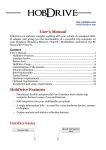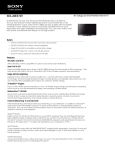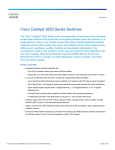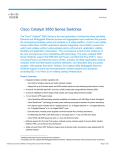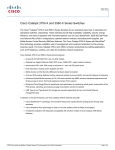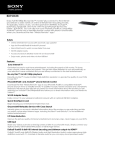Download A2B Electronics Multibox 6T International User manual
Transcript
Multi • • • • • • Box Receives 6 free to air digital services Converts 6 digital channels to high quality analogue and feeds them down existing analogue distribution systems Allows all existing TVs & VCRs to receive the chosen 6 Digital channels in analogue Compatible with standard digital STBs for Pay TV (UHF Loop through) Easy installation Low power consumption for Digital Television on all your TVs... User Manual Multibox 6T International User manual Multibox6T International 655603.03 rev A Page 1 1 Contents 1 2 3 4 5 6 7 Contents ............................................................................................................................................. 2 Unpacking the Multibox................................................................................................................... 2 Introduction....................................................................................................................................... 3 Information about digital terrestrial television .......................................................................... 3 Mounting (where and how to mount the Multibox) .................................................................... 3 Connectors and buttons .................................................................................................................. 4 Installation......................................................................................................................................... 4 7.1 Installation in a MATV network .............................................................................................. 4 7.2 Automatic installation and channel search ......................................................................... 5 7.3 TV channel search .................................................................................................................... 5 8 Menu settings .................................................................................................................................... 6 8.1 Basic settings............................................................................................................................. 6 8.1.1 Information ....................................................................................................................... 6 8.1.2 Choosing channels (Channel 1 to 6).............................................................................. 6 8.1.3 Channel search.................................................................................................................. 7 8.1.4 National.............................................................................................................................. 7 8.1.5 National – subtitling ........................................................................................................ 7 8.1.6 National - language.......................................................................................................... 8 8.1.7 National – channel search target .................................................................................. 8 8.1.8 National – menu language............................................................................................... 8 8.1.9 National – presets............................................................................................................. 8 8.2 Advanced settings..................................................................................................................... 9 8.2.1 Aspect ratio (Picture format) ........................................................................................ 9 8.2.2 Output channels ............................................................................................................... 9 8.2.3 Quality................................................................................................................................ 9 8.2.4 Auto mux search............................................................................................................ 11 8.2.5 Channel indicator........................................................................................................... 11 8.2.6 Audio output type .......................................................................................................... 11 9 Software (firmware) update......................................................................................................... 11 10 Connecting a Set Top Box (STB)............................................................................................... 12 10.1 Connecting a Set Top Box with the Multibox .................................................................... 12 11 Support and trouble-shooting................................................................................................... 13 11.1 Trouble-shooting..................................................................................................................... 13 12 Technical specification.............................................................................................................. 14 13 Notes............................................................................................................................................. 15 14 Declaration of Conformity ........................................................................................................ 16 The Multibox is supplied with the following accessories for quick and easy installation 1. Multibox 6T International 2. Power adaptor 3. User Manual 4. Quick Guide 5. Drilling pattern User manual Multibox6T International 2 655603.03 rev A 1 Page 2 2 Introduction Thank you for choosing the Multibox 6T International, a quality product developed and manufactured by A2B Electronics. The Multibox is a unique solution that allows you to watch digital television on all TV sets. The Multibox receives all terrestrial free to air programs, and retransmits 6 channels simultaneously to all TV sets and VCRs, that are connected to the analogue distribution system. This User Manual describes how to install and connect the Multibox quickly and easily. Installers may wish to refer to the Quick Guide for a brief description of how to get started. In the unlikely event that you experience any difficulties please refer to Chapter 11, Support and Trouble Shooting. 3 Information about digital terrestrial television Today there are many digital terrestrial channels available that are broadcasted free to air. The Multibox is a unique solution that makes it possible to continue watching TV on all the TV sets even after Digital Switchover. The Multibox can receive all free digital terrestrial channels. The free to air channels are transmitted in muxes. A mux (multiplex) is a package of channels that are transmitted on the same frequency. Frequently a mux will contain both free to air and pay TV channels. The Multibox receives transmissions from 4 muxes, and retransmits 6 of the free to air channels in analogue form with Nicam/A2 stereo to all connected receivers (TV-sets, VCR’s etc.). In the Multibox there is also a loop through of all digital muxes , which makes it possible to connect a Set Top Box (STB) for Pay-TV after the Multibox. For more information please refer to www.a2b.se 4 Mounting (where and how to mount the Multibox) The Multibox should be mounted correctly to ensure excellent performance over a long period of time. Please note that it is important to mount the Multibox vertically for correct airflow. Attach the Multibox to a suitable surface either by using the holes on the back side or the ones on the left or the right side. We recommend that you use the attached drilling pattern for drilling, and use 2 screws (length depending on Surface) User manual Multibox6T International 655603.03 rev A Page 3 Mount the Multibox so that it is as easy as possible to connect the cables. If the Multibox is installed in the attic, mount it close to the aerial. Also, make sure you have a 230V AC power outlet. For more information about how to install the Multibox please refer to Chapter 6 Installation. 5 Connectors and buttons Connectors and buttons 1. 2. 3. 4. 5. 6. 7. 8. Aerial in TV out DC-power (12 V) RS-232 Serial port for updates1) and communication between units LED operation indicator Arrow up for menu navigation Arrow down for menu navigation OK button for showing menus and for menu choice 5 6 7 8 3 4 1 2 1) See www.a2b.se for information about new software. 6 Installation 6.1 Installation in a MATV network The Multibox should be connected as close as possible after the aerial and after an antenna amplifier where necessary (if for example there is a very long cable from the aerial or the aerial signal is weak). The output signal of the Multibox should be connected into the existing network and if necessary to an amplifier. (The output level from the Multibox is typ. 80 dBuV) Multibox Splitter TV TV Note! Do not use any other power adaptor than the original with the Multibox. TV User manual Multibox6T International 655603.03 rev A TV Page 4 6.2 Automatic installation and channel search The Multibox will automatically start a channel search when it is connected to a TV aerial and the power adaptor is connected. In some countries the Multibox will search for specified TV channels and put them out on the preset frequencies as shown below. If The Multibox is installed in a country where no presets exists, you must manually stop the channel search when the channel search process is completed, otherwise it will start a new channel search after 15 seconds. After the channel search has finished you have to choose which 6 channels you want, by manually selecting them from the Channel list ( see Chapter 8.1.2 ) Program Channel 1 Channel 2 Channel 3 Channel 4 Channel 5 Channel 6 Channel E21 E29 E56 E59 E63 E67 Frequency 471,25 MHz 535,25 MHz 751,25 MHz 775,25 MHz 807,25 MHz 839,25 MHz LED To be able to see the channel search, connect a portable TV or a measurement instrument with analogue display tuned to channel E21 ( Channel 1 at the Multibox ). The channel search takes about 60 seconds. When the channel search is complete, and there are signals from the programs, the LED on the Multibox switches from red to green or you have to stop the channel search by pressing the OK button. 6.3 TV channel search Once the channel search on the Multibox is complete you will need to do a channel search on the connected TVs and VCRs. Many TV sets have an automatic channel search facility - for more information please refer to the TV and VCR User Manuals. NOTE! It may be necessary to choose new output frequencies for channels 1 to 6 to ensure that there will be no interference with local transmitters. The output Channels transmitted by the Multibox are highlighted by a text box with “Multibox 1” to ”Multibox 6” in the upper right corner of the screens of all connected TV sets. This text box will disappear automatically after 8 hours. You can also remove the text box manually via the menu system of the Multibox; see Chapter 8 Menu settings, for more information. If you need help to install the Multibox, please visit our web site for more information: www.a2b.se User manual Multibox6T International 655603.03 rev A Page 5 7 Menu settings The Multibox has a menu system for changing settings and functionality. The menus are shown on the TV screen at “Multibox 1” channel (default channel E36). Press the OK button on the Multibox (see Chapter 6 Connectors and buttons) to display the menus. The picture to the right shows the main menu. Use the arrow up and arrow down buttons on the Multibox to navigate the menus. Exit the menu by moving the indicator to “Return” and then press the OK button on the Multibox. 7.1 Basic settings In the basic settings you will find information about the Multibox or choose which channels that should be retransmitted by the Multibox or start a new channel search. 7.1.1 Information The information box displays the hardware version and the software version of the Multibox. It also displays the serial number of the Multibox. 7.1.2 Choosing channels (Channel 1 to 6) This menu is used for selecting which digital television channels are transmitted by the Multibox on Channel 1 to Channel 6. • Move the indicator (using the arrow buttons on the Multibox) to the Channel you want to change. • Press the OK button on the Multibox to show all the received digital television channels. • Select the digital television channel and press the OK button again. User manual Multibox6T International 655603.03 rev A Page 6 7.1.3 Channel search The first time the Multibox is installed it will do an automatic channel search to tune in the preset channels (see chapter 7.3). In some countries this is not done automatically so you have to manually stop the search process and choose your 6 channels from the channel list ( see chapter 8.1.2 ). This menu can also be used for starting a new channel search, if for example, the Multibox is moved to a new location. Connect the TV aerial before starting the channel search. To follow the channel search process tune a TV channel to channel E21 (471,25 MHz). During the channel search all the signals that come from the aerial are shown at the bottom of the screen by individual channels (frequencies) and signal strength. When the Multibox identifies them as free digital muxes the bar turns to green (see Chapter 4 for more information about muxes). The muxes with free to air channels have green, yellow or red indicators, depending on the signal quality, and the muxes with only Pay TV channels have pink bars. Please refer to Chapter 8.2 Advanced Installation, for more information about signal quality and how to adjust the TV aerial. All the free channels that are received and identified are displayed in the background. 7.1.4 National This menu is used to change the national settings. You can choose the preferences for subtitling, audio language, channel search, menu language and presets. 7.1.5 National – subtitling Use this menu to set the preferences for subtitling. It is possible to set the type of subtitling, choose the subtitle language and select between DVB-T or teletext subtitling, and set the teletext character set. This menu can also be used to switch subtitling on or off. 7.1.5.1 Type Use this menu to choose between normal subtitling or special subtitling for the hearing impaired. This offers enlarged subtitles and colour coded text. Alternatively all the subtitling can be switched off. The Multibox is preset to “None”. User manual Multibox6T International 655603.03 rev A Page 7 7.1.5.2 Priority Subtitling can be transmitted in different formats; via “teletext subtitling or “DVB subtitling”. The format is automatically selected by the Multibox. Sometimes both formats are transmitted and the Multibox then automatically chooses the format according to the priority set here. If you experience any issues with subtitling use this option to change the format. 7.1.6 National - language This menu is used to set the preference for audio language, where a TV program is broadcasted in more than one language. 7.1.7 National – channel search target In this example, the Multibox is preset to perform a United Kingdom channel search. 7.1.8 National – menu language This menu is used to set the preference for the language used in all the menus in the Multibox. 7.1.9 National – presets Use this menu to automatically select subtitling, audio language and menu language by language preference. User manual Multibox6T International 655603.03 rev A Page 8 7.2 Advanced settings In the advanced settings menu you will find settings for Aspect ratio, Output channels, Quality, Auto MUX search, Channel indicator and Ouput audio type. 7.2.1 Aspect ratio (Picture format) The picture format can be set to 4:3 or 16:9 (Widescreen). If the main TV is 4:3, choose 4:3 to watch 4:3 programs in full screen and widescreen programmes (16:9) in the letterbox format where the full width of the picture is shown and the top and bottom of the picture are black. Choose 16:9 if the main TV is widescreen to watch 16:9 programmes in full screen. 7.2.2 Output channels Use this menu to choose the output channels for the Multibox. It is possible to choose all channels between 470 to 862 MHz (E21 to E69). NOTE! It is not possible to choose adjacent channels. 7.2.3 Quality This menu is used to test the signal quality and the aerial reception quality. It may be necessary to adjust or upgrade the TV aerial to ensure good picture and sound on all channels. For more information see Chapter 8.2.3.1 Reception. The Multibox has an inbuilt spectrum analyser to help optimise the aerial installation. For more information see Chapter 8.2.3.2 Antenna Quality. User manual Multibox6T International 655603.03 rev A Page 9 7.2.3.1 Reception Use this menu to measure the reception quality of each channel. There are two Reception sub menus, “Reception” for Channel 1, 2 and 3 and “Reception 2” for Channel 4, 5 and 6. If these are not optimal the picture and sound quality may deteriorate in poor reception conditions and it may be necessary to adjust the aerial. The information refers to the 4 installed muxes for the 6 channels. The sub menu shows the channels numbers and frequencies of the installed muxes. Good reception quality requires a strong incoming signal. For more information on the optimal signal strength see Chapter 8.2.3.2 Antenna Signal. It may be necessary to adjust the aerial for optimal signal strength. The signal quality C/N (Carrier to Noise) value is a measurement of the relationship between the aerial signal and disturbance in the channel. This should be higher than 20 dB for a 64 QAM signal or 16 dB for a 16 QAM signal. The BER (Bit Error Rate) measures the ratio of the number of faulty bits received to the total number of bits received. The BER should be as low as possible and less than 2.00E-4 (2*10-4) to ensure good quality picture and sound. If all the parameters for the incoming signal are good but there are still problems with the picture or sound quality it is likely that there is a problem with the cable that connects the TV sets and VCRs to the Multibox. 7.2.3.2 Antenna quality The Multibox has an inbuilt spectrum analyser. This shows the level of the incoming signals on the UHF band (channels 21-69, 470-862 MHz). The picture to the right shows the signal level of the incoming channels. The chosen muxes for the installed channels are green. The recommended level for the incoming channels is between 45 dBμV and 75 dBμV (between the 2 red horizontal lines). Check that the green columns are between the 2 red horizontal lines. If not it may be necessary to adjust or upgrade the TV aerial or to attenuate the incoming signal. The red columns indicate the chosen output channels for the Multibox. If there are muxes in the red columns you should change the output channel to another frequency (see chapter 8.2.2 Output channels). User manual Multibox6T International 655603.03 rev A Page 10 7.2.4 Auto mux search The Auto mux search is preset to On. The Multibox will automatically search for a tuned in channel if that channel is moved to another frequency. 7.2.5 Channel indicator The Channel indicator can be switched between on and off. When the channel indicator is on, a text box with ”Multibox 1” to “Multibox 6” will be shown in the upper right corner of the picture. After installation the channel indicator is automatically switched on for 8 hours to make it easier to do a channel search on the TV. During normal operation, the channel indicator is off. 7.2.6 Audio output type In this menu you can choose between different audio types such as Nicam B/G, Nicam I, A2 B/G, A2 D/K or A2* D/K. Place the marker at wanted audio type ( Nicam, A2 or A2* ) and press the OK button, then select the wanted audio system by moving the cursor and press the OK button. NOTE! It will take a few seconds for the settings to take effect, so please wait until the menu returns to the previous menu before you continue with other settings. 8 Software (firmware) update Check first if you have the latest firmware ( see Chapter 8.1.1, Information ). The latest firmware version can be found at www.a2b.se , from where you can download it. Once you have downloaded the new firmware to your PC you have to disconnect the “link cable” from the upper serial connector on the Multibox. Then connect the PC to the upper serial connector on the Multibox using a null modem cable. Make sure that the Multibox is switched on. Click on the new firmware icon on your PC and you will be asked if you want to continue. Click on OK and the download will begin to the main board. After this is finished connect the “link cable” again between the main board and the sub board. Now the main board will download the new firmware to the sub board and if you are User manual Multibox6T International 655603.03 rev A Page 11 connected to a TV or instrument tuned in to the output frequency for “Channel 1” you can follow the process on that screen. When the upgrade is complete the Multibox will automatically go back into normal operational mode. 9 Connecting a Set Top Box (STB) 9.1 Connecting a Set Top Box with the Multibox The Multibox has a loop-through facility that makes it possible to connect a digital Set Top Box (STB) to the Multibox to watch digital terrestrial Pay TV channels. In most cases you will need a STB with a card reader and a Smart Card. User manual Multibox6T International 655603.03 rev A Page 12 10 Support and trouble-shooting If you need more help with installation, please contact your local distributor. You can also find more information on our web site: www.a2b.se 10.1 Trouble-shooting Error No sound or picture Analysis Indicator LED red Probably cause No or poor signal from the aerial Action Adjust or replace the aerial for a better signal No sound or picture Indicator LED green Channel search not done on TV set Do a channel search on the TV set The TV picture shows a menu Flickering sound Menu not switched off Select Multibox 1 on the TV. Go to ”Return” with the arrow buttons, then press the [OK] button on the Multibox Is the picture OK? Flickering sound and blockings in the picture Low signal level from the aerial Adjust or replace the aerial for a better signal Low signal level from the aerial Adjust or replace the aerial for a better signal Flickering sound and blockings in the picture Is the Multibox lying down? Overheating due to faulty mounting Mount the Multibox vertically according to the instructions No stereo sound Does the TV set have stereo? No Nicam/A2 stereo decoder in the TV Consider purchasing a TV with Nicam/A2 stereo sound Flickering sound and/or blockings in the picture Are you using an aerial signal amplifier? The input level to the Multibox is too high Remove the aerial signal amplifier User manual Multibox6T International 655603.03 rev A Page 13 11 Technical specification 6 x DVB-T TERRESTRIAL RECEIVER Frequency range Connector Input level range Bandwidth 470-862 MHz Type IEC female, 75 ohm 36 – 80 dBμV 8 MHz MPEG DECODER - VIDEO Standards PAL Aspect ratio Letterbox, Pan/Scan, Teletext Insertion in VBI Subtitling Teletext or DVB subtitling MODULATOR 6 modulators Modulation standard Audio Output channels PAL B/G, D/K, I FM-mono, NICAM stereo, A2 stereo, A2* stereo UHF (E21- E69) Pre-selected: Channel 1 E21 471,25 MHz Channel 2 E29 535,25 MHz Channel 3 E56 751,25 MHz Channel 4 E59 775,25 MHz Channel 5 E63 807,25 MHz Channel 6 E67 839,25 MHz Output level Loop-through of digital signals typ. 80 dBuV, fixed RF output connector Type IEC, 75 ohm UHF 470-860 MHz, - 5dB OTHERS Power supply 12 VDC (9-16 V) Use only the AC/DC adaptor delivered with the Multibox Power consumption Typ. 27 W Size 180x190x65 mm (excl. connectors) Weight Approx. 1,5 kg Operating temperature -20 to +45°C We reserve the right to technical changes without prior notice. User manual Multibox6T International 655603.03 rev A Page 14 12 Notes _____________________________________________________________________________ _____________________________________________________________________________ _____________________________________________________________________________ _____________________________________________________________________________ _____________________________________________________________________________ _____________________________________________________________________________ _____________________________________________________________________________ _____________________________________________________________________________ _____________________________________________________________________________ _____________________________________________________________________________ _____________________________________________________________________________ _____________________________________________________________________________ _____________________________________________________________________________ _____________________________________________________________________________ _____________________________________________________________________________ _____________________________________________________________________________ _____________________________________________________________________________ _____________________________________________________________________________ User manual Multibox6T International 655603.03 rev A Page 15 13 Declaration of Conformity Declaration of Conformity EC Directives The Multibox6T International complies to the relevant parts of the directives and standards below. Directives • • • Electro magnetic compatibility directive (EMC) 89/336/EC Low voltage directive (LVD) 2006/95/EC CE-marking directive 93/68/EC Standards EMC: Emission - EN61000-6-3:2001 Immunity - EN61000-6-1:2001 Safety : EN 60 950-1:2001 The complete Declaration of Conformity can be found at www.a2b.se Further information on www.a2b.se User manual Multibox6T International 655603.03 rev A Page 16