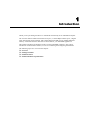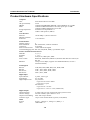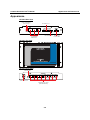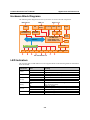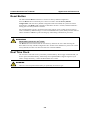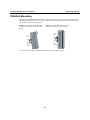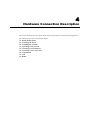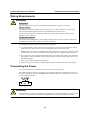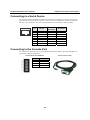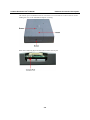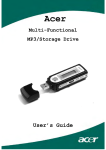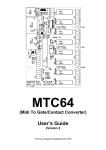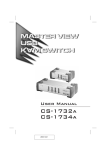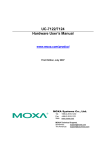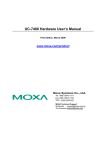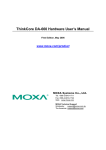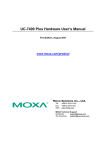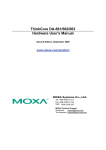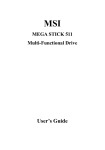Download Moxa Technologies UC-8410 User`s manual
Transcript
UC-8410 Hardware User’s Manual First Edition, October 2008 www.moxa.com/product © 2008 Moxa Inc. All rights reserved. Reproduction without permission is prohibited. UC-8410 Hardware User’s Manual The hardware described in this manual is furnished under a license agreement and may be used only in accordance with the terms of that agreement. Copyright Notice Copyright © 2008 Moxa Inc. All rights reserved. Reproduction without permission is prohibited. Trademarks MOXA is a registered trademark of Moxa Inc. All other trademarks or registered marks in this manual belong to their respective manufacturers. Disclaimer Information in this document is subject to change without notice and does not represent a commitment on the part of Moxa. Moxa provides this document “as is,” without warranty of any kind, either expressed or implied, including, but not limited to, its particular purpose. Moxa reserves the right to make improvements and/or changes to this manual, or to the products and/or the programs described in this manual, at any time. Information provided in this manual is intended to be accurate and reliable. However, Moxa assumes no responsibility for its use, or for any infringements on the rights of third parties that may result from its use. This product might include unintentional technical or typographical errors. Changes are periodically made to the information herein to correct such errors, and these changes are incorporated into new editions of the publication. Technical Support Contact Information www.moxa.com/support Moxa Americas: Toll-free: 1-888-669-2872 Tel: +1-714-528-6777 Fax: +1-714-528-6778 Moxa China (Shanghai office): Toll-free: 800-820-5036 Tel: +86-21-5258-9955 Fax: +86-10-6872-3958 Moxa Europe: Tel: +49-89-3 70 03 99-0 Fax: +49-89-3 70 03 99-99 Moxa Asia-Pacific: Tel: +886-2-8919-1230 Fax: +886-2-8919-1231 Table of Contents Chapter 1 Introduction ..................................................................................................1-1 Overview.................................................................................................................................. 1-2 Package Checklist .................................................................................................................... 1-2 Product Features ...................................................................................................................... 1-2 Product Hardware Specifications............................................................................................. 1-3 Chapter 2 Appearance and Dimensions......................................................................2-1 Appearance .............................................................................................................................. 2-2 Dimensions .............................................................................................................................. 2-3 Hardware Block Diagrams....................................................................................................... 2-4 LED Indicators......................................................................................................................... 2-4 Reset Button............................................................................................................................. 2-5 Real Time Clock ...................................................................................................................... 2-5 Chapter 3 Mounting Options ........................................................................................3-1 Wall or Cabinet Mounting........................................................................................................ 3-2 DIN-Rail Mounting.................................................................................................................. 3-3 Chapter 4 Hardware Connection Description .............................................................4-1 Wiring Requirements ............................................................................................................... 4-2 Connecting the Power .............................................................................................................. 4-2 Grounding the UC-8410 .......................................................................................................... 4-3 Connecting to the Network ...................................................................................................... 4-3 Connecting to a Serial Device.................................................................................................. 4-4 Connecting to the Console Port ............................................................................................... 4-4 CompactFlash .......................................................................................................................... 4-6 USB.......................................................................................................................................... 4-7 DI/DO ...................................................................................................................................... 4-7 Appendix A Regulatory Approval Statements .............................................................. A-1 1 Chapter 1 Introduction Thank you for purchasing the Moxa UC-8410 RISC-based ready-to-run embedded computer. The UC-8410 features 8 RS-232/422/485 serial ports, 3 10/100 Mbps Ethernet ports, 4 digital input and 4 digital output channels, and CompactFlash and USB ports for adding additional memory. All of these features make the UC-8410 ideal for your embedded applications. This manual introduces the hardware of the UC-8410 embedded computers. After a brief introduction of the hardware features, we focus on installing and configuring the hardware. The following topics are covered in this chapter: Overview Package Checklist Product Features Product Hardware Specifications UC-8410 Hardware User’s Manual Introduction Overview The UC-8410 features 8 RS-232/422/485 serial ports, 3 10/100 Mbps Ethernet ports, 4 digital input channels and 4 digital output channels, a CompactFlash slot for flash disk expansion, and 2 USB ports for adding additional memory (such as a USB Flash disk). The UC-8410 uses an Intel XScale IXP-435 533 MHz RISC CPU. Unlike the X86 CPU, which uses a CISC design, the IXP-425’s RISC design architecture and modern semiconductor technology provide the UC-8410 with a powerful computing engine and communication functions, but without generating a lot of heat. The built-in 16 MB NOR Flash ROM and 256 MB SDRAM give you enough memory to run your application software directly on the UC-8410. Since the dual LAN ports are built into the IXP-425 CPU, the UC-8410 is good solution for network security applications. Package Checklist All models of the UC-8410 series are shipped with the following items: y y y y y y y y y y 1 UC-8410 series embedded computer Wall-mounting kit DIN-Rail mounting kit Quick Installation Guide Document & Software CD Cross-over Ethernet cable CBL-RJ45M9-150: 150 cm, 8-pin RJ45 to DB9 male serial port cable CBL-4PINDB9F-150: 4-pin pin header to DB9 female console port cable, 150 cm Universal power adaptor (includes terminal block to power jack converter Product Warranty Statement NOTE: Please notify your sales representative if any of the above items are missing or damaged. Product Features y y y y y y y y y y Intel XScale IXP-435 533 MHz processor On-board 256 MB DDR2 SDRAM (max. 512 MB), 16 MB Flash ROM (max. 32 MB) 8 RS-232/422/485 serial ports 4 digital input and 4 digital output channels Three 10/100 Mbps Ethernet ports USB 2.0 host for mass storage devices CompactFlash socket for storage expansion Ready-to-run Linux platform DIN-Rail or wall mounting installation Robust, fanless design 1-2 UC-8410 Hardware User’s Manual Introduction Product Hardware Specifications Computer CPU: OS (pre-installed): DRAM: Flash: Intel XScale IXP-435 533 MHz Linux Onboard 256 MB DDR2 SDRAM, support DDR2 up to 512 MB Onboard 16 MB NOR Flash to store OS, suport up to 32 MB Onboard 32 MB NAND flash to store data Full function CompactFlash x 1 USB 2.0 full speed x 2 (OHCI) Storage Expansion: USB: LAN Interface Ethernet: 10/100 Mbps x 3, RJ45 connectors Magnetic Isolation 1.5 KV built-in Protection: Serial Interface Number of Ports: 8 Serial Standards: RS-232/422/485, software-selectable Connectors: 8-pin RJ45 Serial Line Protection: 15 KV ESD for all signals Console/Debugging Port: RS-232 (TxD, RxD, GND), 4-pin header output Serial Communication Parameters Data Bits: 5, 6, 7, 8 Stop Bits: 1, 1.5, 2 Parity: None, Even, Odd, Space, Mark Flow Control: RTS/CTS, XON/XOFF, ADDC™ (automatic data direction control) for RS-485 Baudrate: 50 bps to 921.6 Kbps (supports non-standard baudrates; see user’s manual for details) Serial Signals RS-232: TxD, RxD, DTR, DSR, RTS, CTS, DCD, GND RS-422: TxD+, TxD-, RxD+, RxD-, GND RS-485-4w: TxD+, TxD-, RxD+, RxD-, GND RS-485-2w: Data+, Data-, GND Digital Input Input channels: 4 points, source type Input Range: 0 to 30 VDC Digital Input Levels: Dry Contacts: Logic level 0: Close to GND Logic level 1: Open Wet Contacts: Logic level 0: +3V max Logic level 1: +10 V to +30 V (COM to DI) Digital Output Output Channels: 4 points sink type, keep output status after system hot reset On-state Voltage: 24 VDC nominal, open collector to 30 V Output Current Rating: Max. 200 mA per channel Connector Type: 10-pin screw terminal block (4 points, COM, GND) LEDs System: Power x 1, Ready x 1, Storage x 1, Battery x 1 LAN: 10M/100M x 2 1-3 UC-8410 Hardware User’s Manual Serial: Physical Characteristics Housing: Weight: Dimensions: Mounting: Environmental Limits Operating Temperature: Operating Humidity: Storage Temperature: Anti-vibration: Anti-shock: Power Requirements Input Voltage: Power Consumption: Regulatory Approvals EMC: Safety: Reliability Alert Tools: Automatic Reboot Trigger: Warranty Warranty Period: Details: Introduction TxD, RxD (8 of each) SECC sheet metal (1 mm) 850 g 200 x 36.5 x 120 mm (7.87 x 1.44 x 4.72 in) DIN-Rail, wall -10 to 60°C (14 to 140°F) 5 to 95% RH -20 to 80°C (-4 to 176°F) 1G @ IEC-68-2-6, sine wave, 5-500 Hz, 1 Oct./min, 1hr/axis 5G @ IEC-68-2-27, half sine wave, 30 ms 12 to 48 VDC 12V/1280mA; 48V/300mA. CE (EN55022 Class B, EN55024-4-2, EN55024-4-3, EN55024-4-4), FCC (Part 15 Subpart B, Class B) UL/cUL (UL60950-1), CCC, LVD Built-in buzzer and RTC (real-time clock) Built-in WDT (watchdog timer) 5 years See www.moxa.com/warranty * Please note that the Hardware Specifications apply to the embedded computer unit itself, but not to accessories. 1-4 2 Chapter 2 Appearance and Dimensions The following topics are covered in this chapter: Appearance Dimensions Hardware Block Diagrams LED Indicators Reset Button Real Time Clock UC-8410 Hardware User’s Manual Appearance and Dimensions Appearance UC-8410 Rear View LED Indicators (Power, SRAM Battery, Ready, Storage) DI Channel x 4 10/100 Mbps Ethernet x 3 DO Channel x 4 UC-8410 Top View UC-8410 Front View Reset Button USB 2.0 Host x 8 Serial Port x 8, RJ45 (RS-232/422/485) 2-2 Power Input 12 to 48 VDC UC-8410 Hardware User’s Manual Appearance and Dimensions Dimensions 120 mm UC-8410 36.5 mm 200 mm (Unit=mm) 2-3 45.3 mm UC-8410 Hardware User’s Manual Appearance and Dimensions Hardware Block Diagrams The following block diagram shows the layout of the UC-8410’s internal components. Ethernet x 2 USB x 2 LAN3 CF Ethernet Controller IC CF Card Controller USB Hosts Console LAN2 LAN1 RS-232 Ethernet x 1 PHY 2 3 4 Power circuit RTC Decoder Moxa UART ASIC 1 PHY XScale IXP-435 533 MHz 256 MB DDR2 16 MB NOR Flash 32 MB NAND Flash PCI Bus PCI Bus Power 5 6 7 8 D/I x 4 D/O x 4 RS-232/422/485 x 8 LED Indicators The UC-8410 has 14 LED indicators on the top panel. Refer to the following table for information about each LED. LED Name Power Ready Storage Battery TX 1-8 RX 1-8 Color Meaning Green Off Green Off Yellow (not blinking) Yellow (blinking) Off Power is on. No power input or any other power error. System is ready. OS boot up failure or other system initialization error. CF card inserted. Data is being read or written. No CF card inserted. Battery is dead or malfunctioning. It could be used off or does not work properly. Battery is normal. Data is being sent through the serial port. Data is not being transmitted. Data is being received through the serial port. Data is not being received. Red Off Green Off Yellow Off 2-4 UC-8410 Hardware User’s Manual Appearance and Dimensions Reset Button The button labeled Reset returns the UC-8410 to its factory default configuration. Press the Reset button continuously for at least 5 seconds to load the factory default configuration. After the factory default configuration has been loaded, the system will reboot automatically. The Ready LED will blink on and off for the first 5 seconds, and then maintain a steady glow once the system has rebooted. We recommend that you only use this function if the software is not working properly and you want to load factory default settings. To reset an embedded Linux system, always use the software reboot command />reboot to protect the integrity of data being transmitted or processed. ATTENTION Reset button preserves user’s data The Reset button will NOT format the user directory and erase the user’s data. Pressing the Reset button will only load the configuration file. All files in the /etc directory will revert to their factory defaults, but other user data will still exist in the Flash ROM. Real Time Clock The UC-8410’s real time clock is powered by a lithium battery. We strongly recommend that you do not replace the lithium battery without help from a qualified Moxa support engineer. If you need to change the battery, contact the Moxa RMA service team. WARNING There is a risk of explosion if the battery is replaced by an incorrect type. 2-5 3 Chapter 3 The following topics are covered in this chapter: Wall or Cabinet Mounting DIN-Rail Mounting Mounting Options UC-8410 Hardware User’s Manual Mounting Options Wall or Cabinet Mounting The two metal brackets that come standard with the UC-8410 are used to attach the UC-8410 to a wall or the inside of a cabinet. First, use two screws per bracket to attach the brackets to the bottom of the UC-8410 (Fig. A). Next, use two screws per bracket to attach the UC-8410 to a wall or cabinet (Fig. B). Figure A: UC-8410 Embedded Computer—Wall Mounting Brackets (bottom view) Figure B: UC-8410 Embedded Computer—Wall Mounting Brackets (top view) 3-2 UC-8410 Hardware User’s Manual Mounting Options DIN-Rail Mounting An aluminum DIN-Rail attachment plate is included with the product. If you need to reattach the DIN-Rail attachment plate to the UC-8410, make sure the stiff metal spring is situated towards the top, as shown in the following figures. STEP 1: Insert the top of the DIN-Rail into the slot just below the stiff metal spring. STEP 2: The DIN-Rail attachment unit will snap into place as shown below. metal spring metal spring DIN-Rail DIN-Rail To remove the UC-8410 from the DIN-Rail, simply reverse Steps 1 and 2. 3-3 4 Chapter 4 Hardware Connection Description This section describes how to connect the UC-8410 to serial devices for first time testing purposes. The following topics are covered in this chapter: Wiring Requirements Connecting the Power Grounding the UC-8410 Connecting to the Network Connecting to a Serial Device Connecting to the Console Port CompactFlash USB DI/DO UC-8410 Hardware User’s Manual Hardware Connection Description Wiring Requirements ATTENTION Safety First! Be sure to disconnect the power cord before installing and/or wiring your UC-8410. Wiring Caution! Calculate the maximum possible current in each power wire and common wire. Observe all electrical codes dictating the maximum current allowable for each wire size. If the current goes above the maximum ratings, the wiring could overheat, causing serious damage to your equipment. Temperature Caution! Be careful when handling the UC-8410. When plugged in, the UC-8410’s internal components generate heat, and the outer casing may feel hot to the touch. You should also observe the following common wiring rules: y Use separate paths to route wiring for power and devices. If power wiring and device wiring paths must cross, make sure the wires are perpendicular at the intersection point. NOTE: Do not run signal or communication wiring and power wiring in the same wire conduit. To avoid interference, wires with different signal characteristics should be routed separately. y You can use the type of signal transmitted through a wire to determine which wires should be kept separate. The rule of thumb is that wiring that shares similar electrical characteristics can be bundled together. y Keep input wiring and output wiring separate. y Where necessary, we strongly recommend that you label wiring to all devices in the system. Connecting the Power The UC-8410 has a 3-pin terminal block for a 12 to 48 VDC power input. The following figures show how the power input interface connects to external power source. If the power is properly supplied, t the Ready LED will illuminate with a solid green color after 30 to 60 seconds have passed. ATTENTION The power for this product is intended to be supplied by a Listed Power Supply Unit that is rated to deliver 12 to 48 VDC at a minimum of 1280 mA for 12 VDC, and 300 mA for 48 VDC. 4-2 UC-8410 Hardware User’s Manual Hardware Connection Description Grounding the UC-8410 Grounding and wire routing help limit the effects of noise due to electromagnetic interference (EMI). Run the ground connection from the ground screw to the grounding surface prior to connecting devices. ATTENTION This product is intended to be mounted to a well-grounded mounting surface, such as a metal panel. SG: The Shielded Ground (sometimes called Protected Ground) contact is the left most contact of the 3-pin power terminal block connector when viewed from the angle shown here. Connect the SG wire to an appropriate grounded metal surface. SG ATTENTION A shielded-type power cord is required in order to meet FCC emission limits and also to prevent interference to nearby radio and television reception. It is essential that only the supplied power cord be used. You are cautioned that changes or modifications not expressly approved by the party responsible for compliance could void your authority to operate the equipment. Connecting to the Network Connect one end of the Ethernet cable to one of the UC-8410’s 10/100M Ethernet ports (8-pin RJ45) and the other end of the cable to the Ethernet network. If the cable is properly connected, the UC-8410 will indicate a valid connection to the Ethernet in the following ways: 1 8 1 8 The lower right corner LED indicator maintains a solid green color when the cable is properly connected to a 100 Mbps Ethernet network. The LED will flash on and off when Ethernet packets are being transmitted or received. The lower left corner LED indicator maintains a solid orange color when the cable is properly connected to a 10 Mbps Ethernet network. The LED will flash on and off when Ethernet packets are being transmitted or received. 4-3 Pin 1 2 3 4 5 6 7 8 Signal ETx+ ETxERx+ ----ERx----- UC-8410 Hardware User’s Manual Hardware Connection Description Connecting to a Serial Device Use properly wired serial cables to connect the UC-8410 to serial devices. The UC-8410’s serial ports (P1 to P8) use 8-pin RJ45 connectors. The ports can be configured by software for RS-232, RS-422, or 2-wire RS-485. The precise pin assignments are shown in the following table: 1 8 Pin RS-232 1 2 3 4 5 6 7 8 DSR RTS GND TXD RXD DCD CTS DTR RS-422/ RS-485-4w --TXD+ GND TXDRXD+ RXD----- RS-485-2w ----GND --Data+ Data----- Connecting to the Console Port The UC-8410’s console port is a 4-pin pin header RS-232 port. Refer to the following figure for console port cable pin assignments. Serial console Port&Pinouts Pin 1 2 3 4 Signal TxD RxD NC GND 4-4 Serial Console Cable UC-8410 Hardware User’s Manual Hardware Connection Description The console port is located blow the CF card socket. Use a screwdriver to remove the two screws holding the cover to the embedded computer’s housing. Refer to the following figure for the location of the console port. 4-5 UC-8410 Hardware User’s Manual Hardware Connection Description CompactFlash The UC-8410 provides one CompactFlash slot that supports CompactFlash type I/II card expansion. Currently, Moxa provides a CompactFlash card for storage expansion. Be sure of power off the computer before inserting or removing the CompactFlash card. See the following description for CompactFlash card installation instructions. The CF cover is located on the back of the UC-8410. Use a screwdriver to remove the cover and access the slot. See the following figure for the locations of the CF socket. 4-6 UC-8410 Hardware User’s Manual Hardware Connection Description If you need device drivers for other kinds of mass storage cards, contact Moxa for information on how to initiate a cooperative development project. USB The UC-8410 provides two USB 2.0 hosts. The USB hosts now support adding USB storage devices. DI/DO The UC-8410 support a 4-ch digital input and 4-ch digital output. The 8 digital input channels and 8 digital output channels use separate terminal blocks. 4-7 A Appendix A Regulatory Approval Statements This device complies with part 15 of the FCC Rules. Operation is subject to the following two conditions: (1) This device may not cause harmful interference, and (2) this device must accept any interference received, including interference that may cause undesired operation.