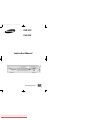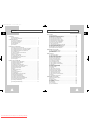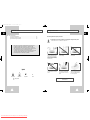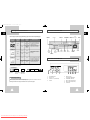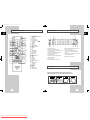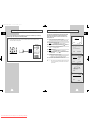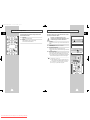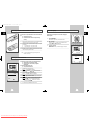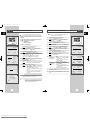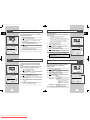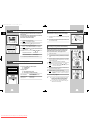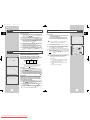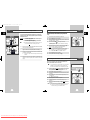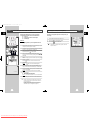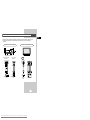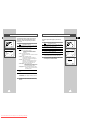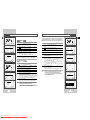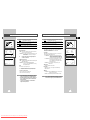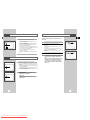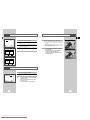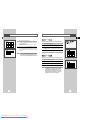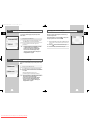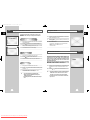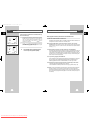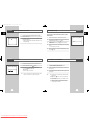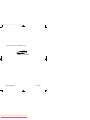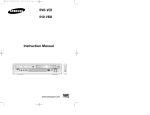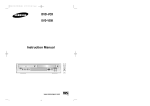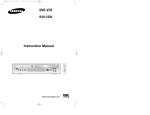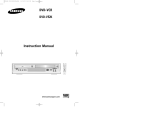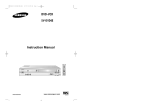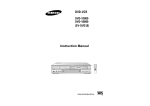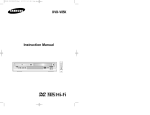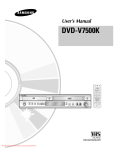Download Samsung DVD-V85K Instruction manual
Transcript
00046B DVD-V85K/XSH-GB1 11/9/02 9:29 AM Page 1 DVD-VCR DVD-V85K Instruction Manual www.samsungvcr.com Downloaded From Disc-Player.com Samsung Manuals PAL/NTSC 00046B DVD-V85K/XSH-GB1 11/9/02 9:29 AM Page 2 Contents Contents (cont.) GB GB ◆ PLAYING BACK ■ ◆ FOREWORD Safety Instructions......................................................................................... Disc Type and Characteristics....................................................................... ■ ■ ■ 5 6 ■ ■ ■ ◆ DVD-VCR OVERVIEWS Front View of the DVD-VCR.......................................................................... Rear View of the DVD-VCR........................................................................... Infrared Remote Control................................................................................ Display Indicators.......................................................................................... Accessories................................................................................................... ■ ■ ■ ■ ■ ■ 7 7 8 9 9 Deciding How to Connect DVD-VCR............................................................. Connecting DVD-VCR to the TV using the Coaxial Cable............................ Connecting DVD-VCR to the TV using the RCA Cable................................. Connecting Other Equipment to Your DVD-VCR.......................................... Plug & Auto Set Up........................................................................................ Tuning Your Television for the DVD-VCR..................................................... Deck Control Keys......................................................................................... Basic TV Tuner Operations........................................................................... Copying from DVD to VCR............................................................................ Inserting Batteries in the Remote Control...................................................... Setting the Date and Time............................................................................. Menu Language............................................................................................. ■ ■ ■ ■ ■ ■ ■ ■ ■ ■ ■ 10 11 11 12 13 14 15 16 17 18 18 19 Presetting the Stations Automatically............................................................ Presetting the Stations Manually................................................................... Clearing a Preset Station............................................................................... Changing the Preset Station Table................................................................ Setting the RF OUT Sound Mode (K-B-M-G-I)............................................. Setting the DVD-VCR Output Channel.......................................................... Selecting the Colour Mode............................................................................ NICAM........................................................................................................... Intelligent Picture Control.............................................................................. Auto Power off............................................................................................... Selecting the Cassette Type.......................................................................... Auto Repeat Play........................................................................................... Displaying/Hiding On-Screen Information..................................................... Selecting the Recording Speed..................................................................... Protecting a Recorded Cassette.................................................................... Recording a Programme Immediately........................................................... Recording a Programme with Automatic Stop............................................... Using the Timer Programming Feature......................................................... Checking a Preset Recording........................................................................ Cancelling a Preset Recording...................................................................... ■ ■ ■ ■ ■ ■ ■ ■ ■ ■ ■ ■ ■ ■ ■ ■ ■ ■ ■ ■ ■ ■ ■ ■ ■ ■ ■ ■ ■ ■ ■ ■ ■ ■ ■ ■ ■ ■ ■ ■ ■ ■ ■ ■ ■ ■ ■ ■ ■ ■ ■ ■ ■ ■ ■ Downloaded From Disc-Player.com Samsung Manuals 42 42 42 Choosing a Connection................................................................................. Using the DVD SETUP.................................................................................. Using the Disc Menu Language.................................................................... Setting Up the Language Features................................................................ Setting Up the Parental Control..................................................................... Setting Up the Audio Options........................................................................ Setting Up the Display Options...................................................................... A/V Receiver Connections............................................................................. Special Playback Features............................................................................ Using the Display Function (DVD)................................................................. Using the Display Function (CD/VCD)........................................................... Repeat Play................................................................................................... Program Play (DVD/VCD/CD)....................................................................... Random Play (DVD/VCD/CD)....................................................................... SCREEN FIT Play......................................................................................... Digest Play.................................................................................................... Using the Disc View Function........................................................................ Selecting the Audio Language....................................................................... Selecting the Subtitle Language.................................................................... Changing the Camera Angle......................................................................... Using the Bookmark Function....................................................................... Using the Zoom & 3D Sound Functions........................................................ MP3 Play....................................................................................................... CD-R MP3 Disc Requirements...................................................................... 43 44 45 46 47 48 49 50 51 52 52 53 54 54 55 56 57 58 58 59 60 61 62 63 ◆ KARAOKE FUNCTIONS (DVD) ■ 2 Using the KARAOKE Function...................................................................... SCORE Function........................................................................................... KARAOKE SEARCH Function...................................................................... ◆ DVD FUNCTIONS ■ 20 21 22 23 24 24 25 25 26 26 27 27 28 28 29 29 30 31 32 32 33 33 33 34 34 35 35 36 36 37 38 39 39 40 41 ◆ KARAOKE FUNCTIONS (VCR) ■ ◆ SETTING UP YOUR DVD-VCR ■ ■ ■ ◆ CONNECTING YOUR DVD-VCR ■ ■ ■ ■ Playing a Cassette......................................................................................... Adjusting Picture Alignment Automatically.................................................... Adjusting Picture Alignment Manually........................................................... Selecting the Audio Output Mode.................................................................. Playing a Cassette in Slow Motion................................................................ Playing a Sequence Frame by Frame........................................................... Playing a Sequence at Variable Speeds....................................................... Picture Search, Fast Forward/Rewind........................................................... Searching for a Specific Sequence............................................................... Using the Tape Counter................................................................................ Connecting an RCA Audio/Video Input Cable............................................... Using the Assemble Edit Function................................................................. Recording from Another VCR or Camcorder................................................. Audio Dubbing a Pre-recorded Cassette....................................................... SQPB (Super VHS Quasi Playback)............................................................. Beginning Karaoke Functions........................................................................ Key Control.................................................................................................... Reserving a Song.......................................................................................... Cancellation of reservation............................................................................ Vocal Fader................................................................................................... Guide Melody................................................................................................ Score Function.............................................................................................. Types of Karaoke disc................................................................................... 64 64 65 65 66 66 66 66 3 00046B DVD-V85K/XSH-GB1 11/9/02 9:29 AM Page 4 Contents (cont.) Safety Instructions GB GB ◆ SOLVING PROBLEMS ■ ■ ■ Technical Specifications................................................................................ Problems and Solutions (VCR)...................................................................... Troubleshooting Guide (DVD)....................................................................... 67 68 69 The following illustrations represent precautions. The lightning bolt is a warning sign alerting you to dangerous voltage inside the product. DO NOT OPEN THE DVD-VCR. Refer to service personnel. This product incorporates copyright protection technology that is protected by method claims of certain U.S. patents and other intellectual property rights owned by Macrovision Corpration and other rights owners. Use of this copyright protection technology must by authorized by Macrovision Corporized by Macrovision Corporation, and is intended for home and other limited viewing uses only unless otherwise authorized by Macrovision Corporation. Reverse engineering or disassembly is prohibited. Do NOT expose the DVD-VCR to extreme temperature conditions (below 5°C and above 40°C) or to extreme humidity conditions (less than 10% and more than 75%). Do NOT expose the DVD-VCR to direct sunlight. Do NOT expose the DVD-VCR to any liquids. Do NOT place any objects on the DVD-VCR or remote control. During a storm and/or lightning, unplug the DVD-VCR from the mains socket and aerial. If the remote control is not used for a long period of time, remove the batteries and store it in a cool, dry place. Symbols 1 1 ☛ ➢ Press/push Hold down Important Note 1 = Step number 4 Downloaded From Disc-Player.com Samsung Manuals THIS DEVICE IS NOT FOR USE IN INDUSTRIAL ENVIRONMENTS 5 00046B DVD-V85K/XSH-GB1 11/9/02 9:29 AM Page 6 Disc Type and Characteristics Front View of the DVD-VCR GB GB This DVD player is capable of playing the following types of discs with the corresponding logos : DVD DECK STANDBY/ON BUTTON Disc Types (Logos) Recording Disc Size Types DVD 12 Cm Audio + Video 8 Cm VIDEO-CD 12 Cm Audio + Video AUDIO-CD Max. Playing Time Characteristics Single-sided 240 min. Double-sided 480 min. Single-sided 80 min. Double-sided 160 min. • DVD contains excellent sound and video due to Dolby Digital and MPEG-2 system. • Various screen and audio functions can be easily selected through the on-screen menu. OPEN/CLOSE BUTTON VIDEO CASSETTE COMPARTMENT DVD/VCR SELECT COPY BUTTON BUTTON 74 min. • Video with CD sound, VHS quality & MPEG-1 compression technology. 8 Cm 20 min. 12 Cm 74 min. 8 Cm 20 min. Audio REW / SKIP BACK BUTTON F.F / SKIP NEXT BUTTON RECORD BUTTON STOP BUTTON VOLUME BUTTONS PROGRAMME SELECTION BUTTONS ECHO BUTTONS EJECT BUTTON MIC JACK PLAY/STILL BUTTON • An LP is recorded as an analog signal with more distortion. CD is recorded as a Digital Signal with better audio quality, less distortion and less deterioration of audio quality over time. Rear View of the DVD-VCR * DO NOT play CD-ROM, CD-I and DVD-ROM in this player! (CDGs play audio only, not graphics.) Disc Markings ~ • Playback Region Number PAL • PAL colour system in U.K, France, Germany, China etc. NTSC STEREO • Stereo • NTSC broadcast • Dolby Digital disc disc system in USA, Canada, japan, South Korea, etc. DIGITAL SOUND • Digital Audio disc • DTS disc Playback Region Number Both the DVD player and the discs are coded by region. These regional codes must match in order for the disc to play. If the codes do not match, the disc will not play. The Region Number for this player is described on the rear panel of the player. 6 Downloaded From Disc-Player.com Samsung Manuals 1 1 2 3 4 2 3 RF ANTENNA INPUT RF OUT TO TV LINE OUT TO TV (COMPOSITE) LINE IN 1 4 5 5 6 7 8 9 6 7 8 9 AUDIO LINE OUT (S-VIDEO OR COMPONENT) COMPONENT VIDEO OUT DIGITAL AUDIO OUT(COAXIAL) DIGITAL AUDIO OUT(OPTICAL) S-VIDEO OUT 7 00046B DVD-V85K/XSH-GB1 11/9/02 9:29 AM Page 8 Infrared Remote Control Display Indicators GB GB 1 20 2 3 4 5 6 7 8 21 22 23 24 25 26 9 27 10 28 29 11 12 13 14 15 30 31 16 32 33 17 34 18 35 19 36 1 2 3 4 5 6 7 8 9 10 11 12 13 14 15 16 17 18 19 20 21 22 23 24 25 26 27 28 29 30 31 32 33 34 35 36 STANDBY/ON AUTO TRACKING/TRACKING +/AUDIO SHUTTLE <</>> MODE, REPEAT KARAOKE SEARCH ZOOM, SVHS 3D SOUND DVD, VCR KARAOKE VOLUME / REWIND, SKIP BACK STOP RECORD UP LEFT SETUP/ENTER RETURN, A.DUB TITLE, SPEED OPEN/CLOSE 0-9 DISPLAY CLOCK/COUNTER ANGLE CLEAR SCREEN FIT INPUT SEL. DIGEST, F.ADV/STEP PROG FAST-FORWARD SKIP NEXT DISC MENU PLAY/STILL RIGHT DOWN MARK, INDEX SUBTITLE, TIMER 8 1 2 9 10 3 4 6 11 1 2 3 The DVD Deck is active A DVD, CD, VCD, or SVCD is loaded The number to the right of the “TITLE” symbol is the current title number 4 The time, counter position, time remaining or current deck status is displayed VHS tape is inserted Recording is in progress (normal and timer) The VCR Deck is active 3D Sound is active A DVD with a DTS soundtrack is loaded 5 6 7 8 9 5 7 12 13 10 The number to the right of the “CHAP” symbol is the current chapter number 11 The Hi-Fi track of a VHS tape is playing (The current TV show or video is broadcast in Stereo) 12 A Timer Recording is programmed or in progress. If blinking there is an error. 13 DVD to VHS copy is in progress Accessories You have just purchased a SAMSUNG Video Cassette Recorder (DVD-VCR). Together with your DVD-VCR, you will find the following accessories in the box. REMOTE CONTROL & BATTERIES 8 Downloaded From Disc-Player.com Samsung Manuals AUDIO & VIDEO CABLE OWNER’S INSTRUCTIONS COAXIAL CABLE 9 00046B DVD-V85K/XSH-GB1 11/9/02 9:29 AM Page 10 Deciding How to Connect DVD-VCR Connecting DVD-VCR to the TV using the Coaxial Cable To receive television programmes a signal must be received from one of the following sources: GB You must take into account various factors when connecting audio or video systems: ◆ ◆ ◆ ◆ ◆ Types of connectors available on your systems ◆ Systems connected permanently to the DVD-VCR (satellite receiver for example) or temporarily (camcorder for example) ☛ Your DVD-VCR is equipped with the following connectors. Connector Location Type LINE Rear Audio/Video RCA Direction In/Out Recommended Use ◆ Television ◆ Other VCR Audio RCA Out ◆ LINE Audio out (DVD only) COMPONENT Rear output RCA Out ◆ COMPONENT out (DVD only) S-VIDEO output S-JACK Out ◆ S-Video out (DVD only) Audio output Rear Rear GB An outdoor aerial An indoor aerial A cable television network A satellite receiver 2 Make sure that both the television and the DVD-VCR are switched off before connecting the cables. 1 Remove the aerial or network input cable from the television. 2 Connect this cable to the 75Ω coaxial socket marked IN (PROM ANT.) on the rear of your DVD-VCR. 3 Plug the coaxial cable supplied into the socket marked OUT (TO TV) on your DVD-VCR. 4 Plug the other end of the coaxial cable into the connector previously used for the aerial on the television. 5 To obtain better quality pictures and sound on your television, you can also connect your DVD-VCR to the television via the RCA cable (see section below) if your television is equipped with this type of connection. TV 4 3 Connecting DVD-VCR to the TV using the RCA Cable Aerial TV Digital AUDIO output Rear Optical coaxial Out ◆ Digital Audio out (DVD only) OUT TO TV Rear 75 Ω Out ◆ Television 3 2 RF coaxial cable coaxial IN FROM ANT. Rear 75 Ω coaxial In ◆ Aerial ◆ Cable television network ◆ Satellite receiver ☛ Whenever you connect an audio or video system to your DVD-VCR, ensure that all elements are switched off. Refer to the documentation supplied with your equipment for detailed connection instructions and associated safety precautions. 10 Downloaded From Disc-Player.com Samsung Manuals You can connect your DVD-VCR to the television using the RCA cable if the appropriate input is available on the television. You thus: ◆ Obtain better quality sound and pictures ◆ Simplify the setting up procedure of your DVD-VCR ☛ ◆ Regardless of the type of connection chosen, you must always connect the coaxial cable supplied. Otherwise, no picture will be visible on the screen when the DVD-VCR is switched off. ◆ Make sure that both the television and the DVD-VCR are switched off before connecting the cables. 1 Connect the coaxial cable as indicated in the above section. 2 Connect one end of the RCA Audio/Video cable to the Video output and Audio L, R output socket on the rear of the DVD-VCR. 3 Plug the other end into the appropriate connector on the television. 11 00046B DVD-V85K/XSH-GB1 11/9/02 9:29 AM Page 12 Connecting Other Equipment to Your DVD-VCR Plug & Auto Set up GB GB You can connect other audio and/or video equipment to your DVD-VCR in different ways. The following illustrations give a few examples of the connection possibilities. ➢ The RCA input/output connectors on the rear of the DVD-VCR are used for equipment, such as camcorders, VCRs or sound systems. Camcorder VCR Your DVD-VCR will automatically set itself up when it is plugged into the mains for the first time. TV stations will be stored in memory. The process takes a few minutes. Your DVD-VCR will then be ready for use. 1 Connect the coaxial cable as indicated on page 11. (Connecting Your DVD-VCR to the TV Using the Coaxial Cable) 2 Plug the DVD-VCR into the mains. Result: The LANGUAGE SET menu is displayed. 3 Select the required language by pressing the 4 Press ENTER to store the language selected. Result: A message appears. 5 Press ENTER button. Result: The SYSTEM SELECT menu is displayed. 6 REAR OF THE DVD-VCR LANGUAGE SET Chinese English Press the corresponding , or , or RETURN ENTER buttons. buttons to select the your AUTO SET-UP WILL BE STARTED. CHECK ANTENNA AND TV CABLE CONNECTION. RETURN PROCEED:ENTER SYSTEM SELECT. Sound system 7 Press ENTER to start the auto scanning. The number of stations automatically stored by the DVD-VCR depends on the number of stations that it has found. ◆ 8 ➢ On completion, press RETURN twice to exit the menu. ◆ Auto preset can be performed by pressing (STOP) on the DVD-VCR continuously for 5 seconds or more with no tape inserted. SYSTEM SELECT SYSTEM-B/G SYSTEM-I U.S-ANT U.S-IRC SYSTEM-D/K SYSTEM-B/B U.S-HRC JAPAN RETURN ENTER AUTO SET UP PLEASE WAIT 6 % 0 I■ ■ ■ ■ ■ ■ ■ ■ ■ ■ ■ ■ -------I RETURN CLOCK SET 12:00 1/JAN/2002 TUE RETURN 12 Downloaded From Disc-Player.com Samsung Manuals 13 00046B DVD-V85K/XSH-GB1 11/9/02 9:29 AM Page 14 Tuning Your Television for the DVD-VCR Deck Control Keys GB GB You must tune your television for the DVD-VCR only if you are not using a RCA cable ➢ To view pictures from your DVD-VCR when a RCA cable is used, the television must be set to the audio/video mode (AV). 2 1 Switch on the television. 2 Switch on the DVD-VCR by pressing STANDBY/ON on the front of the DVD-VCR or STANDBY/ON on the remote control. 3 Select a programme position on the television to be reserved for use with your DVD-VCR. 4 Insert the video cassette in the DVD-VCR. Check that the DVD-VCR starts reading the cassette; if not, press II button. 5 Start a scan on your television or set the television to UHF channel 38. 6 Fine tune the television until the pictures and sound are obtained clearly. 7 If you cannot find the pictures and sound, or there is interference from nearby channels, it may be necessary to change the setting of the DVD-VCR output channel (see Setting the DVD-VCR Output Channel on page 24 and Problems and Solutions on page 68). 4 8 The DVD-VCR uses one set of controls to operate both decks. The following keys are helpful in successfully controlling each deck. 1 STANDBY/ONButton Press the STANDBY/ON button on the remote control or front panel to turn on the DVD-VCR. 2 DVD Button Press the DVD button on the remote control when you want to control the DVD deck. ◆ The DVD indicator will light on the Front Panel Display to show that the DVD deck is selected. 3 VCR Button Press the VCR button on remote control when you want to control the VCR deck. ◆ The VCR indicator will light on the Front Panel Display to show that VHS deck is selected. 4 1 1 2 3 DVD-VCR Toggle Press the SELECT button on the front panel to toggle control between the DVD deck and the VCR deck. ➢ Before using the VCR operation of 20~42 pages, press the VCR button on the remote control to select VCR mode. Before using the DVD operation of 43~66 pages, press the DVD button on the remote control to select and watch DVD. 4 When the picture and sound are perfectly clear, store this channel at the desired programme position on the television. Result: That programme is now reserved for use with your DVD-VCR. 14 Downloaded From Disc-Player.com Samsung Manuals 15 00046B DVD-V85K/XSH-GB1 11/9/02 9:29 AM Page 16 Basic TV Tuner Operations Copying from DVD to VCR GB GB The following buttons are used when watching television via the DVD-VCR’s built-in TV tuner. 1 1 0-9 Buttons Press to select channels directly. 2 Display Press to display the channel you are watching. ◆ Also works in DVD and VCR mode. The DVD-VCR allows you to copy the contents of a DVD to a VHS tape with a press of the COPY button. If the DVD you are attempting to copy is copy protected, you will not be able to copy the disc. It is not permitted to copy Macrovision® encoded DVDs. 1 Insert Disc Insert the disc you wish to copy in the DVD deck and close the drawer. 2 Insert VHS Tape Insert a blank VHS videotape into the VCR deck. 3 1 Copy the DVD to VHS Tape Press the COPY button on the DVD-VCR front panel. The DVD will go into Play mode and the VCR will go into Record mode. ◆ 2 4 2 Stop the Copy Process When the DVD is finished playing, press the VCR button on the remote control and then press the STOP button to end the copy. ◆ You must stop the Copy process manually when the DVD movie ends or the DVD may replay and record over and over again. ☛ For NTSC DVD or VCD copy ◆ Before starting the copy process, set the Quasi PAL to Off in Display options of SETUP MENU (see page 49). 3 ◆ If Quasi PAL is On, the copy process can not active. ◆ The copy is only active PAL tape system. 4 4 16 Downloaded From Disc-Player.com Samsung Manuals 17 00046B DVD-V85K/XSH-GB1 11/9/02 9:29 AM Page 18 Menu Language Inserting Batteries in the Remote Control GB GB 1 You must insert or replace the batteries in the remote control when you: Follow these steps to change the on-screen menu language to Chinese, English. ◆ Purchase the DVD-VCR 1 2 ◆ Find that the remote control is no longer working correctly 1 Open “MAIN MENU” Push the tab in the direction of the arrow to release the battery compartment cover on the rear of the remote control. 2 Set “Language” Insert two AA, R6 or equivalent batteries, taking care to respect the polarities: + on the battery with + on the remote control – on the battery with – on the remote control 3 ◆ ◆ 3 With the DVD in stop mode, press the SETUP button. 1 Using the , or , buttons, move the selection arrow to Language set then press ENTERbutton. Set menu Language Move the selection bar to your desired Language, then press ENTER button. MAIN MENU Replace the cover by aligning it with the base of the remote control and pushing it back into place. LANGUAGE SET ➢ Do not mix different battery types (manganese and alkaline for example). RETURN ENTER LANGUAGE SET Setting the Date and Time MAIN MENU Chinese English Your DVD-VCR contains a 24-hour clock and calendar used to: ◆ Automatically stop programme recording ◆ Preset your DVD-VCR to record a programme automatically RETURN ENTER You must set the date and time when: ◆ You purchase the DVD-VCR 1 CLOCK SET RETURN ENTER 2 Press SETUP on the remote control. Result: The MAIN MENU is displayed. Press the corresponding , or , buttons to select the CLOCK option. 3 Press the ENTER button to select this option. Result: The CLOCK SET menu is displayed. 4 Press or to select the hour, minutes, day, month and year. Result: The option selected flashes. 5 Press the or buttons to increase or decrease the value. Result: The day of the week is displayed automatically. CLOCK SET 12:00 1/JAN/2002 TUE RETURN ➢ 6 You can hold the or buttons down to scroll more quickly through the values. On completion, press RETURN to exit the menu. 18 Downloaded From Disc-Player.com Samsung Manuals 19 00046B DVD-V85K/XSH-GB2 11/9/02 9:30 AM VCR Page 20 VCR Presetting the Stations Manually Presetting the Stations Automatically GB GB ☛ MAIN MENU INSTALLATION RETURN ENTER Your DVD-VCR contains a built-in tuner used to receive television broadcasts. You must preset the stations received through the tuner. This can be done: ◆ Plug & Auto Set up (see page 13) ◆ Automatically ◆ Manually (see page 21) You can store up to 50 stations. Press the ENTER button to select this option. Result: The INSTALLATION menu is displayed. Press the corresponding Install option. Press the required. or 3 Press the ENTER button to select this option. Result: The INSTALLATION menu is displayed. 7 Press the Result: button to preset the station. The MANUAL TUNING menu is displayed. 8 4 Press the corresponding or buttons, until the AUTO SET UP option is selected. And then press the ENTER button to select this option. Result: The SYSTEM SELECT menu is displayed. Press the or buttons to start scanning. Result: The frequency band is scanned and the first station found is displayed. 5 Press the corresponding SYSTEM SELECT. 7 YOUR DATA WILL BE LOST PRESS ENTER TO CONTINUE RETURN TO EXIT 8 PLEASE WAIT ➢ , , or , or , buttons to select the 9 buttons to select the your Press ENTER to start the auto scanning. Result: ◆ The P L E A S E W A I indication T flashes on the television screen. ◆ The first frequency band is scanned and the first station found is displayed and stored. ◆ The DVD-VCR then searches for the second station and so on. ◆ When the automatic scanning procedure has finished, the DVD-VCR switches automatically to programme 1. or INSTALLATION RETURN ENTER buttons, until the MANUAL SET buttons to select a programme number as INSTALLATION AUTO SET UP MANUAL SET UP TV SYSTEM VCR OUTPUT CH If you... Then... Wish to store the station displayed ◆ ◆ ◆ Do notwish to store the station displayed ◆ TV STATION TABLE Press the or buttons until the MFT is selected. Press the or buttons to adjust the picture, if necessary. Press ENTER to store the station Press the ENTER or buttons until the PR 1 2 3 4 5 RETURN CH SWAPPING:ENTER DELETE:CLEAR ◆ ◆ Press the or buttons to go on scanning the frequency band and display the next station Go back to the beginning of step 9 10 Repeat this procedure from Step 6 onwards, until all the required stations have been stored. 11 On completion, press the RETURN button three times to exit the menu. MANUAL TUNING SYSTEM P R C H MFT : B/G : 1 : --: MEMORY:ENTER RETURN If you wish to cancel the auto scanning before the end, press the RETURN button three times to exit the menu. ◆ Once the auto scanning procedure has finished, some stations may have been stored more than once; select the stations with the best reception and delete the ones no longer required (see page 22). Downloaded From Disc-Player.com Samsung Manuals SYSTEM CH is selected. The number of stations automatically stored by the DVDVCR depends on the number of stations that it has found. 20 :G :CH36 RETURN Press ENTER button. Result: A message appears, indicating that any channels already preset on your DVD-VCR will be deleted. ➢ RETURN 3 2 6 2% I--------------------I buttons to select the Press the ENTER button to select a MANUAL SET UP option. Result: The TV STATION TABLE menu is displayed. ENTER AUTO SET UP or , 6 SYSTEM SELECT RETURN , 5 :G :CH36 SYSTEM-D/K SYSTEM-B/B U.S-HRC JAPAN Press the corresponding Install option. Press the SETUP button on the remote control. Result: The MAIN MENU is displayed. ENTER SYSTEM-B/G SYSTEM-I U.S-ANT U.S-IRC 2 MAIN MENU Press the SETUP button on the remote control. Result: The MAIN MENU is displayed. Press the corresponding UP option is selected. 1 RETURN 1 You do not need to preset the stations manually if you have already set them automatically. 4 INSTALLATION AUTO SET UP MANUAL SET UP TV SYSTEM VCR OUTPUT CH ☛ You do not need to preset the stations if you have already set them automatically (see Plug & Auto Set Up on page 13). 21 00046B DVD-V85K/XSH-GB2 11/9/02 9:30 AM VCR Page 22 Clearing a Preset Station VCR Changing the Preset Station Table GB GB You can rearrange the Station Table and give different programme numbers to the stations listed according to your own preferences. If you have stored a TV station: ◆ That you do not require ◆ At the wrong programme position MAIN MENU you can cancel it. INSTALLATION RETURN ENTER 1 Press the SETUP button on the remote control. 2 Press the corresponding Install option. 3 Press the ENTER button to select this option. Result: The INSTALLAION menu is displayed. 4 Press the corresponding UP option is selected. 5 Press the ENTER button to select this option. Result: The TV STATION TABLE menu is displayed. 6 Press the corresponding or TV station is selected. (PR) 7 Press the CLEAR button. 8 Repeat the same procedure from Step 6 onwards until all the required stations have been cleared. 9 On completion, press the RETURN button three times to exit the menu. , or , buttons to select the INSTALLATION AUTO SET UP MANUAL SET UP TV SYSTEM VCR OUTPUT CH RETURN :G :CH36 ENTER TV STATION TABLE PR 1 2 3 4 5 RETURN CH 003 SYSTEM B/G SWAPPING:ENTER DELETE:CLEAR or buttons, until the MANUAL SET MAIN MENU 1 Press the SETUP button on the remote control. 2 Press the corresponding Install option. 3 Press the ENTER button to select this option. Result: The INSTALLATION menu is displayed. 4 Press the corresponding , or , buttons to select the INSTALLATION or RETURN ENTER buttons, until the MANUAL SET UP option is selected. INSTALLATION 5 Press the ENTER button to select this option. Result: The TV STATION TABLE menu is displayed. 6 Press the corresponding or buttons, until the cursor is placed on the required preset TV programme. Result: The selected station is displayed at the same time on the television screen. buttons, until the required preset 7 To change the programme number assigned to a station (PR3 instead of PR1 for example): ◆ Press ENTER ◆ Press the or buttons until the cursor is placed on the programme to which the station is to be moved ◆ Press ENTER again 8 You can modify this station by repeating the same procedure from Step 6 onwards. 9 On completion, press the RETUTN button three times to exit the menu. AUTO SET UP MANUAL SET UP TV SYSTEM VCR OUTPUT CH RETURN :G :CH36 ENTER TV STATION TABLE PR 1 2 3 4 5 RETURN CH 003 SYSTEM B/G SWAPPING:ENTER DELETE:CLEAR TV STATION TABLE PR 1 2 3 4 5 RETURN 22 Downloaded From Disc-Player.com Samsung Manuals CH SYSTEM 003 B/G SWAPPING:ENTER DELETE:CLEAR 23 00046B DVD-V85K/XSH-GB2 11/9/02 9:30 AM VCR Page 24 Selecting the RF OUT Sound Mode (K-B-M-G-I) GB You can choose the sound mode (K, B, M, G or I) according to the TV set connected to your DVD-VCR. ➢ MAIN MENU 1 2 Press SETUP on the remote control. Result: The MAIN MENU is displayed. Press the corresponding , or , buttons to select the ENTER 3 4 G AUTO SET UP MANUAL SET UP TV SYSTEM VCR OUTPUT CH :G :CH36 I K B M Press the ENTER button to select this option. Result: The INSTALLATION menu is displayed. Press the or buttons, until the cursor is placed on the TV 2 5 Press the 3 6 On completion, press RETURN to exit the menu. or button to select K, B, M, G or I. RETURN Press SETUP on the remote control. Result: The MAIN MENU is displayed. Press the corresponding , or , buttons to select the Option option. Press the ENTER button to select this option. Result: The USER SET menu is displayed. 4 Press the corresponding or buttons, until the cursor is placed on the COLOUR SYSTEM option. 5 Press the button to select AUTO ➝ PAL➝ MESECAM➝ B/W. AUTO When playing back a cassette, the system standard is automatically selected by the DVD-VCR. B/W Black and White 6 VCR When playing back a cassette, the standard is automatically selected by the DVD-VCR. When you playback an NTSC-recorded tape on this DVDVCR make a setting on the colour system according to your TV. If your TV is a PAL system only TV, set NTPB. If your TV is Multi System TV (NTSC 4.43 compatible), set NT4.43 and you can record NT4.43. GB MAIN MENU USER SET RETURN 1 SYSTEM option. INSTALLATION ◆ ◆ Install option. INSTALLATION RETURN VCR Selecting the Colour Mode Before recording or playing back a cassette, you can select the required system standard. Otherwise, the system automatically selects the reception standard when you select AUTO. ENTER USER SET COLOUR SYSTEM NICAM IPC AUTO POWER OFF :AUTO :ON :ON :OFF AUTO PAL MESECAM B/W RETURN On completion, press RETURN twice to exit the menu. Setting the DVD-VCR Output Channel VCR NICAM Your DVD-VCR output channel may need to be changed if the pictures suffer from interference or if your TV cannot find the pictures. Also, you can change the DVD-VCR output channel to adjust the frequency in which information is displayed on the screen. MAIN MENU NICAM programmes are divided into 3 types. NICAM Stereo, NICAM Mono and Bilingual (transmission in another language). NICAM programmes are always accompanied by a standard mono sound broadcast and you can select the desired sound. Please refer to page 34. 1 1 Press SETUP on the remote control. Result: The MAIN MENU is displayed. 2 Press the corresponding Install option. INSTALLATION RETURN ENTER :G :CH36 2 buttons to select the Press the corresponding , or , buttons to select the Option option. 3 Press the ENTER button to select this option. Result: The USER SET menu is displayed. 4 Press the corresponding or placed on the NICAM option. 4 Press the 5 To... Press Mono mode OFF is displayed. or buttons, until the cursor is placed on the VCR OUTPUT CH option. 5 Select the required output channel (CH21~CH69) by pressing the or buttons. 6 On completion, press RETURN to exit the menu. Then tune your television again (see page 14). CH69 RETURN , Press the ENTER button to select this option. Result: The INSTALLATION menu is displayed. CH21 CH36 or 3 INSTALLATION AUTO SET UP MANUAL SET UP TV SYSTEM VCR OUTPUT CH , Press SETUP on the remote control. Result: The MAIN MENU is displayed. USER SET RETURN ENTER buttons, until the cursor is USER SET or , until... OFF: Only set at this position to record the standard mono sound during a NICAM broadcast if the stereo sound is distorted due to inferior reception conditions. NICAM mode MAIN MENU COLOUR SYSTEM NICAM IPC AUTO POWER OFF RETURN ON is displayed. ON: Normally set at this position. 6 24 Downloaded From Disc-Player.com Samsung Manuals On completion, press RETURN twice to exit the menu. 25 :AUTO :ON :ON :OFF ON OFF 00046B DVD-V85K/XSH-GB2 11/9/02 9:30 AM VCR Page 26 Intelligent Picture Control VCR Selecting the Cassette Type GB GB The Intelligent Picture Control Feature allows you to adjust the sharpness of the image automatically, according to your own preferences. 1 MAIN MENU 2 During playback, press the SETUP button on the remote control. Result: The MAIN MENU is displayed. 1 Press the corresponding 2 , or , buttons to select the Option option. ENTER Press the ENTER button to select this option. Result: The USER SET menu is displayed. 4 Press the corresponding or placed on the IPC option. 5 Press the or button to select the IPC (intelligent picture control) option. ➢ USER SET COLOUR SYSTEM NICAM IPC AUTO POWER OFF :AUTO :ON :ON :OFF ON When intelligent picture control mode is ON, the sharpness of the image is adjusted automatically. 7 Press the or buttons until the picture is displayed according to your preferences. ➢ 8 , or , buttons to select the VCR FUNCTION SETUP To adjust the sharpness manually, press the IPC mode OFF. OFF Press the corresponding MAIN MENU 3 Press the ENTER button to select this option. Result: The VCR FUNCTION SETUP menu is displayed. 4 Press the corresponding or on the Tape Select option. 5 Press the or buttons as many times as required, until the correct cassette length is displayed. buttons, until the cursor is 6 RETURN Press SETUP on the remote control. Result: The MAIN MENU is displayed. VCR option. 3 USER SET RETURN If you wish to use the tape counter to display the time remaining on a cassette, you must indicate the type of cassette inserted. ENTER buttons, until the cursor is placed VCR FUNCTION SETUP E180 E300 button to turn the 6 RETURN E240 E260 Tape Select Repeat Play OSD E180 Off O n RETURN Press RETURN twice to exit the menu. If you do not press a button within ten seconds, the PICTURE menu disappears automatically. On completion, press the RETURN button again. VCR Auto Repeat Play VCR E180 E240 E260 E300 Auto Power Off The Auto Power Off feature automatically turns off your DVD-VCR if no signal is received and you do not press any button for the selected time. MAIN MENU 1 Press SETUP on the remote control. Result: The MAIN MENU is displayed. 2 Press the corresponding Option option. You can set repeat play to repeat the tape continuously from beginning to end. MAIN MENU 1 2 Press SETUP on the remote control. Result: The MAIN MENU is displayed. Press the corresponding , or , buttons to select the VCR option. USER SET RETURN ENTER USER SET COLOUR SYSTEM NICAM IPC AUTO POWER OFF :AUTO :ON :ON :OFF OFF , or , buttons to select the VCR FUNCTION SETUP RETURN 3 Press the ENTER button to select this option. Result: The VCR FUNCTION SETUP menu is displayed. 3 Press the ENTER button to select this option. Result: The USER SET menu is displayed. 4 Press the corresponding or on the Repeat Play option. 4 Press the corresponding or buttons, until the cursor is placed on the AUTO POWER OFF option. 5 To... Press Repeat play ON is displayed. Do not wish to repeat play OFF is displayed. 5 2HOUR 3HOUR Press the interval. button, until you select the time of Auto Power off OFF RETURN 2HOUR 3HOUR 6 6 ENTER buttons, until the cursor is placed VCR FUNCTION SETUP or , until... Tape Select Repeat Play OSD E180 Off O n RETURN On completion, press RETURN twice to exit the menu. On completion, press RETURNtwice to exit the menu. 26 Downloaded From Disc-Player.com Samsung Manuals 27 Off On 00046B DVD-V85K/XSH-GB2 VCR 11/9/02 9:30 AM Page 28 Displaying/Hiding On-Screen Information GB Your DVD-VCR displays most information both on the DVD-VCR and the television. You can choose to display or hide this information on the television screen (except for the Index, MAIN MENU and Timer functions, which cannot be hidden). MAIN MENU 1 VCR FUNCTION SETUP RETURN ENTER 2 , or , GB Video cassettes have a safety tab to prevent accidental erasure. When this tab has been removed, you cannot record on the tape. 1 If you wish to protect a cassette, break off the tab using a small screwdriver. 2 To re-record over a protected cassette (safety tab broken), cover the hole with adhesive tape. Press SETUP on the remote control. Result: The MAIN MENU is displayed. Press the corresponding VCR Protecting a Recorded Cassette 1 buttons to select the VCR option. VCR FUNCTION SETUP Tape Select Repeat Play OSD E180 Off O n On Off RETURN 3 Press the ENTER button to select this option. Result: The VCR FUNCTION SETUP menu is displayed. 4 Press the corresponding on the OSD option. 5 To... Press Display on-screen information ON is displayed. Hide on-screen information OFF is displayed. 6 VCR or buttons, until the cursor is placed or , until... Before recording a programme, you must have preset the corresponding station (unless you are recording via an external video source). If you have not done so, refer to pages 20 and 21. 1 Switch on the television. 2 To monitor the programme being recorded, select the television channel reserved for use with your DVD-VCR (or the AV input if used). On completion, press RETURN twice to exit the menu. 3 Insert the cassette on which the programme is to be recorded, with the window visible and the safety tab intact or the opening covered with adhesive tape. Result: The DVD-VCR is switched on automatically. 4 Select: The station to be recorded using the PROG( or ) buttons Result: The station number is displayed and the programme can be seen on the television. 5 Select the recording speed by pressing the SPEED button as many times as required (see page 28). 6 Hold REC ( ● ) down for a while to start recording. Result: The record indicator appears on the television and DVDVCR display. An index is recorded on the tape (see page 36). 7 To stop recording, press ■ once. Selecting the Recording Speed Type Recording Time (in SP) E-180 180 mins. or 3 hours E-240 240 mins. or 4 hours E-260 260 mins. or 4 hours and 20 mins. E-300 300 mins. or 5 hours You can record a cassette at two different speeds: ◆ SP (Standard Play) ◆ LP (Long Play) In Long Play modes: To record a cassette... Press the SPEED button on the remote control, until... In standard play mode In long play mode SP is displayed. LP is displayed. Downloaded From Disc-Player.com Samsung Manuals 4 4 6 5 ◆ Each cassette lasts twice as long ◆ The recording is of a slightly lower quality 28 VCR Recording a Programme Immediately ➢ 7 ◆ If your DVD-VCR ejects the cassette when you start recording, check to make sure that the cassette’s safety tab is intact or that the opening (created by a broken safety tab) is covered with adhesive tape. ◆ If you reach the end of the tape while recording, the cassette rewinds automatically. 29 00046B DVD-V85K/XSH-GB2 11/9/02 9:30 AM VCR Page 30 Recording a Programme with Automatic Stop VCR Using the Timer Programming Feature GB GB This function enables you to record up to nine hours (LP) of programmes. Your DVD-VCR stops automatically after the requested length of time. 1 Switch on the television. 2 To monitor the programme being recorded, select the television channel reserved for use with your DVD-VCR (or the AV input if used). The Timer Programming feature allows you to preset the DVD-VCR to record a programme up to one month before that programme is to be broadcast. Up to six programmes can be preset. ☛ 1 3 3 4 4 2 Press 3 Select the required station by pressing the 4 Press 5 Select the required day by pressing the 6 Press to select the input source. or buttons. to select the recording start time. Press 5 Select the recording speed by pressing the SPEED button as many times as required (see page 28). 10 11 6 Hold the REC button (●) down for a while to start recording. Result: The record indicator appears on the television screen and DVD-VCR display. An index is recorded on the tape (see page 36). 12 Press 13 Press the or buttons to select the SP (Standard Play), LP (Long Play), AUTO (Auto Tape Speed Select) recording speeds. LENGTH 2:30 8 Press the REC button ( ●) several times to increase the recording time in: ◆ 30-minute intervals up to four hours ◆ 1-hour intervals up to nine hours (LP) Result: The length is displayed on the television displays. The selected programme is recorded for the length of time requested. At the end of that time, the DVD-VCR stops recording automatically. If you wish to cancel the recording before the end, press STANDBY/ON. ☛ If the end of the tape is reached while recording: ◆ The recording stops and power off 30 Downloaded From Disc-Player.com Samsung Manuals or buttons. 15 to select the minutes. Select the required minute value by pressing the 14 15 DELETE:CLEAR to select the recording day. Select the required hour value by pressing the 7 1/JAN TUE 12:09 DAY START STOP SA 9 12:00 12:50SP ---- --:--→--:------- --:--→--:------- --:--→--:------- --:--→--:------- --:--→--:---- buttons. 7 Press PR 1 ------ RETURN , 8 9 6 SET LENGTH : PRESS REC ● Insert the cassette and press TIMER on the remote control. Result: The timer programme is displayed. Select: The station to be recorded using the PROG( or ) buttons or INPUT SEL. button. Result: The channel number is displayed and the programme can be seen on the television. 4 5 Insert the cassette on which the programme is to be recorded, with the window visible and the safety tab intact or the opening covered with adhesive tape. Result: The DVD-VCR is switched on automatically. Before presetting a recording, check that the date and time are correct. or buttons. to select the recording stop time. Select the required recording stop time by pressing the or buttons, following the same procedure as when selecting the recording start time. to select the recording speed. When you have finished, press the RETURN button. Press the STANDBY/ON button to activate the timer. Result: Before starting recording, the DVD-VCR compares the timer duration with the remaining time on the cassette. ➢ Auto Tape Speed Select. The DVD-VCR’s “Auto Tape Speed Select” function compares the duration of the timer recording to the actual recording time remaining on the tape loaded. If there is insufficient tape to complete a timer recording in AUTO mode, the DVD-VCR automatically switches to LP mode to record the whole programme. 31 00046B DVD-V85K/XSH-GB2 11/9/02 9:30 AM VCR Page 32 Checking a Preset Recording VCR Playing a Cassette GB GB This function allows you to play back any pre-recorded cassette. You can check your preset recordings: PR 1 ------ 1/JAN TUE 12:09 DAY START STOP SA 9 12:00 12:50SP ---- --:--→--:------- --:--→--:------- --:--→--:------- --:--→--:------- --:--→--:---- RETURN DELETE:CLEAR ◆ When you have finished presetting the DVD-VCR 1 Switch on both the television and your DVD-VCR. ◆ If you have forgotten which programmes will be recorded 2 Insert the video cassette to be played. If the safety tab on the cassette is intact, press ll. Otherwise, the cassette is played automatically. ➢ 1 Press TIMER on the remote control. Result: The timer programme is displayed. 2 Press the 3 Press the or buttons to select and change any values as required. For more details, refer to the previous page. 4 On completion, press RETURN twice. or buttons to select the required programme. 3 2 3 When a cassette is loaded, the tape position is optimized automatically to reduce disturbance (Digital Auto Tracking). When playing a cassette, if the end of the tape is reached, the cassette is rewound automatically. To... Then press... Stop the playback ■ (STOP). Eject the cassette (EJECT). 3 VCR Adjusting Picture Alignment Automatically VCR Cancelling a Preset Programme The Picture Alignment feature enables you to optimize the tape position automatically to obtain the best possible picture. When noise bars or streaks appear during playback, adjust picture alignment by pressing the AUTO button. You can cancel any programmes that are: ◆ Incorrect 1/JAN TUE 12:09 DAY START STOP SA 9 12:00 12:50SP ---- --:-- →--:------- --:-- →--:------- --:-- →--:------- --:-- →--:------- --:-- →--:---SET: RETURN DELETE:CLEAR PR 1 ------ Result: ◆ No longer required 1 Press TIMER on the remote control. Result: The timer programme is displayed. 2 Select the programme to be cancelled by pressing the buttons. 3 Press the CLEAR button to cancel the selected programme. Result: All the recording information is deleted and the broadcast will not be recorded. 4 On completion, press RETURN twice. 3 ◆ The tracking bar appears. ◆ The picture is automatically adjusted. ◆ The tracking bar disappears when digital auto tracking has been completed. or VCR Adjusting Picture Alignment Manually The Picture Adjustment feature allows you to adjust the alignment manually to obtain the best possible picture. When noise bars or streaks appear during playback, adjust alignment manually by pressing the TRK ( + or - ) buttons until the picture is clear and stable. Result: ◆ The tracking bar appears. ◆ The image is adjusted. ◆ The tracking bar disappears when you release the button. 32 Downloaded From Disc-Player.com Samsung Manuals 33 00046B DVD-V85K/XSH-GB2 11/9/02 9:30 AM VCR Page 34 Selecting the Audio Output Mode GB You can select the mode in which the sound is reproduced on the loudspeakers and AV outputs. The following options are available. Option L R LR VCR GB You can: ◆ Stop the cassette at a given frame (image) ◆ Advance one frame at a time ➢ Description L Used to listen to the sound on the left Hi-Fi channel. R Used to listen to the sound on the right Hi-Fi channel. MIX Used to listen to the mixed sound of the Hi-Fi and normal channels. MONO Used to listen to the sound on the normal mono channel. LR Used to listen to Hi-Fi stereo sound on the left and right channels. MIX MONO 1 Playing a Cassette in Slow Motion You can play a cassette in slow motion. 1 1 1 ◆ 2 ◆ ◆ ◆ ◆ 2 2 ➢ ☛ ll to still the tape at a given frame Press F.ADV/STEP ( 1 ) to advance frame by frame ll. When you have been using the Frame-by-Frame function for more than about five minutes, the DVD-VCR will automatically play to protect the cassette and video heads. Vertical stability: When playing back frame by frame, interference may be seen on the screen. Press the TRK ( ) buttons to minimize this effect. VCR Playing a Sequence at Variable Speeds You can vary the playback speed using the Shuttle function (up to nine times the normal speed). Example: You wish to analyze a sportsperson’s technique, movement by movement. The Shuttle function is available on the Remote control ➢ When playing back in slow motion, picture interference may occur. Press the TRK ( + or - ) buttons to minimize this effect. ll to start playing the cassette To return to normal playback, press ☛ ll to start playing the cassette ll button one more time to make STILL mode. to start SLOW mode. button as many times as required to increase or or decrease the speed respectively To return to the normal speed, press the ll button twice. 1 Press: ◆ Press: ◆ 2 No sound is heard when playing back a cassette in slow motion. No sound is heard when playing back frame by frame. ◆ To select the sound mode, simply press the AUDIO button on the remote control during playback until the required option is displayed. ➢ VCR Playing a Sequence Frame by Frame 1 1 1 Press: ◆ ◆ ◆ 2 No sound is heard when playing a sequence at variable speeds. ll during playback SHUTTLE (<<) to play the cassette backwards SHUTTLE (>>) to play the cassette forwards Each time you press a SHUTTLE button, the speed is changed as shown in the following illustration. REVERSE REVERSE REVERSE PLAY PLAY PLAY X9 X5 X3 STILL SLOW MOTION X1/10 SLOW MOTION X1/5 PLAY PLAY X3 PLAY X5 PLAY X9 When you have been using the Slow Motion function for more than about five minutes, the DVD-VCR will automatically play to protect the: ◆ Cassette ◆ Video heads 34 Downloaded From Disc-Player.com Samsung Manuals 35 00046B DVD-V85K/XSH-GB2 11/9/02 9:30 AM VCR Page 36 Picture Search, Fast Forward/Rewind VCR Using the Tape Counter Picture Search enables you to Fast Forward or Rewind and look for a particular part of a tape. GB 1 Press PLAY, the VCR will enter normal play mode. While in play, press and release the (or ) button. The VCR will search at 5 times the normal playback speed. 2 To return to normal playback mode, press the 3 If you press and HOLD down the (or ) button the VCR will search at 9 times the normal speed. Releasing the button will return the VCR to search at 5 times the normal speed. To return to normal playback mode, press the II button. 4 Whilst in Picture Search mode, if you press the the VCR will enter normal Fast Forward mode. 5 Likewise, whilst in Picture Search mode, if you press the button again, the VCR will enter normal Rewind mode. 6 GB The tape counter: ◆ Indicates the elapsed time in the play and record modes (hours, minutes and seconds) ◆ Is reset when a cassette is inserted in the DVD-VCR II button. ◆ Allows you to find the beginning of a sequence easily ☛ 1 2 If, when Rewinding ( ) or Fast Forwarding ( ), you press the (or ) button, the VCR will enter the Picture Search mode. Searching for a Specific Sequence Each time you record a cassette on this VCR, an “index” is automatically marked on the tape when recording starts. : etc. Prev Seq. being Seq. played 2 1 Next Seq. 1 etc. 2 ➢ This VCR uses a standard indexing system (VISS). As a result, it will recognize any indexes marked by other VCRs using the same system and vice versa. INTRO SCAN INTRO SCAN : INDEX SEARCH : - 6 Insert a cassette in your DVD-VCR. To set the tape counter to zero at the beginning of a sequence: Press DISPLAY twice to display the counter Press CLEARwhen you want to set the tape counter to zero 1 2 To search for a specific index, press INDEX. Press the or buttons depending on the direction where your desired programme is located. 3 When an Index mark is found the VCR will playback the tape for 5 seconds, after which it will continue searching for the next Index mark. 4 If you want to watch the tape from a particular Index, simply press 2 To fast-forward or rewind to the sequence at which the counter was set to zero, simply press or . Result: The DVD-VCR stops automatically when the counter reaches zero. ➢ The Search function allows you to fast-forward or rewind to a specific index and start playback from that point. Depending on the direction selected, the indexes are numbered as follows: INDEX 0:00:00 ◆ ◆ 3 VCR If the remaining time is to be calculated correctly, you must indicate the type of cassette being used. button again, 2 Some DVD-VCR information, such as the counter, can be displayed on the television screen (unless you have deactivated the OSD mode; refer to page 28). Press DISPLAY: ◆ Once to display the current function, programme number, recording speed, date, time and counter ◆ Twice to display the counter only ◆ Three times to display the time remaining on the cassette ◆ Four times to clear the display II. Index Skip Search: This feature will enable you to fast forward/rewind to a specific point on a tape: E.g. if you have recorded 3 different programmes on a tape and you have rewound the tape to the beginning, by using this feature you can go directly to the start of programme 2 simply by pressing the INDEX button. 1 2 3 4 Press the INDEX to start the Index search. Press the or buttons twice more. This will take you directly to the start of the desired programme is located. These Index searches can be made forwards: (press ) or backwards: (press ). To cancel an Index search simply press the ➢ II or ■ button. You can set an index number up to ±20. 36 Downloaded From Disc-Player.com Samsung Manuals 37 00046B DVD-V85K/XSH-GB2 11/9/02 9:30 AM VCR Page 38 Connecting an RCA Audio/Video Input Cable GB You can connect other audio/video equipment to your DVD-VCR using audio/video cables if the appropriate outputs are available on the equipment chosen. 1 3 1 Insert the cassette to be edited in your DVD-VCR. 2 Press the 3 When you reach the position from which you wish to start the new recording, press the ll button. ☛ 4 Press the F.ADV/STEP ( )button again as often as necessary to advance frame by frame, until the exact recording position is located. 5 While the DVD-VCR is in still mode, hold the REC button ( ●) down for a while to activate the Assemble Edit function. Result: REC symbol flashes in the display. 6 Select the source from which you wish to record by pressing: ◆ The PROG( or ) buttons for television channels ◆ The INPUT SEL. button for the LINEIN, television ◆ Make sure that both the television and the DVD-VCR are switched off before connecting the cables. ll button to start playback. 1 Connect one end of the RCA audio/video cable into the VIDEO socket on the Rear of the DVD-VCR. 2 Plug the other end of the audio/video cable into the appropriate output connector on the other system (VCR or camcorder). 3 Connect one end of the RCA audio cable into the AUDIO sockets on the Rear of the DVD-VCR. 7 Press the ➢ 8 When you have finished recording, press ■ . 4 Take care to respect the colour coding of the left and right channels. Plug the other end of the audio cable into the appropriate output connectors on the other system (VCR, camcorder or Hi-Fi sound system). GB This function allows you to start a new recording at a specific position on the cassette while maintaining a very smooth scene change. Examples: ◆ You wish to copy a video cassette with the help of a second VCR (see page 39). ◆ You wish to play back and/or copy pictures taken with a camcorder (see page 39). 3 VCR Using the Assemble Edit Function 2 5 ll button to start recording. VCR Recording from Another VCR or Camcorder You can copy a cassette to your DVD-VCR from another video source, such as another VCR or a camcorder. ☛ 1 Connect the DVD-VCR, fromwhich the cassette is to be copied, to the appropriate RCA audio and video input connectors on the rear of your DVD-VCR, as indicated on page 12. 2 Insert a blank cassette in your DVD-VCR. 3 Insert the pre-recorded cassette in the other video source (VCR or camcorder). 4 Press the INPUT SEL. button to select the appropriate input on your DVD-VCR: ◆ LINE IN for the RCA input 5 Start playing back the cassette to be copied. 6 Hold REC ( ● ) down for a while to start recording on your DVD-VCR. 7 When you have finished recording, press ■ on bothVCR and DVD-VCR. ➢ 38 Downloaded From Disc-Player.com Samsung Manuals It is an infringement of copyright laws to copy prerecorded cassettes or to re-record them in any form without the permission of the owners of the corresponding copyright. 2 7 6 If you wish to view the cassette being copied: ◆ Your DVD-VCR must be connected as usual to the television (see page 11 for further details) 39 00046B DVD-V85K/XSH-GB2 11/9/02 9:30 AM VCR Page 40 Audio Dubbing a Pre-recorded Cassette VCR SQPB (Super VHS Quasi Playback) GB GB With the Audio Dubbing function, you erase the previously recorded sound and replace it with a new soundtrack from: This function is for playback of Super VHS format tapes only, not for recording. ◆ A CD, DVD ◆ A microphone connected to a sound system ◆ A cassette player Restriction: 2 1 Connect an RCA audio cable to the appropriate output on your sound system (cassette player for example). 2 Connect the other end of the RCA audio cable to the audio input connectors (L, R) on the Rear of your DVD-VCR. 3 Insert the pre-recorded cassette on which the audio track is to be replaced, and press the ll to start playback. 4 Search for the Audio Dubbing (ending) point using the or , and set the counter to 0:00:00 by pressing CLOCK/COUNTER and CLEAR. 5 Search back slightly beyond the Audio Dub start point using the button. 6 Press the Press the 7 Press A.DUB. Result: Your VCR is now in the Audio dubbing Pause mode. 8 Press the INPUT SEL. button to select Audio dubbing source. ex) If you want to dub external cassette player, then select LINE. 9 On the sound system, locate the point on the cassette at which you wish to start playback. Example: The track that you wish to record on the cassette. 10 When you are ready: ◆ Start playback on the sound system ◆ Press the RECon the remote control. Result: The soundtrack is replaced on the pre-recorded cassette. 11 The audio dubbing will finish when the counter reaches 0:00:00. 7 A.DUB -0:05:23 ➢ Inset the SVHS format tape that you want to see. 2 Press PLAY ( 3 Press SVHS ( ll ) to start playing the cassette. 3 Audio dubbing is applicable only to the longitudinal audio track (normal audio). 2 1 ☛ ) button to start SQPB. If the SQPB is on during normal playback, the video output is distorted. ll button. ll button one more time to make STILL mode. The new sound will be recorded on the normal sound track of the tape, and the original sound will remain on the Hi-Fi sound track. To hear the new sound and original sound mixed together, press the Audio button on the remote control until the MIX option is displayed (see page 34). 40 Downloaded From Disc-Player.com Samsung Manuals 41 00046B DVD-V85K/XSH-GB2 11/9/02 9:30 AM VCR Page 42 Using the KARAOKE Function GB 1 Press the STANDBY/ONbutton and insert KARAOKE tape. 2 Connect Mic into MIC1 or MIC2 jack. Then the KARAOKE mode is transferred “ON” mode. ◆ Disconnect the Mic makes the KARAOKE mode transfer to “OFF” mode automatically. ◆ Press the KARAOKE button on the remote control. Press the or button to select KARAOKE mode “ON”. 3 To adjust the Mic volume and ECHO level, press the VOLUME and ECHO or keys front pannel. 4 To sing with accompaniment. 2 3 VCR SCORE Function KARAOKE :ON SCORE :ON VCR 1 Press the KARAOKE button on the remote control. 2 Press the corresponding mode. or buttons to select the SCORE 3 Press the 4 Score will pop up whenever a song is completed. or buttons to select the SCORE mode “ON”. KARAOKE SEARCH Function 4 4 1 Press the STANDBY/ON button and insert KARAOKE tape. 2 Press the KARAOKE button to turn the KARAOKE mode ON. 3 Press 4 When you want the next song during playing a song, press the KARAOKE SEARCH or KARAOKE SEARCH buttons on the remote control. ll to start playing the cassette. 42 Downloaded From Disc-Player.com Samsung Manuals DVD Choosing a Connection GB The following show examples of connections commonly used to connect the DVD-VCR player with a TV and other components. It is only available for DVD. The VCR out can not watch by this connection. Connection to an Audio System Connection Component Video Jack Dolby Digital Decoder Dolby Digital Audio Input Jack OPTICAL Analog Audio Input Jack TV COAXIAL or or Digital Audio out Jack LINE Audio out Jack S-Video Jack RCA Jack 43 Downloaded From Disc-Player.com Samsung Manuals DVD Using the DVD SETUP DVD Using the Disc Menu Language GB MAIN MENU DVD VCR Option Language Program Clock Install Exit The DVD SETUP menu lets you customize your DVD player by allowing you to select various language preferences, set up a parental level, even adjust the player to the type of television screen you have. 1 1 DVD SETUP "❷!!➛!!!❿ RETURN Press the corresponding ", ❷ or ➛, ❿ buttons to select the DVD option. 3 Press the ENTER button to select this option. Result: The DVD SETUP menu is displayed. • Disc Menu : Setup of the Menu Language English English Automatic Unlocked Use the Menu preference menu to select the language you want a DVD’s disc menu to be displayed in. • Audio : Setup of the Audio Language Use the Audio preference menu to select the soundtrack language. "❷!!!!!!!!!!!ENTER RETURN With the unit in Stop mode, press the SETUP button on the remote. Result: The MAIN MENU is displayed. 2 ENTER DVD SETUP Disc Menu Audio Subtitle Parental Audio Options Display Options This function changes the text language only on the disc menu screens. • Subtitle : Setup of the Subtitle Language Use the Subtitle preference menu to select the language the disc’s subtitles are to be displayed in. • Parental : Setup of the Parental Level Allows users to set the level necessary to prevent children from viewing unsuitable movies such as those with violence, adult subject matter, etc. • Audio Options : Setup of the Audio Options 2 With the unit in Stop mode, press the SETUP button on the remote. Result: The MAIN MENU is displayed. Press the corresponding ", ❷ or ➛, ❿ buttons to select the DVD option. 3 Press the ENTER button to select this option. Result: The DVD SETUP menu is displayed. 4 Use the " or 5 Press the ENTER button. 6 Use the " or ❷ buttons to select ‘English. - Select “English” if the language you want is not listed. 7 Press the ENTER button. - English is selected and the screen returns to DVD SETUP. ❷ MAIN MENU DVD VCR Option Language Program Clock Install Exit DVD SETUP "❷!!➛!!!❿!! RETURN buttons to select Disc Menu. ➢ How to make the SETUP MENU disappear or return to menu screen during setup ; Press RETURN button. DVD SETUP Disc Menu Audio Subtitle Parental Audio Options Display Options English English Automatic Unlocked RETURN "❷!!!!!!!!!ENTER DISC MENU LANGUAGE Chinese ❿ English Korean Japanese Français Others RETURN "❷!!!!!!!!!!ENTER Display Options : Setup of the Display Options Use to select which type of screen you want to watch and several display options. • Display Options : Setup of the Display Options use to select which type of screen you want to watch and several display options. 4 Use the " or features. 5 Press the ENTER button to access the sub features. ❷ buttons on the remote to access the different • To make the setup screen disappear after setting up, press the RETURN button. ➢ Depending on the disc, some Setup Menu selections may not work. 44 Downloaded From Disc-Player.com Samsung Manuals ENTER 45 DVD Setting Up the Language Features DVD Setting Up the Parental Control GB MAIN MENU DVD VCR Option Language Program Clock Install Exit Using the Audio Language DVD SETUP "❷!!➛!!!❿! RETURN ENTER 1 With the unit in Stop mode, press the SETUP button on the remote. Result: The MAIN MENU is displayed. 1 Press the corresponding ", ❷ or ➛, ❿ buttons to select the DVD option. With the unit in Stop mode, press the SETUP button on the remote. Result: The MAIN MENU is displayed. 2 3 Press the ENTER button to select this option. Result: The DVD SETUP menu is displayed. Press the corresponding ", ❷ or ➛, ❿ buttons to select the DVD option. 3 4 Press the " or Press the ENTER button to select this option. Result: The DVD SETUP menu is displayed. 5 Press the ENTER button. 6 Press the " or 2 DVD SETUP Disc Menu Audio Subtitle Parental Audio Options Display Options English Enghish Automatic Unlocked RETURN "❷!!!!!!!!!!ENTER The Parental Control function works in conjunction with DVDs that have been assigned a rating - which helps you control the types of DVDs that your family watches. There are up to 8 rating levels on a disc. ❷ ❷ - Select “Original” if you want the default soundtrack language to be the original language the disc is recorded in. - Select “Others” if the language you want is not listed. AUDIO LANGUAGE 4 Use " or ❷ to select Parental. Press ENTER. The Parental Control screen appears. 5 Use ➛ or ❿ to select Yes if you want to use a password. The create Password screen appears. 6 Enter your password. The Re-enter Password screen appears to confirm the password. Enter your password again. The Parental Control screen appears. Chinese ❿ English 7 Korean Japanese Français Original Others Press the ENTER button. - English is selected and the screen returns to DVD SETUP. RETURN 7 Using the Subtitle Language DVD VCR Program Clock Option Language Install Exit DVD SETUP RETURN "❷!!➛!!!❿! With the unit in Stop mode, press the SETUP button on the remote. Result: The MAIN MENU is displayed. 2 Press the corresponding ", ❷ or ➛, ❿ buttons to select the DVD option. 3 Press the ENTER button to select this option. Result: The DVD SETUP menu is displayed. 4 Use the " or 5 Press the ENTER button. 6 Use the " or ENTER DVD SETUP Disc Menu Audio Subtitle Parental Audio Options Display Options 1 English English Automatic Unlocked ❷ 7 VCR Option Language Clock Install Exit "❷!!➛!!!❿!! RETURN DVD SETUP Disc Menu Audio Subtitle Parental Audio Options Display Options English English Automatic Unlocked RETURN "❷!!!!!!!!!ENTER PARENTAL CONTROL Use Password ➛!❿ No RETURN ENTER - Use " or ❷ to select the level(e.g. Level 6) and press ENTER. Discs that contain Level 7 will now not play. - To cancel the rating level, use ➛ or ❿ to select No in Use Password. 8 CREATE PASSWORD About the Change Password: Enter Password ____ - Use " or ❷ to select Change Password. The Change Password screen appears. -Enter your new password. Re-enter the new password again. RETURN PRESS 0-9 buttons to select ‘English’. ➢ • How to make the SETUP MENU disappear or return to menu screen during set up; Press RETURN button. • If you have forgotten your password, see Forget Password in the Troubleshooting Guide. PARENTAL CONTROL Use Password Rating Level Change Password RETURN "❷! - English is selected and the screen returns to DVD SETUP. ➢ Chinese English Korean Japanese Français Others RETURN "❷!!!!!!!!!!ENTER Yes 1 ENTER Press the ENTER button. RATING LEVEL SUBTITLE LANGUAGE ❿ Automatic ENTER buttons to select Subtitle. - Select “Automatic” if you want the subtitle language to be the same as the language selected as the audio preference. - Select “Others” if the language you want is not listed. Some discs may not contain the language you select asyour initial language; in that case the disc will use its original language setting. "❷!!!!!!!!!ENTER RETURN ❷ About the Rating Level : - The Rating Level will work only when Use Password is set to Yes. To unlock the player, use ➛ or ❿ to select No. Use " or ❷ to select Rating level. Press ENTER. "❷!!!!!!!!!!ENTER MAIN MENU DVD Program DVD SETUP buttons to move to Audio. buttons to select ‘English’ . MAIN MENU • If the selected language is not recorded on the disc, the original pre-recorded language is selected. • How to make the SETUP MENU disappear or return to menu screen during set up; Press RETURN button. 46 Downloaded From Disc-Player.com Samsung Manuals Level 8 Adult Level 7 Level 6 Level 5 Level 4 Level 3 Level 2 Level 1 Kids Safe RETURN "❷! 47 ENTER DVD Setting Up the Audio Options DVD Setting Up the Display Options GB MAIN MENU DVD VCR Option Language Program Clock Install Exit 1 With the unit in Stop mode, press the SETUP button on the remote. Result: The MAIN MENU is displayed. 1 With the unit in Stop mode, press the SETUP button on the remote. Result: The MAIN MENU is displayed. 2 Press the corresponding ", ❷ or ➛, ❿ buttons to select the DVD option. 2 Press the corresponding ", ❷ or ➛, ❿ buttons to select the DVD option. Press the ENTER button to select this option. Result: The DVD SETUP menu is displayed. 3 4 Use the " or ❷ buttons to select Audio Options. Then press the ENTER button. 4 Use the " or ❷ buttons to select Display Options. Then press the ENTER button. 5 Use the " or ❷ buttons to select the desired item. Then press the ➛ or ❿ buttons. 5 Use the " or ❷ buttons to select the desired item. Then press the ➛ or ❿ buttons or then press the ENTER button. Use the " or ❷ buttons to select the desired item. Then press the ENTER button. 3 DVD SETUP "❷!!➛!!!❿!! RETURN ENTER DVD SETUP Disc Menu Audio Subtitle Parental Audio Options Display Options • Dolby Digital Out English English Automatic Unlocked RETURN "❷!!!!! PCM : Converts to PCM(2CH) audio.Select PCM when using the Analog Audio Outputs. Bitstream : Converts to Dolby Digital Bitstream (5.1CH). Select Bitstream when using the Digital Audio Output. ENTER ➢ AUDIO OPTIONS Dolby Digital Out ➛❿ MPEG-2 Digital Out DTS Dynamic Compression RETURN PCM PCM Off On Press the ENTER button to select this option. Result: The DVD SETUP menu is displayed. • TV Aspect Depending on the type of television you have, you may want to adjust the screen setting (aspect ratio). 4:3 Letter Box : Select when you want to see the total 16:9 ratio screen DVD supplies, even though you have a TV with a 4:3 ratio screen. Black bars will appear at the top and bottom of the screen. 4:3 Pan-Scan : Select this for conventional size TVs when you want to see the central portion of the 16:9 screen. (Extreme left and right side of movie picture will be cut off.) 16:9 Wide : You can view the full 16:9 picture on your widescreen TV. Be sure to select the correct Digital Output or no audio will be heard. • MPEG-2 Digital Out PCM : Converts to PCM(2CH) audio. Select PCM when using the Analog Audio Outputs. Bitstream : Converts to MPEG-2 Digital Bitstream (5.1CH or 7.1CH). Select Bitstream when using the DigitalAudio Output. "❷ • DTS Off : Doesn’t output digital signal. On : Outputs DTS Bitstream via digital output only. Select DTS when connecting to a DTS Decoder. • Dynamic Compression • How to make the SETUP MENU disappear or return to menu screen during set up: Press RETURN button. • Manufactured under license from Dolby Laboratories. ”Dolby” and the double-D symbol are trademarks of Dolby Laboratories. • “DTS” and “DTS Digital Out” are trademarks of Digital Theater Systems, Inc. 48 Downloaded From Disc-Player.com Samsung Manuals VCR Option Language Program Clock Install Exit DVD SETUP RETURN "❷!!➛!!!❿!! English English Automatic Unlocked "❷!!!!!!!!!ENTER RETURN DISPLAY OPTIONS TV Aspect Black Level Quasi-PAL DVD Out RETURN Wide Low Off Component "❷ Adjusts the brightness of the screen. • Quasi-PAL Depending on a disc, you can play a NTSC DVD disc by Quasi-PAL mode. • DVD Out Component : Sends COMPONENT signal (Y, Pb, Pr) to the component video out JACK. S-Video : Sends S-VIDEO signal to the S-VIDEO OUT JACK. ➢• ENTER DVD SETUP Disc Menu Audio Subtitle Parental Audio Options Display Options • Black Level On : To select dynamic compression.. Off : To select the standard range. ➢ MAIN MENU DVD How to make the SETUP MENU disappear or return to menu screen during set up: Press the RETURN button. 49 ENTER DVD A/V Receiver Connections DVD Special Playback Features GB To take full advantage of the movie theater experience that DVD offers, you may want to connect your DVD-VCR to a complete Surround Sound system, including an A/V Receiver and six Surround Sound speakers. Before You Begin... OR To Digital Audio Input of an A/V Receiver with a Dolby Digital Decoder During DVD/CD playback you can select from the following special playback options. To resume normal playback, press the ❿ll (Play/Still) button. 1 Digital Audio Out INPUT SEL. VCR Still Press the ❿ll (Play/Still) button on the remote control during playback. • The picture will still and the audio will mute. • To resume playback, press the ❿ll (Play/Still) button. • If the player is left in still mode for 5 minutes, it will stop automatically. 2 KARAOKE DIGEST VOLUME 2 PROG 1 REC DISC MENU Frame Advance (Step) While in Still mode, press the F.ADV/STEP button on the remote control to advance one frame at a time. Connect EITHER an optical cable OR a digital coaxial cable from the DIGITAL AUDIO OUT jacks on the back panel of the DVD-VCR to their corresponding Digital Audio Input jacks on your A/V Receiver: • Optical • Coaxial • Use whichever connection is available on your A/V Receiver. VIEW F.ADV/STEP • If your A/V receiver is equipped with a Dolby Digital Decoder, you have the option to bypass the DVD-VCR’s built-in Dolby Digital Decoder. Use the DIGITAL AUDIO OUT connection below. 1 0 DVD • Audio is muted during Frame Advance mode. • Press ❿ll (Play/Still) to resume normal playback. NOTE: Frame Advance operates only in the forward direction. 3 REC DISC MENU 3 3 SETUP /ENTER Skip Forward/Back While a CD or DVD disc is in Play mode, press the Skip Forward/Back (❿❿l / l➛➛) buttons on the remote control or front panel to jump forward and backward through disc chapters/tracks. • Skip Forward will jump to the next chapter/track. • Skip Back will jump to the beginning of the current chapter/track. • Press Skip Back again to jump to the beginning of the previous chapter/track. KARAOKE DIGEST VOLUME PROG F.ADV/STEP Search Forward/Back While a disc is in Play mode, press and hold the Forward/Back (❿❿ /➛➛) buttons on the remote control or front panel to visually search forward/backward at 2X - 4X - 8X - 16X - 32X - 128X speed. Press ❿ll (Play/Still) button to resume normal speed. 4 REC DISC MENU 5 SETUP /ENTER Slow Motion During playback, press the ❿ll (Play/Still) button to Still the image. Then use the Search Forward (❿❿ ) to play in slow motion at variable speeds. • Each press increases the slow motion speed playback to 1/8, 1/4 or 1/2 normal speed. • Audio is muted during slow motion playback. • Press the ❿ll (Play/Still) button to resume normal playback. 5 Stop/Resume • Press the Stop button once to stop playback. To resume the DVD/CD from the point where the disc stopped, press the ❿ll (Play/Still) button. • Press the ■ (Stop) button twice to completely stop playback. The next time you press ❿ll (Play/Still), the disc will start over from the beginning. 50 Downloaded From Disc-Player.com Samsung Manuals 51 DVD Using the Display Function (DVD) DVD Repeat Play GB 1 - Current title, chapter number, elapsed time, audio, and subtitle will be displayed. • Use the ➛ , ❿!!or NUMBER buttons to enter a different title, then press the ENTER button. • Use the ➛ or ❿ or NUMBER buttons to enter a chapter number, then press the ENTER button. • To enter the time from which you want to start, use the " or ❷ buttons to select, then use the NUMBER buttons to enter the time. Then press the ENTER button. • Use the ➛ or ❿ buttons to change the values of the current audio, and subtitle. • To make the screen disappear, press the DISPLAY button again. DVD T : 01 C : 02 ➛❿ 0 : 01 : 09 ENG 5.1CH A During play, press the DISPLAY button on the remote. ENG Repeat the current track, chapter, title, a chosen section (A-B), or all of the disc. 1 Press the REPEAT button on the remote. Repeat screen appears. 2 Select Chapter, Title or A-B using the ➛ or ❿ buttons. DVD - Repeat A-B • Press the REPEAT button. Select A-B on screen with the ➛ or ❿ buttons. • Press ENTER at the point where you want the repeat play to start (A). The B is automatically highlighted. • Press ENTER at the point where you want the repeat play to stop (B). 3 To return to normal play, press REPEAT again, then press the ➛ or ❿ buttons to select Off and press ENTER. VCD/CD Track Disc ➢ • DVD repeats play by chapter or title, CD and VCD repeat DVD Using the Display Function (CD/VCD) 1 VCD - Current track NUMBER, and elapsed time control will be displayed. • Use the " or ❷ buttons to select a track. Use the ➛ or ❿ buttons or NUMBER buttons to enter a different track number, then press the ENTER button. • To enter the time from which you want to start, use the ➛ or ❿ buttons to select, then use the NUMBER buttons to enter the time. Press the ENTER button. VCD T : 01 ➛❿ 0 : 01 : 09 ➢ CD CD T : 01 ➛❿ 0 : 01 : 09 During play, press the DISPLAY button on the remote. play by disc or track. See page 62 to MP3 disc repeat play. • Depending on the disc, the Repeat function may not work. • If the title or track is completed before marking the end (B), the end of title or track becomes B automatically. • When in VCD 2.0 mode (MENU ON mode), this function does not work. What is a Chapter? Each Title on a DVD is usually divided into chapters (similar to tracks on an audio CD). What is a Title? A DVD may contain several different titles. For example, if a disc contains four different movies, each might be considered a title. 52 Downloaded From Disc-Player.com Samsung Manuals 53 DVD Program Play (DVD/VCD/CD) DVD SCREEN FIT Play GB PROGRAM ➛!❿!!!!!!RANDOM RETURN ENTER 1 With the stop mode, press the MODE button. 2 Use the ➛ or ❿ buttons to select PROGRAM. Press the ENTER button. 3 Use the ➛ or ❿ buttons to select the first chapter (or track) to add to the program. Press the ENTER button. The selection numbers appear in the Program Order box. 4 Press the PLAY/STILL button. The disc will be played in programmed order. PROGRAM 01 Chap. (T:01) 03 04 07 08 11 12 15 16 ❿ "❷!!➛!!!❿ 01 05 09 13 02 06 10 14 RETURN CLEAR Program Order 01 - - - - - -- -- -- --- -- -- --- -- -- --- -- -- -ENTER 1 During play, press SCREEN FIT button on remote control. - Allows you to eliminate the black bars in the top and bottom of the screen when a movie is playing in the Widescreen format(16:9). - Screen Fit will not work when the Zoom mode is active. (you can not remove the black bars on the screen) However, Zoom mode will work when Screen Fit is active. ➢ • Various aspect ratios are available only in multiple screen format discs. • This function does not work when a DVD has been recorded with a multi-camera angle format. • On some DVDs, the black bars cannot be eliminated due to their aspect ratio. PLAY PROGRAM 02 Chap. (T:01) Program Order 03 04 07 08 11 12 15 16 ❿ "❷!!➛!!!❿ 01 05 09 13 02 06 10 14 RETURN CLEAR DVD PROGRAM 01 ----- ----- ------ ENTER -----PLAY Random Play (DVD/VCD/CD) 1 With the stop mode, press the MODE button. 2 Use the ➛ or ❿ buttons to select RANDOM. Press the ENTER button. The disc will be played in random order. ➛!❿!!!RANDOM ➢ RETURN ENTER • Depending on the disc, the Program and Random Play function may not work. • When in VCD 2.0 mode (MENU ON mode), these functions do not work. • To resume normal play, press the CLEAR button. 54 Downloaded From Disc-Player.com Samsung Manuals 55 DVD Digest Play DVD Using the Disc View Function GB Track View (VCD) 1 During play, press the DIGEST button. Displays the beginning view of each track and the track number. - You'll see the 9 individual windows representing each of the chapters on the TV screen. - When each window is displayed, the first 3 seconds of the chapter will be played. 2 Press " , ❷ or ➛ , ❿ buttons or NUMBER buttons to select the window you'd like to see, and press the ENTER button. 1 During play, press the TITLE button. 2 Press the " or ❷ buttons to select Track View. Press the ENTER button. 3 Select the desired view by pressing " , ❷ or ➛ , ❿ buttons. - Press the ❿❿l button for the next 9 tracks if the movie has more than 9. 4 Press the ENTER button. • Up to 9 windows(chapters) can be displayed on the screen at a time. • Press the ❿❿l button for the next 9 chapters if the movie has more than 9. ➢ • You can play the DVD player starting with the desired chapter after directly moving to the scene you want. • 'DIGEST' may not operate depending on the disc in use. Index View (VCD) Displays the equally divided 9 views of the current playing track. 1 During play, press the TITLE button. 2 Press " or button. 3 Select the desired view by pressing " , ❷ or ➛ , ❿!!buttons. 4 Press the ENTER button. ➢ 56 Downloaded From Disc-Player.com Samsung Manuals ❷ buttons to select Index View. Press the ENTER • When pressing the TITLE button with a DVD; the disc’s TITLE MENU function comes up. A disc must have at least two titles for the TITLE MENU function to work. • When pressing the TITLE button with a CD; the unit enters the INTRO mode. INTRO lets you listen to the beginning of each track for about 10 seconds. 57 00046B DVD-V85K/XSH-GB4 11/9/02 9:31 AM DVD Page 58 Selecting the Audio Language DVD Changing the Camera Angle GB GB You can select a desired language quickly and easily with the AUDIO button. When a DVD contains multiple angles of a particular scene, you can select the Angle function. DVD 1 During play, press the AUDIO button. 2 Use the or buttons to select the desired language on a DVD. - The audio languages are represented by abbreviations. 3 Use the or (On VCD/CD) VCD ➢ DVD Press the ANGLE button to see if an ANGLE ( at the upper right hand corner of the screen. 1 buttons to select Stereo, Right or Left. • This function depends on what languages are encoded on the disc and may not work with all DVDs. • A DVD disc can contain up to 8 audio languages. • How to have the same audio language come up whenever you play a DVD; Refer to “Setting Up the Language Features” on page 46. ) mark is present When an ANGLE mark is shown, press the ANGLE button, then an ANGLE select icon will appear at the upper left hand corner of the screen. 2 Use the 3 To turn off the display, press the ANGLE button again. or buttons to select the desired screen angle. Selecting the Subtitle Language You can select a desired subtitle quickly and easily with the subtitle button. 1 During play, press the SUBTITLE button. 2 Use the 3 Use the or be displayed. or buttons to select the desired subtitle language. buttons to determine whether or not the subtitle will - Initially, the subtitling will not appear on screen. - The subtitle languages are represented by abbreviations. ➢ • This function depends on what languages are encoded on the disc and may not work with all DVDs. • A DVD disc can contain up to 32 subtitle languages. • How to have the same subtitle language come up whenever you play a DVD; Refer to “Setting Up the Language Features” on page 46. 58 Downloaded From Disc-Player.com Samsung Manuals 59 00046B DVD-V85K/XSH-GB4 11/9/02 9:31 AM DVD Page 60 Using the Bookmark Function DVD Using the Zoom GB GB The Bookmark function lets you select parts of a DVD or VCD (MENU OFF mode) so that you can quickly find the section at a later time. Using the Bookmark Function (DVD/VCD) 1 During play, press the MARK button on the remote. The Bookmark icons will be displayed. 2 Use the 3 When you reach the scene you want to mark, press the ENTER button. The icon will change to a number (1, 2, or 3). 4 Press the MARK button to turn off the display. or 1 During play, press the MARK button on the remote. 2 Use the 3 Press the PLAY/STILL button to skip to the marked scene. buttons to select a marked scene. Clearing a Bookmark 1 During play, press the MARK button on the remote. 2 Use the or to delete. 3 Press the CLEAR button to delete a bookmark number. Press the MARK button to turn off display. ➢ During play or still mode, press the ZOOM button on the remote. A square will be displayed on screen. 2 Use the , or , want to zoom in on. 3 Press the ENTER button. button to select the part of the screen you - During DVD play : press ENTER to zoom in 2X/4X/2X/Normal in order. - During VCD play, press ENTER to zoom in 2X/normal in order. buttons to move to the desired bookmark icon. Recalling a Marked Scene or 1 DVD 3D Sound Functions The simulated surround effect depends on the disc contents. If you connect the unit to your stereo system, you can enhance sound quality and produce a greater surround effect. This feature is useful when you are using the DVD player with a two channel stereo through the analog outputs. (Discs which are recorded with LPCM or DTS will not work. When the DIGITAL OUTPUT or MPEG-2 is set to BITSTREAM in the SETUP MENU, the 3D Sound function will not work.) 1 During play, press the 3D SOUND button. The 3D SOUND mark will be displayed on screen. (Be sure the DIGITAL OUTPUT is set to PCM.) 2 Press the buttons to select the bookmark number you want ➢ or buttons to turn the 3D Sound feature on or off. • 3D Sound is possible only on discs recorded using DOLBY SURROUND or DOLBY DIGITAL. However, some of • Up to three scenes may be marked at a time. • When in VCD 2.0 mode (MENU ON mode), this function does not work. • Depending on the disc, the Bookmark function may not work. 60 Downloaded From Disc-Player.com Samsung Manuals these discs do not contain rear channel sound signals. • Depending on the disc, the Zoom and 3D Sound function may not work. 61 00046B DVD-V85K/XSH-GB4 11/9/02 9:31 AM DVD Page 62 MP3 Play DVD CD-R MP3 Disc Requirements GB GB When an MP3 Disc is inserted into the DVD PLAYER, the first song file of the first folder plays. MP3 When playing CD-R MP3 discs, please follow the recommendations below: Total : 3 1 music c1 2 music c2 3 music c3 music c1 song1 RETURN ENTER MP3 Total : 12 1 song 1 2 song 2 3 song 3 4 song 4 5 song 5 6 song 6 7 song 7 8 song 8 music c1 song1 RETURN 1 2 ➢ Press STOP to stop playback of the first song file, then press RETURN to display the music folder menu on the right side of the screen. Up to 8 music folders can be displayed at a time. If you have more than 8 folders on a disc, press the or buttons to bring them up on the screen. Use the or buttons to select the desired music folder, the press ENTER. Use the or buttons again to select a song file. Press ENTER to begin playback of the song file. • When the REPEAT button is pressed during playback, the current song will be played back repeatedly. ENTER • Your MP3 files should be ISO 9660 or JOLIET format. ISO 9660 format and Joliet MP3 files are compatible with Microsoft's DOS and Windows, and with Apple's Mac. These two formats are the most widely used. • When naming your MP3 files do not exceed 8 characters, and place ".mp3" as the file extension. General name format of: Title.mp3. When composing your title, make sure that you use 8 characters or less, have no spaces in the name, and avoid the use of special characters including: (.,/,\,=,+). • Use a decompression transfer rate of at least 128 Kbps when recording MP3 files. Sound quality with MP3 files basically depends on the rate of compression/decompression you choose. Getting audio CD quality sound requires an analog/digital sampling rate (conversion to MP3 format) of at least 128 Kbps and up to 160 Kbps. However, choosing higher rates, like 192 Kbps or more, only rarely give better sound quality. Conversely, files with sampling rates below 128 Kbps will not be played properly. • Do not try recording copyright protected MP3 files. Certain "securized" files are encrypted and code protected to prevent illegal copying. These files are of the following types: Windows MediaTM (registered trade mark of Microsoft Inc) and SDMITM (registered trade mark of The SDMI Foundation). You cannot copy such files. • Your DVD player only accepts one level of file directory. Consequently you must choose: - either to save all your MP3 recording files at the root of the disc; - and/or create folders in the directory for each artist or music type (e.g.classical, rock, jazz, etc) • Important: The above recommendations cannot be taken as a guarantee that the DVD player will play MP3 recordings, or as an assurance of sound quality. You should note that certain technologies and methods for MP3 file recording on CD-Rs prevent optimal playback of these files on your DVD player (degraded sound quality and in some cases, inability of the player to read the files). 62 Downloaded From Disc-Player.com Samsung Manuals 63 00046B DVD-V85K/XSH-GB4 11/9/02 9:31 AM KARAOKE Page 64 Beginning Karaoke Functions KARAOKE Reserving a Song GB GB KARAOKE : on KEYCON REQUEST KARAOKE KARAOKE : on KEYCON ❙❙❙❙❙❙ ❙❙❙❙❙❙❙ 1 Connect the Mixed Audio Out terminals with the TV or AMP. 2 Press the power button. 3 Connect Mic into Mic 1 or Mic 2 jack. Then the karaoke mode is transferred to ON mode. - To disconnect the Mic makes the karaoke mode transfer to OFF mode automatically. Key Control It is the function to reserve the desired song in advance by use of Karaoke function. 1 Playback the Karaoke Disc containing the wanted songs. 2 After pressing the KARAOKE button of the remote transfer to the KARAOKEON mode using the or buttons. 3 Select the “REQUEST” using the ENTER button. 4 Input the number (Track No.) of the desired song into the flickering part(--). - You can reserve up to 10 songs. 5 When you want the next reserved song during playing a song, press the I button. 1 Pressing the KARAOKE button makes the karaoke ON mode. Select the “KEYCON” using the 3 By use of the or buttons, change to the desired tone. - : To let 7 scales down by half scale. - : Original scale. - # : To let 7 scales up by half scale. or buttons. buttons, then press 1 Cancel by pressing the CLEAR button of the remote. - The last reserved song will be erased first. 2 Continuous pressing of the CLEAR button can cancel the next reserved song. 3 If the reservation is required again, input the song number in the flickering part. REQUEST ➢ ◆ Key control function is not applied to the Mic output. ◆ Key control function can not work at the VCR 64 Downloaded From Disc-Player.com Samsung Manuals KEYCON REQUEST REQUEST or Cancellation of reservation 2 KARAOKE : on ➢ 03 02 -- -- -- -- -- -- -- -- KARAOKE ◆ Request function is available only when the Karaoke mode is “ON”. ◆ When using “ I ” button, it can not work at the last song. ◆ When using Request function, the “REPEAT” function does not work. ◆ If the CLEAR button is pressed when the Request message is not shown on the screen, all the songs on your playlist will be cleared. 65 00046B DVD-V85K/XSH-GB4 11/9/02 9:31 AM KARAOKE Page 66 Vocal Fader Technical Specifications Pressing the KARAOKE button twice displays the following in Karaoke ON mode: GB GB - The function to make the music only sound by cancelling vocal when playing a Karaoke disc. VOCAL FADER : off VOCAL FADER V1 GUIDE MELODY : on SCORE MODE : off Remark CH1. Vocal Cancel V2 V1 +V2 OFF CH2. Vocal Cancel CH1, CH2. Vocal Cancel Vocal Fader Off General Rated voltage 110 - 240V~, 50/60Hz Power consumption 25 Watts Weight 4.5 Kg Size 430mm X 330mm X 100mm Operating ambient temperature +5°C ~ +35°C Installation conditions Operation position : Horizontal, Video input (Rear) RCA jack : 1.0Vp-p (unbalanced) 75Ω Relative humidity :Below 75% - In VCD, CVD or CD, you can select only the L, R, OFF. Input KARAOKE Guide Melody ◆ ◆ KARAOKE To guide melody through xylophone and piano help you sing easily. This function works only on the DVD Karaoke disc on which the guide melody is recorded. Output RCA jack :-8dBm, 47Kohm unbalanced UHF 21-69 (Initial CH36) Audio (DVD, VCR) RCA jack Audio (DVD only) Digital audio out (OPTICAL, COAXIAL) Video (DVD, VCR) RCA jack Video (DVD only) S-Video out Component out Score Function Press KARAOKE button twice to turn the Score Mode On. ◆ Score will pop up whenever a song is completed. KARAOKE Audio input (Rear) RF out Types of Karaoke disc ◆ DVD VCR Karaoke Disc Channel 1 CH 2 CH 3 CH 4 CH 5 CH ◆ CVD, Karaoke -Channel L R M V1 V2 5CH. DVD 2CH. DVD Left stereo music Left stereo music + Vocal Right stereo music Right stereo music + Vocal Guide melody Vocal track Vocal track - DVD Tape format VHS type video tape, S-VHS type video tape (Playback only) Color system PAL, MESECAM, NTSC3.58, NTSC4.43, NTSC playback on PAL TV Tuning system K, B, M, G, I Video S/N Above 43dB (standard recording) Resolution Above 240 lines (standard recording) Audio S/N Above 68dB (Hi-Fi), 39dB (Mono) Audio frequency characteristics 20Hz - 20KHz (Hi-Fi) Disc DVD, CD (12cm), CD(8cm), VIDEO-CD (12cm) Audio S/N 95dB Audio dynamic range 105dB VCD Karaoke Disc Karaoke Channel -Channel CVD VCD, CD 1 CH CH1 LEFT Left stereo music+Vocal Left stereo music 1 CH CH1 RIGHT Right stereo music+Vocal Right stereo music + Vocal 2 CH CH2 LEFT Left stereo music 2 CH CH2 RIGHT Right stereo music - CAUTIONS: Make sure to turn the KARAOKE MODE to OFF to play a movie disc or play in a general mode. If you play a movie disc with the KARAOKE ON , a score will show up every time when a chapter is over. 66 Downloaded From Disc-Player.com Samsung Manuals 67 00046B DVD-V85K/XSH-GB4 11/9/02 9:31 AM Page 68 Problems and Solutions (VCR) Troubleshooting Guide (DVD) GB GB Before contacting the Samsung after-sales service, perform the following simple checks. Problem No power Explanation/Solution ◆ ◆ Check that the power plug is connected to a wall outlet. Have you pressed the STANDBY/ON button? You cannot insert a video cassette ◆ A video cassette can only be inserted with the window side up and the safety tab facing you. The television programme was not recorded ◆ ◆ ◆ Check the DVD-VCR aerial connections. Is the DVD-VCR tuner properly set? Check if the safety tab is intact on the cassette. ◆ ◆ ◆ Was the STANDBY/ON button pressed to activate the timer? Re-check the recording start/stop time settings. If there was a power failure or interruption during timer recording, the recording will have been cancelled. No playback picture or the picture is distorted ◆ Check to see if you are using a prerecorded tape. You cannot see normal broadcasts ◆ Timer recording was unsuccessful Before requesting service (troubleshooting) Problem Disc does not play. Action Page ◆ ◆ ◆ Ensure that the disc is installed with the label side facing up. Check the region number of the DVD. This player cannot play CD-ROMs, DVD-ROMs, etc. Insert a DVD, a VIDEO-CD or a CD. ◆ 5.1 channel sound is reproduced only when the following conditions are met. : 1)The DVD-VCR player is connected with the proper amplifier 2) The disc is recorded with 5.1 channel sound. Check whether the disc being played has the “Dolby 5.1 ch” mark on the outside. Check if your audio system is connected and working properly. P48 The features or action cannot be completed at this time because: 1. The DVD’s software restricts it. 2. The DVD’s software doesn’t support the feature (e.g., angles). 3. The feature is not available at the moment. 4. You’ve requested a title or chapter number or search time that is out of range. P51-61 Some of the functions selected in the Setup Menu may not work properly if the disc is not encoded with the corresponding function. P44-49 5.1 channel sound is not being reproduced. ◆ ◆ ◆ The icon appears on screen. P6 ◆ Check the TUNER/EXTERNAL setting. It should be on TUNER. Check the TV/VCR aerial connections. Noise bars or streaks on playback ◆ Press the TRK (+or -) buttons to minimize this effect. When the II button is pressed during playback, the still picture has severe “noise bars” streaks ◆ A still picture may have “noise bars”, depending on the condition of the tape. Press the TRK (+or -) buttonsduring SLOW motion to minimize this effect. Playback mode differs from the Setup Menu selection. If poor pictures appear on a variety of cassettes, the video heads may need cleaning. This is not a common problem and unless it appears, the heads should not be cleaned. When cleaning the video heads, read all instructions provided with the head cleaning cassette. Incorrect head cleaning can permanently damage the video heads. The screen ratio cannot be changed. ◆ The Screen Ratio is fixed on your DVDs. No audio. ◆ Make sure you have selected the correct Digital Output in the Audio Options Menu. P48 ◆ Press power on from a cold start with no disc in the unit. Press the and buttons simultaneously on the front panel for five seconds. Turn off the power, and then back on. Press the SETUP button. Use the , or , buttons to select angage option. Press the ENTER button. Move the selection bar to your desired language, then press ENTER button. Use the , or , buttons to select DVD option. Press the ENTER button. Use the or buttons to select parental mode. Press the ENTER button. The Parental Mode is now unlocked as indicated on the display. Press the or button to select Parental. The Create Password display will appear. You can now set your rating level and change your password to a new number. P19 P47 Video Head Cleaning If when tuning in your TV to the DVD-VCR TV does not find the Screen or the pattern when found suffers from interference, it may be due to the DVD-VCR output channel clashing with the normal TV transmissions in your area. To prevent this you will need to change the DVD-VCR output channel in the following way ◆ 1. Remove the aerial input plug from the socket marked (aerial symbol) on the rear of the DVD-VCR. 2. Carry out the instructions “Tuning Your Television for the DVDVCR” (see page 14). 3. Carry out the instructions “Setting the DVD-VCR output Channel” (see page 24), move the channel number several channels down from the original setting. (example:from 14 to 57). 4. Replace the aerial plug into the socket marked (aerial symbol) on the rear of the DVD-VCR. 5. Re-tune your TV to the DVD-VCR again by following instructions “Tuning Your Television for the DVD-VCR” (page 14). 6. If the problem still exists repeat steps 1 to 5 moving several more channels away from the original setting. If you are unable to solve the problem after reading the above instructions, note: ◆ The model and serial number on the rear of your DVD-VCR ◆ ◆ Forgot password ◆ If you experience other problems. ◆ ◆ P49 Go to the contents and find the section of the instruction book that contains the explanations regarding the current problem, and follow the procedure once again. If the problem still cannot be solved, please contact your nearest authorized service center. ◆ The warranty information ◆ A clear description of the problem Then contact your nearest SAMSUNG after-sales service. 68 Downloaded From Disc-Player.com Samsung Manuals 69 00046B DVD-V85K/XSH-GB4 11/9/02 9:31 AM Page 70 THIS APPLIANCE IS DISTRIBUTED BY www.samsung.com Downloaded From Disc-Player.com Samsung Manuals AK68-00046B