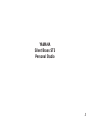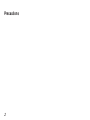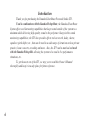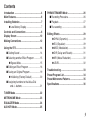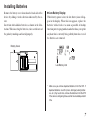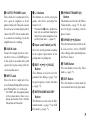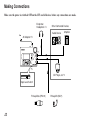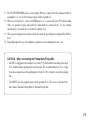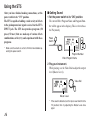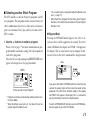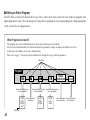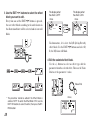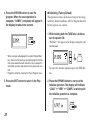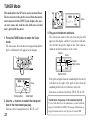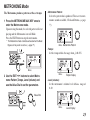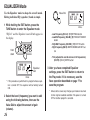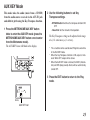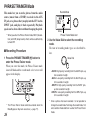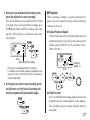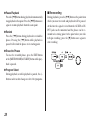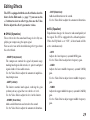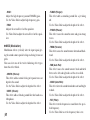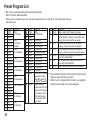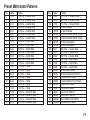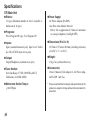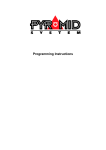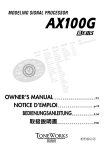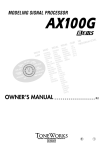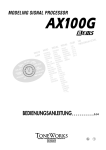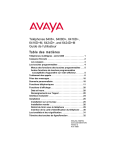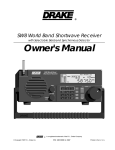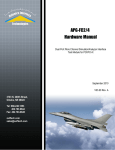Download Yamaha Pickup Mute Owner`s manual
Transcript
YAMAHA Silent Brass ST5 Personal Studio 1 Precautions 2 Precautions 3 Introduction Thank you for purchasing the Yamaha Silent Brass Personal Studio ST5. Used in combination with the Yamaha Pickup Mute, the Yamaha Silent Brass System offers excellent muting capabilities that keeps sound outside of the system to a minimum while delivering high quality sound to the performer. Along with its sound monitoring capabilities, the ST5 also provides effects such as reverb, delay, chorus, equalizer, pitch shifter, etc., that can be used in a wide range of situations such as private practice, home concerts, recording and more. Also, the ST5 can be matched and used with the Yamaha Pickup Mic allowing the system to be used in live performance situations, etc. To get the most out of the ST5, we urge you to read this Owner’s Manual thoroughly and keep it in a safe place for future reference. 4 Contents Introduction ....................................................... 4 Main Features .................................................... 6 Installing Batteries ............................................ 7 ● Low Battery Display .............................. 7 Controls and Connections ............................... 8 Display Screen ................................................ 10 Making Connections ....................................... 12 Using the ST5 .................................................. 14 ■ Getting Sound .......................................... 14 ■ Selecting another Effect Program ............ 15 ● Bypass/Mute ....................................... 15 ■ Editing an Effect Program ........................ 16 ■ Saving an Original Program ..................... 19 ● Initializing (Factory Default) ................. 20 ■ Assigning functions to the Value Dial and +/- buttons ..................................... 21 PHRASE TRAINER Mode ................................ 26 ■ Recording Procedure ............................... 26 ■ Playback ................................................... 27 ■ Re-recording ............................................ 28 Editing Effects ................................................. 29 ● DYNA (Dynamics) ............................... 29 ● EQ (Equalizer) .................................... 29 ● MOD (Modulation) ............................... 30 ● D/R (Delay and Reverb) ...................... 31 ● NR (Noise Reduction) ......................... 32 ● LEVEL ................................................. 32 Troubleshooting .............................................. 33 Preset Program List ........................................ 34 Preset Metronome Patterns ........................... 35 Specifications .................................................. 36 TUNER Mode ................................................... 22 METRONOME Mode ........................................ 23 EQUALIZER Mode ........................................... 24 AUX KEY Mode ................................................ 25 5 Main Features ● Silent Brass System expands the sonic possibilities of brass instruments. The Silent Brass system consists of a mute, which possesses excellent silencing capabilities, and the ST5 which allows monitoring of the audio signal that is received from the pickup mute with a pair of headphones. The ST5’s ability to add a variety of effects, plus shape the tonal quality of the sound received via the pickup enables the ST5 to deliver expanded sonic capabilities that exceed current musical genres. ● 32 Effect Variations The ST5 provides a total of 32 different effect types, such as a 4-band equalizer for precise sound shaping, compressor, limiter, chorus, reverb, delay, pitch shifter which, allows transposition of the pitch, etc. ● 50 Preset Programs and 50 User Programs The unit also provides 50 different preset programs that utilize many combinations of the different effects, plus 50 user programs to which original programs can be saved. The device is capable of producing a wide variety of sounds that can be used in a variety of situations such as, private practice, ensemble, recording, etc. 6 ● AUX Key Function This great practice aid transposes the sound received from a CD/MD player, etc. connected to the AUX IN jack to a different key. ● Phrase Trainer Function This great practice aid allows the repeated playback of a phrase of up to 16 seconds maximum that has been recorded from a CD/MD player, etc., or even your own instrument. Playback speed can be slowed down without affecting the pitch to so you can work on phrases that are hard to hear. ● Some Other Useful Functions Some other useful functions the ST5 provides are, an auto tuner function that lets you select the key for your instrument, a metronome for practicing to a tempo, a back lit display that makes operating the device easier even on a dark stage, and a large value dial to allow quick settings, etc. Installing Batteries Remove the battery cover located on the back side of the device by sliding it in the direction indicated by the arrow. Insert four AAA alkaline batteries as shown in the illustration. When inserting the batteries, take careful note of the polarity markings and install properly. ● Low Battery Display When battery power is low, the low battery icon will appear in the display. When this icon appears, replace the batteries with a fresh set as soon as possible. A backup function protects program data and other data (except for any data that is currently being edited) from loss even if the batteries are removed. Battery Cover Low Battery Icon * Make sure you remove depleted batteries from the ST5. If depleted batteries are left in place, damage (leaking batteries, etc.) may result. Also, remove the batteries from the ST5 if the device is not going to be used for an extended period of time. 7 Controls and Connections q Power Switch (OFF/ON/ Backlight) This is the devices power switch. When set to the “ON” position, the power is switched ON. When set to the “LCD” position, the display’s backlight will light. Display (→ page ??) q w * When batteries are used, using the LCD backlight will shorten battery life. e u w Power Adaptor Jack r t !4 y !3 8 !2 !1 !0 o i (DC9V) Connect the supplied power adaptor (PA-D09) to this jack. e Value Dial This dial is used to adjust the master level, edit effects, and select programs. r OUTPUT/PHONES Jack u +/- Buttons !1 PHRASE TRAINER [S] This is the device’s output jack. Connect a pair of earphones or headphones to this jack. This jack can also be used as an external output jack to connect the ST5 with an audio cable to a sound or recording system for amplification or recording. This buttons are used to select programs, edit effects, and adjust the master level. Button This button is used to enter the Phrase Trainer mode (→ page ??). It is also used to begin recording with the phrase trainer. t AUX IN Jack Connect the output jack of an external device such as a CD/MD player, to this jack via an audio cable (sold separately) to play along with the external audio source. y INPUT Jack This is the device’s input jack. Connect a Yamaha Pickup Mute or instrument Pickup Mic, etc. to this jack. * The INPUT Jack also supplies power to the pickup device. Never use a pickup device other than a Yamaha Pickup Mute or Pickup Mic. * The Value Dial e and +/- button functions can be switched allowing the Value Dial to select programs or adjust the master level. (→ page ??) i Input Level Switch (Lo/Hi) !2 BYPASS [L] Button Select the switch position according to the output requirements of the pickup mute or pickup mic. Press this button to turn all effects off. It also switches effects ON/OFF when editing and to playback/pause the Phrase Trainer. o EDIT Q [E]/ W [HOLD] !3 TUNE Button Button These buttons are used to select the parameter for editing (→ page ??) or to operate phrase trainer functions (→ page ??). !4 EXIT Button Press this button to enter the Tuner mode (→ page ??). Press this button to return from the current mode back to the play mode. !0 METRONOME/AUX KEY Button This button is used to enter the Metronome mode (→ page ??) or AUX Key mode (→ page ??). 9 Display Screen q Effect Block Indicates the current ON/OFF status of individual effect blocks such as Dynamic, Equalizer, Modulation, and Delay/Reverb. w e q !2 !1 !0 10 o i u y w Program Number Display r Indicates the information for the current program (preset/user, program number). t e TUNE Icon This icon will blink when in the Tuner mode r Equalizer Display When in the Equalizer mode, or when the equalizer is set “ON”, this display will indicate the volume level for each band (tone frequency). In other modes it is used to indicate pitch or beat. t EQ (equalizer) Icon !0 Low Battery Icon This icon will blink when in the Equalizer mode. Appears when the battery power level becomes low (→ page ??). y Value Display !1 Program Name/Effect Type Numerically indicates the master level or effector’s parameter value. (When the master level is displayed will light.) u Phrase Trainer Mode Icon Display Displays the program name or effect type. It also functions as the tuning meter when in the Tuner Mode. In other modes it will indicate the status of the function. This icon will blink when in the Phrase Trainer mode. !2 Edit Mode Icon i AUX Key Mode Icon This icon will blink when in the Edit mode. This icon will blink when in the AUX Key mode. o Metronome Mode Icon This icon will blink when in the Metronome mode. 11 Making Connections Make sure the power is switched OFF on the ST5 and all devices before any connections are made. Earphone/ Headphone *4 Other Connected Devices Audio Device Amplifier AC Adaptor *3 *1 *5 CD Player, etc.*2 Input Level Switch Pickup Mute (PM1-9) 12 Pickup Mic (MC7) *1 The OUTPUT/PHONES jack is a stereo output. When it is connected with a monaural cable to an amplifier, etc., the L (left) channel signal will be reproduced. *2 When an external device, such as a CD/MD player, etc., is connected to the ST5 with an audio cable, it is possible to play along with the audio from the external device. Use the volume control on the external device to control its volume level. *3 When a power adaptor is used, please make sure only the specified power adaptor (PA-DO9) is used. *4 Depending upon the type of headphones/earphones used, sound quality may vary. CAUTION – When connecting the Pickup Mute/Pickup Mic. • The ST5 is equipped with an input level switch (*5) which allows matching of the input level with that from a pickup mute or pickup mic. We recommend that the “Lo” setting be used in conjunction with a pickup mute, while the “Hi” setting be used with a pickup mic. • The INPUT jack also supplies power to the pickup device. Never use a pickup device other than a Yamaha Pickup Mute or Yamaha Pickup Mic. 13 Using the ST5 After you have finished making connections, set the power switch to its “ON” position. The ST5 is capable of adding a wide variety of effects to the pickup mute/mic signal received via the ST5’s INPUT jack. The ST5 also provides programs (50 preset, 50 user) that are made up of various effects combinations so first, try and experiment with these programs. ■ Getting Sound 1 Set the power switch to its “ON” position. The current Effect Program Name and Program Number will be appear in the display. (This is referred to as the Play mode.) Power Switch * Make sure the volume is set to its minimum level before operating the power switch. Program Number Effect Program Name 2 Play your instrument. While playing, use the Value Dial to adjust the output level (Master Level). Value Dial Master Level * If the sound is distorted, set the Input Level Switch to the “Hi” position, then try adjusting the Master Level once again. 14 ■ Selecting another Effect Program The ST5 provides a total of 50 preset programs and 50 user programs. The programs contain a mixed variety of effect combinations that cover a wide variety of musical genres or situations. First, play and try out some of the ST5’s sounds. 1 Use the +/- buttons to select a program. Please refer to page ?? for more information on program numbers and names, along with a description of each of the programs. The currently selected program group (PRESET/USER) will appear in the display above the program number. The +/- buttons can be assigned to adjust the Master Level also. (→ page ??) * When the ST5 is shipped from the factory, User Program Numbers 1-50 contain the same data as Preset Program Numbers 1-50. ● Bypass/Mute Pressing the BYPASS button bypasses the effect’s circuit (no effects will be applied to the sound). The effect chain will blink in the display and “PASS” will appear in the display. This is a convenient way to compare the difference between the effect sound and the straight sound. Blinks USER In the case of a User Program * Programs cannot be selected while editing an effect or in the Tuner Mode. * When the Master Level icon is lit, the Value Dial can be used to adjust the Master Level. If you press and hold the BYPASS button for more than one second, the output signal will be muted (no sound will be produced). The effect chain will blink rapidly in the display and “MUTE” will appear in the display. This is a convenient way to momentarily silence the amplified sound. To exit the BYPASS/MUTE function, press the BYPASS button once again or press the EXIT button. 15 ■ Editing an Effect Program The ST5 offers a total of 32 internal effect types. These effects have been used in the units 50 preset programs with adjusted parameter values. You can change the settings in these programs to create original programs. Original programs can be saved in the user program area. What Programs Consist Of. The programs use various combinations of the effects in the following six effect blocks. Select an effect from individual effect blocks and adjust the parameters to shape the manner in which the effect acts. A total of six effect blocks can be active simultaneously. Please refer to page ?? for descriptions of individual effect block effect types and their parameters. Effect Block Program Noise Reduction Assign the effect type and set its parameters. COMP LIMIT OVDRV DIST Effect Type 16 Assign the effect type and set its parameters. Set the equalizer’s parameters. CHORS VIBRT FLNGR • • • Level Assign the effect type and set its parameters. ROOM HALL CHRC • • • Set the parameters Set the volume level that control noise. of the program. DYNA Block Assign one of the four effect types (Compressor, Limiter, Overdrive and Distortion). Edit the parameters of the assigned effect and adjust the amount of effect that is applied to the sound. D/R Block Assign one of the nine delay and reverb effect types (Room, Hall, Church, etc). Edit the parameters of the assigned effect and adjust the amount of effect that is applied to the sound. EQ Block This is a four-band equalizer (LOW, L-MID, H-MID, HIGH and TRIM). Adjust the level of each band’s parameters to set the overall tone quality. Noise Reduction Block This effect reduces unwanted “noise”. Adjust the parameter to set the amount of noise reduction applied to the sound. MOD Block Assign one of the 12 modulation effect types (Chorus, Vibrato, Flanger, etc.). Edit the parameters of the assigned effect and adjust the amount of effect that is applied to the sound. 1 In the Play Mode, use the +/- buttons to select the program you want to edit. Output Level Block Adjusts the output level for each program. 2 Press the EDIT W button to enter the Edit Mode. * What’s the Play Mode? (→ page ??.) Blinks 17 3 Use the EDIT Q/W buttons to select the effect block you want to edit. Every time one of the EDIT Q/W buttons is pressed, the next effect block according to the order shown in the illustration below will be selected and its icon will blink. The display when the effect is OFF. The display when the effect is ON. Blinks Blinks To demonstrate, let’s select the D/R (Delay/Reverb) effect block. Use the EDIT Q/W buttons and select D/ R, the D/R icon will blink. 4 Edit the selected effect block. Use the +/- buttons to select an effect type edit the parameter from the selected effect. Then use the Value Dial to set the parameter’s value. Value Dial * The parameter cannot be edited if the Effect Block is switched “OFF”. To switch the Effect Block “ON”, Use the EDIT Q/W buttons to select the effect, then press the BYPASS button. 18 Blinks Let’s edit a parameter in the D/R (Delay/Reverb) effect block you selected in the previous operation. Using the current (ROOM1) effect type, turn the Value Dial while playing your instrument. Adjust the amount of reverb applied to the sound. * For more information on effect types and parameters, refer to page ??. ■ Saving an Original Program 2 Use the +/- buttons to move the cursor (the cursor blinks), then use the Value Dial to select the character. Characters available for use are, space, 0-9, A-Z, ”, ’, *, +, - and /. 3 Use the W button to select the Save display, then use the Value Dial to assign a Program Number. Any changes you made to a program you edited are returned to their original, unedited condition when another program is selected or when the power is switched OFF. To save the changes you made, save the program to the User Program (1-50) area. 1 First, give the program a name (up to five characters in length). Use the EDIT Q/W buttons to select the Program Rename display. Blinks Value Dial Blinks To cancel the Save operation while underway, press the EDITQ button and select another display. 19 4 Press the BYPASS button to save the program. When the save operation is complete, “COMPL” (complete) will appear in the display for about one second. ● Initializing (Factory Default) This operation restores all internal settings to their original factory default conditions. All User Program data will be lost so please use caution. 1 While holding both the TUNE and + buttons, turn the power ON. “PLOAD?” will appear in the display asking for your confirmation. * When saving an edited program to a User Program Number, make sure that you have selected a program number that can be overwritten with new data. Once a program is overwritten, previous data will be lost so please use caution. * Programs cannot be saved to the Preset Program area. 5 Press the EXIT button to return to the Play mode. 20 To cancel the initialize operation, press the EXIT button. 2 Press the BYPASS button to carry out the initialize operation. The display will indicate “LOAD” ➔ “VERI” ➔ “COMPL” at which point the initialize operation is complete. ■ Assigning functions to the Value Dial and +/- buttons • Value Dial: Program select +/- buttons: Master Level setting The Value Dial and +/- buttons can be assigned to operate in one of the following three different ways. • Value Dial: Master Level setting +/- buttons: Program select Hold down While holding the EXIT button, press the EDITW button. “PROG” will appear in the display. Hold down • Value Dial: no function +/- buttons: Program select While holding the EXIT button, press the EDITQ button. “M LEV” will appear in the display. * This setting is always in effect when the power is switched ON. Hold down While holding the EXIT button, press the BYPASS button to engage the Key Lock. “LOCK” will appear in the display and button function will be limited to only the +/- buttons. 21 TUNER Mode This mode allows the ST5 to be used as an Auto Tuner. The device detects the pitch received from the instrument connected to the INPUT jack, displays the nearest note name and indicates the difference in that note’s pitch with the meter. 1 Press the TUNE button to enter the Tuner mode. The note name, the instrument’s transposition and the pitch’s calibration* will appear in the display. Blinks 3 Play your instrument and tune. The closest note name to the note that you play will appear in the display, and the 15-step meter will indicate whether the pitch is high or low. Tune your instrument so that the mark is in the center. Meter Blinks Sharp Note name Center mark Blinks Transposition Calibration 2 Use the +/- buttons to select the transposition of the instrument you play. You can set the transposition to C, Bb, Eb, or F. 22 If the pitch is higher than the standard pitch, the meter will move to the right, if the pitch is lower than the standard pitch the meter will move to the left. Semi-tones are indicated as follows; C#, Eb, F#, Ab, Bb. *Calibration (frequency of the standard A pitch) Use the Value Dial to set the calibration to a value within the range of [A=438Hz to 445Hz]. The changed calibration setting will remain valid even if the power is turned OFF. METRONOME Mode The Metronome produces patterns at the set tempo. 1 Press the METRONOME/AUX KEY once to enter the Metronome mode. Upon entering this mode, the selected pattern will start playing and the Metronome icon will blink. Press the EXIT button to stop the metronome. • Metronome Pattern: Selects the pattern that is produced. There are two metronome sounds available, Click and Drums. (→ page ??) * The Metronome mode cannot be entered when the Mute/ Bypass or Key Lock are active (→ page ??). Blinks Metronome Pattern • Tempo: Set the tempo within the range from q=40-255. Blinks 2 Use the EDIT Q/W buttons to select Metronome Pattern, Tempo, Level (volume) and use the Value Dial to set the parameters. Blinks Tempo Display • Level (volume): Set the metronome’s volume level within a range of 0-30. Value Dial Blinks Level Display 23 EQUALIZER Mode Use the Equalizer mode to shape the overall sound. Editing individual EQ (equalizer) bands is simple. 1 While holding the EXIT button, press the TUNE button to enter the Equalizer mode. “EQ LO” and the Equalizer icon will both appear in the display. Hold down Value Dial Blinks • Low Frequency (EQ LO): [L] BYPASS button • Low Mid Frequency (EQ LM): [S] PHRASE TRAINER button • High Mid Frequency (EQ HM): [E] EDIT Q button • High Frequency (EQ HI): METRONOME/AUX KEY button • Trim (adjusts the overall volume of all frequencies) (EQ TR): [HOLD] EDITW button Equalizer Icon Blinks * If this procedure is performed in a program whose equalizer is turned OFF, the equalizer will be forcibly turned ON. 2 Select the band (frequency) you want to edit using the following buttons, then use the Value Dial to adjust the amount of gain (volume). 24 3 After you have completed Equalizer settings, press the EXIT button to return to the Play mode. If it is necessary, use the Save operation described on page ?? to save the program. * Unless data is saved, any changes you made are returned to their original unedited condition if the power is turned OFF or another program is selected. AUX KEY Mode This mode takes the audio (music from a CD/MD) from the audio source received via the AUX IN jack and shifts its pitch using the Key Transpose function. 1 Press the METRONOME/AUX KEY button twice to enter the AUX KEY mode (press the METRONOME/AUX KEY button once to enter from the Metronome mode). The AUX KEY icon will blink in the display. 2 Use the following buttons to set Key Transpose settings. • BYPASS button: Switches the transpose function ON/ OFF. • Value Dial: Set the amount of transposition. The Key Transpose setting can be adjusted in the range of +/- 12 semi-tones (+/- 1 octave). * The +/- buttons can be used to select Programs even while in the AUX KEY mode. * When the Key Transpose function is ON, output is monaural. When OFF, output will be stereo. * When the AUX KEY mode is entered, the MOD (modulation) and D/R (delay/reverb) effects will be automatically turned OFF. 3 Press the EXIT button to return to the Play mode. Blinks AUX KEY Icon 25 PHRASE TRAINER Mode This mode lets you record a phrase from the audio source (music from a CD/MD) received via the AUX IN jack, or a phrase that you play into the ST5 via the INPUT jack, and play it back repeatedly. Playback speed can be slowed down without changing the pitch. * When you enter the Phrase Trainer mode, MOD (modulation) and D/R (delay/reverb) effects will be automatically turned OFF. ■ Recording Procedure 1 Press the PHRASE TRAINER [S] button to enter the Phrase Trainer mode. When you enter this mode, the Phrase Trainer mode icon will blink and the record mode select screen will appear in the display. * The Phrase Trainer mode cannot be entered when the Mute/Bypass or Key Lock are active (→ page ??). 26 Record Mode Blinks Phrase Trainer Mode Icon 2 Use the Value Dial to select the recording mode. The four of recording mode types are described below. Value Dial • AUX S: High quality recording from the AUX IN jack, up to 8 seconds in length. • AUX L: Low quality recording from the AUX IN jack, up to 16 seconds in length. • INPUT S: High quality recording from the INPUT jack, up to 8 seconds in length. • INPUT L: Low quality recording from the INPUT jack, up to 16 seconds in length. * Once a phrase has been recorded, it is not possible to change the record mode. To change the record mode, first exit to another mode and then re-enter the Phrase Trainer mode. 3 After you have selected the Recording mode, press the [S] button to start recording. Play your instrument or start playback of the CD and at the point where you wish to begin recording, press the [S] button. While the ST5 is recording, the recording time will be shown as a numerical value in the value display. ■ Playback When recording is complete, repeated playback of the phrase you just recorded will begin, and the following controls can be used. ● Adjust Playback Speed Turn the Value Dial to the left will slow down the speed without affecting the pitch. The speed can be reduced within a range of 100-50% in 5% increments such as 100%-95%-90%... Blinks Recording Time Display * Phrases are recorded/played back in monaural. * If recording is not manually stopped, recording will continue for up to the maximum time that the selected recording mode allows. 4 At the point you wish to stop recording, press the [S] button or [L] button. Recording will end and playback will automatically begin. Playback Speed (%) Blinks ● Hold Function Press the [HOLD] button during playback will sustain (hold function) the sound produced at that moment. Press the button again to resume playback from the same point. 27 ● Pause/Playback Press the [L] button during playback to momentarily stop playback at that point. Press the [L] button once again to resume playback from the same point. ● Rewind Press the [E] button during playback to rewind the phrase. Pressing the [E] button while playback is paused will rewind the phrase to its starting point. ● Erase the Phrase To erase the recorded phrase, press the EXIT button or the [METRONOME/AUX KEY] button while playback is paused. ● Program Select During playback, or while playback is paused, the +/buttons can be used to change or select effect programs. 28 ■ Re-recording During playback, press the [L] button at the point from which you want to record and playback will be paused. At this time the signal received from the AUX IN or INPUT jacks can be monitored and the phrase can be rewound to its starting point. At the point where you wish to begin recording, press the [S] button once again to start recording. Editing Effects The ST5 is equipped with the six effect blocks describe below. In the Edit mode (→ page ??) you can use the +/- buttons to select an effect type, then use the Value Dial to adjust the effect’s parameter values. ● DYNA (Dynamics) These effects alter the sound and change its level by amplifying or compressing the input signal. You can select one of the four following effect types from this effect block. • COMP (Compresser): The compressor controls the signal’s dynamic range making loud signals like attacks, etc. quieter and quiet signals louder. It also adds sustain. Use the Value Dial to adjust the amount of amplification/compression. • LIMIT (Limiter): The limiter controls loud signals, reducing the gain (volume) of any signal that exceeds the set level. Use the Value Dial to adjust the level of the limiter. • OVDRV (Overdrive): Adds a mild distortion and attack to the sound. Use the Value Dial to adjust the amount of distortion. • DIST (Distortion): Adds hard distortion to the sound. Use the Value Dial to adjust the amount of distortion. ● EQ (Equalizer) Equalization changes the character and sound quality of the signal. The ST5 is equipped with a 4-band equalizer. When the EQ block is set “ON”, all four bands will be active simultaneously. • LOW: Adjusts the low frequency (around 80Hz) gain. Use the Value Dial to adjust low frequency gain. • L-MID: Adjusts the lower middle frequency (around 320Hz) gain. Use the Value Dial to adjust lower middle frequency gain. • H-MID: Adjusts the upper middle frequency (around 1.26kHz) gain. Use the Value Dial to adjust upper middle frequency gain. 29 • HIGH: • FLNGR (Flanger): Adjust the high frequency (around 5.00kHz) gain. Use the Value Dial to adjust high frequency gain. This effect adds a swooshing sound like a jet taking off. Use the Value Dial to adjust the depth of the effect. • TRIM: Adjusts the overall level of the equalizer. Use Value Dial to adjust the overall level of the equalizer. ● MOD (Modulation) Modulation effects cyclically alter the input signal giving the sound a more spatial feeling or altering its tone or pitch. You can select one of the twelve following effect types from this effect block. • CHORS (Chorus): This effect adds a natural feeling of expansiveness or depth to the sound. Use the Value Dial to adjust the depth of the effect. • VIBRT (Vibrato): This effect adds a vibrating sound like that heard on a vibraphone. Use the Value Dial to adjust the depth of the effect. 30 • PHASR (Phaser): This effect causes the sound to come and go in strong waves. Use the Value Dial to adjust the depth of the effect. • TREM (Tremolo): This effect causes the sound to move forward and backward. Use the Value Dial to adjust the depth of the effect. • PAN (Auto Pan): This effect causes the sound to move back and forth between the left and right sides of the stereo field. Use the Value Dial to adjust the depth of the effect • AWAH (Auto Wah): This effect alters the sound from loud to soft and bright to dark. Use the Value Dial to adjust the depth of the effect. • FILT (Filter): This effect cuts the frequencies at and above the specified frequency. Use the Value Dial to set the frequency that is cut. • PIT 1 (Pitch Shifter 1): Changes the pitch of the signal, which is then mixed with the original signal for output. In PIT 1, the original signal’s volume will be louder. Use the Value Dial to set the pitch shift (in 1/2 step increments from -24 to +24.d [detune]). • PIT 2 (Pitch Shifter 2): Changes the pitch of the signal, which is then mixed with the original signal for output. In PIT 2, the original and pitch signals are of the same volume. Use the Value Dial to set the pitch shift (in 1/2 step increments from -24 to +24.d [detune]). • PIT 3 (Pitch Shifter 3): Changes the pitch of the signal, which is then mixed with the original signal for output. In PIT 3, the pitch signal will be louder. Use the Value Dial to set the pitch shift (in 1/2 step increments from -24 to +24.d [detune]). • PIT 4 (Pitch Shifter 4): Changes the pitch of the signal, which is then mixed with the original signal for output. In PIT 4, the only the pitch signal is produced. Use the Value Dial to set the pitch shift (in 1/2 step increments from -24 to +24.d [detune]). ● D/R (Delay and Reverb) Delay and reverb effects simulate the natural reverberation found in acoustic environments giving the impression that the instrument is being played in a concert hall, room, etc. Select from the nine types listed below. You can select one of the nine following effect types from this effect block. • ROOM1 • ROOM2 Adds reverberation to the sound to give the impression of playing in a room. ROOM2 is a larger space than ROOM1. Use the Value Dial to adjust the amount of reverb added to the sound. • HALL1 • HALL2 Adds reverberation to the sound to give the impression of playing in a concert hall. HALL2 is a larger space than HALL1. Use the Value Dial to adjust the amount of reverb added to the sound. 31 • CHRC1 (Church 1) • CHRC2 (Church 2) Adds reverberation to the sound to give the impression of playing in a church. CHRC2 is a larger space than CHRC1. Use the Value Dial to adjust the amount of reverb added to the sound. • DL40-DL80 (Stereo Delay) • DL100-DL900 (Stereo Delay) • DL1000-DL2000 (Stereo Delay) Adds a delay effect with feedback. The larger the value, the later the delay. Use the Value Dial to adjust the volume of the effect. ● NR (Noise Reduction) This effect reduces noise by cutting the signal when it reaches a level lower than the specified volume. Convenient to cut unwanted noise produced when you aren’t playing the instrument. Use the Value Dial to adjust the level from which noise will be cut. 32 ● LEVEL Sets the volume for each program. Use the Value Dial to adjust individual program levels. Troubleshooting If the unit does not operate properly, please check the following points first. If that does not resolve the problem, contact your Yamaha dealer. ■ The power does not turn on. • Are batteries installed? • Is the AC adaptor properly connected to an AC outlet or the unit? ■ No sound. • Are the pickup mute/pickup mic, amp or headphones connected properly? • Is the amplifier turned on? • Are any of the cables broken? • Is the Master Level set to “0” or to a low level? • Is the effect block level set to “0” or to a low level? • Is the mute active (the effect block blinks rapidly)? Be aware that if all effect blocks are turned OFF, the effect blocks will not be displayed. ■ The volume from the device connected to the AUX IN jack is too loud or too soft or cannot be heard. • Adjust the output level of the connected device. The device should be connected via its headphone jack, not the line out jack. • Is the Phrase Trainer mode active? • Is the cable you are using equipped with a built-in resistor? ■ Effects are not applied. • Is the effect bypass active (all effect blocks will be blinking)? • Are the effects used in the program turned ON? Depending upon the mode, certain effects (MOD, D/R) may not be available. ■ The effect sound does not stop, or the sound suddenly gets louder. • Are you using OVDRV (Overdrive) or DIST (Distortion) effects with a sound system and playing too close to the speaker? • Lower the Master Level, or press the Bypass switch. 33 Preset Program List • Nos. 1-30 are specially equalized for specific pickup mutes. • Nos. 31-50 utilize individual effects. • Please select a sound that you like, you don’t necessarily have to stick to the same mute type that your instrument uses. No. 1 2 3 4 5 6 7 8 9 10 11 12 13 14 15 16 17 18 19 20 21 22 23 24 25 26 27 34 Name *1 TRP L TRP M TRP S PTP L PTP M PTP S FH L FH M FH S HRN L HRN M HRN S TRB L TRB M TRB S EUP L EUP M EUP S TUB L TUB M TUB S MTP L MTP M MTP S JTP L JTP M JTP S Comment PM7/ For Trumpet PM9/ For Piccolo Trumpet PM6/ For Flugelhorn PM3/ For Frenchhorn PM5/ For Trombone No. 28 29 30 31 32 33 34 35 36 37 38 39 40 41 42 Name *1 JTB L JTB M JTB S ECHO DELAY CHORS LIMIT COMP VIBRT FLNGR PHASR FILTR TREML PAN AWAH 43 HN 8D PM2/ For Euphonium PM1/ For Tuba PM7/ For Trumpet PM7/ For Trumpet Comment PM5/ For Trombone Echo effect Delay effect Chorus effect Limiter effect Compressor effect Vibrato effect Flanger effect Phaser effect Filter effect Tremolo effect Pan effect Wah effect, the sound quality will change depending upon the strength of the sound. Adds a note one octave lower than the original sound. Good for creating a unison effect when playing an instrument with a high range. No. Name *1 Comment 44 HN 5U Adds a note one fifth above the original. 45 HN 8U Adds a note one octave above the original sound. Good for creating a unison effect when playing an instrument with a low range. 46 OCT D Shifts the original tone one octave lower, making a trumpet sound like a trombone. 47 OCT U Shifts the original tone one octave higher, making a trumpet sound like a piccolo trumpet. 48 OVDRV The overdrive effect sounds like an electric guitar with mild distortion. 49 DIST The distortion effect sounds like an electric guitar with a hard distortion. 50 THRU Adds a weak reverb. Good for creating effects. *1 The L, M and S characters used in the chart refer to reverb length [L= long, M=medium, S=short] * When the unit is shipped from the factory, user programs contain the same data as the preset programs. Preset Metronome Patterns No. 1 2 3 4 5 6 7 8 9 10 11 12 13 14 15 16 17 18 19 20 21 22 23 24 25 Name 1/4-4 2/4-4 3/4-4 4/4-4 5/4-4 6/4-4 7/4-4 1/4-8 2/4-8 3/4-8 4/4-8 5/4-8 6/4-8 7/4-8 1/4-3 2/4-3 3/4-3 4/4-3 5/4-3 6/4-3 7/4-3 1/416 2/416 3/416 4/416 Pattern 1/4 Time → Quarter Note 2/4 Time → Quarter Note 3/4 Time → Quarter Note 4/4 Time → Quarter Note 5/4 Time → Quarter Note 6/4 Time → Quarter Note 7/4 Time → Quarter Note 1/4 Time → Eighth Note 2/4 Time → Eighth Note 3/4 Time → Eighth Note 4/4 Time → Eighth Note 5/4 Time → Eighth Note 6/4 Time → Eighth Note 7/4 Time → Eighth Note 1/4 Time → Triplet 2/4 Time → Triplet 3/4 Time → Triplet 4/4 Time → Triplet 5/4 Time → Triplet 6/4 Time → Triplet 7/4 Time → Triplet 1/4 Time → Sixteenth Note 2/4 Time → Sixteenth Note 3/4 Time → Sixteenth Note 4/4 Time → Sixteenth Note No. 26 27 28 29 30 31 32 33 34 35 36 37 38 39 40 41 42 43 44 45 46 47 48 49 50 Name 5/416 5/416 7/416 3DOT8 4DOT8 3SHFL 4SHFL 3SYNC 4SYNC 5/8-4 7/8-4 9/8-4 5/8-8 7/8-8 9/8-8 8BEAT 8SHFL 16BET 16SHF BLUES FUNK JAZZ1 JAZZ2 BOSSA SAMBA Pattern 5/4 Time → Sixteenth Note 6/4 Time → Sixteenth Note 7/4 Time → Sixteenth Note 3-Beat Staccato 4-Beat Staccato 3-Beat Staccato Shuffle (Triplet) 4-Beat Staccato Shuffle (Triplet) 3-Beat Syncopation 4-Beat Syncopation 5/8 Time → Quarter Note 7/8 Time → Quarter Note 9/8 Time → Quarter Note 5/8 Time → Eighth Note 7/8 Time → Eighth Note 9/8 Time → Eighth Note 8-Beat Drum Pattern 8-Beat Shuffle Drum Pattern 16-Beat Drum Pattern 16-Beat Shuffle Drum Pattern Blues Drum Pattern Funk Drum Pattern Jazz Drum Pattern 1 Jazz Drum Pattern 2 Bossa Nova Drum Pattern Samba Drum Pattern 35 Specifications ST5 Main Unit ● Effects: 32 types (Maximum number of effects available simultaneously: 6 types) ● Programs: Preset Program=50 types, User Program=50 ● Power Supply: AC Power Adaptor (PA-D09). Also Four AAA Alkaline Batteries Battery life is approximately 9 hours of continuous use (using headphones, backlight OFF). ● Inputs: Input (standard monaural jack), Input Level Switch (Lo, Hi), AUX IN (mini stereo jack). ● Dimensions (W x D x H): 119.5mm x 75.7mm x 26.9mm (excluding extrusions) (4-11/16" x 3" x 1-1/16") ● Output: Output/Headphone (standard stereo jack) ● Weight: 138g (5 oz.) (without batteries) ● Tuner Section: Detection Range: 27.5Hz-2.093kHz (A0-C7) Calibration: A=438Hz-445Hz ● Accessories: Owner’s Manual, Cable Adapter x1, AC Power Adaptor PA-D09 , Soft Case ● Metronome Section Tempo: q=40-255bpm 36 * Please understand that the design and specifications of this product are subject to change without notice for product improvement.