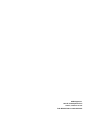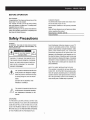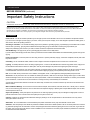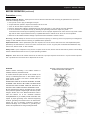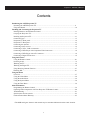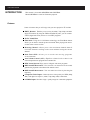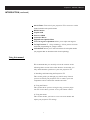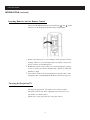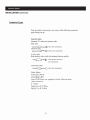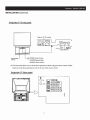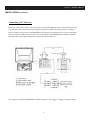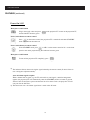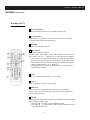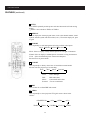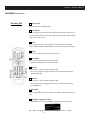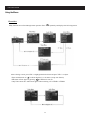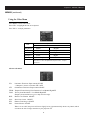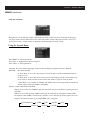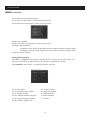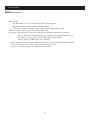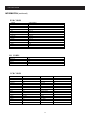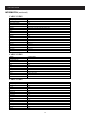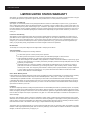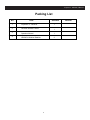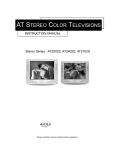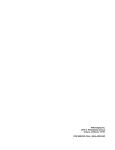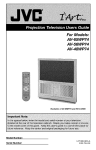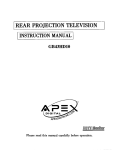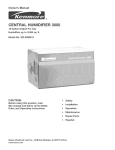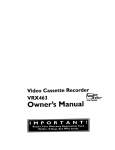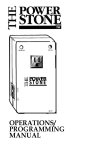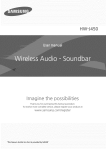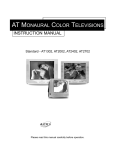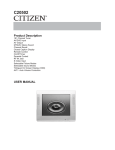Download Apex Digital GB43HD09 Instruction manual
Transcript
APEX Digital,Inc. 2919 E. Philadelphia Avenue Ontario, California 91761 FOR SERVICE CALL: 800-4-APEX-INC Instruction Manual BEFORE OPERATiON (continued) Important Safety Instructions CAUTION PLEASE READ THESE INSTRUCTIONS, KEEP THESE INSTRUCTIONS AND HEED ALL WARNINGS. FOLLOW ALL INSTRUCTIONS. Electrical energy can perform many useful functions. This TV set has been engineered and manufactured to assure your personal safety. However improper use can result in potential electrical shock or fire hazards. In order not to defeat the safe guards incorporated in this TV set, observe the following basic rules for antenna/ TV installation, use and servicing. All operating and use instructions should be followed. Do not remove the cabinet cover. This may expose you to dangerous voltages. Refer all servicing to qualified service personnel. Precautions Power Sources - The TV set should be operated only from the type of power source indicated on the TV set or as indicated in the Operation Manual. If you are not sure of the type of power supply in your home, consult your local power company. For TV sets designed to operate from battery power, or other sources, refer to the operating instructions. Grounding or Polarization - Do not defeat the safety purpose of the polarized or grounding-type plug. A polarized plug has two blades with one wider than the other. A grounding - type plug has two blades and a third grounding prong. The wide blade or the third prong is provided for your safety. If the provided plug does not fit into your outlet, consult an electrician for replacement of the obsolete outlet. Alternate Warnings - This plug will only fit into a grounding-type power outlet. This is a safety feature. If you are unable to insert the plug into the outlet, contact your electrician to have a suitable outlet installed. Do not defeat the safety purpose of the grounding plug. Power-Cord Protection - Protect the power cord from being wa ked on or pinched, particularly at plugs, convenience receptacles, and the point where they exit from the TV. Overloading - Do not overload wall outlets, extension cords or integral convenience receptacles as this can result in fire or electric shock. Lightning - For added protection for this TV set during a lightning storm, or when it is left unattended and unused for long periods of time, unplug it from the wall outlet and disconnect the antenna or cable system. This will prevent damage to the product due to lightning and power-line surges. If a snapping or popping sound from a TV set is heard continuously or frequently while the TV set is operated, unplug the TV set and consult your dealer or service technician. It is normal for some TV sets to make occasional snapping or popping sounds, particularly when being turned on or off. Heat - Do not install near any heat sources such as radiators, heat registers, stoves, or other apparatus (including amplifiers) that produce heat. Accessories - Do not place the TV set on an unstable cart, stand, tripod, bracket, or table. The TV set may fall, causing serious injury to a child or adult, and serious damage to the TV set. Use only with a cart, stand, tripod, bracket, or table recommended by the manufacturer, or accessory recommended by the manufacturer, or sold with the TV set, and should use a mounting accessory recommended by the manufacturer. A product and cart combination should be moved with care. Quick stops, excessive force, and uneven surfaces may cause the TV set and cart combination to overturn. Water and Moisture Warnings - Do not use the TV set near water-for example, near a bath tub, wash bowl, kitchen sink, or laundry tub; in a wet basement; or near a swimming pool; and the l ke. The TV set should not be exposed to dripping or splashing and no objects filled with liquids, such as vases, should be placed on the TV set. Object and Liquid Entry - Never push objects of any kind into the TV set through openings as they may touch dangerous voltage points or short-out parts that could result in a fire or electric shock. Never spill liquid of any kind on the TV set. Cleaning - Unplug the TV set from the wall outlet before cleaning or polishing it. Do not use liquid cleaners or aerosol cleaners. Use a dry cloth for cleaning the exterior of the TV set. Attachments - Do not use attachments not recommended by the product manufacturer as they may cause hazards or electric shock. Ventilation - Slots and openings in the cabinet are provided for ventilation and to ensure reliable operation of the TV set and to protect it from overheating, and these openings must not be blocked or covered. The openings should never be blocked by placing the TV set on a bed, sofa, rug,or other similar surface. This TV set should not be placed in a built-in installation such as a bookcase or rack unless proper ventilation is provided or the manufacturer's instructions have been adhered to. 2 Projection - GB4308, GB5108 BEFORE OPERATiON (continued) Precautions (continued) Damage Requiring Service - Unplug the TV set from the wall outlet and refer servicing to qualified service personnel under the following conditions: a. lf the power cord or plug is damaged or frayed. b. lf liquid has been spilled or objects have fallen into the TV set. c. lf the TV set has been exposed to rain or water. d. If the TV set has been subject to excessive shock by being dropped, or the cabinet has been damaged. e. If the TV set does not operate normally by following the operating instructions. Adjust only those controls that are covered by the operating instructions as an improper adjustment of other controls may result in damage and will often require extensive work by a qualified technician to restore the TV set to its normal operation. f. When the TV set exhibits a distinct change in performance-this indicates a need for service. Servicing - Do not attempt to service the TV set yourself as opening or removing covers may expose you to dangerous voltage or other hazards. Refer all servicing to qualified service personnel. Replacement Parts - When replacement parts are required, be sure the service technician has used replacement parts specified by the manufacturer or h a v e t h e s a m e c h a r a c t e r i s t i c s a s t h e o r i g i n a l parts. Unauthorized substitutions may result in fire, electric shock, or other hazards. Safety Check - Upon completion of any service or repairs to the TV set, ask the service technician to perform routine safety checks to determine that the TV set is in proper operating condition. Disposal - When the TV set reaches the end of its useful life, improper disposal could result in a picture tube implosion. Ask a qualified service technician to dispose of the TV set. Example of antenna grounding according to National Electrical Code (NEC ) ANTENNA Outdoor Antenna Grounding- If an outdoor antenna is installed, follow the precautions below. An outdoor antenna system should not be located in the vicinity of overhead power lines or other electric light or power circuits, or where it can come in contact with such power lines or circuits. WHEN INSTALLING AN OUTDOOR ANTENNA SYSTEM, EXTREME CARE SHOULD BE TAKEN TO KEEP FROM CONTACTING SUCH POWER LINES OR CIRCUITS AS CONTACT WITH THEM IS ALMOST INVARIABLY FATAL Be sure the antenna system is grounded so as to provide some protection against voltage surges and built-up static charges. Section 810 of the National Electrical Code in USA and Section 54 of the Canadian Electrical Code(ANSl/NFPA 70) in Canada provides information with respect to proper grounding of the mast and supporting structure, grounding of the lead-in wire to an antenna discharge unit, size of grounding conductors, location of antenna discharge unit, connection to grounding electrodes, and requirements for the grounding electrode. 3 Instruction Manual BEFORE OPERATlON (continued) FCC Warning Class B Computing Device Information to User This equipment has been tested and found to compIy with the Iimits for a class B digitaI device pursuant to part 15 of FCC Rules. These limits are designed to provide reasonabIe protection against harmful interference in a residential installation. This equipment generates, uses, and can radiate radio frequency energy and, if not instalIed and used in accordance with the instructions, may cause harmfuI interference to radio communications. However, there is no guarantee that interference wiIl not occur in a particuIar instaIlation. lf this equipment does cause harmful interference to radio or TV reception, which can be determined by turning the equipment off and on, the user is encouraged to try to correct the interference by one or more of the following measures: 1) Reorient or reIocate the receiving antenna. 2) lncrease the separation between the equipment and receiver. 3) Connect the equipment into an outlet on a circuit different from that to which the receiver is connected. 4) ConsuIt the deaIer or an experienced radio/TV technician for help and for additionaI suggestions. The user may find the foIlowing booklet prepared by the FederaI Communications Commission helpfuI:"How to ldentify and ResoIve Radio -TV Interference Problems". This bookIet is available from the US Government Printing Office. Washington, D. C 20402, Stock No. 004-000-00345-4. FCC Warning The user is cautioned that changes or modifications not expressly approved by the manufacturer could void the user's authority to operate the equipment. NOTE: ln order for an installation of the product to maintain compIiance with the Iimits for a CIass B device, shielded cables must be used. 4 Projection - GB4308, GB5108 Contents Introducing the APEX Projection TV Presenting the APEX Projection TV......................................................................................................9 Using this Manual ................................................................................................................................10 Installing and Connecting the Projection TV Inserting Batteries into the Remote Control.........................................................................................11 Carrying the Projection TV...................................................................................................................11 Installing the Projection TV..................................................................................................................12 Connector Types................................................................................................................................... 13 Projection TV Front panel.................................................................................................................... 14 Projection TV Rear panel ....................................................................................................................14 Connecting the Antenna....................................................................................................................... 15 Connecting an AV receiver................................................................................................................... 16 Connecting a VCD , VCR or camcorder.............................................................................................. 17 Connecting a DVD Player with Component Video Connectors.......................................................... 18 Connecting a DVD Player with A/V Connectors................................................................................. 18 Connecting a Digital TV Receiver....................................................................................................... 19 Using the Features Using the Remote Control....................................................................................................................20 Powering on/off.................................................................................................................................... 21 Watching the TV....................................................................................................................................22 Watching the Digital TV........................................................................................................................25 Using Browsing Channel Function.......................................................................................................25 Watching PIP.........................................................................................................................................26 Using the Menus Overview...............................................................................................................................................27 Using the Video Menu..........................................................................................................................28 Using the Audio Menu..........................................................................................................................29 Using the System Menu........................................................................................................................30 Using the Tune Menu........................................................................................................................... 34 Other Information Programming the Remote Control........................................................................................................36 Operating Other Components with Your Projection TV Remote Control............................................40 Troubleshooting.................................................................................................................................... 41 Specifications and Accessories.............................................................................................................42 Limited United States Warranty............................................................................................................43 * The OSD and figures shown in this manual may be somewhat different from the actual situation. 5 Instruction Manual INTRODUCTION This manual is for models GB43HD09 and GB51HD09. Model GB51HD09 is used for illustration purposes. Features Some of features that you will enjoy with your new projection TV include: HDTV Monitor: Enables you to receive the 1080i, 720p, 480p, and 480i digital TV formats. By using the YPBPR1/YPBPR2 IN jacks, you can connect a DTV (digital television) receiver to view DTV programs. 3D Y/C Comb Filter Film mode: Using the 3:2 Pulldown technology, the Film Mode feature allows you to obtain a smooth picture movement when playing back movie or other video sources on film. Browsing Channel : Allows you to view and choose channels from all receivable channels scrolling on the screen without leaving the current channel. D u a l Tu n e r P I P : A l l o w s y o u t o w a t c h t w o m o v i n g programs at the same time. Auto Volume Control (AVC) : Equalizes volume levels so there is consistent output between programs and commercials. BTSC Sound System: Enjoy stereo, bilingual and mono programs. BBE Sound Enhancement : This function can characterize the sound, generate the playback sound almost like natural sound. DBE Sound Enhancement : You can make bass richer by boosting low frequency. Component Video Inputs : Offers the best video quality for DVD (480p, 480i ) and digital set-top box (1080i, 720p, 480p, 480i) connections. S-VIDEO Inputs: Provides a high - quality image for connected equipment. 6 Projection - GB4308, GB5108 INTRODUCTION (continued) On/off Timer: Turn on/off your projection TV or turn on a certain channel number at the specified time. HELP Function Graphic OSD Protective Shield 1st Surface Mirror English/France/Spanish Menu User Convergence Adjustment:Allows you to adjust convergence. V-Chip Function: V - Chip technology allows parents to block unsuitable programming for younger viewers. CCD function:Allows you to select from three closed caption modes (for programs that are broadcast with closed captioning). Using this manual We recommend that you carefully review the contents of the following three section in the order shown to ensure that you fully understand the operation of your new projection TV. 1 Installing and Connecting the Projection TV This section guides you through your initial setup. It shows you how to install your projection TV, to connect your new components and to connect the antenna and cable. 2 Using the Feature This section shows you how to begin using your new projection TV. It also shows you how to use your remote control. 3 Using the menus This section teaches you how to access on-screen menus and adjust your projection TV settings. 7 Instruction Manual INTRODUCTION (continued) Inserting Batteries into the Remote Control Insert two LR03WCH batteries by matching the + and - on the batteries to the diagram inside the battery compartment. * * * Remove the batteries to avoid damage from possible battery leakage whenever you anticipate that the remote control will not be used for an extended period. Handle the remote control with care. Avoid dropping it, getting it wet, or placing it in direct sunlight, near a heater, or where the humidity is high. Your remote control can be programmed to operate most video equipment (See “Programming the Remote Control”on page 36). Carrying the Projection TV Carrying the projection TV requires two or more people. The projection TV has been equipped with casters for easy movement on a hard surface. Please move your projection TV using the casters. 8 Instruction Manual INSTALLATION (continued) Connecting the Antenna An outdoor antenna or CATV is recommended for the best reception. The antenna type and its location differ dependent on local conditions. 75-ohm coaxial cable OR 300-ohm twin-lead cable Antenna adapter (not supplied) Outdoor antenna * * * * * It is recommended that a 75Ω coaxial cable be used in order to eliminate possible interference and noise which may occur due to nearby radio transmissions. When using a 300Ω twin - lead feeder, connect it to a 300Ω / 75Ω converter and insert the converter into the projection TV’s CABLE IN terminal. Connect an outdoor antenna referring to the above figure. Set up a lightning arrester and check it regularly when an outdoor antenna is used. The antenna cable should not be tied together with other wiring. The two RF jack allow you to switch signal between Cable and Air input. 12 Projection - GB4308, GB5108 INSTALLATION (continued) Connecting an AV Receiver Please turn off the power supply of the projection TV and external equipment before connection. Read the operation manuals of the external audio/video equipment that will be connected to the projection TV completely. You can connect a stereo system to the MONITOR OUT terminals on the projection TV to enjoy a high quality sound, or connect a VCR to the projection TV to record programs. The MONITOR OUT terminals output the audio and video signals being monitored on the projection TV(main picture.) * No output is available at MONITOR OUT when the signal is from YP P 1 or YP P 2 of the main picture. B R 13 B R Projection - GB4308, GB5108 INSTALLATION (continued) Connecting a VCD Player with Component Video Connectors Your DVD player has component (Y,B-Y, and R-Y)jacks. Disconnect all power before making any connections. 1 Using three separate component video cables, connect the DVD player’s Y, B-Y and R-Y jacks to the YP B P R 1 or YP B P R 2 jacks on the projection TV. 2 Using an audio cable, connect the DVD player ’s Audio OUT jacks to the projection TV’s YP B P R 1 or YP B P R 2 AUDIO IN jacks. 3 Switch to YPbPr1 or YPbPr2 mode, press the VIDEO button. Connecting a VCD Player with A/V Connectors You DVD player does not have component (Y,P B ,and P R ) jacks. Disconnect all power before making any connections. If you video equipment has an S-VIDEO OUT terminal, connect it to the SVHS IN terminal of the projection TV. If not, connect it to the VIDEO IN terminal. 15 Instruction Manual INSTALLATION (continued) Connecting a Digital TV Receiver Disconnect all power before making any connections. 1 Using three separate component video cables, connect the digital TV set-top box’s Y, P B and P R jacks to the YP B P R 1 or YP B P R 2 jacks on the projection TV. 2 Using an audio cable,connect the Digital TV Set-top box’s Audio OUT jacks to the projection TV’s YP B P R 1 or YP B P R 2 AUDIO IN jacks. 3 Press VIDEO to switch to YPbPr1 or YPbPr2 mode. * * This projection TV is not compatible with digital TV receivers configured with RGB or VGA output connectors. If you digital TV set-top box has both VIDEO OUT and S-VIDEO terminals, you can also connect them to the corresponding IN terminal of the projection TV. 16 Projection - GB4308, GB5108 Using the Features Using the Remot control Remote Control in this manual are written for the remote control.Similar controls are also found on * Instructions the projection TV console. * The button design and specifications of the remote control are subject to change without notice. TV features can be accessed directly through the remote control.Press “TV”(function but* Many ton )on the remote control first to enter TV mode before operating the remote control. 17 Instruction Manual FEATURES (continued) Power On / Off Main power switch button Plug in the supply socket and press and the indicator becomes green. on the projection TV to turn on the projection TV, Power switch button on remote control Press on the remote control, the projection TV is turned off and enters STANDBY mode .The indicator becomes red. Power switch button on remote control In the STANDBY mode, press or CH+/- on the remote control or P+/- on the front panel to turn on the projection TV. The indicator becomes green. Main power switch button To turn off the projection TV completely, press * * . The indicator flickers when receiving the signal emitted by the remote control (It does’t flicker in user convergence adjustment mode). Auto off without signal reception When a channel has no signal (e.g. the TV station fails to send signals ) and blue background appears, the projection TV will automatically enter the STANDBY mode if no button is pressed within 15 min. If Off Time is preset and the time left is less than 15 min., the projection TV will carry out first the Off Time . The function of auto -off without signal doesn' t work in the AV mode. 18 Projection - GB4308, GB5108 FEATURES (continued) Watching the TV 1 TV (FUNCTION) Activates the remote control for use with the projection TV. 2 ANT (Antenna) Press ANT first to display the current antenna mode. Press repeatedly to change between the Cable and Air input. 3 POWER Turns on or off the projection TV. 4 100+ and 0~9 Use for direct channel selection. To enter a three - digit channel number when “Anetnna” is set to “Cable”, press 100+ to call up “1--”, then press 0~9 to enter the last two numbers. * It is invalid if you enter channel number more than 69 (or less than 2) in the Air mode or more than 125 (or less than 1) in the Cable mode. The * channel number is red when entering by direct channel selection buttons and the channel is set to “Skip ON”. The * projection TV will return to the TV mode if you press Channel Number in the AV mode. 5 CH+/Press to scan through the channels (+ up or -down). 6 VOL +/ Press to adjust the volume (+ up or - down). 7 RECALL Press to alternate or jump back and forth between two channels or sources. The projection TV will jump between the current channel and the last channel selected. 8 MUTE During watching projection TV program, press MUTE to eliminate sound. Press it again to resume sound. * Pressing VOL + can also cancel the MUTE function. VOL - can decrease the volume in the MUTE mode ,but not * Pressing cancel the MUTE mode. 19 Instruction Manual FEATURES (continued) 9 STILL Press STILL repeatedly and the picture switches between the still and moving modes. * STILL is not available in YPbPr1 or YPbPr2. 10 DISPLAY Press to display the current program status, such as the channel number, sound sysstem, antenna system and current time (if set ). To turn the display off, press it again. 11 P-MODE Press repeatedly to scroll through the following available video inputs: Movie Normal Vivid Personal Movie: Select to display a finely detailed picture for low light environment Normal: Select to display a standard picture for normal viewing environment Vivid: Select for enhanced picture contrast and sharpness. Personal:User-set picture mode. 12 S-MODE Press repeatedly to directly choose one of four different sound modes that best suits the program you are watching. News Hall Music Personal News: News /dialogue Hall: Hall audio effect Music: Concert hall audio effect Personal: User-set sound mode 13 BBE Press to turn on or off the BBE effect mode. 14 VIDEO Press repeatedly to select projection TV signal sources shown as the follows: CHANNEL NO. YPbPr2 YPbPr1 20 (AV1) F SVHS SVHS1 (F AV) (AV2) SVHS2 Projection - GB4308, GB5108 FEATURES (continued) CHANNEL NO. Radio Signal AV1 AV1 Signal AV2 AV2 Signal F AV Front AV SVHS1 S-VIDEO Signal IN 1 SVHS2 S-VIDEO Signal IN 2 F SVHS Front S-VIDEO Signal IN YPbPr1 DVD Component Signal and DTV Signal IN 1 YPbPr2 DVD Component Signal and DTV Signal IN 2 * SVHS prevails when inserting AV-Video and SVHS simultaneously (For detail, see page 31). * If inserting SVHS and turning “S Ident” to ON, the corresponding AV1, AV2 or F AV will not be displayed (For detail, see page 30). * To watch component signal and DTV signal, switch to YPbPr1 or YPbPr2 channel. 15 TIMER You may use this function to watch the TIMER SET desired program at the preset time and CLOCK turn on/off your projection TV at the Order Timer On Set 123 Order Channel On Timer preset time. 123 On Chann l Off Set Under s t Off Time Call up the item to be adjusted by pressing CH+/- and adjust it by VOL+/-. * The other items in TIMER SET menu can only available after you finish Clock setting. * “On Set”, “Order Set” and “Off Set” can set to OFF/ONCE/ ALWAYS respectively. Your setting is one-time after your projection TV is set to ONCE, and last forever after set to ALWAYS unless you turn off the main power supply. * “On Timer” and “On Channel” are not available when “On Set” is set to OFF. “Order Timer” and “Order Channel” are not available when “Order Set” is set to OFF. “Off Timer” is not available when “Off Set” is set to OFF. * The timer setting will be cancelled automatically after turning off the main power supply of the projection TV. ALWAYS ALWAYS ALWAYS 16 HELP Press HELP to display the remote control profile. Press it again to exit. Press CH+/- to highlight a button, and its function is displayed. 21 Instruction Manual FEATURES (continued) Watching the Digital TV When you have connected the DTV receiver, you can enjoy digital TV programs. This projection TV is capable of receiving the 1080i,720p,480p and 480i digital TV formats. * This projection TV is not capable of display a native 720p format signal. When a 720p format signal is received, it make down-conversion. To view a digital TV program 1 Connect the DTV receiver to YPBPR1 or YPBPR2 on the projection TV (for detail, see page 19). 2 Press VIDEO to select YPbPr1 or YPbPr2. 3 Select a digital channel on the DTV receiver. For detail, see the Operation Manual of the DTV receiver. 4 Adjust the volume of the projection TV as necessary. * It is normal that OSD in 1080i is different from that in other modes. Using Browsing Channel Function Allows you to display multiple channels and select one directly. 1 Press on the remote control to browse channel and press it again to exit. The first nine receivable channels will appear one after another. 2 When the channel becomes moving picture and channel number is yellow, press VOL+/-, the selected channel will enlarge for normal viewing. 3 At the receiving interval of the first nine channel and second nine channel, press CH+/- to select the channel that you wish to wiew. The selected channel becomes moving picture and channel number is yellow, press VOL+/-, the selected channel will enlarge for normal viewing. * Browsing Channel will not function when “ Parental Lock” is set ot ON or in AV mode. 22 Projection - GB4308, GB5108 FEATURES (continued) Watching PIP 1 PIP ON/OFF Press to turn on or off PIP function. 2 LOCATION Press to change the position of the sub-picture. The position of the sub-picture will change in the order of lower right, lower left, upper left and upper right corner of the screen. 3 SIZE Press to adjust the size of the sub-picture. The sub-picture will change between SMALL SIZE and BIG SIZE cyclically by pressing it repeatedly. 4 SWAP Press to switch between the main and sub-picture. 5 PIP VIDEO Press to realize switching between AV and TV. * YPbPr1 and YPbPr2 are not available in PIP. 6 PIP CH+ Press to select a upper channel number for PIP. * You can only select the programs that are auto-searched and stored by pressing PIP CH+. 7 PIP CHPress to select a lower channel number for PIP. * You can only select the programs that are auto-searched and stored by pressing PIP CH-. 8 PIP STILL Press to make PIP picture still, and presss it again to make the picture movable. 9 PIP Quality Adjustment Menu When PIP is set to ON, press MENU to display the following menu: P I P C ntrast 60 C l r 60 Press CH+/- to highlight the desired item and press VOL+/- to adjust. 23 Instruction Manual Using the Menus Overview Many functions are realized through menu operation. Press P I P Brightness 60 C ntrast 60 C l r 60 Sharpness 60 C ntrast 60 Tint C l r 60 Advance MENU DISPLAY Treble Bass Balance Surr und DBE AVC Audi Out MTS + 5 Channel 60 3D C mb ON Skip ON Ant ma Air repeatedly and displays the following menus: 60 60 +15 ON ON ON Language English Blue Back ON S Ident ON CCD T4 Stere V CHIP C nvergence Aut Search S urce F SVHS 3D C mb ON After selecting a menu, press CH+/- to highlight the desired item and press VOL+/- to adjust. * Items with the mark of “ ” indicate that there is a sub-menu (except Auto Search). * PIP menu will not appear by pressing MENU if PIP doesn’t turn on. DISPLAY * Only Video menu and Audio menu appear when switching AV to YPbPr1 or YPbPr2. Brightness 60 Treble C ntrast 60 Bass Balance C l r 60 Surr und DBE AVC Audi Out MTS 24 60 60 + 5 ON ON ON Stere Projection - GB4308, GB5108 MENUS (continued) Using the Video Menu Press MENU to enter Video menu. Press CH+/- to highlight the item to be adjusted. Press VOL+/- to adjust parameters. Brightness 60 C ntrast 60 C l r 60 Sharpness 60 +15 Tint Advance Adjustment Effect Item Brightness Color Contrast Sharpness Tint Advance + Brighter Deeper Higher Higher More Green Darker Lighter Lower Lower More Purple Press VOL+/- to turn on the next menu. Press CH+/- to select an adjustment, and press VOL+/- to adjust parameters. Advance sub-menu: P I C T U R E LT1 ON SCC ON CT1 ON ET1 ON TFMR High PM ON USM High CTA C ld BLX ON PILM ON LT1: Luminance Transience Improvement ON/OFF * “Sharpness” doesn’t work when LTI is OFF. CTI: Chrominance Transience Improvement ON/OFF TFNR: Temporal Frame-filtering Noise Reduction Low/Middle/High/OFF VSM: Velocity Scan Modulation Low/Middle/High/OFF Sharpens picture definition to give a sharp and clear edge. BLX: Black Level eXtender ON/OFF SCC: Skin Color Correct ON/OFF ETI: Enhance Tube Image ON/OFF PM: Picture Motion ON/OFF When it is set to ON, the picture will move slightly left or right automatically about every 20min, which can reduce the risk of image retention on your projection TV. 25 Instruction Manual MENUS (continued) CTA: Color Temperature Adjust Normal/Cold/Warm You can select Cold, Normal or Warm that best suits the program you are watching. Cold: Select to give the white colors a blue tint. Normal:Select to give the white colors a neutral tint. Warm: Select to give the white colors a red tint (NTSC-Standard). FILM:Film mode ON/OFF Recommended for 24 frame-per-second films. Using the Audio Menu Treble Bass 60 60 + 5 Balance Surr und ON DBE ON AVC ON Audi Out MTS Stere Press MENU to enter Audio menu. Press CH+/- to highlight the item to be adjusted. Press VOL+/- to adjust parameters. Adjustment Effect Item VOL- VOL+ Treble Decrease Increase Bass Decrease Increase Increase left speaker Increase right speaker Balance Surround ON/OFF DBE ON/OFF AVC Audio Out MTS Auto volume control ON/OFF Press VOL+/- to turn on the next menu. Press CH+/- to call up the item to be adjusted, and press VOL+/- to adjust. * You can not select Audio Out when in YPbPr1 or YPbPr2. Stereo:Select for stereo reception when viewing a program broadcast in stereo. SAP: select to automatically switch the projection TV to second audio programs when a signal is received. (If no SAP signal is present, the projection TV remains in Stereo mode.) Mono:Select mono reception * You can not make selection when receiving Mono signal. * MTS can not be selected in AV mode and has only Stereo mode. 26 Projection - GB4308, GB5108 MENUS (continued) Audio Out sub-menu: Fixed ON AV Lev l 60 When Fixed is set to OFF, the volume output from your audio system can still be controlled by the projection TV’s remote control. When Fixed is set to ON, the volume output of the projection TV is fixed. Use your audio receiver’s volume control to adjust the volume through your audio system. Using the System Menu Language English Blue Back ON S Ident ON CCD T4 C nverg nce Vcm Press MENU to enter System menu. Press CH+/- to highlight the item to be adjusted. Press VOL+/- to adjust parameters. Language:You can switch the languages for the On-Screen-Display to English, French to Spanish. Blue Back: Blue back ON/OFF If “ Blue Back” is set to ON, the projection TV will display a soft blue backbround when no signal received. If “ Blue Back” is set to OFF, and even nosie dot will be displayed on the screen when no signal is in the TV mode, and the screen becomes dark when no signal is in the AV mode. * “Blue Back” isn’t available for YPbrPr1 and YPbPr2. The screen background becomes black without signal reception in YPbPr1 and YPbPr2. S Ident: S-Video indentfication ON/OFF. When it is set to ON, press VIDEO to skip the related AV (AV1,Av2 and FAV) if inserting the related SVHS. When it is set to OFF, pressing VIDEO cannot skip the related AV if inserting the related SVHS. For example, when SVHS1 is inserted and “ S Ident” is set to ON, the projection signal source will change in the following order by pressing VIDEO (AV1 is skipped) CHANNEL NO. YPbPr2 SVHS1 AV2 YPbPr1 27 SVHS2 F SVHS F AV Instruction Manual MENUS (continued) * When both AV-Video and SVHS are inserted , and “ S Ident ” is OFF, SVHS will prevail, and the related AV-Video will display SVHS signal in monochrome. To watch AV-Video, unplug SVHS. CCD: “OFF” “CC1,CC2,CC3,CC4” Turns off Caption Vision. Displays a printed version fo the dialog or sound effects of a program. (Should be set to CC1 for most programs). “T1 ,T2 ,T3 ,T4” Display network/station information presented using either half of the whole screen (if available). For closed captioning ,set to CC1. “XDS” Display a network name, program name, program length, and time of (eXtended Data Service) the show if the broadcast offers this cervice. * If OSD appears on the screen, there is no CCD display. * CCD function is not available in PIP, sub-picture in Double View, YPbPr1 and YPbPr2. Convergence Adjustent The projection tube image appears on the screen in three colore (red, green and blue ).If they do not converge, the color is poor and the picture blurs. Before you use your projectio TV, be sure to adjust the convergence. The convergences of the projection TVs have been adjusted before they go out of factory. If you are not satisfactory, adjust the convergence according to the following procedures. * Unshielded speakers or other metallic objects can cause picture distortion if placed close to the projection TV. Press CH+/ - to highlight the item of Convergence in System Menu, and press VOL+/ - to enter convergence adjustment mode. 1 Press “5” first to select the center point on the screen to be adjusted shown as the following figure. 2 Press MENU to select red or blue convergence adjustment. When four arrows on the lower left corner become red, it indicates red convergence is ready for adjustment, and when they become blue, it indicates blue convergence is ready for adjustment. 28 Projection - GB4308, GB5108 MENUS (continued) Press CH+/ - to adjust cross cursor vertically, and VOL+/ - to adjust horizontally so that the red and blue cross cursor is lined with the green one , and the cross cursor is lined with the green one , and the cross cursor becomes white. 3 Poor convergence line Green reference line Before adjustment Convergence line is aligned with green reference line basically After adjustment * When “MAX” is displayed on the screen, it indicates that the adjustment is maximum. 4 After completion of above adjsutment, press “1”, “2”, “3”, “4”, “6”, “7”, “8” , or “9” to adjust the other points on the screen. Repeat Step 2 and 3 to align the red or blue cross cursor with the green one. 5 To save the adjusted data, press POWER. If you are not satisfactory with the adjustment result, do not press POWER to save the data. Press “0” to load the factory- set data in order to resume the previous status. 6 Press PIP STILL to exit convergence adjustment mode. V CHIP sub-menu : You may prevent children from watching programs not suitable for them, such as sexual or violence program. Press VOL+/ - to enter V Chip sub-menu. Four-digit password is required. The original password is “6688” Enter The Password X X X Press 0-9 29 X Instruction Manual MENUS (continued) The old password is invalid after change. If you forget your password, see “Lost password” on page 41. The next menu will turn on after you enter correct password. Parent Control Parent L ck ON N Rating Bl k EXT S urce Bl k TV Guidelines M vie Ratings Change Passw rd Parent Lock : ON/OFF Parent lock is OFF , No programs are blocked from viewing. No Rating : Block/Unblock No Rating is block. Blocks all programs and movies that are broadcast without a rating. No Rating is unblock. Allows programs and movies that are broadcast without a rating. Ext Source : Block/Unblock Rating options sub-menu Press CH+/- to highlight one of the items, and press VOL+/ - to dispay U or B on the screen. A“U” indicates a rating which is unblocked and a “B” indicates a rating which is blocked. TV Guoidelines : Press VOL+/ - to enter TV Guidelines sub-menu. Rating All FU D L S V TV-MA U U U U TV-14 U U U U U TV-PG U U U U U TV-G U TV-Y7 U TV-Y U TV-Y : All children TV-Y7: Directed to older children TV-G : General Audience TV-PG : Parental Guidance suggested TV-14 : Parents Strongly Cautioned TV-MA : Mature Audience only U FV : Fantasy Violence D : Suggestive Dialogue L : Strong Language S : Sexual situations V : Violence 30 Projection - GB4308, GB5108 MENUS (continued) Movie Ratings : Press VOL+/- to enter Movie Ratings sub- menu. Movie Ratings G: PG: PG-13: R: NC-17 : and X X B MC-17 B R B PG-13 B PG B G B All children and General Audience Parental Guidance suggested Parental Guidance for children under 13 Restricted viewing , Parental guidance is suggested for children under 17 No one 17 and under allowed Change the Password sub-menu : Press VOL+/ - to enter Change the Password sub-menu. Change The Password Enter New Password X X X X Repeat New Password X X X X Press 0-9 * The settings of V Chip for main picture work for PIP and sub-picture. Using Tune Menu Channel 60 3D C mb ON Skip ON A tenna Air Aud Search Channel : Press VOL+/ - to select the channel you want to adjust. 3D Comb: 3D YC comb filter ON/OFF *3D Comb is invalid when receiving monochromatic signal. 31 Instruction Manual MENUS (continued) Skip: ON/OFF Skip ON Enable you to skip undesirable program by pressing CH+/-. Skip OFF Enable you add or resume the skipped channel. * The channel number is red when “Skip” is ON, and green when “Skip” is OFF. Antenna : Air/Cable Allows you to select antenna input mode. Auto Search : The projection TV will auto-search and save channels automatically by pressing VOL+/-. The channel without program will be skipped . The skipped channel won’t be displayed even if pressig CH+/- or using Browsing Channel function. Pressing VOL+/- or MENU stops auto - searching. * When “Antenna” is set to the “Air” mode, the projection TV will auto search from channel number 2 to 69, and when set to the “Cable” mode, it will search from 1 to 125. * You need to auto-search again if you change the antenna mode. 32 Projection - GB4308, GB5108 Other Information Programming the Remote Control Remote-control switchover Press VCR/DVD, SAT/CABLE or AUX to select the device you want to control. To program the remote control Press and hold VCR.DVD, SAT/CABLE or AUX for over 2 seconds until the LED on the remote control turns off. Release the button the LED will light again (the remote control enters the PROGRAMMING mode). Enter three-digit code number for your equipment. If the correct code number is entered, the LED blinks three times. If you enter a code not listed below, or you press any other buttons than SEARCH and 100+, the LED turns off. To search codes Press ad hold VCR/DVD,SAT/CABLE or AUX for over 2 seconds unil the LED turns off. Release the button (the LED wil light again) and the remote control enters the PROGRAMMING mode. Press SEARCH. Press CH+/- to search codes downwards or upwards. Each time you press CH+/-, the code number decreases or increases by 1 while the remote control sends the code number for POWER button on your device. If the desired code number is found,press 100+ to program the code for your device until the LED blinks three times.Then the remote control exits from the PROGRAMMING mode and returns to norml operation. Or press any other button to exit from the PROGRAMMING mode after the LED blinks rapidly eight times, and the operation is not active. To check the current code number Press and hold VCR/DVD, SAT/CABLE or AUX for over 2 seconds until the LED turns off. Release the button (the LED will light again) and the remote control enters the PROGRAMMING mode. Press 100+ . You may read the code numder according to the LED display status as follows. LED Display Status (2 sec. time interval between every two digits.) Code Number First - digit Second - digit Third - digit First - digit Secod - digit Third - digit 0 0 0 Blinks rapidly once Blinks rapidly once Blinks rapidly once 1 0 6 Blinks once Blinks rapidly once Blinks six times 0 4 3 Blinks rapidly once Blinks four times Blinks three times 1 5 0 Bliks once Bliks five times Bliks rapidly once * If there is no operation within 20 seconds during the steps mentioned above, the remote control will automatically exit from the appropriate operation. 33 Instruction Manual INFORMATION (continued) DVD CODES Brand APEX ChangHong Aiwa Hitachi JVC Magnavox Mitsubishi Panasonic Philips Pioneer Proscan RCA Sanyo Sony Toshiba Code Number 300,395 300,301,302,303 312 313 309,314 308 307 315,386 308,316,317,318 306,311 310 310 319 305,320,321 304 LD CODES Brand Magnavox Panasonic Pioneer Sony Code Number 322 326,327 328 323,324,325 VCR CODES Brand Admiral Aiwa Akai Amstrad ASA Audio Dynamics Audiovox Broksonic Bush Calix Candle Canon Capeheart Carver CCE Citizen Code Number 373 340,387,388 350,379 340 357 334,374 376 375,377 339 376 336,376 361,362 349 343 379 336,337,376,379 Brand Craig Curtis Mathes Daewoo Daytron DBX Dimensia Dynatech Electrohome Electrophonic Emerson Fisher Funai GE Go Video Goldstar Goodmans 34 Code Number 331,337,376 332,336,361,372 349,363,377,379,380 349 334,374 384 340 330,376,381 376 330,338,340,345,375,376,377,381 329,331,340,341,351 377 32,337,361,372 359,360,389 336,376,379 339 Projection - GB4308, GB5108 INFORMATION (continued) Brand Gradiente Grundig Harley Davidson Harman Kardon Hinari Hitachi Instant Replay JC Penney Jensen JVC Kenwood Kodak Lloyk Logik LXI Magnavox Marantz Marta MEI Memorex MGA Minolta Mitsubishi Motorola MTC Mutitech NEC Nikko Olympus Optimus Optonica Panasonic Pentax Perdio Philco Philips Pilot Pioneer Portland Code Number 378 357 378 364 339 340,342,347,350 385 333,334,337,347,350,361,364,374,376 342,350 333,334,336,350,352,358,374 333,334,336,350,352,358,374 376 340,378 339 376,390,391,392,393,394 343,344,357,361 333,334,336,343,357,361,374 376 361 331,340,361,373,376,378 330,345,356,381 342,347 330,342,345,352,356,358,381 373 340,378 337,339,340,378 333,334,336,350,352,358,364,374 376 383 373,376 346 335,348,361,365,366 336,342,347 340 343,344,361 343,346,357,631 376 334,342,352,358,374 349 Brand Proscan Quasar Radio Shack Radix Randex RCA Realistic Ricoh Salora Samsung Sanky Sansui Sanyo SBR Schneider Scott Sears Sharp Shintom Sony STS Sylvania Symphonic Tandy Tashiko Tatung Teac Techoics Teknika Toshiba Totevision Vector Tesearch Victor Videosonic Video Concepts Wards XR-1000 Yamaha Zenith 35 Code Number 332,372 354,355,361 329,330,331,341,346,373,376,378,381 376 376 332,337,342,347,365,372 340,341,346,361,373,376,378,381 369 356 337,363 373 334,350,352,353 331 357 339 338,345,375,377 329,331,341,342,347,351,376 330,346,381 339 367,368,369,370,371 347 340,343,344,345,356,361,378 340,378 340 340,376 333,350,353 333,340,350,378 348,361 340,361,376,378 338,341,342,345,356,363 337,376 334,364 334,358 337 334 330,331,337,338,339,340,342,346,347,361,373,376,378,381 378 333,334,336,350,364 370,371 Instruction Manual INFORMATION (continued) CABLE CODES Brand ChangHong ABC General Instrument Hamiln Hytex Jerrold Movie Time NSC Oak Panasonic Philips Pioneer RCA Scientific Atlantic StarCom Tocom TV86 United Artists Viewstar Zenith Code Number 500 508,509,510,511 525 541,542,545,546,547 508 506,510,511,512,513,520,525,548,549,550 515 515 501,508,516 502,507,544 514 503,504,517 524 504,505,518,519 511 509,512 515 508 514,515 504,521,522,523 CABLE CODES Brand GE Genernal Electric Hitachi Hughes JVC Magnavox Panasonic Philips Proscan RCA Sony Toshiba Code Number 528,531,532 526 534,535 537,538 533 536 543 536 528,531,532 528,531,532,540 529,539 527,530 CABLE CODES Brand ChangHong Aiwa Carver Fisher JVC Magnavox Memorex Panasonic Pioneer Proton Quasar RCA Sony Techniques Toshiba Victor Code Number 700,701 702 709 709 706,712 708 704 710 703,704 708 710 707,713 702,705 710 711 706 36 Instruction Manual INFORMATION (continued) Troubleshooting Before calling service personnel, please check the following chart for a possible cause to the trouble you are experiencing. Symptom No power supply Poor color/hue Spots appear on the screen. Check these things Make sure the power cord is plugged in and turn on the main power switch. May be the misadjustment for contrast, color and hue. May be jamming from cars, motorcycles, electric trains, high tension lines,neon signs, hair dryers, etc. May be jamming from other TV receivers, personal computers, and TV Stripes appear on the screen. games as well as interference from radio station. May be jamming by reflection from nearby mountains or buildings. Double or triple images Check if the direction of the antenna has changed because of strong wind, etc. Snowy picture Check the antenna/cable connections. Check if the direction of the antenna has changed. May be due to improper fast power-on. Power off the projection TV, then Abnormal color or no picture The remote control power it on again. The batteries in the remote control may be exhausted. Check the orientation of the batteries. does not work. Press TV on the remote control. “6688” is super password, and allows you will enter “Parent Control”,and Lost password Cannot receive Digital channels therefore change password. Check the connections between the DTV receiver and the projecton TV (see page 19). Check your local listing to find out if you can receive digital broadcasts in your area. Some channels missing with Use Auto Search in the Tune Menu to add receivable TV channels that are Browsing Channel Function not presently in TV memory(see page 35). 38 Projection - GB4308, GB5108 INFORMATION (continued) Specifcations and Accessories Projecton system 3 picture tubes, 3 leses, horizontal in-line system Picture tube 7-inch high-brightness monochrome tubes, with optical Rated voltage AC: 120V, 60Hz Rated power consumption ~280W Dimensions GB43HD09:~940mm(w) x 1190mm(h) x 560mm(d) GB51HD09:~1092mm(w) x 1420mm(h) x 560mm(d) Weight GB43HD09:~61kg GB51HD09:~70.5kg Projection screen (Effective screen sjze) GB43HD09:~876mm(w) x 656mm(h) GB51HD09:~1035mm(w) x 778mm(h) Channel coverage VHF 2~13 UHF 14~69 CABLE TV : MID BAND(A-8~A-1,A~1) SUPER BAN43D (J~W) HYPER BAND (AA~22,AAA,BBB) ULTRA BAND (65~94,100~125) Channel preset 181 Television system NTSC,American TV Standard Video(IN): S Video(IN): Number of inputs/outputs 3 3 1Vp-p,75 ohms unbalanced,sync negative Y:1Vp-p,75 ohms unbalanced,sync negative C:0.286Vp-p (Burst signal),75 ohms Audio(IN): 5 500mVrms(100% modulation) Impecance:47 kiloohms MONITOR OUT: 1 Video:1Vp-p 75 ohms unbalanced,sync negative Audio:500 mVrms at the maximum volume setting (Variable) 500mVrms (Fixed) Impedance:1 kiloohm Component Video IN: 2 (Y,PB,PR) Y: 1Vp-p,75 ohms unbalanced,sync negative PB: 0.7Vp-p,75 ohms PR: 0.7Vp-p,75 ohns Antenna input 75Ω(unbalanced) Audio output ≥15W+15W(THD=7%) Operation manual Accessories supplied Universal remote control LR03WCH alkaline batteries(2) Designs and specifications are subject to change without notice. 39 Instruction Manual LIMITED UNITED STATES WARRANTY Apex DigitaI, Inc makes the foIlowing Iimited warranties. These Iimited warranties extend to the originaI consumer purchaser or any person receiving this product as a gift from the originaI consumer purchaser and to no other purchaser or transferee. Limited One - Year Warranty Apex Digital, Inc warrants this product and its parts against defects in materiaI or workmanship for a period of one (1) year after the date of original retaiI purchase. During this period Apex DigitaI, Inc wilI repair or repIace a defective part or product at their option, with a new or refurbished part or product, without charge to you. " Authorized " Apex DigitaI, lnc Service Center personneI wiII come to your home when warranty service is required. Depending on the type of repair required, the service wiIl either be performed in your home or the set wiII be taken to the Authorized Apex DigitaI, lnc Service Center's repair facility for repair and then returned to your home at no cost to you. Limited Two Year Warranty Apex Digital, lnc further warrants the picture tube in this product against defects in materiaIs or workmanship for a period of two (2) years after the date of original retail purchase. During this period Apex Digital, Inc wiII replace the defective picture tube or product at their option with a new or rebuilt picture tube or at their option replace the entire product with a new or refurbished product at no charge to you; if however the defective picture tube or product is replaced after one (1 ) year from the date of the original retaiI purchase, you pay all labor, packing, transportation and insurance charges involved in the repIacement. RentaI Product The warranty for a rental product begins with the original date of receipt by the rentaI firm. Your ResponsibiIity The above warranties are subject to the foIIowing conditions: You must retain your bilI of saIe to provide proof of purchase AII warranty service of this product must be made by an Authorized Apex DigitaI, Inc Service Center These warranties are effective onIy if the product is purchased and operated in the U S. A. Labor service charges for set instaIlation, setup, adjustment of customer controIs and installation or repair of any type of antenna or cabIe systems are not covered by this warranty. Reception probIems caused by inadequate antenna or cable system are your respons bility. Warranties extend onIy to defects in materials or workmanship as limited above and do not extend to any product or parts which have been Iost or discarded by you or damage to product or parts caused by misuse, accident, damage caused by Acts of God, such as Iightning or fluctuations in eIectricaI power, improper instaIlation, improper maintenance or use in vioIation of instructions furnished by us, or to product which has been modified or had the seriaI number removed, aItered, defaced or rendered iIlegibIe. How to Obtain Warranty Service lf after foIlowing aII the operating instructions in this manuaI and reading the section TroubIeshooting you find that service is necessary: 1. Contact our Customer Service Center directly caIl 866 4 APEXlNC (866 427 --3946 ), Mon -- Fri 8am --5pm (Pacific Time) 2. After obtaining the requested information. You must present your biIl of saIe to the Authorized Service Center to obtain warranty service. 3. Authorized Apex DigitaI, Inc Service personneI wiIl come to your home when warranty service is required. Depending on the type of repair required, the service wilI either be performed in your home or the set wiII be taken to the Authorized Service Center's faciIity for repair and then returned to your' home. Limitations AlI warranties implied by state law, including the impIied warranties of merchantability and fitness for a particutar purpose , are expressly limited to the duration of the Iimited warranties as set forth above. With the exception of any warranties impIied by state law as hereby limited, the foregoing warranty is excIusive and in Iieu of alI other warranties, guarantees. agreements and similar obligations of manufacturers or seIIer with respect to the repair or repIacement of any parts. ln no event shall Apex Digital, Inc be IiabIe for consequentiaI or incidentaI damages. No person, agent, distr butor, deaIer or company is authorized to change, modify or extend the terms of these warranties in any manner whatsoever. The time within which action must be commenced to enforce any obligation of Apex Digital, lnc arising under this warranty or under any stature, or Iaw of the United States or any state thereof, is hereby Iimited to ninety (90 ) days from the date you discover or shouId have discovered the defect. This Iimitation does not appIy to impIied warranties arising under state Iaw. This warranty gives you specific rights and you may aIso have these rights which may vary from state to state. Some states do not aIlow Iimitation on how long an implied warranty lasts, when an action may be brought, or the excIusion or Iimitation of incidental or consequentiaI damages, so the above provisions may not appIy to you. 40 Projection - GB4308, GB5108 Packing List NO. Quantities Parts 1 Projection TV Receiver 1 2 Universal Remote Control 1 3 Operation Manual 1 4 LR03WCH Alkaline Batteries 2 41 Remarks