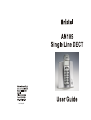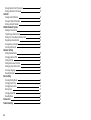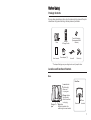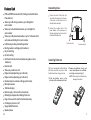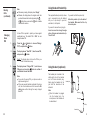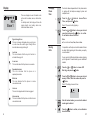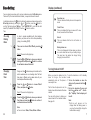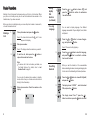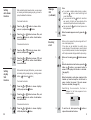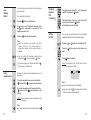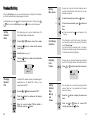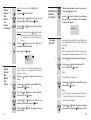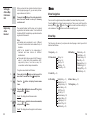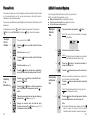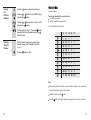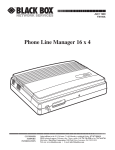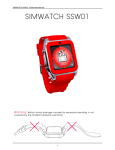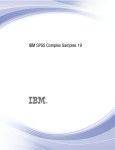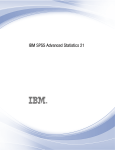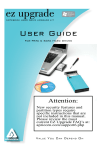Download Aristel AN105 User`s manual
Transcript
Ver 1.02 Sept 2007 Congratulations on purchasing our high quality product. Please read the manual carefully to find out all features and how your telephone works, so you can get the best out of your new phone. Safety precautions To reduce the risk of the electrical shock and injury, please follow these basic safety precautions before using the phone. 1. Carefully read and observe the instructions in this manual. 2. Heed the warnings marked on the unit. 3. When cleaning, unplug the phone. Use a damp cloth. Do not use liquid or aerosol cleaners. 4. Do not place objects on the line cord that may cause damage. 5. Do not use this phone in wet surroundings and environments where there is a risk of explosion. 6. Avoid spilling any liquid on the phone. 7. Unplug this phone from the wall outlet and refer servicing to qualified service personnel. 8. Take care for polarity of batteries, insert the rechargeable batteries in accordance with polarity symbols ( this instruction is found in the installing batteries section.) 9. Only use approved rechargeable batteries of the same type. Never use other ordinary batteries or conventional alkaline batteries. Otherwise health risks and personal injuries cannot be excluded. 10. Do not mix exhausted and full batteries. Exhausted batteries shall not be removed to usually household waste and fire. Take care for nature! 11. Only use the power supply unit supplied, identified by the symbol on the underside of the device. 12. Children don't recognise the risks of electrical appliances. Therefore use or keep the phone only under supervision of adults or out of the reach from children. 13. Use the phone only in the described manner. 14. Do not use or stop the use if the phone is damaged. 15. The phone is designed for working with a temperature range from 5 to 45 . Contents Before Using Package Contents Location and Function of Controls Connecting Lines Installing Batteries Installing Bracket Charging Handset Using Handset Pocket Clip Using Headset ( optional ) Display Turning Handset On/Off 1 1 3 3 3 4 5 5 6 7 Basic Function Making a Call Receiving a Call Last Number Redial Using Speakerphone Muting Microphone Out of Range Operation Adjusting Voice Volume Setting External Ring Melody and Volume Setting Internal Ring Melody and Volume Setting Key Tone Paging Key Lock 8 9 10 10 11 11 11 11 12 13 13 14 Menu Menu Navigation Menu Map 15 15 Phone Book Storing a Phone Number Updating Your Phonebook Character Map Viewing Stored Entries 16 16 17 18 Erasing Numbers from Phonebook Dialing a Number in Phonebook 18 18 Caller ID Viewing Caller ID Number Erasing All Caller ID Numbers Dialing a Caller ID Number 19 20 20 A Multi-handsets System Making an Internal Call Transferring an External Call Setting Up a Three-Way Conference Call Registering a New Handset De-registering a Handset Choosing a Base Unit 21 21 22 22 24 25 Handset Setting Setting Handset Name Changing Handset PIN Setting Hot Call Setting Auto Answer Function Setting Any Key Talk Function Choosing Language Resetting Handset 26 26 27 28 28 29 29 Base Setting Choosing Dialing Mode Changing Flash Time Changing Pause Time Barring Calls Changing Base PIN Resetting Base Feature List Trouble Shooting 30 30 31 31 32 33 34 35 Before Using Package Contents Once you have unpacked your phone, check to make sure that you have all the parts shown below. If any piece is missing or broken, please call your dealer. Three AAA batteries (Rechargeable Ni-MH batteries) Handset & Charger Cradle Base User's manual User's manual Power adapter* (2) Line cord* Pocket clip *The shape of the plugs vary according to each country's specification. Location and Function of Controls Base Rear View In use indicator lights steadily when a call is in progress Charge pins Charge indicator lights steadily while the handset is charging Page button Pages the handsets. Also used to register a new handset Power Jack Phone Line Jack 1 Location and Function of Controls(continued) Trouble Shooting Handset Symptom Ringer indicator Earpiece No operation Display In standby mode, press repeatedly to view the outgoing numbers. Redials the last number you dialled. When entering a number, inserts a pause between numbers. Adjusts volume. In standby mode, scrolls through menu options, and phonebook entries directly. Confirms a programming step. Activates intercom communications. During a call, transfers a call to another handset. Makes or answers a call During a call, press and hold to activate the speakerphone. Clears characters from the display. Also used to go to the previous menu. During a call, press to mute the microphone. Microphone Check & Remedy Check that the power adapter is properly connected. Check that the telephone line cord is properly connected. Check that the handset batteries are fully charged. Check that the handset batteries are installed properly. No dial tone Check that the telephone line cord is properly connected. Check that the power adapter is properly connected. Warning beep occurs when making a call Check that the handset batteries are fully charged. Handset seems to have very short battery life Check that the charge contacts. Consistently short battery life may indicate that replacement of the batteries is necessary. During a call, press to get a new dial tone or switch to call waiting caller. In standby mode, press and hold to turn the handset On or Off. Rear View Pocket clip Battery cover Charge pins 2 35 Feature List FSK and DTMF dual mode CLIP (Calling Line Identification Presentation) Stores up to 50 calling numbers, up to 20 digits for each number Stores up to 3 last dialed numbers, up to 24 digits for each number Stores up to 50 phonebook numbers, up to 12 characters for each name and 24 digits for each number LCD displays calling and dialling number Barring numbers setting(up to 5 numbers ) Key lock setting Hot call setting Call transfer of external calls (when using two or more handsets) Internal calls Three-way conference call Ringer melody adjusting ( up to 9 kinds ) Ringer volume adjusting ( up to 9 levels ) Handset earpiece volume setting (up to 9 levels) Microphone mute Talk time display Delete single or all records in phonebook Redialing and preparation dialing functions Page on base unit to look for the handset easily Clicking key tone on or off Supports GAP function Speakerphone 34 Connecting Lines 1. Connect one end of the phone line cord to the phone line jack on the rear of the base, and the other end to a standard phone wall jack. 2. Connect the modular end of the power adapter to the power jack of the base, and plug the other end into a standard AC wall outlet. To AC wall outlet To phone wall jack Installing Batteries The three rechargeable Ni-MH batteries (AAA size) come with your phone. Install the batteries before using your phone. 1. Slide the battery cover in the direction of the arrow and pull it out. 2. Remove old batteries, if any, and insert new batteries as indicated, matching correct polarity (+,-). NOTE: Reversing the orientation may damage the handset. 3 Installing Batteries(continued) 3. Replace the battery cover, slide the cover up until it snaps shut. Notes: The battery needs to be replaced if it does not recover its full storage capacity after recharging. You can reset all options under the BS setting menu to its initial setting at the time of purchase. Resetting Base 1. Press the or Default, and press the button to choose button. BS Result: The display shows as follow: When replacing batteries, always use good quality Ni-MH rechargeable AAA size batteries. Never use other batteries or conventional alkaline batteries. BS Default ? 2. Press the button to confirm or press the button to cancel. Charging Handset Before initial operation, YOU SHOULD FULLY CHARGE THE HANDSET for 24 hours. To charge the handset, just place it on the base. Result: When charging, the handset is automatically turned on and the icon on the display will blinks. 4 33 Note: If the memory is empty, the display shows " Empty ". Otherwise, the display shows the original record, then you should choose other location by pressing the or button. Also you can use the button to delete it and enter the new one. Barring Calls (continued) Using Handset Pocket Clip The supplied handset pocket clip allows you to conveniently carry the handset with you. It clips easily to your belt, waist band, or shirtpocket. If you want to attach the pocket clip: Attach the pocket clip to the back of the handset. Make sure that the clip locks into place. If you want to remove the carrying clip. A base PIN is required to protect your base against unauthorized use. The default PIN is 1590. You can change the base PIN. Changing Base PIN 1. Press the or PIN, and press the 2. Insert a screw driver along the edge of one of its arms and release the clip. Then lift it off. button to choose Change button. The display shows " New PIN: ", enter the new PIN , and press the button. Result: The display does not show the PIN as you enter it to maintain secrecy. 3. The display shows " Retype PIN: ", enter the new PIN again, and press the button to confirm. A confirmation tone will be heard. Note: If you enter the wrong PIN, your phone sounds a rejective warning tone. If there are several handset registered to the base unit, the other handset users can't access the BS setting menu without having the newly changed Base PIN. Using Headset (optional) The headset jack is located in the middle right side of the handset and is 2.5mm standard plug. Simply plug the headset into the jack and the headset will be activated. Note: When the headset is plugged into the headset jack, the microphone on the handset will be deactivated. Headset jack Earphone Microphone Clip Headset plug 32 5 Display INT L1 HS 1 Base 1 This area displays in-use information such as the caller's number, menus, call duration, etc. In standby mode, the display will show the signal strength icon, battery status icon, handset and base number. Changing Pause Time The function allows adequate time for the phone number to register with the telephone company's system and complete the call. 1. Lock icon This icon indicates that the key lock function is activated. See page 14. Barring Calls INT 6 Press the or button to choose your desired pause time, and press the button to confirm. A confirmation tone will be heard. You can set up to 5 different restricted numbers containing up to 5 digits each. For each handset, you can set different numbers. 1. Press the or button to choose Call Barring, and press the 2. button. Press the or button to choose your desired memory location, enter the number and press the button. Result: The display shows as follow: Line icon The icon is displayed when the line is engaged. Intercom icon This icon indicates that the phone is in the intercom conversation mode. Pause It is possible to set the phone to restrict numbers that can be dialed. Calls beginning with the numbers you specify can not be dialed. Mute icon This icon indicates that the phone is in mute conversation mode. L1 button to choose button. Note: You can choose 1sec, 2sec, 3sec or 4sec. In use icon This icon indicates that the phone is in use mode. Speakerphone icon This icon indicates that the phone is in speakerphone mode. or Result: The current setting displays. 2. Signal strength icon This icon is always displayed when your phone is on, and shows the current signal strength. More bars indicate more signal strength. Press the Time, and press the HS# ----- 3. Enter the handset number, you can enter the handset number again to delete it. 4. Press the button to confirm, and a confirmation tone will be heard. 31 Base Setting Display (continued) You can customize your base unit to suit your preferences using the BS setting menu. The base PIN ( Personal identification Number ) is required to access this menu. In standby mode, p ress the button to display the main menu items and access the BS setting submenu by pressing the or button, press the button to confirm. The display shows" Waiting... " then " MASTER PIN : ", enter the last valid base PIN (The default PIN is 1590 ). Press the button to confirm. Then: Choosing Dialing Mode In order to provide compatibility with other telephone systems, your phone can be set to either pulse-dialing (rotary), or tone dialing (DTMF). 1. The cursor is in front of Dial button. Mode, press the Result: The current setting displays. 2. Changing Flash Time Press the or button to choose your desired dialing mode, and press the button to confirm. A confirmation tone will be heard. During a call, the button allows you to transfer a call to another extension such as call waiting caller. The flash time varies in different country, please check with your local telephone office before setting. 1. Press the or Time, and press the button to choose button. Flash Result: The current setting displays. 2. Press the or button to choose your desired flash time, and press the button to confirm. A confirmation tone will be heard. Note: You can choose 100ms, 120ms, 300ms or 600ms. 30 Operation icon This icon indicates that the phone is in the operation mode. Caller ID icon This icon indicates that there is a new call. To view the call, access the Caller ID menu. Hot call This icon indicates that the hot call function is activated. Battery status icon This icon is displayed at all times when your phone is on, and shows the level of your battery charge. The more bars, the greater the charge. During charging, the icon will flash. Turning Handset On/Off When you place the handset on the base to charge, the handset automatically turns on. The phone is now ready for use. The first time the phone turns on, the display shows the handset and the base number. You can set the phone to display your name instead of the handset number. See page 26. To turn the handset on or off in standby mode. 1. To turn the handset on when the display is off, press and hold the button. 2. To turn the handset off, press and hold the button until " GoodBye" displays. Then the display will turn off. Note: Nothing will appear on the display when the battery power is very low. You should fully charge the handset before using it. 7 Basic Function Standby is the initial screen that appears when you first turn on the handset. When your phone is in standby mode, you will see the handset and base number or the handset name, if you have one saved. When your phone is in standby mode, you can use the phone to make or receive calls, or to use the menu functions. Making a Call 1. Pick up the handset and press the button. Result: You hear a dial tone and the appear on the display. and L1 icons Setting 2. Any Key Talk Function (continued) Choosing Language Press the or button to choose Off, and press the button to confirm. A confirmation tone will be heard. You can select a display language. Four different languages are available. They are English, French, Italian and Spanish. 1. Press the or age, and press the 2. Dial a phone number. Result: The current setting displays. Result: The display shows the number as you enter it. 3. To end the call, either press the replace the handset on the base. You can enter the desired phone number in standby mode, which allows you to make corrections before dialing. Follow these steps. Enter a phone number. Check the number on the display. 012345 8 2. button or Note: To make a call to the last number you dialed, use the Redial feature. For details, refer to Last Number Redial on page10 . 1. button to choose Langubutton. Press the or button to select the language , and press the button to confirm. A confirmation tone will be heard. When you reset the handset, all the user-selectable features including phonebook, incoming and outgoing calls list etc. return to the initial setting at the time of purchase. Resetting Handset 1. Press the or button to choose Set and press the button. default, 2. The display shows " HS PIN: " , enter the handset PIN, and press the button. 3. The display shows " Sure ? ", press the button to confirm or press the button to cancel. 29 Setting Auto Answer Function When activate the Auto Answer function, you can answer an incoming call without pressing any key, just need to pick up the handset from the base. Note: If you make a mistake while entering a number, press the button to clear the last digit and correct the number. If you press and hold the button for more than one second, all digits you have entered will be cleared and the phone returns to standby mode. You can press the button to insert a pause to a dialing sequence. Making a Call (continued) To activate the function: 1. Press the or button to choose button. Auto answer , and press the 2. Press the or button to choose button. Auto answer, and press the 2. Press the or button to choose Off, and press the button to confirm. A confirmation tone will be heard. 1. When activate the Anykey Talk function, you can answer an incoming call by pressing any key ( including numeric buttons, button and button ). Setting Any Key Talk Function To activate the function: 1. Press the or talk , and press the 2. button to choose button. When the number appears correctly, press the button. When a call is received, the phone rings and the L1 icon on the display blinks. If the caller can be identified, the caller's phone number displays. If the caller name is currently stored in your internal phonebook, the caller's name together with the phone number displays while the phone rings. Receiving a Call To deactivate the function: 1. 2. Press the or button to choose On, and press the button to confirm. A confirmation tone will be heard. Anykey When a call is coming, press button to answer it. Or When the handset is not on the base, press the button or button or any numeric button to answer if the anykey talk function is activated. (See page 28 ). Or When the handset is on the base, simply pick the handset up from the base(You do not need to press a button) to answer if the auto answer function is activated. (See page 28 ). Result: During the conversation, the timer is displayed in the follow sequence hoursminutes-seconds. Press the or button to choose On, and press the button to confirm. A confirmation tone will be heard. L1 00:03:05 To deactivate the function: 1. Press the or talk, and press the 28 button to choose button. Anykey 2. To end the call, either press the replace the handset on the base. button or 9 Your phone allows you to retrieve the last 3 numbers you have dialed. Last Number Redial To view and dial the numbers: 1. Press the 2. If you want to scroll through the memory, press the button re peatedly to view and find the number you want to call. 3. Press the Changing 4. Handset PIN (continued) The display shows " New PIN: ", enter the desired new PIN , and press the button. Setting Hot Call You can set one specific number that will be dialled automatically no matter which key has been pressed. 5. button in standby mode. button to dial the number. Note: Each time you dial a new number, the oldest number stored in the redial memory is automatically erased, and the redial memory is updated. You can modify the displayed number before pressing the button by using the button. In the viewing state, you can press and hold the button to exit to standby mode. Using Speakerphone During a call, you may turn the speakerphone on or off at any time. 1. To turn the speakerphone on, press and hold the button until the icon appears on the display. 2. To turn the speakerphone off, press and hold the button until the icon disappears on the display. The display shows " Re-type: ", enter the new PIN once more, and press the button. A confirmation tone will be heard. button to choose Hot call. 1. Press the or 2. Press the want. button, and enter the number you 3. Press button to confirm. Result: A confirmation tone will be heard and the display shows as follow: Hot call Note: One hot call number can be set per handset. If you wish, press the button twice quickly in standby mode, this function will be deactivated. Result: You can resume a normal conversation using the handset. Note: In the speakerphone mode, the display shows the icon. 10 27 Handset Setting Using the HS setting menu, you can customize the various settings for the handset such as the handset name, display language, hot call etc. In standby mode, press the button to display the main menu. Then press the or button to access HS setting , and press button to enter the submenu. Then: Setting Handset Name During a call, if you want to talk with a person next to you and not wish the party on the line to hear, you can mute the microphone. Muting Microphone 1. To mute the microphone, press the 2. To turn to the normal mode , press more. Note: In the mute mode, the display. This option allows you to set your handset name. The handset name displays in standby mode. button to choose User name. 1. Press the 2. Press the button to confirm and the display shows " Name: ". 3. Enter the name. (see p.17). 4. Press the button to confirm and a confirmation tone will be heard. or John 1 Base 1 button. button once icon will appear on the Out of Range Operation If the handset is too far from the base, the handset can't access the telephone line properly. The display shows " Searching " . You should move the handset closer to the base. Otherwise, the telephone might be disconnected and the handset returns to standby mode. Adjusting Voice Volume During a call, you can adjust the earpiece volume from level 1 to 9. The higher number, the louder the volume. Press or button to adjust the volume level. L1 Ear vol: 8 Changing Handset PIN 26 A handset PIN is required to protect your handset against unauthorized use. The default PIN is 1590, you can change the handset PIN. button to choose Set PIN . 1. Press the 2. Press the button to confirm and the display shows " HS PIN: ". 3. Enter the current handset PIN (the default is 1590), and press the button. or Setting External Ring Melody and Volume You can select your own external ringing sound and volume. There are 9 ring melodies and 9 volume levels for choosing. 1. 2. Press the items. Press the button to display the main menu or setting , and press the button to choose button. HS 11 Setting External 3. Ring 4. Melody and Volume 5. (continued) Result: The cursor is in front of Melody Press the button to confirm. Press the or button to choose the ring melody you want, then press the button. Press the or level you want. 5. Ext. De-Registering a Handset (continued) 6. Not sub 6. Press the button to save the setting and a confirmation tone will be heard. 7. To exit, press the Choosing a Base Unit Your handset can be used with up to four different base units. This menu option allows you to select the base you want to use. Note: To use the handset with more than one base unit, you must register the handset to each base unit. (See. p. 22.) button. 1. Ering 9 1 2. Press the button to display the main menu items. Press the or button to choose Select button. You can select your own in ternal ringing sound and volume. There are 9 ring melodies and 9 volume levels for choosing. base, and press the 1. Press the items. To select the base automatically: 2. Press the or and press the 3. Press the or Int , and press the 4. Press the or button to choose the ring melody you want, then press the button. 5. Press the or level you want. Then: button to display the main menu button to choose button. HS setting , button to choose button. 3. button to choose the volume Press the or and press the button to choose Base button. auto, Note: In this mode, the handset will automatically select the base unit that gives the strongest connection. Melody To select the base manually: 3. 12 Press the button to confirm and a confirmation tone will be heard. The display of the de-registered handset shows " Not sub ". button to choose the volume Result: Each time you press the or , the handset sounds the ring and volume you have chosen. The higher level you choose, the louder the volume. Setting Internal Ring Melody and Volume Enter the handset number you want to de-register, or press the button to exit. Press the or button to select your desired base number, and press the button to confirm. 25 De-Registering a Handset You can de-register a handset with the registered handset. (All handsets must be in standby mode.) 1. Press button to display the main menu items. 2. Press or press the button to choose BS button. setting, and Setting Internal Ring Melody and 6. Volume (continued) Result: T h e d i s p l a y s h o w s " Wa i t i n g . . . " t h e n " MASTER PIN " . 3. Press the button to save the setting and a confirmation tone will be heard. To exit, press the Press the or and press the button to choose Remove button. HS , button. Iring 9 1 Enter the master pin ( the default pin is 1590), and press the button. Result: A confirmation tone is heard, and the display shows the submenu. 4. 7. Result: Each time you press the or , the handset sounds the ring and volume you have chosen. The higher level you choose, the louder the volume . Normally, whenever you press a button on the handset, you hear a beep tone. You can deactivate this function if you like. Setting Key Tone 1. Press the items. 2. Press the or and press the button to choose HS setting, button. 3. Press the or and press the button to choose Set keytone, button. Result: The display shows as follow: Remove HS: ? M---- Note: button to display the main menu Result : The display shows On or Off . The current status will be shown as the following format: "- - - - - ". Each position of the cursor stands for the base."M" means this handset is in setting mode. "-" or Off 4. Press the or button to choose On to activate or deactivate this function. 5. Press the button to save the setting and a confirmation tone will be heard. The display shows " Click on " or " Click off ". status of the matching handset working with the means not registered yet.(For example: "M23- -" means: There are up to 3 handsets working with this base and the HS 1 is in setting mode.) The handset in setting can not be de-registered. You can page the handset from the base unit. Using this feature, you can locate a lost handset easily. Paging 1. 24 Press the button on the base. 13 Result: The lamp on the handset blinks and all handsets registered to the base ring for about 20 seconds. Paging (continued) 2. To stop paging, press the once. button on the base 5. Registering a New 6. Handset (continued) Press the button and the display shows " PIN : ". Enter the base pin ( the default base pin is 1590 ). Press the button to confirm and a confirmation tone will be heard. Note: If this is not the first base unit you are registering to, there is a " * " in front of the base number, you had better to select another base number. Note: If a call comes in while the handset is being paged, the handset stops paging and the bell rings. To register a new handset with the registered handset. If you turn this feature on, in standby mode, all buttons except for button will be locked and will not function. Key Lock 1. Press the 2. Press or press the You can answer incoming calls, but when you hang up, the phone returns to the lock mode. This feature is useful to avoid accidental key press. 1. To turn on the feature Press the button to display the main menu items. Result: The cursor is in front of Key 2. 3. 4. 5. 14 Press the button to confirm or press the button to cancel. Press the press the or button to choose New button. HS , and Enter the sub pin you want to set, and press the button. Result: The 6. 2. Enter the master pin ( the default pin is 1590), and press the button. Result: The display shows " Sub PIN: ". To turn off the feature Press the button and the display will show " Unlock? " . Unlock ? setting, and Result: A confirmation tone is heard, and display shows the submenu. HS 1 Locked 1. button to choose BS button. Result: The display shows " Waiting... "then " MASTER PIN " . lock. Press the button to confirm. A confirmation tone will be heard. button to display the main menu items. indicator lamp on the base blinks. Pick up the new handset you want to register, then do the same steps 2~6 as "To register a new handset with the base " to register it. Note: In the step 5, you need to enter the Sub PIN you have set. 23 When you have both an outside call and an intercom call in progress( see page 21 ), you can set up a threeway conference call, like this: Setting Up a Three-Way Conference Call Press and hold button of the calling handset for more than one second to set up a three-way conference call. The supplied handset with the base unit is already registered as the handset number 1. Each additional handset with GAP compatible you purchased must be registered to the base unit. Registering a New Handset Note: A handset can be registered to up to 4 different base units. And a base unit can be used with up to 5 handsets. GAP is the standard for the interworking of handsets and base stations of different manufacturers. This model digital phone supports GAP. However, when it is used with other manufacture GAPsupported phones, functions except for conversation could not always be available. Menu Menu Navigation You can scan through all menu options available, then select the option you want. Press the button to display the main menu items. Then you can scroll through the menu by pressing or button. The button is used to confirm a setting or to enter a submenu. The button is used to cancel a setting or exit. Menu Map The following is the menu of your phone and show the page on which you can find details o f each feature. 1. Key lock (p.14) 2. Phone book To register a new handset with the base: 1. Press and hold the button on the base unit for more than 10 seconds until the lamp blinks. 2. Press the items. 3. Press the or and press the 3. Caller ID (p.19) 4. HS setting button to display the main menu button to choose HS button. register, Result: The display shows the base number. 4. Press the or and press the button to choose a base number, button. 5. BS setting Add (p.16) Edit (p.16) Read (p.18) Delete (p.18) Erase all (p.18) Dial mode (p.30) Flash time (p.30) Pause time (p.31) New HS (p.23) Remove HS (p.24) CallBarring (p.31) Change PIN (p.32) BS Default (p.33) Melody Ext (p.11 ) 6. Select base (p.25) Melody Int (p.12) Set keytone (p.13) 7. HS register ( p.22) User name (p.26) Set PIN (p.26) Hot call (p.27) Auto answer (p.28) Anykey talk (p.28) Language (p.29) Erase CID (p.20) Set default (p.29) Result: The display shows the register code it receives. 22 15 Phone Book A Multi-handset System The phone book allows you to store frequently used phone numbers and their names in your personal directory so that you can easily make a call without having to remember or enter the phone number. You can register additional handsets (up to 5 ) to your base unit. With 2 or more handsets registered, you can: Make an intercom call from one handset to another Transfer an external call from one handset to another Set up a three-way conference call You can store up to 50 numbers (up to 24 digits) with name (up to 12 characters) in the phone book. In standby mode, press the button to display the main menu. Then press the button to access Phone book , and press button to enter the submenu. Then: Storing a Phone Number Making an 1. Internal Call 1. Press the " Name: ". 2. Enter the name. (see p.17). 3. Press the button to confirm and the LCD shows " Number:" . 4. Enter the number. (see p.17). 5. Press the button to confirm and a confirmation tone will be heard and the display shows " Stored ". Updating 1. Your Phonebook 2. Press the press the INT Intercom button to confirm and the LCD shows or button to choose Edit , and button. Change the name when the desired entry displays, and press the button. (see p.17). 4. Change the number when the desired entry displays, and press the button. (see p.17). A confirmation tone will be heard. Enter the desired handset's number. Result: The display shows the number as you entered it, and the desired handset starts to ring. 3. Press the button of the desired handset to answer the internal call. 4. Press the Transferring an External 1. Call Press the or button to find the phonebook entry that you want to change and press the button. 3. button. Result: You hear a dial tone and these icons appear on the display. The cursor is in front of Add. 2. 16 Pick up the handset and press the button when you want to end the call. When you are making or answering an external call, you can transfer it to another handset. Press the button and enter the desired handset number. Result: The desired handset starts to ring, press the button to answer the calling. 2. Press the button of the calling handset, then the desired handset enters into the external call. Note: If the desired handset doesn't answer, press the button to cancel the transfer. Then the calling handset will be connected to the external call again. 21 Erasing All Caller ID Numbers 1. Press the 2. Press the or and press the button to choose HS button. 3. Press the or and press the button to choose button. 4. The display shows " Sure ? ". Press the button to erase all the Caller ID numbers or press the button to cancel. button to display the main menu. Character Map Operation method: setting, Erase CID, Press the key labeled with the required character. Once for the first character Twice for the second character and so on The list of characters is shown below: 1X 2X 1 Cc 2 Dd Ee Ff 3 : Gg Hh Ii 4 + Jj Kk Ll 5 * Mm Nn Oo 6 # Pp Qq Rr Ss Tt Uu Vv 8 7 . Ww Xx Yy Zz 9 I ae Aa Oo Uu 0 I button to dial it. > Bb II I Press the - < Aa I 2. Find the Caller ID number that you want to dial. Refer to Viewing Caller ID Numbers for details. (see p 19). 5X s Dialing a Caller ID Number 1. 3X 4X Note: When entering the same character twice (or a different character on the same button), wait for a few seconds to select the next character. To delete the entries, use the Press the 20 button. button to change a character from upper case to lower case or vice versa. 17 Viewing Stored Entries 1. 2. Caller ID The cursor is in front of Read , and press the button. Or In standby mode, press the button. When you receive a call, the caller's phone number displays, if your local telephone company provide the Caller ID service. The last 50 received calls are stored in the Caller ID list, and you can use the list to dial the numbers. Press the or button to scroll through the phonebook entries. The Caller ID icon appears when there is a new received call which you have missed. Once you view the number, the icon will disappear. Note: If the memory is empty, the display shows " Empty " , and exit after 2 seconds. Erasing Numbers 1. from Phonebook Erasing a single entry from phonebook Press the or and press the button to choose Delete , button. 2. Press the or button to find the phonebook entry that you want to erase. 3. Press the button to confirm, and the display shows " Sure ? " . 4. 0123456 Press the to cancel. button to erase or press the If the caller has exercised the option to prevent his name and number from being sent, the display will show " private ". If the caller from an area where the telephone company is not offering the Caller ID service or an area that is not yet providing name and number delivery to your area via the long distance net work, the display will show " out of area ". If a received call number has been stored in the phonebook, when a call is coming, the display will show the number together with the name. button out of area private Erasing all entries from phonebook 1. Press the or button to choose Erase and press the button. 2. The display shows " Sure ? " , press the to erase or press the button to exit. all, button Viewing Caller ID Numbers 1. Press the 2. Press the or and press the Sure ? Dialing a 1. Number in Phonebook 2. 18 Find the phonebook entry that you want to dial. Refer to Viewing Stored Entries for details. (see p. 18). Press the button to display the main menu. button to choose button. Caller ID, Result: The display shows the latest caller's number (or together with the name). If there is no Caller ID number received, " Empty " displays. 3. Scroll to desired number in the list by using the or button. button to dial it. 19