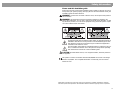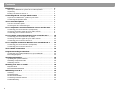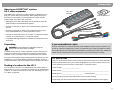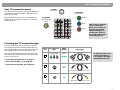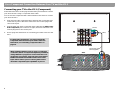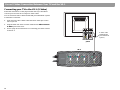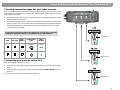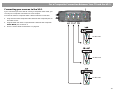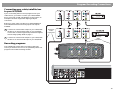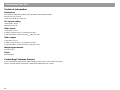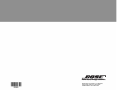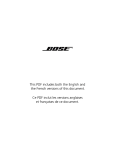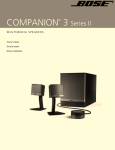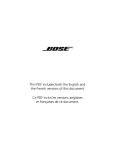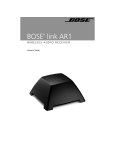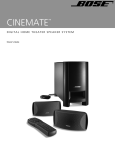Download Bose Lifestyle VS-1 Specifications
Transcript
LIFESTYLE VS–1 ® Video Expander 2ZQHU¶V*XLGH %UXJHUYHMOHGQLQJ %HGLHQXQJVDQOHLWXQJ *XtDGHXVDULR 1RWLFHG¶XWLOLWVDWLRQ 0DQXDOHGLLVWUX]LRQL *HEUXLNVDDQZLM]LQJ %UXNVDQYLVQLQJHQ Important Safety Information 5. Do not use this apparatus near water or moisture – Do not use this product near a bathtub, washbowl, kitchen sink, laundry tub, in a wet basement, near a swimming pool, or anywhere else that water or moisture are present. 14. Refer all servicing to qualified service personnel. Servicing is required when the apparatus has been damaged in any way: such as power-supply cord or plug is damaged; liquid has been spilled or objects have fallen into the apparatus; the apparatus has been exposed to rain or moisture, does not operate normally, or has been dropped – Do not attempt to service this product yourself. Opening or removing covers may expose you to dangerous voltages or other hazards. Please call Bose to be referred to an authorized service center near you. 6. Clean only with a dry cloth – and as directed by Bose® Corporation. Unplug this product from the wall outlet before cleaning. 15. To prevent risk of fire or electric shock, avoid overloading wall outlets, extension cords, or integral convenience receptacles. 7. Do not block any ventilation openings. Install in accordance with the manufacturer’s instructions – To ensure reliable operation of the product and to protect it from overheating, put the product in a position and location that will not interfere with its proper ventilation. For example, do not place the product on a bed, sofa, or similar surface that may block the ventilation openings. Do not put it in a built-in system, such as a bookcase or a cabinet that may keep air from flowing through its ventilation openings. 16. Do not let objects or liquids enter the product – as they may touch dangerous voltage points or short-out parts that could result in a fire or electric shock. 1. Read these instructions – for all components before using this product. 2. Keep these instructions – for future reference. 3. Heed all warnings – on the product and in the owner’s guide. 4. Follow all instructions. 8. Do not install near any heat sources, such as radiators, heat registers, stoves or other apparatus (including amplifiers) that produce heat. 9. Do not defeat the safety purpose of the polarized or groundingtype plug. A polarized plug has two blades with one wider than the other. A grounding-type plug has two blades and a third grounding prong. The wider blade or third prong are provided for your safety. If the provided plug does not fit in your outlet, consult an electrician for replacement of the obsolete outlet. 10. Protect the power cord from being walked on or pinched, particularly at plugs, convenience receptacles, and the point where they exit from the apparatus. 11. Only use attachments/accessories specified by the manufacturer. 12. Use only with the cart, stand, tripod, bracket or table specified by the manufacturer or sold with the apparatus. When a cart is used, use caution when moving the cart/apparatus combination to avoid injury from tipover. 13. Unplug this apparatus during lightning storms or when unused for long periods of time – to prevent damage to this product. 2 17. See product enclosure bottom for safety related markings. Information about products that generate electrical noise If applicable, this equipment has been tested and found to comply with the limits for a Class B digital device, pursuant to Part 15 of the FCC rules. These limits are designed to provide reasonable protection against harmful interference in a residential installation. This equipment generates, uses, and can radiate radio frequency energy and, if not installed and used in accordance with the instructions, may cause harmful interference to radio communications. However, this is no guarantee that interference will not occur in a particular installation. If this equipment does cause harmful interference to radio or television reception, which can be determined by turning the equipment off and on, you are encouraged to try to correct the interference by one or more of the following measures: • Reorient or relocate the receiving antenna. • Increase the separation between the equipment and receiver. • Connect the equipment to an outlet on a different circuit than the one to which the receiver is connected. • Consult the dealer or an experienced radio/TV technician for help. N O T E : Unauthorized modification of the receiver or radio remote control could void the user’s authority to operate this equipment. This product complies with the Canadian ICES-003 Class B specifications. Safety Information Please read this installation guide g Please take the time to follow this installation guide carefully. It will help you set up and operate your system properly, and enjoy all of its advanced features. Save your installation guide for future reference. WARNING: To reduce the risk of fire or electric shock, do not expose the system to rain or moisture. WARNING: This apparatus shall not be exposed to dripping or splashing, and p objects filled with liquids, such as vases, shall not be placed on the apparatus. As with any electronic products, use care not to spill liquids in any part of the system. Liquids can cause a failure and/or a fire hazard. ç p The lightning flash with arrowhead symbol, within an equilateral triangle, is intended to alert the user to the presence of uninsulated dangerous voltage within the system enclosure that may be of sufficient magnitude to constitute a risk of electric shock. The exclamation point within an equilateral triangle, as marked on the system, is intended to alert the user to the presence of important operating and maintenance instructions in this installation guide. ç CAUTION: No naked flame sources, such as lighted candles, should be placed on the apparatus. This product conforms to the EMC Directive 89/336/EEC and to the Low Voltage Directive 73/23/EEC. The complete Declaration of Conformity can be found on www.bose.com. ©2005 Bose Corporation. No part of this work may be reproduced, modified, distributed or otherwise used without prior written permission. All trademarks referenced herein are property of Bose Corporation. 3 Contents 4 Introduction . . . . . . . . . . . . . . . . . . . . . . . . . . . . . . . . . . . . . . . . About your LIFESTYLE® system VS-1 video expander . . . . . . . . . . . . Unpacking . . . . . . . . . . . . . . . . . . . . . . . . . . . . . . . . . . . . . . . . . . . . . . Finding a location for the VS-1 . . . . . . . . . . . . . . . . . . . . . . . . . . . . . . 5 5 5 5 Connecting the VS-1 to Your Media Center . . . . . . . . . . . . . . . . If you have a LIFESTYLE® system in your home . . . . . . . . . . . . . . . . . Connecting the Quadra cable . . . . . . . . . . . . . . . . . . . . . . . . . . . . . . . 6 6 6 Your Connection Options . . . . . . . . . . . . . . . . . . . . . . . . . . . . . . Your TV connection panel . . . . . . . . . . . . . . . . . . . . . . . . . . . . . . . . . . Choosing the TV connection type . . . . . . . . . . . . . . . . . . . . . . . . . . . . 7 7 7 For a Component Connection Between Your TV and the VS-1 . . Connecting your TV to the VS-1 (Component) . . . . . . . . . . . . . . . . . . Choosing connection types for your video sources . . . . . . . . . . . . . . Connecting your sources to the VS-1 . . . . . . . . . . . . . . . . . . . . . . . . . 8 8 9 9 For an S-Video Connection Between Your TV and the VS-1 . . . . Connecting your TV to the VS-1 (S-Video) . . . . . . . . . . . . . . . . . . . . . Choosing connection types for your video sources . . . . . . . . . . . . . . Connecting your sources to the VS-1 . . . . . . . . . . . . . . . . . . . . . . . . . 10 10 11 11 For a Composite Connection Between Your TV and the VS-1 . . Connecting your TV to the VS-1 (Composite) . . . . . . . . . . . . . . . . . . . Connecting your sources to the VS-1 . . . . . . . . . . . . . . . . . . . . . . . . . 12 12 13 Source Audio Connections . . . . . . . . . . . . . . . . . . . . . . . . . . . . . 14 Program Recording Connections . . . . . . . . . . . . . . . . . . . . . . . . Connecting your cable/satellite box to your VCR/DVR . . . . . . . . . . . . Recording programs . . . . . . . . . . . . . . . . . . . . . . . . . . . . . . . . . . . . . . 15 15 15 Operating Information . . . . . . . . . . . . . . . . . . . . . . . . . . . . . . . . . Updating the system software . . . . . . . . . . . . . . . . . . . . . . . . . . . . . . . Activating component video . . . . . . . . . . . . . . . . . . . . . . . . . . . . . . . . Switching sources . . . . . . . . . . . . . . . . . . . . . . . . . . . . . . . . . . . . . . . . 16 16 16 17 Mounting Your VS-1 on a Wall . . . . . . . . . . . . . . . . . . . . . . . . . . Required tools . . . . . . . . . . . . . . . . . . . . . . . . . . . . . . . . . . . . . . . . . . . Recommended hardware . . . . . . . . . . . . . . . . . . . . . . . . . . . . . . . . . . 18 18 18 Maintaining Your VS-1 . . . . . . . . . . . . . . . . . . . . . . . . . . . . . . . . Cleaning . . . . . . . . . . . . . . . . . . . . . . . . . . . . . . . . . . . . . . . . . . . . . . . . Troubleshooting . . . . . . . . . . . . . . . . . . . . . . . . . . . . . . . . . . . . . . . . . . Technical information . . . . . . . . . . . . . . . . . . . . . . . . . . . . . . . . . . . . . Contacting Customer Service . . . . . . . . . . . . . . . . . . . . . . . . . . . . . . . Limited Warranty . . . . . . . . . . . . . . . . . . . . . . . . . . . . . . . . . . . . . . . . . 19 19 19 20 20 21 Introduction The LIFESTYLE® system VS-1 video expander is designed to simplify your system setup and operation. After setting up the VS-1, pressing a source button on your LIFESTYLE® system remote selects audio and video at the same time. VS-1 video expander g About your LIFESTYLE® system VS-1 video expander Software update disc p • Designed to work with LIFESTYLE® 48, 38, 28 Series II and 18 Series II DVD home entertainment systems. • Provides component, S-Video, and composite video outputs for your TV. • Provides component, S-Video, and composite inputs for your VCR, cable/satellite box, or other audio/video source. Quadra cable (attached) ç • Converts a composite input to an S-Video or component output; converts an S-Video input to a component output. Component video cable • Compatible with high-definition TV (HDTV) and progressive scan TV formats. p Unpacking WARNING: To avoid danger of suffocation, keep the plastic bags out of the reach of children. If any part of the product appears damaged, do not attempt to use it. Notify Bose or your authorized Bose dealer immediately. For Bose contact information, refer to the address sheet included in the carton. Finding a location for the VS-1 You can position the VS-1 on a shelf behind your media center or behind your TV, or you can mount it on the back of an entertainment center or on a wall. To mount it on a wall, see “Mounting Your VS-1 on a Wall” on page 18. Your VS-1 includes one component video cable. Additional cables may be needed to set up the VS-1 with your LIFESTYLE® system. To determine if you need any additional cables, we suggest that you read through this guide before you begin the actual setup. Additional cables can be purchased from your Bose dealer or your local electronics retailer. ç Carefully unpack the VS-1 video expander. Check to be sure your system includes the parts shown on this page. Save all packing materials in case you need to repack and transport your product. If you need additional cables For your records Now is a good time to find the serial number on the bottom of the VS-1 video expander. Please record it here and on your Product Registration Card. This provides easy access to this number if you ever need to contact Bose® Customer Service. Serial number: _________________________ Dealer name: ________________________________________________________________ Dealer phone: ____________________________ Purchase date:___________________ Be sure to fill out your product registration card and mail it to Bose. Please keep your sales receipt and product registration together with this owner’s guide. 5 Connecting the VS-1 to Your Media Center If you have a LIFESTYLE® system in your home Media center rear panel Video cables If you already have set up a LIFESTYLE® system in your home, complete the following steps. Otherwise, skip to “Connecting the Quadra cable.” 1. Turn off your LIFESTYLE® system. 2. Unplug the media center power module and disconnect the DC power cord from the media center. 3. DC power cord Media center power module Video cables Remove any video cables from the Video OUT and Video IN jacks on the media center. Connecting the Quadra cable Media center rear panel Connect the Quadra cable from the VS-1 video expander to the back of your media center: 1. Insert the plug labelled “Serial Data” into the Serial Data jack on the media center. 2. Insert the plug labelled “DC Power” into the DC Power jack on the media center. 3. Insert the plug labelled “Composite Video” into the Composite Video OUT jack on the media center. 4. Insert the plug labelled “S-Video” into the SVideo OUT jack on the media center. 5. Connect the DC power cable from the media center power module to the DC Power IN jack on the end of the VS-1 video expander. WARNING: The VS-1 must be used only with the media center power supply module that came with your LIFESTYLE® DVD home entertainment system. DC Power Serial Data Media center power module Composite Video Quadra cable DC Power IN 6 S-Video VS-1 Your Connection Options Your TV connection panel Best quality Composite (Green) Standard quality (Yellow) p Examine the rear panel of your TV and determine whether it has composite, S-Video, or component video input jacks. Component g Your TV may have more than one type of video input connection. Each type provides a different level of video image quality. S-Video Good quality (Blue) (Red) ç This is only an example of a TV connection panel. Your TV may not have the exact same number and types of connections. Refer to the owner’s guide that came with your TV. TV connection panel p Choosing the TV connection type From the video input jacks on the back of your TV, choose the type that provides the highest level of video image quality. Place a check mark next to the type of video input connection you plan to use. Component Video Quality Cable Type Best To help you make colorcoded connections, a color guide is provided inside the back cover. • If you chose Component, go to page 8. Supplied with the VS-1 • If you chose S-Video, go to page 10. • If you chose Composite, go to page 12. ç Your choice determines which page you turn to for instructions on connecting your TV and other video sources to your VS-1: Check TV connection one type S-Video Good Supplied with your LIFESTYLE system Composite Standard Supplied with your LIFESTYLE system 7 For a Component Connection Between Your TV and the VS-1 Connecting your TV to the VS-1 (Component) Follow the instructions on this page and the next if you decided to connect your TV to the VS-1 using a component video cable. You can use the component video cable included in the carton to connect your TV to the VS-1. 1. Plug one end of the component video cable into the component jacks on the rear of your TV. Be sure to match the color of each plug to the color of each jack. 2. Plug the other end of the component video cable into the Video OUTPUT Component jacks on the VS-1. Again, be sure to match the color of each plug to the color of each jack. 3. (Green) (Blue) Turn to page 9 for instructions on connecting your video sources to the VS-1. (Red) For best video performance, you must activate the component video function in your media center. For instructions, see “Activating component video” on page 16. When switching between sources using a component connection, the VS-1 component output may sometimes change between a progressive scan format and a nonprogressive scan format. Some TVs may not be able to handle both interlaced and HD formats on the same input. Please refer to your TV owner’s guide to learn about the component input capabilities of your TV. 8 TV connection panel Component video cable (supplied) VS-1 For a Component Connection Between Your TV and the VS-1 Choosing connection types for your video sources 2. In the following table, check off the type of video input connection you plan to use for each of your video sources. Choose the type of connection that provides the highest level of video image quality. We recommend using a component connection if it is available. p Look at the rear panel of all your sources to determine what types of video output connectors they have. g 1. If any of your sources do not have component video jacks, you can use either an S-Video or Composite connection. Remember, the VS-1 converts either of these up to component video format. AUX CBL-SAT (Other) Video Quality Component Best S-Video Good Composite Standard p Connection type ç VCR ç Connecting your sources to the VS-1 1. Plug one end of the appropriate video cable into the selected jack(s) on your video source. If you are making a component connection, be sure to match the color of the plug to the color of the jack. 2. Plug the other end of the video cable into the appropriate Video INPUT jack(s) on the VS-1. Again, if you are making a component connection, be sure to match the color of the plug to the color of the jack. 3. Turn to “Source Audio Connections” on page 14. 9 For an S-Video Connection Between Your TV and the VS-1 Connecting your TV to the VS-1 (S-Video) Follow the instructions on this page and the next if you decided to connect your TV to the VS-1 using an S-Video cable. You can use the S-Video cable included with your LIFESTYLE® system to make this connection. 1. Plug one end of the S-Video cable into the S-Video jack on the rear of your TV. 2. Plug the other end of the S-Video cable into the Video OUTPUT S-Video jack on the VS-1. 3. Turn to page 11 for instructions on connecting your video sources to the VS-1. S-Video cable (Supplied with your LIFESTYLE system.) TV connection panel VS-1 10 For an S-Video Connection Between Your TV and the VS-1 Choosing connection types for your video sources Examine the rear panel of all your source devices to determine what types of video output connectors they have. 2. In the following table, place a check next to the type of video input connection you plan to use for each of your video sources. Choose the type of connection that provides the highest level of video image quality. We recommend using an S-Video connection if it is available. p 1. g If you connected your TV to the VS-1 using an S-Video cable, you can only use S-Video and Composite connections for source inputs even though a source may have component output connections. ç If any of your sources do not have an S-Video jack, you can use a Composite connection. Remember, the VS-1 converts this up to S-Video format. DO NOT USE VCR AUX CBL-SAT (Other) Video Quality S-Video Good Composite Standard p Connection type ç DO NOT USE Connecting your sources to the VS-1 After obtaining the cable(s) you need: 1. Plug one end of the video cable into the appropriate jack on the rear of your video device. 2. Plug the other end of the video cable into the appropriate Video INPUT jack(s) on the VS-1. 3. Turn to “Source Audio Connections” on page 14. DO NOT USE 11 For a Composite Connection Between Your TV and the VS-1 Connecting your TV to the VS-1 (Composite) Follow the instructions on this page and the next if you decided to connect your TV to the VS-1 using a composite video cable. You can use the composite video cable included with your LIFESTYLE® system to make this connection. 1. Plug one end of the composite video cable into the composite video jack on the rear of your TV. 2. Plug the other end of the composite video cable into the Video OUTPUT Composite jack on the VS-1. 3. Turn to page 13 for instructions on connecting your video sources to the VS-1. Composite cable (Supplied with your LIFESTYLE system.) TV connection panel VS-1 12 For a Composite Connection Between Your TV and the VS-1 Connecting your sources to the VS-1 g If you connected your TV to the VS-1 using a composite video cable, you can only use composite connections for source inputs. You need to obtain a composite video cable to make this connection. Plug one end of the composite video cable into the composite jack on the video source. 2. Plug the other end of the composite video cable into the composite Video INPUT jack on the VS-1. 3. Turn to “Source Audio Connections” on page 14. p 1. ç DO NOT USE p ç DO NOT USE DO NOT USE 13 Source Audio Connections Now that all the video connections are made, you can connect the audio sources to the media center. Connect the audio OUT jacks from all your sources to the appropriate audio IN jacks on the rear panel of your LIFESTYLE® media center. For more information on connecting audio sources to the media center, refer to your LIFESTYLE® system installation guide. LIFESTYLE® media center rear panel 14 Program Recording Connections g Connecting your cable/satellite box to your VCR/DVR p If you occasionally want to record programs from your cable service, you need to connect your cable/satellite box to your VCR or DVR. The diagram on this page is an example of how this equipment might typically be connected. Before you start, make sure that your cable/satellite box and VCR/DVR have the necessary inputs and outputs available. Connect an unused video output on your cable/satellite box to an unused video input on your VCR/DVR. Choose the connection type that provides the highest level of image quality. Refer to page 7. 2 Connect an unused audio output on your cable/satellite box to an unused audio input on your VCR/DVR. 1 Previously made connections ç 1 2 Previously made connections p Recording programs Your LIFESTYLE system does not need to select the source you want to record. You can potentially watch one program source while recording another. ç 15 Operating Information Updating the system software Your DVD home entertainment system might need a software update to enable it to operate the VS-1. For example, if you cannot see a picture on your TV after installing the VS-1, you need to update the system software. A software update disc is included in the carton with your VS-1. To run the software update disc: 1. Turn on your LIFESTYLE® system. 2. Load the software update disc into the disc player. 3. Follow the instructions included with the software update disc. Activating component video Front panel door – lifts up To use a component video connection between your TV and media center, complete the following steps to enable your media center to output component video signals. This must be done before you can view any video image on your TV. 1. Make sure your media center is turned off. 2. Lift up the front door of the media center to access the control buttons. 3. Press and hold Enter. 4. Press Store as many times as necessary until VIDEO appears on the media center display. 5. Release the Enter button. 6. Press Volume up or down until the video setting you want is displayed: • NTSC COMPONENT – for a component only connection in North America • PAL COMPONENT – for a component only connection outside North America • NTSC PROGRESSIVE – for a component connection and progressive scan in North America (PAL progressive is not supported) 7. 16 Press Store to confirm the selection and return the system to normal operation. Disc tray Display window Media center control buttons Operating Information Switching sources g After adding the VS-1 to your system setup, switching sources is greatly simplified. Just press the remote button (CD/DVD, VCR, CBL/SAT, or AUX) for the source you want to use. If you select one of the sources connected to the VS-1, make sure the source is turned on. Selecting the TV source p If you select the TV source, you will hear the audio source that is connected to the TV audio input jack on your media center, but your TV will display the video of the last video source selected. You may need to select another video input on your TV to see the corresponding video. When you press TV on the remote, “Choose TV INPUT” appears on the media center display, reminding you to switch TV inputs if necessary. ç TV Choose TV INPUT p Selecting a non-video source ç If you select a non-video source (such as FM, AM, audio CD), the VS-1 continues to send the output of the last-selected video source to your TV screen. This feature allows you to view the video portion of a program on your TV while listening to the audio portion from another source. For example, you can watch a ball game while listening to the program audio from a local radio station. 17 Mounting Your VS-1 on a Wall Required tools 1 Install two screws eight inches apart. Leave ¼ in (6 mm) between wall surface and screw head. Recommended hardware For solid wood 18 -in (3.5 mm) drill bit No. 8 x 1½-in (M4 x 36 mm) wood screws For wallboard No. 8 (M4) wall anchor Use drill size specified for type of wall anchor used. No. 8 x 1½-in (M4 x 36 mm) wood or machine screws (depends on type of wall anchor) 18 2 Position the VS-1 over the screws so that it is flush with the wall. 3 Lower the VS-1 onto the screws to lock it in place. Maintaining Your VS-1 Cleaning g • Use only a soft, dry cloth to clean the outside of the VS-1. • Do not use any solvents, chemicals, or cleaning solutions containing alcohol, ammonia, or abrasives. • Do not allow liquids to spill into any openings. • Do not use any sprays near the VS-1. p Troubleshooting System will not turn on • Make sure the DC output cable from the media center power supply is plugged into the VS-1 and that the VS-1 plug labelled “DC Power” is connected to the media center. • Make sure the media center power supply is plugged into an AC receptacle. No picture on TV • Make sure the VS-1 Quadra cable is correctly connected to the media center. • Make sure you connected your TV to the TV output connector on the VS-1. • If you connected the VS-1 to your TV using a component connection, make sure you activated the component output in your media center. See “Updating the system software” on page 16. • Make sure you have selected the correct video input on your TV. • Run the software update disc to make sure your system has been enabled to operate the VS-1. The wrong picture appears on my TV for the source I selected • • • • Some sources do not appear on my TV • Make sure your sources are connected to the appropriate VS-1 inputs. • Make sure you have not used a source that outputs a video format that is higher in quality than what your TV can accept. • If you are using both high definition and standard definition sources, make sure you are using a TV input that can handle multiple formats (480i to 1080i). I see a picture on my TV even though I selected an audio source (Stored, FM, AM, CD) • You are experiencing a feature that allows you to view the video portion of a program on your TV while listening to the audio portion from another source. For example, you can watch a ball game while listening to the program audio from a local radio station. p What to do ç Problem ç Make sure your sources are connected to the appropriate VS-1 inputs. Make sure the Serial Data plug from the VS-1 is fully inserted into the media center jack. Make sure you have selected the correct video input on your TV. Run the software update disc to make sure your system has been enabled to operate the VS-1. 19 Maintaining Your VS-1 Technical information Dimensions Size of the housing with the RCA jacks (excluding cable and bend relief): 12.8" W x 4.1" D x 1.4" H (32.41 cm x 10.48 cm x 3.61 cm) VS-1 power rating USA/Canada: 3.5 W International: 3.5 W Video inputs Component: Y, Pb, Pr S-Video: Luminance 1Vp-p, Chrominance 0.3Vp-p Composite: NTSC or PAL format 1Vp-p with sync 75Ω Video output Component: Y, Pb, Pr S-Video: Luminance 1Vp-p, Chrominance 0.3Vp-p Composite: NTSC or PAL format 1Vp-p with sync 75Ω Weight (approximate) 1.25 lb (.57 kg) Finish Molded plastic Contacting Customer Service If you need help solving problems while setting up this product, contact Bose® Customer Service. See the address and phone number list included with your system. 20 Maintaining Your VS-1 Limited Warranty What is covered: For how long: What we will do: At our option, we will repair or replace any defective parts within a reasonable period of time and free of charge. How you can obtain warranty service: 1. FOR YOUR BENEFIT, WE RECOMMEND THAT YOU RECORD YOUR SERIAL NUMBERS(S), FOUND ON THE PRODUCT(S), AND OTHER PURCHASE INFORMATION, AND KEEP IT WITH YOUR PERSONAL RECORDS ALONG WITH PROOF OF PURCHASE. IF NECESSARY, THIS INFORMATION WILL ALLOW US TO BETTER SERVE YOUR NEEDS. THIS LIMITED WARRANTY GIVES YOU SPECIFIC RIGHTS SUBJECT TO SPECIFIED CONDITIONS. YOU MAY ALSO HAVE OTHER LEGAL RIGHTS WHICH APPLY TO THE PRODUCT YOU HAVE ACQUIRED. THESE LEGAL RIGHTS VARY FROM STATE TO STATE OR COUNTRY TO COUNTRY. SOME PLACES DO NOT ALLOW THE EXCLUSION, RESTRICTION OR MODIFICATION OF CERTAIN IMPLIED RIGHTS OR THEIR EFFECT. IN THOSE SITUATIONS THIS LIMITED WARRANTY WILL ONLY APPLY TO THE EXTENT THAT THE APPLICABLE LAW ALLOWS. OTHER LAWS PROVIDE YOU WITH A STATUTORY CLAIM AGAINST THE SELLER. ç In countries where the duration of the warranty is not determined by statute, the Bose Limited Warranty lasts one year from the purchase date. For countries where minimum warranty terms are determined by statute, the warranty term is the longer of the statutory period or the term listed above. OTHER CONDITIONS: The laws of your state or country may provide you with legal claims against the seller or manufacturer of this product. The Limited Warranty does not affect those rights. Remedies: The provisions of this Limited Warranty are in lieu of any other warranties or conditions, except those provided by law. This Limited Warranty does not affect any legal rights provided to you by law and does not preclude any legal remedy you may have under the law. You can ship the system to either a Bose Service Agency or to Bose directly with a proof of purchase from an authorized dealer. Please: This Limited Warranty is fully transferable provided that the current owner furnishes the original proof of purchase from an authorized Bose dealer. A. Properly and carefully pack the product for shipping. If you need a carton for shipping, contact Bose for a new carton This Limited Warranty is void if the label bearing the serial number has been removed or defaced. B. Label and ship the product to the appropriate Bose location C. Please contact Bose to get a return reference number. Place this number prominently on the outside of the carton. 2. p Notwithstanding the above, in the United States, where applicable, if you qualify as a “consumer” under the Magnuson-Moss Warranty Act, then you may be entitled to any implied warranties allowed by law for the period of the express Limited Warranty as set forth below. Some states do not allow limitations on how long an implied Limited Warranty lasts, so the above limitation may not apply to you. THIS LIMITED WARRANTY IS FULLY TRANSFERABLE PROVIDED THAT THE CURRENT OWNER FURNISHES THE ORIGINAL PROOF OF PURCHASE FROM AN AUTHORIZED BOSE DEALER. THE MAXIMUM LIABILITY OF BOSE SHALL NOT EXCEED THE ACTUAL PURCHASE PRICE PAID BY YOU FOR THE PRODUCT. IN NO EVENT SHALL BOSE BE LIABLE FOR SPECIAL, INCIDENTAL, CONSEQUENTIAL OR INDIRECT DAMAGES. SOME PLACES DO NOT ALLOW LIMITATIONS ON THE EXCLUSION OR LIMITATION OF RELIEF, SPECIAL, INCIDENTAL, CONSEQUENTIAL OR INDIRECT DAMAGES OF THE LIMITATION OF LIABILITY TO SPECIFIED AMOUNTS, SO THE ABOVE LIMITATIONS OR EXCLUSIONS MAY NOT APPLY TO YOU. ç WHERE PERMITTED, THE PROVISIONS OF THIS LIMITED WARRANTY ARE IN LIEU OF ANY OTHER WRITTEN WARRANTY, WHETHER EXPRESS OR IMPLIED, WRITTEN OR ORAL, INCLUDING ANY WARRANTY OF MERCHANTABILITY OR FITNESS FOR A PARTICULAR PURPOSE. EXCLUSIVE REMEDY: p All parts defective in material and workmanship. This limited warranty for the LIFESTYLE® system VS-1 Video Expander covers the functionality of the system for its normal, intended use as specified in the Owner’s Guide and does not cover a malfunction that has resulted from improper or unreasonable use or maintenance, accident, excess moisture, improper packing, lightning, power surges, or unauthorized tampering, alteration or modification while not under the control of Bose. Bose® systems are not designed to be used in every environment, so please review your Owner’s Guide. Other Rights: g Bose Corporation The Mountain Framingham, MA 01701 You can return the system with proof of purchase from an authorized dealer to a Bose Service Agency or directly to Bose. Proof of purchase is not required where it is excluded by statute. 21 Maintaining Your VS-1 22 Maintaining Your VS-1 g p ç p ç 23 5 %RVH&RUSRUDWLRQ7KH0RXQWDLQ )UDPLQJKDP0$86$ $05HY&&0