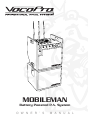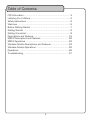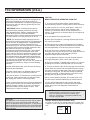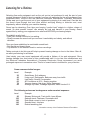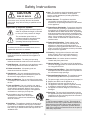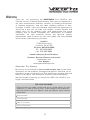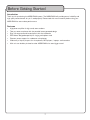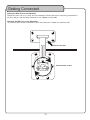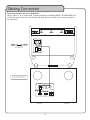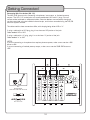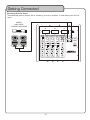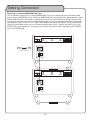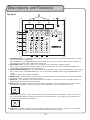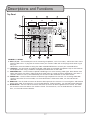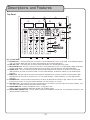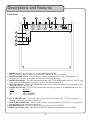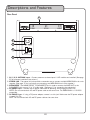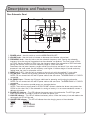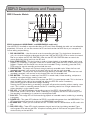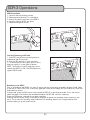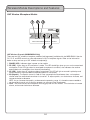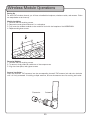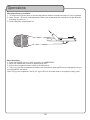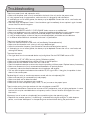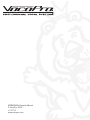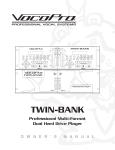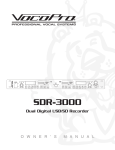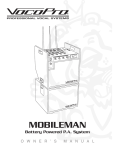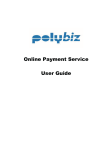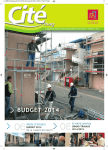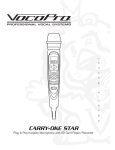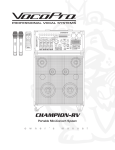Download VocoPro DVX-890K Owner`s manual
Transcript
MOBILEMAN Battery Powered P.A. System O W N E R ’ S M A N U A L Table of Contents FCC Information.................................................................. 3 Listening for a Lifetime......................................................... 4 Safety Instructions............................................................... 5 Welcome........................................................................... 6 Before Getting Started......................................................... 7 Getting Started................................................................... 8 Getting Connected............................................................... 9 Descriptions and Features ................................................. 16 SDR-3 Descriptions and Features ....................................... 22 SDR-3 Operations ............................................................ 23 Wireless Module Descriptions and Features . ....................... 24 Wireless Module Operations .............................................. 25 Operations ...................................................................... 26 Troubleshooting ............................................................... 27 2 FCC INFORMATION (U.S.A.) 1. IMPORTANT NOTICE: DO NOT MODIFY THIS UNIT!: This product, when installed as indicated in the instructions contained in this manual, meets FCC requirements. Modifications not expressly approved by Vocopro may void your authority, granted by the FCC, to use this product. 2. IMPORTANT: When connecting this product to accessories and/or another product use only high quality shielded cables. Cable(s) supplied with this product MUST be used. Follow all installation instructions. Failure to follow instructions could void your FCC authorization to use this product in the U.S.A. CAUTION: READ THIS BEFORE OPERATING YOUR UNIT 1. To ensure the finest performance, please read this manual carefully. Keep it in a safe place for future reference. 2. Install your unit in a cool, dry, clean place - away from windows, heat sources, and too much vibration, dust, moisture or cold. Avoid sources of hum (transformers, v motors). To prevent fire or electrical shock, do not expose to rain and water. 3. Do not operate the unit upside-down. 3. NOTE: This product has been tested and found to comply with the requirements listed in FCC Regulations, Part 15 for Class "B" digital devices. Compliance with these requirements provides a reasonable level of assurances that your use of this product in a residential environment will not result in harmful interference with other electronic devices. This equipment generates/uses radio frequencies and, if not installed and used according to the instructions found in the owner's manual, may cause interference harmful to the operation of other electronic devices. Compliance with FCC regulations does not guarantee that interference will not occur in all installations. If this product is found to be the source of interference, which can be determined by turning the unit "Off" and "On", please try to eliminate the problem by using one of the following measures: 4. Never open the cabinet. If a foreign object drops into the set, contact your dealer. Relocate either this product or the device that is being affected by the interference. 9. This unit consumes a fair amount of power even when the power switch is turned off. We recommend that you unplug the power cord from the wall outlet if the unit is not going to be used for a long time. This will save electricity and help prevent fire hazards. To disconnect the cord, pull it out by grasping the plug. Never pull the cord itself. Use power outlets that are on different branch (circuit breaker or fuse) circuits or install AC line filter(s). In the case of radio or TV interference, relocate/reorient the antenna. If the antenna lead-in is 300-ohm ribbon lead, change the lead-in to coaxial type cable. If these corrective measures do not produce satisfactory results, please contact your local retailer authorized to distribute Vocopro products. If you can not locate the appropriate retailer, please contact Vocopro, 1728 Curtiss Court, La Verne, CA 91750. 5. Place the unit in a location with adequate air circulation. Do not interfere with its proper ventilation; this will cause the internal temperature to rise and may result in a failure. 6. Do not use force on switches, knobs or cords. When moving the unit, first turn the unit off. Then gently disconnect the power plug and the cords connecting to other equipment. Never pull the cord itself. 7. Do not attempt to clean the unit with chemical solvents: this might damage the finish. Use a clean, dry cloth. 8. Be sure to read the "Troubleshooting" section on common operating errors before concluding that your unit is faulty. 10. To prevent lightning damage, pull out the power cord and remove the antenna cable during an electrical storm. 11. The general digital signals may interfere with other equipment such as tuners or receivers. Move the system farther away from such equipment if interference is observed. NOTE: Please check the copyright laws in your country before recording from records, compact discs, radio, etc. Recording of copyrighted material may infringe copyright laws. CAUTION The apparatus is not disconnected from the AC power source so long as it is connected to the wall outlet, even if the apparatus itself is turned off. To fully ensure that the apparatus is indeed fully void of residual power, leave unit disconnected from the AC outlet for at least fifteen seconds. Voltage Selector (General Model Only) Be sure to position the voltage selector to match the voltage of your local power lines before installing the unit. 240V 120V 3 Listening for a lifetime Selecting fine audio equipment such as the unit youʼve just purchased is only the start of your musical enjoyment. Now itʼs time to consider how you can maximize the fun and excitement your equipment offers. VocoPro and the Electronic Industries Associationʼs Consumer Electronics Group want you to get the most out of your equipment by playing it at a safe level. One that lets the sound come through loud and clear without annoying blaring or distortion and, most importantly, without affecting your sensitive hearing. Sound can be deceiving. Over time your hearing “comfort level” adapts to a higher volume of sound. So what sounds “normal” can actually be loud and harmful to your hearing. Guard against this by setting your equipment at a safe level BEFORE your hearing adapts. To establish a safe level: • Start your volume control at a low setting. • Slowly increase the sound until you can hear it comfortably and clearly, and without distortion. Once you have established a comfortable sound level: • Set the dial and leave it there. • Pay attention to the different levels in various recordings. Taking a minute to do this now will help to prevent hearing damage or loss in the future. After all, we want you listening for a lifetime. Used wisely, your new sound equipment will provide a lifetime of fun and enjoyment. Since hearing damage from loud noise is often undetectable until it is too late, this manufacturer and the Electronic Industries Associationʼs Consumer Electronics Group recommend you avoid prolonged exposure to excessive noise. This list of sound levels is included for your protection. Some common decibel ranges: Level 30 40 50 60 70 80 Example Quiet library, Soft whispers Living room, Refrigerator, Bedroom away from traffic Light traffic, Normal Conversation Air Conditioner at 20 ft., Sewing machine Vacuum cleaner, Hair dryer, Noisy Restaurant Average city traffic, Garbage disposals, Alarm clock at 2 ft. The following noises can be dangerous under constant exposure: Level 90 100 120 140 180 Example Subway, Motorcycle, Truck traffic, Lawn Mower Garbage truck, Chainsaw, Pneumatics drill Rock band concert in front of speakers Gunshot blast, Jet plane Rocket launching pad -Information courtesy of the Deafness Research Foundation 4 Safety Instructions CAUTION 9. Heat - The appliance should be situated away from heat sources such as radiators, heat registers, stoves, or other appliances (including amplifiers) that produce heat. RISK OF SHOCK CAUTION: To reduce the risk of electric shock, do not remove cover (or back). No user-serviceable parts inside. Only refer servicing to qualified service personnel. 10. Power Sources - The appliance should be connected to a power supply only of the type described in the operating instructions or as marked on the appliance. 11. Grounding or Polarization - Precautions should be taken so that the grounding or polarization means of an appliance is not defeated. A polarized plug has two blades with one wider than the other. A grounding plug has two blades and and third grounding prong. The wide blade or the third prong is provided for your safety. If the provided plug does not fit into your outlet, consult an electrician for replacement of the obsolete outlet. Explanation of Graphical Symbols The lightning flash & arrowhead symbol, within an equilateral triangle, is intended to alert you to the presence of danger. The exclamation point within an equilateral triangle is intended to alert you to the presence of important operating and servicing instructions. 12. Power-Cord Protection - Power-supply cords should be routed so that they are not likely to be walked on or pinched by items placed upon or against them, paying particular attention to cords at plugs, convenience receptacles, and the point where they exit from the appliance. WARNING To reduce the risk of fire or electric shock, do not expose this unit to rain or moisture. 13. Cleaning - Unplug this unit from the wall outlet before cleaning. Do not use liquid cleaners or aerosol cleaners. Use a dry cloth for cleaning. 1. Read Instructions - All the safety and operating instructions should be read before the appliance is operated. 14. Power lines - An outdoor antenna should be located away from power lines. 2. Retain Instructions - The safety and operating instructions should be retained for future reference. 15. Nonuse Periods - The power cord of the appliance should be unplugged from the outlet when left unused for a long period of time. 3. Heed Warnings - All warnings on the appliance and in the operating instructions should be adhered to. 4. Follow Instructions - All operating and use instructions should be followed. 16. Object and Liquid Entry - Care should be taken so that objects do not fall and liquids are not spilled into the enclosure through openings. 5. Attachments - Only use attachments/accessories specified or provided by the manufacturer (such as the exclusive supply adapter, battery etc.) 17. Damage Requiring Service - The appliance should be serviced by qualified service personnel when: 6. Water and Moisture - Do not use this unit near water. For example, near a bathtub or in a wet basement and the like. A. B. C. D. The power supply cord or plug has been damaged; or Objects have fallen into the appliance; or The appliance has been exposed to rain; or The appliance does not appear to operate normally or exhibits a marked change in performance; or E. The appliance has been dropped, or the enclosure damaged. 7. Carts and Stands - Use only with the cart, stand, tripod, bracket, or table specified by the manufacturer, or sold with the apparatus. When a cart or rack is used, use caution when moving the cart/apparatus combination to avoid injury from tip-over. 18. Servicing - The user should not attempt to service the appliance beyond that described in the operating instructions. All other servicing should be referred to qualified service personnel. 7 A. An appliance and cart combination should be moved with care. Quick stops, excessive force, and uneven surfaces may cause an overturn. Note: To CATV system installer's (U.S.A.): This reminder is provided to call the CATV system installer's attention to Article 820-40 of the NEC that provides guidelines for proper grounding and, in particular, specifies that the cable ground shall be connected as close to the point of cable entry as practical. 8. Ventilation - The appliance should be situated so its location does not interfere with its proper ventilation. For example, the appliance should not be situated on a bed, sofa, rug, or similar surface that may block the ventilation slots. 5 Welcome Thank for purchasing the SOUNDMAN MOBILEMAN from from VocoPro, VocoPro, your yourultimate And thank youyou for purchasing the DVD ultimate choice in Karaoke entertainment! With years of experience in choice in Karaoke entertainment! With years of experience in the music entertainment the music entertainment business, VocoPro is a leading manufacturer business, VocoPro is a leading manufacturer of Karaoke equipment, and has been Karaoke equipment, and has been providing patrons of bars, providingof patrons of bars, churches, schools, clubs and individual consumers the churches, schools, clubs and individual consumers the opportunity to opportunity to sound like a star with full-scale club models, in-home systems and mobile sound like a star with full-scale club models, in-home systems and units. Allmobile our products offer solid performance and sound reliability, and to reinforce our units. All our products offer solid performance and sound commitment to customer we have customer service and reliability, and tosatisfaction, further strengthen our commitment to technical customer support professionals ready towe assist youcustomer with your needs. providedsupport some contact satisfaction, have service We andhave technical information for you below. professionals ready to assist you with your needs. We have provided some contact information for you below. VocoPro 1728VocoPro Curtiss Court 1728 Curtiss Court La Verne, CA 91750 La Verne, CA 91750 Toll Free: 800-678-5348 TEL: 909-593-8893 Toll Free: 800-678-5348 FAX: 909-593-8890 TEL: 909-593-8893 FAX: 909-593-8890 VocoPro Company Email Directory VocoPro Company E-mail Directory CustomerService Service & Information Customer & General General Information [email protected] [email protected] Tech Support Tech Support [email protected] [email protected] Remember Our Website Remember Our Website surethe to VocoPro visit the VocoPro Website www.vocopro.com for the latest Be sure Be to visit website www.vocopro.com for the latest information on information on new packages and promos. And forget while you’re new products, packages andproducts, promos. And while you're there don't to check out don’tfor forget to check Club chat VocoPro for club Karaoke news and our Clubthere VocoPro Karaoke newsout andour events, rooms, directories and even events, chat rooms, club directories and even a Service directory! a KJ Service directory! We look forward to hearing you sound like a PRO, with VocoPro, the We looksinger’s forward ultimate to hearing you sound like a PRO, with VocoPro, the singer’s ultimate choice. choice. FOR YOUR RECORDS Please record the model number and serial number below, for easy reference, in case of loss or theft. These numbers are located on the rear panel of the unit. Space is also provided for other relevant FOR YOUR RECORDS information. Please record the model number and serial number below, for easy reference, in case of loss or theft. These Model numbers are located on Number the rear panel of the unit. Space is also provided for other relevant information Serial Number Model Number Date of Purchase Serial Number Place of Purchase Date of Purchase Place of Purchase 6 Before Getting Started Introduction Thank you for purchasing the MOBILEMAN system. The MOBILEMAN will provide years of reliability and high quality entertainment for you if used properly. Please read this manual carefully before using your MOBILEMAN to ensure best performance. Features • High-power amplifier for big sound, even outdoors • Take your event anywhere with the portable battery-powered design • Enjoy full-range tone and low-end punch with the subwoofer • DSP effects designed especially for singing and spoken word • Phantom power support for condenser microphones • Wide array of inputs/outputs for microphones, MP3 players, laptops and recorders • Main unit can be daisy chained to other MOBILEMANs for even bigger sound 7 Getting Started Unpacking the MOBILEMAN: Carefully remove the MOBILEMAN from its carton. It is recommended that you store the original packaging materials in case you need to ship this equipment for any reason. Be sure you have the following parts and components included with your MOBILEMAN: ITEMS MOBILEMAN MAIN UNIT (1) MOBILEMAN SUBWOOFER (1) POWER CABLES (2) ¼” SUBWOOFER CABLE (1) 1GB SD CARD (1) 8 Getting Connected Quick Start Diagram Use the connection diagram below for quick reference to the MOBILEMAN’s input and outputs. MIC, INSTRUMENTS, LINE-LEVEL PRE-AMP OUTPUTS MIXERS, AMPLIFIERS, POWERED SPEAKERS CD/DVD PLAYERS (USE RCA PLUG) DVX-890K 1 2 3 4 Digital Key Control Multi-Format Player 5 6 7 8 9 0 POWER OPEN/CLOSE PLAY/PAUSE L/R AUDIO TM R 1 MIC 2 DIGITAL ECHO 1 MIC PREV DOWN 0 10 0 10 0 NEXT STOP 2 10 USB SD/MMC/MS NEUTRAL UP KEY CONTROL MOBILEMAN 0 L R LAPTOP OR MP3 PLAYER OUTPUT LEFT BAL UNBAL ANALOG i/O RIGHT BAL UNBAL INPUT LEFT BAL UNBAL AC INPUT DIGITAL RIGHT BAL UNBAL INPUT S/PDIF LA VERNE, CALIFORNIA U.S.A. www.vocopro.com RECORDING DEVICE OR MIXER 9 ~90V-24V~50/60HZ Getting Connected Locking the Main Unit to the Subwoofer Position the main unit so it is flush with the subwoofer. Position the latch of the locking mechanism in the slot, and turn the lock lever clockwise to lock. Repeat on both sides. Unlocking the Main Unit to the Subwoofer Turn the lock lever counter-clockwise to unlock the mechanism. Repeat for the other side. ALIGN CLIP INTO SLOT TURN CLOCKWISE TO LOCK 10 Getting Connected Connecting the Main Unit to the Subwoofer Using a mono ¼” to ¼” audio cable, connect one end to the MONO PREOUT TO SUBWOOFER jack on the rear panel of the main unit. Connect the other end to the INPUT jack on the rear panel of the subwoofer. 1/4” - 1/4” Mono Audio Cable See the Subwoofer Descriptions and Features section for information on setting up the subwoofer controls. MOBILEMAN 11 Getting Connected Connecting Mic/Line devices (CH 1-3) The MIC/LINE inputs are for connecting microphones, instruments, or line-level pre-amp outputs. The XLR-1/4” combo-jacks can accommodate both XLR and ¼” plugs. You can connect either balanced or unbalanced cables. Once the devices are connected, the signals can be customized using the individual channel strips, and further controlled using the DSP, EQ and main system controls. The cable used for these connections differ, with the plug being either XLR or ¼”. If using a cable with an XLR plug, plug it into the outer XLR portion of the jack. Cable needed: XLR to XLR If using a cable with a ¼” plug, plug it in to the inner ¼” portion of the jack. Cable needed: ¼” to XLR NOTES: If you are connecting a microphone that requires phantom power, make sure to set the +48V button to ON. If you are connecting a line-level pre-amp output, make sure to set the 30dB PAD button to LINE. MIC, INSTRUMENTS, LINE-LEVEL PRE-AMP OUTPUTS XLR-M to XLR-F cable or MOBILEMAN 0 L 1/4” - 1/4” Mono Audio Cable 12 R Getting Connected Connecting Stereo Audio Sources (CH 4-5, SD) These audio jacks are for connecting devices with stereo audio input/output. Use the 1/8” audio jack to connect the audio output from devices such as an MP3 player or laptop. Use the CD/DVD RCA jacks to connect the audio input/output from any device that has line-level RCA pre-amp jacks. Once the devices are connected, the signals can be customized using the channel strip. Cable needed: - 1/8” to 1/8” stereo audio cable or 1/8” to RCA stereo audio cable. NOTE: CH. 4-5 inputs can be used simultaneously. RCA and 1/8” channels can be used at the same time. CD/DVD PLAYERS (USE RCA PLUG) DVX-890K 1 2 3 4 Digital Key Control Multi-Format Player 5 6 7 8 9 0 POWER OPEN/CLOSE PLAY/PAUSE AUDIO L/R TM R 1 MIC 2 DIGITAL ECHO 1 MIC PREV DOWN 0 10 0 10 0 10 USB L 1/8” - 1/8” audio jack 13 SD/MMC/MS NEUTRAL STOP UP KEY CONTROL MOBILEMAN 0 Laptop or Mp3 player NEXT 2 R Getting Connected Connecting XLR Line Output These balanced pre-amp outputs are for connecting to mixers, amplifiers, or other device with XLR line inputs. MIXERS, AMPLIFIERS, POWERED SPEAKERS XLR-M to XLR-F cable MOBILEMAN 0 L 14 R Getting Connected Connecting to a Second MOBILEMAN Main Unit You can connect a line output to a second MOBILEMAN main unit for double the power and stereo audio output using the STEREO LINK jacks. When two MOBILEMANs are connected, one is designated the master and the other the slave. The master unit becomes the control unit and amplifier for the left channel, while the other unit becomes the slave unit and powered speaker for the right channel. To connect the two main units together, using a mono ¼” to ¼” audio cable, connect one end to the R PREOUT jack in the STEREO LINK on the rear panel on the first unit. Connect the other end of the ¼” cable to the AMP IN jack in the STEREO LINK on the second unit. The master unit will be the one with a cable connected to the R PREOUT jack in the STEREO LINK. 1/4” - 1/4” Mono Audio Cable 15 Descriptions and Functions Top Panel 1 2 3 4 5 6 7 MOBILEMAN 0 8 R L 1. UHF MODULE ports – Install optional UHF wireless modules in these ports. (For details on operating UHF wireless channels, please refer to page 23.) NOTE: Depending on the MOBILEMAN system purchased, your unit may have UHF modules installed already. For instructions on installing a UHF module refer to page 25. 2. UHF POWER switch – Use this switch to turn the power to the UHF wireless modules ON/OFF. NOTE: When running on battery power, in order to conserve battery life, it is recommended turn off power to installed UHF modules when they are not being used. 3. EFFECT MONO/STEREO button – Use this button to switch between mono and stereo modes when using the echo effect. When using a single MOBILEMAN main unit, set the button to MONO. When using two MOBILEMAN main units together in stereo, set the button to STEREO. 4. REVERB knob - This knob adjusts the overall level of the reverb effect. To increase reverb, turn the knob clockwise. To decrease reverb, turn the knob counter-clockwise. 5. ECHO knob – This knob adjusts the overall level of the echo effect. To increase echo, turn the knob clockwise. To decrease echo, turn the knob counter-clockwise. 6. REPEAT knob - This knob is used to adjust the number of repetitions in the echo effect. When set to a minimum, there will be no repetition of audio. As this knob is turned clockwise, more echo repetitions will occur. 7. DELAY knob - This knob is used to adjust the length of time between each echo repetition. When set to minimum, the echo repetitions will occur rapidly, with little to no time between them. As this knob is turned clockwise, the time between each repetition will increase. 0 R L 0 8. HISS knob - This knob is used to reduce the amount of sibilance in the vocals when using effects. Turn the knob R L clockwise to increase hiss filtering, and counter-clockwise to decrease hiss filtering. 16 Descriptions and Functions Top Panel 9 10 11 MOBILEMAN 0 L 12 14 R 13 CHANNEL 1-3 STRIPS 9. XLR-1/4” jack – These combo-jacks are for connecting microphones, music instruments, and line-outs from mixers. Connect cables with a ¼” plug into the center of each jack. Connect cables with an XLR plug into the outer ring of each jack. NOTE: Refer to the text below on setting the +48V and 30dB PAD buttons to match your connected device. 10. +48 button – Use this button to enable and disable +48V power to connected microphones. Only set this button to the ON position when using a condenser microphone connected with an XLR cable. 11. 30dB PAD button – Use this button to provide a 30dB signal cut to the incoming audio signal. Some devices have higher level signals than others. Higher level signals need to be cut in order to prevent overloading. If you notice a channel’s sound has static (is over-modulated), set the switch to ON. Otherwise set the switch to OFF. 12. TREBLE knob – Use this knob to increase or decrease high frequencies for channels 1-3. Increasing treble adds sparkle to the audio. To increase treble, turn the knob clockwise. To decrease treble, turn the knob counterclockwise. 13. BASS knob - Use this knob to increase or decrease low frequencies for channels 1-3. Increasing bass adds low-end punch to the audio. To increase bass, turn the knob clockwise. To decrease bass, turn the knob counter-clockwise. 14. EFFECTS knob – Use this knob to increase or decrease the amount of effects applied to each channel. This allows one channel to have more effects than another channel. To increase bass, turn the knob clockwise. To decrease bass, turn the knob counter-clockwise. 17 Descriptions and Features Top Panel 15 16 21 22 23 17 18 19 MOBILEMAN 0 20 L R CH 4/5/SD STRIP 15. CD/DVD jacks – Use these RCA jacks to connect a stereo audio device such as a CD, DVD, or portable MP3 player. Use t he controls below the jacks to adjust the audio levels for the connected device. 16. REC OUT jacks – Use these jacks to connect RCA audio output to a recording device or mixer. 17. MP3/LAPTOP jack - Use this 1/8” jack to connect a stereo audio device such as an MP3 player, laptop (audio only), or other audio device. Use the controls below the jacks to adjust the audio levels for the connected device. 18. TREBLE knob – Use this knob to increase or decrease high frequencies for channels 4/5/SD. Increasing treble adds sparkle to the audio. To increase treble, turn the knob clockwise. To decrease treble, turn the knob counterclockwise. 19. BASS knob - Use this knob to increase or decrease low frequencies for channels 4/5/SD. Increasing bass adds low-end punch to the audio. To increase bass, turn the knob clockwise. To decrease bass, turn the knob counterclockwise. 20. BALANCE knob – Use this knob to pan (balance) the CH 4/5/SD audio to the left or right. When set in the middle, the balance is 50/50. As you pan to either direction, the mix changes i.e. 70/30. 21. LINE OUT jacks – Use these left and right channel XLR jacks to connect a pre-amp signal to an external device, such as a mixer or amplifier. Connect with balanced XLR cables. 22. HEADPHONE jack – Connect headphones with a ¼” plug to this jack. NOTE: Connecting headphones does NOT disable main amplifier output. 23. HEADPHONE VOLUME knob – Use this knob to control the headphone volume level. Turn clockwise to increase, and counter-clockwise to decrease. 18 Descriptions and Features Front Panel 1 6 7 8 9 SDR-3 PLAY /STOP PREV NEXT REC VOL REC PLAY POWER SD DIGITAL SD RECORDER 2 3 4 5 1. POWER switch – Use this switch to turn the MOBILEMAN ON/OFF. NOTE: This switch does not power on/off the UHF modules, SDR-3, or subwoofer. 2. MASTER VOLUME control – Use this knob to increase or decrease the master volume level for all channels. Turn clockwise to increase, and counter-clockwise to decrease. 3. POWER LED indicator – This LED indicates the power status of the MOBILEMAN main unit. The LED light green when the MOBILEMAN is turned on, and turn off when the power is off. 4. LOW LED indicator – This LED will indicate low battery status. When the battery is low and needs to be recharged, this LED will light red. 5. CHARGE LED indicator – This LED will indicate when the charging status of the MOBILEMAN (main unit). COLOR STATUS GREEN CHARGING RED FULLY CHARGED OFF NOT CHARGING 6. CH 1-3 VOLUME knobs – Use these knobs to control the volume level for CH 1-3. Turn clockwise to increase, and counter-clockwise to decrease. 7. CH 4/5/SD VOLUME knob - Use this knob to control the volume level for CH 4/5/SD. Turn clockwise to increase, and counter-clockwise to decrease. 8. SDR POWER button – Use this button to turn on/off the power to the SDR-3. 9. SDR-3 (some models only) – See section on SDR-3 for description and operations of the SDR-3. 19 Descriptions and Features Rear Panel 1 2 3 4 5 1. CH 1/2/3 ANTENNA inputs – Connect antennas to these inputs if UHF modules are installed. (See page 25 for antenna installation instructions.) 2. STEREO LINK - The stereo link jacks provide a convenient way to connect multiple MOBILEMAN main units together. (See page 15 for instructions on connecting two MOBILEMAN main units together.) 3. SUBWOOFER - The MONO PREOUT TO SUBWOOFER jack is used to connect the MAIN UNIT to the SUBWOOFER with a mono ¼” to ¼” audio cable. (See page 11 for connecting the subwoofer.) 4. AC POWER input – Connect the AC power cable here for powering and charging the main unit. NOTES: Do not connect both AC and DC power cable at the same time. The MOBILEMAN is 110-220V compatible. 5. DC POWER input – If using a DC power adapter, connect it to this jack. Make sure the DC power adapter is rated 12V/5A. NOTE: Do not connect both AC and DC power cable at the same time. 20 Descriptions and Features Rear Subwoofer Panel 2 3 4 MOBILEMAN 8 1 9 5 6 10 7 1. POWER switch – Use this switch to turn the MOBILEMAN ON/OFF. 2. VOLUME knob – Use this knob to increase or decrease the subwoofer volume level. 3. FREQUENCY knob – Use this knob to set the subwoofer frequency cutoff. Setting the subwoofer frequency limits the range of frequencies that the subwoofer can produce. The cutoff range is 35Hz to 100Hz. Setting the cutoff at 35Hz limits the frequency range of the subwoofer to 35Hz and under. Setting the cutoff at 100Hz limits the frequency range to 100Hz and under. Remember that the lower frequency ranges are felt more that they are heard. If you want more bass presence in the audio sound, set the frequency cutoff higher. If the bass begins to sound too boomy, reduce lower the cutoff or subwoofer volume. 4. INPUT jack (1/4”) – Use this jack to connect to the main unit with the supplied ¼” mono cable. 5. 12V DC input – Connect the AC power cable here for powering and charging the subwoofer. NOTES: Do not connect both AC and DC power cable at the same time. The MOBILEMAN is 110-220V compatible. 6. AC POWER input – Connect the AC power cable here for powering and charging the subwoofer. NOTES: Do not connect both AC and DC power cable at the same time. The MOBILEMAN is 110-220V compatible. 7. OUTLET – Use this outlet to provide power to a secondary device. NOTES: The maximum output power is 200W. DO NOT connect a device that draws more power than 200W to this outlet. Also, if the subwoofer is running on battery, it is not recommended to connect a device to this outlet. 8. POWER LED indicator – This LED indicates the power status of the subwoofer. The LED light green when the subwoofer is turned on, and turn off when the power is off. 9. LOW LED indicator – This LED will indicate low battery status. When the battery is low and needs to be recharged, this LED will light red. 10. CHARGE LED indicator – This LED will indicate when the charging status of the subwoofer. COLOR STATUS GREEN CHARGING RED FULLY CHARGED OFF NOT CHARGING 21 SDR-3 Descriptions and Features SDR-3 Recorder Module 1 2 3 4 5 SDR-3 PLAY/STOP PREV NEXT REC VOL REC PLAY POWER SD DIGITAL SD RECORDER 6 7 8 9 10 SDR-3 (included with MOBILEMAN-I, and MOBILEMAN-II models only) Use the SDR-3 (if installed) to capture audio direct to SD card. Once recorded, the audio can immediately be played back. Of course, you can also remove the SD card and transfer the MP3 files to your computer for further editing and processing. 1. REC VOL CONTROL – Use this control to set the recording gain level. Turn clockwise to increase the gain, turn counter-clockwise to decrease the gain level. Use the REC LEVEL LEDs to monitor the record level as you adjust the REC VOL CONTROL. Note that the REC VOL CONTROL does not control the volume level when playing back from the SD card. 2. PLAY/STOP BUTTON – This dual function is used to initiate playback of recorded material, and to stop playback, or a recording, in progress. When not in record mode, press the PLAY/STOP button to start playback. Playback will commence from the last track recorded. During a recording, press the PLAY/ STOP button to stop the recording and conclude the track. 3. PREV BUTTON – This button will skip back through previously recorded tracks. When the first track recorded is reached, it will continue to skip back starting with the last track recorded. 4. NEXT BUTTON – This button will skip forward through previously recorded tracks. When the last track recorded is reached, it will continue to skip forward from the first recorded track. 5. REC BUTTON – This button is used to put the SDR-3 in record mode, initiate recording, and pause a recording in progress without creating a new track. In stop mode, press the REC button once to place the SDR- 3 in record pause mode. This is the time to check the levels of the audio to be recorded and adjust the REC VOL control if necessary. Press the REC button a second time to begin recording. Pressing the REC button during a recording in progress will pause the recording without creating a new track. This is useful for recording several sections of a recording session into a single cohesive track without breaking it up into several tracks. 6. REC LED – This red LED indicates the recording status of the SDR-3. When the SDR-3 is in record pause mode, the REC LED will blink. When a recording is in progress, the REC LED will be stay lit until the recording is completed, or is set back to record pause mode. 7. PLAY LED – This orange LED will illuminate during playback of recorded material, and during a recording in progress. 8. POWER LED – This green LED indicates the SDR-3 is on and drawing power from the MOBILEMAN. This LED should illuminate and stay lit as long as the MOBILEMAN is powered on. 9. SD CARD SLOT – Insert your SD card into this slot. The SDR-3 will not record without an SD card in this slot. 10. REC LEVEL LEDs – These LEDs visually represent the gain level of the signal being recorded. There are five green LEDs and two red LEDs. An optimal recording level will illuminate all the green LEDs with minimal activity on the red LEDs. 22 SDR-3 Operations SDR-3 Installation 1. Unscrew the two retaining screws. 2. Remove plate and store it in a safe place. 3. Attach the cable to the back of the SDR-3. 4. Carefully slide the SDR-3 into place. 5. Replace and tighten screws. Inserting/Removing an SD card 1. Insert SD card with the same alignment as indicated by the SD card icon. 2. Push the SD card unit it clicks into place. 3. To remove the SD card, gently push in until it pops out slightly; it is then safe to remove. NOTE: The maximum size SD card that can be used by the SDR-3 is 1GB. The SDR-3 does not support SDHC cards. Recording to the SDR-3 Prior to recording to the SDR-3, you want to ensure that the signal being recorded is properly mixed. Refer to the text on “REC LEVEL LEDs” to ensure a good level. Once you are happy with your overall mix, follow the steps below to record. In stop mode, press the REC button once to place the SDR- 3 in record pause mode. This is the time to check the levels of the audio to be recorded and adjust the REC VOL control if necessary. Press the REC button a second time to begin recording. Pressing the REC button during a recording in progress will pause the recording without creating a new track. This is useful for recording several sections of a recording session into a single cohesive track without breaking it up into several tracks. 23 Wireless Module Descriptions and Features UHF Wireless Microphone Module 1 2 3 CHANNEL PWR RF AF SQ MIN Q MAX SINGLE CHANNEL WIRELESS MICROPHONE RECEIVER MODULE 4 5 UHF Wireless Channels (MOBILEMAN-II Only) There are two UHF wireless microphone modules (sold separately) available with the MOBILEMAN. Use the CH 1 & 2, and DSP controls to make adjustments to UHF microphone signals. Refer to the information below to setup and use your UHF wireless microphone(s). 1. POWER (LED) - Indicates there is power to the module. 2. RF (LED) - Lights when an RF connection is made. This LED should light when you turn on the associated microphone. If this LED light when its associated microphone is turned off, that indicates that another external device is connected to that channel (interference). 3. AF (LED) - Lights when AF signals are being transmitted. This LED will light as sounds is picked up and transmitted from the associated microphone (speech or instrument). 4. SQ (Squelch) - The Squelch control is used to mute unwanted noise interference from a microphone channel when the associated transmitter is turned off. To adjust squelch, turn clockwise to increase, and counterclockwise to decrease. NOTE: As you increase the squelch, you decrease the operating range. It is therefore recommended to set the squelch control only as high as necessary to mute any noise interference. 5. Level - This knob controls the microphone volume (gain) level for this channel. Turn clockwise to increase volume, and counter-clockwise to decrease. 24 Wireless Module Operations Setting Up For each UHF wireless channel, you will have a handheld microphone, wireless module, and antenna. Follow the steps below to set them up. Module Installation 1. Unscrew the two retaining screws. 2. Remove the cover plate and store it in a safe place. 3. Fully insert the wireless module so the module is flush with the faceplate of the MOBILEMAN. 4. Replace and tighten screws. Removing Modules 1. Unscrew the two retaining screws. 2. To remove, simply slide the module out of the compartment. 3. Align the cover plate, and tighten screws. Antenna Installation Insert the antenna’s TNC connector into the corresponding channel’s TNC antenna jack and twist clockwise until it is firmly connected. If installing multiple antennas, ensure the antennas are not touching each other. 0 R Connector Antenna 25 Operations Microphone Battery Installation 1. To remove the lid, press down on the tab and slide the lid down towards the bottom of the microphone. 2. Insert 2 fresh 1.5-volt AA alkaline batteries. Make sure the batteries are inserted in the right direction according to polarity (+/-). 3. Close the battery compartment lid. Basic Operations 1. Press the POWER switch on the front panel of the MOBILEMAN. 2. Adjust the module level controls to approximately 50%. 3. Switch the microphone’s power switch to the ON position. 4. Talk or sing into the microphones and adjust the channel strip level and EQ controls (top panel) until you are satisfied with the sound. Note: During normal operation, the RF/AF signal LED’s will illuminate when a microphone is being used. 26 Troubleshooting There is no power (main and subwoofer units) • Make sure the power cord is firmly connected to the back of the unit and to the power outlet. • If using a power strip/surge-protector, make sure that it is plugged in and switched on. • If attempting to run on battery power, the battery may be depleted. Connect the unit to a wall outlet and recharge the battery. • Check the fuse, and replace if blown. If the fuse blows again immediately, do not replace it again. Instead, contact VocoPro technical support. There is no sound (main unit) • Make sure the MASTER and CH 1-5/SD VOLUME knobs are set to an audible level. • Make sure headphones are not connected. Connecting headphones disables the main speaker output. • If using microphones, make sure they are connected properly and cables are not defective. • If using an external player, make sure they are connected properly and cables are not defective. • If an external effects device is connected, make sure it is powered on. There is no sound (subwoofer unit) • Check the cable connection to the main unit (see Getting Connected section) • Make sure the subwoofer main volume is set to an adequate level. • Adjust the subwoofer frequency. (see Subwoofer Features and Descriptions section) • If attempting to run on battery power, the battery may be depleted. Connect the unit to a wall outlet and recharge the battery. The sound has static • The signal level from the connected device may be high-level. Set the PAD 30dB button to ON. No sound output, RF/AF LED(s) are not glowing (Wireless modules) • Make sure the microphone power switches are set to the ON position. • Make sure the UHF POWER on the main unit is set to ON. • Check microphone batteries to ensure that they are providing sufficient power. Replace battery if necessary. • Make sure antennas are firmly connected and extended to an optimal position. • If necessary, reduce the distance between the microphones and receiver. • Talk into the microphone and observe the module’s RF/AF signal LEDs. If they glow, the problem is else where in the sound system. Received signal is noisy or contains extraneous sounds with the microphone(s) ON. • Make sure everything is connected firmly and properly • Make sure there are no defective cables • Make sure all of your components are turned on • Make sure all of the components (amp, mixer, TV, etc.) are set to the proper inputs There is noise coming from the receiver with the microphones turned OFF. • This is called interference. Remove local sources of UHF interference, such as lighting equipment. In some locations this may be unavoidable due to a frequency conflict. Contact VocoPro tech support for more information. Momentary loss of sound as microphone(s) are moved throughout the operating range. • Reposition the receiver, perform a “walkthrough”, and observe the signal strengths. If audio dropouts persist, mark these “dead spots” in the operating area and avoid them during the performance. 27 MOBILEMAN Owner’s Manual © VocoPro 2012 v1.0718 www.vocopro.com