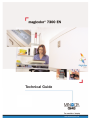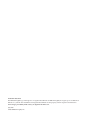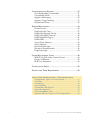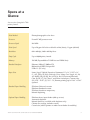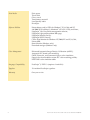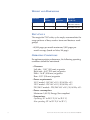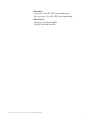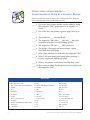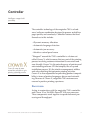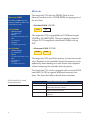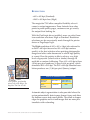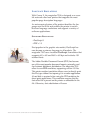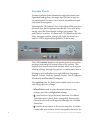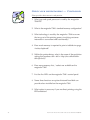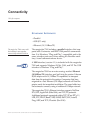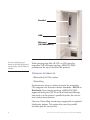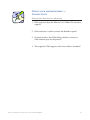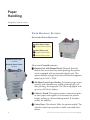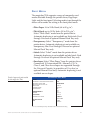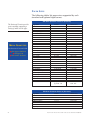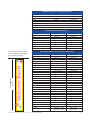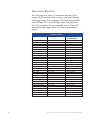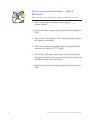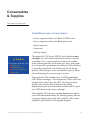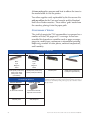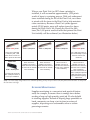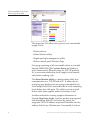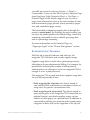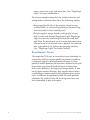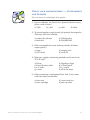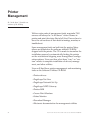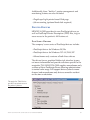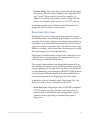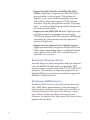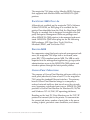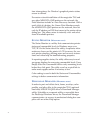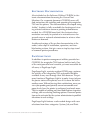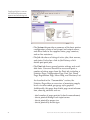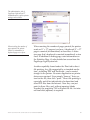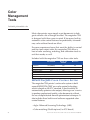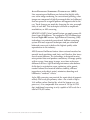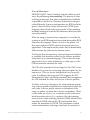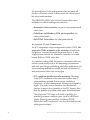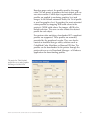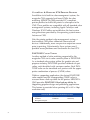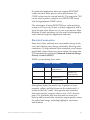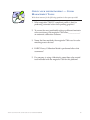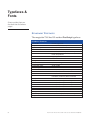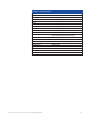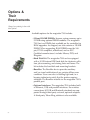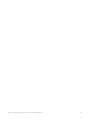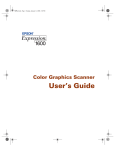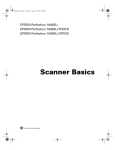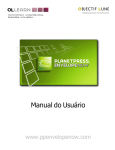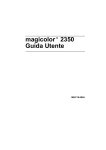Download Minolta CO., LTD Di350 Specifications
Transcript
Technical Guide Trademark Statement The MINOLTA-QMS logo and magicolor are registered trademarks of MINOLTA-QMS, Inc. PageScope is a trademark of Minolta Co., Ltd. All other trademarks and registered trademarks are the property of their respective manufacturers. Some images provided by kind courtesy of digitalvisiononline.com. July 2003 ©2003 MINOLTA-QMS, Inc. Contents INTRODUCTION ................................................................................1 CONFIGURATIONS ............................................................................2 magicolor 7300 EN..................................................................2 SPECS AT A GLANCE ........................................................................3 PRINT ENGINE SPECIFICATIONS......................................................5 Type ..........................................................................................5 Speed ........................................................................................5 Weight and Dimensions ........................................................6 Duty Cycle ..............................................................................6 Operating Conditions ............................................................6 CONTROLLER SPECIFICATIONS ........................................................9 Processor ..................................................................................9 Memory ..................................................................................10 Resolution ..............................................................................11 Language Emulations ..........................................................13 Control Panel ........................................................................14 CONNECTIVITY ..............................................................................17 Standard Interfaces ..............................................................17 Optional Interfaces................................................................18 PAPER HANDLING ........................................................................20 Paper Handling Features ....................................................20 Print Media ............................................................................21 Paper Sizes ............................................................................22 Imageable Regions ..............................................................24 Advanced Document Processing........................................25 YOU’LL LOVE THE WAY THIS COLOR LOOKS ON YOU: MAGICOLOR 7300 EN I CONSUMABLES AND SUPPLIES ......................................................27 User-Replaceable Consumables..........................................27 Consumable Yields ..............................................................28 Supplies Monitoring ............................................................29 Supplies Usage Tracking......................................................31 Polymerized Toner................................................................32 PRINTER MANAGEMENT ..............................................................34 Printer Drivers ......................................................................35 PageScope Net Care..............................................................37 PageScope Network Set-Up ................................................40 PageScope NDPS Gateway..................................................40 PageScope EMS Plug-in ......................................................41 Printer MIB ............................................................................41 Crown Print Monitors ..........................................................41 Status Monitor ......................................................................42 Download Manager..............................................................42 Electronic Documentation ..................................................43 PageScope Light ....................................................................43 COLOR MANAGEMENT TOOLS ....................................................48 MINOLTA-QMS Color Control System ............................48 Printer Calibration ................................................................55 RGB Gray Treatment ............................................................56 TYPEFACES AND FONTS ................................................................58 OPTIONS AND THEIR REQUIREMENTS ........................................60 CHECK YOUR UNDERSTANDING — REVIEW QUESTIONS Configurations, Specs at a Glance, Engine ..................................8 Controller ........................................................................................16 Connectivity ....................................................................................19 Paper Handling ..............................................................................26 Consumables and Supplies ..........................................................33 Printer Management ......................................................................47 Color Management Tools ..............................................................57 Typefaces & Fonts, Options & Their Requirements..................62 II YOU’LL LOVE THE WAY THIS COLOR LOOKS ON YOU: MAGICOLOR 7300 EN Introduction That color looks good on you! The magicolor® 7300 EN offers extraordinary color that'll look good on paper and reflect great on you! It offers 12.25" x 18" page support for full-bleed tabloid designs, complete with crop marks. Plus its exceptional 9600 x 600 dpi-class print resolution makes for stand-out client proofs, promotional publishing, and commercial-quality documents. When the time crunch is on, the magicolor 7300 boasts powerful printing performance with speeds of up to 20 ppm in black & white and color. Photorealistic color, fast speed, and a price that's so affordable. The magicolor 7300 color laser printer—you'll love how this color looks on you! YOU’LL LOVE THE WAY THIS COLOR LOOKS ON YOU: MAGICOLOR 7300 EN 1 Configurations Big, bold, beautiful color MAGICOLOR 7300 EN COLOR LASER PRINTER FEATURES MAGICOLOR Color PPM Up to 20 (letter) / 11 (tabloid) B&W PPM Up to 20 (letter) / 11 (tabloid) Resolution Up to 9600 x 600 dpi-class Max. Page Size 12.25" x 18" (standard) / 11.69" x 35.43" (optional) Compatibility Windows, Mac (via Ethertalk), Linux RAM 128 MB Internal Hard Disk ❍ 7300 EN Ethernet Interface ● (10/100BaseTX) Parallel Interface ● USB Interface ● 250-Sheet Universal Cassette ● 500-Sheet Standard Cassette ● 500-Sheet Input Feeder ❍ (up to two) Automatic Duplexing ❍ ® ● Standard ❍ Optional OPTIONS & ACCESSORIES 500-Sheet Lower Input Feeder (add up to two) Automatic Duplexer (with Manual Feed) Cabinet / Stand (for storage; includes casters) Caster Base (add to printer or under lower feeder for mobility) Cyan Toner Cartridge (7,500 prints) Magenta Toner Cartridge (7,500 prints) Yellow Toner Cartridge (7,500 prints) Black Toner Cartridge (7,500 prints) Print Unit Assembly - Cyan (32,500 prints - continuous mode) Print Unit Assembly - Magenta (32,500 prints - continuous mode) Print Unit Assembly - Yellow (32,500 prints - continuous mode) Print Unit Assembly - Black (32,500 prints - continuous mode) Waste Toner Box - 2 boxes/kit (8,000 prints/box @ 20% coverage) Fuser Kit (120V or 230V available) Pick-Up Roller for Universal Tray Pick-Up Roller for Standard Tray and Optional Lower Feeders 128 MB SDRAM DIMM 256 MB SDRAM DIMM Hard Disk Kit (30 GB IDE hard disk, mounting bracket) Buzzbox Auditory / Visual Notification System 2 Note: consumable yields based on 5% coverage on letter-size media, continuous mode (unless otherwise noted) YOU’LL LOVE THE WAY THIS COLOR LOOKS ON YOU: MAGICOLOR 7300 EN Specs at a Glance An overview of magicolor 7300 printer features. Print Method Electrophotographic color laser Processor PowerPC 405 processor core Processor Speed 266 MHz Print Speed Up to 20 ppm full color or black & white (letter), 11 ppm (tabloid) Resolution 600 x 600 dpi, 9600 x 600 dpi-class Duty Cycle Up to 80,000 prints/month Memory 128 MB (Expandable to 512 MB via two DIMM slots) Standard Interfaces Ethernet (10BaseT/100BaseTX) Bidirectional IEEE 1284 parallel USB v1.1 (PC only) Paper Sizes Letter, Legal, Tabloid, Executive, Statement, 12" x 18", 12.25" x 18", 8" x 10", Folio, SP Folio, Foolscap, Govt. Letter, Govt. Legal, A3, A4, A5, B4, B5 (JIS), B5 (IS), Kai 8, Kai 16, Kai 32, Postcard; Monarch, Com 10, DL, C5, C6, Chou 3, and Chou 4 envelopes; Custom sizes (W) 3.54" - 12.25", (L) 5.83" - 18"; Banner printing up to 11.69" x 35.43" optional Standard Paper Handling 250-sheet Universal cassette 500-sheet Standard cassette 250-sheet face-down output tray Manual duplexing Optional Paper Handling 500-sheet lower input feeder (add up to two) Automatic duplexer Manual feed tray (available with duplexer only) Cabinet (for storage; includes casters) Caster base (add to printer or under lower feeder for mobility) YOU’LL LOVE THE WAY THIS COLOR LOOKS ON YOU: MAGICOLOR 7300 EN 3 4 Print Media Plain paper Thick stock Glossy stock Transparency material Laser-quality labels Envelopes Software Utilities Printer drivers and/or PPDs for Windows® 95/98/Me and NT 4.0/2000/XP (PostScript 3); Macintosh® (OS 9.22+/OSX); and Linux; PageScope™ Net Care printer management software; PageScope Light printer-resident Web page; PageScope Network Set-Up; PageScope NDPS Gateway; Crown Print Monitor for Windows NT/2000/XP and 95/98/Me; Printer MIB; Status Monitor (Windows only); Download manager (Windows only) Color Management Enhanced Automatic Image Density Calibration (eAIDC); Automatic ICC-based color matching; SWOP, Euroscale, and Commercial press color simulation; Support for downloadable custom ICC color matching profiles; PANTONE® color simulation tables Language Compatibility PostScript® 3, PDF 1.3 (requires a hard disk) Typefaces 139 resident PostScript typefaces Warranty One year on site YOU’LL LOVE THE WAY THIS COLOR LOOKS ON YOU: MAGICOLOR 7300 EN Engine Upscale performance TYPE The magicolor 7300 EN is based on the F-MIT NC-A7020 print engine, a joint effort between Minolta and Fujitsu. It is a tandem color laser that uses a CMYK (cyan, magenta, yellow, black) printing system to produce full-color output. SPEED FIRST PAGE OUT From an idle, ready state ■ b&w print: 16 seconds ■ color print: 19 seconds Based on a letter-size page, the magicolor 7300 can produce up to 20 pages per minute in both black and white and full color. Several variables will affect print speed including the size of the file, the print media used, and the page size selected. The printer’s first-page-out time is impressive, averaging just 16 seconds for b&w prints and 19 for color from an idle, ready state. PRINT SPEED Page Size Letter Legal Tabloid 12.25" x 18" Transparency (letter) Label / Thick Stock (letter) BY PAGE SIZE / MEDIA TYPE Monochrome Simplex Duplex 20 ppm 17 fpm 13 ppm 6.6 fpm 11 ppm 6 fpm 10.5 ppm N/A 4 ppm N/A 10.2 ppm N/A 4-Color Simplex Duplex 20 ppm 17 fpm 13 ppm 6.6 fpm 11 ppm 6 fpm 10.5 ppm N/A 4 ppm N/A 10.2 ppm N/A PPM = pages per minute. FPM = faces per minute. Duplex speeds listed are with the automatic duplex unit installed. YOU’LL LOVE THE WAY THIS COLOR LOOKS ON YOU: MAGICOLOR 7300 EN 5 WEIGHT COMPONENT AND DIMENSIONS WEIGHT UNPACKED magicolor 7300 EN 151.8 lb. (69 kg) Lower Input Feeder 18.92 lb. (8.6 kg) WEIGHT SHIPPED AS DIMENSIONS (W X D X H) 175.6 lb. (79.8 kg) 24.7" x 23.4" x 21.6" 628 x 594 x 548 mm 27.7 lb. (12.6 kg) 21.06" x 22.36" x 5" 535 x 568 x 127 mm DUTY CYCLE The magicolor 7300’s duty cycle amply accommodates the usage patterns of busy creative teams and business workgroups •80,000 pages per month maximum; 5,000 pages per month average (based on letter/A4 page). OPERATING CONDITIONS For optimum printer performance, the following operating conditions should be maintained. •Clearance: Left side - 11.81" (300 mm) or greater Right side - 8.62" (219 mm) or greater Front - 16.45" (418 mm) or greater Rear - 3.93" (100 mm) or greater •Power requirements: 100 V model - 100 VAC ±10%, 50/60 Hz, ±3% 120 V model - 120 VAC ±10%, 50/60 Hz, ±3% 220/240 V models - 220/240 VAC ±10%, 50/60 Hz, ±3% •Power consumption: Maximum 1,400 W; Energy Star compliant •Temperature: Operating: 50° to 90.5° F (10° to 32.5° C) Non-operating: 32° to 95° F (0° to 35° C) 6 YOU’LL LOVE THE WAY THIS COLOR LOOKS ON YOU: MAGICOLOR 7300 EN •Humidity: Operating: 15 to 85% RH, non-condensing Non-operating: 10 to 85% RH, non-condensing •Noise level: Operating: less than 54 dBA Standby: less than 40 dBA YOU’LL LOVE THE WAY THIS COLOR LOOKS ON YOU: MAGICOLOR 7300 EN 7 CHECK YOUR UNDERSTANDING — CONFIGURATIONS, SPECS AT A GLANCE, ENGINE Match a specification from the answer box with each question. Write the letter indicating your choice in the blank provided. _____1. Up to two lower paper feeders can be added to bring the magicolor 7300’s paper input to its capacity of ___ sheets. _____2. Out of the box, the printer supports page sizes up to ___. _____3. The printer has ___ standard RAM. _____4. The magicolor 7300 offers ___ dpi and ___ dpi-class resolution selections for outstanding quality. _____5. The magicolor 7300 has a ___ MHz processor. _____6. The printer’s first page out time averages a quick ___ for a black and white page. _____7. What three interfaces are built into the magicolor 7300? _____8. What is the maximum print speed when printing a 4-color, simplexed, tabloid-size page? _____9. What is the printer’s maximum monthly duty cycle? _____10. How many resident PostScript fonts are included with the magicolor 7300? ANSWER BOX 8 A. 75,000 prints N. 60 seconds AA. 40 B. 600 x 600, 1200 x 1200 O. 384 BB. 384 MB C. serial, parallel, Ethernet (10/100BaseTX) P. parallel, USB, Ethernet (10BaseT) CC. 250 sheets D. 256 MB Q. 128 MB DD. plain paper E. 200 R. 266 EE. PCL F. Token-Ring S. 500 sheets FF. 11 G. 16 seconds T. UNIX GG. 11.69" x 35.43" H. 5.3 ppm U. one year HH. 5,000 prints I. V. It can’t be done II. J. 750 sheets W. 139 KK. 12.25" x 18" K. Ethernet (10/100BaseTX), USB, parallel X. PC LL. 80,000 prints L. 14 seconds Y. 25 MM. envelopes M. 1,750 sheets Z. 20 NN. 137 1200 x 1200, 2400 x 600 600 x 600, 9600 x 600 YOU’LL LOVE THE WAY THIS COLOR LOOKS ON YOU: MAGICOLOR 7300 EN Controller Intelligence wrapped with personality. The controller technology of the magicolor 7300 is a hardware/software combination designed to process and deliver pages quickly and seamlessly. Controller features that lend themselves to this include: •Dynamic memory allocation •Automatic language detection •Automatic jam recovery •Intuitive control panel menu Crown X wraps its arms around the controller to give printing a friendly persona. “Wrapped” around the 7300’s controller is a feature set called Crown X, which ensures that any part of the printing process involving customer interaction is convenient and user friendly. Crown X is the auto-discovery of printers and auto-installing software CD that simplify the set up and installation process. It’s the intuitive management utilities and color matching that automate printing activities. Crown X is also responsible for providing product compatibility in terms of printer languages, drivers and networking. Because of Crown X, magicolor 7300 customers are ensured a positive printing experience. PROCESSOR Acting in conjunction with the magicolor 7300’s controller and Crown X is a 266 MHz PowerPC 405 core processor. These components work together to speed document processing and throughput. YOU’LL LOVE THE WAY THIS COLOR LOOKS ON YOU: MAGICOLOR 7300 EN 9 MEMORY QUALIFIED RAM The following DIMMs have been The magicolor 7300 has two DIMM (Dual In-Line Memory) sockets with a 128 MB DIMM occupying one of the two slots. qualified by MINOLTA-QMS for use in the magicolor 7300: 128 MB DIMMS ■ ■ ■ ■ MINOLTA-QMS PN: 2600744-100 Micron PN: MT4LSDT1664AG-133C1 PNY PN: 690001621 Kingston PN: MIN16X64S133C3-B 256 MB DIMMS ■ ■ ■ ■ MINOLTA-QMS PN: 2600744-200 Micron PN: MT8LSDT3264AG-133C2 PNY PN: 690001622 Kingston PN: MIN32X64S133C3 •Standard RAM: 128 MB 128 MB Open Slot The magicolor 7300 is upgradable to 512 MB and accepts 128 MB or 256 MB DIMMs. These are industry-standard 168-pin, PC133 compliant, unbuffered DIMMs with no ECC. •Maximum RAM: 512 MB 256 MB 256 MB The magicolor 7300 uses Flash memory to store system software. Resident on the controller board, this memory can be updated by downloading new code from a host computer without removing the controller from the printer. The magicolor 7300 can be equipped with an internal IDE hard disk (30 GB) to support additional memory functions. The chart that follows details these functions. Add a hard disk to extend memory functions. INTERNAL HARD DISK FUNCTIONS Storage Store fonts, forms, overlays, and macros Document Processing Enhance booklet printing, background printing, and printer-based electronic collation 10 Job Accounting Store job accounting information used to determine printer usage and resource allocation Direct PDF Printing Send PDF files directly to the printer without opening the application YOU’LL LOVE THE WAY THIS COLOR LOOKS ON YOU: MAGICOLOR 7300 EN RESOLUTION •600 x 600 dpi (Standard) •9600 x 600 dpi-class (High) The magicolor 7300 offers complete flexibility when it comes to output appearance. From fantastic four-color prints to proof-quality pages, customers can get exactly the output their looking for. With the PostScript driver installed, users can select from two resolution selections: High or Standard. Resolution selections can be conveniently made through the printer driver or PageScope Light. The High resolution of 600 x 600 x 4 dpi (also referred to as 9600 x 600 dpi-class and as 600 x 600 dpi contone quality) is the best selection when printing photographic images and other color documents in which high quality is a must. Here the printer is able to achieve very high levels of grayscale (color levels or shades) through its multi-bit or contone halftoning. Thus, 600 x 600 dpi at four (4) bits per pixel produces 16 gray levels per pixel, which simulates 9600 x 600 dpi. The 600 x 600 dpi Standard resolution produces one (1) bit per pixel (binary) output. MAGICOLOR Great graphics, proof-quality prints, true-to-life images...the magicolor 7300 can do it all. RESOLUTION AVAILABLE DRIVER SELECTION 7300 RESOLUTIONS 600 X 600 X STANDARD 1 600 X 600 (9600 X 600 X 4 CLASS) HIGH Automatic object segmentation is also provided where the system automatically detects page element types and alters the halftone screen and source profile. The result is sharper edges for graphics and text and images that are more photorealistic with no banding. YOU’LL LOVE THE WAY THIS COLOR LOOKS ON YOU: MAGICOLOR 7300 EN 11 CONTONE HALFTONE CELL (600 x 600 x 4) 4 bits / pixel produce 15 levels (+ white) / pixel BINARY HALFTONE CELL (600 x 600 x 1) 1 bit / pixel produces 1 level (+ white) / pixel n n Multi-bit per pixel produces more gray levels and better image quality. m m 1+n*m ex. 17 levels Binary Halftone Cell 1+16*n*m ex. 241 levels Contone Halftone Cell The Standard resolution setting of 600 x 600 x 1 dpi is suitable for generating full-color documents with a mix of color quality for graphics and text. The magicolor 7300’s print quality is further enhanced due to the printer’s unique microfine toner. See “Consumables and Supplies” for more information. The charts that follow show the RAM required to achieve all available resolutions on common page sizes for simplex and duplex printing. RAM & RESOLUTION TABLE MONOCHROME RESOLUTION 600 X 600 X 1 COLOR 600 X 600 X 4 (9600 X 600) STANDARD 600 HIGH X 600 X 1 600 X 600 X 4 (9600 X 600) STANDARD HIGH SIMPLEX DUPLEX SIMPLEX DUPLEX SIMPLEX DUPLEX SIMPLEX DUPLEX LETTER / A4 BASE BASE BASE BASE BASE BASE BASE BASE LEGAL BASE BASE BASE BASE BASE BASE BASE BASE TABLOID / A3 BASE BASE BASE BASE BASE BASE BASE BASE OVERSIZE (12.25 X18) BASE N/A BASE N/A BASE N/A BASE N/A BANNER (11.69 X 35.43) BASE N/A 256 MB N/A 256 MB N/A 512 MB N/A Base = 128 MB Note: Additional RAM may be required to print some jobs due to the complexity of the page. 12 YOU’LL LOVE THE WAY THIS COLOR LOOKS ON YOU: MAGICOLOR 7300 EN LANGUAGE EMULATIONS With Crown X, the magicolor 7300 is designed as a versatile network color laser printer that supports the most popular page description languages. An auto-sensing feature of the printer identifies the language used for a file and enables the printer to switch between language emulations and support a variety of software applications. STANDARD EMULATIONS •PostScript 3 •PDF v 1.3 First popular in the graphic arts market, PostScript has now become a primary language in all markets. The magicolor 7300 uses a resident PostScript 3 emulation that supports 600 x 600 and 9600 x 600 dpi and includes 139 resident fonts. The Adobe Portable Document Format (PDF) has become one of the most popular document formats, primarily used for electronic document distribution. The magicolor 7300 offers its own PDF emulation, supporting version 1.3 files. This printer-resident emulation allows users to directly print this file type without first opening it in a reader application. A hard disk is required when using the PDF emulation for direct print applications. This emulation requires that the font called for is present on the printer or embedded in the file. Otherwise, font substitution will occur. YOU’LL LOVE THE WAY THIS COLOR LOOKS ON YOU: MAGICOLOR 7300 EN 13 CONTROL PANEL To convey printer status information and select printer configurations and options, the magicolor 7300 has an easy-touse control panel. Its menu tree has been streamlined to provide intuitive navigation. The magicolor 7300 doesn’t have to be taken offline to access the menu tree, but the printer must be idle. Once idle, users simply select the Menu button to begin navigation. The panel uses a two-line, 16 character LCD (liquid crystal display) message window, along with eight selection keys and five LEDs (light-emitting diodes) with buzzer. The LCD window displays the printer name and a status message indicating the current state of the printer. This display also shows users their options when reviewing or altering settings through the printer’s control panel menu. Messages can be displayed in eight different languages— English, French, German, Spanish, Italian, Czech, Japanese (Katakana) and Brazilian Portuguese. The eight keys on the front panel enable users to review and change printer settings. •Menu/Select: used to enter the menu system to view, change, and select configuration settings. : used to move up in the menu structure. If within a • selectable menu choice that’s changeable character by character, this will scroll upward through the available characters. : used to move down in the menu structure. If within • a selectable menu choice that’s changeable character by 14 YOU’LL LOVE THE WAY THIS COLOR LOOKS ON YOU: MAGICOLOR 7300 EN character, this will scroll downward through the available characters. •: moves left in the menu structure and through the scrollable menu choice selections when selections are whole words, not characters. •: moves right in the menu structure and through the scrollable menu choice selections when selections are whole words, not characters. •Cancel: cancels the current print job if a job is currently printing and the user is not within the menu system. •Continue: if a media mismatch occurs, a user can select the Continue button, allowing the printer to continue printing on media available in the default tray. The Continue key also puts the printer back to a ready state after making any changes. •Energy Saver: allows users to “wake up” the printer from deep sleep mode or to put the printer into Deep Sleep mode. Note: During Deep Sleep, all LEDs and the keypad are disabled. The printer will wake up if a job is received or the Energy Saver key is pressed. The five LEDs provide visual indication of the following: •Ready: lights green to indicate the presence of an LCD message generally about a ready or online condition. •Toner: blinks green to indicate toner needs attention. •Data: blinks green to indicate the receipt of data. • Error: lights amber to indicate an error condition exists. • Energy Saver: lights to indicate the printer’s in Deep Sleep. BEEP! The magicolor 7300 features a built-in auditory error notification system. The magicolor 7300’s control panel features a built-in auditory notification system set to beep when an offline condition occurs and upon selection of any menu key. Enabled by default, the Error Beep and Key Click Beep functions can be disabled or enabled independently of each other. YOU’LL LOVE THE WAY THIS COLOR LOOKS ON YOU: MAGICOLOR 7300 EN 15 CHECK YOUR UNDERSTANDING — CONTROLLER Please provide a short answer to each question. 1. What type and speed processor is used by the magicolor 7300 EN? 2. What is the magicolor 7300’s standard memory configuration? 3. What technology is used by the magicolor 7300 to ensure that any part of the printing process involving customer interaction is convenient and user-friendly? 4. How much memory is required to print a tabloid-size page, 4-color, duplexed? 5. Within the printer driver, what is the name of the resolution setting that produces 600 x 600 x 4 dpi (also called 9600 x 600 dpi-class)? 6. How many memory slots / sockets are available on the magicolor 7300? 7. List the five LEDs on the magicolor 7300’s control panel. 8. Name three functions an optional internal hard disk can provide when installed on the magicolor 7300. 9. What option is necessary if you are direct printing using the PDF emulation? 16 YOU’LL LOVE THE WAY THIS COLOR LOOKS ON YOU: MAGICOLOR 7300 EN Connectivity Color for everyone. STANDARD INTERFACES •Parallel •USB (PC only) •Ethernet (10/100BaseTX) The magicolor 7300 comes with the industry’s most popular connectivity solutions built-in. The magicolor 7300 includes a parallel interface that supports both Centronics and IEEE 1284 parallel communication. It is Windows “Plug and Play” compatible and is the same interface port used when adding the BuzzBox auditory/visual communications device. A USB interface (version 1.1) is included with the magicolor 7300 and supports Windows 98, Me, 2000, and XP. The USB interface is Windows “Plug and Play”. The magicolor 7300 has an auto-sensing, resident Ethernet (10/100BaseTX) interface port built into the printer. It has an RJ-45 adapter with 10/100BaseTX capabilities to transport data from the network to the printer. Companies that have migrated to a Fast Ethernet (100 Mbps) network will find the printer ready for immediate installation. The same holds true for businesses currently using a traditional 10 Mbps network. The magicolor 7300’s Ethernet interface supports NetWare IPX/SPX, AppleTalk (EtherTalk), and TCP/IP protocols. Additional protocols supported within TCP/IP are IPP v1.1, LPR, FTP, DHCP, BootP, ARP, SNMP, SMTP, SLP, AutoIP, Ping/ARP, and TCP/IP socket (Port 9100). YOU’LL LOVE THE WAY THIS COLOR LOOKS ON YOU: MAGICOLOR 7300 EN 17 Parallel USB Ethernet (10/100BaseTX) For best results, Mac users should use the EtherTalk protocol when printing with the Ethernet interface. When printing from Mac OS 9.22+ or OSX using the magicolor 7300’s Ethernet interface, MINOLTA-QMS recommends the use of the EtherTalk protocol. OPTIONAL INTERFACES •Bluetooth & 802.11b wireless •Token-Ring For businesses using a wireless network, the magicolor 7300 supports two external wireless standards—802.11b or BlueTooth. Users simply purchase a MINOLTA-QMS approved third-party 802.11b or BlueTooth-based dongle and attach it to the printer’s parallel interface for convenient wireless transmissions. Likewise, Token-Ring interfacing is supported via optional third-party options. This option also uses the parallel interface port for connectivity. 18 YOU’LL LOVE THE WAY THIS COLOR LOOKS ON YOU: MAGICOLOR 7300 EN CHECK YOUR UNDERSTANDING — CONNECTIVITY Please provide a short answer to each question. 1. What protocols does the Ethernet (10/100BaseTX) interface support? 2. What interface is used to connect the BuzzBox option? 3. Optional wireless and Token-Ring interfaces connect to what interface port on the printer? 4. The magicolor 7300 supports what two wireless standards? YOU’LL LOVE THE WAY THIS COLOR LOOKS ON YOU: MAGICOLOR 7300 EN 19 Paper Handling Equipped for business activity PAPER HANDLING FEATURES STANDARD PAPER HANDLING ➊ Standard Paper Output ➊ 250-sheet face-down output tray Standard Paper Input ➋ 250-sheet Universal Cassette ➌ 500-sheet Standard Cassette ➋ ➌ Maximum Paper Input 1,750 Sheets Maximum Paper Output OPTIONAL PAPER HANDLING 250 Sheets ➊ Duplex Unit with Manual Feed): (Manual Feed not ➊ shown) For convenient two-sided printing, the printer can be equipped with an automatic duplex unit. This option includes a single-sheet manual feed that supports media up to 11.69" x 35.43". ➋ 500-Sheet Lower Input Feeder: To increase paper input ➋ capacity and eliminate tray refilling during high-volume printing, the magicolor 7300 can be equipped with up to two 500-sheet feeders. ➌ Cabinet / Stand: This option creates a convenient place ➌ to store paper and supplies. It also raises the printer height, making it a floor-standing model. It includes casters for mobility. ➍ Caster Base: (Not shown) Make the printer mobile! The wheeled caster base provides a stable, moveable foundation. 20 YOU’LL LOVE THE WAY THIS COLOR LOOKS ON YOU: MAGICOLOR 7300 EN PRINT MEDIA The magicolor 7300 supports a range of commonly used media selectable through the printer driver, PageScope Light and the front panel. Selecting media type through the driver will override the setting in the front panel menu. •Plain Paper: 16 to 24 lb. Bond (64 to 90 g/m2) •Thick Stock: up to 110 lb. Index (90 to 210 g/m2) Select “Thick Stock” mode from the printer driver. Automatic duplexing is not available on thick stock. Feed through Universal or optional Manual Feed Tray only. •Transparency: Select “Transparency” mode from the printer driver. Automatic duplexing is not available on transparency film. Feed through Universal or optional Manual Feed Tray only. •Labels: Select “Label” mode from the printer driver. Automatic duplexing is not available on label stock. Feed through Universal or optional Manual Feed Tray only. •Envelopes: Select “Plain Paper” from the printer driver. Commercial 10, International DL, Monarch, C5, C6, Chou 3, and Chou 4 envelopes are supported through the Universal Cassette (in quantities of 10 or less) or optional Manual Feed only. Automatic duplexing is not available on envelopes. Tested & approved print media for the magicolor 7300. RECOMMENDED PRINT MEDIA PAPER HAMMERMILL LASER PRINT RADIANT WHITE MICROPRINT LASER 1000 NEUSIEDLER COLOR COPY 90 XEROX 4024 JAPANESE KOMINE CHINESE PAPER TRANSPARENCY PP2500 POSTCARD JAPANESE POST OFFICE GLOSSY STOCK TBD THICK STOCK TBD ENVELOPES COM 10 MONARCH DL C6 C5 CHOU 3 CHOU 4 LABELS AVERY 5260 A-ONE HISGAGO Go to www.minolta-qms.com for the latest media recommendations listing YOU’LL LOVE THE WAY THIS COLOR LOOKS ON YOU: MAGICOLOR 7300 EN 21 PAPER SIZES The following tables list paper sizes supported by each standard and optional input source. 250-SHEET UNIVERSAL CASSETTE (STANDARD) The Universal Cassette provides great versatility, supporting a variety of media sizes & types. MEDIA QUANTITIES The Universal Cassette holds: ■ plain paper: 250 sheets ■ envelopes: 10 ■ other media: 50 sheets Page Size Letter A4 Legal Tabloid (Ledger) A3 A5 12 x 18 Oversize Statement Executive B4 B5 (JIS) UK Quarto Foolscap Folio Letter Plus (SP Folio) Govt. Letter Govt. Legal Kai 8 Kai 16 Kai 32 Japanese Postcard Com 10 Envelope DL Envelope Monarch Envelope C5 Envelope C6 Envelope B5 (ISO) Chou 3 Chou 4 Custom Inches 8.5 x 11 8.2 x 11.7 8.5 x 14 11 x 17 11.7 x 16.5 5.8 x 8.3 12 x 18 12.25 x 18 5.5 x 8.5 7.25 x 10.5 10.1 x 14.3 7.2 x 10.1 8 x 10 8 x 13 8.3 x 13 8.5 x 12.7 8 x 10.5 8.5 x 13 10.24 x 14.57 7.3 x 10.2 5.7 x 7.3 3.9 x 5.8 4.13 x 9.5 4.33 x 8.66 3.88 x 7.5 6.37 x 9 4.5 x 6.4 6.9 x 9.8 4.72 x 9.25 3.54 x 8.07 (W) 3.54 - 12.25 (L) 5.83 - 18 Millimeters 216 x 279 210 x 297 216 x 356 279 x 432 297 x 420 148 x 210 305 x 457 311 x 457 140 x 216 184 x 267 257 x 364 182 x 257 203 x 254 203 x 330 210 x 330 216 x 322 203 x 267 216 x 330 260 x 370 185 x 260 130 x 185 100 x 148 105 x 241 110 x 220 98 x 191 162 x 229 114 x 162 176 x 250 120 x 235 90 x 205 89.9 - 310 148 - 457 500-SHEET STANDARD CASSETTE (STANDARD) Page Size Letter A4 Legal Tabloid (Ledger) A3 B4 B5 (JIS) 22 Inches 8.5 x 11 8.2 x 11.7 8.5 x 14 11 x 17 11.7 x 16.5 10.1 x 14.3 7.2 x 10.1 Millimeters 216 x 279 210 x 297 216 x 356 279 x 432 297 x 420 257 x 364 182 x 257 YOU’LL LOVE THE WAY THIS COLOR LOOKS ON YOU: MAGICOLOR 7300 EN 500-SHEET LOWER INPUT FEEDER(S) (OPTIONAL) Page Size Letter A4 Legal Tabloid (Ledger) A3 B4 B5 (JIS) Inches 8.5 x 11 8.2 x 11.7 8.5 x 14 11 x 17 11.7 x 16.5 10.1 x 14.3 7.2 x 10.1 Millimeters 216 x 279 210 x 297 216 x 356 279 x 432 297 x 420 257 x 364 182 x 257 AUTOMATIC DUPLEX UNIT (OPTIONAL) Page Size Letter A4 Legal Tabloid (Ledger) A3 A5 B4 B5 (JIS) ❁ ❁ ❁ Welcome Back! Print banners up to 35" ❁ The Manual Feed is available with the duplexer and supports up to banner-size paper. Inches 8.5 x 11 8.2 x 11.7 8.5 x 14 11 x 17 11.7 x 16.5 5.8 x 8.3 10.1 x 14.3 7.2 x 10.1 Millimeters 216 x 279 210 x 297 216 x 356 279 x 432 297 x 420 148 x 210 257 x 364 182 x 257 SINGLE-SHEET MANUAL FEED (OPTIONAL W/ DUPLEXER) Page Size Letter A4 Legal Tabloid (Ledger) A3 A5 Statement Executive B4 B5 (JIS) UK Quarto Foolscap Folio Letter Plus (SP Folio) Govt. Letter Govt. Legal Kai 8 Kai 16 Kai 32 Japanese Postcard Com 10 Envelope DL Envelope Monarch Envelope C5 Envelope C6 Envelope B5 (ISO) Chou 3 Chou 4 Custom YOU’LL LOVE THE WAY THIS COLOR LOOKS ON YOU: MAGICOLOR 7300 EN Inches 8.5 x 11 8.2 x 11.7 8.5 x 14 11 x 17 11.7 x 16.5 5.8 x 8.3 5.5 x 8.5 7.25 x 10.5 10.1 x 14.3 7.2 x 10.1 8 x 10 8 x 13 8.3 x 13 8.5 x 12.7 8 x 10.5 8.5 x 13 10.24 x 14.57 7.3 x 10.2 5.7 x 7.3 3.9 x 5.8 4.13 x 9.5 4.33 x 8.66 3.88 x 7.5 6.37 x 9 4.5 x 6.4 6.9 x 9.8 4.72 x 9.25 3.54 x 8.07 (W) 3.54 - 11.69 (L) 5.83 - 35.43 Millimeters 216 x 279 210 x 297 216 x 356 279 x 432 297 x 420 148 x 210 140 x 216 184 x 267 257 x 364 182 x 257 203 x 254 203 x 330 210 x 330 216 x 322 203 x 267 216 x 330 260 x 370 185 x 260 130 x 185 100 x 148 105 x 241 110 x 220 98 x 191 162 x 229 114 x 162 176 x 250 120 x 235 90 x 205 89.9 - 297 148 - 900 23 IMAGEABLE REGIONS For each page size, there is a maximum area on which images can be printed which creates a non-printable area along page edges. The magicolor 7300 has a non-printable area of 4 mm (0.16") from all page edges. For page sizes 12" x 18" and above, the non-printable area is 2 mm (.08") from left & right edges, 4 mm (.16" from top & bottom edges). IMAGEABLE REGION 24 Page Size Paper Dimensions Letter A4 Legal Tabloid (Ledger) A3 A5 12 x 18 Oversize Statement Executive B4 B5 (JIS) UK Quarto Foolscap Folio Letter Plus Govt. Letter Govt. Legal Kai 8 Kai 16 Kai 32 Japanese Postcard Com10 Envelopes DL Envelopes Monarch Envelopes C5 Envelopes C6 Envelopes B5 (ISO) Chou 3 Chou 4 8.5" x 11" 210 x 297 mm 8.5" x 14" 11" x 17" 420 x 297 mm 149 x 210 mm 12" x 18" 12.25" x 18" 5.5" x 8.5" 7.25" x 10.5" 364 x 257 mm 182 x 257 mm 203 x 254 mm 203 x 330 mm 210 x 330 mm 8.5" x 12.69" 8" x 10.5" 8.5" x 13" 260 x 370 mm 185 x 260 mm 130 x 185 mm 100 x 148 mm 4.1" x 9.5" 4.3" x 8.7" 3.9" x 7.5" 162 x 229 mm 114 x 164 mm 176 x 250 mm 120 x 235 mm 90 x 205 mm Guaranteed Printable Region 8.18" x 10.68" 202 x 289 mm 8.18" x 13.4" 10.68" x 16.84" 412 x 293 mm 141 x 202 mm 11.68" x 17.84 11.93" x 17.84 5.18" x 8.18" 6.93" x 10.18" 360 x 249 mm 174 x 249 mm 195 x 246 mm 195 x 326 mm 202 x 322 mm 8.18" x 12.37" 7.68" x 10.34" 8.18" x 12.68" 252 x 366 mm 177 x 252 mm 122 x 177 mm 92 x 140 mm 3.78" x 9.18" 3.98" x 8.38" 3.58" x 7.18" 154 x 221 mm 106 x 156 mm 168 x 242 mm 112 x 227 mm 82 x 197 mm YOU’LL LOVE THE WAY THIS COLOR LOOKS ON YOU: MAGICOLOR 7300 EN ADVANCED DOCUMENT PROCESSING In addition to these general, hardware-based document handling functions, the magicolor 7300 offers other hardware- and software-driven advanced document processing features sure to make office printing even more convenient. •Printer-Based Electronic Collation: Instead of transmitting a multiple page print job several times over the network to get the number of “copies” required, simply tell the magicolor 7300 the copy count and send the job once. The printer then turns out the number of sets required with all the pages in the proper order. This method of document reproduction significantly improves network throughput and frees host resources for other tasks. An internal hard disk is required to perform this feature. •Overlay Printing: This feature uses the MINOLTA-QMS driver to extract an image (such as artwork, logo, or form) stored on the printer’s hard disk and merges it with variable data sent to the printer. For corporate users, overlay printing is a convenient, plain paper method for performing forms printing and will significantly reduce unnecessary work by storing commonly used data at the printer. •Watermarks: Using the printer driver, users can add common watermarks, such as “CONFIDENTIAL” and “DRAFT” to a document—or create one of their own. •Automatic Jam Recovery: If a paper jam occurs in the printer, the magicolor 7300 can automatically recover and reprint those pages after the jammed paper has been removed. Resending the job is not necessary! YOU’LL LOVE THE WAY THIS COLOR LOOKS ON YOU: MAGICOLOR 7300 EN 25 CHECK YOUR HANDLING UNDERSTANDING — PAPER Write short answers for the following questions in the spaces provided. 1. What’s the printer’s maximum input capacity?______ Output capacity?______ 2. What is the heaviest paper stock supported by the magicolor 7300? 3. True or false. The magicolor 7300’s automatic duplex option can duplex on envelopes? 4. What’s the maximum imageable region the magicolor 7300 can print on a tabloid (11" x 17") page? 5. True or false. Selecting a media type (such as Thick Stock) through the printer’s front panel menu system overrides the selection made in the printer driver? 6. Name four types of print media supported by the magicolor 7300? 26 YOU’LL LOVE THE WAY THIS COLOR LOOKS ON YOU: MAGICOLOR 7300 EN Consumables & Supplies They make an impression! USER-REPLACEABLE CONSUMABLES •Cyan, magenta, yellow, and black (CMYK) toner •Cyan, magenta, yellow, and black print units •Waste toner box • Fuser unit • Pick-up rollers IN THE BOX The magicolor 7300 ships with: ■ CMYK toner ■ CMYK print unit ■ Two waste toner boxes ■ Fuser unit The magicolor 7300’s four (CMYK) self-contained toner cartridges are each color-coded and keyed for error-free installation. They contain polymer toner with smaller, more uniform particles for sharper text, lines, and graphics and smoother graduations in halftones. Polymer toner is specially formulated with a lubricant for the fusing process, eliminating an extra consumable expense (fuser oil) and keeping the cost per page very low. The magicolor 7300 includes four (CMYK) print units (OPC drum cartridges). After the printer’s laser diode has imaged toner color onto each OPC, the image is transferred to the transfer belt and then to the media. Replacement print unit assemblies include both the print unit (OPC drum) and a toner cartridge. The magicolor 7300 also uses a waste toner box to capture excess toner discarded during the printing process, preventing engine damage from loose toner particles. This sturdy receptacle comes with a seal for proper disposal. YOU’LL LOVE THE WAY THIS COLOR LOOKS ON YOU: MAGICOLOR 7300 EN 27 A fuser unit applies pressure and heat to adhere the toner to the media before it exits the printer. Two other supplies easily replaceable by the the user are the pick-up rollers for the Universal cassette and the Standard and Lower Feeder cassettes. These rollers ‘grab’ media from the cassettes, placing it into the paper path. CONSUMABLE YIELDS The yield of magicolor 7300 consumables is expressed as a number of letter/A4 pages at 5% coverage. Actual consumable life depends on variables such as page coverage, page size, media type, continuous or intermittent printing, duplexing, number of color planes, ambient temperature, and humidity. CONSUMABLES & YIELDS* PRINT UNIT ASSEMBLY TONER Black Cyan Magenta Yellow Black Cyan Magenta Yellow 7,500 prints (continuous) 6,500 prints / black 5,500 prints / CMY (intermittent) 32,500 prints (continuous) 19,500 prints (intermittent) CONSUMABLES & YIELDS* PICK-UP ROLLER 28 PICK-UP ROLLER for Universal Cassette for Standard Cassette, Optional Lower Feeders 200,000 prints 200,000 prints FUSER UNIT 120,000 prints WASTE TONER BOX 8,000 prints (continuous) 3,500 prints (intermittent) *Based on 5% letter/A4-size, single-sided page coverage Optimal consumables life is achieved with continuous printing (four pages or more per job). Intermittent printing (three pages per job) will reduce consumable life as stated. YOU’LL LOVE THE WAY THIS COLOR LOOKS ON YOU: MAGICOLOR 7300 EN When a new Print Unit (or OPC drum cartridge) is installed, it will accumulate approximately 1,000 prints worth of toner in a priming process. With each subsequent toner installed during the life of the Print Unit, new toner is mixed with the toner in the Print Unit to help maintain color consistency. Because a Print Unit yields approximately 32,500 prints, users will replace toner five times during the Print Unit’s life. During the life of the fifth toner, the 1,000 prints worth of toner that primed the Print Unit initially will be reclaimed (see illustration below). TONER #1 TONER # 2 TONER # 3 TONER # 4 TONER # 5 Yield = 6,500 prints Yield = 7,500 prints Yield = 7,500 prints Yield = 7,500 prints Yield = 8,500 prints Of the toner’s standard 7,500 print yield, 1,000 prints worth of toner are used to prime the Print Unit The 1,000 prints worth of toner used initially to prime the Print Unit are now reclaimed PRINT UNIT Yield = 32,500 prints When toner #4 is When toner #2 is When toner #3 is installed, new toner is installed, new toner is installed, new toner is mixed with toner stored in mixed with toner stored in mixed with toner stored in the Print Unit to maintain the Print Unit to maintain the Print Unit to maintain color consistency color consistency color consistency The Print Unit is primed with 1,000 prints worth of toner upon installation When toner #5 is installed, new toner is mixed with toner stored in the Print Unit to maintain color consistency. The Print Unit uses the 5th toner’s 7,500 prints plus the 1,000 prints worth of ‘priming’ toner before requiring replacement Note: The Print Unit design allows it to continue printing even if its life is ended (32,500 prints) until all toner is used from the last toner cartridge. SUPPLIES MONITORING Supplies monitoring is a convenient and practical feature used, for example, to ensure there is enough toner before sending a large or high-quantity print job. It’s also helpful in stocking supplies. Instead of keeping large quantities on hand, companies can keep a just-in-time inventory of supplies, requesting new consumables when a certain percentage remains. YOU’LL LOVE THE WAY THIS COLOR LOOKS ON YOU: MAGICOLOR 7300 EN 29 Check consumable levels on the Web via PageScope Light The magicolor 7300 offers four ways to view consumable supply levels: •Printer drivers •Status Monitor utility •PageScope Light management utility •Printer control panel Statistics Page Gas gauge reporting of all consumable status is viewable through MINOLTA-QMS’ printer driver for Windows when connected by Ethernet using the TCP/IP protocol. It’s a convenient method to check supply levels immediately before sending a job. The Status Monitor utility is a printer status utility that communicates over TCP/IP from a PC. It offers easy-toread gas-gauge displays for conveying consumable levels. Users simply select the Consumable tab to verify remaining levels before they click print. The utility even has a quick link to order more supplies online if inventory is low. Another method for viewing supplies information is through PageScope Light, a printer-resident management and monitoring utility. It is accessed by typing the magicolor 7300’s IP address or printer Hostname into the address field of any Web browser. Consumable levels are 30 YOU’LL LOVE THE WAY THIS COLOR LOOKS ON YOU: MAGICOLOR 7300 EN viewable on-screen by selecting System >> Detail >> Consumables. Users can also elect to print a Statistics Page from PageScope Light (located at Print >> Test Print >> Statistics Page) which details supply levels, as well as page count information (such as the total number of color and monochrome pages printed, sheets printed by paper size, and normalized page counts). The last method of obtaining supplies data is through the printer’s control panel. By accessing the menu system, you can have the printer produce the Statistics Page, which lists remaining consumable levels in colorful, gas-gauge bars and as a percentage remaining. For more information on the Statistics Page, see “Pagescope Light” in the “Printer Management” section. SUPPLIES USAGE TRACKING With the aid of special hardware and software, the magicolor 7300 calculates and records supplies usage. Supplies usage data is useful when performing resource allocation and cross-departmental billing. For example, by periodically analyzing the number of sheets printed, administrators can determine if just one magicolor 7300 is enough to serve a particular area. The magicolor 7300 records and stores supplies usage data for two defined periods of time: •Total usage for life of printer: this data is stored in non-volatile RAM and includes a cumulative history of usage since the printer’s manufacture date. •Total usage for each job printed: This data is stored in an accounting file on the magicolor 7300’s hard disk (an optional feature) and details supplies usage, such as number of color pages, on a per-job basis. In addition to consumables tracking, the accounting file records many categories of data, such as the originator of the job, file YOU’LL LOVE THE WAY THIS COLOR LOOKS ON YOU: MAGICOLOR 7300 EN 31 name, connection type, and print time. (See “PageScope Light” for more information.) To retrieve supplies usage data for further reference and manipulation, administrators have the following options: •Data stored for the life of the printer, (stored in nonvolatile RAM), is retrieved by printing a Statistics Page from the printer’s front control panel. •Per-job supplies usage, stored on the printer’s hard disk, is retrieved through PageScope Light. PageScope Light accesses the accounting file from the hard disk and filters the data based on user-requested parameters. This data can be viewed on screen, printed, or exported into a spreadsheet for further cost-per-page analysis. (See “PageScope Light” for further details.) POLYMERIZED TONER The magicolor 7300 uses an innovative toner technology in conjunction with its contone-quality resolution to produce exceptional output. Called polymerized toner, it’s composed of smaller particles that are more uniform in size and shape than conventional shredded toner to create finer lines, better halftones, and improved image quality. It also has a higher transfer efficiency then regular toner, further contributing to output quality while producing less waste toner. A lubricant encapsulated within the toner particles eliminates the need for fuser oil, meaning users have one less consumable to buy and replace. 32 YOU’LL LOVE THE WAY THIS COLOR LOOKS ON YOU: MAGICOLOR 7300 EN CHECK YOUR UNDERSTANDING — CONSUMABLES AND SUPPLIES Select one answer for each multiple choice question. 1. Upon installation, the Print Unit is primed with how many prints worth of toner? a) 7,500 b) 1,000 c) 6,000 d) 9,000 2) To record supplies usage for each job printed, the magicolor 7300 must have this installed. a) tracker file software c) hard disk b) USB interface d) 536 MB RAM 3) What consumable has more uniform particles for better output quality? a) toner c) OPC drum b) imaging unit d) fuser kit 4) What two supplies monitoring methods can be used over TCP/IP only? a) Driver c) Status Monitor utility e) a, b, and c g) a and c b) PageScope Light d) Control panel f) b, c, and d h) all of the above 5) When purchasing a replacement Print Unit, it also comes with what other consumable? a) fuser unit c) toner cartridge YOU’LL LOVE THE WAY THIS COLOR LOOKS ON YOU: MAGICOLOR 7300 EN b) waste toner box d) pick-up roller 33 Printer Management Be “in the know” from the convenience of the desktop. With an entire suite of management tools, magicolor 7300 owners will always be “in the know” when it comes to printer and print job status. Best of all, they’ll never have to leave the convenience of their desk to manage, monitor, or troubleshoot. Some management tools are built into the printer. Many others are included on the software utilities CD-ROM shipped with the printer. The CD is made to streamline the installation process by automatically finding the printer on the network and stepping users through basic configuration options. Users can then select from “easy” or “custom” modes to complete installation of drivers, management, and other utilities. Users will find these printer management and monitoring tools on the Software Utilities CD-ROM: •Printer drivers •PageScope Net Care •PageScope Network Set-Up •PageScope NDPS Gateway •Printer MIB •Crown Print Monitors •Status Monitor •Download Manager •Electronic documentation for management utilities 34 YOU’LL LOVE THE WAY THIS COLOR LOOKS ON YOU: MAGICOLOR 7300 EN Additionally these “built-in” printer management and monitoring features are also included: •PageScope Light printer-based Web page •Job accounting (optional hard disk required) PRINTER DRIVERS MINOLTA-QMS provides its own PostScript drivers, as well as PostScript Printer Description (PPD) files, to give users access to the printer’s full feature set. POSTSCRIPT DRIVERS The company’s own series of PostScript drivers include: •PostScript driver for Windows 98/Me •PostScript driver for Windows NT 4.0/2000/XP •Monochrome-only versions of both these drivers The drivers have a graphical folder-style interface to present menu information and provide selections specific to the magicolor 7300. MINOLTA-QMS supplies monochrome-only versions of these PostScript drivers allowing administrators to control color usage. Full support drivers (color & monochrome) and monochrome-only drivers cannot be resident on the same workstation. The magicolor 7300’s driver provides convenient access to the printer’s features. YOU’LL LOVE THE WAY THIS COLOR LOOKS ON YOU: MAGICOLOR 7300 EN 35 The drivers support English, French, Italian, German, Czech, Polish, Slovak, Hungarian, Arabic, Hebrew, Spanish, Russian, Portuguese (Brazilian), Korean, Japanese (Kanji), Chinese simplified, and Chinese - traditional. For businesses using a PostScript driver supplied by the manufacturer of their host operating system, MINOLTAQMS offers PPD files. These files “supplement” the user’s driver, making magicolor 7300 printer features accessible. •Microsoft Windows 95, 98 and Me (PPDs) •Microsoft Windows NT 4.0, 2000, and XP (PPDs) •Macintosh OS 9.x, X (PPD) The OS 9.x and OS X PPDs support English, French, Italian, German, Czech, Polish, Slovak, Hungarian, Arabic, Hebrew, Spanish, Russian, Portuguese (Brazilian), Japanese (Kanji), Chinese - simplified, and Chinese - traditional. In addition to selecting common printer features, the PostScript drivers for Windows 98/Me and for Windows NT 4.0/2000/XP offer other communication tools, including: •Email job completion notification: Convenient for users who rely on a printer that’s not in close proximity, email job completion notification notifies when a print job is waiting in the output bin. This feature is activated through the printer driver by simply supplying the appropriate Internet email address. (Note: must be on a TCP/IP network) •Consumables monitoring: The driver displays consumable levels through gas gauge style readers, letting users know how much of each supply remains before sending their print job. (Note: must be on a TCP/IP network) 36 YOU’LL LOVE THE WAY THIS COLOR LOOKS ON YOU: MAGICOLOR 7300 EN •Quick Config: This same driver can automatically detect any options that have been added to the magicolor 7300 and “install” them into the driver. For example, if a duplexer is added to the printer, Quick Config tells the driver it’s available. (Note: must be on a TCP/IP network) In addition to drivers for Windows and Macintosh, the magicolor 7300 includes a Linux driver. PAGESCOPE NET CARE PageScope Net Care is the printer management solution for administrators of small and large business networks. It provides the security, support, and information-gathering capabilities that all administrators look for in device management systems. PageScope Net Care delivers these capabilities in a simple, easy-to-use form that minimizes wasted time and improves network productivity. PageScope is installed onto a single host computer on the network and is accessed from any computer on the network using a standard Web browser. The system administrator (and designated personnel) can then perform functions such as retrieving reports on printer usage, updating the settings of one or many network printers simultaneously, and managing MINOLTA-QMS printers as well as some Minolta copiers and other manufacturers’ network printers from the PageScope Net Care utility. In addition to these common tasks, PageScope Net Care delivers a wide variety of benefits to its users: •Auto-discovery: PageScope seeks out SNMP-compliant TCP/IP printers on the network. Auto-discovery of printers makes installation and configuration of new printers easier, especially in networks that span a large area. YOU’LL LOVE THE WAY THIS COLOR LOOKS ON YOU: MAGICOLOR 7300 EN 37 •Prevent Changes to Printer Settings: Administrators can lock the console panel on MINOLTA-QMS printers. This disables the keys on the printer’s control panel and prevents anyone from using the panel to make any change to the printer. The administrator and registered users of PageScope may still make changes remotely. •Change Printer Settings Remotely: The system administrator can make changes to the default settings of any printer discovered by PageScope or any newly installed printers. Using PageScope, the administrator may establish a new IP address for any printer on the network by matching the MAC address for the printer. •Organize Printers in Groups: The system administrator can organize network printers into smaller groups for easier management of large networks. The administrator can change this view dynamically during a PageScope session. •Group Settings: By establishing groups of printers, the system administrator can view and edit settings for similar printers. The grouping feature allows the administrator to quickly monitor or manage only the printer used by a specific department, workgroup, building location within the company, or any other grouping that the administrator requires. This improves response time and successful diagnosing of printer problems for individuals. By establishing groups of printers, the system administrator can copy the settings of the “leader” printer into a template and use this template to quickly reconfigure any printer in the group. •Multi-settings: The system administrator can broadcast settings to multiple printers simultaneously, shortening the time required for installing and configuring existing or new printers on the network. 38 YOU’LL LOVE THE WAY THIS COLOR LOOKS ON YOU: MAGICOLOR 7300 EN •Client-Server Design: The client-server design of PageScope saves time when installing PageScope. The administrator installs it on only one host computer and then enters the names and passwords of any other network users who need access. •Multi-platform Support: PageScope supports the most popular computer operating systems. Because registered users access the PageScope host through their web browser, any registered user on any network computer system with a Web browser can use PageScope. •E-mail Notification: The system administrator can establish e-mail addresses for PageScope to notify in the event a problem occurs at the printer. •Reach Beyond Firewall: If the system administrator is ever in a remote location beyond the company firewall, he or she can use e-mail to retrieve specific printer status reports from the PageScope host. •Custom Settings: Each registered user can configure PageScope settings to his or her needs without affecting the settings of others. Registered users can customize the list of visible printers through groups, making management of large numbers of network printers easier. •Easy-to-use Interface: PageScope’s graphical user interface makes it easy for anyone to access all the features immediately. When viewing or setting the configurations of printers, a graphic representation of the printer appears in the window along with universal icons for printer systems. PageScope also includes complete help instructions, including tutorial, online. YOU’LL LOVE THE WAY THIS COLOR LOOKS ON YOU: MAGICOLOR 7300 EN 39 •Support for QMS, Minolta, and MINOLTA-QMS Printers: PageScope recognizes any MINOLTA-QMS printer attached to the network. This includes the PagePro™ series, some DeskLaser models, and many older QMS® printers that support TCP/IP network interfaces. (PagePro series printers include “PageScope Light,” a version of PageScope specifically designed for the needs of small offices.) •Support for Non-MINOLTA Devices: PageScope automatically recognizes any output devices running TCP/IP and using an RFC1759-compliant MIB through auto-discovery. Some printers may not support all features of PageScope. •Support for Non-printer Devices (Minolta copiers): PageScope immediately recognizes Minolta Di250 and Di350 digital monochrome copiers and Minolta digital color copiers with the EFI® Fiery controller that are attached to the network. PAGESCOPE NETWORK SET-UP Network Setup is a utility designed to find and communicate with MINOLTA-QMS printers and Minolta MFP devices across a network using either TCP/IP or IPX/SPX protocols. This product was originally designed for the Minolta MFP devices and has been ported to support the MINOLTA-QMS printer line. PAGESCOPE NDPS GATEWAY Distributed Print Services is Novell's premier print solution. NDPS allows administrators to take advantage of built-in printer intelligence and reduce the headaches of network printing for end users in the Netware environment. Printer vendors are allowed to create custom Gateways (or plug-ins) that allow more/full access to their products' functionality. 40 YOU’LL LOVE THE WAY THIS COLOR LOOKS ON YOU: MAGICOLOR 7300 EN The magicolor 7300 ships with a Minolta NDPS Gateway that supports both Minolta MFPs and MINOLTA-QMS printers. PAGESCOPE EMS PLUG-IN Although not available on the magicolor 7300’s Software Utilities CD-ROM, an EMS plug-in is available for the printer. Downloadable from the Web, the PageScope EMS Plug-In is a module that is designed to integrate into 3rd party Enterprise Management Software packages and allow MINOLTA-QMS printers to be managed and monitored. MINOLTA-QMS offers plug-ins for the following EMS packages: HP/OpenView, Tivoli/NetView, Microsoft/MMC, and UniCenter TNG. PRINTER MIB For companies using third-party network management software, the magicolor 7300 ships with a text-based, enterprise, RFC 1759-compliant printer MIB. The MIB is easily imported into the management application, giving system administrators access to the MINOLTA-QMS printer and interface options through the latest printer profiles. CROWN PRINT MONITORS The purpose of Crown Print Monitor software utility is to route print jobs directly from a host PC to the magicolor 7300 using the standard Ethernet interface. The primary benefit Crown Print Monitor brings to a company is reduced network traffic as data travels over the network once, bypassing a dedicated print server. MINOLTA-QMS provides a Crown Print Monitor for Windows 95/98/Me and Windows NT 4.0/2000/XP operating platforms. Residing on the host PC, Print Monitors use the TCP/IP protocol to transmit jobs to the printer. To communicate the current job status, number of print jobs in the queue waiting to print, prevalent error conditions, and connec- YOU’LL LOVE THE WAY THIS COLOR LOOKS ON YOU: MAGICOLOR 7300 EN 41 tion interruptions, the Window’s graphical printer status screen is utilized. For easier network installation of the magicolor 7300 and any other MINOLTA-QMS printer on the network, the Print Monitors include an Auto Discovery function. With a quick click of a button, the Crown Print Monitors search for all MINOLTA-QMS printers on the network, then list each by IP address or DNS host name in the printer driver dialog box. This allows users to instantly view and select from all available printers. STATUS MONITOR (WINDOWS ONLY) The Status Monitor is a utility that communicates printer status and consumable levels to Windows users over TCP/IP. On the Status tab of the utility, it replicates information as shown on the printer’s LCD to convey the current printer standing, offering error and recovery instructions and video help for troubleshooting purposes. In reporting supplies status, the utility offers easy-to-read gas-gauge displays for conveying consumable levels. Users simply select the Consumable tab to verify remaining levels before they click print. The utility even has a quick link to order more supplies online if inventory is low. Color coding is used in both the Status and Consumables settings to better communicate information. DOWNLOAD MANAGER (WINDOWS ONLY) In order to port and delete fonts, forms, overlays, color profiles, and other files to the magicolor 7300’s optional hard disk, MINOLTA-QMS offers a Download Manager utility. Selectable as a separate utility or accessible from the PostScript Windows driver, the Download Manager communicates via an easy-to-understand dialog box complete with an online Help option. 42 YOU’LL LOVE THE WAY THIS COLOR LOOKS ON YOU: MAGICOLOR 7300 EN ELECTRONIC DOCUMENTATION Also included on the Software Utilities CD-ROM is electronic documentation discussing the Crown Print Monitors. On a separate document CD-ROM users will find instructions for installing and operating the magicolor 7300 and its options. The documentation, developed using Adobe® Acrobat, is fully searchable for locating and viewing selected criteria on screen or printing information as needed. As a CD-ROM-based tool, the electronic documentation can easily be posted on a network server for general users or network administrators to retrieve information on demand. Another advantage of the on-line documentation is the audio/video clips of installation, operation, and troubleshooting actions, that give users a step-by-step visual of common printer procedures. PAGESCOPE LIGHT In addition to printer management utilities provided on CD-ROM, the magicolor 7300 features built-in tools. One of the most powerful and versatile, yet most accessible for all users, is PageScope Light. PageScope Light, a printer-resident HTML page, captures the activity of the magicolor 7300 and makes that data available to any user through their Web browser. The primary function of PageScope Light is to make it easy to know the precise status of the printer, even if it’s down the hall in another room. Without leaving their workstations, users can view jobs pending and printed, current consumable and paper levels, how the printer is configured, and much more. They’re capable of making real-time modifications to printer settings, such as selecting finishing options. Password protection can be activated by the system administrator to prohibit alterations to such settings. PageScope Light features a color-coded design with user selections from three categories: System, Job, and Print. YOU’LL LOVE THE WAY THIS COLOR LOOKS ON YOU: MAGICOLOR 7300 EN 43 PageScope Light is a convenient Web-based printer management and monitoring tool •The System tab provides a summary of the basic printer configuration, status of each input and output source, and offers links to the supplies status, page counters, and on-line assistance. •The Job tab shows a listing of active jobs, their owners, and status. It also has a link to Job History, which details past print jobs. •The Print tab shows general printer settings and available fonts. Users are also able to access and print a number of status pages from the Print tab, including a Statistics Page, Configuration Page, Font List, Demo Page, Registration Page, Menu Map, and Directory List. As described in the “Consumables” section, the Statistics Page offers an overview of remaining supply levels via color-coded gas-gauge style graphics. Additionally, this page also details page count information, showing statistics such as: - total number of pages printed (color & monochrome) - sheets printed through each input source - sheets printed by paper size - sheets printed by media type 44 YOU’LL LOVE THE WAY THIS COLOR LOOKS ON YOU: MAGICOLOR 7300 EN The administrative side of PageScope Light allows IT Administrators to police printer settings and activities When tracking the number of pages printed, the printer counts (or normalizes) a duplexed page as two faces. When counting the number of pages printed, the printer reads an 11" x 17" page as two faces. A duplexed 11" x 17" page is counted (or normalized) as four faces. A lettersize page that’s duplexed is counted (normalized) as two faces. In addition to finding page count information on the Statisitics Page, it’s also detailed on-screen from the PageScope Light System tab. Another capability found under the Print tab is direct file printing. Any file supported by a standard emulation—including PDF and PostScript—can be routed straight to the printer. No source application or printer drivers are required. Users simply “browse” their system for the file, then click “print.” Direct file printing is especially useful for individuals who download and store PDF files from the Internet. Now they can just point to those files, and, without opening Adobe Acrobat, the magicolor 7300 will print the file. An internal hard disk (optional) is required. YOU’LL LOVE THE WAY THIS COLOR LOOKS ON YOU: MAGICOLOR 7300 EN 45 For added control, PageScope Light offers a password protected site that allows allows administrators to control printer features and settings. The administrative page features a color-coded design with selections from four categories: System, Print, Network, and Account. •The System tab allows admin personnel to set and change parameters related to paper handling, quality, language preferences, admin passwords, and more. •The Print tab has changeable settings related to I/O timeout for local interfaces and IPP printer name, if applicable. •The Network tab features settings related to each supported protocol, such as allowing IT managers to set an IP address for a TCP/IP network, assigning a print server name and password over NetWare, etc. •The Account tab’s primary function is the ability to perform Job and Error Accounting. The printer’s job accounting data tracks usage patterns for each print job—invaluable information for performing resource management and auditing. Likewise, this function can assist service personnel in determining printing problems. An internal hard disk (optional) is required. Another useful feature of the Account tab is it allows users to set who should receive email notification if the printer requires attention. Job Accounting is helpful for tracking usage information. 46 YOU’LL LOVE THE WAY THIS COLOR LOOKS ON YOU: MAGICOLOR 7300 EN CHECK YOUR UNDERSTANDING — PRINTER MANAGEMENT Match a specification from the answer box with each question. Write the letter or letters indicating your choice in the blank provided. _________1. Features an Accounting Page from which to extract job accounting statistics _________2. Printer-resident HTML-page for users to access printer information through their Web browser _________3. Used to route print jobs directly from host PC to the printer, bypassing the print server _________4. A printer management solution for administra- tors of small and large networks, this software is installed onto a single host computer on the network and accessed from any computer on the network using a standard Web browser _________5. Used to load fonts, forms, and profiles to the printer’s optional hard disk _________6. This desktop utility communicates printer status and consumable levels over TCP/IP _________7. Used to access MINOLTA-QMS printer options when using a third-party network management software _________8. Feature a monochrome-only version to control color usage ANSWER BOX A. PostScript printer drivers B. PageScope Net Care C. PageScope Network Set-Up D. PageScope NDPS Gateway E. Printer MIB F. Crown Print Monitors G. Status Monitor H. Download Manager I. PageScope Light YOU’LL LOVE THE WAY THIS COLOR LOOKS ON YOU: MAGICOLOR 7300 EN 47 Color Management Tools Predictable, photorealistic color. Most color printer users simply want documents to look great without a lot of thought or effort. The magicolor 7300 is designed with these users in mind. It has many built-in, automatic color control features for predictable, extraordinary color without hands-on effort. For more experienced users that want the ability to control and fine tune output color, the magicolor 7300 offers a host of color screening, matching, and calibration tools to suit their needs, as well. Included with the magicolor 7300 are these color tools: WIN 95/98/ME M-Q Driver Yes M-Q PPD PANTONE Tables ColorSync Profile ICM Profile M-Q Color Control System Automatic Image Calibration (98//Me) Yes Yes N/A Yes Yes Yes WIN NT 4.0/ 2000/XP MACINTOSH Yes Yes Yes N/A Yes Yes Yes No Yes Yes Yes N/A Yes Yes MINOLTA-QMS COLOR CONTROL SYSTEM The magicolor 7300 printer’s entire color system is built around MINOLTA-QMS’ own color control technology, which is based on the ICC standard. It has the ability to automatically optimize color output, allowing even a novice to produce professional quality, color documents without the use of sophisticated manual optimization techniques. It also includes these built-in and software-supported color control features: •Agfa™ Balanced Screening Technology (ABS) •Color matching (PostScript and/or ICC-based) 48 YOU’LL LOVE THE WAY THIS COLOR LOOKS ON YOU: MAGICOLOR 7300 EN AGFA BALANCED SCREENING TECHNOLOGY (ABS) Line screening and halftones are factors that highly influence color image rendering. In conventional printing, color images are composed of tightly arranged dots (or halftones) that are spaced in a regular pattern and appear solid to the eye. Tonal changes are made by changing the size, or amplitude, of each dot. This technique is known as amplitude modulation, or AM screening. MINOLTA-QMS’ Color Control System can apply many different types of halftones. The magicolor 7300’s halftones are licensed Agfa ABS screens. Agfa Balanced Screening (ABS) technology is a patented conventional, halftone screening system that uses supercell techniques and pre-calculated balanced screen sets to deliver the highest quality color reproduction in the industry. ABS-Screened halftones feature clear-centered rosettes for smooth tonal gradations and tints, and flawless skin tones free of moiré patterns. The technology is designed to minimize printer noise and produce consistency in image quality within a page, from page to page, over time and across difference devices. Agfa Screening minimizes color balance shifts due to registration error, optimizes color gamut, neutral balance and neutral balance stability, diffuses jaggedness and subject moiré, minimizes banding and eliminates “rainbow” effects. Agfa ABS screening can provide the equivalent of approximately 256 levels per primary color—for a total of up to 16.8 million colors (limited by what the human eye can perceive). At a comparable line screen of 150 lpi at 1200 dpi, traditional screening is only capable of 65 levels for a total of 274,625 colors. YOU’LL LOVE THE WAY THIS COLOR LOOKS ON YOU: MAGICOLOR 7300 EN 49 RESOLUTION - 600 X 600 DPI HALFTONE SCREEN TONER COLOR SCREEN ANGLE SCREEN FREQUENCY SPOT FUNCTION Low Cyan Magenta Yellow Black Cyan Magenta Yellow Black Cyan Magenta Yellow Black 68.20 68.20 21.80 21.80 63.43 63.43 14.04 14.04 71.57 71.57 18.43 18.43 111.42 111.42 111.42 111.42 134.16 134.16 145.52 145.52 189.74 189.74 189.74 189.74 Line Line Line Line Line Line Line Line Line Line Line Line General High RESOLUTION - 9600 X 600 DPI HALFTONE SCREEN TONER COLOR SCREEN ANGLE SCREEN FREQUENCY SPOT FUNCTION Low Cyan Magenta Yellow Black Cyan Magenta Yellow Black Cyan Magenta Yellow Black 63.43 26.57 45.00 90.00 71.57 26.57 45.00 90.00 71.57 18.43 90.00 45.00 134.16 134.16 141.42 150.00 189.74 134.16 141.42 150.00 189.74 189.74 200.00 212.13 Euclidian Euclidian Euclidian Euclidian Euclidian Euclidian Euclidian Euclidian Euclidian Euclidian Euclidian Euclidian General High With the magicolor 7300, different halftones are implemented for graphics/text and for images. This is called object segmentation. A 189-212 lpi halftone screen is used when the primary page content is text and/or graphics. It reduces jagged edges giving sharper, clearer output. A 134150 lpi halftone screen is used for images to deliver smoother, more photorealistic output. Alternate halftone settings are provided on the magicolor 7300 which offer additional choices of line screen frequency, color levels, and screen angles. 50 YOU’LL LOVE THE WAY THIS COLOR LOOKS ON YOU: MAGICOLOR 7300 EN COLOR MATCHING MINOLTA-QMS’ Color Control System also offers several ways for performing color matching. The process of color matching makes sure that color is reproduced as faithfully as possible on all devices. Monitors and printers interpret color differently. Scanners and monitors use RGB (red-bluegreen) values to define colors. Printers use CMYK (cyanmagenta-yellow-black) inks to print color. Color matching methods attempt to reconcile the differences between these two color models. When an image is scanned into a computer, it is sent by the scanner in one RGB format and converted into another RGB format by the computer. When it is sent to the printer, it is then converted into CMYK colors by the printer driver or application. Color output on the printer may be dramatically different from the colors on the monitor screen. To alleviate this inconsistency, color management software is available that describes colors for the scanner, monitor, and printer in a common language. This is done by mapping each device’s color definitions, or color space, to the CIE international standard for color. The CIE color standard, first developed in the 1930’s, standardizes the system for measuring color perception by the human eye. This is a device-independent way to specify color. In addition, the magicolor 7300 supports the ICC International Color Consortium standard that incorporates the CIE standard for color and the use of device profiles. To define a device’s color space, the color matching system uses a device profile to determine an independent value for each color. A device profile contains a description of the range, or gamut, of colors that a device can produce. When a color from one device (i.e. a monitor) needs to be translated for another device (i.e. a printer), the color management system’s color matching method (CMM) software first translates the RGB color to the CIE standard and then makes the translation to CMYK. This translation is called color transformation, and maps color from the monitor to YOU’LL LOVE THE WAY THIS COLOR LOOKS ON YOU: MAGICOLOR 7300 EN 51 the printed piece. Color management does not mean all devices will match exactly. It does insure the closest possible color transformation. The MINOLTA-QMS Color Control System offers three methods for color matching across devices: •Automatic color correction: for novice and professional color users. •ColorSync and Windows ICM printer profiles: for color professionals. •PANTONE Color tables: for color professionals. AUTOMATIC COLOR CORRECTION An ICC-compatible color management system (CMS), the magicolor 7300’s automatic color correction is built into the printer. Accessed through the printer driver, it uses single-button controls for automatic correction of uncalibrated RGB or CMYK color files. As a printer-resident CMS, the printer’s automatic color correction system works well in all computing environments and with most design, publishing, and office applications. Its color matching methods are simple for both inexperienced and professional color users to navigate. •ICC-compliant profiles for color matching: The magicolor 7300’s automatic color correction system uses a color matching method that functions similarly to ColorSync—a color management software developed by Apple. It accepts source (monitor) and destination (printer or press) device profiles in the ICC format, then uses the profiles to perform color space transformations. The magicolor 7300 ships with built-in profiles for matching common monitor types, such as sRGB and Apple. Printing press profiles, including SWOP, EuroColor, and Commercial—are also included for simulating press output. 52 YOU’LL LOVE THE WAY THIS COLOR LOOKS ON YOU: MAGICOLOR 7300 EN Based on page content, the profiles used by the magicolor 7300 are preset to produce the best output with no user intervention. Called object segmentation, different profiles are applied to rendering graphics/text and images. In the default automatic mode, the Vivid profile is used for graphics/text. It provides the most saturated colors possible by mapping RGB solid colors to the printer’s CMYK solid colors. For images, sRGB is the default selection. The user can also choose the desired profile for each object. For custom color matching, downloaded ICC-compliant profiles are supported. These profiles are normally provided by the peripheral vendor. They can also be created or modified using a utility software such as ColorBlind Color Matchbox or Monoco EZColor. The profiles can be downloaded to the printer through the printer drivers or via Download Manager—a Windows application for downloading profiles. The magicolor 7300’s default profiles are set to make graphics and images look their best. YOU’LL LOVE THE WAY THIS COLOR LOOKS ON YOU: MAGICOLOR 7300 EN 53 COLORSYNC & WINDOWS ICM PRINTER PROFILES In addition to its built-in color management system, the magicolor 7300 supports host-based CMSs for color matching. MINOLTA-QMS provides ICC-compliant printer profiles to define the printer’s color space to the CMS. These profiles are compatible with all standard color management systems, including Apple ColorSync and Windows ICM. Profiles are installed on the host system using directions provided by the operating system manufacturer or CMS. Like the printer-resident color management system, a host-resident CMS offers calibrated color across all devices. Additionally, users can preview output on-screen prior to printing. Unfortunately, these systems aren’t portable across platforms and can burden the host CPU. PANTONE COLOR TABLES Another method of color matching supported by the magicolor 7300 via its color control system is PANTONE. As a standard color system within the graphic arts and prepress industry, PANTONE specifies hundreds of spot colors, each identified with a unique number. Each PANTONE color can be simulated on a printer with the appropriate combination of process (CMYK) colors. Within a supporting application, the desired PANTONE color number and the corresponding CMYK value is accessed from a look-up table for the printer. MINOLTAQMS provides PANTONE Color look-up tables for supporting popular design and publishing applications. This feature is provided when printing 600 x 600 x 4 dpi resolution only. SUPPORTED DESIGN PageMaker Freehand Micrografix Designer 54 AND PUBLISHING APPLICATIONS QuarkXPress CorelDraw Illustrator Photoshop YOU’LL LOVE THE WAY THIS COLOR LOOKS ON YOU: MAGICOLOR 7300 EN If a particular application does not support PANTONE colors, but does allow process color specification, the CMYK values may be entered directly. The magicolor 7300 can be used to print a complete set of PANTONE charts with the appropriate CMYK values. The advantages of using PANTONE as a color matching system is it’s very easy to use, is widely supported, and is great for spot color. However, it is not as accurate as other methods of color matching, can’t be used for photographs, and is limited to specific application software. PRINTER CALIBRATION From day to day, and from one consumable change to the next, toner density may change, ultimately affecting color consistency. To help maintain color consistency and ensure predictable color without user intervention, the magicolor 7300 automatically performs Enhanced Automatic Image Density Control (eAIDC). EAIDC occurs during these states: MODE DURATION OCCURRENCE Lite Calibration 26 sec. Heavy Calibration 215 sec. At toner replacement while powered on At print unit replacement Intermit Printing 26 sec. Continuous Printing 26 sec. PROCESS Halftone (gamma curve), registration, max. density adjustment Immediately after pg. 200 Max. density adjustment or before pg. 201 Every 11 minutes of Max. density adjustment continuous printing During these states, the printer lays 16 patches of cyan, magenta, yellow, and black toner on the transfer belt. A sensor on the belt “reads” these patches and sends the data to the printer’s engine where it sets a 100% density point. The controller then uses this data to create new look-up tables to maintain consistent output quality across the entire tonal range, including highlights, mid-tones, and shadows. YOU’LL LOVE THE WAY THIS COLOR LOOKS ON YOU: MAGICOLOR 7300 EN 55 RGB GRAY TREATMENT One other color option available when using the printer’s PostScript driver is RGB Gray Treatment, which provides a choice for how black and gray colors are produced: •Black & Gray: The default selection, black and gray shades are produced with true black (K). The printer’s monochrome printing will be full speed. •Black Only: When selected, black is printed as true black (K), but grays are printed as composite black. For this reason, monochrome printing will be at color speed if gray shades are present. •Composite Black: If this option is selected, all black and gray shades are printed with composite black. While monochrome printing will always print at color speed, this option ensures gray gradients will have no obvious steps from composite to true black. 56 YOU’LL LOVE THE WAY THIS COLOR LOOKS ON YOU: MAGICOLOR 7300 EN CHECK YOUR UNDERSTANDING — COLOR MANAGEMENT TOOLS Write short answers for the following questions in the spaces provided. 1. What magicolor 7300 ICC-compliant profile is best for producing saturated color when printing graphics? 2. To ensure the most predictable color possible and maintain color consistency, the magicolor 7300 offers_____________, an automatic calibration software. 3. Name the three methods the magicolor 7300 uses for color matching across devices? 4. EAIDC Heavy Calibration Mode is performed after what occurrence? 5. If a company is using a Macintosh, name three color control tools included with the magicolor 7300 for this platform? YOU’LL LOVE THE WAY THIS COLOR LOOKS ON YOU: MAGICOLOR 7300 EN 57 Typefaces & Fonts Printer-resident fonts save download time and enhance output. STANDARD TYPEFACES The magicolor 7300 has 139 resident PostScript typefaces. POSTSCRIPT TYPEFACES Albertus MT Antique Olive Apple Chancery Arial MT Avant Garde Bodini Bookman Carta Chicago Clarendon Cooper Copperplate Gothic Coronet Regular Courier Eurostile Geneva Gills Sans Goudy Helvetica Helvetica Narrow Helvetica Condensed Hoefler Text Hoefler Text Ornaments Joanna MT Letter gothic Lubalin Graph Marigold 58 Normal, Light, Italic Roman, Italic, Bold, Compact Normal, Italic, Bold, Bold Italic Book, Demi, Book Oblique, Demi Oblique Normal, Italic, Bold, Bold Italic, Poster, Poster Compressed Light, Light Italic, Demi, Demi Italic Normal, Bold, Light Black, Black Italic 32 BC, 33 BC Normal, Bold, Oblique, Bold Oblique Normal, Bold, Extended Two, Bold Extended Two Normal, Light, Light Italic, Italic, Bold, Bold Italic, Extra Bold, Condensed, Bold Condensed Normal, Italic, Bold, Bold Italic, Extra Bold Normal, Bold, Oblique, Bold Oblique Normal, Bold, Oblique, Bold Oblique Normal, Bold, Oblique, Bold Oblique Normal, Italic, Black, Black Italic Normal, Italic, Bold, Bold Italic Normal, Slanted, Bold, Bold Slanted Book, Book Oblique, Demi, Demi Oblique YOU’LL LOVE THE WAY THIS COLOR LOOKS ON YOU: MAGICOLOR 7300 EN POSTSCRIPT TYPEFACES (CONT.) Monaco Mona Lisa Recut New York New Century Schoolbook Optima Oxford Palatino Stempel Garamond Tekton Times Times New RomanPS MT Univers Univers Light Univers Condensed Univers Extended Wingdings Zapf Chancery Zapf Dingbats Symbol OCRB Heisei Gothic Heisei Mincho YOU’LL LOVE THE WAY THIS COLOR LOOKS ON YOU: MAGICOLOR 7300 EN Roman, Italic, Bold, Bold Italic Normal, Italic, Bold, Bold Italic Roman, Bold, Italic, Bold Italic Roman, Italic, Bold, Bold Italic Roman, Italic, Bold, Bold Italic Normal, Italic, Bold, Bold Italic Normal, Oblique, Bold, Bold Oblique, Bold Extended, Bold Extended Oblique Normal, Oblique Normal, Oblique, Bold, Bold Oblique Normal, Oblique Medium Italic 59 Options & Their Requirements Change how printing is done with these options. Available options for the magicolor 7300 include: •128 and 256 MB DIMMs: Increase system memory up to 512 MB using optional DIMM modules. The magicolor 7300 has two DIMM slots available on the controller for RAM upgrades. As shipped, one slot contains a 128 MB DIMM. When upgrading, RAM DIMMs must be 168pin, PC133 compliant, unbuffered, and no ECC. Qualified manufacturer’s include Micron, PNY, and Kingston. •Hard Disk Kit: The magicolor 7300 can be equipped with a 30 GB internal IDE hard disk for electronic collation, job accounting, and storing fonts and forms. The kit includes the hard disk and mounting brackets. •BuzzBox: The BuzzBox device provides auditory and/or visual notification of any printer offline error condition. Users can select a flashing light and/or a beeping indicator to notify that the printer requires attention. The BuzzBox installs via the magicolor 7300’s parallel port. •Optional interfaces: The magicolor 7300 includes builtin Ethernet, USB, and parallel interfaces. For wireless connections, 802.11B and Bluetooth standards are supported through third-party external, optional adapters. A third-party Token-Ring solution is also available. 60 YOU’LL LOVE THE WAY THIS COLOR LOOKS ON YOU: MAGICOLOR 7300 EN •500-sheet Lower Input Feeder: To bring the printer’s input capacity to its maximum of 1,750 sheets, users can add up to two 500-sheet feeders. It includes a Standard cassette that supports paper up to 11" x 17" and installs easily under the printer. •Automatic Duplexer (with Manual Feed Tray): The magicolor 7300 can perform manual duplexing by printing on one side of a page, turning it over and printing on the other side. For more convenient two-sided printing, an Automatic Duplexer is available. It supports page sizes up to 11" x 17" and installs on the right hand side of the printer. The Automatic Duplexer ships with a single-sheet Manual Feed Tray that accepts media up to 11.69" x 35.43". •Printer Cabinet: To store media and supplies, a Printer Cabinet is available for the magicolor 7300. It can be installed directly underneath the base unit or under a Lower Feeder. The Cabinet is equipped with casters for mobility. •Caster Base: For added mobility, a caster base can be added to the magicolor 7300. It is installable directly underneath the printer or under an optional Lower Feeder. YOU’LL LOVE THE WAY THIS COLOR LOOKS ON YOU: MAGICOLOR 7300 EN 61 CHECK YOUR UNDERSTANDING — TYPEFACES & FONTS, OPTIONS & THEIR REQUIREMENTS Write short answers for the following questions in the spaces provided. 1. The optional Printer Cabinet includes what feature for mobility? 2. How many fonts are included with the PostScript emulation? 3. To increase paper input to its maximum of 1,750 sheets, what option(s) is needed? 4. How many DIMM slots are on the magicolor 7300’s controller board? 5. The Automatic Duplexer ships with what other piece of hardware? 62 YOU’LL LOVE THE WAY THIS COLOR LOOKS ON YOU: MAGICOLOR 7300 EN YOU’LL LOVE THE WAY THIS COLOR LOOKS ON YOU: MAGICOLOR 7300 EN 63 MINOLTA-QMS Corporate Office MINOLTA-QMS Benelux MINOLTA-QMS GmbH MINOLTA-QMS UK MINOLTA-QMS, Inc. (The Netherlands, Belgium, Luxemburg) (Germany, Austria, Switzerland) (UK, Ireland) (USA, Canada, Latin America) Tel.: (+31) 0 30 248 1200 Tel.: (+49) 89/63 02 67-0 Tel.: (+44) 1784 - 442255 Tel.: +1 (251) 633 4300, Fax: (+31) 0 30 248 1211 Fax: (+49) 89/63 02 67-67 Fax: (+44) 1784 - 461641 Fax: +1 (251) 639 4490 MINOLTA-QMS Denmark MINOLTA-QMS Italy For all other countries: MINOLTA-QMS Asia Tel.: (+45) 72-21 21 21 Tel.: (+39) 02 39 011 1 MINOLTA-QMS Europe, Tel.: (+61) 2 9884 9966 Fax: (+45) 72-21 21 22 Fax: (+39) 02 39 1231 902 Middle East, Africa Fax: (+61) 2 9885 9977 Tel.: (+31) 0 30 248 1200 MINOLTA-QMS France MINOLTA-QMS Japan MINOLTA-QMS Australia Tel.: (+33) 01-41-07-93-93 Tel.: (+81) 3 5439 2700 Tel.: (+61) 2 - 9884 9966 Fax: (+33) 01-40-83-01-10 Fax: (+81) 3 5439 2710 Fax: (+61) 2 - 9884 9977 Fax: (+31) 0 30 248 1211 Websites: www.minolta-qms.com MINOLTA-QMS Sweden www.q-shop.com Tel.: (+46) 8 - 627 7500 Fax: (+46) 8 - 627 7607 The essentials of imaging www.minolta-qms.com