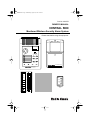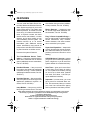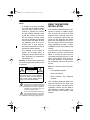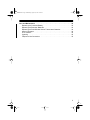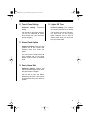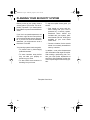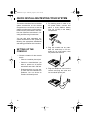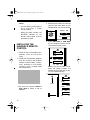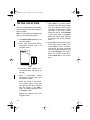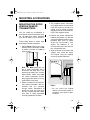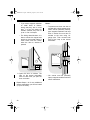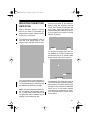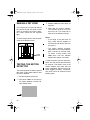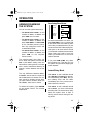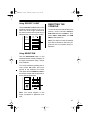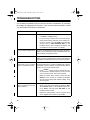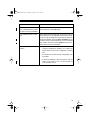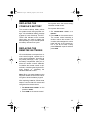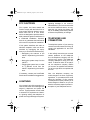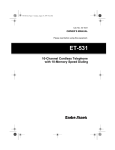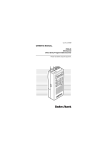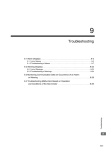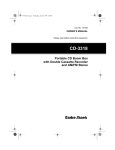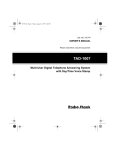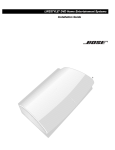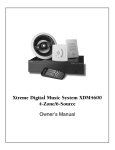Download Radio Shack CENTRAL 5000 49-2570 Owner`s manual
Transcript
49-2570.fm Page 1 Wednesday, August 18, 1999 3:59 PM Cat. No. 49-2570 OWNER’S MANUAL CENTRAL 5000 Monitored Wireless Security Alarm System Please read before using this equipment. PANIC AWAY - ARM - HOME ZONES 9 10 11 12 13 14 15 16 1 2 3 4 5 6 7 8 ZONES 9-16 BYPASS ON - LIGHTS - OFF plug'n power COMPATIBLE ARM MONITOR AC POWER BATTERY LOW MOTION DETECTOR CENTRAL 5000 MONITORED WIRELESS SECURITY ALARM SYSTEM PANIC WIRELESS SECURITY SYSTEM ARM HOME • AUTOMATIC MESSAGE DIALLER ARM AWAY DISARM BATTERY plug'n power COMPATIBLE SECURITY ON LIGHT OFF ARM PANIC DISARM ON OFF ON LIGHTS OFF A • O • C • DIM E • K BRIGHT • M • I • G • ENTRY DELAY INSTANT 49-2570.fm Page 2 Wednesday, August 18, 1999 3:59 PM FEATURES You can install the Radio Shack Central 5000 Monitored Wireless Security Alarm System anywhere in your home using existing wiring. The system uses radio frequencies, so it does not need more wiring. It includes a handheld remote, a keychain remote, two door/ window sensor transmitters, a motion detector, and a lamp module so you can immediately use the system. The console monitors up to 16 sensor transmitters (with additional remote sensor transmitters) and sounds its built-in alarm and calls ORCA Monitoring Services when a violation occurs. Here are the system’s features. Two Door/Window Sensor Transmitters — trigger the console’s built-in alarm when a secured door or window opens (additional sensor transmitters, Cat. No. 49-2585). Handheld Remote — lets you control the system plus lights and appliances connected to Plug ´n Power modules (additional handheld remotes, Cat. No. 49-2591T). Keychain Remote — lets you arm/disarm the system and control lights and appliances (additional keychain remotes, Cat. No. 49-2591). Lamp Module — lets you turn on/off a lamp using a remote control. The lamp also flashes during an alarm (additional lamp modules, Cat. No. 61-2682). Motion Detector — protects an area an intruder might enter (additional motion detectors, Cat. No. 49-2589). Plug ´n Power Compatible Design — lets you add a total of 16 door/window sensor transmitters, lamp modules, motion detectors, and other accessories to customize your system. Supervised Operation — keeps track of each door/window sensor transmitter’s status and alerts you if there is a problem (such as an intrusion or a low battery). ORCA-Monitored Security —means you get 24-hour monitoring to alert the police, neighbors, or you at work if the system detects an unauthorized entry. Auto Timer—gives your home a livedin look when you are away by turning on one module and randomly turning on and off up to three other modules from dusk until about 11:30 PM (requires additional modules). Important: In some areas, you must get a permit for monitored alarm service. We recommend that you contact your local law enforcement agency and inquire about local alarm permits. Radio Shack and ORCA, the security monitoring company, are independent of one another. No warranty or guarantee of performance of the ORCA Monitoring Service Agreement is provided by Radio Shack. © 1995 Tandy Corporation. All Rights Reserved. Radio Shack is a registered trademark used by Tandy Corporation. ORCA is a registered trademark of ORCA Technology 2 49-2570.fm Page 3 Wednesday, August 18, 1999 3:59 PM Notes: • In addition to the parts provided, you need one 9V alkaline battery (such as Radio Shack Cat. No. 23-553) to operate the console; six AAA alkaline batteries (such as Cat. No. 23-558)—two to operate the keychain remote control and four to operate the handheld remote control; and eight AA alkaline batteries (such as Cat. No. 23-552) —two in each door/window sensor transmitter and four to operate the motion detector. • The suitability of this system to perform as a burglar alarm or emergency service device has not been evaluated by Underwriters’ Laboratories, Inc. Warning: To prevent fire or shock hazard, do not expose this product to rain or moisture. CAUTION RISK OF ELECTRIC SHOCK. DO NOT OPEN. ! CAUTION: TO REDUCE THE RISK OF ELECTRIC SHOCK, DO NOT REMOVE COVER OR BACK. NO USER-SERVICEABLE PARTS INSIDE. REFER SERVICING TO QUALIFIED PERSONNEL. This symbol is intended to alert you to the presence of uninsulated dangerous voltage within the product’s enclosure that might be of sufficient magnitude to constitute a risk of electric shock. Do not open the product’s case. ! This symbol is intended to inform you that important operating and maintenance instructions are included in the literature accompanying this product. READ THIS BEFORE INSTALLATION Your console’s telephone dialer is designed to conform to federal regulations, and you can connect it to most telephone lines. However, each telephone or telephone device that you connect to the telephone line draws power from the telephone line. We refer to this power draw as the device's ringer equivalence number, or REN. The REN is shown on the bottom of the console. If you use more than one telephone or other device on the line, add up all the RENs. If the total is more than five, your telephones might not ring. In rural areas, a total REN of three might impair ringer operation. If ringer operation is impaired, remove a device from the line. Note: You must not connect your console to: • Coin-operated systems • Party-line systems • Most electronic key telephone systems Your console’s telephone dialer complies with Part 68 of FCC Rules. You must, upon request, provide the FCC registration number and the REN to your telephone company. Both numbers are shown on the bottom of the console. 3 49-2570.fm Page 4 Wednesday, August 18, 1999 3:59 PM CONTENTS Glossary . . . . . . . . . . . . . . . . . . . . . . . . . . . . . . . . . . . . . . . . . . . . . . . . . . . . . . . . 6 How the System Works . . . . . . . . . . . . . . . . . . . . . . . . . . . . . . . . . . . . . . . . . . . . 7 Setting Up Monitored Service . . . . . . . . . . . . . . . . . . . . . . . . . . . . . . . . . . . . . 7 Planning Your Security System . . . . . . . . . . . . . . . . . . . . . . . . . . . . . . . . . . . . 10 Assigning Security Zones . . . . . . . . . . . . . . . . . . . . . . . . . . . . . . . . . . . . . . . 11 Reassigning Security Zones . . . . . . . . . . . . . . . . . . . . . . . . . . . . . . . . . . . . . 11 Quick Installing/Testing Your System . . . . . . . . . . . . . . . . . . . . . . . . . . . . . . . Setting Up the Console . . . . . . . . . . . . . . . . . . . . . . . . . . . . . . . . . . . . . . . . . Installing the Keychain Remote Control . . . . . . . . . . . . . . . . . . . . . . . . . . . . Installing the Handheld Remote Control . . . . . . . . . . . . . . . . . . . . . . . . . . . . Initializing the Door/Window Sensor Transmitters . . . . . . . . . . . . . . . . . . . . . Initializing the Motion Detector . . . . . . . . . . . . . . . . . . . . . . . . . . . . . . . . . . . Installing the Lamp Module . . . . . . . . . . . . . . . . . . . . . . . . . . . . . . . . . . . . . . Testing the System . . . . . . . . . . . . . . . . . . . . . . . . . . . . . . . . . . . . . . . . . . . . 12 12 13 14 15 16 17 18 Mounting Accessories . . . . . . . . . . . . . . . . . . . . . . . . . . . . . . . . . . . . . . . . . . . . Mounting the Door/Window Sensor Transmitters . . . . . . . . . . . . . . . . . . . . . Mounting the Motion Detector . . . . . . . . . . . . . . . . . . . . . . . . . . . . . . . . . . . . Making a Pet Zone . . . . . . . . . . . . . . . . . . . . . . . . . . . . . . . . . . . . . . . . . . . . Testing the Motion Detector . . . . . . . . . . . . . . . . . . . . . . . . . . . . . . . . . . . . . . 19 19 21 22 22 Operation . . . . . . . . . . . . . . . . . . . . . . . . . . . . . . . . . . . . . . . . . . . . . . . . . . . . . . Arming/Disarming the System . . . . . . . . . . . . . . . . . . . . . . . . . . . . . . . . . . . . Arm Away/Arm Home . . . . . . . . . . . . . . . . . . . . . . . . . . . . . . . . . . . . . . . Instant/Delay Mode . . . . . . . . . . . . . . . . . . . . . . . . . . . . . . . . . . . . . . . . . Trouble Alarm . . . . . . . . . . . . . . . . . . . . . . . . . . . . . . . . . . . . . . . . . . . . . Using the Panic Alarm . . . . . . . . . . . . . . . . . . . . . . . . . . . . . . . . . . . . . . . . . . Zone Indicators . . . . . . . . . . . . . . . . . . . . . . . . . . . . . . . . . . . . . . . . . . . . . . . Viewing the Status of Zones 9-16 . . . . . . . . . . . . . . . . . . . . . . . . . . . . . . Other Console Indicators . . . . . . . . . . . . . . . . . . . . . . . . . . . . . . . . . . . . During an Alarm . . . . . . . . . . . . . . . . . . . . . . . . . . . . . . . . . . . . . . . . . . . . . . . After an Alarm . . . . . . . . . . . . . . . . . . . . . . . . . . . . . . . . . . . . . . . . . . . . . . . . Controlling Plug ´n Power Modules . . . . . . . . . . . . . . . . . . . . . . . . . . . . . . . . Turning Modules On/Off . . . . . . . . . . . . . . . . . . . . . . . . . . . . . . . . . . . . . Using SECURITY LIGHT . . . . . . . . . . . . . . . . . . . . . . . . . . . . . . . . . . . . Using BRIGHT/DIM . . . . . . . . . . . . . . . . . . . . . . . . . . . . . . . . . . . . . . . . . Resetting the Console . . . . . . . . . . . . . . . . . . . . . . . . . . . . . . . . . . . . . . . . . . 23 23 23 23 24 25 25 25 25 26 26 26 26 27 27 27 Troubleshooting . . . . . . . . . . . . . . . . . . . . . . . . . . . . . . . . . . . . . . . . . . . . . . . . . 28 4 49-2570.fm Page 5 Wednesday, August 18, 1999 3:59 PM Care and Maintenance . . . . . . . . . . . . . . . . . . . . . . . . . . . . . . . . . . . . . . . . . . . Replacing the Console’s Battery . . . . . . . . . . . . . . . . . . . . . . . . . . . . . . . . . . Replacing the Remotes’ Batteries . . . . . . . . . . . . . . . . . . . . . . . . . . . . . . . . . Replacing the Door/Window Sensor Transmitters’ Batteries . . . . . . . . . . . . Intercom Systems . . . . . . . . . . . . . . . . . . . . . . . . . . . . . . . . . . . . . . . . . . . . . FCC Cautions . . . . . . . . . . . . . . . . . . . . . . . . . . . . . . . . . . . . . . . . . . . . . . . . Lightning . . . . . . . . . . . . . . . . . . . . . . . . . . . . . . . . . . . . . . . . . . . . . . . . . . . . Telephone Line Connection . . . . . . . . . . . . . . . . . . . . . . . . . . . . . . . . . . . . . 32 33 33 34 34 35 35 35 5 49-2570.fm Page 6 Wednesday, August 18, 1999 3:59 PM GLOSSARY Here are a few terms that will be helpful to know as you read this manual. Arm and Disarm — Terms for on and off. When you arm the system, you turn on protection. Disarming the system turns off protection. Away Mode — Your system’s armed mode when all sensor transmitters (including motion detectors) are armed. Console — The system’s main control panel. Delay Mode —A way of arming the system so it delays sounding an alert if a door/window sensor transmitter set to DELAY reports an intrusion. Door/Window Sensor Transmitter — Triggers the alarm when a secured door or window is opened. Entry/Exit Delay — A setting on the handheld remote control that allows you time while entering and exiting your house before the system arms or the alarm trips. Home Mode — The system’s armed mode when only doors and windows are armed (not motion detectors). This prevents you from accidentally tripping the motion detector(s) as you move around the house. 6 Instant Mode — A way of arming the system so the alarm immediately trips if a door/window sensor transmitter set to INSTANT or the motion detector reports an intrusion. Note: The keychain remote control only arms the system in the instant mode. Motion Detector — Senses motion by detecting a change in temperature when someone walks across its path. Remote Control — A device that lets you arm and disarm the system away from the console. Violation — An alarm condition, such as that caused by an opened door or window, detected by a sensor transmitter. Zone — The area protected by a door/ window sensor transmitter, a motion detector, or other sensing/transmitting device. 49-2570.fm Page 7 Wednesday, August 18, 1999 3:59 PM HOW THE SYSTEM WORKS After you set up your account with ORCA Monitoring Services, your system calls and reports alarms to ORCA Monitoring Services’ trained staff of security professionals. See “During an Alarm” on Page 26. The system also automatically calls ORCA Monitoring Services about once per month to perform a routine checkin. This call is made between Midnight and 6 AM to avoid possible interference with other phone calls. If you lift the handset and hear strange tones, hang up and wait a few minutes for the call to end. If ORCA Monitoring Services does not receive a check-in within this time, they call you to let you know of a possible problem with the system. ORCA Monitoring Services can also have the system blink the MONITOR indicator and sound a chirp. If you see this, call 1-800-FOR-ORCA to determine the problem. SETTING UP MONITORED SERVICE Important: Your system is not fully operational until ORCA Monitoring Services programs the system. To set up service, you need to: • Fill out the enclosed monitoring agreement and mail or fax it to ORCA Monitoring Services. • Install the system. • Call ORCA Monitoring Services by lifting your phone’s handset and pressing MONITOR on the console or by dialing 1-800-FORORCA (1-800-367-6722) from a telephone on the same line as your system. During the call, ORCA Monitoring Services instructs you to press MONITOR on the system and then hang up the phone. They then program option settings (listed on Pages 8–9) into the system. The preferred settings work best for most situations. However, you can ask ORCA Monitoring Services to change these settings to make the system work best for you. (If you do not ask for changes, the preferred settings are used.) Note: The system beeps when programming is complete. To avoid interrupting system programming, do not lift your telephone’s handset until you hear the beep. After ORCA Monitoring Services programs your system, you can begin using it. However, they do not notify emergency services of an alert until they have received and responded to your monitoring agreement. Allow 24 hours for faxed requests and 5 days for mailed requests. Note: Call 1-800-FOR-ORCA at least 5 days before you move to another address. 7 49-2570.fm Page 8 Wednesday, August 18, 1999 3:59 PM Place a check mark next to any settings you want to discuss with ORCA, and refer to these settings when you call them to set up service. o o House Code o Preferred setting: House Code A Preferred setting: 2, 3, and 4 Can be any House Code (A-P). Your system can control all modules set to the same house code. You can select any three Unit Codes. Modules set to the same House Code and the three Unit Codes you select turn on and off at random times after dusk when you arm the system in the away mode. This gives your home a lived-in appearance. Flashing Alert Unit Code Preferred setting: Unit Code 16 Can be any Unit Code (1-16). A light connected to a module set to the same House and Unit Codes you select flashes when the alarm is tripped, and can be controlled by the SECURITY LIGHT buttons on the handheld remote. This light also turns on at dusk and turns off around 11:30 PM when the system is armed in the away mode. o Silent Alarm Preferred setting: Audible alarm Can be set to only call ORCA Monitoring Services and not sound the siren at all. If you select silent alarm, you will hear no indication that the system has been tripped. 8 Lived-In Look Unit Codes o Entry and Exit Delays Preferred setting: 60-second exit delay; 30-second entry delay Each can be set from 0 to 1000 seconds. o Dial Delay Preferred setting: 40 Seconds Can be set from 0 to 1000 seconds. This sets how long the console waits after it has been tripped before it calls ORCA Monitoring Services. 49-2570.fm Page 9 Wednesday, August 18, 1999 3:59 PM o Touch-Tone Dialing Lights Off Time Touch-tone Preferred setting: Turn random and security lights off at 11:30 PM Can be set to use rotary dialing if you do not subscribe to touchtone service from your local telephone company. Can be set to any time. The security light turns on and lived-in lights randomly turn on and off around dusk, then turn off at the time you select here. Preferred dialing o o setting: Alarm Flash Option Preferred setting: Flash only the module set to the House and Flashing Alert Unit Code you select You can have the system flash all light modules set to the same House Code or flash no modules at all. o Panic Alarm Dial Preferred setting: Always call ORCA Monitoring Services when the panic alarm is tripped Can be set to only call ORCA Monitoring Services if the system is armed when the panic alarm is tripped. 9 49-2570.fm Page 10 Wednesday, August 18, 1999 3:59 PM PLANNING YOUR SECURITY SYSTEM Before you set up your system, draw a security plan of your home. This is especially important if you install sensor transmitters to protect several different zones. If you live in an upstairs apartment, the front door might be the best place to mount a door/window sensor transmitter. If you live in a house or downstairs apartment, you might want to cover a back door or window. Your security system has three goals: • To prevent loss by discouraging potential intruders. • To scare intruders away before they can take your property or break into your home. • To alert ORCA that someone is breaking into your home. To help accomplish these goals, you should: • Post decals on doors and windows stating that your home is protected by a security system. Monitored Alarm decals are included with your system. Additional decals (Cat. No. 49-507) are available at your local Radio Shack store. • Choose a location for the console where it is not easily accessible or seen by intruders. In addition, most police departments offer information that might be helpful. After making a preliminary plan, contact your local police department to see if they offer guidelines or other services for planning a home security system. Floorplan Goes Here 10 49-2570.fm Page 11 Wednesday, August 18, 1999 3:59 PM ASSIGNING SECURITY ZONES REASSIGNING SECURITY ZONES A security zone is an area of protection covered by a single door/window sensor transmitter, motion detector, or other sensing/transmitting device. Your security console monitors up to 16 zones and alerts you if there is a violation (see “Zone Indicators”). If you want to remove one accessory, reassign an accessory to a zone currently in use, or add an accessory when all zones are assigned, you must completely reinitialize the system. When you initialize your security system’s sensor transmitters, the console assigns a zone number to the sensor transmitter (see “Initializing the Door/ Window Sensor Transmitters”). The kit includes numbered stickers you attach to each sensor transmitter to show its zone number. To reinitialize the system, set INSTALL/ RUN 1/RUN 2 to INSTALL. Then press PANIC, ARM HOME, and ARM AWAY on the console at the same time. Reinitialize all remote controls, door/window sensor transmitters, and motion detectors, assigning each accessory to the desired zone. For your reference, make a record of which area of your home a zone covers. For example, using the floorplan you drew, you could mark the front door as “Zone 1.” 11 49-2570.fm Page 12 Wednesday, August 18, 1999 3:59 PM QUICK INSTALLING/TESTING YOUR SYSTEM This section describes how to initialize system accessories so the console recognizes them and how to test the system to make sure it works properly. Perform all the procedures in this section, then follow the instructions in “Locating and Mounting Accessories.” 2. For backup power in case of an AC power failure, connect and place a 9-volt alkaline battery (Cat. No. 23-553) in the battery compartment. You can add other separately purchased accessories to the system by following the appropriate initialization and testing procedures in this section. SETTING UP THE CONSOLE 3. Plug the console into any standard AC outlet that is not controlled by an on/off switch, then fully extend the antenna. 1. Choose a location for the console that is: • Close to a modular phone jack. • Central to doors/windows you want to protect so all sensor transmitters are within 100 feet. • Positioned where you can easily check the zone indicators for problems, but not where an intruder could easily see it. 12 4. Plug the telephone cord into the console and plug the other end into a modular phone jack. 49-2570.fm Page 13 Wednesday, August 18, 1999 3:59 PM Notes: • If you do not have an unused jack, use the supplied duplex adapter. For a baseboard jack, plug the adapter into the jack; for a wall jack, plug the adapter into the console. To TELEPHONE Telephone CORD INSTALLING THE KEYCHAIN REMOTE CONTROL 1. Remove the keychain remote control’s back cover. Install two AAA alkaline batteries (Cat. No. No. 23-555) in the battery compartment, according to the polarity symbols (+ and –) marked inside. Then replace the cover. 2. Set the console’s INSTALL/RUN 1/ RUN 2 switch to INSTALL . • If you do not have a modular phone jack, you can either update the wiring yourself or have the phone company do it for you. Radio Shack stores sell the jacks and adapters you need. The phone company charges to install the jacks. The USOC number of the jack to be installed is RJ11C for a baseboard jack or RJ11W for a wall jack. 3. Stand near the console and press ARM on the remote control. The console chimes and logs in the remote control. BATTERY ARM PANIC DISARM ON LIGHTS OFF 4. Leave the console’s switch set to INSTALL to install other accessories. 13 49-2570.fm Page 14 Wednesday, August 18, 1999 3:59 PM Notes: • You can add any combination of up to eight Plug ´n Power remote controls. • When you press a button, the BATTERY indicator on the remote control lights to show the battery is good. INSTALLING THE HANDHELD REMOTE CONTROL 4. Set the house code on the remote control to the same letter as you selected when you set up service. A • O • C • M DIM E • K BRIGHT • • I • G • ENTRY DELAY INSTANT 5. Press ARM HOME or ARM AWAY on the handheld remote control. The console sounds a tone. PANIC 1. Press the tab on the battery compartment cover and lift off the cover. 2. Install four AAA alkaline batteries (Cat. No. 23-555) in the handheld remote control’s battery compartment, according to the polarity symbols (+ and –) marked inside the compartment. ARM HOME ARM AWAY ON DISARM SECURITY LIGHT OFF Note: If you do not hear a tone, press the button beneath the remote control’s label with a pencil. Then repeat this step. WIRELESS SECURITY SYSTEM • PANIC ARM HOME Press 3. Be sure the console’s INSTALL/ RUN 1/RUN 2 switch is set to INSTALL . 14 AUTOMATIC MESSAGE DIALLER ARM AWAY plug'n power DISARM ON SECURITY LIGHT OF ON OF COMPATIBLE 49-2570.fm Page 15 Wednesday, August 18, 1999 3:59 PM 6. Leave the console’s switch set to INSTALL to install other accessories. zone indicator on the console lights to show which zone the sensor transmitter is assigned to. 7. Replace the compartment cover. Note: You can install eight keychain (Cat. No. 49-2591) or handheld remote controls (Cat. No. 49-2551T). – + DELAY MAX INITIALIZING THE DOOR/ WINDOW SENSOR TRANSMITTERS 1. Open a door/window sensor transmitter’s battery compartment. Install two AA alkaline batteries (Radio Shack Cat. No. 23-557). DELAY MAX MIN TEST 2. Be sure the console’s INSTALL/ RUN 1/RUN 2 switch is set to INSTALL . 3. Stand near the console and press TEST, located to the right of the sensor transmitter’s battery compartment. The console chimes and logs in the door/window sensor transmitter. The first available + MIN – TEST Note: If you do not hear a chime, remove the batteries from the sensor transmitter and then hold down the TEST button for 3 seconds. Reinstall the batteries and press TEST again. When the indicator flashes twice, you can initialize the sensor transmitter as described in Step 3. 4. Set DELAY, located inside the door/window sensor transmitter’s battery compartment, to MIN to protect a window or to MAX to protect a door. Then replace the battery compartment’s cover. – + DELAY MAX + MIN – TEST 15 49-2570.fm Page 16 Wednesday, August 18, 1999 3:59 PM 5. Place one of the supplied numbered stickers on the sensor transmitter to show its zone number. 6. Leave the console’s switch set to INSTALL to install other accessories. Repeat these steps for additional door/ window sensor transmitters. 3. Be sure the console’s INSTALL/ RUN 1/RUN 2 switch is set to INSTALL. 4. Press TEST on the back of the motion detector. The console chimes, and the first available zone indicator lights to show the console has logged in the motion detector. INITIALIZING THE MOTION DETECTOR 1. Press the four dots on the battery compartment cover and slide the cover down to remove it. TEST CODE If you do not hear a chime, press CODE with a pencil, then press TEST again. 5. Looking at the back of the motion detector, set the switch on the left side to 1 (see “Mounting the Motion Detector”). 1 2 MOTION DETECTOR 2. Install four 1.5V AA alkaline batteries (Cat. No. 23-552) inside the motion detector’s battery compartment according to the polarity symbols (+ and –) marked inside. 16 6. Place one of the supplied numbered stickers on the motion detector to show its zone number. 7. Leave the console’s switch set to INSTALL to install other accessories. 8. Replace the motion detector’s battery compartment cover. 49-2570.fm Page 17 Wednesday, August 18, 1999 3:59 PM INSTALLING THE LAMP MODULE When the alarm trips, lamps connected to lamp modules flash on and off for the duration of the alarm. After 4 minutes (or when you disarm the alarm), the lamps stop flashing and remain on. If you arm the system with an exit delay, lamp modules set to the same House and Unit Code as the console turn on during the exit countdown. You can also control lamp modules set to this code using SECURITY LIGHT on the handheld remote. Follow these steps to install a lamp module. 1. Plug a lamp into the supplied lamp module and plug the module into an AC outlet that is on the same electrical circuit as the console. Replace with the actual illustration Note: Do not plug an appliance or fluorescent lamp into the supplied module. 2. Be sure the lamp’s switch is on. 3. Set the module’s House and Unit Code dials to the same codes you selected when you set up service. 17 49-2570.fm Page 18 Wednesday, August 18, 1999 3:59 PM TESTING THE SYSTEM After you complete the quick installation procedures, follow these steps to test the system. Note: To avoid alarming neighbors, tell them you are testing the system. 1. Set INSTALL/RUN 1/RUN 2 on the console to RUN 2. 2. Place each door/window sensor transmitter’s magnet next to its magnetic switch. WIRELESS SENSOR TRANSMITTER 3. Place the motion detector on a counter top within 100 feet of the console. 4. Move a door/window sensor transmitter’s magnet away from the magnetic switch. When the system is not armed, the console chimes every time someone opens a door or window with the system in the RUN 2 mode. The system does not chime in the RUN 1 mode. Replace the magnet next to the magnetic switch. 18 5. Press ARM on a remote control, and then move the magnet away from the magnetic switch again. The alarm sounds and the lamp connected to the lamp module flashes on and off. Press DISARM to turn off the alarm, and LIGHTS OFF to turn off the lamp. Replace the magnet next to the magnetic switch. 6. Press ARM on the remote control, then walk across the path of the motion detector’s lens. The alarm sounds and the lamp connected to the lamp module flashes on and off. Press DISARM to turn off the alarm. The console chimes twice. Press LIGHTS OFF to turn off the lamp. 49-2570.fm Page 19 Wednesday, August 18, 1999 3:59 PM MOUNTING ACCESSORIES MOUNTING THE DOOR/ WINDOW SENSOR TRANSMITTERS You can install any combination of door/window sensor transmitters (Cat. No. 49-2585) and motion detectors (Cat. No. 49-2589), in up to 16 zones. Follow these steps to mount each door/window sensor transmitter. 1. Set the DELAY switch on the door/ window sensor transmitter to MIN to protect a window or to MAX to protect a –door.+ 3. The supplied sensor transmitter and magnet switch are connected. If the wire is too long, shorten it by cutting it to the length required, stripping the ends, and reconnecting it to the magnetic switch. 4. Remove the sensor transmitter’s batteries and attach it to the wall using the supplied screws or double-sided tape (such as Radio Shack Cat. No. 64-2361). Then replace the batteries (if you removed them) and close the battery compartment door. 5. Align the arrows on the switch and magnet, then install the switch and magnet using the supplied screws or double-sided tape. DELAY MAX + MIN – TEST Note: The MAX setting lets you arm a sensor transmitter with a 60-second exit delay and a 30second entry delay (see “Instant/ Delay Mode”). When set to MIN, the sensor transmitter immediately triggers the alarm if it is triggered after the exit delay. 2. Select a location for the door/window sensor transmitter. We recommend that you purchase enough sensor transmitters to protect the front and back door and any windows that are hidden from view or easily accessible (including basement windows). WIRELESS SENSOR TRANSMITTER Notes: • Do not mount the magnet directly onto a metal surface. If necessary, use a wood or plastic spacer. 19 49-2570.fm Page 20 Wednesday, August 18, 1999 3:59 PM • If you mount magnetic switches on metal doors or frames, ensure that they are no more than 3/16 of an inch apart. On wooden surfaces, they can be up to 3/8 of an inch apart. • For sliding doors/windows, it is best to mount the magnet and switch so the magnet makes a clean break from the switch when the door or window is opened. Notes: • To protect more than one door or window with a single sensor transmitter, use NC (Normally Closed)type magnetic switches and loop them in series from one door or window to the next using 18gauge wire. Then connect both ends of the loop to the sensor transmitter. WIRELESS SENSOR TRANSMITTER WIRELESS SENSOR TRANSMITTER 6. Open the door or window. The light on the sensor transmitter turns on each time you open the door or window. Repeat Steps 1–6 for any additional sensor transmitters you want to install (in up to 16 zones). 20 • You cannot use NO (Normally Open) magnetic switches with this sensor transmitter. 49-2570.fm Page 21 Wednesday, August 18, 1999 3:59 PM MOUNTING THE MOTION DETECTOR Motion detectors protect a specific area of your home. For example, you might want to protect a stereo system, jewelry box, or wall safe. Secure the bracket to the detector’s bottom using the supplied machine screw. Then secure the bracket to the wall. Finally, loosen the screw on the hinge and adjust the detector to be level, then tighten the screw to hold the detector in position. The supplied motion detector sees 40 feet with a 90 degree field of view. Place it within 100 feet of the console. Wrong Right For the best coverage, place the motion detector at a height of 6 feet, then position the lens so an intruder walks across its path rather than toward it. More Sensitive Less Sensitive You can place the motion detector on a countertop or use the included bracket. The bracket lets you swivel the motion detector for the best coverage. Note: The motion detector senses motion by detecting temperature changes. To help prevent false alarms, do not place the motion detector near a heating or air conditioning vent. Set the switch on the detector’s back to 1 (most sensitive) or 2 (least sensitive). When set to 1, the motion detector trips the alarm if any movement is detected. When set to 2, the motion detector must detect two movements or continuous movement within a short time to trip the alarm. 21 49-2570.fm Page 22 Wednesday, August 18, 1999 3:59 PM MAKING A PET ZONE 3. Release TEST and wait about 20 seconds. If you have a pet, you can help reduce the chance the pet will cause a false alarm by blocking the motion detector’s lower zones with the supplied tape. 4. Walk past the motion detector. The indicator lights as you move and turns off if you keep still or walk out of the detector’s range. To use the tape, place it over the lower zones of the detector’s lens. Lower Zones TESTING THE MOTION DETECTOR The motion detector includes a special test mode. Follow these steps to test the motion detector. 1. Set the sensitivity switch to 1. 2. Hold down TEST on the back of the motion detector until the indicator flashes twice. 22 Notes: • If the range is low (less than 30 feet), check that the detector is horizontal and at least 5 feet from the ground. • The motion detector automatically switches to normal operation after 2 minutes in the test mode. To switch it back sooner, hold TEST down until the indicator flashes twice (about 3 seconds). To test the alarm with the motion detector, arm the console and wait about 45 seconds. Then walk in front of the motion detector and check that the alarm is triggered. After the motion detector triggers the alarm, it automatically locks out for 45 seconds to save battery power. 49-2570.fm Page 23 Wednesday, August 18, 1999 3:59 PM OPERATION ARMING/DISARMING THE SYSTEM You can arm the system three ways: • Set INSTALL/RUN 1/RUN 2 on the console to RUN 1 or RUN 2 and press ARM on the console. • Set INSTALL/RUN 1/RUN 2 on the console to RUN 1 or RUN 2 and press ARM AWAY or ARM HOME on the handheld remote control. See “Arm Away/Arm Home” and “Instant/Delay Mode.” • Set INSTALL/RUN 1/RUN 2 on the console to RUN 1 or RUN 2 and press ARM on the keychain remote control. The console beeps once when you arm it. When the system is armed, the RUN 1 and RUN 2 setting have the same effect: opening a door or window with a sensor transmitter attached or tripping a motion detector sets off the alarm. Arm Away/Arm Home WIRELESS SECURITY SYSTEM • AUTOMATIC MESSAGE DIALLER ARM HOME ARM DISARM AWAY All sensor transmitters arm when you press ARM AWAY. Also, a module set to the same House and Flashing Alert Unit Code you selected when you set up service with ORCA Monitoring Services turns on at dusk and off around 11:30 PM and modules set to the same House Code and Lived-In Look Unit Codes you selected turn on and off at random intervals. If you press ARM HOME, only doors and windows arm. This lets you arm the system at night without tripping the motion detector. Instant/Delay Mode The only difference between RUN 1 and RUN 2 is that when the system is set to RUN 2 and not armed, the console sounds a pleasant chime when you open a door or window. When it is set to RUN 1, there are no chimes. With ENTRY on the handheld remote set to INSTANT (and DELAY on the sensor transmitter(s) set to MIN), the system instantly arms and the alarm immediately trips if any sensor transmitter reports an intrusion. To disarm the system, press DISARM on any remote control. The console beeps twice. With ENTRY on the handheld remote set to DELAY, you have a 60-second exit delay and a 30-second entry delay before the system arms or trips. A warning chime sounds during the delay period. 23 49-2570.fm Page 24 Wednesday, August 18, 1999 3:59 PM Notes: • The supplied motion detector (Cat. No. 49-2589) only operates in the AWAY and MIN modes. If you want to use the exit/entry delay feature, you can use another motion detector (Cat. No. 61-2614) instead of the one supplied with this system. • You must set the switch inside the door/window sensor transmitter’s battery compartment to MAX in order for it to arm in the delay mode. When set to MIN, the sensor transmitter immediately arms, regardless of whether the handheld remote control is set to DELAY or INSTANT. • The ARM button on the console automatically arms the system in the DELAY mode. Trouble Alarm If you hear a repetitive trouble alarm when you try to arm the system, this indicates that there is a problem. The system does not arm until you: • Correct the Problem — Press DISARM to stop the trouble alarm. Check the zone reporting the problem to see if a door or window is open or a sensor transmitter’s battery is dead. Then arm the system again. • Ignore the Problem — Press BYPASS on the console while the trouble alarm is sounding. The problem zone’s indicators flash rapidly. Press ARM HOME/ARM AWAY to arm the system. The problem zone(s) are not protected, but all other zones arm. PANIC • The keychain remote control only arms the system in the INSTANT mode. • Other separately purchased remote controls might arm the system only in either the DELAY or INSTANT mode. See the remote control’s owner’s manual. • The system ignores sensor transmitters operating in the MIN mode (such as the supplied motion detector) during the entry delay. 24 AWAY - ARM - HOME BYPASS ZONES 9-16 ON - LIGHTS - OFF plug'n power COMPATIBLE MONITOR AC POWER BATTERY LOW Note: If you bypass an open window or door, arm the system, and later close the window or door, that zone arms. 49-2570.fm Page 25 Wednesday, August 18, 1999 3:59 PM USING THE PANIC ALARM Pressing PANIC on the handheld remote control, or ARM and DISARM at the same time on the keychain remote control, causes the console’s alarm to sound, even if the system is not armed. ZONE INDICATORS All sensor transmitters and motion detectors report to the console about every 90 minutes. If the console does not receive a signal from a sensor transmitter within 4 hours, it reports a problem with that sensor transmitter by slowly flashing its zone indicator. ZONES 1 2 3 4 5 6 7 8 9 10 11 12 13 14 15 16 The console’s zone status indicators show four conditions for Zones 1–8: • Fast Flashing — door/window sensor transmitter reported a problem (such as an open window or low battery) and you pressed BYPASS on the console (see “Troubleshooting”). Viewing the Status of Zones 9-16 If there is a problem with Zones 9–16, the console does not flash a zone light, but you hear the trouble alarm if you try to arm the system. Press and hold ZONES 9-16 on the console. The indicators show which zone (9–16) is reporting the problem. If you do not want to bypass the problem, correct it and arm the system again. Other Console Indicators • BATTERY LOW (Steady) — battery in console is low or needs replacement. • ARMED (Steady) — indicates system is armed. • Steady On — door or window is open. • Steady Off — door or window is closed. • Slow Flashing — door/window sensor transmitter is reporting a problem (such as a low battery). 25 49-2570.fm Page 26 Wednesday, August 18, 1999 3:59 PM DURING AN ALARM When there is a violation, the console sounds a siren for 4 minutes, flashes ARMED, and lights the indicator for the affected zone. The system calls ORCA Monitoring Services and advises them of the alarm, and flashes lights connected to lamp modules. The ORCA Monitoring Services staff first tries to contact you at home to verify that it is not a false alarm. By calling you first, ORCA Monitoring Services ensures that the police are not contacted if you accidentally set off your alarm. In alarm situations, the monitoring center dispatches the police to your address and tries to contact someone you listed on your emergency call list. ORCA Monitoring Services tries each number once in the order that you listed them on your monitoring agreement. If ORCA Monitoring Services contacts one of the people listed, they do not disturb the other people on the list. dicator and the violated zone’s indicator lights steadily. Arm then disarm the system to turn off the ARMED and zone indicators. Press LIGHTS OFF to turn off the lamp modules. If you return home and the ARMED indicator is flashing, call 1-800-FORORCA to determine the cause of the alarm. CONTROLLING PLUG ´N POWER MODULES Turning Modules On/Off Use the four ON/OFF buttons on the handheld remote control to control lights or appliances connected to Plug ´n Power modules. Set the light/appliance modules to the same House Code as the console. Set the light/appliance modules’ Unit Codes to 1, 2, 3, or 4. ON OFF 1 AFTER AN ALARM When you disarm the system after an alarm (or about 4 minutes after the alarm trips), the console’s siren turns off, but the lights connected to lamp modules remain on to let you know there was a violation. The ARMED in- 26 2 3 4 A • O • C BRIGHT • • M E • K G • ENTRY DIM 49-2570.fm Page 27 Wednesday, August 18, 1999 3:59 PM Using SECURITY LIGHT Use the SECURITY LIGHT button on the handheld remote control or the console to turn on/off a light module set to the same House and Unit Code as you selected when you set up the system. AUTOMATIC MESSAGE DIALLER ARM AWAY plug'n power DISARM ON SECURITY LIGHT OFF ON OFF COMPATIBLE RESETTING THE CONSOLE To remove all sensor transmitters from memory, set the console’s INSTALL/ RUN 1/RUN 2 switch to INSTALL. Then press PANIC, ARM HOME, and ARM AWAY at the same time. Note: This does not clear the settings that ORCA Monitoring Services programmed into your system during initialization. Using BRIGHT/DIM Use the BRIGHT/DIM button on the handheld remote control to brighten or dim lights connected to Plug ´n Power lamp modules. Turn on the module by pressing the remote control ON button that corresponds to the module’s Unit Code. Then press and hold BRIGHT or DIM on the remote control until the light reaches the desired brightness. A • O • C BRIGHT • • M E • K • I • G • DIM ENTRY DELAY INSTANT Note: You cannot brighten or dim lamps connected to appliance modules. 27 49-2570.fm Page 28 Wednesday, August 18, 1999 3:59 PM TROUBLESHOOTING If you experience problems with your security console or accessories, try correcting the problem as suggested in this section. If you cannot correct the problem, contact your local Radio Shack store for assistance. Problem The system does not arm. Solution • Check that INSTALL/RUN 1/RUN 2 on the console is in the RUN 1 or RUN 2 position. • If you are using a remote control to arm the system, check that the battery indicator on the remote control turns on when you press ARM on the keychain remote control or ARM HOME/ARM AWAY on the handheld remote control. Replace the battery and re-initialize the remote control, if necessary. A zone indicator flashes slowly. A sensor transmitter/motion detector has not reported in within 4 hours. Check the sensor transmitter/motion detector’s battery or bypass the zone. A zone indicator flashes rapidly. You pressed BYPASS on the console to arm the system while a sensor transmitter/motion detector was reporting a problem. The zone arms when you correct the problem. You hear a repetitive trouble alarm when you try to arm the system, and it does not arm. Check the zone indicators. If a door or window is open, its zone indicator is on. If there is a problem with a sensor transmitter or motion detector, its zone indicator flashes slowly. You can correct this two ways: • Press DISARM. Check that each door/window sensor transmitter is working and that you have not left a door or window open. Then arm the system. • While the trouble alarm sounds, press and hold BYPASS on the console to override the problem zone (its zone indicator then flashes rapidly). Then arm the system. The alarm trips when you enter the house before you have time to disarm it. • Arm the system in the delay mode. Set the DELAY switch on the entry door sensor transmitter to MAX. Set the ENTRY switch on the handheld remote control to DELAY, and then press ARM AWAY on the handheld remote control. • Disarm the system before you trip a sensor (such as the supplied motion detector) set to MIN. 28 49-2570.fm Page 29 Wednesday, August 18, 1999 3:59 PM Problem You cannot turn lights on or off from the LIGHT ON or LIGHT OFF buttons on the remote. Solution • Make sure you set the house and unit code on the module(s) to the same letter and number as you selected for the console. • Be sure the light you are trying to control is plugged in and has its on/off switch in the on position, and that its bulb is good. • Plug the module into another outlet on the same electrical circuit as the console. • Check that the battery indicator on the remote control comes on when you press a button. Replace the battery and re-initialize the remote control, if necessary. • Make sure INSTALL/RUN 1/RUN 2 is not set to INSTALL. You open a door or window and the alarm does not trip. • Check to see if the system is armed. • Be sure INSTALL/RUN 1/RUN 2 on the console is set to RUN1 or RUN 2. • Press TEST on the door/window sensor transmitter and see if the alarm trips. If the alarm does not trip, see if the sensor transmitter indicator comes on when you press TEST. If the indicator does not come on, replace the battery and re-initialize the sensor transmitter, if necessary. Appliances turn off during an alarm. The system flashes lights by repetitively transmitting the signal to turn all units on or all units off. Therefore, any appliances connected to appliance modules which were on at the time of the alarm, turn off and stay off. If you do not want this to happen, set the appliance module(s) to a different house code than you selected for the console. 29 49-2570.fm Page 30 Wednesday, August 18, 1999 3:59 PM Problem Solution You do not hear a chime from the console when you press ARM to install a remote. Check if you can arm the system when INSTALL/RUN 1/ RUN 2 on the console is set to RUN 1 or RUN 2. If you can, the remote control is already installed and no further action is necessary. If not: 1. Set INSTALL/RUN 1/RUN 2 on the console to INSTALL. 2. Press CODE (located beneath the label on the remote control) with a pencil, then press ARM again. You do not hear a chime from the console when you press TEST to install a door/window sensor transmitter or motion detector. With INSTALL/RUN 1/RUN 2 on the console set to RUN 2, check that the console chimes when you press TEST on the sensor transmitter or motion detector. If it does, the sensor transmitter or motion detector is already installed and no further action is necessary. If not: 1. Set INSTALL/RUN 1/RUN 2 on the console to INSTALL. 2. Press CODE on the motion detector with a pencil or remove then reinstall the batteries in the sensor transmitter. Then press TEST again. Note: If the sensor transmitter/motion detector is already installed, it is installed again into the next available zone. The BATTERY LOW indicator on the console is on. Replace the console’s battery. You lose your remote control. Purchase a replacement remote control (Cat. No. 492591T or 49-2591), and then completely re-install your system to prevent someone else from using the lost remote control. The system arms or disarms by itself. A neighbor might have a compatible system. Re-install the remotes. The red indicator on the handheld remote control stays on during installation. Press the button located beneath the label with a pencil and then press ARM. If it still stays on, remove the battery, wait a few seconds, then replace the battery. Press the button and then ARM again. 30 49-2570.fm Page 31 Wednesday, August 18, 1999 3:59 PM Problem Solution The red indicator on the sensor transmitter/motion detector stays on during installation. Remove then reinstall the sensor transmitter/motion detector’s batteries. Press TEST again. The ARMED indicator is flashing. This indicates that there has been an intrusion. Also, if a zone indicator is on, this indicates which zone was violated. To turn the zone indicator off and stop the armed indicator from flashing, press the ARM or DISARM button on a remote control. If a zone indicator is not on, the violated zone is within Zones 9-16. Press ZONES 9-16 on the console to see which zone was tripped. A motion detector causes false alarms . • Motion detectors sense motion by detecting a change in temperature; therefore, do not place the motion detector near an air conditioning or heating vent. • Do not place it in a direct source of bright light, such as sunlight. • It could be detecting a pet’s movements. Set the switch on the back to 2 so it is less sensitive or cover its bottom zones. 31 49-2570.fm Page 32 Wednesday, August 18, 1999 3:59 PM CARE AND MAINTENANCE Your Radio Shack Wireless Home Security System with Emergency Phone Dialer is an example of superior design and craftsmanship. The following suggestions will help you care for your system so you can enjoy it for years. Keep all system components dry. If anything gets wet, wipe it dry immediately. Liquids can contain minerals that corrode the electronic circuits. Handle your console and accessories gently and carefully. Dropping them can damage circuit boards and cases and can cause them to work improperly. Use and store the console and accessories only in normal temperature environments. Extreme temperatures can shorten the life of electronic devices and distort or melt plastic parts. Keep the console away from dust and dirt which can cause premature wear of parts. CLEANER Wipe the console with a damp cloth occasionally to keep it looking new. Do not use harsh chemicals, cleaning solvents, or strong detergents to clean your console. Use only fresh batteries of the required size and type. Always remove old or weak batteries. They can leak chemicals that destroy electronic circuits. Modifying or tampering with the system’s internal components can cause a malfunction and might invalidate its warranty and void your FCC authorization to operate it. If your system is not performing as it should, contact your local Radio Shack store for assistance. If the console is harming the telephone lines, the telephone company might ask you to disconnect your console from the telephone line until you have resolved the problem. 32 49-2570.fm Page 33 Wednesday, August 18, 1999 3:59 PM REPLACING THE CONSOLE’S BATTERY The console’s backup battery allows the system to work during a power outage. A 9-volt alkaline battery provides at least 12 hours of backup. The BATTERY LOW indicator on the console lights when you need to replace the backup battery, but you should replace the battery at least once a year. REPLACING THE REMOTES’ BATTERIES If the system arms, the console recognized the remote control. If the system did not arm: 1. Set INSTALL/RUN 1/RUN 2 to INSTALL. 2. Press ARM on the remote control. The remote control transmits a random code to the console. The console acknowledges this with a beep and logs in the remote control. If you do not hear a beep, press CODE with a pencil and then press ARM. If the console does not respond to a remote control’s signal, replace the remote control’s batteries, according to the polarity markings (+ and –) inside the battery compartment. After you replace the remote control’s batteries, re-initialize the remote control as described in “Initializing the Keychain Remote Control” or “Initializing the Handheld Remote Control.” Note: When you press a button on the keychain remote, its BATTERY indicator lights to show the battery is good. After replacing batteries, follow these steps to confirm that the console still recognizes the remote control. 1. Set INSTALL/RUN 1/RUN 2 on the console to RUN 2. 2. Press ARM on the remote control. 33 49-2570.fm Page 34 Wednesday, August 18, 1999 3:59 PM REPLACING THE DOOR/ WINDOW SENSOR TRANSMITTERS’ BATTERIES If any of the console’s zone indicators flash slowly, the door/window sensor transmitter or motion detector for that zone has not reported in during the last 4 hours. This is most likely caused by a dead battery. Replace the door/window sensor transmitter or motion detector’s battery, then follow these steps to confirm that the console still recognizes it. 1. Set INSTALL/RUN 1/RUN 2 on the console to RUN 2. 2. Press TEST on the sensor transmitter or motion detector. If the console chimes, it recognizes the sensor transmitter or motion detector. If you do not hear a chime when you press TEST: 1. Set INSTALL/RUN 1/RUN 2 on the console to INSTALL. 2. Press TEST. The sensor transmitter transmits a code to the console, and the console chimes to confirm it accepted the code. 34 When you press TEST, the system assigns the sensor transmitter to the first available zone. If a zone’s indicator is flashing (to indicate that zone’s sensor transmitter has not reported in in the last 4 hours), the zone is considered available. INTERCOM SYSTEMS Intercom systems which send voice signals over existing electrical wiring might interfere with the ability to control Plug ´n Power modules from your security system when the intercom is in use. If the intercom system has separate wiring, it does not cause a problem. 49-2570.fm Page 35 Wednesday, August 18, 1999 3:59 PM FCC CAUTIONS Your system has been tested and found to comply with the limits for a remote control security device in accordance with Part 15 of FCC Rules , which are designed to provide reasonable protection against interference in a residential installation. However, there is no guarantee that interference will not occur in a particular installation. If this system interferes with radio or television reception, which can be determined by unplugging the equipment, try to correct the interference by: • Reorienting the antenna of the radio/TV experiencing the interference. • Moving the system away from the radio/TV. • Plugging the system into an outlet on a different circuit from the radio/TV experiencing the interference. If necessary, contact your local Radio Shack store for additional suggestions. LIGHTNING Your system has built-in protection circuits to reduce the risk of damage from surges in telephone and power line current. These protection circuits meet or exceed FCC requirements. However, lightning striking the telephone or power lines might damage the system. Lightning damage is not common. Nevertheless, if you live in an area that has severe electrical storms, we suggest that you unplug the system and rely on its battery power during storms to reduce the possibility of damage. TELEPHONE LINE CONNECTION The telephone portion of your security console has been tested and found to comply with applicable UL and FCC standards. In the unlikely event that your console causes problems on the telephone line, the telephone company can disconnect your service. The telephone company attempts to notify you in advance. If advance notice is not practical, the telephone company notifies you as soon as possible and advises you of your right to file a complaint with the FCC. Also, the telephone company can make changes to its lines, equipment, operations, or procedures that could affect the operation of this console. The telephone company notifies you of these changes in advance, so you can take the necessary steps to prevent interruption of your telephone service. 35 49-2570.fm Page 36 Wednesday, August 18, 1999 3:59 PM RADIO SHACK LIMITED WARRANTY This security product is warranted against manufacturing defects in material and workmanship for ninety (90) days from the date of purchase from Radio Shack company owned stores and authorized Radio Shack franchisees and dealers. Within this period Radio Shack will repair the security product without charge for parts and labor. Simply bring your Radio Shack sales slip as proof-of-purchase date to any Radio Shack store. This warranty does not cover damage or failure caused by or attributable to Acts of God, abuse, misuse, improper or abnormal usage, faulty installation, improper maintenance, lightning or other incidence of excess voltage, or any repairs other than those provided by a Radio Shack Authorized Service Facility, or transportation costs. Radio Shack is not responsible or liable for indirect, special, or consequential damages arising out of or in connection with the use or performance of the product or other damages with respect to loss of property, loss of revenues or profit, or costs of removal, installation or reinstallation. EXCEPT AS PROVIDED HEREIN, RADIO SHACK MAKES NO EXPRESS WARRANTIES AND ANY IMPLIED WARRANTIES ARE LIMITED IN DURATION TO THE DURATION OF THE WRITTEN LIMITED WARRANTIES CONTAINED HEREIN. Some states do not allow the limitation or exclusion of incidental or consequential damages and some states do not allow limitation or exclusion of implied warranties; therefore, the aforesaid limitation(s) or exclusion(s) may not apply to the purchaser. There will be charges rendered for repairs to the product made after the expiration of the aforesaid ninety (90) day warranty period. This warranty gives you specific legal rights and you may have other rights which vary from state to state. We Service What We Sell 9/94 RADIO SHACK A Division of Tandy Corporation Fort Worth, Texas 76102 8A5 Printed in Hong Kong