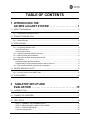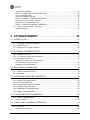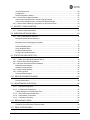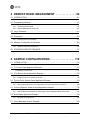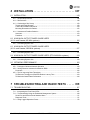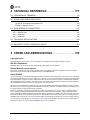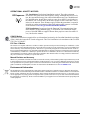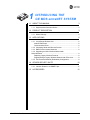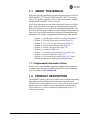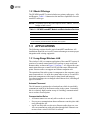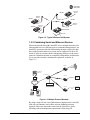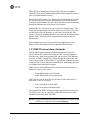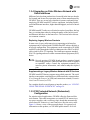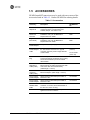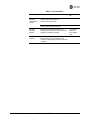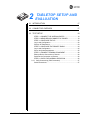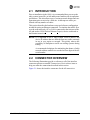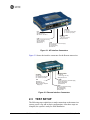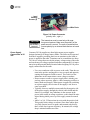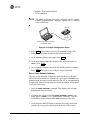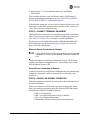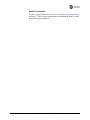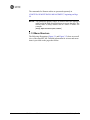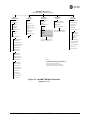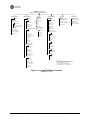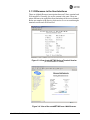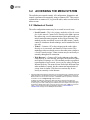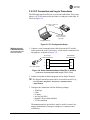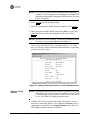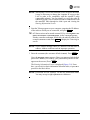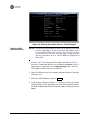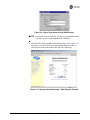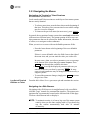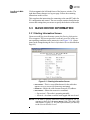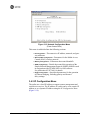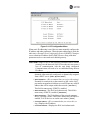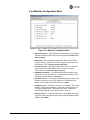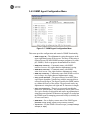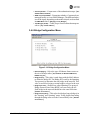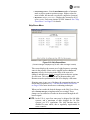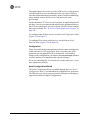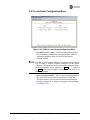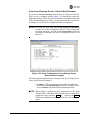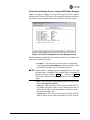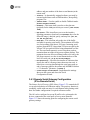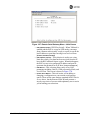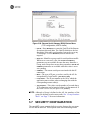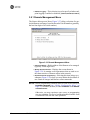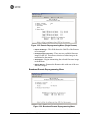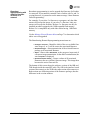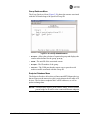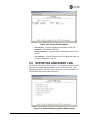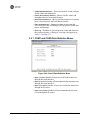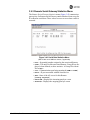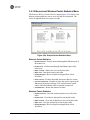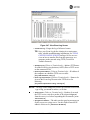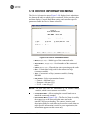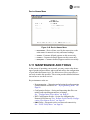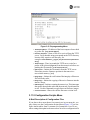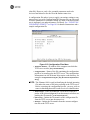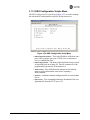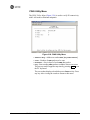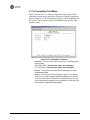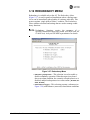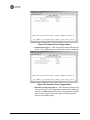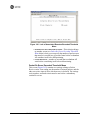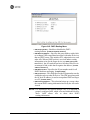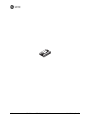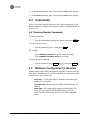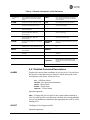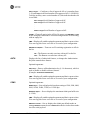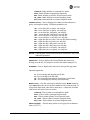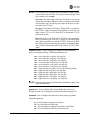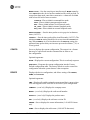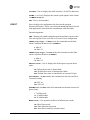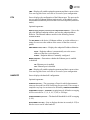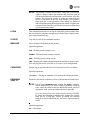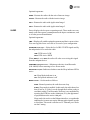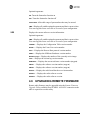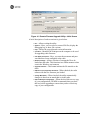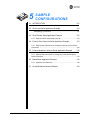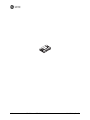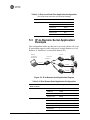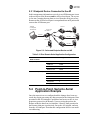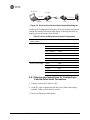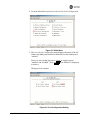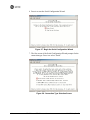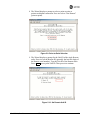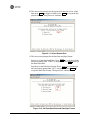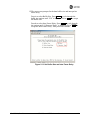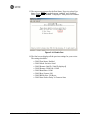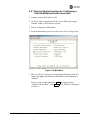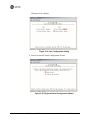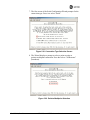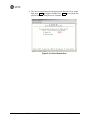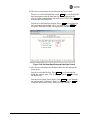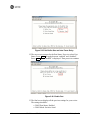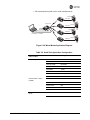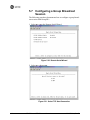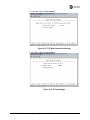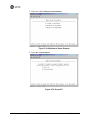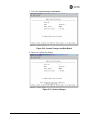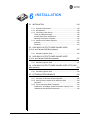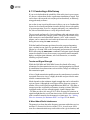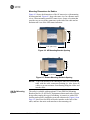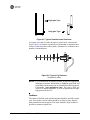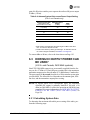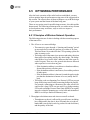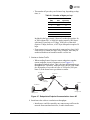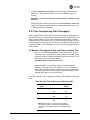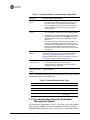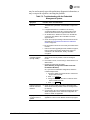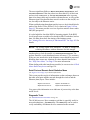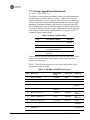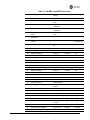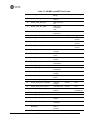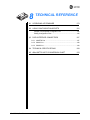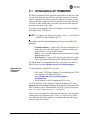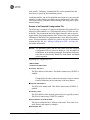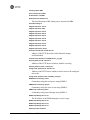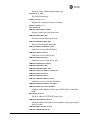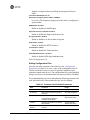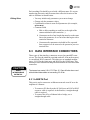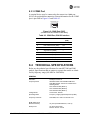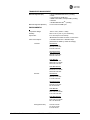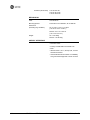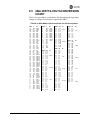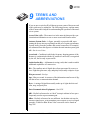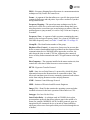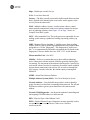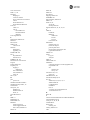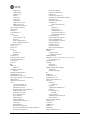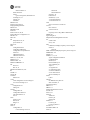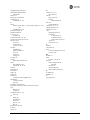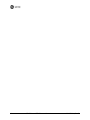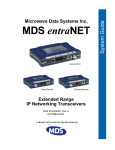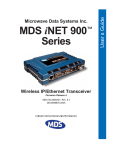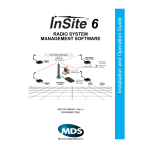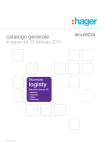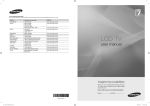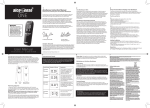Download Microwave Data Systems MDS entraNET 2400 Specifications
Transcript
MDS entraNET™900 MDS entraNET™2400 Access Point Remote 900 MHz and 2400 MHz Extended Range IP Networking Transceivers Firmware Code 3.0 05-4055A01, Rev. D FEBRUARY 2008 Reference Manual GE MDS Quick Start Instructions Listed below are the basic steps for installing GE MDS entraNET transceivers. Refer to the appropriate sections in the manual for detailed information. 1. Initial Checkout • Set the equipment up in a tabletop arrangement as described in 2 TABLETOP SETUP AND EVALUATION, (beginning on Page 15). • Follow all steps to ensure proper cable connections and unit configuration. As a minimum, Access Points must have the following programmed: IP Address, IP Network identifier, and Radio Network Address. (RF output power and Password should also be reviewed and set if necessary.) Remote radios normally require only a Radio Network Address to be set. (Note: The Remote Radio Network Address must match that of the AP.) • Connect data equipment to the transceivers. Use LAN/ETH ports for Ethernet systems, or COM2 ports for Serial data systems. • Verify proper exchange of data communications by viewing the LEDs. The following indications should be seen on the LED panel within 30 seconds of startup: PWR—Lit continuously LINK—Lit continuously ETH—Lit continuously (unless Sleep is activated) COM2—Blinking to indicate exchange of data communications 2. Endpoint Connectivity (PING) Test—for Ethernet Systems Only • For Ethernet systems, verify the link integrity between the Access Point and endpoint devices connected to Remotes by issuing a PING command from the AP. Below is a basic setup diagram for the PING test. (NOTE: Endpoint devices must have a compatible IP address for this test to work.) PC RUNNING PING UTILITY ACCESS POINT CROSS-OVER CABLE ETHERNET REMOTE LIN K ET H CO M1 LA N CO M1 CO M2 PW R ETH PORT PW R LIN K LAN PORT STRAIGHT THROUGH CABLE ETHERNET ENDPOINT (Device Being Pinged) Invisible place holder 3. Set Configuration of AP and Remote Radios • Refer to 3 AP MANAGEMENT beginning on Page 29 for details on connecting to the AP and using the built-in menu system. Refer to 4 REMOTE RADIO MANAGEMENT beginning on Page 99 for details on programming Remotes. • If you have a large number of radios to configure, a configuration script may be used to speed the process. See USING CONFIGURATION SCRIPTS beginning on Page 181 for details. 4. Install the Equipment in the Field • Refer to 6 INSTALLATION beginning on Page 147 for details on site selection, mounting, cabling, and antenna/feedline recommendations. • After basic installation, optimize the performance of the radio network following the recommendations beginning on Page 160. TABLE OF CONTENTS 1 INTRODUCING THE GE MDS entraNET SYSTEM . . . . . . . . . . . . . . . . . . . 1 1.1 ABOUT THIS MANUAL ........................................................................................................ 3 1.1.1 Supplemental Information Online ............................................................................................... 3 1.2 PRODUCT DESCRIPTION................................................................................................... 3 1.2.1 Model Offerings .......................................................................................................................... 6 1.3 APPLICATIONS .................................................................................................................... 6 1.3.1 Long-Range Wireless LAN ......................................................................................................... 6 Antenna Placement.......................................................................................................................... 6 Communication Rules...................................................................................................................... 6 1.3.2 Combining Serial and Ethernet Devices ..................................................................................... 7 1.3.3 DNP3 Protocol-Aware Networks ................................................................................................8 1.3.4 Upgrading an Older Wireless Network with Serial Interfaces .................................................................................................................................... 9 Replacing Legacy Wireless Products .............................................................................................. 9 Supplementing a Legacy Wireless Network with IP Services.......................................................... 9 1.3.5 P22 Protected Network (Redundant) Configuration ...................................................................9 1.4 GE MDS SECURITY SUITE ............................................................................................... 10 1.4.1 Intrusion Detection via SNMP Traps ........................................................................................ 11 1.5 ACCESSORIES .................................................................................................................. 12 2 TABLETOP SETUP AND EVALUATION . . . . . . . . . . . . . . . . . . . . . . . . . . . . . . 15 2.1 INTRODUCTION ................................................................................................................ 17 2.2 CONNECTOR OVERVIEW ................................................................................................ 17 2.3 TEST SETUP...................................................................................................................... 18 STEP 1—CONNECT THE ANTENNA PORTS ............................................................................. 19 STEP 2—MEASURE AND CONNECT DC POWER ..................................................................... 19 STEP 3—CONFIGURE THE AP ................................................................................................... 22 Log-in and Configuration................................................................................................................ 22 05-4055A01, Rev. D GE MDS entraNET Reference Manual i Set Key AP Parameters ................................................................................................................. 23 STEP 4—CONFIGURE THE REMOTE RADIO ............................................................................ 24 Log-in and Configuration................................................................................................................ 24 Set or Verify Network Address ....................................................................................................... 25 STEP 5—CONNECT TERMINAL EQUIPMENT............................................................................ 26 Ethernet Device Connection to Remote......................................................................................... 26 Serial Device Connection to Remote .............................................................................................26 STEP 6—CHECK FOR NORMAL OPERATION ........................................................................... 26 2.3.1 Verify Connectivity (PING command) ....................................................................................... 27 Serial Connections......................................................................................................................... 27 3 AP MANAGEMENT . . . . . . . . . . . . . . . . . . . . . . . . . 29 3.1 INTRODUCTION ................................................................................................................ 31 3.1.1 PC-Based Configuration Software ............................................................................................ 31 3.1.2 Menu Structure ......................................................................................................................... 32 3.1.3 Differences in the User Interfaces ............................................................................................ 35 3.2 ACCESSING THE MENU SYSTEM ................................................................................... 36 3.2.1 Methods of Control ................................................................................................................... 36 3.2.2 PC Connection and Log-In Procedures .................................................................................... 37 3.2.3 Navigating the Menus ............................................................................................................... 42 Navigating via Terminal or Telnet Sessions Recommended for first-time users................................................................................................. 42 Navigating via a Web Browser ....................................................................................................... 42 3.3 BASIC DEVICE INFORMATION......................................................................................... 43 3.3.1 Starting Information Screen ...................................................................................................... 43 3.3.2 Main Menu ................................................................................................................................ 44 3.4 CONFIGURING NETWORK PARAMETERS ..................................................................... 45 3.4.1 3.4.2 3.4.3 3.4.4 3.4.5 3.4.6 Network Configuration Menu .................................................................................................... 45 IP Configuration Menu .............................................................................................................. 46 Wireless MAC Configuration Menu .......................................................................................... 48 Mobility Configuration Menu ..................................................................................................... 49 SNMP Agent Configuration Menu ............................................................................................ 50 Bridge Configuration Menu ....................................................................................................... 51 3.5 CONFIGURING RADIO PARAMETERS ............................................................................ 52 3.5.1 Radio Configuration Menu ........................................................................................................ 52 Skip Zones Menu ........................................................................................................................... 53 3.6 CONFIGURING THE SERIAL INTERFACES..................................................................... 54 3.6.1 Overview .................................................................................................................................. 54 Serial-to-Serial Services ................................................................................................................ 55 ii GE MDS entraNET Reference Manual 05-4055A01, Rev. D IP-to-Serial Services ...................................................................................................................... 55 Configuration.................................................................................................................................. 56 Serial Configuration Wizard ...........................................................................................................56 3.6.2 Local Serial Configuration Menu ..............................................................................................57 View Current Settings Screen—Serial-to-Serial Example ............................................................. 59 View Current Settings Screen—Unicast UDP Mode Example....................................................... 61 3.6.3 Remote Serial Gateway Configuration (IP-to-Remote Serial) .................................................. 62 3.7 SECURITY CONFIGURATION........................................................................................... 64 3.7.1 Security Configuration Menu .................................................................................................... 65 3.8 WIRELESS NETWORK MENU .......................................................................................... 69 3.8.1 Remote Management Submenu ..............................................................................................70 Manage Selected Remote Submenu .......................................................................................................................................................71 Broadcast Remote Reprogramming Menu .......................................................................................................................................................72 Remote Database Menu ................................................................................................................ 74 Group Database Menu................................................................................................................... 75 Endpoint Database Menu .............................................................................................................. 75 Access Point Database Menu........................................................................................................ 76 3.9 STATISTICS AND EVENT LOG ......................................................................................... 77 3.9.1 COM1 and COM2 Data Statistics Menus ................................................................................ 78 3.9.2 Remote Serial Gateway Statistics ............................................................................................ 79 3.9.3 Ethernet and Wireless Packet Statistics ................................................................................... 80 Ethernet Packet Statistics .............................................................................................................. 80 Wireless Packet Statistics .............................................................................................................. 80 3.9.4 Radio Packet Statistics ............................................................................................................. 81 3.9.5 Event Log Menu ....................................................................................................................... 82 Time and Date Stamping................................................................................................................ 82 3.10 DEVICE INFORMATION MENU ....................................................................................... 84 Device Names Menu...................................................................................................................... 85 3.11 MAINTENANCE AND TOOLS .......................................................................................... 85 3.11.1 Reprogramming Menu ...........................................................................................................86 3.11.2 Configuration Scripts Menu ................................................................................................... 87 A Brief Description of Configuration Files ...................................................................................... 87 3.11.3 RSG Configuration Script Menu ............................................................................................ 89 3.11.4 Authorization Codes Menu .................................................................................................... 91 3.11.5 Transmitter Test Menu ...........................................................................................................92 3.12 REDUNDANCY MENU ..................................................................................................... 93 Packet Rx Errors Exceeded Threshold Menu................................................................................ 96 3.13 DNP3 ROUTING MENU ................................................................................................... 97 05-4055A01, Rev. D GE MDS entraNET Reference Manual iii 4 REMOTE RADIO MANAGEMENT . . . . . . . . . . . . . . 99 4.1 INTRODUCTION .............................................................................................................. 101 4.2 Programming Methods...................................................................................................... 101 4.2.1 Terminal Interface Mode .........................................................................................................101 4.2.2 Remote Management via the AP ...........................................................................................101 4.3 Log-in Procedure .............................................................................................................. 101 4.4 Commands........................................................................................................................ 102 4.4.1 Entering Remote Commands .................................................................................................102 4.5 Minimum Configuration for Remotes ................................................................................ 102 4.5.1 Detailed Command Descriptions ............................................................................................103 4.6 UPGRADING REMOTE FIRMWARE ................................................................................117 5 SAMPLE CONFIGURATIONS . . . . . . . . . . . . . . . . . 119 5.1 INTRODUCTION .............................................................................................................. 121 5.2 IP-to-Local Serial Application Example............................................................................. 121 Establishing a Connection ...........................................................................................................121 5.3 IP-to-Remote Serial Application Example......................................................................... 122 5.3.1 Endpoint Device Connected to the AP ...................................................................................123 5.4 Point-to-Point, Serial-to-Serial Application Example......................................................... 123 5.4.1 Step-by-step Instructions for Configuring a Point-to-Point Serial Connection ........................124 5.5 Point-to-Multipoint, Serial-to-Serial Application Example.................................................. 132 5.5.1 Step-by-Step Instructions for Configuring a Point-to-Multipoint Serial Connection ................133 5.6 Mixed-Mode Application Example..................................................................................... 140 5.6.1 Operation and Data Flow ........................................................................................................140 5.7 Group Broadcast Session Example .................................................................................. 142 iv GE MDS entraNET Reference Manual 05-4055A01, Rev. D 6 INSTALLATION . . . . . . . . . . . . . . . . . . . . . . . . . . . . 147 6.1 INSTALLATION ................................................................................................................. 149 6.1.1 General Requirements ...........................................................................................................149 6.1.2 Site Selection .........................................................................................................................149 6.1.3 Conducting a Site Survey .......................................................................................................150 Terrain and Signal Strength..........................................................................................................150 A Word About Radio Interference ................................................................................................150 Mounting Dimensions for Radios .................................................................................................152 6.1.4 Antenna and Feedline Selection ............................................................................................153 Antennas......................................................................................................................................153 Feedlines .....................................................................................................................................154 6.2 HOW MUCH OUTPUT POWER CAN BE USED? (U.S.A. and Canada, 900 MHz systems) .................................................................................. 156 6.2.1 Calculating System Gain ........................................................................................................156 6.3 HOW MUCH OUTPUT POWER CAN BE USED? (U.S.A. and Canada, 2400 MHz systems) ................................................................................ 157 6.3.1 Calculating System Gain ........................................................................................................157 6.4 HOW MUCH OUTPUT POWER CAN BE USED? (ETSI 2400 MHz systems)................. 158 6.4.1 Calculating System Gain ........................................................................................................159 6.5 OPTIMIZING PERFORMANCE ........................................................................................ 160 6.5.1 Principles of Wireless Network Operation ..............................................................................160 6.5.2 Aiming Directive Antennas for Maximum RSSI ......................................................................162 Procedure ....................................................................................................................................162 6.5.3 Tips for Improving Data Throughput .......................................................................................163 To Maximize Throughput of Data and Reduce Latency Time ......................................................163 To Maximize Overall Data Performance ......................................................................................164 7 TROUBLESHOOTING AND RADIO TESTS . . . . . 165 7.1 TROUBLESHOOTING...................................................................................................... 167 7.1.1 Interpreting the Front Panel LEDs ..........................................................................................167 7.1.2 Troubleshooting Using the Embedded Management System ................................................168 Serial Port and Remote Serial Statistics Menu ............................................................................171 Diagnostic Tools...........................................................................................................................171 7.1.3 Using Logged Operation Events .............................................................................................172 05-4055A01, Rev. D GE MDS entraNET Reference Manual v 8 TECHNICAL REFERENCE . . . . . . . . . . . . . . . . . . . 177 8.1 UPGRADING AP FIRMWARE .......................................................................................... 179 8.2 USING CONFIGURATION SCRIPTS ............................................................................... 181 Sample of an Exported Configuration File ...................................................................................182 Editing Configuration Files ...........................................................................................................186 8.3 DATA INTERFACE CONNECTORS ................................................................................. 187 8.3.1 LAN/ETH Port .........................................................................................................................187 8.3.2 COM1 Port .............................................................................................................................188 8.3.3 COM2 Port .............................................................................................................................189 8.4 TECHNICAL SPECIFICATIONS....................................................................................... 189 8.5 dBm-WATTS-VOLTS CONVERSION CHART .................................................................. 193 9 TERMS AND ABBREVIATIONS . . . . . . . . . . . . . . . 195 Copyright Notice This publication is protected by U.S.A. copyright law. Copyright 2007, GE MDS. All rights reserved. ISO 9001 Registration GE MDS adheres to the internationally-accepted ISO 9001 quality system standard. Related Materials on the Internet Data sheets, frequently asked questions, application notes, information on firmware upgrades, and other valuable information can be found on the GE MDS Web site at www.GEmds.com. About GE MDS Over two decades ago, GE MDS began building radios for business-critical applications. Since then, we’ve installed more than 500,000 radios in over 110 countries. To succeed, we overcame impassable terrain, brutal operating conditions and disparate, complex network configurations. We also became experts in wireless communication standards and system applications worldwide. The result of our efforts is that today, thousands of utilities around the world rely on GE MDS-based wireless networks to manage their most critical assets. The majority of GE MDS radios deployed since 1985 are still installed and performing within our customers' wireless networks. That’s because we design and manufacture our products in-house, according to ISO 9001 which allows us to control and meet stringent global quality standards. Thanks to our durable products and comprehensive solutions, GE MDS is the wireless leader in industrial automation—including oil and gas production and transportation, water/wastewater treatment, supply and transportation, electric transmission and distribution and many other utility applications. GE MDS is also at the forefront of wireless communications for private and public infrastructure and online transaction processing. Now is an exciting time for GE MDS and our customers as we look forward to further demonstrating our abilities in new and emerging markets. As your wireless needs change you can continue to expect more from GE MDS. We'll always put the performance of your network above all. Visit us at www.GEmds.com for more information. vi GE MDS entraNET Reference Manual 05-4055A01, Rev. D OPERATIONAL & SAFETY NOTICES U.S. Installations: Professional installation required. The radio equipment RF Exposure described in this guide emits radio frequency energy. Although the power level is low, the concentrated energy from a directional antenna may pose a health hazard. For 900 MHz units, do not allow people to come closer than 23 cm (9 inches) to the antenna. For 2.4 GHz units, do not allow people to come closer than 5 cm (2 inches) to the antenna. These distances apply whether the transmitter is operated in indoor or outdoor environments. More information on RF exposure is available on the Internet at www.fcc.gov/oet/info/documents/bulletins. ETSI Installations: In regions where the European Telecommunications Standards Institute (ETSI) standards apply, 2.4 GHz units with a maximum output power of 100 mW EIRP are supplied. Do not allow people to come closer than 2.2 cm (1 inch) to the antenna. CSA/US Notice The transceiver has been recognized for use in hazardous locations by the Canadian Standards Association (CSA), which also issues the U.S. mark of approval. The CSA Certification is in accordance with CSA STD C22.2 No. 213-M1987. FCC Part 15 Notice The transceiver complies with Part 15 of the FCC Rules. Operation is subject to the following two conditions: (1) this device may not cause harmful interference, and (2) this device must accept any interference received, including interference that may cause undesired operation. This device is specifically designed to be used under Section 15.247 of the FCC Rules and Regulations. Any unauthorized modification or changes to this device without the express approval of GE MDS may void the user’s authority to operate this device. Furthermore, this device is intended to be used only when installed in accordance with the instructions outlined in this manual. Failure to comply with these instructions may also void the user’s authority to operate this device. Manual Revision and Accuracy While every reasonable effort has been made to ensure the accuracy of this manual, product improvements may result in minor differences between the manual and the product shipped to you. If you have additional questions or need an exact specification for a product, please contact our Customer Service Team using the information at the back of this guide. In addition, manual updates can often be found on the GE MDS Web site at www.GEmds.com. Environmental Information The manufacture of this equipment has required the extraction and use of natural resources. Improper disposal may contaminate the environment and present a health risk due to hazardous substances contained within. To avoid dissemination of these substances into our environment, and to limit the demand on natural resources, we encourage you to use the appropriate recycling systems for disposal. These systems will reuse or recycle most of the materials found in this equipment in a sound way. Please contact GE MDS or your supplier for more information on the proper disposal of this equipment. 05-4055A01, Rev. D GE MDS entraNET Reference Manual vii K LIN R PW M2 CO M1 CO N LA viii GE MDS entraNET Reference Manual 05-4055A01, Rev. D K LIN R PW M2 CO M1 CO N LA 1 INTRODUCING THE GE MDS entraNET SYSTEM 1 Chapter Counter Reset Paragraph 1.1 ABOUT THIS MANUAL 3 1.1.1 Supplemental Information Online .................................................. 3 1.2 PRODUCT DESCRIPTION 3 1.2.1 Model Offerings ............................................................................. 6 1.3 APPLICATIONS 6 1.3.1 Long-Range Wireless LAN ............................................................ 6 Antenna Placement ............................................................................ 6 Communication Rules ........................................................................ 6 1.3.2 Combining Serial and Ethernet Devices ....................................... 7 1.3.3 DNP3 Protocol-Aware Networks ................................................... 8 1.3.4 Upgrading an Older Wireless Network with Serial Interfaces ....................................................................................... 9 Replacing Legacy Wireless Products ................................................. 9 Supplementing a Legacy Wireless Network with IP Services ............ 9 1.3.5 P22 Protected Network (Redundant) Configuration ...................... 9 1.4 GE MDS SECURITY SUITE 10 1.4.1 Intrusion Detection via SNMP Traps ........................................... 11 1.5 ACCESSORIES 05-4055A01, Rev. D GE MDS entraNET Reference Manual 12 1 K LIN R PW M2 CO M1 CO N LA 2 GE MDS entraNET Reference Manual 05-4055A01, Rev. D 1.1 ABOUT THIS MANUAL This guide provides installation and operating instructions for the GE MDS entraNET 900TM and GE MDS entraNET 2400TM series radio system. The guide is intended for use by those who install, configure, and operate the entraNET wireless network. Quick Start instructions are provided on the inside front cover of this guide. They provide the basic steps for installing and operating the transceivers, but do not cover all of the configurable parameters. The main section of this guide contains complete information on menu functions, as well as detailed installation, operation, and troubleshooting information. This guide is arranged into the following eight chapters: • • • • • • • • • Chapter 1—Introducing the MDS entraNET System (Page 1) Chapter 2—Tabletop Setup and Evaluation (Page 15) Chapter 3—Access Point (AP) Management (Page 29) Chapter 4—Remote Radio Management (Page 99) Chapter 5—Sample Configurations (Page 119) Chapter 6—Installation (Page 147) Chapter 7—Troubleshooting and Radio Tests (Page 165) Chapter 8—Technical Reference (Page 177) Chapter 9—Terms and Abbreviations (Page 195). Terms defined in Chapter 9 are italicized on first appearance. 1.1.1 Supplemental Information Online Release notes, manual updates, and other supplemental materials are available online for many GE MDS products. For more information, visit us at online at www.GEmds.com. 1.2 PRODUCT DESCRIPTION The entraNET system is an easy-to-install wireless solution supporting long-range serial and Ethernet data transmission at speeds up to 106 kbps. The system includes an Access Point (AP) transceiver and a Remote transceiver capable of serial and Ethernet communication. These radios serve a variety of network configurations. Figure 1-1 shows the two radios. 05-4055A01, Rev. D GE MDS entraNET Reference Manual 3 Invisible place holder Access Point Remote Figure 1-1. GE MDS entraNET Transceiver Models Robust Radio Operation GE MDS entraNET transceivers use an advanced Media Access Controller (MAC) to ensure network access for stations with data to send. The MAC permits data to be sent from endpoint devices on an on-demand basis, preventing over-the-air data collisions and ensuring that data gets through as intended. MAC functionality eliminates the need for active polling of Remotes, a key requirement in Report-by-Exception (RBE) applications. Rugged Packaging GE MDS entraNET radios are housed in compact and rugged die-cast cases that need only be protected from direct exposure to the weather. The transceivers are supplied with flat surface-mounting brackets or optional 35mm DIN rail brackets, depending on customer requirements. Simple Installation Basic installation typically employs an omni-directional antenna at the AP site and a directional antenna at each associated Remote site. The antenna is a vital link in the system and must be chosen and installed correctly. INSTALLATION on Page 149 provides guidance on choosing proper antennas and installation sites. To establish basic service, connect an antenna, connect an Ethernet LAN (Local Area Network) to the AP, connect a serial or Ethernet device to the Remotes, apply power, set a few operating parameters via a personal computer, and you are done. No license is required for operation in the U.S.A., Canada, and many other countries. Check the regulations in your country before placing the radios on the air. GE MDS Security Suite 4 Network security is a vital issue in today’s wireless world. The GE MDS entraNET system provides multiple tools to help you build a network that minimizes the risk of eavesdropping or unauthorized access. Some security features are inherent to radio operation, such as the use of spread-spectrum transmission; other techniques are built into the radio GE MDS entraNET Reference Manual 05-4055A01, Rev. D firmware, including data encryption, enabling or disabling remote access channels, and password protection. Remember, security is not a one-step process that can be simply turned on and forgotten. It must be practiced and enforced at multiple levels, every day. Section 1.4 contains additional information about entraNET security features. License-Free Operation The transceivers are designed for frequency-hopping spread-spectrum operation in the license-free 900 MHz or 2400 MHz band. They can provide reliable long distance communications over line-of-sight signal paths. Multiple Services Networks can include a mixture of equipment requiring Ethernet and serial data interfaces on the same cell or AP. This flexibility allows the transceiver to provide services in data networks that are on a migration path from legacy serial or EIA-232-based hardware to faster and more easily interfaced Ethernet systems. Flexible Management Configuration, troubleshooting and other management activities are performed using a connected PC, locally or remotely. Modes of access include a local RS-232 console, local or remote IP access through Ethernet, Telnet, or a Web browser, and Simple Network Management Protocol (SNMP). Feature Summary The GE MDS entraNET design makes installation and configuration an easy task, while allowing for configuration changes in the future. • • • • • • • • • 05-4055A01, Rev. D Long-range transmission over favorable, unobstructed terrain, with sufficient antenna heights Low power consumption—Sleep and Shutdown modes to enable solar-powered operation Repeater configurations—A repeater scheme can be established to extend the transmission range or to work around obstructions in a network. This is accomplished by connecting two radios back to back at a single site. Industrial-grade product—Extended temperature range for trouble-free operation in extreme environments Robust radio communications—Designed to perform in high-interference environments GE MDS Security Suite—Blocks common attack schemes and prevents “rogue” hardware from gaining access to or control of a network. Common attack events are logged and reported via alarms. Fast, 106 kbps data speed—Ten times faster than 9.6 kbps radios Simple setup—Ethernet bridge configuration option requires minimal setup Serial ports—Gateway for serial interface equipment to IP or Ethernet networks with an embedded terminal server GE MDS entraNET Reference Manual 5 1.2.1 Model Offerings The GE MDS entraNET system includes two primary radio types— APs and Remotes. Table 1-1 summarizes the interface capabilities for each entraNET radio type. NOTE: A Remote serves only one endpoint MAC address, even if a bridge or hub is used. Table 1-1. GE MDS entraNET Models and Data Interface Services Model LAN/ETH COM1* COM2 AP LAN Yes Yes Remote ETH Yes Yes NOTES *This connector provides access to the radio menu system. 1.3 APPLICATIONS The following sections describe typical entraNET installations. All installations should be reviewed by a network manager to ensure proper integration with existing equipment. 1.3.1 Long-Range Wireless LAN The wireless LAN is a common application of the entraNET system. It consists of a central control station (AP) and one or more associated Remote radios, as shown in Figure 1-2 on Page 7. A LAN provides communications between a central LAN/WAN and remote Ethernet endpoints. Remote radios can support one Ethernet endpoint each. The operation of the radio system is transparent to the computer equipment connected to it. As such, the system behaves just as it would in a hardwired arrangement, with respect to data format and integrity. Over-the-air messages are exchanged at the Ethernet level, including all types of IP traffic. Antenna Placement The AP antenna is positioned at a location from which it can reliably communicate with all of the Remote radios in the system. Commonly, this is a relatively high location on top of a building, communications tower or other elevated point. Communication Rules • A Remote transceiver can only talk over-the-air to an AP. • Peer-to-peer communications between Remotes can take place indirectly through the AP. • An AP can only talk over-the-air to Remote radios; however, two APs can communicate with each other through their Ethernet connectors when a wired LAN/WAN is utilized. 6 GE MDS entraNET Reference Manual 05-4055A01, Rev. D Invisible place holder Remote Ethernet Device R PW M1 CO H ET K LIN Ethernet Device Remote Remote R PW M1 CO H ET K LIN R PW M1 CO Ethernet Device H ET K LIN Ethernet Device Remote R PW M1 CO K LIN H ET R PW K LIN M2 CO M1 CO Access Point LAN WAN/LAN Figure 1-2. Typical Wireless LAN System 1.3.2 Combining Serial and Ethernet Devices Prior to the introduction of the entraNET series, multiple networks were often needed to service different types of communication protocols. An entraNET system provides this functionality through a single AP radio. Each of the Remote radios in a system can be connected via IP to different SCADA or telemetry hosts, transporting different (or the same) protocols. Both data streams are completely independent, and the transceiver provides seamless, simultaneous operation, as shown in Figure 1-3. Invisible place holder Remote RTU EIA-232 LINK COM1 COM2 PWR SCADA Host Modbus/IP Access Point Remote LINK PWR HUB HUB 1 COM 2 COM EIA-232 LAN Serial Device LINK COM1 COM2 PWR WAN Serial Polling Converter ROUTER Remote TCP/IP HUB HUB Ethernet Device LINK COM1 COM2 PWR PC Running NetView SCADA Host Total Flow Figure 1-3. Multiple Protocol Network By using a single AP, the cost of infrastructure deployment is cut in half, with only one antenna, one feedline, and one lightning protector required. Other cost reductions come from the system as a whole, including reduced management requirements when using GE 05-4055A01, Rev. D GE MDS entraNET Reference Manual 7 MDS NETview Management System (MS) software. In addition, entraNET offers nearly unlimited potential for future applications that run over IP and Ethernet services. In an IP-to-serial scenario, every Remote is sent information received by the AP Ethernet port. Likewise, information received at the Remote serial port is transmitted to the AP, and the AP delivers this information through its Ethernet port in the form of an IP packet. Additionally, the AP serial port can be used as a virtual Remote. This means that encapsulated serial information received by the AP is sent out the serial port of all Remotes as well as the AP serial port. The reverse is also true, meaning that data received by the serial port of any Remote or the AP serial port is encapsulated and sent out the AP Ethernet port. This arrangement can be used to connect an endpoint device at a Repeater site without the need for an additional Remote radio. 1.3.3 DNP3 Protocol-Aware Networks The GE MDS implementation of Distributed Network Protocol 3 (DNP3) allows the transfer and routing of DNP3 messages between serial devices, while also supporting the conversion to an IP Ethernet network. As DNP3 messages are routed through the system, the APs “learn” the locations of all end devices, regardless of whether they are configured for serial or Ethernet communication, eliminating the need to configure their individual locations. DNP3 devices with an Ethernet or IP interface can be connected to a transceiver in one of two ways: • To the Ethernet port of an AP radio • To the Ethernet port of a Remote radio DNP3 devices with a serial RS-232 interface can be connected to a transceiver in one of two ways: • To the serial port of an AP radio • To the serial port of a Remote radio The capability for DNP3 message routing is optional for the transceiver. An Authorization Key is required to enable this functionality, and is available for purchase from GE MDS. NOTE: Detailed information on the DNP3 protocol is available on the DNP Users’ Group Web site at www.dnp.org. 8 GE MDS entraNET Reference Manual 05-4055A01, Rev. D 1.3.4 Upgrading an Older Wireless Network with Serial Interfaces Millions of wireless data products have been sold in the last two decades for licensed and license-free operation, many of them manufactured by GE MDS. There are several ways that these systems can benefit from employing GE MDS entraNET wireless equipment, including flexible serial and Ethernet interfaces, higher data throughput, and ease of installation. GE MDS entraNET radios are well suited to replace leased lines, dial-up lines, or existing data radios by taking advantage of the built-in serial and Ethernet interfaces on the transceiver. The sections below discuss two common scenarios. Replacing Legacy Wireless Products In most cases, legacy radio transceivers supporting serial interface equipment can be replaced with GE MDS entraNET radios with little or no special configuration. This equipment can be connected to GE MDS entraNET radios through the COM1 or COM2 port with a DB-25 to RJ-45 cable wired for EIA-232 signaling. The COM2 port supports standard EIA-232 signaling and acts as a data communications equipment (DCE) device. NOTE: Several previous GE MDS-brand products contained signal lines on their interface connectors that are not used or required on entraNET radios. Consult the equipment manual(s) for interface pinout information, and connect only the required pins. Supplementing a Legacy Wireless Network with IP Services GE MDS entraNET Remotes support most polled protocols. The serial interfaces encapsulate serial data in two different modes: connectionless (User Datagram Protocol, or UDP) and connection-oriented (Transmission Control Protocol, or TCP). For complete details on serial gateway interface modes, see “CONFIGURING THE SERIAL INTERFACES” on Page 54. 1.3.5 P22 Protected Network (Redundant) Configuration For mission-critical applications, GE MDS offers the Protected Network Station. This radio incorporates two entraNET AP transceivers, two power supplies, and a switchover logic board that automatically selects between Transceiver A and Transceiver B as the active radio. Figure 1-4 shows a view of the protected chassis. For system-level information on this product, see GE MDS publication 05-4161A01. 05-4055A01, Rev. D GE MDS entraNET Reference Manual 9 Invisible place holder Figure 1-4. GE MDS P22 Protected Network Station (incorporates two GE MDS entraNET APs) 1.4 GE MDS SECURITY SUITE Today, the operation and management of an enterprise is becoming increasingly dependent on electronic information flow. An accompanying concern becomes the security of the communication infrastructure and the security of the data itself. The GE MDS entraNET is capable of dealing with many common security issues. Table 1-2 profiles security risks and how the GE MDS entraNET provides a solution for minimizing vulnerability. Table 1-2. Security Risk Management Security Risk The GE MDS entraNET Solution Unauthorized access to the backbone network through a foreign remote radio 9Approved Remotes List “Rogue” AP, where a foreign AP takes control of some or all Remote radios and thus remote devices 9Approved AP List “Dictionary attacks”, where an intruder runs a program that sequentially tries to break a password 9 Failed log-in lockdown Denial of service, where Remote radios could be reconfigured with bad parameters, bringing the network down 9 Remote log-in 9 Local console log-in 9 HTTP (Hypertext Transfer Only radios on the Approved Remotes list connect A Remote connects only to APs on its Approved AP List After three tries, a transceiver ignores log-in requests for five minutes. Critical event reports (traps) are generated as well. Protocol) and Telnet disabled, enabling only local management services 10 GE MDS entraNET Reference Manual 05-4055A01, Rev. D Table 1-2. Security Risk Management Security Risk The GE MDS entraNET Solution Airsnort and other war-driving intruders in parking lots, near buildings, etc. 9Frequency-hopping spread spectrum (FHSS) does not talk over the air with standard 802.11b cards 9The transceiver cannot be put in a “promiscuous” mode 9Proprietary data framing Eavesdropping, intercepting messages 9128-bit encryption Key cracking 9Automatic Key Rotation algorithm. In addition, a Force Key Rotation command is available to immediately rotate the keys of the AP and synchronize all Remotes with it. Replaying messages 9128-bit encryption with rotating keys Unprotected access to configuration via SNMP 9Non-secure SNMP versions can be enabled or disabled at will. 9SNMPv3 password protection Potential, ongoing attacks 9Provides early warning via SNMP through critical event reports of unauthorized log-in attempts and suspicious activities 1.4.1 Intrusion Detection via SNMP Traps In addition to the operative tools and techniques, the entraNET system provides an SNMP-based network management system with traps (alarms) that report suspicious activities or events. These include: • Log-in attempt limit exceeded (accessed via HTTP) • Successful log-in or logout (accessed via HTTP) 05-4055A01, Rev. D GE MDS entraNET Reference Manual 11 1.5 ACCESSORIES GE MDS entraNET transceivers may be used with one or more of the accessories listed in Table 1-3. Contact GE MDS for ordering details. Table 1-3. Accessories 12 Accessory Description GE MDS Part No. AC Power Adapter Kit A small power supply module designed for continuous service. UL approved. Input: 120/220; Output: 13.8 Vdc at 2.5 A 01-3682A02 OmniDirectional Antennas Rugged antennas well suited for use at AP installations. Ask your GE MDS Sales Representative for details. Contact GE MDS Yagi Antenna (Directional) Rugged antennas well suited for use at Remote installations. Ask your GE MDS Sales Representative for details. Contact GE MDS TNC Male-to-N Female Adapter One-piece RF adaptor plug. 97-1677A161 TNC Male-to-N Female Adapter Cable Short length of coaxial cable used to connect the TNC antenna connector to a Type N connector commonly used on large-diameter coaxial cables. 97-1677A159 (3 ft./1m) 2-Pin Power Plug Mates with power connector on the transceiver. Screw terminals are provided for wires; locking screws are threaded to prevent accidental disconnection. 73-1194A39 Ethernet RJ-45 Straight-thru Cable (CAT5) Cable assembly normally used to connect an Ethernet device or LAN to the transceiver. Both ends of the cable are wired identically. (Cable length ≈ 3 ft./1m) 97-1870A20 Ethernet RJ-45 Crossover Cable (CAT5) Cable assembly used to connect an AP to an Ethernet endpoint. (Cable length ≈ 3 ft./1m) 97-1870A21 RJ-12 to DB-9 Female Adapter Allows access to Data Serial port COM1 on Remotes or APs. 73-2434A02 RJ-45 to DB-9 Female Adapter Allows access to Data Serial port COM2 on Remotes or APs. 73-2434A12 EIA-232 Shielded Data Cable Shielded cable terminated with a DB-9 male connector on one end, and a DB-9 female on the other end; 6 ft./1.8m long. 97-1971A03 Fuse Small, board-mounted fuse used to protect against overcurrent conditions. 29-1784A03 GE MDS entraNET Reference Manual 97-1677A160 (6 ft./1.8m) 05-4055A01, Rev. D Table 1-3. Accessories 05-4055A01, Rev. D Accessory Description GE MDS Part No. Flat-Surface Mounting Brackets and Screws Brackets: 2″x 3″ plates designed to be screwed onto the bottom of the radio for surface-mounting the radio. 82-1753-A01 Screws: 6-32, 1/4″ with locking adhesive. (Industry Standard MS 51957-26) 70-2620-A01 DIN Rail Mounting Bracket Bracket used to attach the transceiver to standard 35 mm DIN rails commonly found in equipment cabinets and panels. 03-4124A01 (Remote) Ethernet Surge Protector Protects against voltage spikes or surges on Ethernet lines. These conditions may be caused by nearby lightning strikes or transient conditions. 29-4018A01 GE MDS entraNET Reference Manual 03-4125A02 (AP) 13 K LIN R PW M2 CO M1 CO N LA 14 GE MDS entraNET Reference Manual 05-4055A01, Rev. D K LIN R PW M2 CO M1 CO N LA 2 TABLETOP SETUP AND EVALUATION 2 Chapter Counter Reset Paragraph 2.1 INTRODUCTION 17 2.2 CONNECTOR OVERVIEW 17 2.3 TEST SETUP 18 STEP 1—CONNECT THE ANTENNA PORTS ................................ 19 STEP 2—MEASURE AND CONNECT DC POWER........................ 19 STEP 3—CONFIGURE THE AP ...................................................... 22 Log-in and Configuration .................................................................. 22 Set Key AP Parameters.................................................................... 23 STEP 4—CONFIGURE THE REMOTE RADIO ............................... 24 Log-in and Configuration .................................................................. 24 Set or Verify Network Address.......................................................... 25 STEP 5—CONNECT TERMINAL EQUIPMENT .............................. 26 Ethernet Device Connection to Remote ........................................... 26 Serial Device Connection to Remote................................................ 26 STEP 6—CHECK FOR NORMAL OPERATION .............................. 26 2.3.1 Verify Connectivity (PING command) .......................................... 27 Serial Connections ........................................................................... 27 05-4055A01, Rev. D GE MDS entraNET Reference Manual 15 K LIN R PW M2 CO M1 CO N LA 16 GE MDS entraNET Reference Manual 05-4055A01, Rev. D 2.1 INTRODUCTION Prior to installation in the field, it is recommended that you set up the radio system in an office or lab and become familiar with its operation and features. This also allows tests of various network designs and configurations prior to arrival at a field site. A tabletop test can be performed with any number of radios. This section describes the hardware setup and software configuration needed for testing an Ethernet connection. To simulate data traffic flow over the radio network, a PC or LAN is connected to the LAN port of the AP and used to PING (Packet INternet Groper) a device connected to the Remote transceiver. NOTE: It is important to use a radio system network address and device IP address that are different from any radios currently in use in your region or network. This greatly reduces the possibility of disruption to traffic on existing systems during testing. A recommended technique for minimizing the chance of radio network address conflicts is to use the last four digits of the AP serial number. 2.2 CONNECTOR OVERVIEW The following illustrations provide a reference to all of the interface connectors present on entraNET transceivers. Review these items to help you make the connections described in this section. Figure 2-1 shows the interface connectors for the AP transceiver. 05-4055A01, Rev. D GE MDS entraNET Reference Manual 17 Invisible place holder LAN ◆10-Base-T ◆ IP/Ethernet Port ◆IP Address: 192.168.0.1 ANTENNA ◆ 50Ω TNC ◆ +30 dBm/1W Out (Max.) ◆ –30 dBm Input (Max.) PRIMARY POWER ◆ 6–30 Vdc (800 ma @ 13.8 Vdc) COM1 ◆ Negative Ground ◆DCE (Console/Terminal only) ◆ 19,200 bps/8N1 ◆No Handshaking ◆ RS/EIA-232 COM2 ◆ DCE (Connects to serial data equip.) ◆ 9,600 bps/8N1 ◆ Full Handshaking ◆ RS/EIA-232 Figure 2-1. AP Interface Connectors Figure 2-2 shows the interface connectors for the Remote transceiver. Invisible place holder ANTENNA ◆ 50Ω TNC ◆ +30 dBm/1W Out (Max.) ◆ –30 dBm Input (Max.) LAN ◆10-Base-T ◆ IP/Ethernet Port ◆No IP Address–Endpoint Bridge Only PRIMARY POWER ◆ 6–30 Vdc (600 ma @ 13.8 Vdc) ◆ Negative Ground COM2 ◆DCE (Connects to serial data equip.) ◆ 115,200 bps/8N1 ◆Full Handshaking ◆ RS/EIA-232 COM1 ◆DCE (Console/Terminal only) ◆ 19,200 bps/8N1 ◆No Handshaking ◆ RS/EIA-232 Figure 2-2. Remote Interface Connectors Invisible place holder 2.3 TEST SETUP The following steps explain how to make connections to the transceiver system, power it up, and set basic configuration. After these steps are complete, the system is ready for field installation. 18 GE MDS entraNET Reference Manual 05-4055A01, Rev. D STEP 1—CONNECT THE ANTENNA PORTS Figure 2-3 is a drawing of a tabletop arrangement. Connect the antenna ports of each transceiver as shown through attenuators and an RF power divider. This provides for stable communications between each radio, while preventing interference to nearby electronic equipment. Invisible place holder Remote RWP POWER ATTENUATORS Fixed or adjustable 1W Minimum Rating 2MOC C 1MO L KNI Remote Remote KNI L 1MO C 2MO C RW P KNI L 1MO C 2MO C RW P Access Point NLIK P R W OC 2M 1MOC NAL COMPUTER POWER DIVIDER NON-RADIATING ATTENUATORS Install on unused divider ports (if any) 1W Minimum Rating Figure 2-3. Typical Setup for Tabletop Radio Testing NOTE: It is very important to use attenuation between radios in the test setup. The amount of attenuation required depends on the number of radios being tested and the desired signal strength (Received Signal Strength Indicator, or RSSI) at each transceiver during the test. In no case should a signal greater than –30 dBm be applied to any transceiver in the test setup. A transmit RF power output level of +20 dBm (100 mW) is recommended. This can be set via the radio menu (Main Menu > Radio Configuration > RF Output Power Setpoint). STEP 2—MEASURE AND CONNECT DC POWER The power applied to transceivers (AP and Remotes) must be within 6–30 Vdc and be capable of continuously providing a minimum of 11 Watts. (Typical power consumption is 800 mA at 13.8 Vdc for the AP and 600 mA at 13.8 Vdc for Remotes.) A power connector with screw terminals is provided with each radio. Strip the wire leads to 6 mm (0.25"). Be sure to observe proper polarity, as shown in Figure 2-4, with the positive lead (+) on the left. NOTE: It takes about 30 seconds for the AP transceiver to power up and be ready for operation. The Remote requires approximately five seconds to power up. 05-4055A01, Rev. D GE MDS entraNET Reference Manual 19 Invisible place holder Lead Binding Screws (2) Wire Ports Figure 2-4. Power Connector (polarity: left +, right –) CAUTION POSSIBLE POSSIBLE EQUIPMENT EQUIPMENT DAMAGE DAMAGE Power Supply Connections at 28 Vdc The transceiver must be used only with negative-ground systems. Make sure the polarity of the power source is correct. The radio is protected from reverse polarity by an internal diode and an on-board fuse. Common 28 Vdc supplies are often high-current power supplies designed primarily to charge battery banks. The radio can be operated from these supplies, providing there are no transients on the leads as power is applied to the radio. Transients can be created that rise above 30 Vdc to a voltage that exceeds the primary voltage rating of the radio and can destroy its voltage regulators and other components. It is important to keep this potential hazard in mind when designing 28 Vdc power supply connections for the radio. • Use a two-conductor cable to power to the radio. Then the currents in the positive and negative wires are equal and opposite, causing their magnetic fields to cancel. The result is no net inductance in the connection to cause voltage overshoot. • Do not connect a radio to a power supply that is already powered up, unless necessary (that is, when connecting a radio to a battery bank and charger). When power is applied by switching on a power supply, the rise time of the supply is too slow to cause overshoot. • Typically, there are multiple return paths for the negative side of the power supply, through the coaxial cable shield and the chassis, for example. Any imbalance in the currents in the power cable results in voltage overshoot, so this should be minimized during initial power-up if the supply cannot be turned off. • Add a 1 to 2 Ω, 2 Watt resistor in series with the positive lead. This greatly limits voltage overshoot. Since these radios draw very little current in receive mode, and transmit only briefly, there is little loss in power efficiency. In transmit, the voltage drop is minimal and has no effect. 20 GE MDS entraNET Reference Manual 05-4055A01, Rev. D • Minimize the length of the power cabling, within reason. • When power is applied from a power source having a relatively high (1 or 2 Ω) source impedance, or from a power source without a large amount of output capacitance, no overshoot occurs. Therefore, use a power supply that is rated appropriately for the radio if possible—avoid using power supplies that far exceed the radio's current requirements. Please direct any questions you may have about interfacing to GE MDS radios to GE MDS Technical Services at [email protected], or telephone +1-585-241-5510. STEP 3—CONFIGURE THE AP The instructions below summarize essential AP settings for tabletop testing. For detailed AP log-in and menu navigation instructions, see ACCESSING THE MENU SYSTEM on Page 36. Log-in and Configuration The AP must be configured first, as Remote transceivers depend on the AP beacon signal to achieve a connected (linked) state. Figure 2-5 shows the basic setup for configuring an AP with a personal computer. Invisible place holder Access Point K LIN PWR COM2 COM1 LAN COM1 or LAN Po (see text) PC Running Terminal Session (19,200 bps, 8N1) Figure 2-5. AP Configuration Setup Console Terminal Connection (recommended for first-time log-in) To configure the AP via a console terminal: 1. Connect a PC to the COM1 port on the radio. 2. Establish a terminal session (using HyperTerminal, for example) using the following data parameters: • • • • • • 05-4055A01, Rev. D 19200 bps 8 bits no parity one stop bit (8N1) hardware flow control disabled VT100 emulation GE MDS entraNET Reference Manual 21 NOTE: The exact parameters given above must be used for console terminal communication. Improper settings are a common cause of difficulty. Telnet Connection Using the AP LAN Port (a valid IP address must be set) To configure the AP via its LAN port: 1. Connect a PC Ethernet port to the AP with an Ethernet crossover cable. NOTE: The radio must first have a valid IP address programmed—the default IP address is 192.168.1.1. 2. Log in to the AP as follows: a. Press the ENTER key to receive the login prompt. The COM1/LAN LED flashes to indicate data communications. a. At the login prompt, enter the username (admin is the default username). Press ENTER . b. At the Password prompt, enter the password (admin is the default password). Press ENTER . Upon successful log-in, the Starting Information Screen appears. 3. Review the current menu settings and make any necessary changes. Refer to Set Key AP Parameters on Page 22 for configuration guidance. 4. Repeat Steps 1–3 for any other AP radios in your system. NOTE: You can save time by using configuration scripts to uniformly configure multiple transceivers. This technique is discussed in the Configuration Scripts Menu on Page 87. Set Key AP Parameters Table 2-1 provides a listing of key AP operating parameters, their default settings, and their values or range. Typically, these are the only settings that need to be set or reviewed for a basic check of the radio system. A complete list of AP commands appears in CHAPTER 3 AP MANAGEMENT, beginning on Page 29. 22 GE MDS entraNET Reference Manual 05-4055A01, Rev. D Table 2-1. Key AP Parameters and Defaults Menu Item Management System Location Default Values or Range IP Address Main Menu >> Network Configuration > IP Configuration 192.168.1.1 Contact your Network Administrator. IP Address Mode Main Menu >> Network Configuration > IP Configuration Static Static | Dynamic IP Netmask Main Menu >> Network Configuration > IP Configuration 255.255.0.0 Settable per customer requirements Net Address Main Menu >> Network Configuration > Wireless MAC Configuration 9999 1-15 alphanumeric characters* RF Output Power (non-ETSI) Main Menu >> Radio Configuration > 900 MHz: 30 dBm 900 MHz: 20–30 dBm 2.4 GHz: 27 dBm 2.4 GHz: 17-27 dBm RF Output Power (ETSI) Main Menu >> Radio Configuration > 2.4 GHz: 20 dBm 2.4 GHz: 10-20 dBm Password Changes Main Menu >> Security Configuration > User Passwords Administrator Password: admin (lower case) • 1–8 alphanumeric characters If IP Address Mode (below) is set to Dynamic, IP Address is configured automatically. Guest Password: guest (lower case) • Passwords are case sensitive; can be mixed case * We recommend setting Net Address to the last four digits of the AP serial number to reduce the chance of conflict with other nearby entraNET systems. STEP 4—CONFIGURE THE REMOTE RADIO The instructions below summarize essential Remote settings for tabletop testing. For detailed log-in and menu navigation instructions, see CHAPTER 4 REMOTE RADIO MANAGEMENT, beginning on Page 99. Log-in and Configuration Prepare the Remote for configuration as follows: 1. Connect a PC to the COM1 port on the radio. 2. Establish a terminal session (using HyperTerminal, for example) using the following data parameters: • • • • 05-4055A01, Rev. D 19200 bps 8 bits no parity one stop bit (8N1) GE MDS entraNET Reference Manual 23 • hardware flow control disabled • VT100 emulation NOTE: The exact parameters given above must be used for console terminal communication. Improper settings are a common cause of difficulty. Invisible place holder Invisible Invisible place place holder holder Remote RWP 2MOC C 1MO L KNI COM1 Port PC Running Terminal Session (19,200 bps, 8N1) Figure 2-6. Remote Configuration Setup 3. Press ENTER several times to receive the entranet> prompt. (The blinks to indicate data communication.) COM1/ETH LED 4. At the entranet> prompt, enter login. Press ENTER . 5. At the next prompt, enter the username (the default username is admin). Press ENTER . 6. At next prompt, enter the password (the default password is admin). Press ENTER . The radio is now ready to accept commands. Set or Verify Network Address The only setting normally required for initial checkout of a Remote radio is the network address. All radios in a given network must be programmed with the same network address as the AP, or communication is impossible. Follow the steps below to check the address, and program a new one if necessary. 1. Enter the RADIO NETADDR= command. This displays the currently programmed network address. 2. If changes are required, enter the RADIO NETADDR=<netaddr> command, where <netaddr> is 1-15 alphanumeric characters. (The network address of the Remote radio must match that of the AP.) 3. Verify that the LINK LED lights to indicate successful connection with the AP. (It may take several seconds for the LED to light.) 24 GE MDS entraNET Reference Manual 05-4055A01, Rev. D 4. Repeat Steps 1–3 for each Remote radio to be installed in the network. This concludes the basic setup of a Remote radio. A full listing of Remote programming commands is given in CHAPTER 4 REMOTE RADIO MANAGEMENT, beginning on Page 99. With all radios connected, you are ready to connect data devices to the transceivers so that their operation can be tested over the wireless network. This is discussed in the next step. STEP 5—CONNECT TERMINAL EQUIPMENT This step describes connection of external data equipment to the Remote radio. Verify that your transceiver is capable of supporting your devices. (See Table 1-1 on Page 6 for a summary of model capabilities.) Be sure not to overload the radio network with high-bandwidth LAN traffic during this test. Refer to the Bridge Configuration Menu on Page 51 for more information. Ethernet Device Connection to Remote NOTE: Verify that the Remote ETH port is enabled (on) using the ETH command. If it is not, use the ETH=ON command to enable the port. Connect an Ethernet endpoint to the Remote ETH port. The ETH port supports any Ethernet-compatible device. This includes a device that uses the Internet Protocol (IP). Serial Device Connection to Remote Connect a serial device to the Remote COM2 port and verify that the port settings are compatible with the connected device (baud rate, data format, etc.). STEP 6—CHECK FOR NORMAL OPERATION With data equipment connected, you are ready to check the transceivers for normal operation. Observe the transceiver LEDs on the top cover for the proper indications. In a normally operating system, the following LED indications should be seen within 30 seconds of start-up: • • • • 05-4055A01, Rev. D PWR—Lit continuously LINK—Lit continuously (unless Sleep is enabled) ETH—On, or blinks intermittently COM1/COM2—Blinks to indicate data communications GE MDS entraNET Reference Manual 25 Table 2-2 provides details on the LED functions for Remotes and AP radios. Table 2-2. Transceiver LED Functions LED Label Activity Indication LAN/ETH ON LAN or endpoint detected Blinking Data TX or RX OFF LAN or endpoint not detected COM1 (MGT System) Blinking Data TX or RX OFF No data activity COM2 Blinking Data TX or RX OFF No data activity ON Primary power (DC) present Blinking Radio in “Alarmed” state OFF Primary power (DC) absent LINK (AP) ON Lights when radio has finished its startup cycle. Remains lit. LINK (Remote) ON Connected to an AP OFF Not connected to an AP PWR 2.3.1 Verify Connectivity (PING command) If the radio LEDs indicate that the radio network is operating properly, you can use the PING command from the AP to verify the link integrity between the AP and an endpoint device connected to the Remote radio. Figure 2-7 shows the typical arrangement for this test. NOTE: To conduct a PING test, an Ethernet-enabled device must be connected to the Remote, and it must have a compatible IP address. Remote radios do not have an IP address and cannot be verified directly using this method. PC RUNNING PING UTILITY CROSSOVER CABLE REMOTE ACCESS POINT LIN K LAN CO M1 LAN CO M2 CO M1 CO M2 LAN PORT PW R LIN K PW R LAN PORT STRAIGHT-THRO CABLE ETHERNET ENDPOINT (Device Being PINGed) Figure 2-7. PING Test Setup (to test connectivity between an AP and an Ethernet endpoint) 26 GE MDS entraNET Reference Manual 05-4055A01, Rev. D Serial Connections To check a serial connection, refer to Local Serial Configuration Menu on Page 57. This section contains details on establishing an IP-to-serial or serial-to-serial connection. 05-4055A01, Rev. D GE MDS entraNET Reference Manual 27 K LIN R PW M2 CO M1 CO N LA 28 GE MDS entraNET Reference Manual 05-4055A01, Rev. D K LIN R PW M2 CO M1 CO N LA 3 AP MANAGEMENT 3 Chapter Counter Reset Paragraph 3.1 INTRODUCTION 31 3.1.1 PC-Based Configuration Software .............................................. 31 3.1.2 Menu Structure ............................................................................ 32 3.1.3 Differences in the User Interfaces ............................................... 35 3.2 ACCESSING THE MENU SYSTEM 36 3.2.1 Methods of Control ...................................................................... 36 3.2.2 PC Connection and Log-In Procedures ...................................... 37 3.2.3 Navigating the Menus .................................................................42 Navigating via Terminal or Telnet Sessions Recommended for first-time users ................................................... 42 Navigating via a Web Browser.......................................................... 42 3.3 BASIC DEVICE INFORMATION 43 3.3.1 Starting Information Screen ......................................................... 43 3.3.2 Main Menu .................................................................................. 44 3.4 CONFIGURING NETWORK PARAMETERS 3.4.1 3.4.2 3.4.3 3.4.4 3.4.5 3.4.6 45 Network Configuration Menu ....................................................... 45 IP Configuration Menu ................................................................ 46 Wireless MAC Configuration Menu ............................................. 48 Mobility Configuration Menu ........................................................ 49 SNMP Agent Configuration Menu ............................................... 50 Bridge Configuration Menu ......................................................... 51 3.5 CONFIGURING RADIO PARAMETERS 52 3.5.1 Radio Configuration Menu .......................................................... 52 Skip Zones Menu.............................................................................. 53 3.6 CONFIGURING THE SERIAL INTERFACES 54 3.6.1 Overview ..................................................................................... 54 Serial-to-Serial Services ................................................................... 55 IP-to-Serial Services ......................................................................... 55 Configuration .................................................................................... 56 Serial Configuration Wizard .............................................................. 56 3.6.2 Local Serial Configuration Menu ................................................. 57 View Current Settings Screen—Serial-to-Serial Example ................ 59 View Current Settings Screen—Unicast UDP Mode Example ......... 61 3.6.3 Remote Serial Gateway Configuration (IP-to-Remote Serial) ..... 62 05-4055A01, Rev. D GE MDS entraNET Reference Manual 29 3.7 SECURITY CONFIGURATION 64 3.7.1 Security Configuration Menu ....................................................... 65 3.8 WIRELESS NETWORK MENU 69 3.8.1 Remote Management Submenu ................................................. 70 Manage Selected Remote Submenu .......................................................................................................... 71 Broadcast Remote Reprogramming Menu .......................................................................................................... 72 Remote Database Menu................................................................... 74 Group Database Menu ..................................................................... 75 Endpoint Database Menu .................................................................75 Access Point Database Menu .......................................................... 76 3.9 STATISTICS AND EVENT LOG 77 3.9.1 COM1 and COM2 Data Statistics Menus ................................... 78 3.9.2 Remote Serial Gateway Statistics ............................................... 79 3.9.3 Ethernet and Wireless Packet Statistics ...................................... 80 Ethernet Packet Statistics .................................................................80 Wireless Packet Statistics.................................................................80 3.9.4 Radio Packet Statistics ................................................................ 81 3.9.5 Event Log Menu .......................................................................... 82 Time and Date Stamping .................................................................. 82 3.10 DEVICE INFORMATION MENU 84 Device Names Menu ........................................................................ 85 3.11 MAINTENANCE AND TOOLS 85 3.11.1 Reprogramming Menu .............................................................. 86 3.11.2 Configuration Scripts Menu ...................................................... 87 A Brief Description of Configuration Files ......................................... 87 3.11.3 RSG Configuration Script Menu ............................................... 89 3.11.4 Authorization Codes Menu ....................................................... 91 3.11.5 Transmitter Test Menu .............................................................. 92 3.12 REDUNDANCY MENU 93 Packet Rx Errors Exceeded Threshold Menu .................................. 96 30 3.13 DNP3 ROUTING MENU 97 GE MDS entraNET Reference Manual 05-4055A01, Rev. D 3.1 INTRODUCTION The GE MDS entraNET AP embedded Management System (MS) is accessible through various data interfaces. These include the COM1 (serial) port, LAN (Ethernet) port, and SNMP. Essentially the same capabilities are available through any of these paths. For SNMP management, the transceiver is compatible with GE MDS NETview MS™ software. Refer to GE MDS publication 05-2973A01 for more information on this product. For support of other SNMP software, a set of MIB files is available for download from the GE MDS Web site at www.GEmds.com. The entraNET MS has the following functions: • 3.4 CONFIGURING NETWORK PARAMETERS (beginning on page 45) • 3.5 CONFIGURING RADIO PARAMETERS (beginning on page 52) • 3.6 CONFIGURING THE SERIAL INTERFACES (beginning on page 54) • 3.7 SECURITY CONFIGURATION (beginning on page 64) • 3.8 WIRELESS NETWORK MENU (beginning on page 69) • 3.9 STATISTICS AND EVENT LOG (beginning on page 77) • 3.10 DEVICE INFORMATION MENU (beginning on page 84) • 3.11 MAINTENANCE AND TOOLS (beginning on page 85) • 3.12 REDUNDANCY MENU (beginning on page 93) • 3.13 DNP3 ROUTING MENU (beginning on page 97) Each of these sections has a focus that is reflected in its heading. The section you are now reading provides you with information on connecting to the AP, how to navigate through its menus, and how to perform some top-level configuration tasks. 3.1.1 PC-Based Configuration Software The GE MDS Remote Access Manager Application (Part Number 06-4490A01) makes it possible to authenticate all Access Points and associated Remotes from a PC, without having to update individual radios. The software maintains a Master Approved Remotes List, and all participating access points are synchronized with this list. Contact GE MDS for more information. NOTE: If a PC is connected to a Remote radio while the Remote is asleep, the PC does not enable its Ethernet adapter, as it believes the port is disconnected. Also, if a PC is connected to a Remote and the radio goes to sleep, the PC goes into a “port disconnected” state. The PC must be properly configured to avoid these scenarios. 05-4055A01, Rev. D GE MDS entraNET Reference Manual 31 The commands for Remote radios are presented separately in CHAPTER 4 REMOTE RADIO MANAGEMENT, beginning on Page 99. NOTE: Any parameter options, ranges, or default values are displayed at the end of the field description between square brackets. The default value is always shown last in a series of items. For example: [Range, Options or Description; Default] 3.1.2 Menu Structure The following illustrations (Figure 3-1 and Figure 3-2) show an overall view of the entraNET MS. Detailed information for screens and menu items is provided on the pages that follow. 32 GE MDS entraNET Reference Manual 05-4055A01, Rev. D Invisible place holder MAIN MENU—Diagram 1 of 2 Starting Information Screen (read-only items) Network Configuration Ethernet Address IP Configuration IP Address IP Netmask IP Gateway Wireless MAC Config. Radio Configuration Local Serial Configuration RF Output Power Com 1/2 Serial Data Wizard Dwell Time COM1/2 Serial Data Config. Contention Window (Min.) Contention Window (Max.) Repeat Count Net Address Retry Count X Address Skip Zone Options FEC Zones 1-8 Port Status Remote Serial Gateway RSG Talkback Enable RSG Talkback Timeout RSG Entries Remote Serial Wizard Security Configuration Approved Remotes Encryption Enable HTTP Access Telnet Access SNMP Mode Mode Various submenus/parameters, depending on mode selected Serial Approved Remotes List Add Remote Network DNP3 Delete Remote RSG Routing (COM2 Only) Add Associated Remotes Mobility Configuration Delete All BSP Routing Enable IAPP Enable Various submenus/parameters, depending on mode selected Unit Update Enable Encryption Phrase HTTP Security Mode Auto Key Rotation IAPP Multicast Address Forced Key Rotation IAPP Multicast Port Max Remotes IAPP Multicast TTL User Passwords IAPP Unicast Port Bridge Configuration Ethernet Bridging Bridge Priority Bridge Hello Time Bridge Forward Delay SNMP Configuration Read Community Write Community Trap Community NOTES • Chart shows top-level view only. The pages that follow provide detailed screen-by-screen explanations. • Not all items are-user configurable • Some menu items depend on Device Mode • Spacebar used to make some menu selections v3 Auth Password v3 Priv Password SNMP Mode Trap Version Auth Trap Enable v3 Password Mode Trap Managers Figure 3-1. entraNET MS Menu Flowchart (diagram 1 of 2) 05-4055A01, Rev. D GE MDS entraNET Reference Manual 33 Invisible place holder MAIN MENU—Chart 2 of 2 Starting Information Screen (read-only items) Wireless Network Statistics/Event Log Database Timeout COM 1/2 Data Stats Max Remotes Remote Management Manage Selected Remote Bdcst. Rem. Reprogramming Remote Database Model Number Serial Number Bytes in Port Uptime Bytes out Port Remote to Manage Device Information Bytes in Socket Bytes out Socket Clear Statistics Remote Serial Gateway Statistics Group Database Maintenance/Tools Reprogramming TFTP Host Address Redundancy DNP3 Routing Redundancy Configuration DNP Routing Enable Network Event Triggers DNP Multicast Address Hardware Event Triggers DNP Multicast Port Filename Date TFTP Timeout Time Retrieve File Date Format Image Verify Console Baud Rate Image Copy Device Names Menu Reboot Device Redundancy Config. Options DNP Unicast Port Force Switchover DNP Routing Database Current Firmware Endpoint Database UnitID Access Point Database Com Port Endpoint Logging Local IP Port Device Name Configuration/RSG Scripts Contact Client IP Address State (transport, status, client address) Packets In Location Host Address Description Filename TFTP Timeout Retrieve File Bytes In Send File Packets Out Ping Utility Bytes Out Ethernet Packet Statistics/ Radio Packet Statistics IP Address Count Packet Size Packets Received Packets Sent Execute Ping Authorization Codes Bytes Received Authorization Key Bytes Sent Packets Dropped Receive Errors Lost Carrier Detected (Ethernet Only) Event Log Authorized Features Transmitter Test Frequency Duration Current Alarms Tx Key View Event Log Send Event Log TFTP Host Address TFTP Host Filename TFTP Timeout NOTES • Chart shows top-level view only. The pages that follow provide detailed screen-by-screen explanations. • Not all items are-user configurable • Some menu items depend on Device Mode • Spacebar used to make some menu selections Syslog Server Figure 3-2. entraNET MS Menu Flowchart (diagram 2 of 2) 34 GE MDS entraNET Reference Manual 05-4055A01, Rev. D 3.1.3 Differences in the User Interfaces There are slight differences in navigation between Telnet, terminal, and Web interfaces. Generally, the screen content is the same. There are minor differences in capabilities from limitations of the access channel. Below are samples of the Starting Information Screen as seen through a terminal session and a Web browser. Invisible place holder Figure 3-3. View of entraNET MS Using a Terminal Session (a Telnet session is similar) Invisible place holder Figure 3-4. View of the entraNET MS from a Web Browser 05-4055A01, Rev. D GE MDS entraNET Reference Manual 35 3.2 ACCESSING THE MENU SYSTEM The radio has no external controls. All configuration, diagnostics and control is performed electronically using a connected PC. This section explains how to connect a PC, log in to the radio, and access the built-in menu screens. 3.2.1 Methods of Control The radio configuration menus may be accessed in several ways: • Local Console—This is the primary method used for the examples in this manual. Connect a PC directly to the COM 1 port on the radio using a serial communications cable and launch a terminal communications program such as HyperTerminal. This method provides text-based access to the radio menu. Console control is a hardware-based technique, and is intended for local use only. • Telnet*—Connect a PC to the LAN port on the radio, either directly or via a network, and launch a Telnet session. This method provides text-based access to the radio menu, similar to a Local Console session. Telnet sessions may be run locally or remotely through an IP connection. • Web Browser*—Connect a PC to the LAN port on the radio, either directly or via a network, and open a Web browser (Internet Explorer, Netscape, etc.) This method provides a graphical representation of each screen, just as you see when viewing an Internet Web site. The menu screens look a little different from other methods of control, but the content and organization of screen items is similar. Web browser sessions may be run locally or remotely via the Internet. * Telnet and Web browser sessions require the use of a straight-through or Ethernet crossover cable, depending on the whether the PC-to-radio connection is made directly or through an Ethernet switch or hub. For direct connection, a crossover cable is required; for connection via a switch or hub, a straight-through cable is needed. To identify the cable type, hold the two cable ends side by side and in the same plug orientation (that is, both locking tabs are up or down). Now look at the individual wire colors on each plug. If the wires on both plugs are ordered in the same sequence from left to right, the cable is a straight-through type. If they are not in the same order, it may be a crossover cable, or it may be wired for some other application. Refer to DATA INTERFACE CONNECTORS on Page 187 for detailed pinout information. 36 GE MDS entraNET Reference Manual 05-4055A01, Rev. D 3.2.2 PC Connection and Log-In Procedures The following steps describe how to access the radio menu. These steps require a PC to be connected to the COM 1 or LAN port on the radio, as shown in Figure 3-5. To COM1 or LAN Port (See Text) US B LA N CO M1 CO M2 CO M3 PW R Serial or Ethernet Crossover Cable (See Text) Configuration PC Figure 3-5. PC Configuration Setup Starting a Local Console Session (recommended for first-time users) 1. Connect a serial communications cable between the PC and the COM 1 port on the radio. If necessary, a cable may be constructed for this purpose, as shown in Figure 3-6. Invisible place holder RJ-11 PLUG (TO MDS PRODUCT) 1 6 RJ-11 PIN LAYOUT DB-9 FEMALE (TO COMPUTER) 4 TXD RXD 2 5 RXD TXD 3 6 GND GND 5 Figure 3-6. Serial Communications Cable (RJ-11 to DB-9) (maximum recommended cable length is 50 ft./15m) 2. Launch a terminal emulation program such as HyperTerminal. TIP: The HyperTerminal program can be accessed on most PCs by selecting Start > Programs > Accessories > Communications > HyperTerminal. 3. Configure the connection with the following settings: • • • • • • 19200 bps 8 bits no parity one stop bit (8N1) hardware flow control disabled VT100 emulation The exact parameters given above must be used for console terminal communication. Improper settings are a common cause of difficulty. 05-4055A01, Rev. D GE MDS entraNET Reference Manual 37 NOTE: If the radio is powered up or restarted while connected to a terminal, a series of pages of text relating to the startup of the internal microcomputer is displayed. Wait for the log-in screen before proceeding. 4. Press ENTER to receive the login prompt. 5. Enter the username (the default username is admin). Press ENTER . 6. Enter your password (the default password is admin). (For security, your password keystrokes do not appear on the screen.) Press ENTER . NOTE: Passwords are case sensitive. Do not use punctuation marks. You may use up to eight alphanumeric characters. The Starting Information Screen is displayed (Figure 3-7). From here, you can review basic information about the radio, or press G to proceed to the Main Menu. Invisible place holder Figure 3-7. Starting Information Screen—Local Console Session Starting a Telnet Session NOTE: This method requires that you know the IP address of the radio beforehand. If you do not know the address, use the Local Console method (above) and access the Starting Information Screen. The address is displayed on this screen. 1. Connect a PC to the LAN port on the radio, either directly or via a network. If connecting directly, use an Ethernet crossover cable; if connecting via a network, use a straight-through cable. The LAN LED lights to indicate an active connection. 38 GE MDS entraNET Reference Manual 05-4055A01, Rev. D NOTE: When using a Local Area Network (LAN) to access the radio, it may be necessary to change the computer IP access to the LAN in order to be compatible with the entraNET radio (compatible subnets). You can identify or verify the radio IP address by using a Local Console session to communicate with the entraNET radio through its COM 1 port and viewing the Starting Information Screen. 2. Start the Telnet program on your computer, targeting the IP address of the radio to which you are connected, and press ENTER . TIP: A Telnet session can be started on most PCs by selecting Start > Programs > Accessories > Command Prompt. At the command prompt window, enter the word telnet, followed by the radio IP address (for example, telnet 10.1.1.168). Press ENTER to display the Telnet log-in screen. NOTE: Never connect multiple radios to a network with the same IP address. Address conflicts result in improper operation. 3. Enter the username (the username default is admin). Press ENTER . Next, the Password prompt appears. Enter your password (the default password is admin). (For security, your password keystrokes do not appear on the screen.) Press ENTER . The Starting Information Screen is displayed (Figure 3-8). From here, you can review basic information about the radio, or press G to proceed to the Main Menu. NOTE: Passwords are case sensitive. Do not use punctuation marks. You may use up to eight alphanumeric characters. 05-4055A01, Rev. D GE MDS entraNET Reference Manual 39 Invisible place holder Figure 3-8. Starting Information Screen—Telnet Example Starting a Web Browser Session NOTE: This method requires that you know the IP address of the radio you are connecting to. If you do not know the address, start a Local Console session (see Starting a Local Console Session (recommended for first-time users) on Page 37) and access the Starting Information Screen. The IP address is displayed on this screen. 1. Connect a PC to the LAN port on the radio, either directly or via a network. If connecting directly, use an Ethernet crossover cable; if connecting via a network, use a straight-through cable. The LAN LED lights to indicate an active connection. 2. Open a Web browser on your computer (Internet Explorer, Netscape Navigator, etc.). 3. Enter the radio IP address and press ENTER . 4. A log-in page is displayed (Figure 3-1) where you enter a user name and password to access the radio menu. Note that the default entries are made in lower case (default username: admin; default password: admin). 40 GE MDS entraNET Reference Manual 05-4055A01, Rev. D Invisible place holder admin Figure 3-9. Log-in Page when using a Web Browser NOTE: Passwords are case sensitive. Do not use punctuation marks. You may use up to eight alphanumeric characters. 5. Click OK. The radio responds with a startup menu as in Figure 3-10. From here, you can review basic information about the radio, or click on one of the menu items at the left side of the page. Invisible place holder Figure 3-10. Starting Information Page—Web Browser Example 05-4055A01, Rev. D GE MDS entraNET Reference Manual 41 3.2.3 Navigating the Menus Navigating via Terminal or Telnet Sessions Recommended for first-time users Local console and Telnet sessions use multi-layered text menu systems that are nearly identical. • To select a menu item, press the letter shown at the beginning of that item. This takes you to an associated screen where settings may be viewed or changed. • To return to the previous menu (in most cases), press ESCAPE . In general, the top portion of menu screens show read-only information (with no menu selection letter). The bottom portion of the screen contains parameters that can be selected for further information, alteration of values, or to navigate to other submenus. When you arrive at a screen with user-definable parameter fields: • Press the letter shown at the beginning of the user-definable parameter. If there is a user-definable value, the field clears to the right of the menu item, and you can enter the value you wish to use. In some cases, when you select a parameter, you see a prompt at the bottom of the screen that says Choose an Option. Press SPACE to step through the available selections. • Press ENTER to accept the displayed parameter (the one you entered, or the one you chose by pressing SPACE ). In some cases, several parameters may be changed and then saved by a single keystroke. • To cancel the parameter change, simply press ESCAPE to restore the previous value. Log Out via Terminal Emulator or Telnet From the Main Menu Screen, press Q to quit and terminate the session. Navigating via a Web Browser Navigating with a Web browser is straightforward, with a scrollable, clickable “page” instead of a command-line interface. The primary navigation menu is permanently located on the left-hand side of this page. Click on a desired menu item to display it. NOTE: To maintain security, it is best to log out of the menu system entirely when you are done working with it. If you do not log out, the session automatically ends after 10 minutes of inactivity. 42 GE MDS entraNET Reference Manual 05-4055A01, Rev. D Log Out via Web Browser Click on Logout in the left-hand frame of the browser window. The right-hand frame changes to a log-out page. Follow the remaining instructions on this screen. This completes the instructions for connecting to the entraNET radio for PC configuration and control. The next section contains detailed menu screens and settings that you can use to specify the behavior of the radio. 3.3 BASIC DEVICE INFORMATION 3.3.1 Starting Information Screen Upon successful log-in to the menu system, the Starting Information Screen appears. This screen provides a read-only overview of the current operating conditions on the transceiver (see Figure 3-11). (Some items can be changed using the Device Information Screen described on Page 84.) Invisible place holder Figure 3-11. Starting Information Screen • Device Name—This is a user-defined name for the radio that appears on every screen (40 characters maximum). • IP Address—Shows the radio Internet Protocol (IP) address. • Device Status—Shows the transceiver condition: • Operational—The radio is operating normally • Alarmed—An alarm event has been logged and not cleared. NOTE: If an alarm is present when this screen is displayed, an “A” appears to the left of the Device Status field. (The PWR LED also flashes.) Typing “A” on your keyboard takes you directly to the Current Alarms Screen. 05-4055A01, Rev. D GE MDS entraNET Reference Manual 43 • • • • • • Associated Remotes— Shows current number of Remote radios associated with the AP. Location—User-definable string that can be used to identify the radio location (40 characters maximum). Serial Number—Unique identifier for this device. It must be provided to GE MDS when purchasing Authorization Keys to upgrade radio capabilities. (See “ Authorization Codes Menu” on Page 91.) Uptime—Elapsed time since the transceiver was powered up. Current Firmware—Version of firmware that is currently active in the radio. Current User—Privilege level at which the user has logged in. 3.3.2 Main Menu The Main Menu (Figure 3-12) is the entryway to all customer-definable features. The radio Device Name appears at the top of this and all other screens as a reminder of the radio that is being interrogated. Invisible place holder Figure 3-12. Main Menu Invisible place holder • Starting Information Screen—Select this item to return to the Start- ing Information Screen. (See “Starting Information Screen” on Page 43.) • Network Configuration—Tools to configure the transceiver data network layer. (See “Network Configuration Menu” on Page 45.) • Radio Configuration—Tools to configure the transceiver wireless (radio) functions. (See “Radio Configuration Menu” on Page 52.) • Local Serial Configuration—Tools to configure the AP COM1 and COM2 serial ports. (See “Local Serial Configuration Menu” on Page 57.) 44 GE MDS entraNET Reference Manual 05-4055A01, Rev. D • • • • • • • • 3.4 Remote Serial Gateway—Tools to configure the data connections to the Remote transceiver serial ports. (See “Remote Serial Gateway Configuration (IP-to-Remote Serial)” on Page 62.) Security Configuration—Tools to configure the transceiver security services. (See “SECURITY CONFIGURATION” on Page 64.) Wireless Network—Tools to manage Remote and AP databases, and manage Remote radios. (See “WIRELESS NETWORK MENU” on Page 69.) Statistics/Event Log—Tools to measure the radio and data layer network performance. (See “STATISTICS AND EVENT LOG” on Page 77.) Device Information—Top-level customer-specific and definable parameters, such as the date, time, console baud rate, and device name information. (See “DEVICE INFORMATION MENU” on Page 84.) Maintenance/Tools—Tools for upgrading and selecting firmware images and configuration files, and applying Authorization Keys to change radio capabilities. (See “MAINTENANCE AND TOOLS” on Page 85.) Redundancy—Places the radio in a “1+1” redundancy-compatible mode. This mode is specifically for use with GE MDS P22 packaged model chassis. Please check with your GE MDS sales representative for available configurations. (See “REDUNDANCY MENU” on Page 93.) DNP3 Routing—This selection provides access to a submenu where DNP3 routing attributes can be managed. (See “DNP3 ROUTING MENU” on Page 97.) CONFIGURING NETWORK PARAMETERS 3.4.1 Network Configuration Menu The Network Configuration Menu (Figure 3-13) is the home of all IPand Ethernet-level parameters. 05-4055A01, Rev. D GE MDS entraNET Reference Manual 45 Invisible place holder Figure 3-13. Network Configuration Menu (From Access Point) This menu is subdivided into the following sections: • IP Configuration—The • Wireless MAC Configuration—Parameters • • Mobility Configuration—Parameters transceiver IP address, netmask, and gate- way addresses. for the Media Access Control (MAC) wireless protocol. that control handoffs. SNMP Configuration—Details that control the operation of the Simple Network Management Protocol (SNMP). SNMP is used in conjunction with GE MDS NETview MS software. See publication 05-2973A01 for details. • Bridge Configuration—Specialized parameters for the operation of Ethernet bridging, including priority and forward delay settings. 3.4.2 IP Configuration Menu The radios use a local IP address to support remote management and serial device services. The IP address of a radio can be set as a static IP address or as a dynamic IP address using the IP Configuration Menu (Figure 3-14). 46 GE MDS entraNET Reference Manual 05-4055A01, Rev. D Figure 3-14. IP Configuration Menu When static IP addressing is used, the user must manually configure the IP address and other parameters. When dynamic addressing is used, the radio uses a Dynamic Host Configuration Protocol (DHCP) Client process to obtain an IP address from a DHCP Server, along with other parameters such as a net mask and a default gateway. CAUTION:Changes to any of the following parameters while communicating over the network (LAN or over-the-air) may cause a loss of communication with the unit being configured. Communication will need to be re-established using the new IP address. • how the IP address of this device is obtained: either statically configured, or dynamically assigned from a DHCP server. [Static, Dynamic; Static] • Static IP Address—(We recommend that you review this setting.) Essential for connectivity to the transceiver MS via the LAN port and to encapsulate serial data over an IP. Enter any valid IP address that will be unique within the network. [192.168.1.1] • • • • 05-4055A01, Rev. D IP Address Mode—Defines This field is unnecessary if DHCP is enabled. Static IP Netmask—The IPv4 local subnet mask. This field is unnecessary if DHCP is enabled. [255.255.0.0] Static IP Gateway—The IPv4 address of the network gateway device, typically a router. This field is unnecessary if DHCP is enabled, or if all devices are on the same subnet. [0.0.0.0] Current IP Address—(We recommend that you review this setting.) Displays the IP address. Current IP Netmask—Displays the IPv4 local subnet mask. GE MDS entraNET Reference Manual 47 • Current IP Gateway—Displays the IPv4 address of the default gateway device; typically a router. NOTE: The radio is not a router, so all IP parameters access local management only, and have no effect on the routing of system data. 3.4.3 Wireless MAC Configuration Menu Invisible place holder Figure 3-15. Wireless Mac Configuration Menu Invisible place holder must review this setting.) ID of the network to which this radio belongs (1-15 alphanumeric characters). An address is essential for connection of Remotes to the AP in the entraNET network. The radio network address is not programmed at the factory. [9999] • X Address—Extended Address, used for installations with multiple APs supporting mobility. This address must be a unique value for each AP. This parameter has no effect in single AP networks. [0] • FEC—Forward Error Correction status (enabled or disabled). The FEC setting has a significant effect on the throughput or speed of the radio network. For a discussion of this and other issues affecting throughput, see “OPTIMIZING PERFORMANCE” on Page 160. In particular, Table 6-7 of this section shows the FEC settings and how they relate to hop times and the bytes-per-packet rate. [Enabled, Disabled; Disabled] • 48 Net(work) Address—(You GE MDS entraNET Reference Manual 05-4055A01, Rev. D 3.4.4 Mobility Configuration Menu Invisible place holder Figure 3-16. Mobility Configuration Menu Invisible place holder • BSP Routing Enable—This parameter controls intra-cell transmission and routing of Basic Serial Protocol packets.[Enabled, Disabled; Disabled] • IAPP Enable—This • • • • • 05-4055A01, Rev. D parameter enables the Inter-Access Point Protocol (IAPP), which allows APs to pass payload data over the Ethernet LAN. [Enabled, Disabled; Disabled] Unit Update Enable—This parameter allows the AP to immediately send out an IAPP update when a Remote connects or disconnects. [Enabled, Disabled; Disabled] IAPP Multicast Address—An address that allows multicast messaging to travel to all radios in a subnetwork (all radios with a common network address). [224.254.1.1] IAPP Multicast Port—An assigned software port that allows multicast messaging to travel to all radios in a subnetwork (all radios with a common network address). [39990] IAPP Multicast TTL—Multicast “time to live” number. This is the number of hops that a message is allowed to make before it is no longer transportable. This feature prevents “infinite life” packets that degrade system performance. [1-15; 1] IAPP Unicast Port—An address that allows messaging to travel to a specific radio when that message has originated from another subnetwork. [39990] GE MDS entraNET Reference Manual 49 3.4.5 SNMP Agent Configuration Menu Invisible place holder Figure 3-17. SNMP Agent Configuration Menu Invisible place holder This menu provides configuration and control of SNMP functionality. • • • • • • • • 50 SNMP V3 Agent ID—The alphanumeric string that appears in the upper right-hand corner of the screen. The entry of this string is required in non-GE MDS SNMP manager programs (for example, SNMPc). Refer to program documentation for details. SNMP Read community—Community name with SNMP read-level access. Any eight-character alphanumeric string. SNMP Write community—Community name with SNMP write-level access. Any eight-character alphanumeric string. SNMP Trap community—Community name with SNMP access to receive traps. Any eight-character alphanumeric string. Snmp v3 Auth Password—The password used in an MD5 (Message-Digest algorithm 5) hash along with the message data to create a message digest. The digest is used by the SNMP entities to validate the source of the packet. The password can be any alphanumeric string between eight and 30 characters in length. Snmp v3 Priv Password—The privacy password stored in the transceiver flash memory. The password is used in DES (Data Encryption Standard) encryption, and can be any alphanumeric string between eight and 30 characters in length. It is used when the SNMP Agent is managing passwords locally (or initially for all cases on restart). SNMP Mode—Set or display current state of the SNMP agent. [Disabled, v1 only, v2 only, v3 only, v1-v2, v1-v2-v3; v1-v2-v3] Trap Version—Set the SNMP version for traps. [v1 Traps, v2 Traps, v3 Traps; v1 Traps] GE MDS entraNET Reference Manual 05-4055A01, Rev. D • Auth Trap Enable—Current abled/Enabled; Disabled] state of the authentication traps. [Dis- • SNMP v3 Password Mode—Determines whether v3 passwords are managed locally or via an SNMP Manager. The different behaviors of the Agent, depending on the mode selected, are described in SNMP Mode above. [Manager, Local; Manager] • Trap Manager (#1–#4)— Table of up to four locations that traps are sent to. [Any valid IP address] 3.4.6 Bridge Configuration Menu Invisible place holder Figure 3-18. Bridge Configuration Menu Invisible place holder the type of Ethernet frames sent over the air to Remote radios. [All, Disabled, No Broadcast/Multicast, IP/ARP Only; All] • Bridge Priority—This value is used along with the MAC address to define the bridge ID. The Bridge ID is used by the Spanning Tree protocol to determine the root bridge in the network. This value is useful for forcing a certain bridge to always be the root. • Bridge Hello Time—Defines how often Spanning Tree protocol Bridge Protocol Data Units (BPDU) are sent out by the AP. Each bridge in the network should have the same hello time. [Number of seconds; 2] • Bridge Forward Delay—This value decides how long a bridge is in the “learning” and “listening” states. Traffic begins forwarding through the bridge after twice the Forward Delay time. [Number of seconds; 5] • 05-4055A01, Rev. D Ethernet Bridging—Select GE MDS entraNET Reference Manual 51 3.5 CONFIGURING RADIO PARAMETERS There are two primary data layers in the GE MDS entraNET network— radio (RF) and data. The data layer is dependent on the radio layer to work properly. The Radio Configuration Menu is the primary menu used to set radio parameters. This screen includes the Skip Zone Options Submenu. 3.5.1 Radio Configuration Menu Figure 3-19. Radio Configuration Menu From Access Point • • • • • 52 RF Output Power—(We recommend that you review this setting.) This selection is used to set the RF output level of the transceiver. Settings are displayed in dBm, and must comply with regulatory limitations for your area. (See Table 2-1 for default settings and range.) [20-30; 30] Dwell Time—Duration of one hop on a particular frequency in the hopping pattern. This field is only changeable on an AP; Remotes get their value from the AP upon association. Dwell time is the same as hop time. [7, 14, 28 msec; 14 msec] Contention Window Min—Sets the number of random contention slots to use on first attempt. [0-15; 2] Contention Window Max—Sets the maximum number of random contention slots to use. [0-15; 10] Broadcast Repeat Count—Because broadcast messages are not acknowledged, noisy environments may prevent some Remotes from receiving a broadcast. This parameter sets the number of times that point-to-multipoint messages are transmitted by the AP. Higher values increase the reliability of communications, but also increase over-the-air congestion. [0-14; 3] GE MDS entraNET Reference Manual 05-4055A01, Rev. D • Unicast Retry Count—Sets the maximum number of attempts made to deliver point-to-point messages. Higher values are more reliable, but increase over-the-air congestion. [0-14; 10] • Skip Zones (editable at AP only)—Displays the current use of frequency zones. Each zone consists of 16 RF channels. See “Skip Zones Menu” on Page 53 for details. Skip Zones Menu Invisible place holder Figure 3-20. Skip Zones Menu (“Commit changes” displayed only on AP—After a change is made) Invisible place holder This screen displays the current use of eight frequency operating zones in the network. Zones can be toggled between Active and Skipped at APs by first keying in the letter of the zone to be changed, and then press SPACE to toggle between the two options for each zone. The screen is read-only at Remote radios, and Remotes must be synchronized to the AP to display valid status. Skipping zones is one way of dealing with constant interference on one or more frequencies. See “A Word About Radio Interference” on Page 150 for more interference-combatting techniques. When you have made the desired changes to the Skip Zones Menu, select Commit Changes to implement the new settings. These changes are forwarded to all radios in the network through the AP beacon signal. NOTE: In the U.S.A., up to four zones may be skipped for 900 MHz systems, and a maximum of three skipped for 2.4 GHz systems, per FCC regulations. The skip function may be disabled in some radios, due to regulatory requirements in some countries. 05-4055A01, Rev. D GE MDS entraNET Reference Manual 53 Table 3-1 shows the frequency range covered by each zone for 900 MHz radios. Table 3-2 shows the same information for 2400 MHz radios. Table 3-1. Frequency Zones (900 MHz systems) ZONE 1 ZONE 2 ZONE 3 ZONE 4 ZONE 5 ZONE 6 ZONE 7 ZONE 8 902.200 to 905.200 905.400 to 908.400 908.600 to 911.600 911.800 to 914.800 915.000 to 918.000 918.200 to 921.200 921.400 to 924.400 924.600 to 927.600 Table 3-2. Frequency Zones (2400 MHz systems) ZONE 1 ZONE 2 ZONE 3 ZONE 4 ZONE 5 ZONE 6 ZONE 7 ZONE 8 2401.6 to 2404.6 2404.8 to 2407.8 2408.0 to 2411.0 2411.2 to 2414.2 2414.4 to 2417.4 2417.6 to 2420.6 2420.8 to 2423.8 2424.0 to 2427.0 NOTE: Use caution when changing the operating band of 2.4 GHz radios. If a Remote and AP are set to different bands, and communication is lost with the AP, you may have to visit the Remote site to restore operation. 3.6 CONFIGURING THE SERIAL INTERFACES 3.6.1 Overview To understand the operation of the radio system, it may be helpful to visualize the AP and the Remotes as being in a single box, with the AP ports on one side and all of the Remotes on the other side (see Figure 3-21). In practice, the radios are typically separated by considerable distances, but thinking of them grouped in the same box is helpful for this discussion. Most data routing is done at the AP, so the majority of system configuration must also be performed at the AP. The AP requires configuration of its local interfaces (Ethernet or Serial) and knowledge of its remote interfaces, which are physically located at the Remote radios. There are also a few parameters that may be configured at the individual Remote radios. 54 GE MDS entraNET Reference Manual 05-4055A01, Rev. D Invisible place holder IP-TO-LOCAL SERIAL EXAMPLE (showing port steering) Ethernet Serial ACCESS POINT (AP) SERIAL-TO-SERIAL EXAMPLE (Showing Remote port routing) Serial Data ACCESS POINT (AP) REMOTE 1 Serial Data REMOTE 2 Serial Data REMOTE 3 Serial Data REMOTE 4 Serial Data Figure 3-21. Conceptual Views of Radio System Usage The AP includes an embedded terminal server that provides access to Remote serial ports via an IP or serial connection at the AP. In this capacity, it acts as a gateway between IP and remote serial devices (thus the name “serial gateway”), or a transparent over-the-air serial-to-serial connection. Serial-to-Serial Services When the AP transceiver has remote serial units and is primarily passing RS-232 (serial-based) traffic, it may be necessary to implement serial-to-serial interface transfers, as shown in the lower part of Figure 3-21. Additional information for serial-to-serial wireless networks is provided on Pages 123 and 132 of this manual. IP-to-Serial Services When the AP transceiver is used as an IP-to-serial gateway, two types of IP terminal services are available—TCP and UDP. TCP provides a connection-oriented link, with end-to-end acknowledgment of data. This requires some added overhead, but provides confirmation that data has been successfully conveyed, which may be needed for mission-critical applications. UDP, on the other hand, provides a best-effort delivery service with less overhead than TCP. It basically broadcasts data, transmitting information packets without an expected acknowledgment. This method minimizes overhead requirements and is acceptable for repetitive exchanges of information, where an occasional missed packet would not affect performance. 05-4055A01, Rev. D GE MDS entraNET Reference Manual 55 Most polled protocols are best served by UDP services, as the protocol itself has built-in recovery mechanisms (error correction). UDP provides the needed multidrop operation by means of multicast addressing, where multiple remote devices receive and process the same poll message. On the other hand, TCP services are best suited for applications that do not have a recovery mechanism and must have the guaranteed delivery that TCP provides despite its extra overhead. The IP-to-Serial example shows how to do this. See “IP-to-Local Serial Application Example” on Page 121. To configure either of these services, use the Serial Configuration Menu (Figure 3-22 on Page 57). To configure IP-to-remote serial services, use the Remote Serial Gateway Menu (Figure 3-28 on Page 64). Configuration There are several configuration parameters for the remote serial gateway found under the Serial Configuration Menu. Note that some of the parameters are not applicable to IP-to-serial mode. After making changes to the configuration, you must use the Commit Changes option to cause the transceiver to implement the requested changes. If you are connecting EIA-232 serial devices to the transceiver, review these parameters carefully. Serial Configuration Wizard The Serial Configuration Wizard, available through the Local Serial Configuration Menu, is recommended for configuration of serial ports. The Wizard uses a step-by-step process that eliminates conflicting settings and streamlines complex configurations. 56 GE MDS entraNET Reference Manual 05-4055A01, Rev. D 3.6.2 Local Serial Configuration Menu Figure 3-22. COM1/2—Local Serial Configuration Menu • Port Status (COM1, COM2)—Defines whether the specified port is enabled or disabled to pass payload data. COM1 is typically disabled to allow it to be used for console terminal control. NOTE: If COM1 is inadvertently enabled, it will become impossible to log in using a console terminal connected to the COM1 connector. This problem can be remedied by typing the Hayes modem-compatible escape sequence of SHIFT + + + followed by ENTER . This restores COM1 to console terminal mode. You must log in again. • Serial Configuration Wizard—This is a tool for configuration of the serial ports using a step-by-step process. When the Wizard is started, you may choose between beginning the step-by-step process, or simply viewing the current settings (see Figure 3-23). 05-4055A01, Rev. D GE MDS entraNET Reference Manual 57 Figure 3-23. Serial Configuration Wizard (Initial Screen) To start the Serial Configuration Wizard, choose Begin Wizard. The Wizard presents an opening screen (Figure 3-24) where you select the method the host computer uses to connect to the radio. Invisible place holder Figure 3-24. Serial Configuration Wizard Menu (Host Connection screen) Next, a series of screens are presented where you set all of the parameters needed for proper operation of the serial port(s). The screens provide text that assist you in making your selections. At the end of the configuration process, the View Current Settings Screen is displayed, where all of the settings can be reviewed and changes made if necessary. Once you are satisfied with the settings, you can commit the changes and exit the Serial Configuration Wizard by choosing the last selection on the View Current Settings Menu. 58 GE MDS entraNET Reference Manual 05-4055A01, Rev. D View Current Settings Screen—Serial-to-Serial Example If you choose View Current Settings from the Serial Configuration Wizard Menu, you see a summary screen (Figure 3-25) showing the serial configuration settings. (This is the same screen that is also shown at the end of the configuration process.) Here, you may choose the letter of an item to change, or exit the Serial Configuration Wizard completely. NOTE: Selecting any item other than Commit Changes and Exit Wizard returns you to the configuration process. After making the necessary change(s), you can use the Continue Wizard selection repeatedly to reach the end of the configuration process, and then exit. Invisible place holder Figure 3-25. Serial Configuration Current Settings Screen (Serial-to-Serial example) The following text explains the key settings for the Serial Configuration Menu (serial-to-serial example). • Port Status—This selection is used to enable or disable the serial data port for payload data operation. Normally, COM1 is set to Disabled to permit console terminal operation. NOTE: When COM1 is enabled for data, management of the radio through COM1 is disabled. This problem can be remedied by typing the escape sequence SHIFT + + + followed by ENTER . This restores COM1 to console terminal mode. You must log in again. 05-4055A01, Rev. D GE MDS entraNET Reference Manual 59 • Mode—Set the method the [Serial, Network; Network] • Remote UnitID—Specify the Remote(s) that transmissions are directed to. Enter “broadcast” to send transmissions to all Remotes, or enter the Unit ID number of a particular Remote for unicast (directed) data. The Unit ID defaults to the last four digits of the radio serial number, but can be set to any 32-bit integer. [Remote ID, Broadcast; Broadcast] Remote COM Port—Choose which serial port on the Remote radios that all data are sent through (COM1 or COM2). [COM1, COM2; COM2] Baud Rate—Set the data rate (payload) for the COM port in bits per second. [1200–115200; 19200] Byte Format—Set the interface signaling parameters: baud rate (see Baud Rate above for allowable range), data bits, parity, and stop bits. [7N1, 7E1, 7O1, 8N1, 8E1, 8O1; 8N1] Buffer Size—Select the appropriate value for the buffer size for each serial message. The maximum AP buffer size for incoming serial data is 256 bytes. Incoming serial packets (from the RTU) larger than 256 bytes are split by the AP into 256 byte packets before being transmitted over the air. The associated remote(s) on receiving these packets transmit them out of the serial port as separate packets. This parameter does not affect serial data/packets received by the AP (from remotes) over the air and transmitted out of the local AP serial port. [32, 64, 128, 256 bytes; 64] Inter-Packet Delay—Set the number of characters that signify the end of a message (inter-character time-out). A transceiver receiving data through the serial port sends an end-of-message signal to the remote end. MODBUS® defines a “3.5-character” parameter. [0–65535; 4] Commit Changes and Exit Wizard—Implements the settings shown on the screen and closes the Serial Configuration Wizard. • • • • • • 60 GE MDS entraNET Reference Manual host uses to connect to the radio. 05-4055A01, Rev. D View Current Settings Screen—Unicast UDP Mode Example Figure 3-26 shows a sample View Current Settings Screen for a system configured for Unicast UDP mode. The selections shown are similar to the serial-to-serial example above, but some items are UDP specific. Invisible place holder Figure 3-26. Serial Configuration Current Settings Screen The following text explains the key settings for the Serial Configuration Menu (Unicast UDP example). • Port Status—This selection is used to enable or disable the serial data port for payload data operation. Normally, COM1 is disabled to permit Console Terminal operation. NOTE: When COM1 is enabled for data, management of the radio through COM1 is disabled. This problem can be remedied by typing the escape sequence SHIFT + + + followed by ENTER . This restores COM1 to console terminal mode. You must log in again. Mode—Used to set the method the host uses to connect to the radio. [Serial, Network; Network] • RX IP Port—This selection is used to specify which local IP port address should be used to receive data from the host, as well as the IP address and port number of the host to send data to at the remote end. • TX IP Address—This selection is used to specify the local IP address used to receive data from the host, as well as the IP • 05-4055A01, Rev. D GE MDS entraNET Reference Manual 61 • • • • • • • address and port number of the host to send data to (at the remote end). TX IP Port—A dynamically assigned software port used by external applications such as HMI interfaces, host polling programs, etc. Talkback Enable—Used to enable or disable Talkback mode. [Enabled, Disabled; Disabled] Baud Rate—This menu item is used to set the data rate (payload) for the COM port in bits per second. [1,200–115,200; 19200] Byte Format—This item allows you to set the interface signaling parameters: baud rate (see Baud Rate above for the allowable range), data bits, parity, and stop bits. [7N1, 7E1, 7O1, 8N1, 8E1, 8O1; 8N1] Buffer Size—This selection selects the size of the buffer available for passing serial traffic. The maximum AP buffer size for incoming serial data is 256 bytes. Incoming serial packets (from the RTU) larger than 256 bytes are split by the AP into 256 byte packets before being transmitted over the air. The associated remote(s) on receiving these packets transmits them out of the serial port as separate packets. This parameter does not affect serial data/packets received by the AP (from remotes) over the air and transmitted out of the local AP serial port. [16, 32, 64, 128, 256; 64 Bytes] Inter-Packet Delay— Specifies the number of characters that signify the end of a message (inter-character time-out). A transceiver receiving data through the serial port sends an end-of-message signal to the remote end. MODBUS defines a “3.5-character” parameter. [0–65535; 4] Commit Changes and Exit Wizard—Implements the settings shown on the screen and closes the Serial Configuration Wizard. 3.6.3 Remote Serial Gateway Configuration (IP-to-Remote Serial) The Remote Serial Gateway (RSG) Menu (Figure 3-27) controls the IP encapsulation behavior of all Remote radios. The gateway function is essentially a table with one entry for each Remote radio passing serial data. No further configuration is required at Remote radios. The AP can be configured to accept IP traffic to be exchanged with devices connected to the serial ports of one or more Remotes. Figure 3-27 shows the starting point for configuring the remote serial gateway settings. 62 GE MDS entraNET Reference Manual 05-4055A01, Rev. D Invisible place holder Figure 3-27. Remote Serial Gateway Menu—Initial Screen • RSG Talkback Enable (UDP IP-to-Serial)—When Talkback is enabled and the RSG is set up for UDP mode, a message from a Remote radio (usually a reply to a poll) is sent to the last IP address or port that a message was received from. [Enabled, Disabled; Enabled] • RSG Talkback Timeout—This selection is used to set a time limit after which, if no data has been received from the IP host, the RSG talkback feature expires. When this happens, the RSG reverts to its configured IP address and port for upstream data destined for an IP host. [Time in seconds; 30] • RSG Entries—This selection allows entry of key RSG parameters including Unit ID, COM port setting, Mode, and Local IP Port. This screen is shown in Figure 3-28. • Remote Serial Wizard—This tool assists you in adding or changing a configuration to your remote serial gateway entries. These are the same settings contained in RSG Entries Screen above, but the Remote Serial Wizard presents a step-by-step series of screens with explanatory text to assist you in making your selections. 05-4055A01, Rev. D GE MDS entraNET Reference Manual 63 Invisible place holder Figure 3-28. Remote Serial Gateway (RSG) Entries Menu (TCP configuration; UDP is similar) • • • • • • Unit ID—Enter Broadcast, or enter the Unit ID of the Remote for unicast (directed) data. The Unit ID defaults to the last four digits of the radio serial number, but can be set to any 32-bit integer. If set to Broadcast, then all remotes are targeted. Group Id—Identifies a group used for serial multicast traffic. When set to a non-zero value, the Unit Id and COM Port parameters are not available because the entry identifies a Group, and a Group does not use these parameters. Unit Id and COM Port parameters are available when this value is set to zero. [0-15; 0] COM Port—The remote serial port associated with this IP connection. Mode—The type of IP port, or socket, used by the AP for encapsulation of serial traffic. [TCP Server; UDP] Local IP Port—The IP port number at the AP to which the application must connect when exchanging data with the corresponding remote radio(s). TCP Keepalive—This value sets the number of seconds that a TCP connection can be inactive before it is disconnected. If the value is set to zero, the port is off. [0-600; 5] NOTE: Although a Group is defined at the AP, the members of the group are defined at each remote radio. See “Group Database Menu” on Page 75 for more information. 3.7 SECURITY CONFIGURATION The entraNET system contains built-in security features for your transceivers and the network. These options start with controlling remote 64 GE MDS entraNET Reference Manual 05-4055A01, Rev. D access to the network via Telnet, Web browser, and SNMP. Other areas include multiple levels of encryption and MD5-level security for HTTP connections. The Security Configuration Menu (Figure 3-29) contains all of the settings related to these functions. NOTE: Security enhancements in entraNET 2.3.0 firmware necessitate that encryption must be turned OFF prior to upgrading entraNET Remote radios with the new firmware. Failure to turn encryption off results in loss of communication between an AP and entraNET Remote radios. Once the firmware upgrade is complete, encryption may be re-enabled. Additionally, any changes to encryption settings should be made first at all Remote radios, then at the AP. This prevents a loss of communication between the AP and Remote radios due to security mismatches. Communication loss requires a personal visit to each affected remote site, where restoration can be performed at the Remote itself (see CHAPTER 4 REMOTE RADIO MANAGEMENT, beginning on Page 99). 3.7.1 Security Configuration Menu The Security Configuration Menu (Figure 3-29) allows settings of several parameters related to network access, user credentials, and encryption. A review of each item on the menu is important to safeguarding your network from unauthorized access. Review these settings occasionally to make sure they are applicable to the current state of your network. Figure 3-29. Security Configuration Menu 05-4055A01, Rev. D GE MDS entraNET Reference Manual 65 • • • • • • • • Approve Remotes—Enables authentication of Remote radios before granting access to the network. Enabling forces the entraNET radio to check the Approved Remotes List (described below) before continuing the authorization process. Before enabling this option, at least one entry must already exist in the Approved Remotes List. [Enabled, Disabled; Disabled] Encryption Enable— Enable encryption of over-the-air data packets. Enabling forces the transceiver to use 128-bit encryption on all over-the-air messages. This option requires the Encryption Phrase (see below) to be previously configured. [Enabled, Disabled; Enabled] HTTP Access—Prevents remote access through HTTP (a Web browser) on Port 80. [Enabled, Disabled; Enabled] Telnet Access—Prevents remote access through Telnet sessions on Port 23. [Enabled, Disabled; Enabled] SNMP Mode— Prevents remote access through SNMP commands on Port 161. [Disabled, v1 only; v2 only, v3 only, v1-v2, v1-v2-v3; v1-v2-v3] Approved Remotes List (Menu)—Presents a menu where the creation and management of Remote radios allowed to communicate with the AP is performed. For more information, refer to Approved Remotes List Menu below. Remote Access Manager—Allows management of the Approved Remotes List using optional GE MDS Remote Access Manager software (Part Number 06-4490A01). Set the Remote multicast address to use with the Remote Access IP setting (listed below). [Enabled, Disabled; Disabled] Encryption Phrase—An alphanumeric phrase added to the encryption algorithm. A minimum of eight characters must be entered for this string. [Any 8-41 character alphanumeric string; Blank] NOTE: When changing the Encryption Phrase, it is recommended that you change the most distant Remotes first, followed by the APs, so that proper association occurs. • HTTP Security Mode—Select the security mode or level of log-in using an HTTP browser. Disabling HTTP Access prevents access through HTTP. HTTP Security Mode is functional if HTTP Access is enabled. [Basic Auth, MD5 Digest; Basic Auth] Basic mode requires a password, but the actual password text is transmitted unencrypted. is more secure because it encrypts the password. • Auto Key Rotation—Used to select whether or not the encryption key is automatically rotated (changed) periodically. [Enabled, Disabled; Enabled] MD5 Digest 66 GE MDS entraNET Reference Manual 05-4055A01, Rev. D • Force Key Rotation—This selection invokes an immediate change in the encryption key. For this function to work, encryption must be enabled, a valid Encryption Phrase must be set, and key rotation must be enabled. Note that there is no feedback on the screen—the change takes place as soon as the menu selection is made. • Max Remotes—Maximum number of Remotes permitted to be connected to (served by) this AP. [Default=50] • User Passwords—Administrative and Guest password for this radio. Used at log-in via the COM1 Port, Telnet session, and Web browser session. To reset the admin password to the factory default (“admin”) (Figure 3-30): 1.At the login prompt, type authcode. 2.At the password prompt, type authcode. 3.At the authorization prompt, enter the authorization code. [Up to eight case-sensitive, non-blank, alphanumeric characters; admin] Figure 3-30. Reset Password to Factory Default TIP: For enhanced security, consider using a misspelled word. This helps protect against sophisticated hackers who may use a database of common words (as, for example, in a dictionary attack) to determine a password. An even better approach is to use a password that includes some numbers. Making the password as long as possible (up to the full eight characters) also improves its security. • 05-4055A01, Rev. D Remote Access IP—Remote multicast address to use when running optional GE MDS Remote Access Manager software (see Remote Access Manager above). [Default=239.254.1.10] GE MDS entraNET Reference Manual 67 Approved Remotes List Menu Figure 3-31. Approved Remotes List Menu The AP restricts communication to only those Remotes included in the Approved Remotes List. Messages received from Remotes that are not in this list are discarded. • Add Approved Remote—Enter the Remote serial number. This entry must consist of seven or more characters. [Serial number of Remote–at least seven characters] • Delete Approved Remote—Enter the Remote serial number. NOTE: For security, delete radio immediately. • • • • • • 68 a decommissioned or stolen Previous Page—Returns you to the last page viewed within the Approved Remotes Menu. Add Associated Remotes—Adds all currently associated Remotes (1-1024) to the approved Remote list. Alternatively, you can enter each Remote serial number manually. Delete All—Completely purges all Remotes from the current list. Next Page—Moves you to the next page within the Approved Remotes List Menu. Number of Remotes—Shows the number of Remotes that are currently connected to the AP. Approved Remotes List—Simple listing of the serial numbers of Remotes that are authorized to communicate with this AP. If a Remote is not on this list, it cannot associate with this AP. GE MDS entraNET Reference Manual 05-4055A01, Rev. D 3.8 WIRELESS NETWORK MENU The Wireless Network Menu (Figure 3-32) monitors the operation of Remote radios in the network, regardless of the type of data they are passing (Ethernet or serial) from the perspective of the AP. This information is stored in a local database at the AP, and is not sent to the Remotes. Invisible place holder Figure 3-32. Wireless Network Menu • • • • • • • 05-4055A01, Rev. D Database Timeout—Number of minutes until a database entry expires. Remotes must be refreshed through a handshake process to stay in the database. This allows decommissioned or faulty radios to fall out of the database. [1-720; 10] Max Remotes—Maximum number of Remotes allowed to associate with the AP. [1-1024;100] Remote Management—Presents a menu for management of a particular Remote. See “Remote Management Menu” on Page 70 for more information. Remote Database—Lists all Remotes connected to this AP. See “Remote Database Menu” on Page 74 for more information. Group Database—Lists all Remotes connected to this AP that belong to a specific Group. See “Group Database Menu” on Page 75 for more information. Endpoint Database—Lists the IP or MAC addresses of Ethernet endpoints connected to Remote radios. See “Endpoint Database Menu” on Page 75 for more information. Access Point Database—Lists the APs in the wireless network (Inter-Access Point Protocol must be enabled [see “Mobility Configuration Menu” on Page 49] for this function to work). IAPP traffic can be passed via these transceivers. See “Access Point Database Menu” on Page 76 for more information. GE MDS entraNET Reference Manual 69 • EndPoint Logging—This selection is used to specify whether endpoint logging is enabled or disabled. [Enabled, Disabled; Enabled] 3.8.1 Remote Management Menu The Remote Management Menu (Figure 3-33) allows selection of a particular Remote to manage, based on the radio Unit ID number (generally the last four digits of its serial number). Figure 3-33. Remote Management Menu • Remote to Manage—Radio address of the Remote to be managed • Manage Selected Remote—Displays (typically a four-digit code). the screen shown in Figure 3-34. It contains several parameters that are used to set the characteristics of Remote radios in the network. • Broadcast Remote Programming—Selecting this item brings up a submenu (Figure 3-36) where you may initiate the broadcast of new firmware images and Remote restart commands. NOTE: Before programming a Remote radio over the air, be sure to set ETHERNET BRIDGING (see “Bridge Configuration Menu” on Page 51) from ALL (default) to either DISABLED or NO BROADCAST/MULTICAST. Otherwise, you may experience sync errors, or programming may not complete. Excessive broadcast/multicast traffic from a connected LAN can also cause problems. 70 GE MDS entraNET Reference Manual 05-4055A01, Rev. D Manage Selected Remote Menu Figure 3-34. Manage Selected Remote Menu • • • • • • • 05-4055A01, Rev. D Device Information—Selecting this item brings up a submenu (Figure 3-36) where you may change a Remote radio Owner, Name, and Location. Hardware and software version information, including the bootloader version, is also displayed. Network—Tool for control of the Ethernet port (enable or disable). Radio—Tool for setting the transmit power level (in dBm). Serial Configuration—Tool for configuring COM1 and COM2 parameters, including port mode, baud rate, byte format, inter-packet delay, and buffer size. Statistics—Presents packet throughput and retry data for the selected Remote. Remote Reprogramming—Brings up a submenu (Figure 3-35) for sending new firmware images to specific Remotes, and for specifying the image that will be active when the radio is restarted. Authorization—Brings up a submenu showing the authorized capabilities of the Remote entered in the Unit ID field (enabled or disabled): Ethernet capabilities, network management, serial capabilities, and multiple endpoints. GE MDS entraNET Reference Manual 71 Figure 3-35. Remote Reprogramming Menu (Single Remote) • Remote to Manage—This Invisible place holder field shows the Unit ID of the Remote to be managed. • Package (Image) to Transmit—There are two available firmware images in the AP. This allows selection of either image to be transmitted to the remote. • Send Images—Begins transmitting the selected firmware image to the Remote. • Remote Reboot—Restarts the Remote radio with one of the two firmware images. Broadcast Remote Reprogramming Menu Figure 3-36. Broadcast Remote Reprogramming Menu 72 GE MDS entraNET Reference Manual 05-4055A01, Rev. D Broadcast reprogramming with different firmware versions on a network Broadcast reprogramming is used to upgrade the firmware of all radios in a network. If your network contains a mix of radios with 2.x and 3.x version firmware, it is normal to see the status message “Some Remotes Failed Programming”. For example, if you select 2.x firmware to reprogram, only the older remotes will accept the image; if you select 3.x firmware, only new remotes will accept the firmware. Release 3.x firmware can only be installed on radios equipped with 2 MB expanded flash memory. Release 2.x is compatible only with older radios having 1 MB flash memory. Use the Manage Selected Remote Menu on Page 71 to determine which radios were not upgraded. The Broadcasting Remote Reprogramming menu items are: • Package to Transmit—Identifies which of the two available firmware images (1 or 2) will be sent to the associated Remotes. • Broadcast Images—Starts transmission of the selected firmware package to all associated Remotes. • Status—Shows either Not Started, or the progress (in percent) of a firmware image transmission. At the end of a transmission, the word Complete is displayed. • Broadcast Remote Reboot—Causes a reboot of all associated Remotes to the new (offline) firmware image. This image then becomes the active firmware file. The bottom of this screen shows the software versions of the OIB and TOR boards inside the entraNET radio. The OIB is the interface board section of the transceiver; the TOR is the radio section of the transceiver. Both sections use different portions of the firmware package; thus the difference in the version numbers. 05-4055A01, Rev. D GE MDS entraNET Reference Manual 73 Remote Database Menu The Remote Database Menu (Figure 3-37) shows several parameters related to the associated Remotes. It is updated about once every 8 seconds. Invisible place holder Figure 3-37. Remote Database Menu • • • UnitID—The unit ID of the associated remote. State—Shows whether or not the Remote is connected to the AP. AgeOut—Number of minutes until the entry expires and is removed from the table. Each AP maintains a table with the addresses of the devices it communicates with. The AgeOut countdown is restarted to the Database Timeout value every time a message to or from that device is detected. If no traffic with that device occurs, and it does not respond to a final handshake request, it then “ages out” of the table. An expired Remote must reconnect before it is again included in the table. (See Database Timeout on the Wireless Network Menu, Figure 3-32 on Page 69.) • TX Pkts—Number of packets sent to this Remote. • RX Pkts—Number of packets received from this Remote. • Num EPs—Number of endpoints connected to this Remote. 74 GE MDS entraNET Reference Manual 05-4055A01, Rev. D Group Database Menu The Group Database Menu (Figure 3-38) shows the remotes associated with this AP that belong to the specified Group ID. Invisible place holder Figure 3-38. Group Database Menu • Group ID—Allows the selection of a particular group and displays the remote radios defined for the group. [0-15; 0] • UnitID—The unit ID of the associated remote. • GroupID—The ID number of the group. • Com Port—The COM port that the remote uses to pass the serial multicast traffic associated with this Group ID. Endpoint Database Menu The Endpoint Database Menu shows all non-entraNET Ethernet devices that are known to the transceiver; this is equivalent to the AP table of IP devices. The list shows endpoint MAC and IP addresses, as well as packet exchange data. NOTE: A Remote does not have an IP address; rather, it acts as a transparent bridge for IP traffic to the connected Ethernet endpoint. 05-4055A01, Rev. D GE MDS entraNET Reference Manual 75 Invisible place holder Figure 3-39. Endpoint Database Menu (Lists all equipment attached to Remote transceivers in the network) • • • • • • MAC Address—Ethernet address of the endpoint device. AgeOut—Number of minutes until the device (address) is removed from the table. Each transceiver maintains a table with the addresses of the devices it communicates with. The age time countdown is restarted to its default setting every time a message to or from that device is detected. If no traffic with that device happens, it then “ages out” of the table. When traffic is detected, it is included again in the table. Via Remote—Unit ID of the transceiver connected to this device. IP Address—IP Address of endpoint device (not the Remote radio itself). TxPkt—Number of packets received from the endpoint device and passed over the air. RxPkts—Over-the-air data packets received by the transceiver and passed on to the endpoint device. Access Point Database Menu The Access Point Database Menu (Figure 3-40) lists all APs contained in the wireless network, and includes details about each radio. 76 GE MDS entraNET Reference Manual 05-4055A01, Rev. D Invisible place holder Figure 3-40. Access Point Database • • • serial number for the AP. IP Address—IP Address of the AP. Number of Remotes—Current number of Remotes connected to the AP. • List of Remotes—Lists all Remotes (by Unit ID number) that are currently connected to the AP. 3.9 Serial Number—Factory-assigned STATISTICS AND EVENT LOG The Statistics/Event Log Menu (Figure 3-41) contains a variety of items related to the health and performance of the wireless network. Data throughput statistics, as well as past and present events and alarms, are all presented and stored in this menu area. Figure 3-41. Statistics/Event Log Menu (Main Screen) 05-4055A01, Rev. D GE MDS entraNET Reference Manual 77 • • • • • COM1/COM2 Data Statistics—These screens show in and out bytes for the COM1 and COM2 ports. Remote Serial Gateway Statistics—Shows Unit ID, status, and throughput data for associated Remotes. Ethernet Packet Statistics—Shows vital data on packets, in and out bytes, errors detected, and lost Ethernet carriers. Radio Packet Statistics—Summarizes data packets sent and received by the radio, including overflows, good or failed data, retries, and timeouts. Event Log—Database of past and present events and alarms for the wireless network. A listing of event log codes appears in Table 7-5 on Page 172. 3.9.1 COM1 and COM2 DataInvisible Statistics place Menusholder Figure 3-42. Com1/2 Data Statistics Menu Invisible place holder of bytes received by the transceiver through the serial interface. • Bytes out on port—Number of bytes transmitted by the transceiver through the serial interface. • Bytes in on socket—Number of bytes received by the transceiver through the IP socket. • Bytes out on socket—Number of bytes transmitted by the transceiver through the IP socket. • 78 Bytes in on port—Number GE MDS entraNET Reference Manual 05-4055A01, Rev. D 3.9.2 Remote Serial Gateway Statistics Menu The Remote Serial Gateway Statistics menu (Figure 3-43) summarizes port activity for Remote Serial Gateway entries that have been set up for IP-to-Remote serial data. These values are reset to zero when a radio is restarted. Figure 3-43. Serial Data Statistics Menu (Both COM1 and COM2 are shown, if applicable) • • • • • • • 05-4055A01, Rev. D Index—Sequential number assigned to the associated Remote. UnitID—The unit ID of the associated Remote. Group ID are dis- played, when defined, to show statistics. A Group ID is identified as Grp x. Com—Communication port being monitored (COM1 or COM2). IP Port—IP port associated with the listed device. State—State of the AP server for this Remote. [Listening; Connected] Remote:P,B—Displays the incoming port byte count. Socket:P,B—Displays the outgoing port byte count. GE MDS entraNET Reference Manual 79 3.9.3 Ethernet and Wireless Packet Statistics Menu The Ethernet/Wireless Packet Statistics menu (Figure 3-44) shows vital data on packets and bytes sent or received, and errors detected. The screen is updated about every three seconds. Figure 3-44. Sample Packet Statistics Menu Ethernet Packet Statistics • Packets received—Packets received through the Ethernet port of the transceiver. • Packets sent—Packets send through the Ethernet port of the transceiver. • Bytes received—Data bytes received by this radio. • Bytes sent—Data bytes sent by this radio. • Packets dropped—Received packets dropped from a lack of buffers. • Receive errors—Packets discarded after more than five retries. • Lost carrier detected—Number of times the carrier signal on the Ethernet port has been missing. This count increase significantly when the Ethernet cable is inserted or removed. • Clear Statistics—Resets the statistics counter. Wireless Packet Statistics • Packets received—Over-the-air data packets received by this radio. • Packets sent—Over-the-air data packets sent by this radio. • Bytes received—Over-the-air data bytes received by this radio. • Bytes sent—Over-the-air data bytes sent by this radio. • Packets dropped—Received packets dropped from a lack of buffers. 80 GE MDS entraNET Reference Manual 05-4055A01, Rev. D • Receive errors—Packets that do not pass a Cyclic Redundancy Check (CRC). This may be due to transmissions corrupted by RF interference. • Clear Statistics—Resets the statistics counter. 3.9.4 Radio Packet Statistics Menu The previous screen dealt with Ethernet-related information. The Radio Packet Statistics screen (Figure 3-45) contains statistics that relate directly to over-the-air transmission of data. It provides valuable insight into the quality of the RF link between entraNET radios with respect to the handling of data packets. Figure 3-45. Radio Packet Statistics Menu • • • • • • • • • • 05-4055A01, Rev. D Overflow—TX packets with “LCP buffer overflow data” responses. No Ack—Number of packets that were sent but not acknowledged. Lost Data—TX packets lost; over-the-air retries exceeded. Timeout—TX data packets lost; contention timeout. Good Data—Data packets with CRC “good” responses. Failed—TX packets failed; data integrity failed. Over the Air Data—Data packets successfully delivered over the air. Frags—Total fragments of data received. Retries—Total number of times packets were re-transmitted. Diags—TX packets with “Remote not synchronized” data responses. GE MDS entraNET Reference Manual 81 3.9.5 Event Log Menu The microprocessor within the transceiver monitors many operational parameters and logs them. Events are classified into four levels of importance, which are described in Table 3-3. Some of these events result from a condition that prevents the normal operation of the radio— these are “critical” events. These cause the radio to enter an “alarmed” state, and the POWER LED to blink, until the condition is corrected. All events are stored in the Events Log, which holds about 5,000 entries. Table 3-3. Event Classifications Level Description or Impact Informational Normal operating activities Minor Does not affect radio operation Major Degraded radio performance, but still capable of operation Critical The radio cannot operate Time and Date Stamping The events stored in the Event Log are time stamped using the time and date. You must manually enter the date and time at the AP. (See “DEVICE INFORMATION MENU” on Page 84.) The manually set time and date clock is backed up by an internal battery. Figure 3-46. Event Log Menu • events that have placed the radio in the alarmed state. • View Event Log (see Figure 3-47)—Lists events stored in the current log. Some of these events are stored in volatile memory, and are lost if power is removed. 82 Current Alarms (Telnet or Terminal only)—Lists GE MDS entraNET Reference Manual 05-4055A01, Rev. D Invisible place holder Figure 3-47. View Event Log Screen • Clear Event Log—Purges Invisible place holder the log of all stored events. TIP: Save your Event Log before clearing it to retain potentially valuable troubleshooting information. See USING CONFIGURATION SCRIPTS on Page 181 for an overview on how to transfer files from the transceiver to a computer on the network using TFTP (Trivial File Transfer Protocol). • (Telnet or Terminal only)—Initiates TFTP transfer of the Event Log in a plain text (ASCII) file to a TFTP server on the connected LAN. • Event Log Host Address (Telnet or Terminal only)—IP address of the computer on which the TFTP server resides. [Any valid IP address; 127.0.0.1] • Event Log Host Filename (Telnet or Terminal only)—Name to be given to the Event Log file sent to the TFTP server for archiving. [Any 40-char alphanumeric string; eventlog.txt] Send Event Log NOTE: You may wish to change the Event Log file name to reflect the type of log you intend to archive, or its date. • (Telnet or Terminal only)—Number of seconds the TFTP server waits for a packet ACK (acknowledgment) from the transceiver before suspending the file transfer. [10 to 120 seconds; 30] • Syslog Server Address—The radio can also pass log messages on as they occur to a syslog server. Use this field to enter the IP address of this server. [Valid server IP address] 05-4055A01, Rev. D TFTP Timeout GE MDS entraNET Reference Manual 83 3.10 DEVICE INFORMATION MENU The Device Information menu (Figure 3-48) displays basic administrative data on the radio to which you are connected. It also provides a date and time display, Console Baud Rate setting, and customer-specific parameters under the Device Names selection. Invisible place holder Figure 3-48. Device Information Menu • • Model (display only)—Model type of the connected radio. number of the connected • • Uptime (display only)—Elapsed Serial Number (display only)—Serial radio. time since powering up the radio. Date—Current date being used for the transceiver logs (customer settable). • Time—Current time of day (customer settable). Setting: HH:MM • Date Format—Select a presentation format: • Generic = dd Mmm yyyy • European = dd-mm-yyyy • U.S.A. = mm-dd-yyyy NOTE: The date and time are maintained by an internal battery module, which is not customer serviceable. setting the console baud rate to match the connected terminal. • Device Names Menu (Figure 3-49)—The Device Name is used by the transceiver as the network realm name and as the entraNET MS screen heading. The contact, location, and description fields for each radio can be used to record whatever radio-specific information is useful to your organization; the information appears on this screen only. • 84 Console Baud Rate—Allows GE MDS entraNET Reference Manual 05-4055A01, Rev. D Device Names Menu Figure 3-49. Device Names Menu • Device Name—Device Name, used by the transceiver as the realm name for network security and menu headings. • Contact—Customer defined; appears on this screen only. • Location—Customer defined; appears on this screen only. • Description—Customer defined; appears on this screen only. 3.11 MAINTENANCE AND TOOLS In the course of operating your network, you may want to take advantage of product improvements, and to read and archive the configuration of your individual transceivers. The Maintenance Menu provides several tools to make this possible. This section provides detailed information on how to use these services. Key maintenance tasks are: • Reprogramming— Managing and selecting the radio operating system firmware resources. See “ Reprogramming Menu” on Page 86. • Configuration Scripts—Saving and importing data files containing radio operating parameters or settings. See “ Configuration Scripts Menu” on Page 87. • RSG Configuration Scripts—Scripts for configuring the Remote Serial Gateway. See “Remote Serial Gateway Configuration (IP-to-Remote Serial)” on Page 62. • PING Utility—Diagnostic tool to test network connectivity. See “ PING Utility Menu” on Page 90. 05-4055A01, Rev. D GE MDS entraNET Reference Manual 85 • Authorization Codes (Keys)—Alter the radio capabilities by enabling the built-in resources via purchased keys. See “ Authorization Codes Menu” on Page 91. • Transmitter Test—Diagnostic commands for RF transmitter. See “ Transmitter Test Menu” on Page 92. Figure 3-50. Maintenance/Tools Menu 3.11.1 Reprogramming Menu The AP transceiver has two copies of the firmware (microprocessor code) used for the operating system and applications. One copy is active and the second one is standing by, ready to be used. Using the Reprogramming Menu (Figure 3-51), you can upload a new release into the inactive position and place it in service whenever you desire. NOTE: See “UPGRADING AP FIRMWARE” on Page 179 for complete details on downloading new firmware code into the transceiver via TFTP. 86 GE MDS entraNET Reference Manual 05-4055A01, Rev. D Figure 3-51. Reprogramming Menu • TFTP Host Address—IP address of the host computer from which to get the file. [Any valid IP address] • Firmware Filename—Name • • • • • • of file to be received from the TFTP server. Verify that this string corresponds to the TFTP directory location. May require a sub-directory; for example: entranet/bkrfto-1_0_0.gpk. [Any 40-character alphanumeric string] TFTP Timeout—Time in seconds the TFTP server waits for a packet ACK (acknowledgment) from the transceiver before suspending the file transfer. [10 to 120 seconds; 30] Retrieve File—Initiate the file transfer from the TFTP server. Placed into inactive firmware position in the transceiver non-volatile memory. [Y, N] Image Verify—Initiate the verification of the integrity of firmware file held in the radio. Image Copy—Initiate the copying of the active firmware into the inactive image. Reboot Device—Initiate restarting the transceiver. This interrupts data traffic through this radio and the network, if performed on an AP. Use this command to toggle between firmware images. Current Firmware—Shows the current firmware revision level. 3.11.2 Configuration Scripts Menu A Brief Description of Configuration Files If you plan to have more than a few transceivers in your network, you may want to use the Configuration Scripts Menu (Figure 3-52) to configure similar radios from a common set of parameters. Over 50 customer settings that optimize the network are saved in a configuration file 05-4055A01, Rev. D GE MDS entraNET Reference Manual 87 (data file). However, only a few essential parameters need to be reviewed and altered to use the file with another transceiver. A configuration file makes it easy to apply your unique settings to any transceiver(s) you wish. Configuration files also provide you with a tool to restore parameters to a known working set, in the event that a parameter is improperly set and performance is affected. See “USING CONFIGURATION SCRIPTS” on Page 181 for detailed instructions and a sample configuration file. Figure 3-52. Configuration Files Menu • TFTP Host Address—IP address of the computer on which the TFTP server resides. [Any valid IP address] • Config Filename—Name of the file containing the configuration profile to be transferred to the TFTP server. The configuration information is in ASCII format. May require a sub-directory; for example: config\entranet-config.txt. [Any 40-character alphanumeric string] NOTE: The filename field is used in identifying the desired incoming file and as the name of file being exported to the TFTP server. Before exporting the configuration profile, you may wish to name it something that reflect radio services or identification. • in seconds the TFTP server waits for a packet ACK (acknowledgment) from the transceiver before suspending the file transfer. [10 to 120 seconds; 30] • Retrieve File—Initiate the file transfer of the configuration file from the TFTP server into the transceiver. • Send File—Initiate the file transfer from the current configuration file to the TFTP server. 88 TFTP Timeout—Time GE MDS entraNET Reference Manual 05-4055A01, Rev. D 3.11.3 RSG Configuration Scripts Menu The RSG Configuration Scripts Menu (Figure 3-53) is used to manage the download of configuration script files for the transceiver. Invisible place holder Figure 3-53. RSG Configuration Script Menu • • • • • 05-4055A01, Rev. D RSG Config Host Address—This is the IP address of the host com- puter. This computer also runs a TFTP server to transmit or receive configuration files. RSG Config Filename—The name of the file that has been created or uploaded from an existing AP. This file contains all of the programmable parameters of the transceiver. TFTP Timeout—This field shows the amount of time that the radio receiving information waits before reporting a fault condition. Send File—Sends the onboard configuration file to a remote host device. Retrieve File—This command initiates the download of the configuration file from the TFTP server PC. GE MDS entraNET Reference Manual 89 PING Utility Menu The PING Utility Menu (Figure 3-54) is used to verify IP connectivity with LAN nodes or Ethernet endpoints. Figure 3-54. PING Utility Menu • • • • Address to Ping—Address to send a PING. [Any valid IP address] Count—Number of PING packets to be sent. Packet Size—Size in bytes of each PING data packet. Ping—Start sending PING packets to address shown on screen. The process can be stopped at any time by pressing CTRL C on the PC keyboard. The screen then displays a detailed report of PING activity. Press any key after viewing the results to return to this menu. 90 GE MDS entraNET Reference Manual 05-4055A01, Rev. D 3.11.4 Authorization Codes Menu Figure 3-55. Authorization Codes Menu • Authorization Key—Accept an Authorization Key into the transceiver non-volatile memory. • Authorized Features (display only)—Presents a list of authorized features. At the time of publication, available features include GE MDS NETview MS and DNP3 Handling. In the examples shown, GE MDS NETview MS is shown as an authorized and enabled feature, and DNP3 Handling is disabled. NETview MS software helps you monitor system performance, configure network elements, detect faults, and correct problems from the convenience of an office or at any other point in the network. For more information, refer to GE MDS publication 05-2973A01. 05-4055A01, Rev. D GE MDS entraNET Reference Manual 91 3.11.5 Transmitter Test Menu This screen (Figure 3-56) allows testing of the radio transceiver RF transmitter section (power amplifier). Selections of specific frequencies and key duration, as well as transmit key behavior, can be modified from this screen. This function is useful for troubleshooting specific radio amplifier issues. Invisible place holder Figure 3-56. Transmitter Test Menu • to set the carrier frequency used during transmitter testing. [900 MHz radios: 902.200000-927.600000; 916.000000 MHz] [2.4 GHz radios: 2400.00000-2483.500000; 2400.000000 MHz] • Duration—Sets the key duration time for transmitter testing. [1-600 seconds; 600] • TX Key—Used to activate the transmitter on the test frequency. There are two modes: Normal and Forced. Normal is the default selection, and keeps the transmitter in standard frequency hopping configuration. Forced keys the transmitter on the specified test frequency. [Normal, Forced; Normal] 92 Frequency—Used GE MDS entraNET Reference Manual 05-4055A01, Rev. D 3.12 REDUNDANCY MENU Redundancy is available only at the AP. The Redundancy Menu (Figure 3-57) is used in protected installations where a backup transceiver can be immediately placed online if a primary radio fails. This protects against “single point of failure” scenarios. The Redundancy Menu contains selections and settings that are used to manage redundancy functions. NOTE: Redundancy functions require the presence of a specially-constructed supervisory board (GE MDS Part No. 03-6061Axx). Ask your GE MDS representative for details. Invisible place holder Figure 3-57. Redundancy Menu • selection is used to enable or disable redundancy operation. When the supervisory board detects an alarm condition, the currently selected transceiver is disabled, and the backup transceiver comes online. [Enabled, Disabled; Enabled] • Network Event Triggers—This selection presents a submenu (see Figure 3-58) with Ethernet- (network) related alarm conditions. 05-4055A01, Rev. D Redundancy Configuration—This GE MDS entraNET Reference Manual 93 Invisible place holder Figure 3-58. Network Event Triggers Menu • Hardware Event Triggers—This selection presents a submenu (see Figure 3-59) with parameters related to local alarm conditions. Invisible place holder Figure 3-59. Hardware Event Triggers Menu • Redundancy Configuration Options—This selection presents a sub- menu (see Figure 3-60) for network event duration settings (for example, if a PING attempt fails after so many minutes, a contingency action is taken, such as the radio switching from the active to the standby radio). 94 GE MDS entraNET Reference Manual 05-4055A01, Rev. D Figure 3-60. Redundancy Configuration Options Menu • • • • • 05-4055A01, Rev. D Force Switchover—This selection invokes an immediate switcho- ver from the active to the standby radio. Invisible place holder Network Interface Error—This selection is used to enable or disable redundancy switchover on the occurrence of a Network Interface Error. [Enabled, Disabled; Enabled] Frequency Not Calibrated—This selection is used to enable or disable redundancy switchover if a frequency calibration error occurs. If this error occurs, the radio requires factory servicing. [Enabled, Disabled; Enabled] Power Not Calibrated—This selection is used to enable or disable redundancy switchover if an RF power calibration error occurs. If an error occurs, the radio requires factory servicing. [Enabled, Disabled; Enabled] Lack of Associated Remotes Exceeded Threshold—This selection brings up another screen (Figure 3-61) where you can specify the duration of time that a redundant AP waits before considering itself to be malfunctioning. (A system must have at least one associated Remote to be functional.) GE MDS entraNET Reference Manual 95 Invisible place holder Figure 3-61. Lack of Associated Remotes Exceeded Threshold Menu • Packet Receive Errors Exceeded Threshold—This selection brings up another screen (see Packet Rx Errors Exceeded Threshold Menu below) where you can specify the number of packet errors that must be exceeded in a given time frame before a redundant AP considers itself to be malfunctioning. • Lack of Remotes for—number of seconds that a redundant AP waits before considering itself to be malfunctioning. Packet Rx Errors Exceeded Threshold Menu This screen (Figure 3-62) contains two settings relating to Packet Receive errors. One setting sets the number of missed packets, and the other sets a time interval after which an error is declared. The settings work together, and both criteria must be met before a redundancy switchover occurs. 96 GE MDS entraNET Reference Manual 05-4055A01, Rev. D Invisible place holder Figure 3-62. Packet Rx Errors Exceeded Threshold Menu These configuration settings are intended for data-intensive applications and must be customized for your specific application. Maximum Receive Errors—Here, you specify the number of packet errors that must be exceeded before a redundant AP considers itself to be malfunctioning. This setting works in conjunction with the Interval setting below. [0-1000; 300] • Receive Error Count Interval—This field is used for entering the number of seconds to count Packet Receive errors (works with Maximum Receive Errors above). [Time interval; 300 seconds] 3.13 DNP3 ROUTING MENU This menu (Figure 3-63) is used to configure the AP to support DNP3 protocol routing. See also DNP3 Protocol-Aware Networks on Page 8. NOTE: Detailed information on the DNP3 protocol is available on the DNP Users’ Group Web site at www.dnp.org. 05-4055A01, Rev. D GE MDS entraNET Reference Manual 97 Figure 3-63. DNP3 Routing Menu • DNP Routing Enable—Enables or disables the DNP3 routing function. [Enabled, Disabled; Disabled] • DNP Multicast Address—Specifies the group address with which to exchange UDP-encapsulated messages with other IP devices that are DNP3 aware. This includes PCs, endpoint devices, and other APs. When a DNP3 packet is received and no routing information exists for the target device (see DNP3 routing database below), the AP sends the packet to all other IP devices in an attempt to find a radio that recognizes the address. [Valid IP address; 224.254.1.1] • DNP Multicast Port—Specifies the IP port number used for all DNP3 Multicast messaging. [0-65535; 20000] • DNP Unicast Port—This field specifies the IP port number used to establish a socket to other IP devices. This UDP port (along with the AP local IP address) is used to encapsulate DNP3 messages over IP. [0-65535; 20001] • DNP3 Routing Database—This selection brings up a screen where the current DNP3 routing information known by the AP can be viewed. NOTE: For installations that include multiple APs, it is important to properly configure IAPP, which is located within the Mobility Menu. IAPP allows APs to share their DNP3 routing information. 98 GE MDS entraNET Reference Manual 05-4055A01, Rev. D K LIN R PW M2 CO M1 CO N LA 4 REMOTE RADIO MANAGEMENT 4 Chapter Counter Reset Paragraph 4.1 INTRODUCTION 101 4.2 Programming Methods 101 4.2.1 Terminal Interface Mode ............................................................101 4.2.2 Remote Management via the AP ..............................................101 4.3 Log-in Procedure 101 4.4 Commands 102 4.4.1 Entering Remote Commands ....................................................102 4.5 Minimum Configuration for Remotes 102 4.5.1 Detailed Command Descriptions ...............................................103 4.6 UPGRADING REMOTE FIRMWARE 05-4055A01, Rev. D GE MDS entraNET Reference Manual 117 99 K LIN R PW M2 CO M1 CO N LA 100 GE MDS entraNET Reference Manual 05-4055A01, Rev. D 4.1 INTRODUCTION Local configuration of Remote transceivers is performed through a PC terminal connected to the COM1 port of the radio. This section explains how to establish a console session with the Remote, and provides a complete list of commands. 4.2 Programming Methods 4.2.1 Terminal Interface Mode A PC program such as HyperTerminal may be used to establish a terminal session with the Remote transceiver. The PC must be connected to the radio via its COM1 connector. Refer to PC Connection and Log-In Procedures on Page 37 for detailed cabling information. TIP: The HyperTerminal communications program can be accessed on most PCs by selecting Start > Programs > Accessories > Communications > HyperTerminal. The following terminal settings must be used to communicate with the Remote transceiver: • • • • • • 19,200 bps data rate 8 data bits no parity one stop bit (8N1) hardware flow control disabled ANSI or VT100 emulation. NOTE: The exact parameters given above must be used for terminal communication. Improper settings are a common cause of difficulty. 4.2.2 Remote Management via the AP Several Remote parameters may be configured over the air using the AP Management System. For more information on Remote Management via the AP, refer to WIRELESS NETWORK MENU on Page 69. 4.3 Log-in Procedure You must log into the radio in order to issue commands. The log-in procedure for a Remote is somewhat different than for an AP. Follow the procedure below: 1. At the entranet> prompt, enter login. 05-4055A01, Rev. D GE MDS entraNET Reference Manual 101 2. At the username prompt, enter your username (admin is the default). 3. At the Password prompt, enter your password (admin is the default). 4.4 Commands Table 4-1 provides a quick reference to the various commands for the Remote transceiver. Detailed descriptions for these commands follow in Section 4.5.1. 4.4.1 Entering Remote Commands To enter a command: • Type the command (including any spaces), then press ENTER . To request or set a value: • Type the command, press =, then press ENTER . For example: • Type COMMAND_ARGUMENT= to query a setting or value. • Type COMMAND_ARGUMENT=VALUE to set values. To get help with a command: • Type the command, press 4.5 SPACE , press ?, then press ENTER . Minimum Configuration for Remotes Remote radios require little configuration to operate, as most of the configuration is conducted at the AP. The minimum set of parameters that needs to be set for a Remote are: RADIO UNIT—32-bit radio address. Defaults to the radio serial number, but is settable. RADIO NETADDR—Radio network address. Must match the AP address. —RF output power setting in decibels (dB). The range is 20-30 for non-ETSI 900 MHz radios, 20-27 for non-ETSI 2400 MHz radios, and 10-20 for ETSI 2400 MHz radios. RADIO PWR 102 GE MDS entraNET Reference Manual 05-4055A01, Rev. D Table 4-1. Remote Commands—Quick Reference COMMAND _? (after a command) DESCRIPTION COMMAND DESCRIPTION When entered after a command in this list, shows detailed information and allowable entries HELP Lists commands supported for the logged-in user. (See also the ? command at the beginning of this table.) ALARM Displays current alarm conditions by class LOG Sets or displays the event log information APLIST Sets or displays serial numbers of up to 50 APs with which the Remote can associate LOGIN Secure log-in. Prompts for the case-sensitive username and password. AUTH Sets or displays the Authorization Key and a list of authorized features LOGOUT Logs the user off and ends the terminal session COM1 Sets or displays the configuration of COM1 port (baud rate, data format, buffer size, inter-packet gap) MESSAGE Sets the default priority level for message packets (low, normal, high) COM2 Sets or displays the configuration of COM2 port (baud rate, data format, buffer size, inter-packet gap) PASSWORD Sets the user log-in password for the user at current access level or below CONFIG Shows the dump configuration of all settable parameters PROGRAM VERIFY Performs a checksum verification on one of six parameters DEVICE Sets or displays the device configuration, including owner, company, and serial number RADIO Sets or displays the radio configuration and status DIRECT Sets or displays the configuration for direct mode operation REBOOT Restarts the radio firmware ENCRYPT Sets or displays the configuration for data encryption SLEEP Sets the low-power operating mode: Sleep or Shutdown ETH Sets or displays the Ethernet port configuration STATS Shows radio statistics HANDOFF Sets or displays the hand-off configuration STATTRACKER When enabled (STATTRACKER ON), sends UDP packets from the Ethernet port on the Remote radio every time a wireless packet is received VER Displays the current version number 4.5.1 Detailed Command Descriptions ALARM Displays the current alarm conditions by severity level. For each level, the specific events that caused an alarm are listed, along with a brief description of each alarm. Alarm levels are: ALL—All alarm classes INFORM—Non-persistent information MINOR—Minor alarm MAJOR—Major alarm CRITICAL—Critical alarm Optional argument: HEX= —Displays the hex bit codes for the current alarm condition by class. For each specific event that causes an alarm, the corresponding bit is set. Event numbers are matched to the appropriate hex code by a relationship of 2n. APLIST Configures a list of approved APs. Optional arguments: 05-4055A01, Rev. D GE MDS entraNET Reference Manual 103 APx=<integer> —Configures a list of approved APs. x is a number from 1–50, and integer is the serial number of an approved AP (1–99999999). To delete an entry, enter a serial number of 0; this indicates that the slot is not filled. AP1=<integer>Serial AP2=<integer>Serial Number of approved AP Number of approved AP . . . AP50=<integer>Serial Number of approved AP CLEAR—Clears all entries in the AP list. Be sure to set RESTRICT to OFF before using this command to avoid restricting Remotes to associating with an empty list. CMD—Displays all settable optional arguments and their current values. You can copy this list to a text file as a record of your configuration. RESTRICT=<ON|OFF>—Turns on or off restricting registration to APs in the list. ON—The Remote can only associate with an AP OFF—The Remote can associate with any AP. AUTH on the list. Displays the list of authorized features, or changes the Authorization Key that controls these features. Optional arguments: KEY=<key>—Enter a valid authorization key (1–16 characters), which is used to enable or disable software features. (Example: AUTH KEY=123456abcdef) CMD—Displays all settable optional arguments and their current values. You can copy this list to a text file as a record of your configuration. COM1 Optional arguments: BAUD=<bps>—Sets or displays the baud rate setting as 1200, 2400, 4800, 9600, 19200, 38400, 57600, or 115200 bps. BUFFER=<bytes>—Sets or displays the maximum COM1 port buffer size (1–1500). CMD—Displays all settable optional arguments and their current values. You can copy this list to a text file as a record of your configuration. DEFAULT=<mode>—Sets or displays the COM1 port default mode on startup. DEFAULT cannot be set to DATA unless the device has been autho- rized for serial payload. 104 GE MDS entraNET Reference Manual 05-4055A01, Rev. D CONSOLE: COM1 defaults to command-line mode DATA: COM1 defaults to transparent data mode BSP: COM1 defaults to in Basic Serial Protocol mode INT_LOOP: COM1 defaults to internal loopback mode EXT_LOOP: COM1 defaults to external loopback mode FORMAT=<format>—Sets or displays the COM1 port data characters, parity, and stop bits setting. Valid data parameters are: 7N1—seven char bits, no parity, one stop bit 7N2—seven char bits, no parity, two stop bits 7O1—seven char bits, odd parity, one stop bit 7O2— seven char bits, odd parity, two stop bits 7E1—seven char bits, even parity, one stop bit 7E2—seven char bits, even parity, two stop bits 8N1—eight char bits, no parity, one stop bit (default 8N1—eight char bits, no parity, two stop bits 8O1—eight char bits, odd parity, one stop bit 8O1—eight char bits, odd parity, two stop bits 8E1—eight char bits, even parity, one stop bit 8E2—eight char bits, even parity, two stop bits setting) NOTE: Entering data formats other than those listed above may cause undesired operation. GROUP=<ID>—Sets or displays the Group ID that this transceiver belongs to at the AP, for purposes of serial data multicasting (0-15). INTERGAP=—Sets or displays the transceiver inter-packet gap status. Optional arguments: IO—For incoming and outgoing serial data IN—For incoming serial data only IOL—For incoming and outgoing (low latency) serial INL—For incoming (low latency) serial data only data MODE=<mode>—Sets the console port interface mode. MODE cannot be set to DATA unless the device has been authorized for serial payload. To escape from data mode, enter three consecutive + characters to COM1 with at least 100 mSec between entries. CONSOLE—Places COM1 in command-line mode DATA—Places COM1 in transparent data mode BSP—Places COM1 in Basic Serial Protocol mode INT_LOOP—Places COM1 in internal loopback mode EXT_LOOP—Places COM1 in external loopback mode RXDELAYCHARS= —Sets the inter-packet receive gap size in character times (1-65535). 05-4055A01, Rev. D GE MDS entraNET Reference Manual 105 TXDELAY= —Sets the inter-packet delay in milliseconds (1-65535). The minimum TXDELAY setting should be set to two times the Dwelltime setting. When TXDELAY is set to less than twice the Dwelltime setting, the measured inter-packet delay can increase up to one dwelltime (7,14, or 28 ms) period. COM2 Sets or displays the COM2 port configuration. Optional arguments: BAUD=<bps>—Sets or displays baud rate setting as 1200, 2400, 4800, 9600, 19200, 38400, 57600, or 115200 bps. BUFFER=<bytes>—Sets or displays the COM2 port maximum buffer size (1–1500). The maximum Remote buffer size for incoming serial data is 1500 bytes. The Remote can thus buffer up to 1500 bytes of serial data (from the RTU) before splitting the serial data into separate packets. Each packet, when transmitted over the air to an AP, is transmitted out of the AP local serial port as a separate packet. This parameter does not affect serial data/packets received by the Remote over the air and transmitted out of the local Remote serial port. CMD—Displays all settable optional arguments and their current values. You can copy this list to a text file as a record of your configuration. DEFAULT=<mode>—Sets or displays the COM1 port default mode on startup. DEFAULT cannot be set to DATA unless the device has been authorized for serial payload. CONSOLE—COM1 DATA—COM1 BSP—COM1 defaults to command-line mode defaults to transparent data mode defaults to Basic Serial Protocol mode INT_LOOP—COM1 defaults to internal loopback mode EXT_LOOP—COM1 FLOWCTRL=<mode>—Sets defaults to external loopback mode or displays the transceiver hardware flow control status. Optional arguments: NONE—Hardware flow control disabled CTS_CTRL—CTS (Clear-to-Send) flow control CTS_RTS—CTS follows RTS (Ready-to-Send) flow control RTS_CTS—DCE RTS/CTS hardware-based flow control 106 GE MDS entraNET Reference Manual 05-4055A01, Rev. D NOTE: You can use the CTS output from an entraNET radio for Data Carrier Detect (DCD) sense. It is always asserted (high) when flow control is set to NONE. The radio asserts this line as long as it can accept data on the serial port. When the radio’s internal serial buffers are full and it can’t accept any more data on the port, it deasserts (low) the CTS line. CTS_CTRL: CTS_RTS: CTS follows RTS logic. When RTS is asserted by the DTE/PC and the internal serial buffers are not full, the radio asserts CTS as well. When RTS is deasserted, CTS is deasserted as well. RTS_CTS: In this case, RTS and CTS behave independently. RTS is asserted by the DTE/PC as long as it can accept radio data. When its buffers are full, the DTE/PC deasserts its RTS line. The radio detects this change and stops transmitting data. The CTS line in this mode behaves the same as in CTS_CTRL mode. FORMAT=<format>—Sets or displays the COM2 port data characters, parity, and stop bits setting. Valid data parameters are: 7N1—seven char bits, no parity, one stop bit 7N2—seven char bits, no parity, two stop bits 7O1—seven char bits, odd parity, one stop bit 7O2— seven char bits, odd parity, two stop bits 7E1—seven char bits, even parity, one stop bit 7E2—seven char bits, even parity, two stop bits 8N1—eight char bits, no parity, one stop bit (default 8N1—eight char bits, no parity, two stop bits 8O1—eight char bits, odd parity, one stop bit 8O1—eight char bits, odd parity, two stop bits 8E1—eight char bits, even parity, one stop bit 8E2—eight char bits, even parity, two stop bits setting) NOTE: Entering data formats other than those listed above may cause undesired operation. GROUP=<ID>—Sets or displays the Group ID that this transceiver belongs to at the AP, for purposes of serial data multicasting (0-15). INTERGAP—Sets or displays the transceiver inter-packet gap status. Optional arguments: IO—For incoming or outgoing serial data IN—For incoming serial data only IOL—For incoming or outgoing (low latency) serial INL—For incoming (low latency) serial data only 05-4055A01, Rev. D GE MDS entraNET Reference Manual data 107 MODE=<mode>—Sets the console port interface mode. MODE cannot be set to DATA unless the device has been authorized for serial payload. To escape from data mode, enter three consecutive + characters to COM2 with at least 100 mSec between entries. CONSOLE—Places COM2 in command-line mode DATA—Places COM2 in transparent data mode BSP—Places COM2 in Basic Serial Protocol mode INT_LOOP—Places COM2 in internal loopback mode EXT_LOOP—Places COM2 in external loopback mode RXDELAYCHARS= —Sets the inter-packet receive gap size in character times (1-65535). TXDELAY= —Sets the inter-packet delay in milliseconds (1-65535). The minimum TXDELAY setting should be set to two times the Dwelltime setting. When TXDELAY is set to less than twice the Dwelltime setting, the measured inter-packet delay can increase up to one dwelltime (7,14, or 28 ms) period. CONFIG Saves or displays the current configuration. The output is in a format that may be copied back into the command line in order to set the configuration. Optional arguments: SHOW—Displays the current configuration. This is a read-only response. SAVE=FACT—Programs the current configuration into the Factory Default configuration table. The factory default is used to restore the configuration when the system detects a data corruption. DEVICE Displays the device configuration, and allows setting of the OWNER, and LOCATION. NAME, Optional arguments: CMD—Displays all settable optional arguments and their current values. You can copy this list to a text file as a record of your configuration. COMPANY—(read MODEL—(read only) Displays the radio model number. PRODUCT—(read REV—(read only) Displays the company name. only) Displays the product name. only) Displays the software revision ID. OWNER—Sets or displays the owner information (1-40 ASCII charac- ters). NAME—Sets 108 or displays the radio name (1-40 ASCII characters). GE MDS entraNET Reference Manual 05-4055A01, Rev. D LOCATION—Sets or displays the radio location (1-40 ASCII characters). UPTIME—(read only) Displays <YY-MM-DD hh:mm:ss>. SER—Device DIRECT the current system uptime in the format serial number. Sets or displays the configuration for direct-mode operation (Remote-to-Remote). This is a special mode intended primarily for railroad applications where Remotes communicate with each other. Optional arguments: CMD—Displays all settable optional arguments and their current values. You can copy this list to a text file as a record of your configuration. CWMIN=<range integer>—In ROOT mode, this command sets the Minimum Contention Windows size (<CWMAX+1). 0: Min=0 15: Max=15 CWMAX=<range integer>—In ROOT mode, this imum Contention Windows (>CWMIN-1). command sets the Max- 0: Min=0 15: Max=15 DEFAULT=<mode>—Sets or displays the default power-up state direct mode. ON: Default direct state is Direct Mode OFF: Default direct state is Infrastructure Mode EXT: Default direct state is controlled by an external FEC=<ON|OFF>—In ROOT I/O pin mode, this command sets the Forward Error Correction setting. ON: FEC on OFF: FEC off HOPTIME=<ms>—In ROOT mode, this command sets the time between fre- quency hops: 7: 7 milliseconds 14: 14 milliseconds 28: 28 milliseconds MODE=<mode>—Sets operation to Direct or Infrastructure mode. ON: Enter Direct mode OFF: Enter Infrastructure mode EXT: Enter Direct mode by external 05-4055A01, Rev. D control GE MDS entraNET Reference Manual 109 NETADDR=<netaddr>—Sets or displays the network (system) address (0-30000) when in direct mode. PWR=<range integer>—In ROOT mode, this command sets the radio power setting in dBm (the range depends on the radio model). REPEAT=<range integer>—In ROOT mode, this command sets the Broad- base Repeat Count. 0: Min=0 15: Max=15 RETRY=<range integer>—In ROOT mode, this command sets the Max- imum Unicast Retry Count. 0: Min=0 15: Max=15 SKIPZONES=<bitmap>—In ROOT mode, this command sets the Skip zones Binary Map (HEX: preceded by 0x). bit0:ZONE1; bit1:ZONE2; bit2:ZONE3; bit3:ZONE4; 1=Skipped 0=Active 1=Skipped 0=Active 1=Skipped 0=Active 1=Skipped 0=Active bit4:ZONE5; bit5:ZONE6; bit6:ZONE7; bit7:ZONE8; 1=Skipped 0=Active 1=Skipped 0=Active 1=Skipped 0=Active 1=Skipped 0=Active STATE=—(read only) Displays the current Direct mode status. Currently operating in Infrastructure mode Currently operating in Direct mode TYPE=—Sets or displays the role of this radio in Direct mode. NODE: ROOT: ENCRYPT Operates as one of the Node Remotes Operates as the Single Root Remote Sets or displays the configuration for data encryption. Optional arguments: MODE=<ON|OFF>—Sets or displays the data encryption mode. ON: Data encryption on OFF: Data encryption off PHRASE=<string>—Sets or displays the Encryption Pass Phrase (8–41 characters). 110 GE MDS entraNET Reference Manual 05-4055A01, Rev. D CMD—Displays all settable optional arguments and their current values. You can copy this list to a text file as a record of your configuration. ETH Sets or displays the configuration of the Ethernet port. The port can be set to a specific Ethernet address (static mode), or the address can be determined automatically based on the first received packet (autoselect mode). Optional arguments: ENDPT=<string of bytes in hex that is the endpoint MAC address>—Sets or dis- plays the Ethernet endpoint address, and sets the endpoint address behavior. The Ethernet address must be in the following format: xx:xx:xx:xx:xx:xx. Set ETH ENDPT to the device’s Ethernet address, or set the address to a string of zeros to use the address of the source of the first received packet. ENDPTMODE=<auto, static>—Displays the endpoint IP address behavior: AUTO—Endpoint address is automatically set to the source address of the first received packet STATIC—Endpoint address is manually configured MODE=<ON|OFF>—Determines whether the Ethernet port is enabled or disabled. ON: Ethernet port is enabled OFF: Ethernet port is disabled CMD—Displays all settable optional arguments and their current values. You can copy this list to a text file as a record of your configuration. HANDOFF Sets or displays the hand-off configuration. Optional arguments: ACKAVG=<percent>—The percentage of hops for which data transmission was successful (an ACK for the hop was received). This average is sampled every hop over an interval as defined by HANDOFF ACKAVGINT=. ACKAVGINT=<integer>—ACKAVG averaging interval, defined as averaging ACKs received over 1, 2, 4, 8, 16, 32, 64, or 128 hops. ACKAVGTHRESH=<percent>—The hand-off threshold for ACK averaging (1–99). BLOCKTIME=<seconds>—Sets or displays the time in seconds (0–255) to block access to an AP after hand-off. 05-4055A01, Rev. D GE MDS entraNET Reference Manual 111 CMD—Displays all settable optional arguments and their current values. You can copy this list to a text file as a record of your configuration. COUNT=<integer>—Number MODE=<mode>—Sets of hand-offs that occurred. or displays the hand-off configuration, or disables hand-offs. OFF: Hand-off is deactivated ACK: The Remote hands off when ACKAVG= is below the programmed threshold ACKAVGTHRESH=. RSSI: The remote hands off when RSSIAVG= is below the programmed threshold RSSIAVGTHRESH=. ACKRSSI: The remote RSSIAVG= falls below hands off when either ACKAVG= or its programmed threshold. RSSIAVG=<RSSI -dBm>—Current RSSI average dBm. This average is determined by sampling, as defined by RSSIAVGINT=. RSSIAVGINT=<integer>—RSSI 1: 2: 4: 8: 16: 32: 64: 128: 256: sampling frequency, defined as: One sample every 61 hops Two samples every 122 hops Four samples every 244 hops Eight samples every 488 hops 16 samples every 976 hops 32 samples every 1952 hops 64 samples every 3904 hops 128 samples every 7808 hops 256 samples every 15616 hops RSSIAVGTHRESH=<RSSI -dBm>—The hand-off threshold for RSSI aver- aging (–120 dBm to –50 dBm). HELP Lists commands supported for the current user log-in level. LOG Sets or displays the event log information, and displays the number of entries in the event log. Optional arguments are used to clear or display the log. Optional arguments: CLEAR—Clear the event log SHOW—Show the event log TOTAL= —Number of event log entries in log. Read only. CMD—Displays all settable optional arguments and their current values. You can copy this list to a text file as a record of your configuration. 112 GE MDS entraNET Reference Manual 05-4055A01, Rev. D NOTE: The entraNET remote does not have a real-time clock, but the AP does. When a remote synchronizes and associates with an AP, the actual date/time information is sent from the AP to the remote. This allows the remote to assign the actual date and time to event entries in the log. If the remote is not synchronized to an AP, event log entries on the remote are displayed with a date/time stamp that represents the remote’s uptime (the amount of time since the last reboot of the remote) rather than an actual date/time stamp. LOGIN This command is used for secure log-in to the radio. At the prompt, enter the case-sensitive username and password. Each of these entries can be up to eight characters long. LOGOUT Logs the user out of the command interface. MESSAGE Sets or displays the default packet priority. Optional arguments: LOW—Default priority setting is low. NORMAL—Default HIGH—Default priority setting is normal. priority setting is high. CMD—Displays all settable optional arguments and their current values. You can copy this list to a text file as a record of your configuration. PASSWORD Sets the log-in password for the user at current access level or below. Optional arguments: <username>—The PROGRAM VERIFY= log-in username to be associated with the password. Performs a checksum verification of one of the parameters listed below. NOTE: Do not enter PROGRAM alone, without the VERIFY= qualifier, unless instructed by GE MDS technical personnel. Such an entry causes the radio to enter the Bootloader mode, which, if improperly used, causes an undesired state in the radio. If you are instructed to enter the Bootloader mode by GE MDS, be aware that selecting y automatically changes the console baud rate to 115200 bps. Failure to change the terminal program to match this baud rate will cause communications errors. Optional arguments: ALL—All 05-4055A01, Rev. D images GE MDS entraNET Reference Manual 113 BOOT—Bootloader RADIO Image APP1—Firmware application image 1 APP2—Firmware application image 2 TOR1—Tor 1 Image TOR2—Tor 2 Image Sets or displays the radio configuration and status. Optional arguments: AP= —(read only) Displays the associated AP Serial Number. ASSOC=—(read only) Displays whether or not the Remote radio has been associated with an AP. CMD—Displays all settable optional arguments and their current values. You can copy this list to a text file as a record of your configuration. NETADDR=<string>—The current network address (1-15 alphanumeric characters). PWR=<dBm>—Sets or displays the current power setting. The value is in dBm, with an acceptable range of 0–30 for 900 MHz radios, 10–20 dBm for 2.4 GHz ETSI radios, or 17–27 dBm for 2.4 GHz non-ETSI radios. QUALITY=—(read only) Displays the quality of the over-the-air link, expressed as a percent (0-100). Quality is calculated from the successful reception of ACK packets sent by the AP (0-100). REFRESH=<refresh>—Connection refresh period in seconds (0–255). —(read only) Shows the Received Signal Strength (RSSI). The value is shown in dBm, with a range of –120–0. This value is refreshed every three seconds. RSSI= SYNC= —(read only) Shows the current state of radio synchronization. TX KEY=<on, off>—Starts or stops the transmitter test. TX FREQ=<valid frequency range>—Sets or displays the carrier frequency (in MHz) for transmitter tests. The valid range is 902.2–927.6 for 900 MHz radios, or 2400.6–2482 for 2.4 GHz radios. UNIT=<unit>—The 32-bit user-programmable radio address, which defaults to the radio serial number, but can be changed. REBOOT 114 Restarts the radio firmware. GE MDS entraNET Reference Manual 05-4055A01, Rev. D Optional arguments: SAME—Restarts the radio with the active firmware image OTHER—Restarts SLEEP the radio with the inactive image APP1—Restarts the radio with Application Image 1 APP2—Restarts the radio with Application Image 2 Sets or displays the low-power operating mode. These modes are commonly used where power consumption must be kept to a minimum, such as in solar-powered installations. Optional arguments: CMD—Displays all settable optional arguments and their current values. You can copy this list to a text file as a record of your configuration. DTRSENSE=<low, high>—Select the level of RS-232 DTR signal used by the endpoint device to wake the radio: LOW: DTR Active LOW HIGH: DTR Active HIGH When WAKE is set to DTR, the radio will wake on receiving this signal from the endpoint device. HANGTIME=<hangtime in ms>—Minimum wake time in milliseconds (100–60000) before returning to Low Power mode. INDICATOR=<on|off>—Indicates whether or not the Sleep indicator LED is active. ON: Sleep Mode indicator is on OFF: Sleep Mode indicator is off MODE=<mode>—Set NONE: the mode as follows: Normal operation; the radio does not sleep SLEEP: Sleep mode is enabled. In this mode, the radio draws less than 20 mA at 12 Volts. It can be brought back online (ready to send data) within 75 milliseconds. Wake-up is accomplished by asserting the DTR line on the COM2 port, or by the appearance of payload data at the active COM port. Sleep mode also works on the Ethernet interface, except that the endpoint device must not require Ethernet pulse signals in order to send data. This mode is similar to a PC Ethernet port “Wake on data” setting. 05-4055A01, Rev. D GE MDS entraNET Reference Manual 115 SHUTDOWN: Shutdown mode is enabled. In this mode, the radio draws less than 1 mA at a supply voltage of 12 Vdc. Note that this mode requires a longer wake-up time—almost as long as if the radio were de-powered. NOW=<setting>—This command is used to place the radio into immediate Sleep or Shutdown mode. Sleep: The radio immediately enters Sleep mode. Shutdown: The radio immediately shuts down, drawing less than 1 mA at a supply voltage of 12 Vdc. WAKE=<dtr, data>—Selects a control option to activate (enter) or deactivate (exit) Sleep or Shutdown modes. DTR: Wake under DTR signal DATA: Wake up on data STATS control Displays radio statistics. If <device> (RADIO,COM1,COM2,ETH) is omitted, all statistics are displayed. Optional arguments: ALL: Displays all statistics RADIO: COM1: Displays radio packet statistics Displays COM1 packet statistics COM2:Displays COM2 ETH: Displays Ethernet packet statistics RESET: STATTRACKER packet statistics Resets packet statistics for the indicated interface When the STATTRACKER mode is turned on, the Remote transceiver sends out UDP packets with a broadcast destination IP address. The command has a user-defined port number between 30000 and 60000, and sends packets consisting of: • RSSI statistics • Receive byte errors • Connectivity • Transmit byte errors • Packets received • Total fragments • Packets transmitted • Total retries • Packets dropped • Bytes received • Bytes transmitted The source MAC address in the UDP packet is the MAC address from the entraNET AP. These monitoring packets are sent out every time there is over-the-air traffic. This command is designed to work with the GE MDS Mobility Application available from GE GE MDS (Part No. 06-4157A01). 116 GE MDS entraNET Reference Manual 05-4055A01, Rev. D Optional arguments: ON: Turns the Stattracker function on OFF: Turns the Stattracker function off 30000–60000: Allowable range of port numbers that may be entered CMD—Displays all settable optional arguments and their current values. You can copy this list to a text file as a record of your configuration. VER Displays the current software version information. Optional arguments: CMD—Displays all settable optional arguments and their current values. You can copy this list to a text file as a record of your configuration. CONFIG= EVENT= H2H= —Displays the Configuration Table version number. —Displays the Event List version number. —Displays the Host-to-Host protocol version number. HREV= —Displays the OIB board hardware version number. IMAGE=<image>—Displays LOG= the number of the currently active image. —Displays the current log version number. RADIOSW= —Displays the current software version number (xx.yy.zz). SREV1= —Displays the software version number (xx.yy.zz). SREV2= —Displays the software version number (xx.yy.zz). XHREV= —Displays the radio board hardware revision number. XSREV1= —Displays the radio software version. XSREV2= —Displays the radio software version. 4.6 UPGRADING REMOTE FIRMWARE Remote radio firmware may be upgraded using the Remote Firmware Upgrade Utility available from GE MDS. A local PC connection to the radio is required to use this utility. 05-4055A01, Rev. D GE MDS entraNET Reference Manual 117 Invisible place holder Figure 4-1. Remote Firmware Upgrade Utility—Initial Screen A brief description of each screen item is given below. • • • • • • • • • • 118 File—Allows exiting the utility. Options—Here, you can select to extract S28 files, display the debugging log, or show file versions. Help—Shows the copyright and version information. Com Port—Identifies the COM port on the computer to be used for upgrading radio firmware. User Name, Password—Here, you enter the username and password that have been configured at the radio. Browse Package—Allows selection of an upgrade file to be loaded into the radio. This functions in a similar manner to that seen in the Windows environment. Upgrade Firmware—This button initiates the file transfer to the radio. Reboot to new image after download—When checked, the radio reboots with the new firmware just loaded. Change Baud Rate—When checked, the utility automatically changes its baud rate to match that set in the radio. Retrieve/Restore Configuration—When checked, this saves a copy of your configuration. GE MDS recommends that you check this box before upgrading to ensure that you have a back-up copy of your configuration. GE MDS entraNET Reference Manual 05-4055A01, Rev. D K LIN R PW M2 CO M1 CO N LA 5 SAMPLE CONFIGURATIONS 5 Chapter Counter Reset Paragraph 5.1 INTRODUCTION 121 5.2 IP-to-Local Serial Application Example 121 Establishing a Connection ..............................................................121 5.3 IP-to-Remote Serial Application Example 122 5.3.1 Endpoint Device Connected to the AP ......................................123 5.4 Point-to-Point, Serial-to-Serial Application Example 123 5.4.1 Step-by-step Instructions for Configuring a Point-to-Point Serial Connection ...........................................................................................124 5.5 Point-to-Multipoint, Serial-to-Serial Application Example 132 5.5.1 Step-by-Step Instructions for Configuring a Point-to-Multipoint Serial Connection .................................................................................133 5.6 Mixed-Mode Application Example 140 5.6.1 Operation and Data Flow ..........................................................140 5.7 Group Broadcast Session Example 05-4055A01, Rev. D GE MDS entraNET Reference Manual 142 119 K LIN R PW M2 CO M1 CO N LA 120 GE MDS entraNET Reference Manual 05-4055A01, Rev. D 5.1 INTRODUCTION This chapter provides details of how radios should be configured and connected for specific applications, such as IP-to-serial and serial-to-serial configurations. Only the most relevant parameters are shown for the sake of simplicity. All other parameters are assumed to be set at their default values. 5.2 IP-to-Local Serial Application Example You may use either UDP or TCP to establish communications with the entraNET radio. The choice depends on the type of device you are communicating with at the other end of the IP network. This example uses TCP to illustrate this function. In TCP mode, the transceiver remains in a passive state, offering a socket for connection. When a request is received, data received by the AP serial port is sent out through the IP socket and vice versa, until the connection is closed or the link is interrupted. The TCP session has a 10-minute time-out. If inactive for that time, it ends the session. The transceiver offers the port for connection again after this time. See Figure 5-1 and Table 5-1. Establishing a Connection From the PC, establish a TCP connection to the IP address of the Remote transceiver and to the IP port as configured earlier (typically 30011). A Telnet client application can be used to establish this connection. Data can now be sent between the PC and the endpoint device. Computer or Network 192.168.0.10 Access Point 192.168.0.1 Ethernet Cable* NKIL RWP 2MOC EIA-232 RTU 1MOC NAL *Use crossover cable for computer; straight-through cable for network Figure 5-1. IP-to-Local Serial Application Diagram 05-4055A01, Rev. D GE MDS entraNET Reference Manual 121 Table 5-1. IP-to-Local Serial Port Application Configuration IP-to-local serial connection (Local Serial Gateway) 5.3 Radio Location Menu Item Setting AP (COM2) Port Status Enabled Mode TCP RX IP Port 30011 Baud Rate 19200 Byte Format 8N1 Buffer Size 256 Bytes IP-to-Remote Serial Application Example This configuration makes any data sent or received with the AP via an IP port number appear via the serial port of a single Remote (or of all Remotes, if “Broadcast” is selected for Remote ID). Invisible place holder Remotes Terminal or Computer 192.168.0.10 Access Point 192.168.0.1 EIA-232 LIN K CO M1 CO M2 PW R RTU Ethernet LINK PWR 1 COM 2 COM LAN EIA-232 LIN K CO M1 CO M2 RTU PW R LIN K CO M1 CO M2 PW R EIA-232 RTU Figure 5-2. IP-to-Remote Serial Application Diagram Table 5-2. IP-to-Remote Serial Application Configuration GE MDS entraNET Radio Location Menu Item Setting AP (COM2) Remote ID 1155883 COM Port COM2 Mode TCP Server Radio IP Port 30066 Mode COM2 in transparent data mode Baud 19200 Format 8N1 Buffer 256 DelayChars 4 Remote radio (COM2) 122 GE MDS entraNET Reference Manual 05-4055A01, Rev. D 5.3.1 Endpoint Device Connected to the AP In this arrangement, information received via an AP Ethernet port is sent to the serial port of the Remotes and the AP local serial port. The reverse is also true, meaning that any data received from the serial port of any Remote or the AP local serial port is encapsulated into an IP packet and sent out the AP Ethernet port. Invisible place holder Terminal or Computer 192.168.0.10 Remotes Access Point EIA-232 LIN K 192.168.0.1 CO M1 CO M2 PW R RTU Ethernet LINK PWR 1 COM 2 COM LAN EIA-232 LIN K CO M1 CO M2 RTU PW R EIA-232 LIN K CO M1 CO M2 PW R EIA-232 RTU RTU Figure 5-3. Co-located Endpoint Device and AP Table 5-3. IP-to-Remote Serial Application Configuration GE MDS entraNET Radio Location Menu Item Setting AP (COM2) Remote ID 1155883 COM Port COM2 Mode RSG COM2 Handler Radio IP Port 30066 Mode COM2 in transparent data mode Baud 19200 Format 8N1 Buffer 256 DelayChars 4 Intergap TX data only Remote radio (COM2) 5.4 Point-to-Point, Serial-to-Serial Application Example Once the transceivers are configured and the changes have been executed, they begin processing any data presented at the COM ports. Data presented at the AP COM port is packetized and sent over the air via a proprietary protocol to the Remote. Upon receiving the packet, the Remote sends the data from its COM port. Likewise, data presented at the Remote COM port is packetized, sent to the AP, stripped, and sent from the AP COM port. Note that this configuration does not use multicast addressing. 05-4055A01, Rev. D GE MDS entraNET Reference Manual 123 Invisible place holder 192.168.0.10 192.168.0.1 EIA-232 EIA-232 LIN K LINK CO M1 R PW 1 COM CO M2 2 COM PW R LAN Terminal or Computer RTU Access Point Remote Figure 5-4. Point-to-Point Serial-to-Serial Application Diagram Use the Serial Configuration Wizard (Local Serial Configuration menu) to make the settings listed in the table below. Following the table are step-by-step screen images of the Wizard. Table 5-4. Point-to-Point Serial-to-Serial Configuration GE MDS entraNET radio Location Menu Item Setting AP (COM2) Port Status Enabled Mode Serial-to-Serial Remote UnitID 1155999 (example) Rem. COM Port COM2 Baud Rate 19200 Byte Format 8N1 Buffer Size 256 Bytes Inter-Packet Delay 4 Mode Data Baud 19200 Format 8N1 Buffer 256 DelayChars 4 Remote radio (COM2) 5.4.1 Step-by-step Instructions for Configuring a Point-to-Point Serial Connection 1. Connect a powered AP radio to a PC. 2. At the PC, open a connection with the Access Point radio using a terminal, Telnet, or Web browser session. 3. Press G to display the Main Menu. 124 GE MDS entraNET Reference Manual 05-4055A01, Rev. D 4. From the Main Menu, press D to select Local Serial Configuration. . Figure 5-5. Main Menu 5. The Local Serial Configuration menu displays the status of the AP COM1 and COM2 ports (enabled or disabled). Set the COM2 port to “enabled”. Press C to select COM2, then press SPACE to toggle between “enabled” and “disabled”. Press ENTER when “enabled” is displayed to select it. Then press D to continue. Figure 5-6. Port Configuration Setting 05-4055A01, Rev. D GE MDS entraNET Reference Manual 125 6. Press A to start the Serial Configuration Wizard. Figure 5-7. Begin the Serial Configuration Wizard 7. The first screen of the Serial Configuration Wizard prompts for the connection type. Press A to select “Serial”. Figure 5-8. Connection Type Selection Screen 126 GE MDS entraNET Reference Manual 05-4055A01, Rev. D 8. The Wizard displays a prompt to select a point-to-point or point-to-multipoint connection. Press A to select “One Remote” (point-to-point). Figure 5-9. Point-to-Point Selection 9. The Wizard displays a prompt for the Unit ID of the single Remote radio. Press A to set the Remote ID (generally the last four digits of the Remote serial number). Type the Unit ID of the Remote radio. Press ENTER to accept the Unit ID. Then press N to continue. Figure 5-10. Set Remote Unit ID 05-4055A01, Rev. D GE MDS entraNET Reference Manual 127 10.The next screen prompts for the input serial data port. Press A and then press SPACE to toggle to COM2. Press ENTER to accept the displayed selection. Then press N to continue. Figure 5-11. Select Remote Port 11.The next screen prompts for the baud rate and byte format. Press A to set the Data Baud Rate. Press SPACE to cycle through the baud rate options until “19200” is displayed. Press ENTER to accept the Data Baud Rate. Press B to set the Data Byte Format. Press SPACE to cycle through the byte format options until “8N1” is displayed. Press ENTER to accept the Data Byte Format. Then press N to continue. Figure 5-12. Set Data Baud Rate and Data Byte Format 128 GE MDS entraNET Reference Manual 05-4055A01, Rev. D 12.The next screen prompts for the data buffer size and inter-packet frame delay. Press A to select Buffer Size. Press SPACE to cycle through the buffer size options until “256” is displayed. Press ENTER to accept the Buffer Size. Press B to select Inter Frame Delay. Press SPACE to cycle through the options until “4 Character Times” is displayed. Press ENTER to accept the Inter Frame Delay. Then press N to continue. Figure 5-13. Set Buffer Size and Inter Frame Delay 05-4055A01, Rev. D GE MDS entraNET Reference Manual 129 13.The next screen prompts for the Port Status. Press A to select Port Status. Press SPACE to toggle between “enabled” and “disabled”. Press ENTER when “enabled” is displayed. Then press N to continue. Figure 5-14. Enable Port 14.The final screen displays all the previous settings for your review. The settings should be: • • • • • • • • 130 COM2 Port Status: Enabled COM2 Mode: Serial to Serial COM2 Remote Unit ID: [Unit ID displayed] COM2 Remote COM Port: COM2 COM2 Baud Rate: 19200 COM2 Byte Format: 8N1 COM2 Buffer Size: 256 Bytes COM2 Inter Packet Delay: 4 Character lines GE MDS entraNET Reference Manual 05-4055A01, Rev. D Figure 5-15. Final Configuration Settings Display If the settings shown on screen match the ones listed above, press X to commit the changes and exit the Serial Configuration Wizard. If not, press the letter of the item to change, press SPACE to cycle through the choices, then press ENTER to accept the displayed choice. Then press N as many times as necessary to return to the settings display. When all the entries are correct, press X to commit the changes and exit the Serial Configuration Wizard. In the future, if you need to set up another radio or make changes, you can go directly to this screen by pressing B instead of A in step 5 above. Figure 5-16. View Current Settings 05-4055A01, Rev. D GE MDS entraNET Reference Manual 131 5.5 Point-to-Multipoint, Serial-to-Serial Application Example The operation and data flow for this mode is very similar to a point-to-point serial-to-serial application, except that it uses multicast addressing. The primary difference is that data presented at the AP COM port is packetized and sent to all of the Remotes. Upon receiving the packet all of the Remotes, the data is stripped out of the packet and sent from the COM port. Likewise, data presented at any of the Remote COM ports is packetized, sent to the AP, stripped, and sent from the AP COM port. Invisible place holder RTU 192.168.0.10 KN I EIA-232 EIA-232 L 1M OC 192.168.0.1 2M OC RW P Remote NKIL KN I EIA-232 L 1M OC Terminal or Computer RTU RWP 2MOC 1MOC NAL 2M OC Access Point RW P Remote KN I EIA-232 L 1M OC 2M OC RW P RTU Remote Figure 5-17. Point-to-Multipoint Serial-to-Serial Diagram Table 5-5. Point-to-Multipoint Serial-to-Serial Configuration GE MDS entraNET radio Location Menu Item Setting AP (COM2) Port Status Enabled Mode Serial-to-Serial Remote UnitID Broadcast Remote COM port COM2 Baud Rate 19200 Byte Format 8N1 Buffer Size 256 Bytes Inter-Packet Delay 4 Mode Data Baud 19200 Format 8N1 Buffer 256 DelayChars 4 Remote radio (COM2) 132 GE MDS entraNET Reference Manual 05-4055A01, Rev. D 5.5.1 Step-by-Step Instructions for Configuring a Point-to-Multipoint Serial Connection 1. Connect a powered AP radio to a PC. 2. At the PC, open a connection with the Access Point radio using a terminal, Telnet, or Web browser session. 3. Press G to display the Main Menu. 4. From the Main Menu, press D to select Local Serial Configuration. Figure 5-18. Main Menu 5. The Local Serial Configuration menu displays the status of the AP COM1 and COM2 ports (enabled or disabled). Set the COM2 port to “enabled”. Press C to select COM2, then press SPACE to toggle between “enabled” and “disabled”. Press ENTER when “enabled” is displayed to select it. 05-4055A01, Rev. D GE MDS entraNET Reference Manual 133 Then press D to continue. Figure 5-19. Port Configuration Setting 6. Press A to start the Serial Configuration Wizard. Figure 5-20. Begin the Serial Configuration Wizard 134 GE MDS entraNET Reference Manual 05-4055A01, Rev. D 7. The first screen of the Serial Configuration Wizard prompts for the connection type. Press A to select “Serial”. Figure 5-21. Connection Type Selection Screen 8. The Wizard displays a prompt to select a point-to-point or point-to-multipoint connection. Press B to select “All Remotes” (broadcast). Figure 5-22. Point-to-Multipoint Selection 05-4055A01, Rev. D GE MDS entraNET Reference Manual 135 9. The next screen prompts for the input serial data port. Press A and then press SPACE to toggle to COM2. Press ENTER to accept the displayed selection. Then press N to continue. Figure 5-23. Select Remote Port 136 GE MDS entraNET Reference Manual 05-4055A01, Rev. D 10.The next screen prompts for the baud rate and byte format. Press A to set the Data Baud Rate. Press SPACE to cycle through the baud rate options until the baud rate for your equipment is displayed. (In the example below, the baud rate is 19200.) Press ENTER to accept the Data Baud Rate. Press B to set the Data Byte Format. Press SPACE to cycle through the byte format options until “8N1” is displayed. Press ENTER to accept the Data Byte Format. Then press N to continue. Figure 5-24. Set Data Baud Rate and Data Byte Format 11.The next screen prompts for the data buffer size and inter-packet frame delay. Press A to select Buffer Size. Press SPACE to cycle through the buffer size options until “256” is displayed. Press ENTER to accept the Buffer Size. Press B to select Inter Frame Delay. Press SPACE to cycle through the options until “4 Character Times” is displayed. Press ENTER to accept the Inter Frame Delay. Then press N to continue. 05-4055A01, Rev. D GE MDS entraNET Reference Manual 137 Figure 5-25. Set Buffer Size and Inter Frame Delay 12.The next screen prompts for the Port Status. Press A to select Port Status. Press SPACE to toggle between “enabled” and “disabled”. Press ENTER when “enabled” is displayed. Then press N to continue. Figure 5-26. Enable Port 13.The final screen displays all the previous settings for your review. The settings should be: • COM2 Port Status: Enabled • COM2 Mode: Serial to Serial 138 GE MDS entraNET Reference Manual 05-4055A01, Rev. D • • • • • • COM2 Remote Unit ID: broadcast COM2 Remote COM Port: COM2 COM2 Baud Rate: 19200 COM2 Byte Format: 8N1 COM2 Buffer Size: 256 Bytes COM2 Inter Packet Delay: 4 Character lines Figure 5-27. Final Configuration Settings Display If the settings shown on screen match the ones listed above, press X to commit the changes and exit the Serial Configuration Wizard. If not, press the letter of the item to change, press SPACE to cycle through the choices, or type the Unit ID if it is incorrect, then press ENTER to accept the displayed choice. Then press N as many times as necessary to return to the settings display. When all the entries are correct, press X to commit the changes and exit the Serial Configuration Wizard. 05-4055A01, Rev. D GE MDS entraNET Reference Manual 139 In the future, if you need to set up another radio or make changes, you can go directly to this screen by pressing B instead of A in step 5 above. Figure 5-28. View Current Settings 5.6 Mixed-Mode Application Example In this configuration, the Host PC can use both TCP and serial-to-serial data paths to reach the endpoint devices. This may be helpful when a mixed collection of endpoint devices is present, where some endpoint devices operate via Ethernet while others are polled via a serial port. See Figure 5-29 on Page 141 and Table 5-6 on Page 141. 5.6.1 Operation and Data Flow • Communicate with endpoint devices A and B by sending and receiving data from the AP COM2 port. • Communicate with endpoint devices C and D by Telneting to the IP address of each endpoint device. 140 GE MDS entraNET Reference Manual 05-4055A01, Rev. D • All communication paths can be used simultaneously. RTUA EIA-232 LIN K CO M1 CO M2 PW R Remote 1 Access Point EIA-232 LIN K CO M1 CO M2 RTUB PW R Remote 2 LINK R PW Ethernet Crosssover Terminal or Computer 1 COM 2 COM LAN RTUC Ethernet LIN K CO M1 CO M2 EIA-232 PW R Remote 3 Ethernet LIN K CO M1 CO M2 PW R RTUD Remote 4 Figure 5-29. Mixed Modes Application Diagram Table 5-6. Serial Port Application Configuration GE MDS entraNET radio Location Menu Item Setting AP (COM2) Port Status Enabled Mode Serial-to-Serial Remote UnitID Broadcast Remote COM Port COM2 Baud Rate 19200 Byte Format 8N1 Buffer size 256 Bytes Inter-Packet Delay 4 Characters Mode Data Baud Rate 19200 Data Format 8N1 Buffer Size 256 DelayChars 4 Mode On Remote radios 1 and 2 (COM2) Remote radios 3 and 4 (ETH) 05-4055A01, Rev. D GE MDS entraNET Reference Manual 141 5.7 Configuring a Group Broadcast Session The following procedure demonstrates how to configure a group broadcast session with Group ID 1: 1. Select D to enter the Remote Serial Wizard. Figure 5-30. Remote Serial Wizard 2. Select A to choose TCP. Figure 5-31. Select TCP Host Connection 142 GE MDS entraNET Reference Manual 05-4055A01, Rev. D 3. Select B to choose Continue Wizard. Figure 5-32. TCP Data Connection Settings 4. Select B to choose Continue Wizard. Figure 5-33. IP Port Settings 05-4055A01, Rev. D GE MDS entraNET Reference Manual 143 5. Select C to choose Multicast to Some Remotes. Figure 5-34. Multicast to Some Remotes 6. Select B to Continue Wizard. Figure 5-35. Group ID 1 144 GE MDS entraNET Reference Manual 05-4055A01, Rev. D 7. Select X to Commit Changes and Exit Wizard. Figure 5-36. Commit Changes and Exit Wizard 8. Enter Y to confirm the changes. Figure 5-37. Confirm Changes 05-4055A01, Rev. D GE MDS entraNET Reference Manual 145 K LIN R PW M2 CO M1 CO N LA 146 GE MDS entraNET Reference Manual 05-4055A01, Rev. D K LIN R PW M2 CO M1 CO N LA 6 INSTALLATION 6 chapter Counter reset Paragraph 6.1 INSTALLATION 149 6.1.1 General Requirements ..............................................................149 6.1.2 Site Selection ............................................................................149 6.1.3 Conducting a Site Survey ..........................................................150 Terrain and Signal Strength ............................................................150 A Word About Radio Interference...................................................150 Mounting Dimensions for Radios....................................................152 6.1.4 Antenna and Feedline Selection ...............................................153 Antennas ........................................................................................153 Feedlines ........................................................................................154 6.2 HOW MUCH OUTPUT POWER CAN BE USED? (U.S.A. and Canada, 900 MHz systems) 156 6.2.1 Calculating System Gain ...........................................................156 6.3 HOW MUCH OUTPUT POWER CAN BE USED? (U.S.A. and Canada, 2400 MHz systems) 157 6.3.1 Calculating System Gain ...........................................................157 6.4 HOW MUCH OUTPUT POWER CAN BE USED? (ETSI 2400 MHz systems) 158 6.4.1 Calculating System Gain ...........................................................159 6.5 OPTIMIZING PERFORMANCE 160 6.5.1 Principles of Wireless Network Operation .................................160 6.5.2 Aiming Directive Antennas for Maximum RSSI .........................162 Procedure .......................................................................................162 6.5.3 Tips for Improving Data Throughput ..........................................163 To Maximize Throughput of Data and Reduce Latency Time .........163 To Maximize Overall Data Performance .........................................164 05-4055A01, Rev. D GE MDS entraNET Reference Manual 147 K LIN R PW M2 CO M1 CO N LA 148 GE MDS entraNET Reference Manual 05-4055A01, Rev. D 6.1 INSTALLATION This section provides tips for selecting an appropriate site, choosing an antenna system, and reducing the chance of harmful interference. 6.1.1 General Requirements There are three main requirements for installing a transceiver—adequate and stable primary power, a good antenna system, and the correct interface between the transceiver and the data device. Figure 6-1 shows a typical Remote installation. Invisible place holder TO ANTENNA SYSTEM LO W- COMPUTER W/TERMINAL EMULATOR INE DL EE F SS TRANSCEIVER LO NKLI O CM 1 O CM 2 W RP POWER SUPPLY 630 VDC @ 8 Watts Negative Ground Only SERIAL OR ETHERNET RTU Figure 6-1. Typical Transceiver Installation (Remote shown) 6.1.2 Site Selection Suitable installation sites should provide: • Protection from direct weather exposure • A source of adequate and stable primary power • Suitable entrances for antenna, interface or other required cabling • Antenna location that provides as unobstructed a transmission path as possible in the direction of the associated station(s) These requirements can be quickly determined in most cases. A possible exception is the last item—verifying that an unobstructed transmission path exists. Radio signals travel primarily by line of sight, and obstructions between the sending and receiving stations affect system performance. If you are not familiar with the effects of terrain and other obstructions on radio transmission, the discussion below provides helpful background. 05-4055A01, Rev. D GE MDS entraNET Reference Manual 149 6.1.3 Conducting a Site Survey If you are in doubt about the suitability of the radio sites in your system, it is best to evaluate them before a permanent installation is begun. This can be done with an on-the-air test (the preferred method); or indirectly, using path-study software. An on-the-air test is preferred because it allows you to see firsthand the factors involved at an installation site and to directly observe the quality of system operation. Even if a computer path study was conducted earlier, this test should be done to verify the predicted results. The test can be performed by first installing a radio and antenna at the proposed AP station site (one per system). Then visit the remote site(s) with a transceiver and a hand-held antenna. (A PC with a network adapter can be connected to each radio in the network to simulate data during this test using the PING command.) With the hand-held antenna positioned near the proposed mounting spot, a technician can check for synchronization with the AP station (shown by a lit LINK LED on the front panel) and measure the reported RSSI value using the RADIO RSSI= command. If adequate signal strength cannot be obtained, it may be necessary to mount the station antennas higher, use higher gain antennas, select a different site, or consider installing a repeater station. Terrain and Signal Strength While the 900 MHz and 2400 MHz license-free bands offer many advantages for data transmission services, signal propagation is affected by attenuation from obstructions such as terrain, foliage or buildings in the transmission path. A line-of-sight transmission path between the central transceiver and its associated transceiver site(s) is highly desirable and provides the most reliable communications link. Much depends on the minimum signal strength that can be tolerated in a given system. Although the exact figure differs from one system to another, a Received Signal Strength Indication (RSSI) of –100 dBm or stronger provides acceptable performance in many systems. While the equipment works at lower-strength signals, signals stronger than – 90 dBm provide a fade margin of 15 dB to account for variations in signal strength that may occur from time to time. RSSI can be measured with a terminal connected to the transceiver COM1 port. See “Aiming Directive Antennas for Maximum RSSI” on Page 162 for details. A Word About Radio Interference The transceivers share the radio-frequency spectrum with other services and Part 15 (license-free) devices in the U.S.A. As such, near 100% error-free communications may not be achieved in a given location, and 150 GE MDS entraNET Reference Manual 05-4055A01, Rev. D some level of interference should be expected. However, flexible design and hopping techniques should allow adequate performance, as long as care is taken in choosing station location, configuration of radio parameters, and software or protocol techniques. In general, keep the following points in mind when setting up your communications network: • Systems installed in rural areas are least likely to encounter interference; those in suburban and urban environments are more likely to be affected by other devices operating in the license-free frequency band and by adjacent licensed services. • Use a directional antenna at remote sites whenever possible. Although these antennas may be more costly than omnidirectional types, they confine the transmission and reception pattern to a comparatively narrow lobe, which minimizes interference to (and from) stations located outside the pattern. • If interference is suspected from a nearby licensed system (such as a paging transmitter), it may be helpful to use horizontal polarization of all antennas in the network. Because most other services use vertical polarization in this band, an additional 20 dB of attenuation to interference can be achieved by using horizontal polarization. • • • • Another approach is to use a bandpass filter to attenuate all signals outside the desired band. Multiple AP radios can co-exist in proximity to each other with only very minor interference. Each network address has a different hop pattern. Additional isolation can be achieved by using separate directional antennas with as much vertical or horizontal separation as is practical. If constant interference is present in a particular frequency zone, it may be necessary to “skip” that zone from the hopping pattern. The radio includes built-in software to help you identify and remove blocked frequency zones from its hopping pattern. See “Skip Zones Menu” on Page 53 for more information. If interference problems persist even after skipping some zones, try reducing the length of data streams. Groups of short data streams have a better chance of getting through in the presence of interference than do long streams. The power output of all radios in a system should be set for the lowest level necessary for reliable communications. This lessens the chance of causing unnecessary interference to nearby systems. If you are not familiar with these interference-control techniques, contact your GE MDS Sales Representative or the GE MDS Technical Support Department for more information. 05-4055A01, Rev. D GE MDS entraNET Reference Manual 151 Mounting Dimensions for Radios Figure 6-2 shows the dimensions of the AP transceiver with mounting brackets attached. Figure 6-3 shows the same view for a Remote transceiver. When mounting entraNET transceivers, choose a location that provides easy access to the connectors on the end of the radio and an unobstructed view of the LED status indicators. Invisible place holder 2.75″ (7 cm) . 7.25″ (18.4 cm) Figure 6-2. AP Mounting Bracket Spacing 2.75″ (7 cm) Invisible place holder 6.69″ (16.99 cm) Figure 6-3. Remote Mounting Brackets Spacing NOTE: To prevent moisture from entering the radio, do not mount the radio with the cable connectors pointing up. Also, dress all cables to prevent moisture from running along the cables and into the radio. DIN Rail Mounting Option 152 The radio is available with an optional 35 mm DIN Rail Mounting Bracket (Part No. 03-4022A02). Equipment cabinets and racks of recent design often employ this type of mounting. A transceiver with a DIN bracket can be quickly installed or removed without tools. Figure 6-4 on Page 153 shows how the DIN rail bracket attaches to the back of the radio, and how the entire radio attaches to the mounting rail. GE MDS entraNET Reference Manual 05-4055A01, Rev. D Invisible place holder Step 1: Attach the bracket using the the two screws provided. (Attach to the end opposite the connectors.) Step 2: Snap the assembly onto the DIN rail. To remove the radio, pull down on the release tab. Figure 6-4. DIN Rail Mounting Details for GE MDS Equipment 6.1.4 Antenna and Feedline Selection Antennas The equipment can be used with a number of antennas. The antenna type used depends on the physical size and layout of a system. Contact your GE MDS representative for specific recommendations on antenna types and hardware sources. In general, an omnidirectional antenna (Figure 6-5) is used at the AP station site. This provides equal coverage to all of the remote sites. NOTE: Antenna polarization is important. The wrong polarization causes a signal reduction of 20 dB or more. Most systems using a gain-type omnidirectional antenna at the AP station employ vertical polarization (elements oriented perpendicular to the horizon) of the signal; therefore, the Remote antenna(s) must also be vertically polarized. Horizontally polarized omnidirectional antennas are also available. Contact your GE MDS representative for details. 05-4055A01, Rev. D GE MDS entraNET Reference Manual 153 Invisible place holder High-gain Type Unity-gain Type Figure 6-5. Typical Omnidirectional Antennas At remote sites, and for radios in point-to-point LANs, a directional Yagi (Figure 6-6) antenna is generally recommended to minimize interference to and from other radio systems. Antennas are available from a number of manufacturers. Invisible place holder Figure 6-6. Typical Yagi Antenna (mounted to mast) NOTE: It is essential that all antenna systems incorporate appropriate lightning protection. Information on lightning protection and grounding considerations can be obtained from the Polyphaser Corporation (www.polyphaser.com). The firm’s Web site offers free engineering notes, as well as information on lightning protection devices. Feedlines The choice of feedline used with the antenna should be carefully considered. Poor-quality coaxial cables should be avoided, as they degrade both transmission and reception. The cable should be kept as short as possible to minimize signal loss. 154 GE MDS entraNET Reference Manual 05-4055A01, Rev. D For 900 MHz systems with cable runs of less than 20 ft./6m, an inexpensive cable type such as Type RG-8A/U may be acceptable. For longer runs, or for 2400 MHz systems, we recommend using a low-loss cable type such as Andrew Corp. HELIAX® cable. The choice of cable depends on the required length, cost considerations, and the amount of signal loss that can be tolerated. Table 6-1 lists several types of popular feedlines and indicates the signal losses (in dB) that result when using various lengths of cable at 900 MHz. Table 6-2 shows the same data for 2400 MHz systems. Table 6-1. Length versus Loss in Coaxial Cables at 900 MHz Cable Type 10 Feet (3.05 m) 50 Feet (15.24 m) 100 Feet (30.48 m) 500 Feet (152.4 m) LMR-400 0.39 dB 1.95 dB 3.90 dB Unacceptable Loss 1/2 inch HELIAX 0.23 dB 1.15 dB 2.29 dB 11.45 dB 7/8 inch HELIAX 0.13 dB 0.64 dB 1.28 dB 6.40 dB 1-1/4 inch HELIAX 0.10 dB 0.48 dB 0.95 dB 4.75 dB 1-5/8 inch HELIAX 0.08 dB 0.40 dB 0.80 dB 4.00 dB . Table 6-2. Length versus Loss in Coaxial Cables at 2400 MHz Cable Type 10 Feet (3.05 m) 50 Feet (15.24 m) 100 Feet (30.48 m) 500 Feet (152.4 m) LMR-400 0.70 dB 3.50 dB 6.61 dB Unacceptable Loss 1/2 inch HELIAX 0.35 dB 1.73 dB 3.46 dB 17.3 dB 7/8 inch HELIAX 0.20 dB 0.99 dB 1.97 dB 9.85 dB 1-1/4 inch HELIAX 0.15 dB 0.73 dB 1.45 dB 7.50 dB 1-5/8 inch HELIAX 0.13 dB 0.63 dB 1.25 dB 6.25 dB Maintaining Compliance at 900 MHz (U.S.A. and Canada Only) Table 6-3 outlines the minimum lengths of RG-214 coaxial cable that must be used with common GE MDS omnidirectional antennas to maintain compliance with the FCC and IC maximum limit of +36 dBm for license-free 900 MHz systems. Table 6-3. Minimum Feedline Length versus Antenna Gain (RG-214 coaxial cable) 05-4055A01, Rev. D Antenna Gain (dBd) Antenna Gain (dBi) Minimum Feedline Length (Loss in dB) Power Level at Minimum Length Unity (0 dB) 2.15 dBi 3 meters (1.0 dB) +31.15 dBi 3 dBd 5.15 dBi 3 meters (1.0 dB) +34.15 dBi 5 dBd 7.15 dBi 3.1 meters (1.2 dB) +35.95 dBi GE MDS entraNET Reference Manual 155 6.2 HOW MUCH OUTPUT POWER CAN BE USED? (U.S.A. and Canada, 900 MHz systems) 900 MHz transceivers are normally supplied from the factory set for +30 dBm (1 Watt) RF power output; this is the maximum transmitter output power allowed under FCC and Industry Canada rules. The power must be decreased from this level if the antenna system gain exceeds 6 dBi. The allowable level is dependent on the antenna gain, feedline loss, and the transmitter output power setting. NOTE: In regions where ETSI standards apply, the maximum allowable RF output is generally limited to 100 mW (+20 dBm) on 2400 MHz. License-free operation on 900 MHz is not permitted. For more information, see HOW MUCH OUTPUT POWER CAN BE USED? (ETSI 2400 MHz systems) on Page 158. 6.2.1 Calculating System Gain To determine the maximum allowable power setting of the radio, perform the following steps: 1. Determine the antenna system gain by subtracting the feedline loss (in dB) from the antenna gain (in dBi). For example, if the antenna gain is 10 dBi, and the feedline loss is 2 dB, the antenna system gain is 8 dB. 2. Subtract the antenna system gain from 36 dBm (the maximum allowable EIRP). The result indicates the maximum transmitter power (in dBm) allowed under the rules. In the example above, this is 28 dBm. 3. If the maximum transmitter power allowed is less than 30 dBm, reduce the transmit power accordingly using the radio menu system (Main Menu>Radio Configuration>RF Output Power Setpoint), or introduce additional feedline loss. The EIRP of the antenna system should never exceed 36 dBi. For convenience, Table 6-4 lists several antenna system gains and shows the maximum allowable power setting of the radio. Note that a 156 GE MDS entraNET Reference Manual 05-4055A01, Rev. D gain of 6 dB or less entitles you to operate the radio at full power output 30 dBm (1 Watt). Table 6-4. Antenna System Gain versus Power Output Setting (U.S.A. and Canada only) Antenna System Gain Maximum Power Setting EIRP (in dBm) (in dBm) 6 (or less) 30 36 8 28 36 10 26 36 12 24 36 14 22 36 16 20 36 (Antenna Gain in dBi* minus Feedline Loss in dB†) * Most antenna manufacturers rate antenna gain in dBd in their literature. To convert to dBi, add 2.15 dB. † Feedline loss varies by cable type and length. To determine the loss for common lengths of feedline, see Table 6-1 on Page 155. To convert dBm to Watts, refer to the chart shown on Page 193. 6.3 HOW MUCH OUTPUT POWER CAN BE USED? (U.S.A. and Canada, 2400 MHz systems) Non-ETSI 2400 MHz transceivers are normally supplied from the factory set for +27 dBm (0.5 Watt) RF power output; this is the maximum transmitter output power allowed under FCC and Industry Canada rules. The power must be decreased from this level if the antenna system gain exceeds 0 dBi. The allowable level depends on the antenna gain, feedline loss, and the transmitter output power setting. NOTE: In regions where ETSI requirements apply, the maximum allowable RF output is generally limited to 100 mW (+20 dBm) on 2400 MHz. License-free operation on 900 MHz is not permitted. For more information, see HOW MUCH OUTPUT POWER CAN BE USED? (ETSI 2400 MHz systems) on Page 158. 6.3.1 Calculating System Gain To determine the maximum allowable power setting of the radio, perform the following steps: 05-4055A01, Rev. D GE MDS entraNET Reference Manual 157 1. Determine the antenna system gain by subtracting the feedline loss (in dB) from the antenna gain (in dBi). For example, if the antenna gain is 10 dBi, and the feedline loss is 2 dB, the antenna system gain is 8 dB. 2. Subtract the antenna system gain from 27 dBm (the maximum allowable EIRP). The result indicates the maximum transmitter power (in dBm) allowed under the rules. In the example above, this is 19 dBm. 3. If the maximum transmitter power allowed is less than 27 dBm, reduce the transmit power accordingly using the radio menu system (Main Menu>Radio Configuration>RF Output Power Setpoint), or introduce additional feedline loss. The EIRP of the antenna system should never exceed 27 dBi. For convenience, Table 6-5 lists several antenna system gains and shows the maximum allowable power setting. Note that a gain of 0 dB entitles you to operate the radio at full power output 27 dBm (0.5 Watt). To convert dBm to Watts, refer to Table 8-4 on Page 193. Table 6-5. Antenna System Gain versus Power Output Setting (U.S.A. and Canada only) Antenna System Gain Maximum Power Setting EIRP (in dBm) (in dBm) 0 27 27 5 22 27 7 20 27 9 18 27 12 15 27 15 12 27 (Antenna Gain in dBi* minus Feedline Loss in dB†) * Most antenna manufacturers rate antenna gain in dBd in their literature. To convert to dBi, add 2.15 dB. † Feedline loss varies by cable type and length. To determine the loss for common lengths of feedline, see Table 6-1 on Page 155. 6.4 HOW MUCH OUTPUT POWER CAN BE USED? (ETSI 2400 MHz systems) In regions where ETSI requirements apply, 2400 MHz transceivers are supplied from the factory with a +20 dBm (100 mW) RF power setting; this is the maximum EIRP transmitter output power allowed under ETSI standards. The power must be decreased from this level if the antenna system gain exceeds 0 dBi. The allowable level is dependent on the antenna gain, feedline loss, and the transmitter output power setting. 158 GE MDS entraNET Reference Manual 05-4055A01, Rev. D NOTE: Some EU countries mandate lower power outputs and frequency limitations from those referenced here. For example, in France, the transceiver may only be operated in band C (2.4528-2.4782 GHz) at a power level of 10 dBm. Be sure to check the requirements for your region before placing the transmitter on the air. 6.4.1 Calculating System Gain To determine the maximum allowable power setting of the radio, perform the following steps: 1. Determine the antenna system gain by subtracting the feedline loss (in dB) from the antenna gain (in dBi). For example, if the antenna gain is 10 dBi, and the feedline loss is 2 dB, the antenna system gain is 8 dB. 2. Subtract the antenna system gain from 20 dBm (the maximum allowable EIRP). The result indicates the maximum transmitter power (in dBm) allowed under the rules. In the example above, this is 12 dBm. 3. If the maximum transmitter power allowed is less than 20 dBm, reduce the transmit power accordingly using the radio menu system (Main Menu>Radio Configuration>RF Output Power Setpoint), or introduce additional feedline loss. The EIRP of the antenna system should never exceed 20 dBi. For convenience, Table 6-6 lists several antenna system gains and shows the maximum allowable power setting of the radio. Note that a gain of 0 dB or less entitles you to operate the radio at full power output +20 dBm (100 mW). To convert dBm to Watts, refer to Table 8-4 on Page 193. Table 6-6. Antenna System Gain versus Power Output Setting (for ETSI compliance) Antenna System Gain Maximum Power Setting EIRP (in dBm) (in dBi) 0 (or less) 20 20 3 17 20 6 14 20 9 11 20 10 10 20 (Antenna Gain in dBi* minus Feedline Loss in dB†) * Most antenna manufacturers rate antenna gain in dBd in their literature. To convert to dBi, add 2.15 dB. † Feedline loss varies by cable type and length. To determine the loss for common lengths of feedline, see Table 6-2 on Page 155. 05-4055A01, Rev. D GE MDS entraNET Reference Manual 159 6.5 OPTIMIZING PERFORMANCE After the basic operation of the radio has been established, you may wish to optimize network performance using some of the suggestions in this section. The effectiveness of these techniques vary with the design of your system and the format of the data being sent. There are two major areas for possible improvement—the radio and the data network. The following sections provide you with a variety of items to check and on many occasions, ways to correct or improve their performance. 6.5.1 Principles of Wireless Network Operation The following points are of value in dealing with the networking aspects of the transceiver. 1. The AP serves as a network bridge • The transceiver goes through a “listening and learning” period at start-up before it sends any packets over either of its ports. This lasts about 10 seconds after the CPU operating system finishes its startup cycle. • The bridge code in the transceiver operates and makes decisions about packet forwarding just like any other bridge. The bridge code builds a list of source MAC addresses that it has seen on each of its ports. There are a few general rules that are followed when a packet is received on any port: • If the destination address is a multicast or broadcast address, forward the packet to all other ports. • If the destination address is not known, forward the packet to all other ports. • If the destination address is known, forward the packet to the port that the destination is known to be on (usually the RF port). • The bridge code uses Spanning Tree Protocol (STP) to prevent loops from being created when connecting bridges in parallel. For example, connecting two Remotes to the same wired LAN could create a loop if STP was not used. Every bridge running STP sends out Bridge Protocol Data Units (BPDUs) at regular intervals so that the spanning tree can be built and maintained. BPDUs are 60-byte multicast Ethernet frames. 2. Throughput calculations must take into account all overhead. • Throughput over the air is affected by several factors, including: how compressible the data is, how efficiently the over-the-air bandwidth is used (which varies by packet size and dwell time), and the quality of the link. 160 GE MDS entraNET Reference Manual 05-4055A01, Rev. D • The number of bytes they can fit into a hop, depending on hop time, is: Table 6-1. Number of bytes per hop Hop time (MS) FEC Bytes/hop 7 45 7 FEC 14 11 139 14 FEC 59 FEC 151 28 324 28 Included in the byte count is 9 bytes of overhead per packet. So, at 7MS without FEC, a 1000 byte packet requires 1009 bytes split into 45 bytes/hop, or 23 hops. 1026 bytes of data also requires 23 hops; however, a 1027-byte data packet requires 24 hops. • If any transceiver in your network is connected to a large LAN, such as may be found in a large office complex, there may be undesired multicast or broadcast traffic over the air. 3. Station-to-Station Traffic • When sending frames from one remote endpoint to another remote endpoint via an AP transceiver (see Figure 6-7), throughput is halved at best. This is because all frames must go through the AP. Therefore, in the previous 100 byte UDP example, the number of over-the-air bytes is 380 bytes (190 bytes times 2) if the frame has to go station to station. Invisible place holder 192.168.0.10 Access Point LINK PWR 1 COM 192.168.0.1 2 COM LAN Terminal or Computer 192.168 Remote 192.168.0.50 R PW 1 COM ETH LINK R PW 1 COM ETH LINK RTU Remote RTU Message Destin Message Source Figure 6-7. Endpoint-to-Endpoint Communication via an AP 4. Interference has a direct correlation to throughput. • Interference could be caused by any unnecessary traffic on the network from unrelated activities, or radio interference. 05-4055A01, Rev. D GE MDS entraNET Reference Manual 161 6.5.2 Aiming Directive Antennas for Maximum RSSI The wireless network integrity depends, in a large part, on stable radio signal levels being received at each end of a data link. In general, signal levels stronger than –90 dBm provides the basis for reliable communication that includes a 15 dB fade margin. As the distance between the AP and Remotes increases, the influence of terrain, foliage, and man-made obstructions become more influential, and the use of directional antennas at remote locations becomes necessary. Directional antennas usually require some fine-tuning of their bearing to optimize the received signal strength. The transceiver has a built-in received signal strength indicator (RSSI) that can be used to tell you when the antenna is in a position that provides the optimum received signal. RSSI measurements and Wireless Packet Statistics are based on multiple samples over a period of several seconds. The average of these measurements is displayed by the entraNET MS. The measurement and antenna alignment process usually takes 10 or more minutes at each transceiver. The path to the Management System Menu item is shown in bold text below each step of the procedure. Procedure 1. Verify that the Remote is associated with an AP radio. Observe the condition of the LINK LED. LINK LED = on or blinking This indicates that you have an adequate signal level for the measurements, and it is safe to proceed. 2. View and record the Radio Retries and No Ack counts on the Radio Packet Statistics Screen (Figure 3-45 on Page 81). This information will be used later. 3. Clear the Radio Statistics history. 4. Read the RSSI level at the Remote (RADIO RSSI=). 5. Optimize the RSSI by slowly adjusting the direction of the antenna and watching for a peak in received signal strength. Get the RSSI indication several times after making each adjustment, so that the RSSI accurately reflects any change in the link signal strength. The higher the indication (less negative), the stronger the signal level (that is, –60 is better than –70). 162 GE MDS entraNET Reference Manual 05-4055A01, Rev. D 6. View the Radio Retries and No Ack counts at the point of maximum RSSI level. They should be the same or lower than the previous reading. (Main Menu > Performance Information > Packet Statistics > Wireless Packet Statistics) If the RSSI peak results in an increase in the Radio Retries and No Ack counts, the antenna may be aimed at an undesired signal source. Try a different antenna orientation. 6.5.3 Tips for Improving Data Throughput Some suggestions are offered below for maximizing the throughput of the radio system. It is important to realize that an exact formula for every radio system cannot be given. Much depends on the number of radios contained in the radio system, the size of data strings being sent, the type of data being sent, zone quality (interference potential) and data speed. You should find several items here, however, that can be applied to your radio system. To Maximize Throughput of Data and Reduce Latency Time • (AP only) Increment the Hop Time to the maximum of 28 msec. This lowers the overhead, since it stays longer on a channel. The drawback is that if a particular channel becomes blocked, it will take longer to hop to another channel. (Main Menu>Radio Configuration>hop Time) • Match the buffer sizes and hop times to accommodate the majority of message sizes. For example, a 7 msec hop time is best suited to short data bursts, such as in telemetry applications. A 28 msec hop time is better suited to large data strings, such as sending Web pages over the radio link. The following table offers suggested settings for four different message sizes. Table 6-7. Hop Time Setting versus Message Size Hop Time (msec) FEC Status* Bytes per Packet 28 OFF 325 ON 151 OFF 139 ON 59 OFF 45 ON 11 14 7 * FEC ON is generally not recommended if optimal throughput is desired. The transceiver Repeat-Retry function is a more efficient means of ensuring message delivery. 05-4055A01, Rev. D GE MDS entraNET Reference Manual 163 NOTE: Reprogramming does not work over the air when the settings Hop Time=7, FEC=On and Encryption=On are used at the AP. To Maximize Overall Data Performance • Change the Buffer Size for serial ports to the maximum of 1500. Longer packets are sent over the air, reducing overhead. On the down side, if a packet is corrupted, it takes longer to be retransmitted. • Use the Packet Statistics Menu to check Packets Received by Zone. Counts should be evenly distributed across all zones. Block the zones at the AP that have poor performance. (Main Menu > Radio Configuration > Skip Zone Option) • Use the Packet Statistics Menu to check for errors, retries and dropped packets. Do the same with Ethernet traffic. Note that with weak signals, interference, or hidden nodes, the optimal performance may be lower due to collisions and retries. 164 GE MDS entraNET Reference Manual 05-4055A01, Rev. D K LIN R PW M2 CO M1 CO N LA 7 TROUBLESHOOTING AND RADIO TESTS 7 Chapter Counter Reset Paragraph 7.1 TROUBLESHOOTING 167 7.1.1 Interpreting the Front Panel LEDs .............................................167 7.1.2 Troubleshooting Using the Embedded Management System ...168 Serial Port and Remote Serial Statistics Menu ...............................171 Diagnostic Tools .............................................................................171 7.1.3 Using Logged Operation Events ...............................................172 05-4055A01, Rev. D GE MDS entraNET Reference Manual 165 K LIN R PW M2 CO M1 CO N LA 166 GE MDS entraNET Reference Manual 05-4055A01, Rev. D 7.1 TROUBLESHOOTING Successful troubleshooting of a wireless system is not difficult, but requires a logical approach. It is best to begin troubleshooting at the AP radio, as the rest of the system depends on the AP for synchronization data. If the AP has problems, the operation of the entire wireless network is affected. When communication problems are found, it is good practice to begin by checking the simple things. Applying basic troubleshooting techniques in a logical progression can identify many problems. Multiple Communication Layers It is important to remember the operation of the network is built upon a radio communications link. On top of that are two data levels—wireless MAC, and the data layer. The wireless aspect of the AP and the Remotes radios to be connected must operating properly so data-layer traffic can function. Radio Configuration There are over 50 parameters in the entraNET MS. With so many settings, a parameter may be incorrectly set, and then what was changed is forgotten. To help you avoid these problems, we recommend creating an archive of the transceiver profile when your installation is complete in a Configuration File. This file can be reloaded into the transceiver to restore the radio to the factory defaults or to known working settings. For details on creating and archiving Configuration Files, see “ PING Utility Menu” on Page 90. GE MDS Assistance If problems cannot be resolved using the guidance provided here, review the GE MDS Web site’s technical support area for recent software or firmware updates, general troubleshooting help, and service information. Additional help is available through the GE MDS Technical Support Department. (See TECHNICAL ASSISTANCE on the inside of the rear cover.) 7.1.1 Interpreting the Front Panel LEDs An important set of troubleshooting tools are the LED status indicators on the front panel of the transceiver. They should be checked whenever a problem is suspected. Table 2-2 on Page 26 describes the function of each status LED. Table 7-1 below provides suggestions for resolving common system difficulties using the LEDs, and Table 7-3 provides other simple techniques. 05-4055A01, Rev. D GE MDS entraNET Reference Manual 167 Table 7-1. Symptom-Based Troubleshooting Using LEDs Symptom Possible Cause and Resolution PWR LED does not turn on. a. The voltage is too low, or is the wrong polarity. Check for the proper supply voltage at the power connector (6–30 Vdc). See Figure 2-4 on Page 20 for polarity details. b. This is a transient condition. Cycle the power and wait about 30 seconds for the radio to restart. Recheck for normal operation. LINK LED does not turn on. a. The Remote network address does not match the desired AP. Verify that the system has a unique network address. b. The Remote is not yet associated with a transceiver having the same network address. Use the RADIO command to check the status of the process of associating the radio with the AP. c. Poor antenna system. Check the antenna, feedline, and connectors. Reflected power should be less than 10% of the forward power reading (SWR 2:1 or lower). Also, check for the proper heading of the directional antennas as described in Aiming Directive Antennas for Maximum RSSI on Page 162. PWR LED is blinking. The radio is reporting an alarm condition. View the current alarms and the Event Log. Correct the problem if possible (see “Using Logged Operation Events” on Page 172). Blinking continues until the source of the alarm is corrected (for example, a valid IP address is entered, etc.). LAN/ETH LED does not turn on. a. Verify that the Ethernet cable is connected at both ends. COM1 or COM2 LED does not show traffic. Check the configuration of COM port and the remote serial gateway settings. b. Verify that the proper type of Ethernet cable (straight-through or crossover) is used. See Table 7-2 below for the proper cable type. Table 7-2 shows the proper type of Ethernet cable to use with the radio when connecting to external devices. Table 7-2. Proper Ethernet Cable Type Radio Type Connected Device Cable Type Required AP Hub or network switch Straight-through AP PC Crossover Remote PC Straight-through Remote Hub or network switch Select for the external device port 7.1.2 Troubleshooting Using the Embedded Management System If following the suggestions in Table 7-1 does not resolve the problem, there are some additional tools and techniques that can be used. The Embedded Management System is a good source of information that 168 GE MDS entraNET Reference Manual 05-4055A01, Rev. D may be used remotely to provide preliminary diagnostic information, or may even provide a path to correcting the problem. Table 7-3. Troubleshooting with the Embedded Management System Symptom Possible Cause and Resolution Remote does not associate a. Verify that the AP has a sufficiently large number in the “Max Remotes” parameter of the Network Configuration Menu. b. If “Approved Remotes” is enabled on the Security Configuration Menu (at the AP), verify that the correct serial number is listed in the Approved Remotes List. c. On the Remote, if “Restrict” is turned on in the APLIST command, verify that the AP is included in the list of Approved APs. d. Check for the proper heading of directional antennas as described in Aiming Directive Antennas for Maximum RSSI on Page 162. e. The encryption mode is not set correctly in all radios of the network. f. If this occurs after upgrading firmware, disable encryption, then re-enter the encryption phrase using eight to 41 characters in all radio devices. Finally, re-enable encryption. Cannot access the entraNET AP Menu (through COM1) a. Check for secure cable connections. The serial data cable should be as short as possible, never exceeding 50 ft./15m. b. If the radio is an AP, connect using a Telnet session or a Web browser. c. Disable the serial mode for COM1 (Serial Gateway Configuration>COM1 Serial Data Port>Status>Disabled) Or, if you know the radio data configuration, follow the numbered steps below: 1. Connect to COM1 via a terminal set to VT100 and the port data baud rate. 2. Enter + + + ENTER 3. Change the terminal baud rate to match the transceiver console baud rate. 4. Enter + + + ENTER Cannot access the Remote command interface a. Check for secure cable connections. Serial data cable should be as short as possible, never exceeding 50 feet (15 meters). b. Connect to the AP menu and manage the Remote via the Serial Configuration menu. Check the configuration for COM1 or COM2, as applicable. Display on terminal or Telnet screen is garbled 05-4055A01, Rev. D a. Verify that the terminal or terminal emulator or Telnet application is set to VT100. Restart the terminal program. GE MDS entraNET Reference Manual 169 Table 7-3. Troubleshooting with the Embedded Management System (Continued) Symptom Possible Cause and Resolution Cannot pass IP data to the WAN. a. Verify the AP IP settings. b. Use the PING command to test communication with the AP and endpoints connected to Remote radios in the local radio system. c. If successful with the local PING, attempt to PING an IP radio attached to a radio. d. If successful with the LAN PINGs, try connecting to a known radio in the WAN. Wireless retry count is too high There may be Radio Frequency Interference (RFI). a. If omnidirectional antennas are used, consider changing to directional antennas. This often limits interference to and from other stations. b. Try skipping some zones where persistent interference is suspected, or packets per zone are disparate. c. The installation of a filter in the antenna feedline may be necessary. Consult GE MDS for further assistance. Password forgotten. a. Connect to the transceiver using a terminal through the COM1 port. b. Call GE MDS. Get a password-resetting Authorization Key. c. Enter the Authorization Key at the login prompt as a password. The following is a summary of how several screens in the entraNET MS can be used as diagnostic tools. For information on how to connect to the entraNET MS, see “STEP 3—CONFIGURE THE AP” on Page 21. Ethernet Packet Statistics Menu (See Figure 3-44 on Page 80 for detailed information) This screen provides detailed information on data exchanges between the radio being viewed and the network through the network layer. These include: Wireless Packet Statistics • Packets received • Packets dropped • Packets sent • Receive errors • Bytes received • Retries • Bytes sent • Retry errors Ethernet Packet Statistics • Packets received • Packets dropped • Packets sent • Receive errors • Bytes received • Retries • Bytes sent • Retry errors • Lost carrier detected 170 GE MDS entraNET Reference Manual 05-4055A01, Rev. D The most significant fields are Retries, Retry Errors, Receive Errors, and Lost Carrier Detected. If the data values are more than 10% of their sent and received counterparts, or the Lost Carrier Detected value is greater than a few dozen, there may be trouble with interference, or a loss of the Ethernet signal. Note that this does not refer to the over-the-air (RF) carrier, but only to the Ethernet carrier. When troubleshooting throughput quality issues, a check should also be made of the Radio Packet Statistics Screen shown in Figure 3-45 on Page 81. This menu provides a review of packet statistics from a radio link (RF) perspective. It is also helpful to check the RSSI of incoming signals. If the RSSI levels in each zone are within a few decibels (dB) of each other, but less than –90 dBm, then check the aiming of the antenna system. See “Aiming Directive Antennas for Maximum RSSI” on Page 162 for details. NOTE: The average signal level should be –95 dBm or stronger for reliable performance with an allowance for fade margin. Another place to look for trouble is in Packets Received by Zone. The packets should be evenly distributed across all zones (1-5% variation). If they are not, interference in the disparate zones should be suspected. Blocking these zones may eliminate or reduce harmful interference. See “Skip Zones Menu” on Page 53 for more information. When dealing with radio interference troubles, be sure to review A Word About Radio Interference on Page 150. Serial Port and Remote Serial Statistics Menu (See Figure 3-43 on Page 79 for detailed information) This screen provides top-level information on data exchanges between the radio serial ports and the network through the wireless and the Ethernet (data) layers. These include: • Bytes In On Port xxx • Bytes In On Socket xxx • Bytes Out On Port xxx • Bytes Out On Socket xxx You can use this information as an indicator of port activity at the data and IP levels. Diagnostic Tools (See MAINTENANCE AND TOOLS on Page 85) The AP Maintenance Menu contains a tool that is especially useful to network technicians—the PING utility. The PING utility can be used to verify reachability of Ethernet devices connected to the network. 05-4055A01, Rev. D GE MDS entraNET Reference Manual 171 7.1.3 Using Logged Operation Events (See Event Log Menu on Page 82) The transceiver microprocessor monitors many operational parameters and logs them as various classes of “events.” If the event is one that affects performance, it is an “alarmed” event. There are also normal or routine events such as those marking the restarting of the system, implementation of parameter changes, and external access to the entraNET MS. Informational events are stored in temporary (RAM) memory that is lost in the absence of primary power, and alarms are stored in permanent memory (flash memory) until cleared by your request. Table 3-3 summarizes these classifications. Table 7-4. Event Classifications Level Description or Impact Storage Informational Normal operating activities Flash Memory Minor Does not affect radio operation RAM Major Degraded radio performance but still capable of operation RAM Critical Prevents the radio from operating RAM These events are stored in the transceiver Event Log, and can be a valuable aid in troubleshooting radio problems or detecting attempts to breach network security. Table 7-5 lists all of the transceiver event codes and provides a brief description of their meaning. Table 7-5. GE MDS entraNET Event Codes Index 172 Event Type Event Name String Clear String Set String 0 EVENT_IPADDR IP Address Valid Invalid 1 EVENT_IPMASK IP Mask Valid Invalid 2 EVENT_MACADDR MAC Address Valid Invalid 3 EVENT_SYSTEM_ERROR System Error Cleared Please Reboot 4 EVENT_BRIDGE Network Interface OK Error 5 EVENT_FREQ_CAL Frequency Calibrated Not Calibrated 6 EVENT_POWER_CAL Power Calibrated Not Calibrated 7 EVENT_FLASH_TEST Flash Test Passed Failed 8 EVENT_RSSI_CAL RSSI Calibrated Not Calibrated 9 EVENT_RAD_NO_NETWORK_ ADDRESS Net Address Programmed Not Programmed GE MDS entraNET Reference Manual 05-4055A01, Rev. D Table 7-5. GE MDS entraNET Event Codes Index 05-4055A01, Rev. D Event Type Event Name String Clear String Set String 10 EVENT_RAD_RX_TIMEOUT RX Timeout Cleared Set 11 EVENT_RAD_NVMEM_FAULT NV Memory Fault Cleared Set 12 EVENT_RAD_NOT_CALIBRATED TOR Not Calibrated Cleared Set 13 EVENT_RAD_OUT_OF_LOCK TOR Synthesizer Locked Out of Lock 14 EVENT_RAD_AUTHORIZATION_ FAULT Authorization Fault Cleared Set 15 EVENT_RAD_HARDWARE_ MISMATCH TOR Hardware OK Mismatched 16 EVENT_RAD_TOR_FIRMWARE_ STATE TOR Firmware OK Not Programmed 17 EVENT_RADIO_PARM_NOT_SET TOR Parm not set Cleared Set 18 EVENT_SPARE18 Spare 18 Cleared Set 19 EVENT_SPARE19 Spare 19 Cleared Set 20 EVENT_SPARE20 Spare 20 Cleared Set 21 EVENT_SPARE21 Spare 21 Cleared Set 22 EVENT_SPARE22 Spare 22 Cleared Set 23 EVENT_SPARE23 Spare 23 Cleared Set 24 EVENT_SPARE24 Spare 24 Cleared Set 25 EVENT_SPARE25 Spare 25 Cleared Set 26 EVENT_SPARE26 Spare 26 Cleared Set 27 EVENT_SPARE27 Spare 27 Cleared Set 28 EVENT_SPARE28 Spare 28 Cleared Set 29 EVENT_SPARE29 Spare 29 Cleared Set 30 EVENT_SPARE30 Spare 30 Cleared Set 31 EVENT_SPARE31 Spare 31 Cleared Set 33 EVENT_BOOTUP System Bootup -- -- 34 EVENT_REBOOT User Selected Reboot -- -- 35 EVENT_REPROG_STARTED Reprogramming -- Started 36 EVENT_REPROG_COMPLETE Reprogramming -- Complete 37 EVENT_REPROG_FAILED Reprogramming -- Failed 38 EVENT_TELNET_LOGIN Telnet User Logged Out Logged In 39 EVENT_HTTP_LOGIN HTTP User Logged Out Logged In 40 EVENT_LOG_CLEAR Event Log Cleared -- -- 41 EVENT_REMOTE_CONN Remote Disassociated Associated 42 EVENT_DHCP_SERVER DHCP Server Enabled Disabled 43 EVENT_DHCP_CLIENT DHCP Client Enabled Disabled GE MDS entraNET Reference Manual 173 Table 7-5. GE MDS entraNET Event Codes Index 174 Event Type Event Name String Clear String Set String 44 EVENT_DHCP_ADDRESS Obtained DHCP Address -- -- 45 EVENT_TIME_NOT_SET Date or time Not Set -- -- 46 EVENT_TIME_BY_USER Date or time Changed by User -- -- 47 EVENT_TIME_FROM_SERVER Date or time from Server -- -- 48 EVENT_CONSOLE_LOGIN Console User Logged Out Logged In 49 EVENT_CONSOLE_LOCKDOWN Console Access -- Locked for 5 minutes 50 EVENT_TELNET_LOCKDOWN Telnet Access -- Locked for 5 minutes 51 EVENT_HTTP_LOCKDOWN HTTP Access -- Locked for 5 minutes 52 EVENT_PARM_CHANGED Parameter Changed -- -- 53 EVENT_CFGSCRIPT Configuration Script Generated Received 54 EVENT_AUTH_KEY Auth Key Entered Valid - Invalid 55 EVENT_AUTH_DEMO Demo Authorization Enabled Expired 56 EVENT_MAX_DEMOS Max Demos Reset Reached 57 EVENT_RAD_TEMPERATURE TOR Temperature OK Out of Range 58 EVENT_RAD_RX_SIGNAL RX Signal Strength OK LOW 59 EVENT_RAD_RF_PWR_OUTPUT RF Output Power OK Out of Range 60 EVENT_RAD_PWR_DC_IN TOR DC Input OK Out of Range 61 EVENT_RAD_DATA_FRAMING LCP Data Framing Cleared Error 62 EVENT_RAD_DATA_PARITY LCP Data Parity Cleared Error 63 EVENT_RAD_NO_UNIT_ADDR TOR Unit Address OK Not Programmed 64 EVENT_IAPP_PEER IAPP Peer Removed Added 65 EVENT_INTERNAL_ERROR Internal Error -- -- 66 EVENT_IAPP_UNIT_UPDATE IAPP Unit Update Received Sent 67 EVENT_SHRD_KEY_CHAL Shared Key Challenge Passed Failed 68 EVENT_REDUND_LACK_ REMOTES Redundant Lack of Remotes Switchover Switchover GE MDS entraNET Reference Manual 05-4055A01, Rev. D Table 7-5. GE MDS entraNET Event Codes Index 05-4055A01, Rev. D Event Type Event Name String Clear String Set String 69 EVENT_REDUND_RECV_ERR Redundant Packet Receive Switchover Switchover 70 EVENT_REDUND_FORCED Forced Redundant Switchover Switchover 71 EVENT_ICOPY_STARTED Image Copy -- Started 72 EVENT_ICOPY_COMPLETE Image Copy -- Complete 73 EVENT_ICOPY_FAILED Image Copy -- Failed 74 EVENT_ENDPOINT_ADDED Endpoint Removed Added 75 EVENT_BROADCAST_REPROG Broadcast Reprogram Complete Started GE MDS entraNET Reference Manual 175 K LIN R PW M2 CO M1 CO N LA 176 GE MDS entraNET Reference Manual 05-4055A01, Rev. D K LIN R PW M2 CO M1 CO N LA 8 TECHNICAL REFERENCE 8 Chapter Counter Reset Paragraph 8.1 UPGRADING AP FIRMWARE 179 8.2 USING CONFIGURATION SCRIPTS 181 Sample of an Exported Configuration File ......................................182 Editing Configuration Files..............................................................186 8.3 DATA INTERFACE CONNECTORS 187 8.3.1 LAN/ETH Port ...........................................................................187 8.3.2 COM1 Port ................................................................................188 8.3.3 COM2 Port ................................................................................189 05-4055A01, Rev. D 8.4 TECHNICAL SPECIFICATIONS 189 8.5 dBm-WATTS-VOLTS CONVERSION CHART 193 GE MDS entraNET Reference Manual 177 K LIN R PW M2 CO M1 CO N LA 178 GE MDS entraNET Reference Manual 05-4055A01, Rev. D 8.1 UPGRADING AP FIRMWARE GE MDS occasionally offers upgrades to the transceiver firmware. One version of the firmware provides core software resources for all radio models. Uploading new firmware into the radio does not alter any privileges provided by Authorization Keys, and does not require the transceiver to be taken offline until you want to operate the radio from the new firmware image in the radio. You must use the entraNET MS for all firmware activities, including uploading from a TFTP server. NOTE: To upgrade the Remote firmware, refer to UPGRADING REMOTE FIRMWARE on Page 117. The uploads can be initiated through any of the three entraNET MS gateways: • Terminal emulator—Connect a PC directly to the transceiver COM1 port via a serial cable and use a terminal emulator program on the PC such as HyperTerminal. • Telnet—Use a network connection for text-based access to the Management System. • Web browser—Connect a PC directly to the transceiver LAN port or associated network and open a Web browser on the PC. For information on downloading firmware code, please visit the GE MDS Web site at www.GEmds.com/service/technical/support. Upgrading the Transceiver Firmware To install firmware using TFTP, you need: • A PC with a TFTP server running. (You can download a TFTP server from the GE MDS Web site at www.GEmds.com/service/technical/support/ downloads.asp.) • The IP address of the PC running the TFTP server. If you do not know your computer IP address (Windows PC), select Start>Run and enter winipcfg or ipconfig to determine this information. The radio IP address can be found under the Network Configuration Menu. (See “Network Configuration Menu” on Page 45.) There are several options for connecting the transceiver and computer control point to the firmware server. Figure 8-1 and Figure 8-2 show two variations.With either method, it is essential that all of the equipment be on the same subnet. 05-4055A01, Rev. D GE MDS entraNET Reference Manual 179 Invisible place holder LOCAL PC WITH FIRMWARE FILES TP R TFRVE ET E S TELN & ACCESS POINT CROSSOV ER C NAL 1MOC 2MOC ABL E RWP NKIL LAN PORT IP ADDRESS: 192.168.0.1 IP ADDRESS: 192.168.0.10 INITIATE UPLOAD FROM HERE Figure 8-1. Upgrade Configuration—Option 1 (TFTP Server and Firmware File on Same CPU) Invisible place holder REMOTE PC W/FIRMWARE FILES TFTP SERVER HUB/LAN/WAN/MAN TCP/IP ETHERNET PORT ACCESS POINT IP ADDRESS: 192.168.0.1 IP ADDRESS: 192.168.0.10.0 LAN PORT NAL 1MOC 2MOC RWP NKIL L NA MI AM R R TE OG PR LOCAL PC COM1, 2, ETC. (DTE) IN 9-P W/ SERIAL CABLE P. COM1 DA PORT A 12 (DCE) RJ- INITIATE UPLOAD FROM HERE Figure 8-2. Upgrade Configuration—Option 2 (TFTP server and firmware file on remote server) NOTE: Transferring the radio firmware image file, which is about 3 MB, may take several minutes, depending on traffic between the TFTP server and the transceiver. Regardless of your connection to the transceiver, loading firmware or configuration files into the flash RAM within the radio is much slower than loading software onto a PC hard drive or RAM. 180 GE MDS entraNET Reference Manual 05-4055A01, Rev. D Upgrade Procedure To upgrade the transceiver firmware file (filename.gpk), use the procedure below. 1. Launch a TFTP server on a PC connected either directly or via a LAN to the transceiver Ethernet port (LAN). Configure the server to allow downloads from the directory containing the firmware image file. 2. Connect to the entraNET MS using a Web browser or Telnet session via the LAN, or Terminal emulator via the COM1 port, whichever is easier. 3. Go to the entraNET MS Reprogramming Menu. (Main Menu>Maintenance Menu>Reprogramming Menu) 4. Fill in the information for the following: • TFTP Host Address—IP Address of server (host computer) running TFTP server. • Retrieve File—Name of file (filename.gpk) to be pulled from the TFTP server holding the firmware file. 5. Pull the firmware file through the TFTP server into the entraNET radio. (Main Menu>Maintenance Menu>Reprogramming Menu>Retrieve File) • Transfer status messages are displayed at the PC. You can cancel the transfer at any time by pressing CTRL C. • If the transfer does not start, verify that the AP and the PC can PING each other. 6. Restart the transceiver with the new firmware image to make it active. Main Menu>Maintenance Menu>Reprogramming Menu>Reboot Device 7. Test the transceiver for normal operation. End of procedure. 8.2 USING CONFIGURATION SCRIPTS Configuration scripts can be created and downloaded from the transceiver that contain a wealth of information on the radio. This file can serve many purposes, not the least of which is to keep a copy of the radio configuration at a point in time. These files can also be used to view the setup of a radio without needing to connect to it. Examining archival files can be a useful source of information during troubleshooting. The next few sections describe the contents of this file, and explain how to use it as a template for configuring multiple transceivers with the 05-4055A01, Rev. D GE MDS entraNET Reference Manual 181 same profile. Ultimately, standardized files can be uploaded into the transceiver to speed up the installation process. Configuration files can also be uploaded into a transceiver to restore the settings of a radio using a previously saved configuration of the radio. This is particularly convenient after finishing a test using some experimental settings. Sample of an Exported Configuration File The following is a sample of a typical configuration file produced by a transceiver that contains over 150 parameters, many of which are user definable. The presentation has been slightly altered to allow notes to appear below associated parameter lines. Some of the values used in the calibration of the built-in test equipment have been deleted to reduce space. This presentation is offered as a guide to the type of information contained in the file. See “Editing Configuration Files” on Page 186 for further information. NOTE: The parameter names and the data values from the Exported Configuration File are shown in bold text. Any description is found below in an indented paragraph. Descriptions for parameters that are functionally identical to both COM1 and COM2 are not repeated. Beginning of Configuration File ; MDS entraNET ; Created 01-03-2003 6:59:41 IP Address: 192.168.1.1 The IPv4 address of this radio. This field is unnecessary if DHCP is enabled. Changing the IP value via the network causes a loss of communication with other devices unaware of the new address. IP Netmask: 255.255.255.0 The IPv4 local subnet mask. This field is unnecessary if DHCP is enabled. IP Gateway: 0.0.0.0 The IPv4 address of the network gateway device, typically a router. This field is unnecessary if DHCP is enabled. Ethernet Address: 00:06:3D:00:00:5D The physical Ethernet MAC address of the radio. This value is set at the factory and cannot be changed. Model Number: 900 182 GE MDS entraNET Reference Manual 05-4055A01, Rev. D The radio model number. This value is set at the factory and cannot be changed. Serial Number: 1026295 The radio serial number. This value is set at the factory and cannot be changed. Unit Name: Library Admin Office A name for this radio. It appears at the top of every menu screen. Owner: Hilltop College MIS The name of the owner of this radio. Contact: John Galt X232 The contact person for this radio. Description: Link to Campus Server A brief description of this radio. Location: Hollister Bldg. RM450 The physical location of this radio. Com2 Port Config: 8N1 The character size, parity type, and number of stop bits to be used. Max Remotes Allowed: 50 The maximum number of Remotes allowed to connect to this AP. Device Mode: Access Point Configures the radio to act as a Remote or an AP. The Access Point option is not allowed unless the radio is specifically ordered as such, or an Authorization Key has been purchased to allow it. Hop Time: 28 The amount of time that a radio spends at any given frequency. This field is controlled by the AP. Remotes obtain the appropriate value upon association with the AP. Network Address: 100 The ID of the network that this radio belongs to. The radio only communicates with devices having identical network addresses. Date Format: Generic Specifies the date format: • Generic: dd Mmm yyyy • European: dd-mm-yyyy • U.S.A.: mm-dd-yyyy Console Baud: 19200 The baud rate of the serial menu console. The default value is 19200 bps. 05-4055A01, Rev. D GE MDS entraNET Reference Manual 183 Company Name: MDS Version Name: 06-1234567 Product Name: entraNET RF Output Power Setpoint: 30 The desired amount of RF output power, measured in dBm. Active Boot Image: 0 Skipped Hop Zone1: Active Skipped Hop Zone2: Skip Skipped Hop Zone3: Active Skipped Hop Zone4: Active Skipped Hop Zone5: Active Skipped Hop Zone6: Active Skipped Hop Zone7: Active Skipped Hop Zone8: Active Skipped Hop Zone9: Active Skipped Hop Zone10: Active Firmware TFTP Host IP: 63.249.227.105 Address of the TFTP host from which firmware images are downloaded. Firmware TFTP Filename: entraNET-bkrto-3_0_0.gpk Eventlog TFTP Host IP: 192.168.1.3 Address of the TFTP host to which to send the event log. Eventlog TFTP Filename: eventlog.txt Config Script TFTP Host IP: 192.168.1.33 Address of the TFTP host to which to send or receive the configuration script. Config Script TFTP Filename: entraNET_config.txt SNMP Read Community: public Community string for read access using SNMPv1. SNMP Write Community: private Community string for write access using SNMPv1. SNMP Trap Community: public Community string sent with traps using SNMPv1. SNMP Trap Manager #1: 0.0.0.0 The IP address of an SNMP manager to receive traps. SNMP Trap Manager #2: 0.0.0.0 SNMP Trap Manager #3: 0.0.0.0 SNMP Trap Manager #4: 0.0.0.0 Auth trap enable: disabled 184 GE MDS entraNET Reference Manual 05-4055A01, Rev. D Setting to enable SNMP authentication traps. Trap Version: v1 Traps The SNMP trap format. Package 1 Version: 1.1.0 Indicates the version of firmware in Image 1. Package 2 Version: 1.1.0 TFTP Timeout: 20 COM1 Serial Data Enable: disabled Setting to enable the COM1 data mode. COM1 Serial Data Mode: UDP IP protocol for the COM1 data mode. COM1 Serial Data Baud Rate: 9600 Baud rate for the COM1 data mode. COM1 Serial Data Tx IP Address: 0.0.0.0 COM1 data is sent to this IP address. COM1 Serial Data Tx IP Port: 0 COM1 data is sent to this IP port. COM1 Serial Data Rx IP Port: 0 COM1 data is received on this IP port. COM2 Serial Data Enable: enabled COM2 Serial Data Mode: UDP COM2 Serial Data Baud Rate: 9600 COM2 Serial Data Tx IP Address: 169.254.10.2 COM2 Serial Data Tx IP Port: 0 COM2 Serial Data Rx IP Port: 0 COM1 Serial Data Rx IP Address: 0.0.0.0 COM1 data is received on this IP address. COM2 Serial Data Rx IP Address: 169.254.0.2 COM2 Serial Data Flow Control: disabled Setting to enable hardware flow control (RTS/CTS) in COM2 data mode. SNTP Server IP: 0.0.0.0 The IPv4 address of NTP/SNTP time server. COM1 Serial Data Delimiter Chars: 4 Minimum number of characters that constitute a gap in inter-packet delay for COM1. COM2 Serial Data Delimiter Chars: 4 COM1 Serial Data Buffer Size: 20 05-4055A01, Rev. D GE MDS entraNET Reference Manual 185 Number of output characters buffered in inter-packet delay for COM1. Com2 Serial Data Buffer Size: 20 RF Frequency Hopping Format: USA or CANADA (read only) The frequency-hopping rules the radio is configured to operate under. SNMP Enable: disabled Enable or disable the SNMP agent. Approved Remotes List Enable: disabled Enable or disable the Approved Remotes List. Encryption Enable: disabled Enable or disable over-the-air data encryption. HTTP Enable: enabled Enable or disable the HTTP interface. Telnet Enable: enabled Enable or disable the Telnet interface. HTTP MD5 Authentication: disabled Enable or disable MD5 digest authentication. End of Configuration File Editing Configuration Files Once the AP radio operation is fine-tuned, use the Configuration Scripts Menu on Page 87 to save a copy of the configuration on a PC. The file can then be used as a source to generate modified copies adjusted to match other devices. The configuration files can be modified using a text editor or an automated process (not provided by GE MDS). We recommend that you review and update the following parameters for each individual radio. Other parameters may also be changed. Table 8-1. Common User-Definable Parameters Field Comment Range IP Address Unique for each individual radio Any legal IP address IP Gateway May change for different groups or locations Any legal IP address Unit Name Should reflect a specific device. Any 20-character alphanumeric string This information appears in entraNET MS headings. 186 Location Used only as reference for network administration Any 40-character alphanumeric string Radio Net(work) Address Used to identify different groups or locations 1-20000 GE MDS entraNET Reference Manual 05-4055A01, Rev. D Each resulting file should be saved with a different name. We recommend using directories and file names that reflect the location of the radio to facilitate its identification. • You may include only parameters you want to change. • Change only the parameter values. • Capitalization counts in some field parameters (for example, System Mode) • Comment fields Editing Rules a. Edit or delete anything on each line to the right of the comment delimiter (the semicolon ; ). b. Comments can be of any length, but must be on the same line as the parameter, or on a new line that begins with a semicolon character. c. Comments after parameters included in files exported from a transceiver do not need to be present in your customized files. 8.3 DATA INTERFACE CONNECTORS Three types of data interface connectors are used on entraNET transceivers. The first, the LAN/ETH port (LAN on the AP, ETH on the remote), is a metallized RJ-45 connector. The other two are standard modular types—RJ-12 for the COM1 port, and RJ-45 for the COM2 port. This section provides illustrations and pinout information for all of these data connectors. CAUTION RADIO INTERFERENCE POTENTIAL The transceiver meets U.S.A. FCC Part 15, Class A limits when used with shielded data cables not exceeding 3 ft./0.9m. 8.3.1 LAN/ETH Port This port is used to connect to an Ethernet network at an AP or to the endpoint of a Remote. • To connect a PC directly to the AP LAN port, an RJ-45 to RJ-45 crossover cable is required. At the Remote, a straight-through cable is required. • To connect the AP to a Ethernet hub or bridge, use a straight-through cable. 05-4055A01, Rev. D GE MDS entraNET Reference Manual 187 The connector uses standard Ethernet RJ-45 cables and wiring. The pinout graphic and table below may be used to construct a custom cable, if required. 12345678 Figure 8-3. LAN/ETH Port (RJ-45) Pinout (viewed from the outside of the radio) Pin Functions Ref. 1 Transmit Data (TX) Out High 2 Transmit Data (TX) Out Low 3 Receive Data (RX) In High 4 Unused -- 5 Unused -- 6 Receive Data (RX) In Low 7 Unused -- 8 Unused -- 8.3.2 COM1 Port A PC may be connected to the Remote transceiver COM1 port (RJ-12) for diagnostics and configuration. Pinout information for the COM1 port is provided in Figure 8-4 and Table 8-2. 123456 Figure 8-4. COM1 Port (DCE) (viewed from the outside of the radio) Table 8-2. COM1 Port Pinout, RS-232 Interface 188 Pin Functions 1 Unused 2 Unused 3 Unused 4 Receive Data (RXD) Out 5 Transmit Data (TXD) In 6 Ground — GE MDS entraNET Reference Manual COM1 Port (DCE) 05-4055A01, Rev. D 8.3.3 COM2 Port A terminal device may be connected to the transceiver COM2 port (RJ-45) for payload data connection. Pinout information for the COM2 port is provided in Figure 8-5 and Table 8-3. 12345678 Figure 8-5. COM2 Port (DCE) (viewed from the outside of the radio) Table 8-3. COM2 Port, EIA-232 Interface 8.4 Pin Functions COM2 Port (DCE) 1 Unused 2 Data Carrier Detect (DCD) Out 3 Data Terminal Ready (DTR) In 4 Signal Ground (GND) — 5 Receive Data (RXD) Out 6 Transmit Data (TXD) In 7 Clear-to-Send (CTS) Out 8 Request-to-Send (RTS) In TECHNICAL SPECIFICATIONS Below are the technical specifications for entraNET 900 and 2400 models. Specifications that are unique to a particular model are identified by frequency range (900 MHz or 2400 MHz). GENERAL Data Rate: 106 kbps over the air Frequency Band: 900 MHz models: 902–928 MHz ISM band 2400 MHz models: 2401.6-2477.8 MHz in the following bands: 2401.6-2427.0 MHz (Band A) 2427.2-2452.6 MHz (Band B) 2452.8-2478.2 MHz (Band C) Configurations: Access Point, Remote Spreading Mode: Frequency Hopping Spread Spectrum (FHSS) Frequency Channels: Selectable; 64 to 128 in increments of 16 MTBF (Mean Time Between Failures): 35 years (Telcordia Method 1, Case 3) Startup Time: 05-4055A01, Rev. D AP: about 30 seconds Remote: about 1 second GE MDS entraNET Reference Manual 189 Time Required for Remote to Connect with AP: typically less than 1 second RADIO CHARACTERISTICS System Gain: 2400 MHz: 131 dB 900 MHz: 136 dB Carrier Power: 900 MHz: 20-30 dBm 2400 MHz: 20-27 dBm 2400 MHz ETSI: 10-20 dBm Output Impedance: 50 Ohms Occupied Bandwidth: 200 kHz Modulation: Two-level CPFSK (Continuous-Phase FSK) Receiver Sensitivity: 2400 MHz: typically -104 dBm (1 x 10-6 BER) 900 MHz: typically -105 dBm (1 x 10-6 BER) Frequency Hopping Range: Eight user-definable 3.2 MHz-wide zones, each containing 16 frequencies Hop Pattern: Based on network address Frequency Stability: 30 ppm TRANSMITTER: Duty Cycle: Continuous Spurious: –67 dBc RECEIVER: Type: Double-conversion superheterodyne Intermodulation: 59 dB minimum (EIA) Desensitization: 70 dB Spurious: 60 dB PHYSICAL INTERFACE Ethernet Port: 10BaseT, RJ-45, 10 Mbps Serial Port: RS-232/V.24, RJ-45, DCE 1,200-115,200 bps asynchronous Antenna Connector: TNC female LED Indicators: LAN (AP), ETH (Remote), COM1, COM2, PWR, LINK DATA CHARACTERISTICS Protocols Supported: • IEEE (Institute of Electrical and Electronic Engineers) 802.3 (single device at Remote) (Ethernet) • IP or Ethernet (DHCP, ICMP (Internet Control Message Protocol), UDP, TCP, ARP) • Encapsulation over IP (tunneling) for serial async multidrop protocols, including MODBUS, DNP.3, Bisync, BSAP, DF1, TotalFlow, Poll Select 190 GE MDS entraNET Reference Manual 05-4055A01, Rev. D TRANSCEIVER MANAGEMENT Methods Supported (AP): • HTTP (embedded Web server)—pending • Telnet • Local console via COM1 port • SNMPv1/2/3. MIB II, Enterprise MIB—pending • SYSLOG • GE MDS NETview MSTM—pending Methods Supported (Remote): Local console via COM1 port ENVIRONMENTAL Temperature Range: -40C to +70C (-33.8F to +158F) Humidity: 95% at +40° C (104° F); non-condensing Input Power: 6.0*–30 Vdc (13.8 Vdc nominal) *Measured at the radio connector, not the source Power Consumption: 7.05 Watts maximum at 1 Watt RF output (See below for details by model and voltage) Transmit: 900 MHz AP: 1175 mA at 6 Vdc 525 mA at 13.8 Vdc 270 mA at 30 Vdc 900 MHz Remote: 1025 mA at 6 Vdc 600 mA at 13.8 Vdc 240 mA at 30 Vdc 2400 MHz AP: 1091.7 mA at 6 Vdc 488.5 mA at 13.8 Vdc 253.3 mA at 30 Vdc 2400 MHz Remote: 941.7 mA at 6 Vdc 433.8 mA at 13.8 Vdc 223.3 mA at 30 Vdc Receive: 900 MHz AP: 510 mA at 6 Vdc 220 mA at 13.8 Vdc 115 mA at 30 Vdc 900 MHz Remote: 260 mA at 6 Vdc 120 mA at 13.8 Vdc 65 mA at 30 Vdc 2400 MHz AP: 533.3 mA at 6 Vdc 230.1 mA at 13.8 Vdc 119.7 mA at 30 Vdc 2400 MHz Remote: 283.3 mA at 30 Vdc 130.1 mA at 13.8 Vdc 69.7 mA at 30 Vdc Sleep (all remotes): 05-4055A01, Rev. D 130 mA at 6 Vdc 15 mA at 12 Vdc 8 mA at 30 Vdc GE MDS entraNET Reference Manual 191 Shutdown (all remotes): 0.37 mA at 6 Vdc 0.55 mA at 12 Vdc 0.78 mA at 30 Vdc MECHANICAL Case: Cast aluminum Mounting Options: Flat surface mount brackets, 35 mm DIN rail Dimensions (Excluding mtg. hardware): AP: 3.15 H x 17.2 W x 11.2 D cm (1.25 H x 6.75 W x 4.5 D in.) Remote: 2.5 x 12.7 x 8.9 cm (1 H x 5 W x 3.5 D in.) Weight: AP: 1.4 lb./635g Remote: 1.04 lb./472g AGENCY APPROVALS • FCC Part 15.247 • Industry Canada RSS-210 and RSS-139 • ETSI • CSA/US Class 1, Div. 2; Groups A, B, C and D hazardous locations • Contact GE MDS for information on availability and governmental approvals in other countries 192 GE MDS entraNET Reference Manual 05-4055A01, Rev. D 8.5 dBm-WATTS-VOLTS CONVERSION CHART Table 8-4 is provided as a convenience for determining the equivalent voltage or wattage of an RF power expressed in dBm. Table 8-4. dBm-Watts-Volts Conversion—for 50 ohm systems 05-4055A01, Rev. D dBm V Po dBm V Po dBm mV +53 +50 +49 +48 +47 +46 +45 +44 +43 +42 +41 +40 +39 +38 +37 +36 +35 +34 +33 +32 +31 +30 +29 +28 +27 +26 +25 +24 +23 +22 +21 +20 +19 +18 +17 +16 +15 +14 +13 +12 +11 +10 +9 +8 +7 +6 +5 +4 +3 +2 +1 200W 100W 80W 64W 50W 40W 32W 25W 20W 16W 12.5W 10W 8W 6.4W 5W 4W 3.2W 2.5W 2W 1.6W 1.25W 1.0W 800mW 640mW 500mW 400mW 320mW 250mW 200mW 160mW 125mW 100mW 80mW 64mW 50mW 40mW 32mW 25mW 20mW 16mW 12.5mW 10mW 8mW 6.4mW 5mW 4mW 3.2mW 2.5mW 2.0mW 1.6mW 1.25mW 0 -1 -2 -3 -4 -5 -6 -7 -8 -9 -10 -11 -12 -13 -14 -15 -16 1.0mW .80mW .64mW .50mW .40mW .32mW .25mW .20mW .16mW .125mW .10mW -49 -50 -51 -52 -53 -54 -55 -56 -57 -58 -59 -60 -61 -62 -63 -64 100.0 70.7 64.0 58.0 50.0 44.5 40.0 32.5 32.0 28.0 26.2 22.5 20.0 18.0 16.0 14.1 12.5 11.5 10.0 9.0 8.0 7.10 6.40 5.80 5.00 4.45 4.00 3.55 3.20 2.80 2.52 2.25 2.00 1.80 1.60 1.41 1.25 1.15 1.00 .90 .80 .71 .64 .58 .500 .445 .400 .355 .320 .280 .252 .225 .200 .180 .160 .141 .125 .115 .100 .090 .080 .071 .064 .058 .050 .045 .040 .0355 dBm µV dBm mV -17 -18 -19 -20 -21 -22 -23 -24 -25 -26 -27 -28 -29 -30 -31 -32 -33 -34 -35 -36 -37 -38 -39 -40 -41 -42 -43 -44 -45 -46 -47 -48 31.5 28.5 25.1 22.5 20.0 17.9 15.9 14.1 12.8 11.5 10.0 8.9 8.0 7.1 6.25 5.8 5.0 4.5 4.0 3.5 3.2 2.85 2.5 2.25 2.0 1.8 1.6 1.4 1.25 1.18 1.00 0.90 Po .01mW .001mW .1µW -65 -66 -67 -68 -69 -70 -71 -72 -73 -74 -75 -76 -77 -78 -79 -80 -81 -82 -83 -84 -85 -86 -87 -88 -89 -90 -91 -92 -93 -94 -95 -96 -97 Po 0.80 0.71 .01µW 0.64 0.57 0.50 0.45 0.40 0.351 0.32 0.286 0.251 0.225 .001µW 0.200 0.180 0.160 0.141 128 115 100 90 80 71 65 58 50 45 40 35 32 29 25 22.5 20.0 18.0 16.0 11.1 12.9 11.5 10.0 9.0 8.0 7.1 6.1 5.75 5.0 4.5 4.0 3.51 3.2 Po .1nW .01nW .001nW GE MDS entraNET Reference Manual dBm µV -98 -99 -100 -101 -102 -103 -104 -105 -106 2.9 2.51 2.25 2.0 1.8 1.6 1.41 1.27 1.18 dBm nV -107 -108 -109 -110 -111 -112 -113 -114 -115 -116 -117 -118 -119 -120 -121 -122 -123 -124 -125 -126 -127 -128 -129 -130 -131 -132 -133 -134 -135 -136 -137 -138 -139 -140 1000 900 800 710 640 580 500 450 400 355 325 285 251 225 200 180 160 141 128 117 100 90 80 71 61 58 50 45 40 35 33 29 25 23 Po .1pW Po .01pW .001pW .1ƒW .01ƒW 193 K LIN R PW M2 CO M1 CO N LA 194 GE MDS entraNET Reference Manual 05-4055A01, Rev. D K LIN R PW M2 CO M1 CO N LA 9 TERMS AND ABBREVIATIONS 9 Chapter Counter Reset Paragraph 10 If you are new to wireless IP or Ethernet systems, some of the terms used in this guide may be unfamiliar. The following glossary explains many of these terms and is helpful in understanding the operation of the transceiver system. Access Point (AP)—The transceiver in the network that provides synchronization information to one or more associated Remote radios. Antenna System Gain—A figure, normally expressed in dB, representing the power increase resulting from the use of a gain-type antenna. System losses (from the feedline and coaxial connectors, for example) are subtracted from this figure to calculate the total antenna system gain. AP—See Access Point. Associated—Condition in which the frequency hopping pattern of the Remote is synchronized with the AP station in a network, is recognized by the AP, and is ready to pass traffic. Authorization Key—Alphanumeric string (code) that is used to enable additional capabilities in a transceiver. Bit—The smallest unit of digital data, often represented by a one or a zero. Eight bits (plus start, stop, and parity bits) usually comprise a byte. Bits per second—See bps. bps—Bits per second. A measure of the information transfer rate of digital data across a communication channel. Byte—A string of digital data usually made up of eight data bits and start, stop, and parity bits. Data Communications Equipment—See DCE. dBi—Decibels referenced to an “ideal” isotropic radiator in free space. Frequently used to express antenna gain. dBm—Decibels referenced to one milliwatt. An absolute unit used to measure signal power, as in transmitter power output, or received signal strength. A chart for dBm-Watts-Volts conversion can be found on Page 165. 05-4055A01, Rev. D GE MDS entraNET Reference Manual 195 DCE—Data Communications Equipment. In data communications terminology, this is the “modem” side of a computer-to-modem connection. The transceiver COM1 and COM2 ports are set as DCE. Decibel (dB)—A measure of the ratio between two signal levels. Frequently used to express the gain (or loss) of a system. DES—Data Encryption Standard. More information on DES is available at www.itl.nist.gov/fipspubs/fip46-2.htm. DHCP—Dynamic Host Configuration Protocol. An Internet standard that allows a client (that is, any computer or network device) to obtain an IP address from a server on the network. This allows network administrators to avoid the tedious process of manually configuring and managing IP addresses for a large number of users and devices. When a network device powers on, if it is configured to use DHCP, it contacts a DHCP server on the network and requests an IP address. The DHCP server provides an address from a pool of addresses allocated by the network administrator. The network device may use this address on a “time lease” basis, or indefinitely, depending on the policy set by the network administrator. DNP3—Distributed Network Protocol 3. DNP3 is an industry-standard protocol that was initially created for communication between electrical substation devices. Today, this non-proprietary protocol is being widely adopted for a variety of other applications. Although DNP3 is typically employed in a client-server environment, this serial protocol is one of only a few that allow peer-to-peer communication between devices without the need for a host computer. It does this in the same way that IP supports peer-to-peer communication in an Ethernet environment. Encapsulation—Process by which a complete data packet, such as MODBUS frame or any other polled asynchronous protocol frame, is placed in the data portion of another protocol frame (for example, IP) to be transported over a network. Typically this action is done at the receiving end, before being sent as an IP packet to a network. A similar reversed process is applied at the other end of the network extracting the data from the IP envelope, resulting in the original packet in the original protocol. Endpoint—Ethernet or IP data equipment connected to the ports of the transceiver. Fade Margin—The greatest tolerable reduction in average received signal strength anticipated under most conditions. Provides an allowance for reduced signal strength due to multipath, slight antenna movement or changing atmospheric losses. A fade margin of 15 to 20 dB is usually sufficient in most systems. 196 GE MDS entraNET Reference Manual 05-4055A01, Rev. D FHSS—Frequency Hopping Spread Spectrum. A common transmission technique used by license-free transceivers. Frame—A segment of data that adheres to a specific data protocol and contains definite start and end points. It provides a method of synchronizing transmissions. Frequency Hopping—The spread spectrum technique used by the transceivers, where two or more associated radios change their operating frequencies several times per second using a set pattern. Since the pattern appears to jump around, it is said to “hop” from one frequency to another. Frequency Zone—A segment of radio spectrum containing the transmitters lower and upper frequency limits. For a chart of 900 MHz and 2400 MHz frequency zones, see Table 3-1 and Table 3-2 on Page 54. Group ID—The identification number of the group. Hardware Flow Control—A transceiver feature used to prevent data buffer overruns when handling high-speed data from the connected data communications device. When the buffer approaches overflow, the radio drops the clear-to-send (CTS) line, instructing the connected device to delay further transmission until CTS again returns to the high state. Host Computer—The computer installed at the master station site, that controls the collection of data from one or more remote sites. HTTP—Hypertext Transfer Protocol IAPP—Inter-Access Point Protocol. A protocol by which APs share information between the Remotes that are connected to them. This allows relevant data to travel across commonly-connected radio subnetworks from outlying Remotes to other outlying Remotes. ICMP—Internet Control Message Protocol IEEE—Institute of Electrical and Electronic Engineers Image (File)—Data file that contains the operating system and other essential resources for the basic operation of the transceiver CPU. Intergap—See Inter-Packet Delay Inter-Packet Delay—A technique used in GE MDS devices that accommodates protocols that do not tolerate gaps in the middle of a frame (for example, MODBUS ASCII). In these protocols, gaps are interpreted by the connected device as an end-of-frame indication, which may cause errors. Inter-packet delay resolves this through the use of buffers. 05-4055A01, Rev. D GE MDS entraNET Reference Manual 197 kbps—kilobits per second. See bps. LAN—Local Area Network Latency—The delay (usually expressed in milliseconds) between when data is applied at the transmit port at one radio, until it appears at the receive port at the other radio. MAS—Multiple Address System. A radio system where a central master station communicates with several remote stations for the purpose of gathering telemetry data. Figure 1-2 on Page 7 shows an example of an MAS system. MCU—Microcontroller Unit. This is the processor responsible for controlling system start-up, synthesizer loading, hop timing, and key-up control. MD5—Message-Digest algorithm 5. A highly secure data encoding scheme. MD5 is a one-way hash algorithm that takes any length of data and produces a 128 bit “fingerprint”. This fingerprint is “non-reversible,” it is computationally infeasible to determine the file based on the fingerprint. For more details check out “RFC 1321” on the Internet. Microcontroller Unit—See MCU. Mobility—Refers to a station that moves about while maintaining active connections with the network. Mobility generally implies physical motion. The movement of the station is not limited to a specific network and IP subnet. In order for a station to be mobile it must establish and tear down connections with various APs as it moves through the APs' territory. In order to do this, the station employs roaming and Mobile IP. MTBF—Mean Time Between Failures Multiple Address System (MAS)—See Point-Multipoint System. Network Address—User-definable integer that is used to identify a group of transceivers that form a communications network. The AP and all Remotes within a given system should have the same network address. Network-Wide Diagnostics—An advanced method of controlling and interrogating GE MDS radios in a radio network. PHY—Physical layer of the Ethernet LAN. PING—Packet INternet Groper. Diagnostic message generally used to test reachability of a network device, either over a wired or wireless network. 198 GE MDS entraNET Reference Manual 05-4055A01, Rev. D Point-Multipoint System—A radio communications network or system designed with a central control station that exchanges data with a number of remote locations equipped with terminal equipment. Poll—A request for data issued from the host computer (or master PLC) to a Remote radio. Portability—Refers to the ability of a transceiver to connect to an AP from multiple locations without the need to reconfigure the network settings. For example, a transceiver located in one place and connected to an AP can be turned off, moved to another place, turned back on; and, when the right information is entered, can immediately reconnect to the AP without intervention. PLC—Programmable Logic Controller. A dedicated microprocessor configured for a specific application with discrete inputs and outputs. It can serve as a host or as an endpoint device. Remote—A transceiver in a network that communicates with an associated AP radio. RFI—Radio Frequency Interference Roaming—The ability of a station to automatically switch its wireless connection between various APs as the need arises. A station may roam from one AP to another because the signal strength or quality of the AP signal has degraded below what another AP can provide. When two APs are co-located for redundancy, roaming allows the stations to switch between the radios to provide a robust network. Roaming may also be employed in conjunction with Portability where the station has been moved beyond the range of the original AP to which it was associated. As the station comes in range of a new station, it switches its connection to the stronger signal. Roaming refers to a station's logical, not necessarily physical, move between APs within a specific network and IP subnet. RSSI—Received Signal Strength Indicator SCADA—Supervisory Control And Data Acquisition. An overall term for the functions commonly provided through an MAS radio system. Skip Zone(s)—Groups of operating channels (frequencies) deleted from the radio transmitter and receiver operating range. SNMP—Simple Network Management Protocol SNR—Signal-to-Noise Ratio. A measurement of relative received signal quality. High ratios likely result in better signal detection and performance. 05-4055A01, Rev. D GE MDS entraNET Reference Manual 199 STP—Spanning Tree Protocol Standing-Wave Ratio—See SWR. SWR—Standing-Wave Ratio. A parameter related to the ratio between forward transmitter power and the reflected power from the antenna system. As a general guideline, reflected power should not exceed 10% of the forward power (≈ 2:1 SWR). TCP—Transmission Control Protocol. A “guaranteed delivery” protocol used to set up a connection between two devices with acknowledgements (ACK/NACK), and retries if the data is not received properly. Requires more overhead than UDP (see below) but is sometimes required in mission-critical systems. Terminal Server—A device that provides a common connection point for serial terminals (PCs, printers, endpoint devices, etc.) to a Local or Wide Area Network (LAN/WAN). The terminal converts serial data from these terminals into Internet Protocol (IP). The entraNET AP contains a built-in terminal server. Throughput—A measure of the quantity of data sent and the speed with which it is transferred in a network. TFTP—Trivial File Transfer Protocol UDP—User Datagram Protocol. A basic transmission protocol with low overhead requirements but with no acknowledgement or retry capability. It is often used for broadcast transmission where acknowledgements are not required, and incomplete messages are discarded by the receiving station. 200 GE MDS entraNET Reference Manual 05-4055A01, Rev. D INDEX A AC Power Adapter Kit 12 Access Point 3 Database 69 Database Menu 76 local console 36 menu structure 32 operating parameters 22 Telnet 36 Web browser 36 accessories 12 ACKAVG 111 ACKAVGINT 111 ACKAVGTHRESH 111 Add Approved Remote 68 Associated Remotes 68 Address to Ping 90 Administrator Password 23 AgeOut 74, 76 ALARM 103 ALL 113, 116 antenna aiming 162 directional 4, 151 feedline 154 location 149 omni-directional 4, 12 placement 6 port 19 selection 153 system gain vs. power output setting, table 157, 158, 159 Yagi 12, 154 illustrated 154 AP 6, 114 APLIST 103 APP1 114, 115 APP2 114, 115 applications long range wireless LAN 6 Approve Remotes 66 Approved Remotes List 66, 68 Remotes List Menu 68 APx 104 ASSOC 114 Associated Remotes 44 attenuator 19 AUTH 104 Trap Enable 51 Authorization 71 Codes Menu 91 Key 91 05-4055A01, Rev. D Authorized Features 91 Auto Key Rotation 66 B band 2400 MHz 5 900 MHz 5 BAUD 104, 106 Rate 60, 62 BLOCKTIME 111 BOOT 114 BPS (bits-per-seond), defined 195 Bridge Configuration 46 Configuration Menu 51 Forward Delay 51 Hello Time 51 Priority 51 Broadcast Images 73 Remote Programming 70 Reboot 73 Reprogramming Menu 72 Repeat Count 52 reprogramming 73 Browse Package 118 BSP Routing Enable 49 BUFFER 104, 106 Size 60, 62 Byte defined 195 Format 60, 62 Bytes in on port 78 in on socket 78 out on port 78 out on socket 78 received 80 sent 80 C cable coaxial 155 data equipment to DATA INTERFACE connector 101 DB-25 to RJ-45 9 EIA-232 Shielded Data 12 Ethernet crossover 12, 22, 36, 38, 40 Ethernet straight-thru 12 serial communications 36 straight-through 36, 38, 40 TNC Male-to-N Female Adapter 12 Change Baud Rate 118 CLEAR 104, 112 Event Log 83 GE MDS entraNET Reference Manual I-1 Statistics 80, 81 CMD 104, 106, 108, 109, 111, 112, 113, 114, 115, 117 COM 79 Data Statistics 78 Data Statistics Menu 78 Port 64, 75 COM1 37, 39, 104, 116, 188 port 9, 21 COM2 106, 116, 189 port 9 Commands 102 most often used commands 103 network configuration 103 remote 102 SKIP (set/display frequency zone to skip) 54 communication rules 6 COMPANY 108 CONFIG 108, 117 Filename 88 configuration AP 21 Remote 23 remote serial gateway 62 script 22, 181 Scripts Menu 87 connection IP-to-serial 27 serial-to-serial 27 connectors 18 data interface 187 Console Baud Rate 84 Contact 85 Contention Window Max 52 Min 52 Count 90, 112 CRC 81 crossover cable 38, 40 Current Alarms 82 Firmware 44, 87 IP Address 47 IP Gateway 48 IP Netmask 47 User 44 CWMAX 109 CWMIN 109 Cyclic Redundancy Check 81 D data communications equipment 9 data throughput improving 163 Database Timeout 69 Date 84 Format 84 date stamp 82 DB-25 to RJ-45 cable 9 dBi, defined 195 dBm, defined 195 I-2 DCE 9 defined 196 Decibel (dB), defined 195 DEFAULT 104, 106, 109 Delete All 68 Approved Remote 68 Description 85 DEVICE 108 Device Information 45, 71 Information Menu 84 Name 43, 85 Names Menu 85 Status 43 Alarmed 43 Operational 43 Diags 81 dimensions 152 DIN rail 152 rail brackets 4 Rail Mounting Bracket 13 DIRECT 109 directional antenna 4 Display skipped frequency zones (SKIP command) 54 DNP Multicast Address 98 Port 98 Routing Enable 98 Unicast Port 98 DNP3 8 Routing 45 Routing Database 98 Routing Menu 97 DTE, defined 196 DTRSENSE 115 Duration 92 Dwell Time 52 E EIA-232 5, 56 signaling 9 Enable skipped zone (SKIP command) 54 encapsulation 62 ENCRYPT 110 Encryption 5, 11, 64 Enable 66 Phrase 66 Endpoint Database 69 Database Menu 75 device 123 Logging 69 ENDPT 111 ENDPTMODE 111 entraNET Transceiver models 4 Equalization, defined 196 GE MDS entraNET Reference Manual 05-4055A01, Rev. D error correction 56 ETH 111, 116 Ethernet 5 Bridging 51 crossover cable 22 device connection to remote 25 LAN 4 Packet Statistics 78 Packet Statistics Menu 80 Event 117 codes 172 Log 78 Host Address 83 Host Filename 83 Menu 82 Event Log Menu 82 F Fade margin, defined 196 Failed 81 FEC 48, 109 feedline 154 selection 153 firmware Filename 87 upgrading 179 FLOWCTRL 106 Force Key Rotation 67 Switchover 95 FORMAT 105, 107 Forward Error Correction 48 Frags 81 Frame, defined 197 Frequency 92 hopping 5 defined 197 Not Calibrated 95 zone, defined 197 Zones 54 fuse 12, 20 G gain system 156 GE MDS entraNET models 6 GE MDS Security Suite 4, 10 Good Data 81 Group 105, 107 Database 69 Database Menu 75 ID 64, 75 Guest Password 23 H H2H 117 HANDOFF 111 HANGTIME 115 Hardware Event Triggers 94 Event Triggers Menu 94 flow control, defined 197 HELP 112 05-4055A01, Rev. D HEX 103 HIGH 113 hop time 52 Hopping, defined 197 HOPTIME 109 Host computer, defined 197 HREV 117 HTTP 11, 64 Access 66 Security Mode 66 HyperTerminal 21, 23, 36, 37, 101 I IAPP 98 Enable 49 Multicast Address 49 Port 49 TTL 49 Unicast Port 49 Illustrations antenna, Yagi 154 bench test setup 19 point-to-point link 7 remote station arrangement 149 typical MAS network 7 IMAGE 117 Image Copy 87 Verify 87 Index 79 INDICATOR 115 Installation connecting transceiver to data equipment 101 requirements 149 site selection 149 survey 150 interference 151, 161 about 150 INTERGAP 105, 107 Inter-Packet Delay 60, 62 IP 6, 26 Address 22, 23, 26, 43, 76, 77 Address Mode 47 Configuration 46 netmask 23 Port 79 -to-remote serial configuration 62 -to-Serial Services 55 K KEY 104 L Lack of Associated Remotes Exceeded Threshold 95 Lack of Remotes for 96 LAN port 17, 22, 38, 40 LAN/ETH 187 latency time reducing 163 Latency, defined 197 LED GE MDS entraNET Reference Manual I-3 COM1 25, 26 COM1/ETH 24 COM2 25, 26 ETH 25 functions 26 LAN 38, 40 LAN/ETH 26 LINK 24, 26, 150, 162 PWR 25, 26, 43, 82 troubleshooting with 168 Legacy Wireless Products 9 line-of-sight 5 LINK 25 List of Remotes 77 Local console 36 Console session 37, 42 IP Port 64 Serial Configuration 44 Serial Configuration Menu 57 Location 44, 85, 109 LOG 112, 117 LOGIN 113 log-in AP 21 procedure 101 Remote 23 LOGOUT 113 long range wireless LAN 6 Lost carrier detected 80 Lost Data 81 LOW 113 M MAC 4, 6 Address 76 Maintenance/Tools 45 Menu 86 Manage Selected Remote 70 Max Remotes 67, 69 Maximum Receive Errors 97 MCU (Microcontroller Unit), defined 198 MD5 Digest 66 Media Access Controller 4 menu access point database 76 approved remotes list 68 authorization codes 91 broadcast remote reprogramming 72 COM data statistics 78 configuration scripts 87 device information 84 device names 85 DNP3 routing 97 endpoint database 75 ethernet packet statistics 80 event log 82 group database 75 hardware event triggers 94 lack of associated remotes exceeded threshold 96 local serial configuration 57 I-4 maintenance/tools 86 manage selected remote 71 mobility 98 network event triggers 94 packet RX errors exceeded threshold 97 PING utility 90 radio packet statistics 81 redundancy 93 configuration options 95 remote database 74 management 70 serial gateway 62, 63 serial gateway entries 64 serial gateway statistics 79 reprogramming 86 RSG configuration scripts 89 security configuration 65 serial configuration wizard 58 statistics/event log 77 transmitter test 92 wireless network 69 wireless packet statistics 80 MESSAGE 113 Mobility Configuration 46 Configuration Menu 49 Mobility Menu 98 MODE 60, 61, 64, 105, 108, 109, 110, 111, 112, 115 terminal interface 101 MODEL 84, 108 mounting bracket 152 dimensions 152 Multiple Address System (MAS) defined 198 network, illustrated 7 N NAME 108 net address 23, 48 NETADDR 110, 114 NETview MS software 8, 31 Network 71 address 24 defined 198 bridge 160 configuration commands 103 Ethernet 4 Event Triggers 93 Menu 94 Interface Error 95 -wide diagnostics, defined 198 wireless LAN 6 Network Configuration 44 Next Page 68 No Ack 81 NORMAL 113 NOW 116 Num EPs 74 Number of Remotes 68, 77 GE MDS entraNET Reference Manual 05-4055A01, Rev. D O omni-directional antenna 4, 12 Operating Commands 101–117 parameters (Access Point) 22 OTHER 115 Over the Air Data 81 Overflow 81 OWNER 108 P Package to Transmit 72, 73 Packet Receive Errors Exceeded Threshold 96 Size 90 Packets dropped 80 received 80 sent 80 password 23, 113, 118 Administrator 23 Guest 23 protection 5 performance optimizing 160 PHRASE 110 Ping 26, 90 test setup 26 PING Utility Menu 90 PLC (Programmable Logic Controller), defined 199 Point-to-multipoint system defined 198 Point-to-point system link, illustrated 7 Poll, defined 199 port Access Point interface connectors 18 antenna 19 COM1 9, 21, 23, 31, 36, 37, 39, 188 COM2 9, 25, 189 ETH 25 Ethernet Remote interface connectors 18 LAN 17, 22, 31, 36, 37, 38, 40, 47 LAN/ETH 187 Status 59, 61 Power How much can be used (ETSI, 2400 MHz)? 158 How much can be used (USA/Canada, 2400 MHz)? 157 How much can be used (USA/Canada, 900 MHz)? 156 Not Calibrated 95 Previous Page 68 Procedures antenna and feedline selection 153 connecting data equipment to DATA INTERFACE connector 101 site selection 149 troubleshooting 167–175 PRODUCT 108 PROGRAM VERIFY 113 Protected Network Station 9 protocol 05-4055A01, Rev. D DNP3 8 HTTP 11, 64 IP 25 SNMP 11, 31, 64 TCP 9, 121 UDP 9, 121 PWR 110, 114 Q QUALITY 114 R RADIO 114, 116 NETADDR 102 PWR 102 UNIT 102 Radio 71 bench test setup, illustrated 19 Configuration 44 Configuration Menu 52 Packet Statistics 78 Menu 81 RADIOSW 117 RBE 4 Reboot 114 Device 87 to new image after download 118 Receive Error Count Interval 97 errors 80, 81 Received Signal Strength Indication 150 Redundancy 45 Configuration 93 Configuration Options 94 Menu 95 Redundancy Menu 93 REFRESH 114 release notes 3 Remote 6 access channels 5 Access IP 67 Access Manager 66 COM Port 60 commands 102 Database 69 Database Menu 74 Firmware Upgrade Utility 117 IP 5 Management 69 Menu 70 via the AP 101 minimum configuration 102 P,B 79 radio firmware 117 radio, defined 199 Reboot 72 Reprogramming 71 Serial Gateway 45 Configuration 62 Entries Menu 64 Menu 62, 63 Statistics 78 GE MDS entraNET Reference Manual I-5 Statistics Menu 79 Serial Wizard 63 station typical arrangement, illustrated 149 to Manage 70, 72 transceiver 3 UnitID 60 REPEAT 110 Report-by-Exception 4 Reprogramming Menu 86 RESET 116 RESTRICT 104 Retries 81 Retrieve File 87, 88, 89 Retrieve/Restore Configuration 118 RETRY 110 REV 108 RF Output Power 23, 52 power divider 19 RS-232 55 RSG Config Filename 89 Config Host Address 89 Configuration Scripts Menu 89 Entries 63 Talkback Enable 63 Talkback Timeout 63 RSSI 19, 114, 150, 162 RSSIAVG 112 RSSIAVGINT 112 RSSIAVGTHRESH 112 RX IP Port 61 Pkts 74, 76 RXDELAYCHARS 105, 108 S SAME 115 SAVE 108 SCADA 7 defined 199 screen serial configuration current settings 61 view current settings 59, 61 script configuration 181 editing 186 Security Configuration 45 Configuration Menu 65 risks and solutions 10 suite 4 Send Event Log 83 File 88, 89 Images 72 SER 109 Serial 5 Configuration 71 Current Settings Screen 61 I-6 Wizard 56 Wizard Menu 58 gateway 9, 55 interfaces 54 Number 44, 77, 84 -to-Serial Example 59 -to-Serial Services 55 serial device connection to remote 25 services IP-to-serial 55 serial-to-serial 55 Set frequency zone to skip (SKIP command) 54 SHOW 108 signal strength 19 Simple Network Management Protocol 5 site selection 149 survey 150 Skip command (set/display frequency zone to skip) 54 Zones 53 Menu 53 SKIP command (set/display frequency zone to skip) 54 SKIPZONES 110 SLEEP 115 SNMP 5, 11, 31, 64 Agent Configuration Menu 50 Configuration 46 Mode 50, 66 Read community 50 Trap community 50 Traps 11 V3 Agent ID 50 v3 Auth Password 50 v3 Password Mode 51 v3 Priv Password 50 Write community 50 Socket P,B 79 software GE MDS Security Suite 10 NETview MS 8, 31 spread-spectrum 4, 5 SREV1 117 SREV2 117 Starting Information Screen 44 STATE 110 State 74, 79 Static IP Address 47 Gateway 47 Netmask 47 Statistics 71 Event Log 45 Event Log Menu 77 STATS 116 STATTRACKER 116 Status 73 GE MDS entraNET Reference Manual 05-4055A01, Rev. D straight-through cable 38, 40 SWR (Standing Wave Ratio) defined 200 SYNC 114 Syslog Server Address 83 system gain 156 calculating 157, 159 T Tables antenna system gain vs. power output setting 157, 158, 159 troubleshooting 169 tabletop testing 19, 21 Talkback Enable 62 TCP 9, 55, 121 Keepalive 64 Technical reference 179–193 Technical specifications 189–195 Telnet 5, 36, 64 Access 66 Connection 22 session 35, 38, 42 terminal equipment 25 Interface Mode 101 server 55 session 35 settings 101 test setup 18 Testing bench setup, illustrated 19 TFTP Host Address 87, 88 Timeout 83, 87, 88, 89 Time 84 time stamp 82 Timeout 81 TOR1 114 TOR2 114 Transceiver connecting to data equipment 101 transmission Control Protocol 9 path 150 Transmitter Test Menu 92 transparent over-the-air serial-to-serial connection 55 Trap Manager 51 Version 50 Troubleshooting 167–175 table 169 TX FREQ 114 IP Address 61 IP Port 62 Key 92, 114 Pkts 74 TXDELAY 106, 108 TxPkt 76 TYPE 110 05-4055A01, Rev. D U UDP 9, 55, 61, 121 IP-to-Serial 63 Unicast Retry Count 53 UDP 61 Mode Example 61 Unit 114 Update Enable 49 UnitID 64, 74, 75, 79 Upgrade Firmware 118 Uptime 44, 84, 109 User Datagram Protocol 9 interface 35 Telnet session 35 terminal session 35 Web browser session 35 Name 118 Password 67, 118 V VER 117 Via Remote 76 View Current Settings Screen 59, 61 Event Log 82 W WAKE 116 Web browser 5, 40, 42, 64 Wireless MAC Configuration 46 Menu 48 Network 45 Network Menu 69 Packet Statistics Menu 80 X X Address 48 XHREV 117 Y Yagi antenna 12 GE MDS entraNET Reference Manual I-7 I-8 GE MDS entraNET Reference Manual 05-4055A01, Rev. D IN CASE OF DIFFICULTY... GE MDS products are designed for long life and trouble-free operation. However, this equipment, as with all electronic equipment, may have an occasional component failure. The following information will assist you in the event that servicing becomes necessary. TECHNICAL ASSISTANCE Technical assistance for GE MDS products is available from our Technical Support Department during business hours (8:00 A.M.–5:30 P.M. Eastern Time). When calling, please give the complete model number of the radio, along with a description of the trouble/symptom(s) that you are experiencing. In many cases, problems can be resolved over the telephone, without the need for returning the unit to the factory. Please use one of the following means for product assistance: Phone: 585 241-5510 E-Mail: [email protected] FAX: 585 242-8369 Web: www.GEmds.com FACTORY SERVICE Component-level repair of radio equipment is not recommended in the field. Many components are installed using surface-mount technology, which requires specialized training and equipment for proper servicing. For this reason, the equipment should be returned to the factory for any PC board repairs. The factory is best equipped to diagnose, repair and align your radio to its proper operating specifications. If return of the equipment is necessary, you will be issued a Service Request Order (SRO) number. The SRO number will help expedite the repair so that the equipment can be repaired and returned to you as quickly as possible. Please be sure to include the SRO number on the outside of the shipping box, and on any correspondence relating to the repair. No equipment will be accepted for repair without an SRO number. A statement should accompany the radio describing, in detail, the trouble symptom(s), and a description of any associated equipment normally connected to the radio. It is also important to include the name and telephone number of a person in your organization who can be contacted if additional information is required. The radio must be properly packed for return to the factory. The original shipping container and packaging materials should be used whenever possible. All factory returns should be addressed to: GE MDS Product Services Department (SRO No. XXXX) 175 Science Parkway Rochester, NY 14620 USA When repairs have been completed, the equipment will be returned to you by the same shipping method used to send it to the factory. Please specify if you wish to make different shipping arrangements. To inquire about an in-process repair, you may contact our Product Services Group at 585-241-5540 (FAX: 585-242-8400), or by e-mail at [email protected]. GE MDS, LLC 175 Science Parkway Rochester, NY 14620 General Business: +1 585 242-9600 FAX: +1 585 242-9620 Web: www.GEmds.com