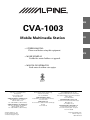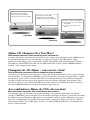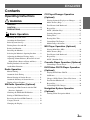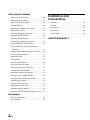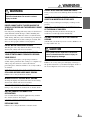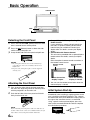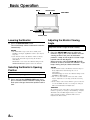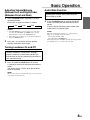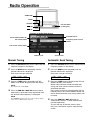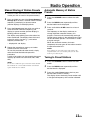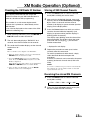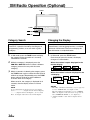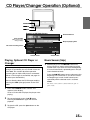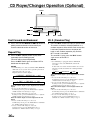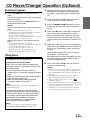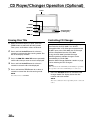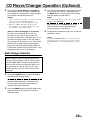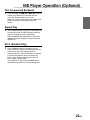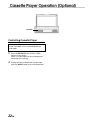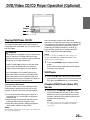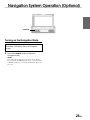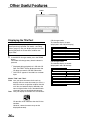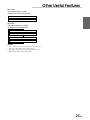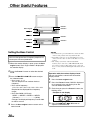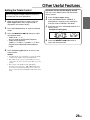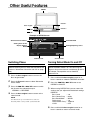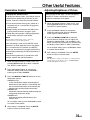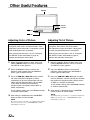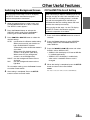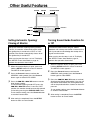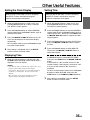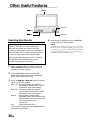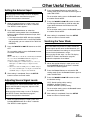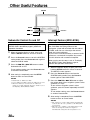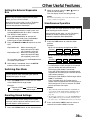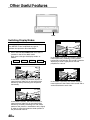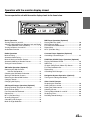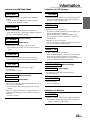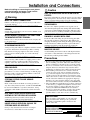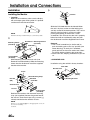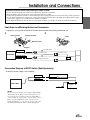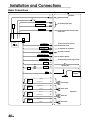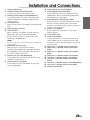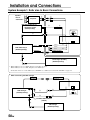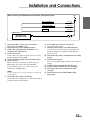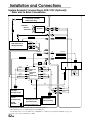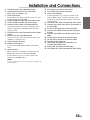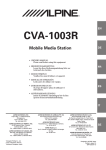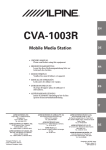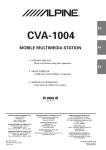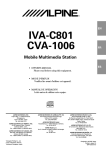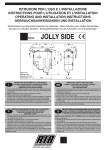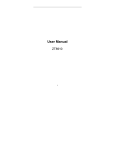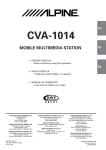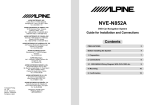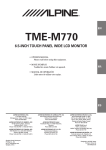Download Alpine CVA-1003 Owner`s manual
Transcript
R EN CVA-1003 Mobile Multimedia Station FR • OWNER'S MANUAL Please read before using this equipment. ES • MODE D'EMPLOI Veuillez lire avant d'utiliser cet appareil. • MANUAL DE OPERACIÓN Léalo antes de utilizar este equipo. ES IT ALPINE ELECTRONICS, INC. Tokyo office: 1-1-8 Nishi Gotanda, Shinagawa-ku, Tokyo 141-8501, Japan Tel.: (03) 3494-1101 ALPINE ELECTRONICS OF AMERICA, INC. 19145 Gramercy Place, Torrance, California 90501, U.S.A. Tel.: 1-800-ALPINE-1 (1-800-257-4631) ALPINE ELECTRONICS OF CANADA, INC. Suite 203, 7300 Warden Ave. Markham, Ontario L3R 9Z6, Canada Tel.: 1-800-ALPINE-1 (1-800-257-4631) Yamagata Printing Co., Ltd. 2-6-34, Takashima, Nishi-ku, Yokohama, Kanagawa, Japan ALPINE ELECTRONICS OF AUSTRALIA PTY. LTD. 6-8 Fiveways Boulevarde Keysborough, Victoria 3173, Australia Tel.: (03) 9769-0000 ALPINE ELECTRONICS GmbH Kreuzerkamp 7-11 40878 Ratingen, Germany Tel.: 02102-45 50 ALPINE ITALIA S.p.A. Via C. Colombo 8, 20090 Trezzano Sul Naviglio MI, Italy Tel.: 02-48 47 81 ALPINE ELECTRONICS FRANCE S.A.R.L. (RCS PONTOISE B 338 101 280) 98, Rue De La Belle Etoile, Z.I. Paris Nord Il B.P. 50016 F-95945, Roissy, Charles De Gaulle Cedex, France Tel.: 01-48 63 89 89 ALPINE ELECTRONICS OF U.K., LTD. 13 Tanners Drive, Blakelands, Milton Keynes MK14 5BU, U.K. Tel.: 01908-61 15 56 ALPINE ELECTRONICS DE ESPAÑA, S.A. Portal De Gamarra 36, Pabellón 32 01013 Vitoria (Alava)-Apdo. 133, Spain Tel.: 34-45-283588 Designed by ALPINE Japan Printed in Japan (Y) 68P41262Y35-O SE CD changer for CVA-1003. Changeur CD pour CVA-1003. Cambiador de CD para CVA-1003. CD changer for CVA-1003. Changeur CD pour CVA-1003. Cambiador de CD para CVA-1003. You cannot connect to CVA-1003. Il est impossible de se raccorder au CVA-1003. No es posible conectarlo a CVA1003. CHA-S624 CHA-1214 CHM-S620 Alpine CD Changers Give You More! More musical selections, more versatility, more convenience. An Alpine CD Changer adds more musical choices to your sound system. All models except CHM-S620 can be controlled from Alpine head units and deliver excellent sound quality. The CHA-S624 is a highperformance 6-disc changer with a new M DAC, Ai-NET compatibility, Optical Digital Output, 150 Disc Title Memory and CD TEXT. The CHA-1214 Ai-NET model holds 12 discs, and the CHM-S620 M-Bus model is a super-compact 6-disc changer. Changeurs de CD Alpine : vous avez le choix! Plus de sélections musicales, plus de souplesse, plus de confort. Un changeur de CD Alpine permet d'augmenter la plage des sélections musicales de votre système embarqué. Tous les modèles, à l'exception du CHM-S620, peuvent être contrôlés à partir des autoradios Alpine et offrent une excellente qualité audio. Le modèle CHA-S624 est un changeur 6 disques ultra performant compatible Ai-NET et équipé d'un convertisseur N/A standard, d'une sortie optique numérique, d'une mémoire d'une capacité de 150 titres et de la fonction CD TEXT. Le modèle CHA-1214 Ai-NET peut contenir 12 disques. Le modèle CHM-S620 M-Bus est un changeur 6 disques super compact. ¡Los cambiadores Alpine de CD le ofrecen más! Más selecciones musicales, más versatilidad y más ventajas. Un cambiador Alpine de CD añade más opciones musicales a su equipo de sonido. Todos los modelos, excepto el CHM-S620, pueden controlarse desde las unidades principales de Alpine y proporcionar un sonido de calidad excepcional. El modelo CHA-S624 es un cambiador de 6 discos de alto rendimiento con el nuevo DAC "M" y compatibilidad con Ai-NET, salida digital óptica, memoria de títulos de 150 discos y TEXTO CD. El modelo CHA-1214 Ai-NET admite 12 discos y el modelo CHM-S620 Bus-M es un cambiador de 6 discos y tamaño reducido. ENGLISH Contents Operating Instructions WARNING WARNING .................................................. 3 CAUTION ................................................... 3 PRECAUTIONS ......................................... 4 Basic Operation CD Player/Changer Operation (Optional) Playing Optional CD player or Changer ......... 15 Music Sensor (Skip) ........................................ 15 Fast Forward and Backward ........................... 16 Repeat Play ..................................................... 16 M.I.X. (Random Play) .................................... 16 Scanning Programs ......................................... 17 Titling Discs .................................................... 17 Detaching the Front Panel ................................. 6 Attaching the Front Panel ................................. 6 Initial System Start-Up ..................................... 6 Turning Power On and Off ............................... 7 Raising the Monitor .......................................... 7 Lowering the Monitor ....................................... 8 Selecting the Monitor's Opening Position ........ 8 Adjusting the Monitor Viewing Angle .............. 8 Adjusting Volume/Balance (Between Left and Right)/Fader (Between Front and Rear) ........ 9 Turning Loudness On and Off .......................... 9 Audio Mute Function ........................................ 9 Radio Operation Manual Tuning ................................................ 10 Automatic Seek Tuning .................................. 10 Manual Storing of Station Presets .................. 11 Automatic Memory of Station Presets ............ 11 Tuning to Preset Stations ................................ 11 XM Radio Operation (Optional) Receiving the XM Channels with the XM Receiver (Optional) ..................................... 12 Checking the XM Radio ID Number .............. 13 Erasing Disc Title ............................................ 18 Controlling CD Changer ................................. 18 Multi-Changer Selection ................................. 19 MD Player Operation (Optional) Playing Mini-Disc (MD) ................................. 20 Music Sensor (Skip) ........................................ 20 Fast Forward and Backward ........................... 21 Repeat Play ..................................................... 21 M.I.X. (Random Play) .................................... 21 Cassette Player Operation (Optional) Controlling Cassette Player ............................ 22 DVD/Video CD/CD Player Operation (Optional) Playing DVD/Video CD/CD ........................... 23 Still/Pause ....................................................... 23 Chapter (DVD)/Track (Video CD) Sensor ...... 23 Fast Forward/Backward .................................. 24 Repeat Play ..................................................... 24 Controlling DVD Changer .............................. 24 Navigation System Operation (Optional) Turning on the Navigation Mode .................... 25 Storing of XM Channel Presets ...................... 13 Receiving the Stored XM Channels ................ 13 Category Search .............................................. 14 Changing the Display ...................................... 14 1-EN Other Useful Features Displaying the Title/Text ................................. 26 Setting the Bass Control ................................. 28 Installation and Connections Setting the Treble Control ............................... 29 Warning ........................................................... 45 Switching Phase .............................................. 30 Caution ............................................................ 45 Turning Defeat Mode On and Off ................... 30 Precautions ...................................................... 45 Illumination control ........................................ 31 Installation ...................................................... 46 Adjusting Brightness of Picture ...................... 31 Connections .................................................... 48 Adjusting Color of Picture .............................. 32 Adjusting Tint of Picture ................................. 32 Switching the Background Screen .................. 33 CD Text/MD Title Scroll Setting .................... 33 Setting Automatic Opening/Closing of Monitor ........................................................ 34 Turning Sound Guide function On or Off ....... 34 Setting the Clock Display ............................... 35 Displaying Time .............................................. 35 Setting Time .................................................... 35 Selecting Rear Monitor ................................... 36 Setting the External Input ............................... 37 Adjusting Source Signal Levels ...................... 37 Switching the Tuner Mode .............................. 37 Subwoofer Control On and Off ....................... 38 Interrupt Feature (MIX LEVEL) .................... 38 Setting the External Expansion Box ............... 39 Switching Disc Mode ...................................... 39 Recalling Stored Settings ................................ 39 Simultaneous Operation .................................. 39 Switching Display Modes ............................... 40 Operation with the Monitor Display Closed ..... 41 Information In Case of Difficulty ....................................... 42 Specifications .................................................. 44 2-EN LIMITED WARRANTY WARNING WARNING This symbol means important instructions. Failure to heed them can result in serious injury or death. DO NOT BLOCK VENTS OR RADIATOR PANELS. Doing so may cause heat to build up inside and may result in fire. DO NOT PLACE HANDS, FINGERS OR FOREIGN OBJECTS IN INSERTION SLOTS OR GAPS. INSTALL THE PRODUCT CORRECTLY SO THAT THE DRIVER CANNOT WATCH TV/VIDEO UNLESS THE VEHICLE IS STOPPED AND THE EMERGENCY BRAKE IS APPLIED. Doing so may result in personal injury or damage to the product. It is dangerous (and illegal in many states) for the driver to watch TV/Video while driving a vehicle. Installing this product incorrectly enables the driver to watch TV/Video while driving. This may cause a distraction, preventing the driver from looking ahead, thus causing an accident. The driver or other people could be severely injured. Swallowing them may result in serious injury. If swallowed, consult a physician immediately. KEEP SMALL OBJECTS SUCH AS BATTERIES OUT OF THE REACH OF CHILDREN. USE ONLY IN CARS WITH A 12 VOLT NEGATIVE GROUND. (Check with your dealer if you are not sure.) Failure to do so may result in fire, etc. DO NOT WATCH VIDEO WHILE DRIVING. Watching the video may distract the driver from looking ahead of the vehicle and cause an accident. DO NOT OPERATE ANY FUNCTION THAT TAKES YOUR ATTENTION AWAY FROM SAFELY DRIVING YOUR VEHICLE. Any function that requires your prolonged attention should only be performed after coming to a complete stop. Always stop the vehicle in a safe location before performing these functions. Failure to do so may result in an accident. CAUTION This symbol means important instructions. Failure to heed them can result in injury or material property damage. HALT USE IMMEDIATELY IF A PROBLEM APPEARS. Failure to do so may cause personal injury or damage to the product. Return it to your authorized Alpine dealer or the nearest Alpine Service Center for repairing. KEEP THE VOLUME AT A LEVEL WHERE YOU CAN STILL HEAR OUTSIDE NOISE WHILE DRIVING. Failure to do so may result in an accident. MINIMIZE DISPLAY VIEWING WHILE DRIVING. Viewing the display may distract the driver from looking ahead of the vehicle and cause an accident. DO NOT DISASSEMBLE OR ALTER. Doing so may result in an accident, fire or electric shock. USE THIS PRODUCT FOR MOBILE 12V APPLICATIONS. Use for other than its designed application may result in fire, electric shock or other injury. USE THE CORRECT AMPERE RATING WHEN REPLACING FUSES. Failure to do so may result in fire or electric shock. 3-EN WARNING PRECAUTIONS Temperature Be sure the temperature inside the vehicle is between +45°C (+113°F) and 0°C (+32°F) before turning your unit on. Maintenance If you have problems, do not attempt to repair the unit yourself. Return it to your Alpine dealer or the nearest Alpine Service Station for servicing. Installation Location Make sure the CVA-1003 will not be installed in a location subjected to: • • • • Direct sun and heat High humidity and water Excessive dust Excessive vibrations Handling the Detachable Front Panel • Do not expose to rain or water. • Do not drop or apply shock. 4-EN Operation of some of the functions of this unit is very complex. Because of this, it was deemed necessary to place these functions into a special screen. This will restrict operation of these functions to times when the vehicle is parked. This ensures the focus of the driver's attention will be on the road and not on the CVA-1003. This has been done for the safety of the driver and passengers. The Title Input and SETUP screens cannot be made while the car is moving. The car must be parked and the parking brake must be engaged for the procedure described in the Owner's Manual to be valid. The warning "CAN'T OPERATE WHILE DRIVING," will be displayed if any attempts are made to perform these operations while driving. This operation is the same as when selecting sources using the remote control (Optional). When the car is parked, the selection is made as described in the Owner's Manual. Alpine products equipped with the Ai-NET bus, connected to the CVA-1003, can be operated from the CVA-1003. Depending on the products connected, the functions and displays will vary. For details, consult your Alpine dealer. Introduction You can operate most of the functions of this unit with the monitor display open or closed (except some operations). For operations with the monitor display closed, refer to page 41. THE MONITOR DISPLAY IS OPEN displayed in the monitor display THE MONITOR DISPLAY IS CLOSED displayed in the sub display 5-EN Basic Operation OPEN/CLOSE PWR Detaching the Front Panel 1 2 3 Press and hold the PWR (Power) button for more than 2 seconds to turn off the power. Press the (Release) button at lower left side until the front panel pops out. Grasp the left side of the front panel and pull it out. NOTES • The front panel may become hot in normal usage (especially the connector terminals), this is not a malfunction. • To protect the front panel, place it in the supplied carrying case. Attaching the Front Panel 1 2 First, insert the right side of the front panel into the main unit. Align the groove on the front panel with the projections on the main unit. Push the left side of the front panel until it locks firmly into the main unit. 2 1 • Compatibility with Factory Steering Wheel Radio Controls If your vehicle has steering wheel controls for the radio, an optional steering wheel control interface may be available to connect your Alpine radio. For details, contact your Alpine dealer. • Controllable with Remote Control This unit can be controlled with an optional Alpine remote control. For details, consult your Alpine dealer. Point the optional remote control transmitter at the remote control sensor. Remote control sensor Remote control sensor When the monitor display is open. When the monitor display is closed. • You can use the remote control even when the monitor display is closed. Initial System Start-Up Immediately after installing or applying power to the unit, it should be initialized. To do this, first, remove the detachable front panel. Behind the front panel, to the right of the connector, there is a small hole. Using a pencil or other pointed object, press the reset switch mounted behind this hole to complete the initialization procedure. NOTE Before attaching the front panel, make sure that there is no dirt or dust on the connector terminals and no foreign object between the front panel and the main unit. RESET switch 6-EN Basic Operation Turning Power On and Off Some of this unit's functions, cannot be performed while the vehicle is in motion. Be sure to stop your vehicle in a safe location and apply the parking brake, before attempting these operations. 1 Press the PWR (Power) button to turn on the unit. The opening screen appears automatically on the monitor display. NOTE The unit can be turned on by pressing any other button except the OPEN/CLOSE and ANGLE 7 8 button. The volume level gradually increases to the previous level you were listening to before the unit was turned off. Press and hold the PWR (Power) button for at least 2 seconds to turn off the unit. NOTES • After turning the system off, a slight ghost of the image will remain temporarily. This is an effect peculiar to LCD technology and is normal. • Under cold temperature conditions, the screen may lose contrast temporarily. After a short warm-up period, it will return to normal. • The CVA-1003 draws minimal current even when its power switch is turned off. If the switched power (ignition) lead of the CVA-1003 is connected directly to the positive (+) post of the vehicle's battery, the battery may be discharged. If this lead is unswitched, it must be disconnected from the battery post should the vehicle be left unused for an extended period of time. An SPST (Single-Pole, Single-Throw) switch (sold separately) can be added to simplify this procedure. Then, you can simply place it in the OFF position when you leave the vehicle. Turn the SPST switch back ON before using the CVA-1003. For connecting the SPST switch, refer to "Connections Diagram of SPST Switch" on page 47. • Some operation of the unit cannot be performed while the vehicle is in motion. In this case, be sure to first stop your vehicle and apply the parking brake, then perform the operation. Raising the Monitor 1 Press the OPEN/CLOSE button. The unit beeps 3 times and raises the monitor automatically. NOTES • The CVA-1003 is a precision device. With gentle handling, its unique capabilities can be enjoyed for a long time. • If the monitor touches an obstacle while it is being raised, the unit will stop raising the monitor immediately. Should this occur, remove the obstacle and press the OPEN/CLOSE button again to raise the monitor. • When the movable monitor is opened, do not place any object on the monitor and be careful not to bump or apply any pressure to the monitor while it is open. This can cause damage to the mechanism. • Under low ambient temperature conditions, the display may be dark for a short period of time immediately after the power is turned on. Once the LCD has warmed up, the display will return to normal. • For your safety, some operation of the unit cannot be performed while the vehicle is in motion. In this case, first stop the vehicle and engage the parking brake, then perform the operation. 7-EN Basic Operation MUTE OPEN/CLOSE ANGLE 7 8 78 MODE/LOUD Lowering the Monitor 1 Press the OPEN/CLOSE button. The unit will beep 3 times and lower the monitor automatically. NOTES • The CVA-1003 is a precision device. With gentle handling, its unique capabilities can be enjoyed for a long time. • If the monitor touches an obstacle while it is being lowered, the unit will stop lowering the monitor immediately. Should this occur, remove the obstacle and press the OPEN/CLOSE button again to lower the monitor. Selecting the Monitor's Opening Position The monitor's opening position has 2 settings. 1 Press and hold the OPEN/CLOSE button for at least 2 seconds while the monitor is being raised. Each press changes the monitor position back or forth. Adjusting the Monitor Viewing Angle Adjust the monitor's angle for better visibility. 1 Press the ANGLE 7 8 buttons to adjust the monitor's angle so the screen will be in the best viewing position. Each press of the buttons produces a beep and changes the screen angle between 40 and 105 degrees. When you press and hold the 7 or 8 (ANGLE) button for at least 2 seconds, the monitor's angle keeps moving until you release the button. NOTES • If the monitor touches an obstacle while the angle is being adjusted the unit will stop the screen immediately. Should this happen, remove the obstacle and press the ANGLE 7 8 button again. • The screen color will vary when viewed at certain angles. Adjust the screen angle for the best viewing position. • If the voltage of the vehicle's battery power is low, the screen may blink when the screen angle is changed. This is normal and not a malfunction. CAUTION Keep hands (or any other object) away from the display while it is opening or closing to avoid damage or injury. The back of the movable display will get very warm under normal operating conditions. This is not a malfunction. Do not touch. 8-EN Basic Operation Adjusting Volume/Balance (Between Left and Right)/Fader (Between Front and Rear) 1 Press the MODE button repeatedly to choose the desired mode. Each press changes the modes as follows: → VOL → BAL → FAD NOTES • If the 5 or 6 button is not pressed in 5 seconds after selecting the BALANCE, or FADER mode, the unit automatically returns to the VOLUME mode. • If the subwoofer is ON, its level can also be adjusted using the MODE button. 2 Press the 7 and 8 buttons until the desired sound is obtained in each mode. Audio Mute Function Activating this function will instantly lower the volume level by 20 dB. 1 Press the MUTE button to activate the MUTE mode. The audio level will decrease by about 20 dB. Pressing the MUTE button again will bring the audio back to its previous level. NOTE When an external interruption (e.g., vehicle phone) happens, the display shows as follows: The monitor display: INT. The sub display: INTERRUPT This function is only available when the Interrupt lead of the Auxiliary device is connected to the unit. Turning Loudness On and Off Loudness introduces a special low- and highfrequency emphasis at low listening levels. This compensates for the ear's decreased sensitivity to bass and treble sound. 1 Press and hold the LOUD button for at least 2 seconds to activate or deactivate the loudness mode. The display shows "LOUD" when the loudness mode is activated. NOTE When connecting an external audio processor to the unit, you cannot use this function. 9-EN Radio Operation A.ME/TUNE BAND SOURCE Preset buttons (1 through 6) g DN f UP Example of Radio Mode Screen Selected Source Preset button number for the stored station Frequency of the current station The current setting status Volume Level Current Time Manual Tuning Automatic Seek Tuning 1 1 2 Press the SOURCE button until a radio band and frequency appears in the display. Press the BAND button repeatedly until the desired radio band is displayed. Each press changes the band: 2 → FM1 → FM2 → AM 3 Press the TUNE button repeatedly until "DX SEEK" and "SEEK" disappear from the display. 3 Press the g DN or f UP button to move downward or upward one step respectively until the desired station frequency is displayed. NOTE The STEREO indicator appears on the monitor display when a Stereo FM station is tuned in. 10-EN Press the BAND button repeatedly until the desired radio band is displayed. Each press changes the band: → FM1 → FM2 → AM NOTE The initial mode is DX SEEK. 4 Press the SOURCE button until a radio band and frequency appears in the display. 4 Press the TUNE button to illuminate the DX and SEEK indicators in the display. With the DX (Distance) mode activated, both strong and weak stations will be tuned in the Auto-Seek operation. Press again to return to the local mode. The DX indicator will turn off and the SEEK indicator will remain illuminated. Now, only strong stations will be tuned. Press the g DN or f UP button to automatically seek for a station downward or upward respectively. The unit will stop at the next station it finds. Press the same button again to seek the next station. Radio Operation Manual Storing of Station Presets 1 2 3 Select the radio band and tune in a desired radio station you wish to store in the preset memory. Press and hold any one of the Preset buttons (1 through 6) for at least 2 seconds until the station frequency (sub display) or preset number (monitor display) on the display blinks. Press the Preset button into which you wish to store the station while the frequency (sub display) or preset number (monitor display) is blinking (within 5 seconds). The display stops blinking once the station has been memorized. The display shows the band, preset No. with a triangle (9*) and station frequency memorized. Automatic Memory of Station Presets 1 2 3 * displayed in sub display 4 Repeat the procedure to store up to 5 other stations onto the same band. To use this procedure for other bands, simply select the band desired and repeat the procedure. A total of 18 stations can be stored in the preset memory (6 stations for each band; FM1, FM2, AM.) NOTE If you store a station in a preset memory which already has a station, the current station will be cleared and replaced with the new station. Press the SOURCE button to select the radio mode. Press the BAND button repeatedly until the desired radio band is displayed. Press and hold the A. ME button for at least 2 seconds. The frequency on the display continues to change while the automatic memory is in progress. The tuner will automatically seek and store 6 strong stations in the selected band. They will be stored into presets 1 to 6 buttons in order of signal strength. When the automatic memory has been completed, the tuner goes to the station stored in the preset location No. 1. NOTE If no stations are stored, the tuner will return to the original station you were listening to before the auto memory procedure began. Tuning to Preset Stations 1 2 3 Press the SOURCE button to select the radio mode. Press the BAND button repeatedly until the desired band is displayed. Press the station Preset button that has your desired radio station in memory. The display shows the band, preset number with a triangle and frequency of the station selected. 11-EN XM Radio Operation (Optional) SETUP BAND SOURCE Preset buttons (1 through 6) g DN f UP Receiving the XM Channels with the XM Receiver (Optional) XM Satellite Radio* is the next generation of audio entertainment, with up to 100 brand-new digital channels. For a small monthly fee, subscribers can hear crystal-clear music, sports, news and talk, coast-to-coast via satellite. For more information, visit XM’s website at www.xmradio.com or call 1-877-XMRADIO. An optional XM Satellite Radio Receiver may be connected to the CVA-1003 if it is Ai-NET compatible. With an XM Receiver connected to the Ai-NET input of the CVA-1003, the XM Reciever will be controllable from the CVA-1003. * XM and its corresponding logos are trademarks of XM Satellite Radio Inc. NOTES • The controls on the CVA-1003 for XM Receiver operation are operative only when an XM Receiver is connected. • The XM1 or XM2 band illuminates when in XM mode. 12-EN Preset 4 1 2 Press the SOURCE button to select RADIO Mode. Press the BAND button to select XM1 or XM2. Each press changes the band: → FM1 → FM2 → XM1 → XM2 → AM 3 Press the g DN or f UP button to select the desired channel. Holding the g DN or f UP buttons will change channels continuously. XM Radio Operation (Optional) Checking the XM Radio ID Number You need to provide XM with the unique XM Radio ID number for your XM Radio Receiver in order to subscribe to XM's programming. This number is an 8 character alphanumeric number that is printed on a lebel directly on the XM Receiver. It can also be displayed on the screen of the CVA1003 in the following way. 1 2 3 Storing of XM Channel Presets 1 2 3 While receiving XM1/XM2, press the g DN or f UP button to select channel "0." The unit alternately displays "RADIO ID" for 2 seconds, then the ID number for 10 seconds. To cancel the ID number display, set the channel to other than "0." NOTE There is another way to display your ID number. Press the BAND button to select the desired band (XM1 or XM2) you want to store. After tuning in the desired channel, press and hold any one of the Preset buttons (1 through 6) for at least 2 seconds until the channel number (sub display) or preset number (monitor display) on the display blinks. Press the Preset button into which you wish to store the channel while the frequency (sub display) or preset number (monitor display) is blinking (within 5 seconds). The display stops blinking once the channel has been memorized. The display shows the band, preset No. with a triangle (9*) and channel number memorized. * displayed in sub display 4 1. When the monitor display is open, press and hold the SETUP button for at least 3 seconds. 2. Press the Preset 4 button to select the XM setting mode. Press the Preset 4 button again to select ID. ID No. is displayed. When ID No, is more than 8 digits, press and hold the g DN or f UP button to scroll the ID No. Repeat the procedure to store up to 5 other channels onto the same band. To use this procedure for other bands, simply select the band desired and repeat the procedure. A total of 12 channels can be stored in the preset memory (6 channels for each band; XM1 and XM2). NOTE If you store a channel in a preset memory which already has a station, the current channel will be cleared and replaced with the new one. 3. After checking your ID number, press the SETUP button to return to the normal display. Receiving the stored XM Channels 1 Press the BAND button to select the desired band (XM1 or XM2). → FM1 → FM2 → XM1 → XM2 → AM 2 Press the channel Preset button that has your desired satellite channel in memory. 13-EN XM Radio Operation (Optional) TITLE TUNE g DN f UP Category Search Category Search functionality allows you to search for a specific channel by the category of programming it offers, or to surf within a given category. 1 2 3 In XM mode, press the TUNE button to display the category of the channel that is currently selected for 5 seconds. Changing the Display Text information, such as the channel name, artist name/feature, and song/program title, is available with each XM channel. The unit can display this text information as explained below. 1 In XM mode, press the TITLE button. Each time you press this button, the display changes as shown below. While the category is displayed, press the g DN or f UP button to select a different category (or leave it to stay with the same category.) When the monitor is open: displayed in the monitor display Within 5 seconds of selecting the category, press the TUNE button again to select the next channel within that category. Repeatedly press the TUNE button within 5 seconds to select additional channels within that category. When the monitor is closed: displayed in the sub display When tuned in, the category is displayed for 5 seconds, then the display returns to normal mode. NOTE If you cannot find your desired category, the display shows “– – – – – – (displayed in the monitor display), – – – – (displayed in the sub display)” for 5 seconds. Then, the display will return to the normal display. 14-EN → Channel Number → Artist Name → Song Title display display display → Channel Number → CLOCK → Channel Name display display Song Title display display Name ← ← Artist display NOTES • When The “CD Text Scroll Setting” (refer to page 33) is set to “SCROLL ON”, the display scrolls. When the CD Text Scroll Setting is set to “SCROLL OFF”, the display scrolls only when you operate the unit (POWER ON, BAND, etc., are displayed.) • “Channel Number” and “Clock” displays do not scroll. CD Player/Changer Operation (Optional) :/J J SOURCE g DN f UP CHG Example of CD Mode Screen Selected Source Track number (DISC number in the Changer Mode) Elapsed playing time The current setting status Volume Level Playing Optional CD Player or Changer When an optional Alpine CD player or CD changer is connected, you can control it from the CVA-1003. This section describes operation assuming that an Alpine CD player is connected. (When a CD changer is connected, see page 18 to select your desired disc.) You can directly select the CD Changer mode by pressing the CHG (changer) button on the CVA1003. 1 2 3 Current Time Music Sensor (Skip) 1 Momentarily press the g DN button once during CD play to return to the beginning of the current track. If you wish to access the beginning of a track further back, repeatedly press until you reach the desired track. Press the f UP button once to advance to the beginning of the next track. If you wish to access the beginning of a track further ahead, press repeatedly until the desired track is reached. NOTE The music sensor feature is functional in the play or pause mode. Press the SOURCE button until the "CD" appears in the display. Insert a CD into the CD player, the player starts playing. To pause playback, press the :/J button. Pressing the :/J button again will resume playback. To eject the CD, press the eject button on the CD player. 15-EN CD Player/Changer Operation (Optional) TITLE :/J J g DN f UP M.I.X. RPT SCAN Fast Forward and Backward M.I.X. (Random Play) 1 1 Press and hold the g DN or f UP button to quickly move backward or forward until you reach the desired section of the track. Repeat Play 1 Press the RPT (Repeat) button to play back repeatedly the track being played. The track will be played repeatedly. Press the RPT button again and select OFF to deactivate the repeat play. NOTES • If a CD Changer is connected and the RPT (REPEAT) ALL mode is selected, the unit repeatedly plays back all tracks on the disc selected. Displayed in the monitor display: → REPEAT → REPEAT ALL → (off) Displayed in the sub display: → RPT → RPT ALL → (off) When the monitor display is open: displayed in the monitor display • In case a 6-disc CD changer is connected: In CD changer mode, press the FUNC button to light the "FUNC" indicator in red and go to step 1. • In case a 12-disc CD changer is connected: In changer mode, press the FUNC button twice to light the "FUNC" indicator in red and go to step 1. When the monitor display is closed: displayed in the sub display • In case a 6-disc CD changer is connected: In CD changer mode, press the FUNC button to illuminate the "FUNC" indicator and go to step 1. • In case a 12-disc CD changer is connected: In changer mode, press the FUNC button twice to illuminate the "FUNC" indicator and go to step 1. 16-EN Press the M.I.X. button in the play or pause mode. The tracks on the disc will be played back in a random sequence. After all the tracks on the disc have been played back once, the player will begin a new random sequence play until the M.I.X. mode is cancelled. To cancel M.I.X. play, press the M.I.X. button again to turn off the M.I.X. NOTES • If a CD Changer equipped with the ALL M.I.X. function is connected, ALL M.I.X. will also be selectable. In this mode, the tracks on all the CDs in the current magazine will be included in the random playback sequence. → M.I.X. → ALL M.I.X. → (off) When the monitor display is open: displayed in the monitor display • In case a 6-disc CD changer is connected: In CD changer mode, press the FUNC button to light the "FUNC" indicator in red and go to step 1. • In case a 12-disc CD changer is connected: In changer mode, press the FUNC button twice to light the "FUNC" indicator in red and go to step 1. When the monitor display is closed: displayed in the sub display • In case a 6-disc CD changer is connected: In CD changer mode, press the FUNC button to illuminate the "FUNC" indicator and go to step 1. • In case a 12-disc CD changer is connected: In changer mode, press the FUNC button twice to illuminate the "FUNC" indicator and go to step 1. CD Player/Changer Operation (Optional) Scanning Programs 1 Press the SCAN button to activate the Scan mode. The first 10 seconds of each track will be played back in succession. To stop scanning, press the SCAN button and deactivate the Scan mode. NOTES When the monitor display is open: displayed in the monitor display • In case a 6-disc CD changer is connected: In CD changer mode, press the FUNC button to light the "FUNC" indicator in red and go to step 1. • In case a 12-disc CD changer is connected: In changer mode, press the FUNC button twice to light the "FUNC" indicator in red and go to step 1. When the monitor display is closed: displayed in the sub display • In case a 6-disc CD changer is connected: In CD changer mode, press the FUNC button to illuminate the "FUNC" indicator and go to step 1. • In case a 12-disc CD changer is connected: In changer mode, press the FUNC button twice to illuminate the "FUNC" indicator and go to step 1. 1 2 3 4 5 It is possible to title your favorite CD’s. 1. Push the foot brake to bring your vehicle to a complete stop at a safe location. Engage the parking brake. 2. Keep pushing the foot brake and release the parking brake once then engage it again. 3. While the parking brake is being engaged the second time, release the foot brake. NOTE For automatic transmission vehicles, place the transmission lever in the Park position. Now, the locking system for the Title display mode operation has been released. Unless the ignition key is turned to the OFF position, the Title display mode can be activated by engaging the parking brake without performing the above procedure (1 through 3). Each time the ignition key is turned to the OFF position, perform the above procedure. Press and hold the TITLE button for at least 3 seconds. The first character will blink. Press the g DN or f UP button to select the desired letter/numeral/symbol available for naming. Press the :/J button to store the first character. The first character will stop blinking and the display will automatically advance to the next character. When that character begins to blink, you may choose the next letter or symbol of your title. Repeat the steps 3 and 4 above to complete the titling. Pressing the :/J button after entering the 8th character, automatically stores the title into memory. When entering a title of less than 8 characters (for example, 3 character title): After entering 3 characters to complete your title, the 4th character space will be blinking. Go to step 6 to complete the title. Titling Discs To display the Title display mode: To title a disc, your vehicle must be parked with the ignition key in the ACC or ON position. To do this, follow the procedure below. When the monitor display is open, press the TITLE button and select the title display mode. For details, see Displaying the Title/Text (page 26). 6 Press and hold the TITLE button for at least 3 seconds to record the title. NOTES • The memory can store up to 150 titles for CD changer. If you try to store beyond the limit, the display will show "FULL DATA." At this point, no more titles can be stored. • The CD Changer title length or memory capacity varies depending upon the model being used. " • When you want to erase a title, enter the " symbol into all spaces. • The operations described in steps 3 to 5 must be made within 10 seconds. The input mode will be cancelled if no action is taken for over 10 seconds. • Removing power from the unit may delete these titles. Use caution when manipulating the power cord. NOTE If you try to access this screen while driving, the warningCAN'T OPERATE WHILE DRIVING will be appeared. 17-EN CD Player/Changer Operation (Optional) TITLE :/J J BAND SOURCE Select buttons (1 through 6) g DN f UP Erasing Disc Title 1 2 3 4 5 When the monitor display is open, press the TITLE button to select the disc titling mode. Then, press and hold for at least 3 seconds. Press and hold the -/J button for at least 2 seconds to activate the title scanning mode. The title in the display will blink. Press the g DN or f UP button repeatedly until the disc title you want to erase is displayed. Press and hold the -/J button for at least 2 seconds to erase the disc title displayed. Press and hold the TITLE button for at least 3 seconds to cancel the disc title erasing mode. NOTE You cannot erase a CD-TEXT. Controlling CD Changer An optional 6-disc or 12-disc CD Changer may be connected to the CVA-1003 if it is Ai-NET compatible. With a CD Changer connected to the Ai-NET input of the CVA-1003, the CD Changer will be controllable from the CVA-1003. Using the KCA-400C (the Multi-Changer Switching device) multiple changers can be controlled by the CVA-1003. See the Multi-Changer Selection section on page 19 for selecting the CD Changers. NOTE The controls on the CVA-1003 for CD Changer operation are operative only when a CD Changer is connected. 1 Press the SOURCE button to activate the CD changer mode. The display shows the disc number and track number. NOTE The source indicator varies depending on the connected source. 18-EN CD Player/Changer Operation (Optional) 2 Press the Disc Select buttons (1 through 6) corresponding to one of the discs loaded in the CD Changer. The selected disc number appears in the display and CD playback starts. 3 NOTES • After selecting the desired disc, you can operate in the same way as for the CVA-1003 CD player. For details, please see the CD Operation section. • When the “FUNC” indicator is lit in red in the monitor display, or is lit in the sub display, the disc select buttons become nonfunctional. When a 12-disc CD Changer is connected: To select discs numbered from 1 to 6, the procedure is the same as for the 6-disc CD Changer. To select discs numbered from 7 to 12, first press the FUNC button. In the sub display, this changes the "D" indicator to "d." The "FUNC" indicator is lit in yellow on the monitor display. Then press the desired Preset button. With the FUNC button activated, the Preset buttons 1 to 6 will represent discs 7 to 12 respectively. The CD Changer Selection mode remains active for 3 seconds after step 2 is performed. Press the BAND button until the desired CD Changer indicator appears on the display. NOTE If the selected CD Changer is not connected, the display will show "NO CHANGER." Alternatively press the BAND button on the Remote Control until the desired changer indicator appears on the display. 4 To operate the selected changer, see "CD Player Operation" section. NOTE If an optional CD/MD/DVD player is connected to the unit, the disc mode can be switched each time you press the BAND button (see "Switching Disc Mode" on page 39.) Multi-Changer Selection Alpine's Ai-NET system will support up to 6 CD Changers. When operating two or more changers, the KCA-400C (Multi-Changer Switching device) must be used. If you use 1 Switching device, you can connect up to 4 CD Changers. If you use 2 Switching devices, you can connect up to 6 CD Changers. 1 Press the SOURCE button on the CVA-1003 to activate the CD Changer mode. Alternatively, press the SOURCE button on the Remote Control (optional) to activate the CD Changer mode. Proceed to step 3 below to select the desired CD Changer. 2 Press the BAND button on the CVA-1003 or the Remote Control to activate the CD Changer Selection mode. 19-EN MD Player Operation (Optional) :/J J SOURCE g DN f UP M.I.X. RPT Example of MD Mode Screen Selected Source Track number Elapsed playing time The current setting status Volume Level Playing Mini-Disc (MD) When an optional Alpine MD player is connected to the CVA-1003, you can control the player from the CVA-1003. (When the MDA-5051 is connected, MDs can be played back only.) 1 Press the SOURCE button until the "MD" appears in the display. Insert an MD into the MD player, the player starts to play the MD. NOTE Before inserting an MD, use your finger to feel around the MD cartridge. If you feel any small bumps or irregularities, remove them because these may cause a malfunction or damage to the player. 2 3 Press the :/J button to temporarily pause play. To resume play, press the :/J button for a second time. Press the eject (c) button on the MD player when you want to eject the MD. 20-EN Current Time Music Sensor (Skip) 1 2 Momentarily press the g DN button once to return to the beginning of the current track. If you wish to access the beginning of a track further back, repeatedly press until you reach the desired track. Press the f UP button once to advance to the beginning of the next track. If you wish to access the beginning of a track further ahead, press repeatedly until the desired track is reached. MD Player Operation (Optional) Fast Forward and Backward 1 Press and hold the g DN or f UP button to quickly move backward or forward until you reach the desired section of the track. When you reach the desired section, release the button. The player starts playing from that section. Repeat Play 1 Press the RPT button to play back repeatedly the track being played. The RPT (Repeat) indicator appears and the track plays repeatedly. Press the RPT button repeatedly until the RPT (Repeat) indicator disappears to deactivate the repeat play. M.I.X. (Random Play) 1 Press the M.I.X. button in the play or pause mode. The M.I.X. indicator will illuminate and the tracks on the disc will be played back in a random sequence. After all the tracks on the disc have been played back once, the player will begin a new random sequence play until the M.I.X. mode is deactivated. To stop the M.I.X. play, press the M.I.X. button repeatedly until the M.I.X. indicator disappears. 21-EN Cassette Player Operation (Optional) SOURCE Controlling Cassette Player If an optional Alpine cassette player is connected to the CVA-1003, it can be controlled from the CVA-1003. 1 2 Press the SOURCE button until the "TAPE" appears in the display. Insert a cassette tape into the cassette player. The player starts playing. To stop tape play and eject the cassette tape, press the EJECT button on the cassette player. 22-EN DVD/Video CD/CD Player Operation (Optional) :/J J SOURCE g DN f UP Playing DVD/Video CD/CD If an optional Alpine DVD/video CD/CD player is connected to the CVA-1003, you can control it from the CVA-1003. WARNING It is dangerous (and illegal in many states) for the driver to watch the TV/Video while driving the vehicle. The driver may be distracted from looking ahead and an accident could occur. Install the CVA-1003 correctly so that the driver cannot watch TV/Video unless the vehicle is stopped and the emergency brake is applied. If the CVA-1003 is not installed correctly, the driver will be able to watch the TV/Video while driving the vehicle and may be distracted from looking ahead causing an accident. The driver or other people could be severely injured. To activate the DVD mode: To watch a video source, your vehicle must be parked with the ignition key in the ACC or ON position. To do this, follow the procedure below. 1. Push the foot brake to bring your vehicle to a complete stop at a safe location. Engage the parking brake. 2. Keep pushing the foot brake and release the parking brake once then engage it again. 3. While the parking brake is being engaged the second time, release the foot brake. Now, the locking system for the DVD mode operation has been released. Unless the ignition key is turned to the OFF position, the DVD mode can be activated by engaging the parking brake without performing the above procedure (1 through 3). Each time the ignition key is turned to the OFF position, perform the above procedure. NOTE If you try to activate the DVD mode while driving, the warning-PICTURE OFF FOR YOUR SAFETY will be displayed in the monitor display. 1 Press the SOURCE button to select the DVD mode. Insert a disc into the DVD/video CD/CD player, the player starts playing. Still/Pause 1 Press the :/J button during DVD/video CD/CD play to freeze frame or pause. To resume normal play, press the :/J button for a second time. Chapter (DVD)/Track (Video CD) Sensor 1 Lightly press the g DN or f UP button during DVD/video CD/CD play to return to the beginning of the chapter/track being currently played or advance to the beginning of the next chapter/track respectively. NOTE The word "chapter or track" means a division of the recorded picture/sound on a DVD/video CD/CD respectively. NOTE For automatic transmission vehicles, place the transmission lever in the Park position. 23-EN DVD/Video CD/CD Player Operation (Optional) SOURCE Disc Select buttons (1 through 6) g DN f UP Fast Forward/Backward 1 Press and hold the g DN or f UP button during play to fast backward or forward respectively. Release the button when you reach the desired portion you wish to play. Playback starts from that portion. Repeat Play 1 Press the RPT button during play to repeatedly play the chapter/track or title/disc being currently played. Each press changes the repeat play as follows: DVD: → Chapter Title Repeat Off → → (repeat play) (repeat play) (normal play) Video CD/CD: → Track Disc Repeat Off → → (repeat play) (video CD only) (repeat play) NOTES • The track/disc repeat modes cannot be used on video CDs with playback control (PBC). Press "MENU" to turn the PBC function off. For more details, see the operating instructions of your DVD player or DVD changer. When the monitor display is open: displayed in the monitor display • In case a 6-disc DVD changer is connected: In DVD changer mode, press the FUNC button to light in red the "FUNC" indicator and go to step 1. When the monitor display is closed: displayed in the sub display • In case a 6-disc DVD changer is connected: In DVD changer mode, press the FUNC button to illuminate the "FUNC" indicator and go to step 1. 24-EN RPT CHG Controlling DVD Changer If an optional Alpine DVD Changer is connected to the CVA-1003, the DVD Changer can be controlled from the CVA-1003. You can directly select the DVD Changer mode by pressing the CHG (changer) button on the CVA1003. 1 2 Press the SOURCE button. The "DVD Changer" appears in the monitor display. “DVD CHG” is displayed in the sub display. Press the Disc Select buttons (1 through 6) corresponding to one of the discs loaded in the DVD changer. Playback starts. NOTES • After selecting the desired disc, you can operate in the same may as for the DVD/Video CD/CD Player. For details please see the DVD/Video CD/CD Player Operation section. • When the “FUNC” indicator is lit in red in the monitor display, or is lit in the sub display, the disc select buttons become nonfunctional. Navigation System Operation (Optional) SOURCE Turning on the Navigation Mode If an optional Alpine Navigation System is connected , The display shows the navigation screen. 1 Press the SOURCE button to select the Navigation mode. NOTE If the Navigation mode does not appear in the display by pressing the SOURCE button, set the external setting of NAV.IN to ON (refer to "Setting the External Input" on page 37.) 25-EN Other Useful Features TITLE Displaying the Title/Text It is possible to display the CD title if the title has been previously inputted. For details, see Titling Discs (page 17). You can display disc/track names during playback of CD text discs or MDs with input titles. 1 In the MD/CD changer mode, press the TITLE button. The mode will change every time the button is pressed. ∗1 Displayed during playback of a CD with CD Text. "NO TEXT" will be displayed when the CD does not contain CD Text information. ∗2 "NO TITLE" appears if the title has not been input. About "Title" and "Text" Title: Lets you input characters for the unit to display. You can enter the name of a CD as a title. You cannot assign titles to MDs with this unit. You can however display MD titles that were assigned when it was recorded. Some characters may not be displayed correctly. Text: Lets you display characters of a CD text disc. CD text disc mark indicates that the CD has text data. However, some characters may not be displayed correctly. 26-EN CD changer mode: The monitor display is open. (displayed in the monitor display) ↓ ELAPSED TIME DISPLAY ↓ TEXT DISPLAY (DISC NAME)∗1 ↓ TEXT DISPLAY (TRACK NAME)∗1 ↓ TITLE DISPLAY∗2 CD changer mode: The monitor display is closed. (displayed in the sub monitor) ↓ ELAPSED TIME DISPLAY ↓ CLOCK DISPLAY ↓ TEXT DISPLAY (DISC NAME)∗1 ↓ TEXT DISPLAY (TRACK NAME)∗1 ↓ TITLE DISPLAY∗2 Other Useful Features MD mode: The monitor display is open. (displayed in the monitor display) ↔ TITLE DISPLAY (DISC NAME)∗2 TITLE DISPLAY (TRACK NAME)∗2 MD mode: The monitor display is closed. (displayed in the sub monitor) ↓ TITLE DISPLAY (DISC NAME)∗2 ↓ TITLE DISPLAY (TRACK NAME)∗2 ↓ ELAPSED TIME DISPLAY ↓ CLOCK DISPLAY NOTES • Some characters may not be displayed correctly with this device, depending on the character type. • The display may not show all the information of the CD Text depending on the CD changer. 27-EN Other Useful Features Preset 1 bass engine Preset 2 g DN f UP Preset 1 bass engine Preset 2 g DN f UP NOTES • If no buttons are pressed within 10 seconds, the Bass control setting will be turned off automatically. • Depending on the type of external audio processors connected to the unit, you may not be able to set some settings. • The settings of the Bass will be individually memorized for each source (FM, AM and CD) until the setting is changed. Depending on the connected devices, some functions and display indications do not work. Setting the Bass Control You can change the Bass Frequency emphasis to create your own tonal preference. 1 When the monitor display is open, press the bass engine button. Bass engine mode is displayed in the monitor display. 2 Press the Preset 1 button to select the desired mode. 3 Press the g DN or f UP button to adjust the selected mode. • Bass Level : -7~+7 You can emphasize or weaken the bass frequency. • Bass center frequency : 60Hz ↔ 70Hz ↔ 80Hz ↔ 90Hz ↔ 100Hz ↔ 130Hz ↔ 150Hz ↔ 200Hz Emphasizes the displayed Bass frequency ranges. • Bass Band Width (Q-Factor): WIDE1 ↔ WIDE2 ↔ WIDE3 ↔ WIDE4 (Narrow)←..............................→ (Wide) Changes the displayed frequency's band width to wide or narrow. 4 Press the bass engine button to return to the normal mode. 28-EN Operation with the monitor display closed You can set the Bass control with the monitor display closed. 1 2 3 4 Press the bass engine button. Press the Preset 1 button. BASS is displayed for 2 seconds in the sub display, then the value of BASS Level blinks. Each time you press the Preset 1 button, the blinking shifts. Example of sub display Press the g DN or f UP button to adjust the selected mode. Other Useful Features Setting the Treble Control You can change the Treble Frequency emphasis to create your own tonal preference. 1 2 3 4 When the monitor display is open, press the bass engine button. Bass engine mode is displayed in the monitor display. Operation with the monitor display closed You can set the Treble control with the monitor display closed. 1 2 3 Press the Preset 2 button to select the desired mode. Press the g DN or f UP button to adjust the selected mode. • Treble Level : -7~+7 You can emphasize the treble frequency. • Treble center frequency: 10.0kHz ↔ 12.5kHz ↔ 15.0kHz ↔ 17.5kHz Emphasizes the displayed Treble frequency ranges. 4 Press the bass engine button. Press the Preset 2 button. TREBLE is displayed for 2 seconds in the sub display, then the value of TREBLE Level blinks. Each time you press the Preset 2 button, the blinking shifts. Example of sub display Press the g DN or f UP button to adjust the selected mode. Press the bass engine button to return to the normal mode. NOTES • If no buttons are pressed within 5 seconds, the Treble control setting will be turned off automatically. • Depending on the type of external audio processors connected to the unit, you may not be able to set some settings. • The settings of the Treble will be individually memorized for each source (FM, AM and CD) until the setting is changed. Depending on the connected devices, some functions and display indications do not work 29-EN Other Useful Features SETUP Preset 1 bass engine Preset 3 g DN f UP Example of SETUP Screen Selected Mode Selected Preset Number Setting items of the Display Setting Mode Setting/Adjusting status Volume Level Switching Phase Before switching Phase, select the Subwoofer ON (refer to "Subwoofer Control On and Off" on page 38). 1 2 3 4 Current Time Turning Defeat Mode On and Off When the defeat mode is on, the sound signals bypass the surround circuits and directly go to the line output. The equalizer curve, therefore, becomes flat. Press the bass engine button to turn on the Bass engine mode. 1 Press the Preset 3 button to select Subwoofer Phase mode. 2 Press the g DN or f UP button to switch the phase of the subwoofer output. NORMAL ↔ REVERSE 3 Press the g DN or f UP button to set DEFEAT to ON/OFF. When turning DEFEAT ON, you can return the settings that you adjusted to the default settings. DEFAULT: Bass Level Bass Center Freq. Bass Band Width Treble Level Treble Center Freq. LOUD Press the bass engine button to return to the normal mode. NOTE If no buttons are pressed within 10 seconds, the Switching Phase setting will be off automatically. 4 30-EN Press and hold the bass engine button for at least 2 seconds to select the DEFEAT the mode. : : : : : : ±0 80 Hz WIDE1 ±0 10.0 kHz OFF Press and hold the bass engine button for at least 2 seconds to return to normal mode. Other Useful Features Illumination Control To display the SETUP screen: To display the Setup screen, your vehicle must be parked with the ignition key in the ACC or ON position. To do this, follow the procedure below. 1. Push the foot brake to bring your vehicle to a complete stop at a safe location. Engage the parking brake. 2. Keep pushing the foot brake and release the parking brake once then engage it again. 3. While the parking brake is being engaged the second time, release the foot brake. NOTE For automatic transmission vehicles, place the transmission lever in the Park position. Now, the locking system for the SETUP screen operation has been released. Unless the ignition key is turned to the OFF position, the SETUP screen can be activated by engaging the parking brake without performing the above procedure (1 through 3). Each time the ignition key is turned to the OFF position, perform the above procedure. 1 2 3 When the monitor display is open, press and hold the SETUP button for at least 2 seconds. The SETUP screen appears. Adjusting Brightness of Picture After carrying out the steps 1 to 3 of "To display the SETUP screen" described on page 31, perform the operation show below. 1 2 3 When the monitor display is open, press and hold the SETUP button for at least 2 seconds. The SETUP screen appears. Press the Preset 1 button to activate the DISPLAY setting mode. Press the Preset 1 button again to select BRIGHT. Press the g DN or f UP to make the picture darker or brighter. You can adjust the brightness between MIN (–16) and MAX (+16). When it reaches the minimum or maximum point, the display shows "MIN" or "MAX" respectively. To set another setting, press the Preset 1 button or another Preset button. 4 After setting is completed, Press the SETUP button to return to normal mode. NOTE The Brightness setting for the Blue screen background and the Color of the Picture source (AUX/DVD/NAV.) will be individually memorized. Press the Preset 1 button to activate the DISPLAY setting mode. Press the Preset 1 button again to select DIMMER. Press the g DN or f UP button to set the Illumination control. DIMMER AUTO: In the Auto Dimmer mode, the background illumination of the monitor is sychronized with the instrument illumination of the vehicle (the dimmer input lead should be connected.) DIMMER ON: deactivate the Auto Dimmer mode to keep the background illumination bright. DIMMER OFF: keep the background illumination of the monitor dark. To set another setting, press the Preset 1 button or another Preset button. 4 After setting is completed, Press the SETUP button to return to normal mode. 31-EN Other Useful Features SETUP Preset 1 Preset 2 g DN f UP Adjusting Color of Picture Adjusting Tint of Picture Color adjustment can be made only in the navigation, DVD, AUX1 and AUX2 modes. Color adjusment cannot be made if a Navigation system with the RGB feature is connected. Tint adjustment can be made only in the navigation, DVD, AUX1 and AUX2 modes. Tint adjusment cannot be made if a Navigation system with the RGB feature is connected. After carrying out the steps 1 to 3 of "To display the SETUP screen" described on page 31, perform the operation show below. After carrying out the steps 1 to 3 of "To display the SETUP screen" described on page 31, perform the operation show below. 1 2 3 When the monitor display is open, press and hold the SETUP button for at least 2 seconds. The SETUP screen appears. Press the Preset 1 button to activate the DISPLAY setting mode. Press the Preset 1 button again to select COLOR. Press the g DN or f UP button to make the color of the picture brighter or darker respectively to get your desired color. You can adjust the color between MIN (–16) and MAX (+16). When it reaches the minimum or maximum point, the display shows "MIN" or "MAX" respectively. To set another setting, press the Preset 1 button or another Preset button. 4 After setting is completed, Press the SETUP button to return to normal mode. NOTE The Color setting for the Blue screen background and the Color of the Picture source (AUX/DVD/NAV.) will be individually memorized. 32-EN 1 2 3 When the monitor display is open, press and hold the SETUP button for at least 2 seconds. The SETUP screen appears. Press the Preset 1 button to activate the DISPLAY setting mode. Press the Preset 1 button again to select TINT. Press the g DN or f UP button to adjust the Tint (between –16 and +16). When it reaches the minimum or maximum point, display shows "R MAX" or "G MAX" respectively. To set another setting, press the Preset 1 button or another Preset button. 4 After setting is completed, Press the SETUP button to return to normal mode. NOTE The TINT setting for the Blue screen background and the TINT of the Picture source (AUX/DVD/NAV.) will be individually memorized. Other Useful Features Switching the Background Screen After carrying out the steps 1 to 3 of "To display the SETUP screen" described on page 31, perform the operation show below. 1 2 3 When the monitor display is open, press and hold the SETUP button for at least 2 seconds. The SETUP screen appears. Press the Preset 1 button to activate the DISPLAY setting mode. Press the Preset 1 button again to select BACK GROUND. Press g DN or f UP button to select the desired settings. AUTO : synchronizes the Dimmer mode setting. When you turn on/off your interior car light, the DAY/NIGHT switches automatically when the Dimmer mode is set to Auto. When set to ON, the background screen is set to NIGHT (dark blue). When set to OFF, the background screen is set to DAY(light blue). NIGHT : sets the background screen color to dark blue. DAY : sets the background screen color to light blue. To set another setting, press the Preset 1 button or another Preset button. 4 CD Text/MD Title Scroll Setting When connecting to Alpine’s CD/MD player or CD changer, the disc or track name recorded on the disc will scroll.This scrolling feature is available only with text compatible CDs and MDs prerecorded with title.The scrolling feature will work for titles that were input manually. After carrying out the steps 1 to 3 of "To display the SETUP screen" described on page 31, perform the operation show below. 1 2 3 Press and hold the SETUP button for at least 2 seconds. Press the Preset 2 button to select GENERAL Setting mode. Press the Preset 2 button to select SCROLL. Press the g DN or f UP button and select SCROLL ON or SCROLL OFF. • SCROLL ON: the display of CD text or MD title is scrolled continuously. • SCROLL OFF: the display is scrolled only when a disc is loaded or when a track is changed. 4 When the setting is completed, press the SETUP button to return to the normal mode. NOTE The unit scrolls only CD text names and MD title. After setting is completed, Press the SETUP button to return to normal mode. 33-EN Other Useful Features CLOCK SETUP OPEN/CLOSE TUNE Preset 2 g DN f UP Setting Automatic Opening/ Closing of Monitor When the Automatic Opening/Closing mode is "AUTO," the monitor automatically opens when the ignition key is turned to the "ACC" or "ON" position. The monitor automatically closes when the ignition key is turned OFF. After carrying out the steps 1 to 3 of "To display the SETUP screen" described on page 31, perform the operation show below. 1 2 3 The Sound Guide function will give audible feedback with a beep sound when a button on the unit is pressed to acknowledge the receipt of the signal from the button. After carrying out the steps 1 to 3 of "To display the SETUP screen" described on page 31, perform the operation show below. 1 When the monitor display is open, press and hold the SETUP button for at least 2 seconds. The SETUP screen appears. Press the Preset 2 button to activate the GENERAL setting mode. Press the Preset 2 button again to select AUTO OPEN. 2 3 Press the g DN or f UP button to set the Auto Opening mode. To set the Auto Opening mode OFF, press the g DN or f UP button. If set to the "OFF" position, the monitor should be manually opened or closed by pressing the OPEN/CLOSE button. To set another setting, press the Preset 2 button or another Preset button. 4 Turning Sound Guide Function On or Off After setting is completed, Press the SETUP button to return to normal mode. 34-EN When the monitor display is open, press and hold the SETUP button for at least 2 seconds. The SETUP screen appears. Press the Preset 2 button to activate the GENERAL setting mode. Press the Preset 2 button again to select BEEP. Press the g DN / f UP button to activate/ diactivate the Sound Guide mode. If you turn off the Sound Guide mode, the sound guide beep will not be produced when a button on the unit is pressed. To set another setting, press the Preset 2 button or another Preset button. 4 After setting is completed, Press the SETUP button to return to normal mode. Other Useful Features Setting the Clock Display After carrying out the steps 1 to 3 of "To display the SETUP screen" described on page 31, perform the operation show below. 1 2 3 When the monitor display is open, press and hold the SETUP button for at least 2 seconds. The SETUP screen appears. Press the Preset 2 button to select GENERAL setting mode. Press the Preset 2 button again to select CLOCK DISP. Press the g DN or f UP button to turn off or on the clock display on the monitor display respectively. Setting Time After carrying out the steps 1 to 3 of "To display the SETUP screen" described on page 31, perform the operation show below. 1 2 3 To set another setting, press the Preset 2 button or another Preset button. 4 After setting is completed, Press the SETUP button to return to normal mode. 4 Displaying Time 1 Press the Preset 2 button to activate GENERAL setting mode. Press the Preset 2 button again to select CLOCK ADJ., then press the TUNE button or g DN / f UP button to appear the clock adjusting menu. Press the Preset 2 button to select HOUR. Then press the g DN or f UP button to adjust the hour. Press the Preset 2 button to select MINUTE. Then press the g DN or f UP button to adjust the minutes. To quickly set the time to the nearest hour, press the Preset 2 button to select MINUTE ZERO, then press the TUNE button or g DN / f UP button. If the minutes is ":30" or under, the hour is the current number. If the minutes is more than ":30", or If you set the minute to "00", the hour is moved up. When the monitor display is closed, press the CLOCK button repeatedly until the clock time is displayed in the sub display. NOTES • Selecting any tuner or CD function while in the clock priority mode will interrupt the time display momentarily. The function selected will be displayed for about 5 seconds before the time returns to the display. • The clock time is not shown on both the monitor display and the sub display simultaneously. When the monitor display is open, press and hold the SETUP button for at least 2 seconds. The SETUP screen appears. To return to the previous mode, press the Preset 2 button to select RETURN, then press the TUNE button, or the g DN or f UP button. 5 After setting is completed, Press the SETUP button to return to normal mode. 35-EN Other Useful Features SETUP Preset 3 g DN Preset 5 f UP Selecting Rear Monitor When using the optional expansion BOX (KCE103V), If AUX/NAV. is to ON in "Setting the External Input (page 37), and if a rear-seat monitor and navigation system are connected to the CVA-1003, you can switch the picture/sound of the rear-seat monitor from the CVA-1003. After carrying out the steps 1 to 3 of "To display the SETUP screen" described on page 31, perform the operation show below. 1 2 3 When the monitor display is open, press and hold the SETUP button for at least 2 seconds. The SETUP screen appears. Press the Preset 3 button to activate the AUXILIARY setting mode. Press the Preset 3 button again to select AUX OUT. Press the g DN or f UP button to activate the AUX OUT setting mode. AUX-1 IN : the picture/sound of the device connected to Terminal AUX 1 will be played on the rear-seat monitor. AUX-2 IN : the picture/sound of the device connected to Terminal AUX 2 will be played on the rear-seat monitor. NAV.IN : the navigation screen will be displayed and the voice guidance will be produced on the rear-seat monitor if the navigation system is connected. OFF : mode cancel AUX OUT. To set another setting, press the Preset 3 button or another Preset button. 36-EN 4 After setting is completed, Press the SETUP button to return to normal mode. NOTE If a DVD player or DVD changer is connected to the AUX 1 or AUX 2 terminal, the DVD picture appears by performing steps 1 and 2 of "Simultaneous Operations" on page 39. Then, perform steps 1 to 4 on this page so the DVD picture and sound are output. Other Useful Features Setting the External Input 2 After carrying out the steps 1 to 3 of "To display the SETUP screen" described on page 31, perform the operation show below. 1 2 3 When the monitor display is open, press and hold the SETUP button for at least 2 seconds. The SETUP screen appears. Press the Preset 3 button to select the AUXILIARY setting mode. Press the Preset 3 button to select the desired external input, AUX IN or NAV.IN. • If the expansion BOX KCE-103 (not supplied) is connected and the unit is set to Expand Box ON (page 39), you can select AUX-1 IN/AUX-2 IN/NAV.IN. Press the g DN or f UP button to set ON/ OFF. To set another setting, press the Preset 3 button or another Preset button. NOTE When ∗1AUX IN (∗1, ∗2AUX1 IN, ∗2AUX2 IN) and NAV.IN are set to ON, the EXTERNAL INPUT is displayed during the source and SIMUL switching. ∗1 When a DVD player or DVD changer is connected, DVD player or DVD changer is displayed in the display. ∗2 When more than two DVD players or DVD changers are connected, DVD player is displayed in AUX1 IN, and DVD changer is displayed in AUX2 IN. 4 To set another setting, press the Preset 5 button or another Preset button. 3 4 1 After setting is completed, Press the SETUP button to return to normal mode. Swiching the Tuner Mode The CVA-1003 incorporates the MAX TUNE SQ for the highest quality tuner audio. Moreover, you can choose between two settings to suit your own personal sound preferences usage. After carrying out the steps 1 to 3 of "To display the SETUP screen" described on page 31, perform the operation show below. 1 2 3 When the monitor display is open, press and hold the SETUP button for at least 2 seconds. The SETUP screen appears. Press the Preset 5 button to activate the FM setting mode. Press the Preset 5 button again to select CONDITION. Press the g DN or f UP button to select the desired setting. HI-FI: Sound quality priority setting NORMAL: Standard setting STABLE: Noiseless priority setting If the difference in volume level between the CD player and FM redio is too great, adjust the FM signal level as follows. After carrying out the steps 1 to 3 of "To display the SETUP screen" described on page 31, perform the operation show below. Press the g DN or f UP button to select the FM signal level HIGH or LOW to make the signal levels between the FM band and CD player closer. To set another setting, press the Preset 5 button or another Preset button. After setting is completed, Press the SETUP button to return to normal mode. Adjusting Source Signal Levels Press the Preset 5 button to select the FM setting mode. Press the Preset 5 button again to select FM LEVEL. To set another setting, press the Preset 5 button or another Preset button. 4 After setting is completed, Press the SETUP button to return to normal mode. When the monitor display is open, press and hold the SETUP button for at least 2 seconds. The SETUP screen appears. 37-EN Other Useful Features SETUP BAND Preset 6 g DN f UP Subwoofer Control On and Off After carrying out the steps 1 to 3 of "To display the SETUP screen" described on page 31, perform the operation show below. 1 2 3 When the monitor display is open, press and hold the SETUP button for at least 2 seconds. Press the Preset 6 button to set to the SYSTEM setting mode. Press the Preset 6 button again to select the SUB W. mode. Press the g DN or f UP button to select Subwoofer ON or OFF. To set another setting, press the Preset 6 button or another Preset button. 4 After setting is completed, press the SETUP button to return to normal mode. NOTES • Initial mode is "Subwoofer ON." • Set to "Subwoofer OFF" unless the subwoofer is used. • When the subwoofer is turned on, the subwoofer output level can be adjusted. For more details, refer to the Adjusting Volume/Balance/Fader. V.SEL Interrupt Feature (MIX LEVEL) With an Alpine navigation system connected to the CVA-1003, the voice guidance of the navigation system will be mixed with the radio or CD/MD audio. You can also adjust the volume level of the voice guidance. If you use this unit connected to an external audio processor, use the built in amplifier. You cannot use this function with an external amplifier. After carrying out the steps 1 to 3 of "To display the SETUP screen" described on page 31, perform the operation show below. 1 2 3 When the monitor display is open, press and hold the SETUP button for at least 2 seconds. The SETUP screen appears. Press the Preset 6 button to activate the SYSTEM setting mode. Press the Preset 6 button again to select MIX LEVEL. Press the g DN or f UP button to adjust the volume level of the navigation system's voice guidance in 7 steps. To turn off the navigation system's voice guidance, press this button repeatedly until OFF appears. To set another setting, press the Preset 6 button or another Preset button. 4 After setting is completed, Press the SETUP button to return to normal mode. NOTES • The volume level of the audio will be automatically reduced when the voice guidance of the Navigation system starts. • When the voice guidance of the Navigation system starts to interrupt the audio, the display is automatically changed to the navigation screen. 38-EN Other Useful Features Setting the External Expansion Box 2 NOTE For further information, refer to the instruction of the remote control (not supplied.) When using the optional expansion box (KCE103V), you can use this function. After carrying out the steps 1 to 3 of "To display the SETUP screen" described on page 31, perform the operation show below. 1 2 3 When the monitor display is open, press and hold the SETUP button for at least 2 seconds. The SETUP screen appears. Press the Preset 6 button to activate the SYSTEM setting mode. Press the Preset 6 button again to select EXPAND BOX. Press the g DN or f UP button to set ON/ OFF. Simultaneous Operation You can watch the video portion of another source while listening to current source. After carrying out the steps 1 to 3 of "To display the SETUP screen" explained on page 31, perform the operation described below. 1 When connecting the expansion box KCE-103V (not supplied), set to ON. Expand Box OFF: When not connecting the expansion box KCE-103V (not supplied), set to OFF. When connecting the expansion BOX (KCE103V): (Picture) → RADIO → AUX1∗ → AUX2 → NAV. (Voice) RADIO RADIO RADIO RADIO To set another setting, press the Preset 6 button or another Preset button. After setting is completed, Press the SETUP button to return to normal mode. ∗ If a DVD player or DVD changer is connected, you can recieve the DVD picture/sound. DVD player (DVA-5200) is connected: Press the FUNC button on the remote control supplied with the DVD player. The DVD picture and sound are output. DVD player (DVA-5205) or DVD changer (DHAS680) is connected: Press and hold the V. OUT button on the remote control supplied with the DVD player or DVD changer for at least 2 seconds. The DVD picture and voice are output. Switching Disc Mode Use this function when connecting the optional CD/MD/DVD player, changer. 1 Press the BAND button to switch the Disc mode in the CD/MD/DVD changer mode. Example → External CD/MD Changer ← → External DVD NOTES • When AUX IN (AUX1 IN, AUX2 IN) and NAV.IN are set to ON, the AUX (AUX1, AUX2) and NAV. mode is displayed (refer to "Setting the External Input" on page 37). • To switch the sound source, press the SOURCE button during SIMUL. If the picture and the sound are from the same source, the SIMUL function is not cancelled. DVD changer ← Recalling Stored Settings You can recall the stored settings on the audio processor with the optional remote control of this unit with Alpine's audio processor. 1 Press the V.SEL button to select the video position. Example When not connecting the expansion BOX: (Picture) RADIO AUX∗ NAV. → → → (Voice) RADIO RADIO RADIO Expand Box ON: 4 Within 5 seconds, press the or button to recall the stored setting. The sub display shows the setting mode. 2 Press and hold the V.SEL button for at least 2 seconds to cancel the SIMUL function. Press the A.PROC button on the remote control. 39-EN Other Useful Features FUNC Switching Display Modes MODE3 After carrying out the steps 1 to 3 of "To display the SETUP screen" explained on page 31, perform the operation described below. 1 Press and hold the FUNC button for at least 2 seconds in the AUX or NAV. mode. Each press changes the display modes as follows: → MODE 1 → MODE 2 → MODE 3 → MODE 4 (WIDE) (ZOOM) (CINEMA) (NORMAL) In the Mode 3 (Cinema), the monitor displays a normal picture by stretching out the picture horizontally and vertically. This mode is good for displaying a cinema type picture with the proportion of 16 to 9. MODE1 MODE4 In the Mode 1 (Wide), the monitor displays a normal picture wider to fit in the wide-screen monitor by evenly stretching out the picture horizontally. MODE2 In the Mode 2 (Zoom), the monitor displays a normal picture wider to fit in the wide-screen monitor by unevenly stretching out. The center portion of the picture is stretched out only slightly in order to make the important center portion of the picture look natural. 40-EN In the Mode 4 (Normal), the monitor displays normal picture at the center of the screen with a vertical black belt at each side. Operation with the monitor display closed You can operate this unit with the monitor display closed for the items below. Basic Operation Turning Power On and Off ...................................... 7 Adjusting Volume/Balance (Between Left and Right)/ Fader (Between Front and Rear) ..................... 9 Turning Loudness On and Off ................................ 9 Audio Mute Function .............................................. 9 MD Player Operation (Optional) Playing Mini-Disc (MD) ......................................... Music Sensor (Skip) ............................................. Fast Forward and Backward ................................. Repeat Play .......................................................... M.I.X. (Random Play) ........................................... Radio Operation Manual Tuning ...................................................... Automatic Seek Tuning ......................................... Manual Storing of Station Presets ....................... Automatic Memory of Station Presets .................. Tuning to Preset Stations ..................................... 10 10 11 11 11 Cassette Player Operation (Optional) Controlling Cassette Player .................................. 22 XM Radio Operation (Optional) Receiving the XM Channels with the XM Receiver ..................................... Checking the XM Radio ID Number ..................... Storing of XM Station Presets .............................. Receiving the Stored XM Stations ....................... Category Search .................................................. Changing the Display ........................................... 12 13 13 13 14 14 CD Player/Changer Operation (Optional) Playing Optional CD player or Changer ............... Music Sensor (Skip) ............................................. Fast Forward and Backward ................................. Repeat Play .......................................................... M.I.X. (Random Play) ........................................... Scanning Programs .............................................. Controlling CD Changer ....................................... Multi-Changer Selection ....................................... 15 15 16 16 16 17 18 19 20 20 21 21 21 DVD/Video CD/CD Player Operation (Optional) Playing DVD/Video CD/CD .................................. 23 Still/Pause ............................................................ 23 Chapter (DVD)/Track (Video CD) Sensor ............. 23 Fast Forward/Backward ........................................ 24 Repeat Play .......................................................... 24 Controlling DVD Changer ..................................... 24 Navigation System Operation (Optional) Turning on the Navigation Mode .......................... 25 Other Useful Features Displaying the Title/Text ........................................ Setting the Bass control ....................................... Setting the Treble control ...................................... Switching Phase ................................................... Turning Defeat Mode On and Off ......................... Displaying Time .................................................... Recalling Stored Settings ..................................... 26 28 29 30 30 35 39 41-EN Information In Case of Difficulty If you encounter a problem, please review the items in the following checklist. This guide will help you isolate the problem if the unit is at fault. Otherwise, make sure the rest of your system is properly connected or consult your authorized Alpine dealer. Basic No function or display. • Vehicle's ignition is off. - If connected following instructions, the unit will not operate with the vehicle's ignition off. • Improper power lead connections. - Check power lead connections. • Blown fuse. - Check the fuse on the battery lead of the unit; replace with the proper value if necessary. • Internal micro-computer malfunctioned due to interference noise etc. - Press the Reset switch with a ballpoint pen or other pointed article. • Weak or no battery power. - Check battery. No sound or unnatural sound. • Incorrect setting of volume/balance/fader controls. - Readjust the controls. • Connections are not properly or securely made. - Check the connections and firmly connect. Screen not displayed. • Brightness control is set at the minimum position. - Adjust the Brightness control. • Temperature in the vehicle is too low. - Increase the vehicle's interior temperature to operation temperature range. • Connections to the DVD/CD player, navigation system are not securely made. - Check the connections and firmly connect. Movement of displayed picture is abnormal. • Temperature in the vehicle is too high. - Allow the vehicle's interior temperature to cool. Unclear or noisy display. • Fluorescent plate is worn out. - Replace the fluorescent plate. Navigation system inoperative. • Connections with the navigation system are improper. - Check the connections with the navigation system and connect the cables correctly and firmly. Unclear picture display. • Fluorescent tube is exhausted. - Replace the fluorescent tube∗. ∗ The fluorescent tube replacement is not free of charge even within the warranty period, for the tube is an article of consumption. 42-EN Radio Unable to receive stations. • No antenna or open connection in cable. - Make sure the antenna is properly connected; replace the antenna or cable if necessary. Unable to tune stations in the seek mode. • You are in a weak signal area. - Make sure the tuner is in the DX mode. • If the area you are in is a primary signal area, the antenna may not be grounded and connected properly. - Check your antenna connections; make sure the antenna is properly grounded at its mounting location. • The antenna may not be the proper length. - Make sure the antenna is fully extended; if broken, replace the antenna with a new one. Broadcast is noisy. • The antenna is not the proper length. - Extend the antenna fully; replace it if it is broken. • The antenna is poorly grounded. - Make sure the antenna is grounded properly at its mounting location. • The station signal is weak and noisy. - If above solution does not work, tune in another station. Information Indication for XM Radio Mode Indication for CD Changer HI-TEMP ANTENNA • The XM antenna is not connected to the XM radio module. - Check whether the XM antenna cable is attached securely to the XM radio module. • Protective circuit is activated due to high temperature. - The indicator will disappear when the temperature returns to within operation range. ERROR - 01 UPDATING • Radio is being updated with latest encryption code. - Wait until encryption code is being updated. Channels 0 and 1 should function normally. NO SIGNAL (Monitor display) NO SIGNL (Sub display) • XM signal is too weak at the current location. - Wait until the car reaches a location with a stronger signal. LOADING • Radio is acquiring audio or program information. - Wait until the radio has received the information. OFF AIR • Malfunction in the CD Changer. - Consult your Alpine dealer. Press the magazine eject button and pull out the magazine. Check the indication. Insert the magazine again. If the magazine cannot be pulled out, consult your Alpine dealer. • Magazine ejection not possible. - Press the magazine eject button. If the magazine does not eject, consult your Alpine dealer. ERROR - 02 • A disc is left inside the CD changer. - Press the EJECT button to activate the eject function. When the CD changer finishes the eject function, insert an empty CD magazine into the CD changer to receive the disc left inside the CD changer. NO MAGAZINE • The channel currently selected has stopped broadcasting. - Select another channel. –––––– (Monitor display) –––– (Sub display) • The user has selected a Channel Number that does not exist or is not subscribed to. - The unit will revert back to the previously selected channel. • There is no artist name/feature, song/program title, or additional information associated with the channel at that time. - No action needed. NO MAGZN (Monitor display) (Sub display) • No magazine is loaded into the CD Changer. - Insert a magazine. NO DISC • No indicated disc. - Choose another disc. Indication for Monitor HI-TEMP • Protective circuit is activated due to high temperature. - The indicator will disappear when the temperature returns to within operation range. 43-EN Information Specifications MONITOR SECTION Screen Size LCD Type Operation System Number of Picture Elements Effective Number of Picture Elements Illumination System 6.5" Transparent type TN LCD TFT active matrix 336,960 pcs. (1,440 × 234) 99.99% or more U-shaped cold cathode fluorescent tube. FM TUNER SECTION Tuning Range Mono Usable Sensitivity 50 dB Quieting Sensitivity Alternate Channel Selectivity Signal-to-Noise Ratio Stereo Separation Capture Ratio 87.7 – 107.9 MHz 9.3 dBf (0.8 µV/75 ohms) 13.5 dBf (1.3 µV/75 ohms) 80 dB 65 dB 35 dB 2.0 dB AM TUNER SECTION Tuning Range Sensitivity (IEC Standard) 530 – 1,710 kHz 22.5 µV/27 dB GENERAL Power Requirement 14.4 V DC (11–15 V allowable) Operating temperature +32°F to +113°F (0°C to +45°C) Maximum Power Output 45 W × 4 Maximum Pre-Output Voltage 2 V/10 k ohms Bass ±14 dB at 60 Hz Treble ±14 dB at 10 kHz Weight 2.2 kg (4 lbs. 14 oz) CHASSIS SIZE Width Height Depth 178 mm (7") 50 mm (2") 165 mm (6-1/2") NOSEPIECE SIZE Width Height Depth 170 mm (6–3/4") 46.2 mm (1-13/16") 20.5 mm (13/16") NOTES • Due to continuous product improvement, specifications and design are subject to change without notice. • The LCD panel is manufactured using an extremely high precision manufacturing technology. Its effective pixel ratio is over 99.99%. This means that there is a possibility that 0.01% of the pixels could be either always ON or OFF. 44-EN Installation and Connections Before installing or connecting the unit, please read the following and pages 3 and 4 of this manual thoroughly for proper use. Warning Caution HAVE THE WIRING AND INSTALLATION DONE BY EXPERTS. MAKE THE CORRECT CONNECTIONS. The wiring and installation of this unit requires special technical skill and experience. To ensure safety, always contact the dealer where you purchased this product to have the work done. Failure to make the proper connections may result in fire or product damage. USE SPECIFIED ACCESSORY PARTS AND INSTALL THEM SECURELY. USE ONLY IN CARS WITH A 12 VOLT NEGATIVE GROUND. Be sure to use only the specified accessory parts. Use of other than designated parts may damage this unit internally or may not securely install the unit in place. This may cause parts to become loose resulting in hazards or product failure. (Check with your dealer if you are not sure.) Failure to do so may result in fire, etc. BEFORE WIRING, DISCONNECT THE CABLE FROM THE NEGATIVE BATTERY TERMINAL. Failure to do so may result in electric shock or injury due to electrical shorts. DO NOT ALLOW CABLES TO BECOME ENTANGLED IN SURROUNDING OBJECTS. ARRANGE THE WIRING SO IT IS NOT CRIMPED OR PINCHED BY A SHARP METAL EDGE. Route the cables and wiring away from moving parts (like the seat rails) or sharp or pointed edges. This will prevent crimping and damage to the wiring. If wiring passes through a hole in metal, use a rubber grommet to prevent the wires insulation from being cut by the metal edge of the hole. Arrange wiring and cables in compliance with the manual to prevent obstructions when driving. Cables or wiring that obstruct or hang up on places such as the steering wheel, gear lever, brake pedals, etc. can be extremely hazardous. DO NOT INSTALL IN LOCATIONS WITH HIGH MOISTURE OR DUST. DO NOT SPLICE INTO ELECTRICAL CABLES. Precautions Never cut away cable insulation to supply power to other equipment. Doing so will exceed the current carrying capacity of the wire and result in fire or electric shock. DO NOT DAMAGE PIPE OR WIRING WHEN DRILLING HOLES. When drilling holes in the chassis for installation, take precautions so as not to contact, damage or obstruct pipes, fuel lines, tanks or electrical wiring. Failure to take such precautions may result in fire. DO NOT USE BOLTS OR NUTS IN THE BRAKE OR STEERING SYSTEMS TO MAKE GROUND CONNECTIONS. Bolts or nuts used for the brake or steering systems (or any other safety-related system), or tanks should NEVER be used for installations or ground connections. Using such parts could disable control of the vehicle and cause fire etc. KEEP SMALL OBJECTS SUCH AS BOLTS OR SCREWS OUT OF THE REACH OF CHILDREN. Swallowing them may result in serious injury. If swallowed, consult a physician immediately. DO NOT INSTALL IN LOCATIONS WHICH MIGHT HINDER VEHICLE OPERATION, SUCH AS THE STEERING WHEEL OR GEARSHIFT. Doing so may obstruct forward vision or hamper movement etc. and results in serious accident. Avoid installing the unit in locations with high incidence of moisture or dust. Moisture or dust that penetrates into this unit may result in product failure. • Be sure to disconnect the cable from the (–) battery post before installing your CVA-1003. This will reduce any chance of damage to the unit in case of a short-circuit. • Be sure to connect the color coded leads according to the diagram. Incorrect connections may cause the unit to malfunction or damage to the vehicle's electrical system. • When making connections to the vehicle's electrical system, be aware of the factory installed components (e.g. on-board computer). Do not tap into these leads to provide power for this unit. When connecting the CVA1003 to the fuse box, make sure the fuse for the intended circuit of the CVA-1003 has the appropriate amperage. Failure to do so may result in damage to the unit and/or the vehicle. When in doubt, consult your ALPINE dealer. • The CVA-1003 uses female RCA-type jacks for connection to other units (e.g. amplifier) having RCA connectors. You may need an adaptor to connect other units. If so, please contact your authorized ALPINE dealer for assistance. • Be sure to connect the speaker (–) leads to the speaker (–) terminal. Never connect left and right channel speaker cables to each other or to the vehicle body. IMPORTANT Please record the serial number of your unit in the space provided below and keep it as a permanent record. The serial number plate is located on the bottom of the unit. SERIAL NUMBER: INSTALLATION DATE: INSTALLATION TECHNICIAN: PLACE OF PURCHASE: 45-EN Installation and Connections 3 Installation Installing the Monitor Lock Pin • Location Before final installation, make sure the display will not hamper gear shifting when it is opened and closed in the chosen location. NOTE Install at an angle within 30 degrees from horizontal. 1 Dashboard Mounting Sleeve (Included) Mounting Bracket (Included) CVA-1003 Screws(M4x5) (Included) Slide mounting sleeve from main unit (see Removal Procedure below). Slide the mounting sleeve into the dashboard. Install the supplied bracket to the monitor. Slide the CVA-1003 into the dashboard. When the unit is in place, make sure the locking pins are fully seated in the down position. This can be done by pressing firmly in on the unit while pushing the locking pin down with a small screwdriver. This ensures that the unit is properly locked and will not accidentally come out from the dashboard. Install the Supplied Front Frame. Removal 1 Use a small screwdriver (or similar tool) to push the locking pins to the "up" position (see above drawing). As each pin is unlocked, gently pull out on the unit to make sure it does not re-lock before unlocking the second pin. 2 Pull the unit out, keeping it unlocked as you do so. <JAPANESE CAR> Installation using the vehicle's factory brackets. CVA-1003 Ground Lead 2 Screw Screws (M4x5) Metal Mounting Strap Hex Nut (M5) Bolt Stud Mounting Bracket CVA-1003 Ground Lead Chassis Front Frame (Included) Reinforce the monitor with the metal mounting strap (not supplied). Secure the ground lead of the unit to a clean metal spot using a screw ( ) already attached to the vehicle’s chassis. NOTE For the screw marked the chosen mounting location. 46-EN , use an appropriate screw for Installation and Connections To prevent external noise from entering the audio system. • Locate the unit and route the leads at least 10 cm away from the car harness. • Keep the battery power leads as far away from other leads as possible. • Connect the ground lead securely to a bare metal spot (remove any paint, dirt or grease if necessary) of the car chassis. • If you add an optional noise suppressor, connect it as far away from the unit as possible. Your Alpine dealer carries various noise suppressors, contact them for further information. • Your Alpine dealer knows best about noise prevention measures so consult your dealer for further information. Foot Brake Lead/Parking Brake Lead Connection If necessary, use a pinch connector to connect the foot brake lead, parking brake lead, etc. 1 Vehicle Cable 2 Pinch Connector Pliers Monitor Cable Stopper Foot brake lamp FOOT BRAKE (Yellow/Black) Pinch Connector Foot brake switch Foot brake lead CVA-1003 Parking brake lamp Chassis PARKING BRAKE (Yellow/Blue) Battery Pinch Connector Parking brake lead Parking brake switch Connection Diagram of SPST Switch (Sold Separately) (If the ACC power supply is not available) SPST SW (Optional) IGNITION (Red) BATTERY (Yellow) CVA-1003 Battery NOTE If your vehicle has no ACC power supply, add an SPST (Single-Pole, Single-Throw) switch (sold separately). If the switched power (ignition) lead of the CVA-1003 is connected directly to the positive (+) post of the vehicle’s battery, the CVA-1003 draws some current (several hundred milliamperes) even when its switch is placed in the OFF position and the battery may be discharged. 47-EN Installation and Connections Basic Connections Antenna 1 2 REMOTE OUT AUX1 (White/Brown) REMOTE OUT AUX2 : 3 To remote input lead. 4 To the foot brake cord or brake lamp cord. (White/Brown) FOOT BRAKE (Yellow/Black) 6 5 Ai-NET NORM ILLUMINATION EQ/DIV 7 (Orange) REMOTE TURN-ON 8 To amplifier or equalizer. (Blue/White) POWER ANT 9 To power antenna. (Blue) AUDIO INTERRUPT IN ! To vehicle phone. (Pink/Black) PARKING BRAKE " To the parking brake signal lead. (Yellow/Blue) IGNITION # (Red) % BATTERY To the instrument cluster illumination lead. Ignition key $ (Yellow) GND & Battery (Black) ( SPEAKER RIGHT FRONT SPEAKER RIGHT REAR SPEAKER LEFT REAR SPEAKER LEFT FRONT 48-EN (Gray) (Gray/Black) ) (Violet/Black) ~ (Violet) + (Green) , (Green/Black) - (White/Black) . (White) / Front right Rear right Speakers Rear left Front left Installation and Connections 1 Antenna Receptacle 2 Remote Control Interface Connector Connect to the remote control interface box. 3 Remote Control Output Lead (White/Brown) Connect this lead to the remote control input lead. This lead outputs the controlling signals from the remote control. 4 Foot Brake Lead Connect to the vehicle’s foot brake lead or brake lamp lead. 5 Power Supply Connector 6 System Switch When connecting an equalizer or divider using AiNET feature, place this switch in the EQ/DIV position. When no device is connected, leave the switch in the NORM position. NOTE Be sure turn the power off to the unit before changing the switch position. 7 Illumination Lead (Orange) This lead may be connected to the vehicle’s instrument cluster illumination lead. This will allow the backlighting of the CVA-1003 to dim whenever the vehicle‘s lights are turned on. 8 Remote Turn-On Lead (Blue/White) Connect this lead to the remote turn-on lead of your amplifier or signal processor. 9 Power Antenna Lead (Blue) Connect this lead to the +B terminal of your power antenna, if applicable. ! Audio Interrupt In Lead (Pink/Black) " Parking Brake Lead (Yellow/Blue) Connect this lead to the power supply side of the parking brake switch to transmit the parking brake status signals to the CVA-1003. # Switched Power Lead (Ignition) (Red) Connect this lead to an open terminal on the vehicle’s fuse box or another unused power source which provides (+) 12V only when the ignition is turned on or in the accessory position. $ Battery Lead (Yellow) Connect this lead to the positive (+) post of the vehicle’s battery. % Fuse Holder (15A) & Ground Lead (Black) Connect this lead to a good chassis ground on the vehicle. Make sure the connection is made to bare metal and is securely fastened using the sheet metal screw provided. ( Right Front (+) Speaker Output Lead (Gray) ) Right Front (–) Speaker Output Lead (Gray/ Black) ~ Right Rear (–) Speaker Output Lead (Violet/ Black) + Right Rear (+) Speaker Output Lead (Violet) , Left Rear (+) Speaker Output Lead (Green) - Left Rear (–) Speaker Output Lead (Green/ Black) . Left Front (–) Speaker Output Lead (White/Black) / Left Front (+) Speaker Output Lead (White) : RGB input Connector 49-EN Installation and Connections System Example 1: Refer also to Basic Connections. Speakers 2 Rear or Subwoofers∗ 1 Amplifier (NVE-N852A/NVE-N871A) " 3 Navigation System (Sold Separately) 6 Ai-NET 4 5 NORM ! (Yellow) (Yellow) EQ/DIV 7 (White) DVD Video Player (Sold Separately) (Red) REMOTE IN 8 REMOTE OUT AUX1 (White/Brown) (White/Brown) 9 CD Changer (Ai-NET) (Sold Separatery) # ∗ When Subwoofer is set to OFF: Output is from Rear speakers. When Subwoofer is set to ON: Output is from Subwoofer. For details on how to set the Subwoofer to ON/OFF, see "Subwoofer Control On and OFF" on page 38. When connecting the DVD changer REMOTE IN REMOTE OUT AUX1 (White/Brown) 9 (White/Brown) 4 $ DVD Changer (Sold Separately) Ai-NET NORM 7 % To VIDEO OUT terminal (Yellow) # CD Changer (Sold Separately) 50-EN 6 EQ/DIV Installation and Connections To" When connecting with NVA-N751AS of the Alpine's Navigation System. DISPLAY CONTROL IN (Yellow/Red) (Yellow/Red) GUIDE CONTROL OUT (White/Green) (White/Green) REMOTE IN (NVA-N751AS) (White/Brown) (White/Brown) Navigation Unit (Sold Separately) 1 Rear/Subwoofer Output RCA Connectors RED is right and WHITE is left. 2 RCA Extension Cable (Sold Separetely) 3 RGB Cable (Included with NVE-N852, not included with NVE-N871A) 4 Ai-NET Connector Connect this to the output or input connector of other product equipped with Ai-NET. 5 Ai-NET Cable (Included with DVD video player) 6 System Switch When connecting an equalizer or divider using AiNET feature, place this switch in the EQ/DIV position. When no device is connected, leave the switch in the NORM position. NOTE Be sure turn the power off to the unit before changing the switch position. 7 AUX Video Input (AUX1) Connector Connect the video output lead of a DVD video player or DVD changer to this terminal. & 8 AUX Audio Input (AUX1) Connectors (not used for this system) 9 Remote Control Output Lead (White/Brown) Connect this lead to the remote control input lead. This lead outputs the controlling signals from the remote control. ! RCA Extension Cable (Included with DVD video player) " RGB Input Connector Connect to the RGB output terminal of the navigation system. # Ai-NET Cable (Included with CD Changer) $ Ai-NET Cable (Included with DVD Changer) % RCA Extension Cable (Included with DVD Changer) & RGB Convertor Cable (KWE-503N) (Sold Separately) 51-EN Installation and Connections System Example 2 (connecting to KCE-103V (Optional)): Refer also to Basic Connections. CD Changer (Ai-NET) (Sold Separately) 5 Speakers Rear or Subwoofer∗ 1 2 Amplifier 3 4 6 REMOTE IN (Yellow) DVD Video Player (Sold Separately) REMOTE OUT AUX 1 (White/Brown) (White/Brown) 7 (White: L-ch) 1 (Red: R-ch) 8 (Blue/White) REMOTE (Blue/White) REMOTE TURN-ON 6 REMOTE IN (White/Brown) REMOTE OUT AUX 2 9 (White/Brown) GND % (Black) (Yellow) ( - Extension Box KCE-103V (Sold Separately) (Red) (Yellow) (White) (Yellow) " ! (Red) & (White) (Red) ) + ~ : . 1 / (Red) # KCE-150V (Sold Separately) (White) (Yellow) $ TV Tuner (Sold Separately) COLOR CONTROL ON OFF ∗∗ Navigation System (Sold Separately) (NVE-N852A/NVE-871A) Rear Monitor (Sold Separately) (TME-M750A) ∗ When Subwoofer is set to OFF: Output is from Rear speakers. When Subwoofer is set to ON: Output is from Subwoofer. For details on how to set the Subwoofer to ON/OFF, see "Subwoofer Control On and OFF" on page 38. ** Set the color control of TV Tuner to OFF. 52-EN Ai-NET NORM (Yellow) , ; (Red) (White) (White) EQ/DIV Installation and Connections 1 RCA Extension Cable (Sold Separetely) 2 Rear/Subwoofer Output RCA Connectors RED is right and WHITE is left. 3 Ai-NET Connector Connect this to the output or input connector of other product equipped with Ai-NET. 4 Ai-NET Cable (Included with DVD video player) 5 Ai-NET Cable (Included with CD Changer) 6 Remote Control Output Lead (White/Brown) Connect this lead to the remote control input lead. This lead outputs the controlling signals from the remote control. 7 RCA Extension Cable (Included with DVD video player) 8 Remote Turn-On Lead (Blue/White) Connect this lead to the remote turn-on lead of your amplifier or signal processor. 9 Power Supply Connector ! RGB Input Connector Connect to the RGB output terminal of the KCE103V. " System Switch When connecting an equalizer or divider using AiNET feature, place this switch in the EQ/DIV position. When no device is connected, leave the switch in the NORM position. # AUX Audio Input (AUX1) Connectors $ AUX Video Input (AUX1) Connector % Ground Lead (Black) Connect this lead to a good chassis ground on the vehicle. Make sure the connection is made to bare metal and is securely fastened using the sheet metal screw provided. & RCA Extension Cable (Included with KCE-103V) ( Connect to the AUX Input (AUX1) Connecters of the CVA-1003 ) To AUX Output Terminals of the KCE-103V ~ Connect to the RGB Terminal of the Navigation System + Connect to the RGB Input Terminal of the CVA1003 , To AUX Input1 Terminals of the KCE-103V - To AUX Input2 Terminals of the KCE-103V . To Video Output Terminals / RGB Cable (Included with NVE-N852, not included with NVE-N871A) : RGB Cable (Included with KCE-103V) ; RCA Extension Cable (Included with KCE-150V) NOTE Be sure turn the power off to the unit before changing the switch position. 53-EN 54-EN