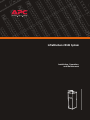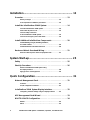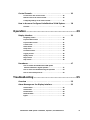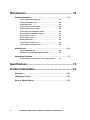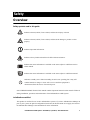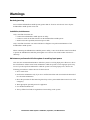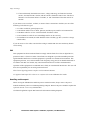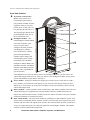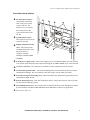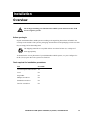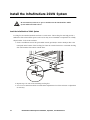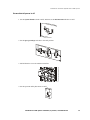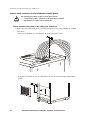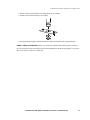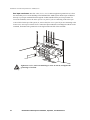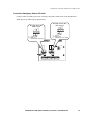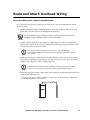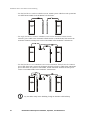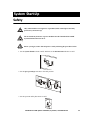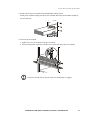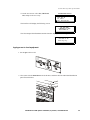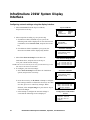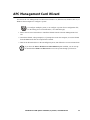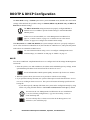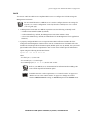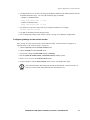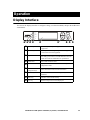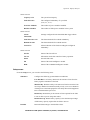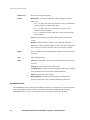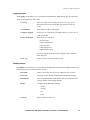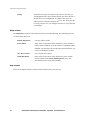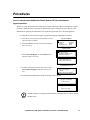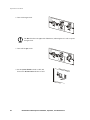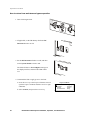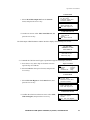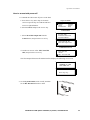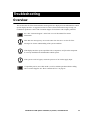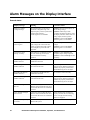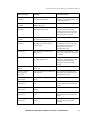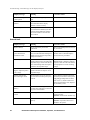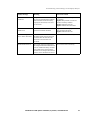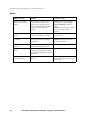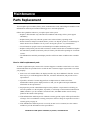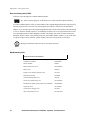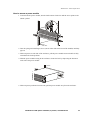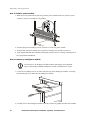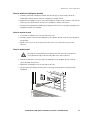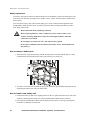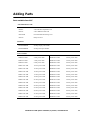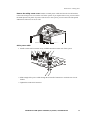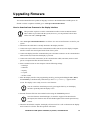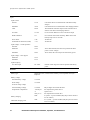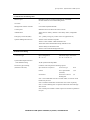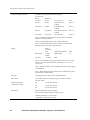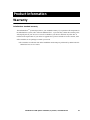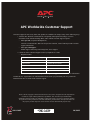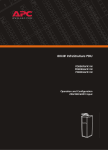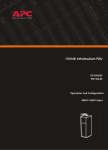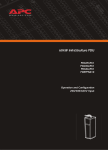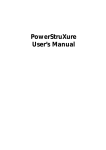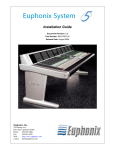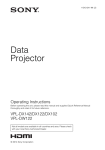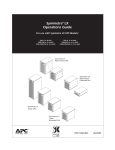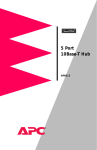Download APC InfraStruXure Power Supply Specifications
Transcript
InfraStruXure 20kW System Installation, Operation, and Maintenance Contents Safety ......................................................................1 Overview . . . . . . . . . . . . . . . . . . . . . . . . . . . . . . . . . . . . . . . . . 1 Safety symbols used in this guide . . . . . . . . . . . . . . . . . . . . . 1 InfraStruXure-certified . . . . . . . . . . . . . . . . . . . . . . . . . . . . 1 Warnings . . . . . . . . . . . . . . . . . . . . . . . . . . . . . . . . . . . . . . . . . 2 Receiving/moving . . . . . . . . . . . . . . . . . . . . . . . . . . . . . . . 2 Installation/maintenance . . . . . . . . . . . . . . . . . . . . . . . . . . 2 Maintenance performed while the system is receiving input power . . . . . . . . . . . . . . . 2 Adding power cables and circuit breakers . . . . . . . . . . . . . . . 3 Total power off procedure . . . . . . . . . . . . . . . . . . . . . . . . . 3 DANGER—Risk of Electric Shock! . . . . . . . . . . . . . . . . . . . . . 3 Batteries—CAUTION . . . . . . . . . . . . . . . . . . . . . . . . . . . . . 3 Emergency Power Off (EPO) . . . . . . . . . . . . . . . . . . . . . . . . 3 EMI . . . . . . . . . . . . . . . . . . . . . . . . . . . . . . . . . . . . . . . . . 4 Handling and transport . . . . . . . . . . . . . . . . . . . . . . . . . . . 4 Overview .................................................................5 InfraStruXure 20kW System Components. . . . . . . . . . . . . . . . . . 5 Front view . . . . . . . . . . . . . . . . . . . . . . . . . . . . . . . . . . . . 5 Front view (interior) . . . . . . . . . . . . . . . . . . . . . . . . . . . . . . 6 Front view (lower interior) . . . . . . . . . . . . . . . . . . . . . . . . . 7 Rear view . . . . . . . . . . . . . . . . . . . . . . . . . . . . . . . . . . . . . 8 Main input connection options . . . . . . . . . . . . . . . . . . . . . . 9 Site Planning..........................................................11 InfraStruXure 20kW System . . . . . . . . . . . . . . . . . . . . . . . . . . . 11 Weight/dimensions . . . . . . . . . . . . . . . . . . . . . . . . . . . . . 11 Clearances . . . . . . . . . . . . . . . . . . . . . . . . . . . . . . . . . . . 11 Heat output . . . . . . . . . . . . . . . . . . . . . . . . . . . . . . . . . . 12 Electrical requirements . . . . . . . . . . . . . . . . . . . . . . . . . . . 12 InfraStruXure 20kW System—Installation, Operation, and Maintenance i Installation ............................................................ 13 Overview. . . . . . . . . . . . . . . . . . . . . . . . . . . . . . . . . . . . . . . . . 13 Before you begin . . . . . . . . . . . . . . . . . . . . . . . . . . . . . . 13 Tools required for installation procedures . . . . . . . . . . . . . . 13 Install the InfraStruXure 20kW System . . . . . . . . . . . . . . . . . . . 14 Level the InfraStruXure 20kW System . . . . . . . . . . . . . . . . . 14 Ensure that all power is off . . . . . . . . . . . . . . . . . . . . . . . . 15 Connect utility conductors to the InfraStruXure 20kW System . . . . . . . . . . . . . . . . . . . 16 Connect an Emergency Power Off switch . . . . . . . . . . . . . . 19 Install Additional InfraStruXure Components . . . . . . . . . . . . . . 20 Install Shielding Troughs, Shielding Partitions, and Cable Ladders . . . . . . . . . . . . . . . . . . . . . . . . . . . . . 20 Install InfraStruXure Rack-mount Devices . . . . . . . . . . . . . . 20 Route and Attach Overhead Wiring . . . . . . . . . . . . . . . . . . . . . 21 Route and attach power cables to equipment racks . . . . . . . 21 System Start-up...................................................... 25 Safety . . . . . . . . . . . . . . . . . . . . . . . . . . . . . . . . . . . . . . . . . . . 25 Start-Up Procedure. . . . . . . . . . . . . . . . . . . . . . . . . . . . . . . . . . 26 Start the InfraStruXure 20kW System using the display interface . . . . . . . . . . . . . . . . . . . . . . . . . . . . 28 Apply power to load equipment . . . . . . . . . . . . . . . . . . . . 29 Quick Configuration .............................................. 31 Network Management Card . . . . . . . . . . . . . . . . . . . . . . . . . . . 31 Overview . . . . . . . . . . . . . . . . . . . . . . . . . . . . . . . . . . . . 31 TCP/IP configuration methods . . . . . . . . . . . . . . . . . . . . . . 31 InfraStruXure 20kW System Display Interface . . . . . . . . . . . . . . 32 Configuring network settings using the display interface . . . 32 APC Management Card Wizard . . . . . . . . . . . . . . . . . . . . . . . . 33 BOOTP & DHCP Configuration . . . . . . . . . . . . . . . . . . . . . . . . . 34 BOOTP . . . . . . . . . . . . . . . . . . . . . . . . . . . . . . . . . . . . . 34 DHCP . . . . . . . . . . . . . . . . . . . . . . . . . . . . . . . . . . . . . . 35 ii InfraStruXure 20kW System—Installation, Operation, and Maintenance Control Console. . . . . . . . . . . . . . . . . . . . . . . . . . . . . . . . . . . . 36 Local access to the control console . . . . . . . . . . . . . . . . . . . 36 Remote access to the control console . . . . . . . . . . . . . . . . . 36 Configuring settings on the control console . . . . . . . . . . . . . 37 How to Access a Configured InfraStruXure 20kW System . . . . . 38 Overview . . . . . . . . . . . . . . . . . . . . . . . . . . . . . . . . . . . . 38 Operation ..............................................................39 Display Interface . . . . . . . . . . . . . . . . . . . . . . . . . . . . . . . . . . . 39 Navigating screens . . . . . . . . . . . . . . . . . . . . . . . . . . . . . 40 Top-Level Status screen . . . . . . . . . . . . . . . . . . . . . . . . . . 41 Top-Level Menu screen . . . . . . . . . . . . . . . . . . . . . . . . . . . 41 Control screen . . . . . . . . . . . . . . . . . . . . . . . . . . . . . . . . 42 Status screens . . . . . . . . . . . . . . . . . . . . . . . . . . . . . . . . . 42 Setup screen . . . . . . . . . . . . . . . . . . . . . . . . . . . . . . . . . . 43 Accessories screen . . . . . . . . . . . . . . . . . . . . . . . . . . . . . . 44 Logging screens . . . . . . . . . . . . . . . . . . . . . . . . . . . . . . . 45 Display screens . . . . . . . . . . . . . . . . . . . . . . . . . . . . . . . . 45 Diags screens . . . . . . . . . . . . . . . . . . . . . . . . . . . . . . . . . 46 Help screens . . . . . . . . . . . . . . . . . . . . . . . . . . . . . . . . . . 46 Procedures . . . . . . . . . . . . . . . . . . . . . . . . . . . . . . . . . . . . . . . 47 How to transfer the InfraStruXure 20kW System UPS into maintenance bypass operation . . . . . . . . . . . . . . . 47 How to return from maintenance bypass operation . . . . . . . 50 How to ensure total power off . . . . . . . . . . . . . . . . . . . . . 53 Troubleshooting.....................................................55 Overview . . . . . . . . . . . . . . . . . . . . . . . . . . . . . . . . . . . . . . . . 55 Alarm Messages on the Display Interface . . . . . . . . . . . . . . . . . 56 General status . . . . . . . . . . . . . . . . . . . . . . . . . . . . . . . . . 56 General fault . . . . . . . . . . . . . . . . . . . . . . . . . . . . . . . . . 58 Module failure . . . . . . . . . . . . . . . . . . . . . . . . . . . . . . . . 60 Threshold alarm . . . . . . . . . . . . . . . . . . . . . . . . . . . . . . . 60 Bypass . . . . . . . . . . . . . . . . . . . . . . . . . . . . . . . . . . . . . . 62 InfraStruXure 20kW System—Installation, Operation, and Maintenance iii Maintenance ......................................................... 63 Parts Replacement . . . . . . . . . . . . . . . . . . . . . . . . . . . . . . . . . . 63 How to obtain replacement parts . . . . . . . . . . . . . . . . . . . 63 How to return parts to APC . . . . . . . . . . . . . . . . . . . . . . . 64 Replacement parts . . . . . . . . . . . . . . . . . . . . . . . . . . . . . 64 How to remove a power module . . . . . . . . . . . . . . . . . . . . 65 How to install a power module . . . . . . . . . . . . . . . . . . . . . 66 How to remove an intelligence module . . . . . . . . . . . . . . . 66 How to install an intelligence module . . . . . . . . . . . . . . . . . 67 How to remove a card . . . . . . . . . . . . . . . . . . . . . . . . . . . 67 How to install a card . . . . . . . . . . . . . . . . . . . . . . . . . . . . 67 Battery replacement . . . . . . . . . . . . . . . . . . . . . . . . . . . . 68 How to remove a battery unit . . . . . . . . . . . . . . . . . . . . . . 68 How to install a new battery unit . . . . . . . . . . . . . . . . . . . 68 Adding Parts . . . . . . . . . . . . . . . . . . . . . . . . . . . . . . . . . . . . . . 69 Parts available from APC . . . . . . . . . . . . . . . . . . . . . . . . . 69 How to add circuit breakers and power cables . . . . . . . . . . . 70 Upgrading Firmware . . . . . . . . . . . . . . . . . . . . . . . . . . . . . . . . 73 How to download new firmware to the display interface . . . 73 Specifications ........................................................ 75 Product Information .............................................. 81 Warranty. . . . . . . . . . . . . . . . . . . . . . . . . . . . . . . . . . . . . . . . . 81 Life-Support Policy . . . . . . . . . . . . . . . . . . . . . . . . . . . . . . . . . . 82 How to Obtain Service. . . . . . . . . . . . . . . . . . . . . . . . . . . . . . . 83 iv InfraStruXure 20kW System—Installation, Operation, and Maintenance Safety Overview Safety symbols used in this guide Indicates a hazard, which, if not avoided, could result in injury or death. Electrical Hazard Indicates a hazard, which, if not avoided, could result in damage to product or other property. Warning Indicates important information. Note Indicates a heavy load that should not be lifted without assistance. Heavy Indicates that more information is available on the same subject in a different section of this manual. Indicates that more information is available on the same subject in a different manual. See also Indicates a standby state. When in standby, the unit is not operating, but it may still contain hazardous voltage. It is not safe to service until the equipment is disconnected from all sources of electrical power. SAVE THESE INSTRUCTIONS. This manual contains important instructions that must be followed during installation, operation, and maintenance of the InfraStruXure 20kW System. InfraStruXure-certified This product is certified for use in APC InfraStruXure systems. If you have InfraStruXure Manager as part of your system, the Quick Configuration instructions in this document do not apply. See instead the InfraStruXure Manager’s documentation for more information. InfraStruXure 20kW System—Installation, Operation, and Maintenance 1 Warnings Receiving/moving Do not tilt the InfraStruXure 20kW System greater than 45° from its vertical axis. Never lay the InfraStruXure 20kW System on its side. Installation/maintenance Only a certified electrician can: • Connect the InfraStruXure 20kW System to utility • Connect a switch to the EPO interface on the InfraStruXure 20kW System • Install a customer-specified, hard-wired power cable Only a certified electrician or an APC Field Service Engineer can perform maintenance of the InfraStruXure 20kW System. When connecting the InfraStruXure 20kW System to utility, a 90A circuit breaker must be installed to protect the InfraStruXure 20kW System against over-current. The circuit breaker must have a shunt trip. Maintenance performed while the system is receiving input power APC does not recommend maintenance while the system is receiving input power. However, due to the critical nature of data center loads, maintenance while the system is receiving input power may occur. If you must perform maintenance while the system is receiving input power, observe the following precautions to reduce the risk of electric shock: 1. Never work alone. 2. Perform the maintenance only if you are a certified electrician who is trained in the hazards of live electrical maintenance. 3. Know the procedure for disconnecting electricity to the system and the data center in case of an emergency. 4. Wear appropriate personal protective equipment. 5. Use double-insulated tools. 6. Always follow local and site regulations when working on the system. 2 InfraStruXure 20kW System—Installation, Operation, and Maintenance Safety: Warnings Adding power cables and circuit breakers The APC InfraStruXure Build-Out Tool allows you to attach three 20A, single-pole breakers to one three-phase power cable if you are powering 120V (L-N) loads. However, if you are powering 208V (L-L) loads, you must attach a three-phase power cable to one three-pole, 20A breaker. Any customer-specified, hard-wired 3-phase power cable that is installed by an electrical contractor must be installed with a 3-pole breaker. Total power off procedure 1. Set the System Enable switch to Standby. 2. Set the DC Disconnect breaker to Off. 3. Set the Q1, Q2, and Q3 switches to Off. 4. Set the DC Disconnect breaker of each XR Battery Enclosure to Off. 5. Set the utility circuit breaker to Off. 6. Disconnect the batteries by pulling them out approximately one inch (25.4 mm) from their normal position. DANGER—Risk of Electric Shock! Hazardous, live parts inside the InfraStruXure 20kW System are energized from the battery supply even when the AC power is disconnected. Test any electrical parts before touching them. Batteries—CAUTION Before replacing batteries, remove conductive jewelry such as chains, wrist watches, and rings. High short-circuit current through conductive materials could cause severe burns. Do not dispose of batteries in a fire. The batteries may explode. Do not open or mutilate batteries. Released electrolyte is toxic and harmful to the skin and eyes. Emergency Power Off (EPO) Hazardous voltage from the branch circuit must be isolated from the 24VAC, 24VDC, and contact closure. 24VAC and 24VDC are considered Class 2 circuits as defined in Article 725 of the National Electrical Code (NFPA 70) and Section 16 of the Canadian Electrical Code (C22.1). A Class 2 circuit is a source having limited voltage and energy capacity as follows: a. If an Inherently Limited Power Source, voltage and energy are limited to less than 30VAC, less than 30VDC, and 8A. InfraStruXure 20kW System—Installation, Operation, and Maintenance 3 Safety: Warnings b. If not an Inherently Limited Power Source, voltage and energy are limited to less than 30VAC, less than 60VDC, 250VA, and the current is limited to 1000/Vmax. The fuse is limited to 5A if less than 20VAC or 20VDC, or 100/Vmaximum if less than 30VAC or 60VDC. If you choose to use a 24VAC, 24VDC, or contact closure connection to the EPO, use one of the following UL-listed wire types: • CL2 Class 2 cable for general purpose use • CL2P Plenum cable for use in ducts, plenums, and other space used for environmental air • CL2R Riser cable for use in a vertical run shaft from floor to floor • CL2X Limited Use cable for use in dwellings and for use in a raceway • For installation in Canada, the cable should be CSA Certified, type ELC (extra-low-voltage control cable). If you do not use a CL2 cable, route the EPO wiring in conduit that does not contain any branch circuit wiring. EMI This equipment has been tested and found to comply with the limits for a Class A digital device, pursuant to Part 15 of the FCC Rules. These limits are designed to provide reasonable protection against harmful interference when the equipment is operated in a commercial environment. This equipment generates, uses, and can radiate radio frequency energy and, if not installed and used in accordance with this user manual, may cause harmful interference to radio communications. Operation of this equipment in a residential area is likely to cause harmful interference. The user will bear sole responsibility for correcting such interference. This Class A digital apparatus complies with Canadian ICES-003. Cet appareil numérique de la classe A est conforme à la norme NMB-003 du Canada. Handling and transport When moving the InfraStruXure 20kW System to another location, always remove the power modules and battery units to avoid damage during transport. Remove the power modules anytime the system is moved—even a very short distance. US Federal regulations require that batteries be disconnected during shipment. 4 InfraStruXure 20kW System—Installation, Operation, and Maintenance Overview InfraStruXure 20kW System Components Front view Power cables—The cables provide power to equipment racks; they exit the system through knockouts on the roof of the enclosure. The power cables consist of five wires: three phases, one neutral, and one ground. The number of power cables installed depends on your system’s configuration. Each power cable has a NEMA L21-20 outlet, which accepts a variety of APC InfraStruXure accessories, including Rack PDUs and the Automatic Transfer Switch. Main input gland plate— This gland plate is used for wiring access to the main input terminals. When an electrician connects utility power to the system, this gland plate guides the conductors to the main input terminals. Wiring access cover—This cover is used for wiring access to the distribution circuit breaker panel. Remove this plate when you add power cables or breakers to the system. Display interface—The display interface is attached to the name plate on the front door of the enclosure. It has an LCD, five-button interface, basic status lights, and a beeper. Leveling feet—The feet adjust for leveling the enclosure. All enclosures must be level before installation of the system begins. InfraStruXure 20kW System—Installation, Operation, and Maintenance 5 Overview: InfraStruXure 20kW System Components Front view (interior) 42-position circuit breaker panel—Each system has a circuit breaker panel with 39 pole positions available for load equipment. Thirty-seven poles provide power at 120 volts L-N; two poles provide 208 volts L-L. The amperage provided by each position depends on the size of the circuit breaker used. Intelligence module —The main intelligence module (MIM) is the main controller of the system. It reports status, configures the UPS, performs UPS diagnostics, manages power and batteries, controls general UPS performance, regulates output voltage, and accommodates power module load-sharing. The redundant intelligence module (RIM) is the redundant controller. The RIM is identical to the MIM (same part number), and is responsible for system operation if the MIM fails or is removed. When you have two intelligence modules, you can remove one without affecting the load. However, when you only have one intelligence module, always put the system in maintenance bypass before removing it. Power module— Each power module can support up to 10kVA of power. Each time you add a power module, you increase the total capacity of your UPS. The total capacity cannot go above 20kVA (N+1). You can have up to three power modules in each system and they can be removed without affecting the load. Battery module—A battery module consists of four battery units. Battery modules can be removed without affecting power supplied to the load. The number of battery modules determines the runtime of a particular load. A battery module provides six minutes of runtime to one power module at full load (assuming a 0.8 load power factor). Static switch module—The static switch module is a parallel power path within the system. If the system suffers a catastrophic failure, the static switch is activated; input power bypasses the power modules; and power flows through the static switch to the connected load. The static switch has its own power supply and operates on a fail-safe signal from the intelligence modules. This module cannot be removed without affecting the load. 6 InfraStruXure 20kW System—Installation, Operation, and Maintenance Overview: InfraStruXure 20kW System Components Front view (lower interior) DC disconnect breaker— This breaker controls the flow of DC power on the system’s DC bus. The breaker is an over-current device that protects the system from a fault on the DC bus. System enable switch— This switch acts as the on/off switch for the UPS. Display/computer interface card—This card provides communication between the display interface, a computer, and each intelligence module (MIM and RIM). System power supply cards—These cards supply power to the MIM and RIM. The cards are their own separate input and output buses and each can support the MIM and RIM if one of the cards fail. Accessory card slots—The card slots are available for APC management card accessories. Network Management Card—The Network Management Card communicates directly with the InfraStruXure Manager. The card connects to the hub, using a network cable (provided). External switch gear monitoring card—This card monitors the maintenance bypass panel in the InfraStruXure 20kW System. Battery monitoring card—This card monitors the battery voltage and current in order to provide accurate runtime and battery status. XR communications card—This card provides communication between the InfraStruXure 20kW System intelligence modules (MIM and RIM) and an XR Battery Enclosure (if applicable). Reserved for future use. InfraStruXure 20kW System—Installation, Operation, and Maintenance 7 Overview: InfraStruXure 20kW System Components Rear view Maintenance bypass panel access—The access door is connected to the enclosure with friction hinges. To increase friction so that the door stays open when accessing the maintenance bypass panel, tighten the hinge screws on top of the access door. Main input access panel—This panel covers the main input terminals. Remove this panel for easy access when connecting the utility conductors to the main input terminals. PDU Shielding Trough—The trough accommodates the power cables exiting the roof of the system’s enclosure. The PDU Shielding Trough lines up with NetShelter® Shielding Troughs to route power cables to equipment enclosures. Maintenance bypass panel—The maintenance bypass panel has three switches that allow the UPS to be electrically isolated from the main power source, while maintaining power to the panel. The main input switch is labeled Q1, the output switch is labeled Q2, and the maintenance bypass switch is labeled Q3. The diagram label on the maintenance bypass panel illustrates the power flow, and the H2 and H3 LEDs indicate when it is safe to operate the Q2 and Q3 switches. Floor access cover—Remove this cover to connect to the bottom entry main input terminal block, or to route communication wires, if necessary. 8 InfraStruXure 20kW System—Installation, Operation, and Maintenance Overview: InfraStruXure 20kW System Components Main input connection options Main input terminal block—The main input conductors (4W + G) land directly on this terminal block. Access the terminal block through the main input gland plate. Bottom entry main input terminal block—If you ordered this option, your main input conductors (4W + G) land on this terminal block, which is wired to the main input terminal block in the top of the system. Access the bottom terminal block through the floor access cover. InfraStruXure 20kW System—Installation, Operation, and Maintenance 9 Site Planning InfraStruXure 20kW System Weight/dimensions Ensure that the floor and subfloor can support the total weight of the InfraStruXure 20kW System when concentrated on the leveling feet. If you are placing the system on a raised floor, consult the flooring manufacturer for loading requirements before installing the system. Maximum weight: 1803 lb (818 kg) With trough: 88.79 in (2255 mm) Without trough: 81.5 in (2070 mm) 23.5 in (597 mm) 34.5 in (876.3 mm) Clearances Use this figure to determine the space requirements for installing the InfraStruXure 20kW System. Consult your local codes and the NEC for additional requirements. >12 in (304 mm) Ceiling Clearance Minimum Rear Clearance Minimum Front Clearance 208 V: 36 in (914 mm) 208 V: 36 in (914 mm) InfraStruXure 20kW System—Installation, Operation, and Maintenance 11 Site Planning: InfraStruXure 20kW System Heat output Consider the heat dissipation ratings of equipment to determine cooling requirements. Additional equipment may be required. Load Batteries fully charged Batteries charging 100% 6,345BTU/hr 9,346BTU/hr 75% 4,759BTU/hr 7,946BTU/hr 50% 3,172BTU/hr 6,360BTU/hr Note 1: Batteries fully charged is a continuous rating; battery charge time is 3 hours, maximum. Note 2: Charging losses are based on 3000W, 90% charger electronic efficiency, and 80% battery charging efficiency. The heat output is higher while batteries are charging. Under normal operating conditions, battery recharging periods are infrequent. Note Electrical requirements Upstream circuit breaker (provided by customer)* 90A Conductors to main input breaker (provided by customer)* 208V, 4W + G Recommended wire sizes 4AWG THHN 1-inch conduit Torque for main input terminals 24.3–26in-lb * Consult the NEC and local codes for sizing requirements. 12 InfraStruXure 20kW System—Installation, Operation, and Maintenance Installation Overview Do not begin installing your InfraStruXure 20kW System without an APC Field Service Engineer present. Warning Before you begin Unpack the InfraStruXure 20kW System according to the unpacking instructions included in the envelope on the outside of the system’s packaging. Search all boxes and packaging to make sure that they are empty before discarding them. The shipping materials are recyclable. Please save them for later use, or dispose of them appropriately. To determine the correct placement of your InfraStruXure 20kW System, see your Configure-ToOrder (CTO) report. Move the system to its final site. Tools required for installation procedures Tool Provided? 13/14-mm open-ended wrench Yes Level No Step ladder No Phillips screwdriver No Standard screwdriver No Torx-bit screwdriver No InfraStruXure 20kW System: Installation, Operation, and Maintenance 13 Install the InfraStruXure 20kW System Do not install any batteries or power modules into the InfraStruXure 20kW System until instructed to do so. Warning Level the InfraStruXure 20kW System Leveling feet are attached under the enclosure at each corner. The leveling feet can help provide a stable base if the selected floor space is uneven, but they are not intended to compensate for a badly sloped surface. To level the enclosure: 1. Fit the 14-millimeter end of the open-ended wrench (provided) to the hex head just above the round pad on the bottom of the leveling foot. Turn the wrench clockwise to extend the leveling foot until it makes firm contact with the floor. 2. Repeat step 1 for each of the remaining leveling feet. 3. Use a level to determine which feet need further adjustment to level the enclosure. Adjust them as necessary. 14 InfraStruXure 20kW System: Installation, Operation, and Maintenance Installation: Install the InfraStruXure 20kW System Ensure that all power is off 1. Set the System Enable switch to OFF, and then set the DC Disconnect breaker to OFF. 2. Set the Q1, Q2, and Q3 switches to the OFF position. 3. Pull all batteries out to the red disconnect line. 4. Set the upstream utility disconnect to OFF. InfraStruXure 20kW System: Installation, Operation, and Maintenance 15 Installation: Install the InfraStruXure 20kW System Connect utility conductors to the InfraStruXure 20kW System The following procedures require a licensed electrician: • Connection of utility conductors to the main input terminals Electrical Hazard • Installation of an upstream circuit breaker Attach conduit to the system for the utility input conductors. 1. Remove the main input gland plate by loosening the captive screws, using a Phillips or standard screwdriver: – In the roof of the PDU (if you ordered the top access main input option). – In the floor of the PDU (if you are connecting to the bottom entry main input terminal block option). 16 InfraStruXure 20kW System: Installation, Operation, and Maintenance Installation: Install the InfraStruXure 20kW System 2. Knock out the perforated hole in the gland plate for the conduit. 3. Install a lock-nut and bushing to the conduit. 4. Re-attach the gland plate, and then thread the conduit through the hole in the gland plate. Install a utility circuit breaker. Before you connect the InfraStruXure 20kW System to utility, a 90A circuit breaker must be installed to protect the InfraStruXure 20kW System against over-current. The circuit breaker must have a shunt trip. InfraStruXure 20kW System: Installation, Operation, and Maintenance 17 Installation: Install the InfraStruXure 20kW System Run input conductors. Run four wires (L1, L2, L3, N) and an equipment ground wire (G) from the main utility service of the building to the InfraStruXure 20kW System. Route input conductors directly to your input terminal block through the conduit installed in the previous procedure. To access the terminals, remove the main input access panel if you are connecting to the main input terminal block at the top of the system; or, remove the floor access panel if you are connecting to the bottom entry main input terminal block. Connect the input conductors according to the labels on the terminals, and connect the ground wire to the lug located to the left of the terminals. Tighten the L1, L2, and L3 terminal lugs to 24.6–26.1 in-lb, and tighten the ground lug to 124 in-lb. Warning 18 InfraStruXure 20kW System: Installation, Operation, and Maintenance Installation: Install the InfraStruXure 20kW System Connect an Emergency Power Off switch Connect either a normally open (NO) or normally closed (NC) EPO switch to the InfraStruXure 20kW System by following the diagram below. Normally Closed (NC) EPO Control Normally Open (NO) EPO Control 8 4 3 2 7 6 5 1 8 Ground 7/6 Relay Coil 2 5 Internal Power +24V Supply 4 Ground 3/2 Relay Coil 1 1 Internal Power +24V Supply J6 4 3 2 1 14 13 12 11 10 9 8 7 6 5 8 7 6 5 4 3 2 1 InfraStruXure 20kW System: Installation, Operation, and Maintenance 19 Install Additional InfraStruXure Components Install Shielding Troughs, Shielding Partitions, and Cable Ladders After your enclosures and the InfraStruXure 20kW System are installed in their final location, install the Shielding Troughs, Shielding Partitions, and Cable Ladders to route overhead wiring for your system. See the installation and grounding instructions in the manual included with your Shielding Troughs, Shielding Partitions, and Cable Ladders. See also Install InfraStruXure rack-mount devices Install the Rack Automatic Transfer Switches (ATS). Install a Rack ATS in the top of each enclosure for overhead wiring, or in the bottom of each enclosure for wiring under the floor. See the installation instructions included with your Rack ATS. See also The Rack ATS is an optional component, and is not included with all InfraStruXure systems. Install the Rack Power Distribution Units (PDU). Install Rack PDUs in the channel directly behind the vertical mounting rails in the rear of the NetShelter VX enclosures. For overhead wiring, make sure that the power cord is pointing toward the roof of the enclosure. For under the floor wiring, make sure that the power cord is pointing toward the floor. See the installation instructions included with your Rack PDU. See also Install the InfraStruXure Manager and Hub (or Switch). Install the InfraStruXure Manager in the enclosure closest to the InfraStruXure 20kW System. The CAT-5 data cables included with your configuration vary in length, based on the distance components will be installed from the InfraStruXure 20kW System. See the installation instructions included with your InfraStruXure Manager. See also Install the APC Environmental Monitoring Unit. Install the Environmental Monitoring Unit according to the installation instructions included with the device. The Environmental Monitoring Unit is an optional component and is not included with all InfraStruXure systems. 20 InfraStruXure 20kW System: Installation, Operation, and Maintenance Route and Attach Overhead Wiring Route and attach power cables to equipment racks If you ordered overhead wiring, connect the prewired power cables of the InfraStruXure 20kW System as follows: 1. Install the Shielding Troughs, Shielding Partitions, and Cable Ladders so that you can route power cables from the system to the NetShelter VX Enclosures. See the installation and grounding instructions in the manual included with your Shielding Troughs, Shielding Partitions, and Cable Ladders. See also 2. Find the numbers that indicate the enclosure to which each power cable will supply power. These numbers appear on the roof of the InfraStruXure 20kW System where the power cables exit, and on the ends of each power cable. Note The enclosures are not numbered. Consult your APC InfraStruXure Configuration Buildout Tool to determine the enclosure associated with each power cable. 3. Beginning with the power cables for the enclosures farthest from the system, run each power cable within the Shielding Trough along the row and, if necessary, across one or more Cable Ladders to the enclosure to which it will provide power. Ensure that the L21-20 twist-lock connector at the end of each power cable always lies on top of any longer power cables in the Shielding Trough. Note 4. Connect the appropriate power cable to APC power management equipment in the enclosure in one of the four following ways: – For single-feed devices without redundancy: Attach a power cable directly to a Rack PDU installed in a NetShelter VX Enclosure. InfraStruXure 20kW System: Installation, Operation, and Maintenance 21 Installation: Route and Attach Overhead Wiring – For dual-feed devices within a redundant system: Attach a power cable from each system into two different Rack PDUs in the NetShelter VX Enclosure. – For single-feed devices within a redundant system with an Automatic Transfer Switch: Connect a power cable to the Automatic Transfer Switch (A and B feeds), and connect the Automatic Transfer Switch power cord to a Rack PDU in the NetShelter VX Enclosure. – For dual-feed devices in a redundant system with an Automatic Transfer Switch: Connect a power cable from each system to the Automatic Transfer Switch’s A and B feeds, and another power cable from one system to a Rack PDU, and the Automatic Transfer Switch’s power cord to a second Rack PDU in the NetShelter VX Enclosure. Lay the cables neatly in the Shielding Trough to minimize cable build-up. Note 22 InfraStruXure 20kW System: Installation, Operation, and Maintenance Installation: Route and Attach Overhead Wiring 5. From each NetShelter VX Enclosure, run the power cable of the appropriate APC power management device out the roof of the enclosure, through the notch in the rear wall of the Shielding Trough, to the connector of the appropriate power cable from the system. Plug the two connectors together, and twist them clockwise to lock. Note The APC InfraStruXure Build-Out Tool allows you to attach three 20A, single-pole breakers to one three-phase power cable if you are powering 120V (L-N) loads. However, if you are powering 208V (L-L) loads, you must attach a three-phase power cable to one three-pole, 20A breaker. InfraStruXure 20kW System: Installation, Operation, and Maintenance 23 System Start-Up Safety Only APC Field Service Engineers or qualified, APC-trained personnel may perform a system start-up. Warning s Do not install any batteries or power modules into the InfraStruXure 20kW System until instructed to do so. Warning Before you begin, ensure that all power is off by following the procedure below: Electrical Hazard 1. Set the System Enable switch to OFF, and then set the DC Disconnect breaker to OFF. 2. Set the Q1, Q2, and Q3 switches to the OFF position. 3. Set the upstream utility disconnect to OFF. InfraStruXure 20kW System: Installation, Operation, and Maintenance 25 Start-Up Procedure 1. Set the upstream utility breaker to ON. 2. Ensure A-B-C clockwise phase rotation at the top of the input terminal block, using a phase rotation meter. 3. Set the Q1 switch to ON. 4. Install at least one battery module (four battery units) in the InfraStruXure 20kW System. Install battery modules, starting in the lowest available shelf. Position the battery unit between the grooves, and slide it completely into the enclosure. Electrical Hazard 26 The DC bus in the InfraStruXure 20kW System is energized when battery modules are installed, even when the system’s DC Disconnect breaker is OFF. InfraStruXure 20kW System: Installation, Operation, and Maintenance System Start-Up: Start-Up Procedure 5. Install at least one power module in the InfraStruXure 20kW System. Install power modules starting from the lowest available shelf. Push each module completely into the enclosure. 6. Secure the power module: a. Tighten the screws on each side of the power module. b. Turn the locking latch clockwise until the arrow on the knob faces the power module. The power module will not operate unless the locking latch is engaged. Note InfraStruXure 20kW System: Installation, Operation, and Maintenance 27 System Start-Up: Start-Up Procedure 7. Set the DC Disconnect breaker to ON, and then set the System Enable switch to ON. When the System Enable switch is in the ON position, the Startup screen appears on the display interface, and then PowerView RM Rev: 000 English Please wait... the top-level status screen appears on the display interface. This changeover may take up to 40 seconds. |||||||||||| Chrg % ||| Load % 208Vin 000Vout 60Hz Runtime: 1hr 2min Start the InfraStruXure 20kW System using the display interface 1. Read the messages on the display interface: Note any alarms and verify that they are appropriate for start-up conditions. 2. Command the UPS to apply power to the load: a. Press the ESC key to open the top-level menu. b. Select Control, and press the ENTER key. c. Select Turn UPS Output On from the Control menu, and press the ENTER key. Top-Level Status Screen |||||||||||| Chrg % ||| Load % 208Vin 000Vout 60Hz Runtime: 1hr 2min Top-Level Menu Control Status Setup Accessories Logging Display Diags Help Control Menu UPS Into Bypass Do Self Test Simulate Power Fail Graceful Reboot Graceful Turn Off Start Runtime Cal Turn UPS Output On 28 InfraStruXure 20kW System: Installation, Operation, and Maintenance System Start-Up: Start-Up Procedure d. On the next screen: select Yes, UPS Load ON, and press the ENTER key. Confirmation Screen Confirm: Turn UPS ON No, Abort Yes, Turn UPS ON The interface will display the following screen: UPS HAS BEEN COMMANDED TO TURN LOAD POWER ON... The UPS Output LED illuminates and the interface displays the following screen: UPS LOAD IS ON Press any key... Apply power to load equipment 1. Set the Q2 switch to ON. 2. Close (turn ON) the Panel Power circuit breaker, and then close the individual distribution panel circuit breakers. InfraStruXure 20kW System: Installation, Operation, and Maintenance 29 Quick Configuration Network Management Card Warning Disregard the procedures in this section if you have APC InfraStruXure Manager as part of your system. See the documentation included with your InfraStruXure Manager for more information. Overview You must configure the following TCP/IP settings before the system can operate on a network: • The IP address of the system • The subnet mask • The default gateway Note See also If a default gateway is unavailable, use the IP address of a computer that is usually running and is located on the same subnet as the system. The system uses the default gateway to test the network when traffic is very light. See “Watchdog Features” in the “Introduction” of the Network Management Card’s User’s Guide (.\doc\usrguide.pdf) on the CD for more information about the watchdog role of the default gateway. TCP/IP configuration methods Use one of the following methods to define the TCP/IP settings needed by the system: • The InfraStruXure 20kW System display interface (See “InfraStruXure 20kW System Display Interface” on page 32). • APC Management Card Wizard (See “APC Management Card Wizard” on page 33). • DHCP or BOOTP server (See “BOOTP & DHCP Configuration” on page 34). • Local computer (See “Local access to the control console” on page 36). • Networked computer (See “Remote access to the control console” on page 36). InfraStruXure 20kW System: Installation, Operation, and Maintenance 31 InfraStruXure 20kW System Display Interface Configuring network settings using the display interface 1. Select Accessories from the Top-Level Menu, and press the ENTER key. 2. Select an option according to your system setup: a. If a Measure-UPS is installed in your system, the following menu will be displayed. To enter the Network Card Menu, select Network Card, and press the ENTER key. b. If no Measure-UPS is installed in your system, the Network Card Menu will be displayed by default. 3. Select View Network Setup from the Network Card Menu above, and press the ENTER key to view your current network settings. NOTE: This screen is read-only. Press a key (not the HELP key) to exit and return to the Network Card Menu. 4. To configure your network settings: a. Select Network Setup from the Network Card Menu options, and press the ENTER key. b. Press the ENTER key on IP, Mask, or Gway to configure their settings with the UP and DOWN arrow keys one value at a time; press ESC to cancel any changes. When finished, select Accept Changes or press the ESC key to cancel all changes. c. If the attempt to configure the network settings is successful the following screen is displayed. Top-Level Menu Control Status Setup Accessories Logging Display Diags Help Accessories MeasureUPS Network Card Network Card Menu Network Card View Network Setup Network Setup View Network Setup Screen Network Setup IP: 000.000.000.000 Mask: 000.000.000.000 Gway: 000.000.000.000 Network Card Menu Network Card View Network Setup Network Setup IP: 000.000.000.000 Mask: 000.000.000.000 Gway: 000.000.000.000 Accept Changes Configuration Confirmation Screen Configuration complete. Network Card may have to reboot. 32 InfraStruXure 20kW System: Installation, Operation, and Maintenance APC Management Card Wizard You can use the APC Management Card Wizard at a Windows 95, Windows 98, Windows NT 4.0, or Windows 2000 computer to configure a system. To configure multiple systems, or to configure a system from a configuration file, see the Management Card Addendum (.\doc\addendum.pdf). See also 1. Follow the on-screen instructions to install the Wizard from the Network Management Card CD. 2. Launch the Wizard, when prompted, or, if prompted to restart the computer, access the Wizard from the Start menu after the computer has restarted. 3. Wait for the Wizard to discover the unconfigured system, then follow the on-screen instructions. If you leave the Start a Web browser when finished option enabled, you can use apc for both the User Name and Password to access the system through your browser. Note InfraStruXure 20kW System: Installation, Operation, and Maintenance 33 BOOTP & DHCP Configuration The Boot Mode setting, a TCP/IP option in the system’s Network menu, identifies how the TCP/IP settings will be defined. The possible settings are Manual, DHCP only, BOOTP only, and DHCP & BOOTP (the default setting). Note The DHCP & BOOTP setting assumes that a properly configured DHCP or BOOTP server is available to provide TCP/IP settings to APC InfraStruXure 20kW Systems. If these servers are unavailable, see “APC Management Card Wizard” on page 33, “Control Console” on page 36, or “Remote access to the control console” on page 36 to configure the needed TCP/IP settings. With Boot Mode set to DHCP & BOOTP, the system attempts to discover a properly configured server. It first searches for a BOOTP server, then searches for a DHCP server, and repeats this pattern until it discovers a BOOTP or DHCP server. For more information about using a server to configure a Management Card’s TCP/IP settings, see “BOOTP” on this page or “DHCP” on page 35. BOOTP You can use an RFC951-compliant BOOTP server to configure the TCP/IP settings the Management Card needs. 1. Enter the system’s MAC and IP addresses, the subnet mask, and default gateway settings, and an optional Bootup File Name in the BOOTPTAB file of the BOOTP server. See the InfraStruXure 20kW System Quality Assurance slip for the MAC address. 2. When the system reboots, the BOOTP server provides it with the TCP/IP settings. 3. If you specified a bootup file name, the system will attempt to transfer that file from a TFTP or FTP server residing on the BOOTP server. The system will assume all settings specified in the bootup file. • If you did not specify a Bootup File Name, the system can be configured remotely by using Telnet or by using the Web interface: User Name and Password are both apc, by default. Note You must use the APC Management Card Wizard or the APC initialization (*.ini) text-to-binary configuration (*.cfg) conversion utility, i2c300, to create the bootup file. To create a bootup file, see the BOOTP section in the Management Card Addendum (.\doc\addendum.pdf). 34 InfraStruXure 20kW System: Installation, Operation, and Maintenance Quick Configuration: BOOTP & DHCP Configuration DHCP You can use a RFC2131/RFC2132-compliant DHCP server to configure the TCP/IP settings the Management Card needs. For more detail about how a DHCP server is used to configure the network settings for a system, see “DHCP Configuration” in the InfraStruXure 20kW System User’s Guide (.\doc\usrguide.pdf). See also 1. A Management Card sends out a DHCP request that uses the following to identify itself: – A Vendor Class Identifier (APC by default) – A Client Identifier (by default, the Management Card’s MAC address value) – A User Class Identifier (by default, the identification of the Management Card’s application firmware) 2. A properly configured DHCP server responds with a DHCP offer that includes all of the settings that the Management Card needs for network communication. The DHCP offer also includes the Vendor Specific Information option (DHCP option 43). By default, the system will ignore DHCP offers that do encapsulate the APC cookie in the Vendor Specific Information option using the following hexidecimal format: Option 43 = 01 04 31 41 50 43 where – the first byte (01) is the code – the second byte (04) is the length – the remaining bytes (31 41 50 43) are the APC cookie Refer to your DHCP server documentation for information about adding code to the Vendor Specific Information option. See also To disable the APC cookie requirement, see “Control Console” on page 36 or “Remote access to the control console” on page 36 to change the control console’s DHCP Cookie Is setting, an Advanced option in the TCP/IP menu. InfraStruXure 20kW System: Installation, Operation, and Maintenance 35 Control Console Local access to the control console You can use a local computer, to connect to the system through the serial port to access the control console. 1. Select a serial port at the local computer and disable any service that uses that port. 2. Disconnect the display interface. 3. Connect the smart-signaling cable (940-0024) that came with the system to the selected serial port at the local computer and to the serial port at the system’s Display/Computer Interface Card. 4. Run a terminal program (such as HyperTerminal) and configure the selected port for 2400 bps, 8 data bits, no parity, 1 stop bit, and no flow control, and save the changes. 5. Press ENTER to display the User Name prompt. 6. Use apc for the user name and password. 7. See “Configuring settings on the control console” on page 37 to finish the configuration. Remote access to the control console From any computer on the same subnet as the system, you can use ARP and Ping, to assign an IP address to a system, and then use Telnet to access that system’s control console and configure the needed TCP/IP settings. After a system has its IP address configured, you can use Telnet, without first using ARP and Ping, to access that system. Note 1. Use ARP to define an IP address for the system, and use the system’s MAC address in the ARP command. For example, to define an IP address of 159.215.15.141 for a system that has a MAC address of 00 c0 b7 63 9f 67, use one of the following commands: – Windows command format: arp -s 159.215.15.141 00-c0-b7-63-9f-67 – LINUX command format: arp -s 159.215.15.141 00:c0:b7:63:9f:67 The InfraStruXure 20kW System quality assurance test slip lists the MAC address. 36 InfraStruXure 20kW System: Installation, Operation, and Maintenance Quick Configuration: Control Console 2. Use Ping with a size of 113 bytes to assign the IP address defined by the ARP command. For the IP address defined in step 1, use one of the following Ping commands: – Windows command format: ping 159.215.15.141 -l 113 – LINUX command format: ping 159.215.15.141 -s 113 3. Use Telnet to access the system at its newly assigned IP address. For example: telnet 159.215.15.141 4. Use apc for both the user name and password. 5. See “Configuring settings on the control console” on page 37 to finish the configuration. Configuring settings on the control console After you log on at the control console, as described in either “Control Console” on page 36 or “Remote access to the control console” on page 36: 1. Choose Network from the Control Console menu. 2. Choose TCP/IP from the Network menu. 3. If necessary, change the Boot Mode setting to Manual. 4. Set the System IP, Subnet Mask, and Default Gateway address values. 5. Press CTRL-C to exit to the Control Console menu. 6. Log out (option 4 in the Control Console menu) to have the changes take effect. If you disconnected a cable during the procedure described in “Control Console” on page 36, reconnect that cable and restart the associated service. Note InfraStruXure 20kW System: Installation, Operation, and Maintenance 37 How to Access a Configured InfraStruXure 20kW System Overview Once the Management Card is running on your network, you can use several different interfaces to access the Management Card. See also For more information about how to use the interfaces identified here, see the InfraStruXure 20kW System User’s Guide (.\doc\usrguide.pdf) and the Management Card Addendum (.\doc\addendum.pdf). Web interface. You can use Internet Explorer 5.0 (and higher) or Netscape® 4.0.8 (and higher) browsers to configure Management Card options, or to view the Event log. 1. Address the Management Card by its IP address or DNS name (if configured). 2. Enter the user name and password (apc by default). Telnet. You can use Telnet to access a Management Card’s control console from any computer on the same subnet. 1. At a command prompt, type telnet <address> and press ENTER at a command prompt, where <address> is the system’s IP address or DNS name (if configured). 2. Enter the user name and password (apc by default). SNMP. After you add the PowerNet MIB to a standard SNMP MIB browser, you can use that browser for SNMP access to a system. The default read community name is public; the default read/write community name is private. FTP. You can use FTP (enabled by default) to download new firmware to a system, or to access a copy of a system’s event or data logs. 1. At a command prompt, type ftp address and press ENTER, where address is the system’s IP address. 2. Enter the User Name and Password (apc by default). APC Management Card Wizard. You can use the APC Management Card Wizard to configure multiple systems over the network. Analog modem (AP9618). The AP9618 InfraStruXure 20kW System EM/MDM has an internal analog modem you can use for dial-in access to the system’s control console. 38 InfraStruXure 20kW System: Installation, Operation, and Maintenance Operation Display Interface You can use the display interface to configure settings, set alarm thresholds, and provide audible and visual alarms. UPS Output ESC On Battery ? Bypass Fault UPS Output LED Green: the system is providing power to the load equipment. On Battery LED Yellow: power is flowing through the static bypass switch and to the load equipment. Bypass LED Yellow: power to the load is being supplied directly by the utility power source. The UPS has been removed from the circuit for maintenance or replacement. Fault LED Red: a fault condition exists. LCD Displays alarms, status data, instructional help, and configuration items. UP and DOWN navigation keys ENTER key Opens menu items and makes changes to system parameters. HELP key Launches context-sensitive help. ESC key Returns to the previous screen displayed. Selects menu items and accesses information. InfraStruXure 20kW System: Installation, Operation, and Maintenance 39 Operation: Display Interface Navigating screens From any screen, you can press the ESC key until you reach the Top-Level Status screen, which provides basic system status information. Chrg 100% Load 000% 120Vin 120Vout 60Hz Runtime: 1hr 30min Press the ENTER key from the Top Level Status screen to open Top-Level Status the Top-Level Menu screen. To view another screen, press the ENTER key when the selector arrow (,) is next to the name of the screen you want to view. , Control Status Setup Accessories Logging Display Diags Help Top-Level Menu The continue arrow (-) indicates that there are sub-menu screens. Press the UP and DOWN keys to navigate to those screens. Capacity: 10.0kVA Fault Tolerance: n+2 Total UPS Modules: 03 Bad UPS Modules: 00 Bat Voltage: 218.0V Bat Capacity 100.0% Runtime: 01hr 30min 16 Batts, 00Bad Press the UP or DOWN key to change options under an item on the display, and press the ENTER key to move the Input arrow (.) to select and enter information. Low Batt Dur: 2min 20sec Shutdwn Dly: Return Dly: 0sec Return Bat Cap: 0% Low Batt Dur: 10min Shutdwn Dly: 20sec Return Dly: 0sec 0% Return Bat Cap: . 40 InfraStruXure 20kW System: Installation, Operation, and Maintenance Operation: Display Interface Top-Level Status screen After the display interface has established communication with the InfraStruXure 20kW System, the Top-Level Status screen, by default, displays the following: Chrg 100% Load 050% 208Vin 208Vout 60Hz Runtime: 0hr 30min Charge Percentage The percentage of battery capacity that is available. Load Percentage The percentage of system capacity that is being used to supply conditioned power to the connected load. Input Voltage/ Output Voltage/ Input Frequency The input voltage from the main power source, the output voltage supplied to the load equipment, and the frequency of the input power. Run Time The runtime that can be expected from the batteries. The intelligence module calculates the runtime based on both the amount of power required by the load equipment and the capacity of the battery modules in the system. Note After the display interface has been inactive for a period of time (specified by the password time-out setting under the Display menu), the interface reverts to the TopLevel Status screen. Top-Level Menu screen From the Top-Level Menu screen you can command, configure, and monitor the InfraStruXure 20kW System. Control Status Setup Accessories Logging Display Diags Help For information on specific screens accessed through the top-level menu screen, see pages 42–46. InfraStruXure 20kW System: Installation, Operation, and Maintenance 41 Operation: Display Interface Control screen From the Control screen, you can select the following items: UPS into Bypass Place into or return from maintenance bypass operation. Do Self Test Initiate a system of self-tests and diagnostics. Simulate Power Fail Simulate a power failure. Graceful Reboot Turn off and start load equipment in an orderly manner. Graceful Turn Off Shut down load equipment in an orderly manner. Start Runtime Cal Begin runtime calibration of the UPS. Turn UPS Output On/Off Apply power to or shut down the system. Status screens The Status screens display information regarding load, battery and power modules, voltage, and current. Status screen 1 Vin Vout Iout The input voltage (V), output voltage (V), and output current (A) for each phase (1–3). Status screen 2 %load assuming no redundancy Percentage of the load in relation to the total capacity of all power modules. Status screen 3 %load allowing for n+x redundancy Percentage of the load, allowing for the redundancy in your system. Status screen 4 Frequencies The input and output frequency in hertz (Hz). Status screen 5 42 Bat Voltage Actual voltage of the batteries (volts). Bat Capacity Percentage of battery capacity available. Runtime The available runtime for battery operation in hours and minutes. #Batts The number of installed battery modules. #Bad The number of failed battery modules. InfraStruXure 20kW System: Installation, Operation, and Maintenance Operation: Display Interface Status screen 6 Capacity: kVA The system load capacity. Fault Tolerance The configured redundancy for your UPS (n+0, n+1, n+2...). Total Pwr Modules The number of power modules installed. Bad Pwr Modules The number of failed power modules in the system. Status screen 7 Alarm Thresholds Settings configured for the thresholds that trigger alarms. Fault Tolerance n+0 The alarm threshold for reduced redundancy. Runtime hr min The alarm threshold for reduced runtime. Load: kVA Alarm indication of the load exceeding the configured redundancy. Status screen 8 Self Tst Status of the last self-test. Lst Xfr Information on the last transfer to battery operation. Status General UPS status. IM Status of the main intelligence module. RIM Status of the redundant intelligence module. Setup screen From the Setup screen, you can select the following items: Shutdown Configure the following system shutdown conditions: Low Batt Dur: Low battery duration is the amount of time from low battery signal to shutdown of the load. Shutdwn Dly: Shutdown delay is the amount of time between the UPS receiving a shutdown command (usually sent by a server) to shutdown of UPS power to the load equipment. This delay allows load equipment time to finish shutdown processes. Return Dly: Return delay is the amount of time required for the UPS to turn on after a power outage has ended. Return Bat Cap: Return battery capacity is the minimum percentage of full battery capacity required for the UPS to turn on. Defaults Return all UPS settings to their default values. InfraStruXure 20kW System: Installation, Operation, and Maintenance 43 Operation: Display Interface Output Freq Set the desired output frequency. Alarms Redundancy: The state of redundancy that will trigger an alarm. Choices are: • N+0—an alarm will occur only when there is more load than all functioning power modules can support • N+1—an alarm will occur when there are no spare power modules in good condition • N+2— an alarm will occur when there is only one functioning power module Load: When the load is greater than this threshold, an alarm will sound. Runtime: When the UPS is unable to power the load within the parameters of the specified threshold, an alarm will sound. This alarm is the result of an increase in load or a decrease in battery capacity. Bypass Set the conditions that will automatically transfer the UPS into bypass operation. Copy Copy the UPS settings. Other Self Test: Set the UPS to perform a self-test automatically at periodic intervals. UPS ID: Provide a unique name for the UPS. VoutReporting: Set the reporting to the number of the tap to which the most significant load is wired on the output transformer. Output: Set the UPS output voltage. BatFrAmpHour: Set the Amp-hour rating of external battery enclosures that are not APC Symmetra XR Battery Enclosures. Accessories screen The Accessories screen is used only if the display interface is connected to the computer interface port on the Display/Computer Interface card on the InfraStruXure 20kW System. From the Accessories screen, you can view the status of APC accessories connected to the UPS. 44 InfraStruXure 20kW System: Installation, Operation, and Maintenance Operation: Display Interface Logging screens The Logging screen allows you to customize the InfraStruXure 20kW System log. The following items are accessible from this screen: View Log Point to an entry in the log and press the ENTER key to view a description of the event. The display logs the most recent 64 events. View Statistics View statistics of the events logged. Configure Logging Set the type of events that are recorded in the log. To log a type of event, choose On. List Event Groups View the list of event types. • Power Events • UPS Control Events • User Activities • UPS Fault Events • MeasureUPS Events For each group, press the ENTER key to display each event listed under the group. Clear Log Clear all events currently stored in the log. Display screens The Display screen allows you to customize the InfraStruXure 20kW System display interface. The following items are accessible from this screen: Date/Time Set the correct date (day:month:year) and time (hour:minute). Password Protect the system against unauthorized configuration changes. Information View the model number, serial number, date of manufacture, and revision number of the display interface. Beeper Configure the audible alarm settings: At UPS At Disp Vol Click Contrast Set the contrast on the LCD. InfraStruXure 20kW System: Installation, Operation, and Maintenance 45 Operation: Display Interface Config Personalize the Top-Level Status screen. Choose each line you want displayed from a list of options. Scroll up or down the list to find the data you want displayed. To change a line, move the selection arrow to that line and press the ENTER key. Then press the ENTER key again to save your changes. Press the ESC key to discard your changes. Diags screens The Diagnostics screen provides information for use in troubleshooting. The following items are accessible from this screen: Fault & Diagnostics Lists any failures found. Frame Status If any status except ON or OK is displayed, a power module or battery must be replaced. If you do not have a redundant module installed, you must place the UPS in bypass operation before you remove an intelligence module. Aux. Device Status Lists external device status. Comm Bus Status If any status except ON or OK is displayed, a power module must be replaced. The Faults and Diagnostics screen will describe the location of the failed module. Help screens To access the display interface context-sensitive Help screens, press the? key. 46 InfraStruXure 20kW System: Installation, Operation, and Maintenance Procedures How to transfer the InfraStruXure 20kW System UPS into maintenance bypass operation Before servicing the InfraStruXure 20kW System UPS, transfer the UPS into maintenance bypass operation. When the UPS is operating in maintenance bypass, input power flows directly to the InfraStruXure 20kW System distribution circuit breaker panel and out to the load equipment. 1. Command the UPS into static bypass operation through the UPS display interface: a. Press the ESC key at the top-level status screen to open the top-level menu. b. Select Control on the top-level menu, and press the ENTER key. Top-Level Menu Control Status Setup Accessories Logging Display Diags Help Control Menu c. Select UPS Into Bypass on the Control menu and, press the ENTER key. UPS Into Bypass Do Self Test Simulate Power Fail Graceful Reboot Graceful Turn Off Start Runtime Cal Turn UPS Output On Confirmation Screen d. Confirm the selection on the next screen: select YES, UPS into Bypass, and press the ENTER key. Confirm: UPS into Bypass Cancel YES, UPS into Bypass The BYPASS LED illuminates and the following screens appear: Bypass attempted Please wait... UPS IS BYPASSED Press any key... The H3 LED above the Q3 switch illuminates, indicating that it is safe to operate the Q3 switch. Note InfraStruXure 20kW System: Installation, Operation, and Maintenance 47 Operation: Procedures 2. Turn ON the Q3 switch. The H2 LED above the Q2 switch illuminates, indicating that it is safe to operate the Q2 switch. Note 3. Turn OFF the Q2 switch. 4. Set the System Enable switch to OFF, and then set the DC Disconnect breaker to OFF. 48 InfraStruXure 20kW System: Installation, Operation, and Maintenance Operation: Procedures 5. If applicable, set the XR Battery Enclosure DC Disconnect breaker to OFF. 6. Turn OFF the Q1 switch. The UPS is now in maintenance bypass operation. InfraStruXure 20kW System: Installation, Operation, and Maintenance 49 Operation: Procedures How to return from maintenance bypass operation 1. Turn ON the Q1 switch. 2. If applicable, set the XR Battery Enclosure DC Disconnect breaker to ON. 3. Set the DC Disconnect breaker to ON, and then set the System Enable switch to ON. The UPS will show a Forced Bypass message on the display interface, and the Fault LED will be red. 4. Command the UPS to apply power to the load: a. Press the ESC key at the Top-Level Status screen to open the Top-Level Menu and have access to eight submenus. b. Select Control, and press the ENTER key. 50 Top-Level Menu Control Status Setup Accessories InfraStruXure 20kW System: Installation, Operation, and Maintenance Logging Display Diags Help Operation: Procedures Control Menu c. Select Turn UPS Output On from the Control menu, and press the ENTER key. UPS Into Bypass Do Self Test Simulate Power Fail Graceful Reboot Graceful Turn Off Start Runtime Cal Turn UPS Output On Confirmation Screen d. On the next screen: select YES, Turn UPS ON, and press the ENTER key. Confirm: Turn UPS ON Cancel YES, Turn UPS ON The UPS Output LED illuminates and the interface displays the following two screens: UPS HAS BEEN COMMANDED TO TURN LOAD POWER ON UPS LOAD IS ON Press any key... 5. Command the UPS into static bypass operation through the UPS display interface: a. Press the ESC key at the Top-Level Status screen to open the Top-Level Menu. b. Select Control on the top-level menu, and press the ENTER key. Top-Level Menu Control Status Setup Accessories Logging Display Diags Help Control Menu c. Select UPS Into Bypass on the Control menu, and press the ENTER key. UPS Into Bypass Do Self Test Simulate Power Fail Graceful Reboot Graceful Turn Off Start Runtime Cal Turn UPS Output On Confirmation Screen d. Confirm the selection on the next screen: select YES, UPS into Bypass, and press the ENTER key. Confirm: UPS into Bypass Cancel Yes, UPS into Bypass InfraStruXure 20kW System: Installation, Operation, and Maintenance 51 Operation: Procedures The H2 LED above the Q2 switch illuminates, indicating that it is safe to operate the Q2 switch. Note 6. Turn ON the Q2 switch. The H3 LED above the Q3 switch illuminates, indicating that it is safe to operate the Q3 switch. Note 7. Turn OFF the Q3 switch. The UPS automatically comes out of static bypass operation. 52 InfraStruXure 20kW System: Installation, Operation, and Maintenance Operation: Procedures How to ensure total power off 1. Command the UPS to turn off power to the load: a. Press the ESC key at the Top-Level Status screen to open the Top-Level Menu and have access to eight submenus. b. Select Control, and press the ENTER key. Top-Level Menu Control Status Setup Accessories Logging Display Diags Help Control Menu c. Select Turn UPS Output Off from the Control menu, and press the ENTER key. UPS Into Bypass Do Self Test Simulate Power Fail Graceful Reboot Graceful Turn Off Start Runtime Cal Turn UPS Output Off Confirmation Screen d. On the next screen: select YES, Turn UPS OFF, and press the ENTER key. Confirm: Turn UPS OFF Cancel YES, Turn UPS OFF The UPS Output LED turns off and the interface displays the following two screens: UPS HAS BEEN COMMANDED TO TURN LOAD POWER OFF... UPS LOAD IS OFF Press any key... 2. Set the System Enable switch to OFF, and then set the DC Disconnect breaker to OFF. InfraStruXure 20kW System: Installation, Operation, and Maintenance 53 Operation: Procedures 3. If applicable, set the XR Battery Enclosure DC Disconnect breaker to OFF. 4. Pull out all battery units in the UPS and XR Battery Enclosures to the red battery disconnect line. 5. Set the Q1, Q2, and Q3 switches to OFF. 6. Set the upstream input utility circuit breaker to the OFF or Locked Out position. 54 InfraStruXure 20kW System: Installation, Operation, and Maintenance Troubleshooting Overview This section lists all of the alarm and status messages that are displayed on the InfraStruXure 20kW System display interface. A suggested corrective action is listed with each message to help you troubleshoot problems. Contact APC Technical Support for assistance with complex problems. See “APC Customer Support” on the back cover of this manual for contact information. Note Note More than one message may occur at the same time. Be sure to review all of the messages for a better understanding of the system condition. If the display interface reports a problem with a component, verify that the component is correctly installed in the InfraStruXure 20kW System. If the system works in bypass, ensure the presence of AC mains supply input. Note If a problem persists, note UPS model #, serial #, and date purchased before calling APC Customer Support. See “How to Obtain Service” on page 83. InfraStruXure 20kW System: Installation, Operation, and Maintenance 55 Alarm Messages on the Display Interface General status 56 Display message Meaning Corrective action Input Freq outside configured range The input frequency to the UPS is outside the configured range. The output frequency will not synchronize with the input frequency. Normal bypass is not available. Option 1: Improve the frequency of the incoming voltage. Option 2: Widen range of the acceptable incoming frequency using the display interface. Select Start-UP, Setup, Output, and Freq Select. Option 3: Proceed with startup. Normal bypass is not available. AC adequate for UPS but not for bypass The UPS will function online with the input voltage, but in the event that bypass is required, the input voltage is not adequate to power the load equipment. Option 1: Improve the incoming voltage. Option 2: Proceed with startup. Normal bypass is not available. Low/No AC input, startup on battery Input voltage is not adequate to start the UPS. If start-up proceeds, the UPS will function in battery operation. Option 1: Cancel start-up until acceptable input voltage is present. Option 2: Continue start-up and run on battery. Main Intelligence Module inserted An Intelligence Module has been installed into the UPS. No corrective action necessary. Main Intelligence Module removed An Intelligence Module has been removed from the UPS. If no intelligence modules have been removed, check that the intelligence modules are properly inserted, and that the fastening screws are tight. Redundant Intelligence Module inserted An Intelligence Module has been installed into the UPS. No corrective action necessary. Redundant Intelligence Module removed An Intelligence Module has been removed from the UPS. If no intelligence modules have been removed, check that the intelligence modules are properly inserted, and that the fastening screws are tight. # Batteries changed since last ON At least one battery module has been added or removed from the UPS since the last time the Power ON command was used. No corrective action necessary. # Pwr modules changed since last ON At least one power module has been added or removed from the UPS since the last time the Power ON command was used. Check that all power modules are properly inserted, the two fastening screws are tight, and the locking latches are engaged. Battery Module Quantity increased At least on battery module has been added to the system. No corrective action necessary. InfraStruXure 20kW System: Installation, Operation, and Maintenance Troubleshooting: Alarm Messages on the Display Interface Display message Meaning Corrective action Battery Module Quantity decreased At least one Battery Module has been removed from the system. If no Battery Modules have been removed, ensure that all Battery Units are properly inserted. Power Module Quantity increased At least one Power Module has been added to the system No corrective action necessary. Power Module Quantity decreased At least one Power Module has been removed from the system. If no Power Modules have been removed, check that all Power Modules are properly inserted, the two fastening screws are tight, and the locking latch is engaged. Battery Cabinet Quantity increased At least one external battery cabinet has been connected to the UPS. No corrective action necessary. Battery Cabinet Quantity decreased At least one external Battery Enclosure has been disconnected from the UPS. Ensure that all Battery Enclosure communication cables are properly connected and that the LEDs are illuminated on the battery communication cards. Low-Battery The UPS is online and the battery charge is low. No corrective action necessary. Note: If the input voltage fails, runtime will be limited. Battery Discharged The UPS is in battery operation and the battery charge is low. No corrective action necessary. Note: Runtime is limited in duration. Shut down the system and the load equipment or restore incoming voltage. Automatic Self Test Started The UPS has started pre-programmed battery test. No corrective action necessary. Number of System Power Supplies Decreased One of the system power supplies has been removed. If no system power supplies have been removed, check that they have been properly inserted. External switch gear Q001 closed The external switch gear Q001 is closed. No corrective action necessary. External switch gear Q001 opened The external switch gear Q001 is open. No corrective action necessary. The UPS is disconnected from the input power. External switch gear Q002 closed The external switch gear Q002 is closed. No corrective action necessary. External switch gear Q002 opened The external switch gear Q002 is open. No corrective action necessary. The load is disconnected from the UPS output. External switch gear Q003 closed The external switch gear Q003 is closed. No corrective action necessary. The UPS is in maintenance bypass operation. InfraStruXure 20kW System: Installation, Operation, and Maintenance 57 Troubleshooting: Alarm Messages on the Display Interface Display message Meaning Corrective action External switch gear Q003 opened The external switch gear Q003 is open. No corrective action necessary. Graceful Shutdown Started A graceful shutdown or reboot has been initiated from the display interface or other accessory. No corrective action necessary. Redundancy OK A loss of power module redundancy occurred and the redundancy has been restored. Either additional modules have been installed or the load has been reduced. No corrective action necessary. Display message Meaning Corrective action Replace Batt(s) One or more battery units need replacement Refer to Module Replacement section for procedures. The Redundant Intelligence Module Has Assumed Control The Main Intelligence Module has failed, and the Redundant Intelligence Module is functioning as the primary intelligence module. Replace the Main Intelligence Module. Refer to Module Replacement Section for procedures. On Battery The UPS has transferred to battery operation as the input is not within the acceptable range. At this time the batteries will discharge until the input is restored to an acceptable range. No corrective action necessary. Note: Runtime is limited in duration. Prepare to shut down the UPS and the load equipment or restore incoming voltage. Load Shutdown From Bypass. Input Freq/Volts out of range The UPS has transferred to battery operation because the input is out of acceptable range. Correct the input voltage problem. Internal Temperature Exceeded Upper Limit The temperature of one or more battery units has exceeded system specifications. Ensure that the ambient temperature meets the specifications of the system. If the ambient temperature is below 104o F (40o C), initiate a self test to detect any bad battery units. Replace any bad battery units. Shutdown Due To Low Battery The UPS was in battery operation and shut down the load when no more battery power was available. No corrective action necessary. No Batteries Are Connected No battery power is available. Option 1: Check that batteries are inserted properly. Option 2: Check for DC breaker trip. UPS Is Overloaded The load exceeded the system power capacity. Option 1: Decrease the load. Option 2: If possible, add a Power Module to the system. General fault 58 InfraStruXure 20kW System: Installation, Operation, and Maintenance Troubleshooting: Alarm Messages on the Display Interface Display message Meaning Corrective action Internal Communications Failed One of the buses used for the communication between the Intelligence Modules failed. Contact APC Customer Support. See Customer Support section. No Working Power Modules Found No working Power Modules were found. Option 1: Check that all power modules are properly inserted, the two fastening screws are tight, and the locking latches are engaged. Option 2: Check for other alarm messages. XR Frame Fault One of the Battery Frames has failed. Contact APC Customer Support. See Customer Support section. System Not Synchronized to AC Line System cannot synchronize to AC line and bypass mode may not be available if required. Option 1: Decrease the sensitivity to input frequency (select Startup, Setup, Output Freq, and select value). Option 2: Correct the input voltage to provide acceptable voltage on frequency. Battery Voltage Is Too High The battery voltage is too high and the charger has been deactivated. Contact APC Customer Support. See Customer Support section. Site Wiring Fault Wrong phase rotation on the input side. An electrician should check that the UPS has been wired properly. Isolation Transformer Over-temperature The Isolation Transformer temperature is too high. Contact APC Customer Support. See Customer Support section. External DC Disconnect Switch Tripped The external DC disconnect switch tripped. Battery power is not available or the runtime is lower than expected. Activate the external DC disconnect switch. Sys Power Sply Fail A system power supply has failed. One of the power supplies has to be changed. Contact APC Customer Support. See Customer Support section. Battery Monitor Card Failed The battery monitor card has failed. Refer to Module Replacement section for further details. Battery Monitor Card Removed The battery monitor card has been removed. If the battery monitor card has not been removed, check that it has been properly inserted. Switch Gear Communication Card Fail The switch gear communications card has failed. Refer to Module Replacement section for further details. Switch Gear Communication Card Removed The switch gear communications card has been removed. Refer to Module Replacement section for further details. Internal DC Disconnect Switch Tripped The internal DC disconnect switch tripped and battery power is not available. Activate the internal DC disconnect switch. Static Bypass Switch Module Fault A Static Bypass Switch module has failed. Contact APC Customer Support. See Customer Support section. InfraStruXure 20kW System: Installation, Operation, and Maintenance 59 Troubleshooting: Alarm Messages on the Display Interface Display message Meaning Corrective action System ID Card Removed The system ID card has been removed. Refer to Module Replacement section for further details. System ID Card Failed The system ID card has failed. Refer to Module Replacement section for further details. System Start Up Configuration Failed System configuration download failed. Unable to determine system voltage and/or frame size. Check for other alarms and contact APC customer support if problem persists. Display message Meaning Corrective action Battery Module Fault A battery module has failed and requires replacement. Refer to Module Replacement Section for procedures. Power Module Fault A power module has failed and requires replacement. Refer to Module Replacement Section for procedures. Intelligence Module Fault The Main Intelligence Module has failed and requires replacement. Replace the Main Intelligence Module. Refer to Module Replacement Section for procedures. Redundant Intelligence Module Fault The Redundant Intelligence Module has failed and requires replacement. Replace the Redundant Intelligence Module. Refer to Module Replacement Section for procedures. Display message Meaning Corrective action Redundancy Has Been Lost The UPS no longer detects redundant power modules. One or more power module(s) have failed, or the load has increased. Option 1: If possible, install additional Power Modules. Option 2: Replace failed modules. Refer to Module Replacement Section for procedures. Option 3: Reduce the load. Runtime Is Below Alarm Limit Actual Power Module redundancy has fallen below user-specified redundancy alarm threshold. At least one power module has failed or the load increased. Option 1: If possible, install additional Power Modules. Option 2: Replace failed modules. Refer to Module Replacement Section for procedures. Option 3: Reduce the load. Option 4: Use display interface to change alarm limit. Module failure Threshold alarm 60 InfraStruXure 20kW System: Installation, Operation, and Maintenance Troubleshooting: Alarm Messages on the Display Interface Display message Meaning Corrective action Runtime Is Below Alarm Threshold The predicted runtime is lower than the user-specified minimum runtime alarm threshold. Either the battery capacity has decreased, or the load has increased. Option 1: Allow the battery modules to recharge. Option 2: If possible, increase the number of battery modules. Option 3: Reduce the load. Option 4: Raise alarm threshold. Load Power Is Above Alarm Limit The load has exceeded the userspecified load alarm threshold. Option 1: Use the display interface to raise the alarm threshold. Option 2: Reduce the load. Load Is No Longer Above Alarm Threshold The load exceeded the alarm threshold and the situation has been corrected either because the load decreased or the threshold was increased. No corrective action necessary Min Runtime Restored The system runtime dropped below the configured minimum and has been restored. Additional battery modules were installed, the existing battery modules were recharged, the load was reduced, or the threshold was raised. No corrective action necessary InfraStruXure 20kW System: Installation, Operation, and Maintenance 61 Troubleshooting: Alarm Messages on the Display Interface Bypass 62 Display message Meaning Corrective action Bypass Not Available Input Freq/Volt Out Of Range The frequency or voltage is out of acceptable range for bypass. This message occurs when the UPS is online, and indicates that the bypass mode may not be available if required. Option 1: Decrease the sensitivity to input frequency. (Select Startup, Setup, OutputFreq, and select a value). Option 2: Correct the input voltage to provide acceptable voltage or frequency. UPS In Bypass Due To Fault The UPS has transferred to bypass mode because a fault has occurred. Contact APC Customer Support (see rear cover). UPS In Bypass Due To Overload The load exceeded the system power capacity. The UPS has switched to bypass mode. Option 1: Decrease the load. Option 2: If possible, add a power module to the system. UPS In Maintenance Bypass The system is in maintenance bypass: Q002 is open and Q003 is closed. No corrective action necessary. UPS In Forced Bypass State The system has been forced into maintenance bypass operation: Q003 is closed and/or manual bypass switch is activated. No corrective action necessary. Static Bypass Switch Module Removed The static bypass switch has been removed. If a static bypass switch has not been removed, check that it has been properly inserted. InfraStruXure 20kW System: Installation, Operation, and Maintenance Maintenance Parts Replacement You can replace power modules, battery units, communication cards, and intelligence modules on the InfraStruXure 20kW System without affecting power to the load equipment. Follow these guidelines whenever you replace parts in the system: • Replace a failed module only when the load conditions and settings of the system support redundancy. • Replace battery units only when the system is not in the on-battery operating mode. • Remove batteries and power modules before you move or ship the system to avoid damage in transit. Remove these modules even if you are moving the system a very short distance. • You will need two people to remove and install power modules and battery units. • Replace a faulty battery unit if it fails less than six months from the time of installation. Replace the entire battery module (four battery units) if a battery unit fails after operating for six months or more. • The InfraStruXure 20kW System display interface will list an alarm condition when a module fails. How to obtain replacement parts To obtain a replacement part, contact APC Customer Support at a number on the back cover of this manual and follow the procedure below so that the APC Customer Support representative can assist you promptly: 1. In the event of a module failure, the display interface may show additional “fault list” screens. Press any key to scroll through these fault lists, record the information, and provide it to the representative. 2. If possible, call APC Customer Support from a telephone that is within reach of the InfraStruXure 20kW System display interface so that you can gather and report additional information to the representative. 3. Be prepared to provide a detailed description of the problem. A representative will help you solve the problem over the telephone, if possible, or will assign a return material authorization (RMA) number to you. If a module is returned to APC, this RMA number must be clearly printed on the outside of the package. 4. If the InfraStruXure 20kW System is within the warranty period, repairs will be performed free of charge. If it is not within the warranty period, there will be a charge for repair. Review APC’s warranty policy on page 81. 5. If the InfraStruXure 20kW System is covered by an APC service contract, have the contract available to provide information to the representative. InfraStruXure 20kW System: Installation, Operation, and Maintenance 63 Maintenance: Parts Replacement How to return parts to APC Call APC Customer Support to obtain an RMA number. See “APC Customer Support” on the back cover of this manual for phone numbers. To return a failed module to APC, pack the module in the original shipping materials, and return it by insured, prepaid carrier. The APC Customer Support representative will provide the destination address. If you no longer have the original shipping materials, ask the representative about obtaining a new set. Pack the module properly to avoid damage in transit. Never use styrofoam beads or other loose packaging materials when shipping a module. The module may settle in transit and become damaged. Enclose a letter in the package with your name, RMA number, address, a copy of the sales receipt, description of the problem, a phone number, and a check as payment (if necessary). Damages sustained in transit are not covered under warranty. Note Replacement parts Replacement Parts and Numbers 64 10kW Power Module SYPM10KF Battery Module SYBT4 Battery Monitoring Card SYCBTMON Battery Unit SYBTU1 Display and Computer Interface Card SYCDCI Intelligence Module SYMIM4 Network Management Card AP9618 Switch Gear Monitoring Card SYCSGMON InfraStruXure 20kW System Static Switch Module SYSSW40KF System ID Card SYCSYSID System Power Supply Card SYCSPS XR Communication Card SYCXRCOM InfraStruXure 20kW System: Installation, Operation, and Maintenance Maintenance: Parts Replacement How to remove a power module 1. To deactivate the power module, turn the knob counter-clockwise until the arrow points to the unlock symbol. 2. Turn the spring-activated finger screws (one on either side at the front of the module) until they pop out. 3. With one person on each side of the enclosure, pull the power module outward until it is fully extended in the locked position. 4. With the power module resting in the enclosure, release the lock by depressing the button on each side of the power module. 5. With one person positioned on each side, pull the power module away from the enclosure. InfraStruXure 20kW System: Installation, Operation, and Maintenance 65 Maintenance: Parts Replacement How to install a power module 1. With one person positioned on each side, push the power module all the way into the system enclosure. (The power module is self-guiding.) 2. Turn the spring-activated finger screws clockwise to secure the power module. 3. Turn the knob clockwise until the arrow points toward the power module to activate it. 4. Verify that the InfraStruXure 20kW System display interface shows a message reporting that it has registered the installation. How to remove an intelligence module You can remove an intelligence module without affecting the load equipment only if a functioning redundant intelligence module is installed in the system. Note 1. Loosen the two Phillips screws on either side at the top of the intelligence module. Loosening the left-hand top screw deactivates the intelligence module. 2. Carefully remove the intelligence module from the enclosure by pulling outward on the handle. 66 InfraStruXure 20kW System: Installation, Operation, and Maintenance Maintenance: Parts Replacement How to install an intelligence module 1. Carefully position the intelligence module between the grooves in the empty slot in the InfraStruXure 20kW System enclosure, and slide the module inward. 2. Tighten the two Phillips screws to secure the intelligence module to the enclosure. Once the tab on the top left is flush with the enclosure, the intelligence module will activate. 3. Verify that the InfraStruXure 20kW System display interface shows a message reporting that an intelligence module was installed. How to remove a card 1. Loosen the two Phillips screws at each side of the card. 2. Carefully pull the card outward, handling it by the endplate. Do not touch the exposed printed circuit board. 3. Install a new card, or cover an exposed card slot with a cover plate that was previously removed. How to install a card Inserting the card upside down can damage the card. The sides of the printed circuit board must align with the card guides in the sides of the slot. Caution 1. Slide the card all the way into the card slot, handling it by the endplate. Do not touch the exposed printed circuit board. 2. Tighten the two Phillips screws at each side of the card. 3. Verify that the UPS display interface shows a message reporting that it has registered the installation. InfraStruXure 20kW System: Installation, Operation, and Maintenance 67 Maintenance: Parts Replacement Battery replacement If a battery unit fails less than six months from the time of installation, replace the faulty battery unit. If a battery unit fails after operating for six months or more, replace the entire battery module (four battery units). You can replace battery units without interrupting power to the connected load equipment if the InfraStruXure 20kW System is not in on-battery operation. When working with batteries, follow these safety instructions: Risk of Electrical Shock and Energy Hazard! Warning Before replacing batteries, remove conductive jewelry such as chains, wrist watches, and rings. High short-circuit current through conductive materials could cause severe burns. Do not dispose of batteries in a fire. The batteries may explode. Do not open or mutilate batteries. Released electrolyte is toxic and harmful to the skin and eyes. How to remove a battery unit 1. With one hand, gently lift the battery handle, and then pull it outward until the battery is fully extended in the locked position.The battery unit will stop at a safety lock. 2. To release it from the lock mechanism, gently push the battery upward again and pull outward, supporting the battery unit with your other hand. How to install a new battery unit 1. Position the battery to slide in by aligning it between the two guide rails in the empty slot in the enclosure, and then push it all the way into the InfraStruXure 20kW System enclosure. 2. Check that the InfraStruXure 20kW System display interface shows a message reporting that the number of batteries has increased. 68 InfraStruXure 20kW System: Installation, Operation, and Maintenance Adding Parts Parts available from APC APC SmartSlot Cards AP9607 2-Port Interface Expander Card AP9615 5-Port 10Base-T Hub Card AP9612TH Environmental Monitoring Card AP9610 Relay I/O Card Breakers PD1P20ABBSD 20-amp, single-pole breaker PD3P20ABBSD 20-amp, three-pole breaker Power Cables PDW5L21-20R 5-foot power cable PDW35L21-20R 35-foot power cable PDW7L21-20R 7-foot power cable PDW37L21-20R 37-foot power cable PDW9L21-20R 9-foot power cable PDW39L21-20R 39-foot power cable PDW11L21-20R 11-foot power cable PDW41L21-20R 41-foot power cable PDW13L21-20R 13-foot power cable PDW43L21-20R 43-foot power cable PDW15L21-20R 15-foot power cable PDW45L21-20R 45-foot power cable PDW17L21-20R 17-foot power cable PDW47L21-20R 47-foot power cable PDW19L21-20R 19-foot power cable PDW49L21-20R 49-foot power cable PDW21L21-20R 21-foot power cable PDW51L21-20R 51-foot power cable PDW23L21-20R 23-foot power cable PDW53L21-20R 53-foot power cable PDW25L21-20R 25-foot power cable PDW55L21-20R 55-foot power cable PDW27L21-20R 27-foot power cable PDW57L21-20R 57-foot power cable PDW29L21-20R 29-foot power cable PDW59L21-20R 59-foot power cable PDW31L21-20R 31-foot power cable PDW61L21-20R 61-foot power cable PDW33L21-20R 33-foot power cable PDW63L21-20R 63-foot power cable InfraStruXure 20kW System: Installation, Operation, and Maintenance 69 Maintenance: Adding Parts How to add circuit breakers and power cables Electrical Hazard Only licensed electricians or APC Field Service Engineers can add circuit breakers and power cables to the system. Read the information in “Warnings” on page 2 before beginning any work on the system. Any 3-phase power cable that is installed by an electrical contractor must be installed with a 3-pole breaker. Caution Add a circuit breaker. 1. Remove the panel cover to access the circuit breaker panel.To remove, loosen the captive screws at each corner of the cover and pull it off of the system. 2. At the circuit breaker panel, snap and bolt the new breaker into a position on the panel. 3. Remove the corresponding plastic blanking plate on the panel cover, and re-attach the cover to the system. 70 InfraStruXure 20kW System: Installation, Operation, and Maintenance Maintenance: Adding Parts Remove the wiring access cover. In order to attach power cables and wire the circuit breakers, remove the wiring access cover in the roof of the system. If you require more room, you can remove the main input access panel. If you have side access to the system, you can remove the side panels and interior side access covers as well. Add a power cable. 1. Install a strain-relief connector in any available knockout on the roof of the system. 2. Slide enough of the power cable through the strain-relief connector to reach the new circuit breaker. 3. Tighten the strain-relief connector. InfraStruXure 20kW System: Installation, Operation, and Maintenance 71 Maintenance: Adding Parts Connect the power cable wires. 1. At the back of the panel: a. Secure the power cable using the wire ties on the back of the panel. b. Connect the neutral wire to the closest open termination point on the Neutral Bar (Q). c. Connect the ground wire to the closest open termination point on the Ground Bar (J). d. Route the L1, L2, and L3 wires over (shown) or under the back of the panel. J Q 2. At the front of the panel, connect the L1, L2, and L3 wires to the circuit breaker(s). The illustration below shows three-pole breakers; however, you can also connect single-pole breakers. 72 InfraStruXure 20kW System: Installation, Operation, and Maintenance Upgrading Firmware You can download firmware updates or language versions to the InfraStruXure 20kW System. To find the versions or updates available, go to: www.apc.com/tools/download. How to download new firmware to the display interface Note This procedure requires two APC communication cables: 940-0110 and 940-0024C. These cables are provided with the system; however, you can purchase both of these cables from APC (www.apc.com). 1. Go to www.apc.com/tools/download to see if there is a more recent firmware version for your system. 2. Disconnect the cable that is currently attached to the display interface. 3. Connect the 9-pin connector on the communication cable (940-0110) to the display/computer interface card on the control panel on the front of the system. 4. Connect the display interface communication port to the RJ45 connector on the communication cable (940-0110). Ensure that the display is powered. 5. Connect the serial cable (940-0024C) to the communication cable (940-0110) and to a serial port on a computer that has the latest firmware file. 6. Start a terminal session on the computer with the following settings: – 19200 bps – 8 data bits – no parity – 1 stop bit – no flow control 7. Place the display interface into programming mode by pressing and holding the ESC, HELP, and ENTER keys simultaneously. Hold the keys until “Programming…” appears on the screen. The display is now ready to receive new firmware. You can cancel the download process by pressing the ESC key on the display interface repeatedly until the display resets. Note 8. Send the firmware file from the terminal session using the XMODEM protocol. Note Once the firmware download begins, it cannot be stopped. If the download is interrupted, the firmware must be downloaded again before normal operation may resume. 9. When the download is complete, the display will reset itself. It is safe to disconnect the display and reconnect it as before. Normal operation will resume. InfraStruXure 20kW System: Installation, Operation, and Maintenance 73 Specifications InfraStruXure 20kW System Performance Efficiency AC–AC at nominal mains 91.5% Minimum from 75% to full load when configured as 20kVA n+0 DC–AC at nominal battery voltage 94% Minimum from 75% to full load when configured as 20kVA n+0 Electrical Output Output Power 20kVA / 20kW Load power factor 0.5 to 1.0 Output Current—normal or battery operation Full load 55.5A Overload 1 83.3A Crest factor 2.7 150% for 30 seconds Output Current—static bypass Overload 1 69.4A 125% continuous Overload 2 555.1A 1000% for 500ms Output Voltage—normal or battery operation Nominal 208V Minimum 205.9V -1% Maximum 210.1V +1% Dynamic load response +/- 5% For load step 0% to 100% or 100% to 0%. Recovery back to steady state: < 60ms. Total harmonic distortion (THD) < 2% 100% resistive load < 6% Computer load as defined by EN50091-3/ IEC 62040-3 Output Frequency Normal operation Synchronized to bypass input Frequency is synchronized to mains over the range of 57 to 63Hz. Optional +/- 0.1Hz and +/-10Hz setting from front panel. Battery operation 60Hz Slew rate 1 Hz/s InfraStruXure 20kW System: Installation, Operation, and Maintenance 75 Specifications: InfraStruXure 20kW System Input Input Current Normal 61.3A Current that flows at nominal mains with batteries fully charged Maximum 70.9A Current that flows at nominal mains with charging batteries Limit 89.4A The maximum continuous input current limit that can be drawn at low mains with charging batteries Overload 115.0A For 30 seconds. Based on 150% overload on output Walk-in duration 15s On re-transfer from mains to battery, RMS current will linearly ramp in for 10 seconds. Power factor 0.99 At full load Total harmonic distortion (THD) < 6% At full load Input Voltage—normal operation Nominal 208V Minimum 166V At less than full load, the UPS will operate from mains power to lower voltages. Maximum 240V Above 240V, the UPS will operate from battery power. Input Voltage—static bypass Minimum 183V Maximum 233V Input Frequency AC mains input 40–70Hz Outside of this range, the UPS will operate from battery power. Batteries Battery type Maintenance-free, sealed, lead-acid battery with suspended electrolyte— leakproof Battery voltage Nominal battery voltage ± 192Vdc Float voltage ± 219Vdc No boost charge voltage End of discharge voltage ± 160Vdc May be higher at less than full load. Temperature compensation –320mV per °C For temperatures greater than or equal to 20°C. 0mV per °C For temperatures less than 20°C. Battery charging 2kW N system—2 power modules (May drop to lower values at low AC Mains.) Maximum charging power 3kW N+1 system—3 power modules (May drop to lower values at low AC Mains.) 76 InfraStruXure 20kW System: Installation, Operation, and Maintenance Specifications: InfraStruXure 20kW System Runtime 8 minutes Two battery shelves: @ 0.7 PF load (SMPS load according to EN50091-3/IEC62040-3) 4.5 minutes Two battery shelves: @ 1.0 PF load 21 minutes Four battery shelves: @ 0.7 PF load (SMPS load according to EN50091-3/IEC62040-3) 13 minutes Four Battery shelves: @ 1.0 PF load Re-charge time 3hours To 90% capacity after full discharge DC ripple current < 0.05C In normal operation at fully charged batteries. External battery/extended runtime options Up to four Symmetra XR Battery Enclosures can be added. (Also compatible with Silcon battery cubicles.) External Battery Input Full load DC input current 55.4A At +/- 192V Maximum DC input current 66.5A At end of discharge +/- 160V Load Batteries fully charged Batteries charging 100% 6,345 BTU/hr 9,346 BTU/hr 75% 4,759 BTU/hr 7,946 BTU/hr 50% 3,172 BTU/hr 6,360 BTU/hr Environmental On-line thermal dissipation Note 1: Batteries fully charged is a continuous rating; “batteries charging” is for 3 hours, maximum. Note 2: Charging losses are based on 3000W and 90% charger electronic efficiency and 80% battery charging efficiency. Operating temperature range 0 to 40° C Cooling Front to rear airflow; 12 inches (minimum) required behind system for exhaust airflow Audible noise @ 1m from surface < 58dBA @ < 70% load of system size when configured with 1 to 2 power modules (< 100% load with 3 power modules); 25 °C < 64 dBA @ > 70% load of system size when configured with 1 to 2 power modules; 25° C Operating relative humidity 0–95% Operating elevation 0–10 000ft (3000m) Storage temperature –15 to 45°C (with batteries: at 25° C, battery self discharge is approximately 6–8 months; at 45° C, battery self discharge is approximately 1–2 months) –30 to 70° C (without batteries) Storage relative humidity 0–95% Storage elevation 0–50 000ft (15000m) InfraStruXure 20kW System: Installation, Operation, and Maintenance 77 Specifications: InfraStruXure 20kW System Physical Dimensions Height 81.5in (2068mm) Width 23.5in (597mm) Depth 35.6in (905mm) Weight Fully loaded enclosure 1803lb (818kg) Enclosure without power or battery modules 665 lb (301kg) Approximate shipping 715 lb (324kg) One power module 58 lb (26 kg) One battery unit 52 lb (23.5kg) Static switch module 70 lb (32kg) Color Black Compliance Safety UL listed, per UL1778 CSA Certified, per standard CSA 107.1 Emissions FCC Verified Class A, per standard FCC 47 CFR Part 15 Electrostatic discharge IEC 61000-4-2 level 3, performance criteria B Electrical fast transient compatibility IEC 61000-4-4 level 2, performance criteria A Surge transient IEC 1000-4-5 test voltages double those required for class 3 Continuous electromagnetic susceptibility IEC 61000-4-3 level 2, performance criteria A 78 InfraStruXure 20kW System: Installation, Operation, and Maintenance Specifications: InfraStruXure 20kW System Communication and Management Interface port DB-9 RS-232, RJ-45 10 Base-T Ethernet for web/SNMP, internal modem for out-of-band management Card slots 2 Management software included PowerChute Symmetra Bundle Control panel Multi-function LCD status and control console Audible alarm Alarm when on battery; distinctive low battery alarm; configurable delays Emergency Power Off (EPO) Yes—primary wiring (dry contact closure or applied 24Vdc) Optional Management Devices AP9607: 2-Port Interface Expander AP9615: 5-Port 10Base-T Hub SmartSlot Card AP9612TH: Environmental Monitoring SmartSlot Card AP9610: Relay I/O SmartSlot Card AP9618: APC Network Management Card Installation and Wiring Connection type Input configuration: Allowable output connections: 3P + N + G 3P + N + G or 3P + G System Mains Input Protection: UPS Withstand rating 30,000 symmetrical amps RMS Protection type and rating Condition: The UPS plus the following options: (External to the UPS) Input Isolation Transformer Protection Type Notes Present 90A 3 pole breaker (30k AIC) 1,2,4 Not Present 90A Class J Current limiting fuse 3,4 Note 1: If available fault current is less than 30kA, a lower AIC rated breaker may be used. Note 2: Isolation transformer contains 90A Class J fuse on primary Note 3: Current limiting fuse is required to limit fault current through static switch Note 4: Each power module contains 2 pieces of 30A fuse in parallel on its input InfraStruXure 20kW System: Installation, Operation, and Maintenance 79 Specifications: InfraStruXure 20kW System System DC Input Protection Condition: The UPS plus the following options: Symmetra XR Battery Enclosure DP Battery Cubicle Present Protection Type Notes Present External MCCB required Note: 1,2 Not present Present External MCCB required Note: 1,2 Present Not present No external protection required Note: 2,3 Not present Not present Not applicable Note: 1,2 Note 1: External MCCB supplied by APC contains two 100A DC breakers for battery isolation. Note 2: Each Symmetra battery pack contains a 60A fuse. Note 3: Symmetra XR frames contain a 125A DC fuse and 250A disconnect switch for isolation and protection. Wiring Phase Conductor Size Terminal lug diameter Notes 1.2 Mains Input 4 AWG THHN Saddle clamp DC Input 1/0 AWG 8mm Notes: 1: Recommended wire gauge is based on section 310-15 and table 310-16 of the National Electric Code (NEC); 75°C (167°F), copper wire. Note 2: Neutral conductor to be sized equal to phase current (#4 AWG recommended). Note 3: Recommended ground conductor size is 4 AWG. The ground lug diameter is 0.250in (8mm). EPO type Normally open dry Contact closure or applied 24Vdc EPO wiring CL2 or other extra-low voltage wiring in accordance with local electrical codes. Wraparound bypass configuration / rating Q1 3-pole 100A switch Q2 4-pole 100A switch Q3 4-pole 100A switch Distribution Square D QOB Panel 42 poles 3-phase Input via back-fed 80A breaker mounted in panel Capable of feeding 13, 3-pole circuits Configurable overhead power cables 80 InfraStruXure 20kW System: Installation, Operation, and Maintenance Product Information Warranty InfraStruXure standard warranty The InfraStruXureTM system ships with a 2-year standard warranty. If you purchase all components in the InfraStruXure system, APC offers an additional free* 1-year warranty. Under this warranty, APC will ship all parts to your site at no cost to be available to you the next business day after APC is notified of the requirement. If you choose to upgrade the system to include an on-site contract, APC offers modular service packages to match your needs. *All warranties are null and void unless installation and startup are performed by authorized APC Global Services service centers. InfraStruXure 20kW System: Installation, Operation, and Maintenance 81 Life-Support Policy APC three-phase systems American Power Conversion Corporation (APC) and its affiliates and subsidiaries worldwide do not recommend the use of any of their products in life-support applications where failure or malfunction of the APC product can be reasonably expected to cause failure of the life-support device or to significantly affect its safety or effectiveness. APC does not permit the use of any of its products in direct patient care. APC will not knowingly sell its products for use in such applications unless the life-support system or direct patient care device is part of a whole facility/building into which the UPS is integrated, and unless APC receives, in writing, assurances satisfactory to APC that: a. The UPS system will be configured in a manner that will provide N+1 power redundancy to the critical load, b. The end-user customer assumes all risks and signs the APC System Configuration and Use Form, and c. The customer and operators of the APC UPS system agree to indemnify and hold APC and its affiliates and subsidiaries harmless for any and all claims arising out of the systems use in such applications. Examples of life-support devices include, but are not limited to, neonatal oxygen analyzers, nerve stimulators (whether used for anaesthesia, pain relief, or other purposes), auto-transfusion devices, blood pumps, defibrillators, arrhythmia detectors and alarms, pacemakers, hemodialysis systems, peritoneal dialysis systems, neonatal ventilator incubators, ventilators for both adults and infants, anaesthesia ventilators, infusion pumps, and any other device designated as “critical” by the U.S.F.D.A. Hospital-grade wiring devices and leakage current may be ordered as options on many APC UPS systems. APC does not claim that units with this modification are certified or listed as hospital-grade by APC or any other organization. Therefore, these units do not meet the requirements for use in direct patient care. 82 InfraStruXure 20kW System: Installation, Operation, and Maintenance How to Obtain Service Note If you ordered on-site service, see your entitlement certificate and terms and conditions of the service before following the procedure described below. An on-site service contract entitles you to an on-site visit by an APC technician to assess the issue, determine the problem, and replace parts, if needed. (Response time varies per contract.) Obtaining service To obtain support for problems with your InfraStruXure 20kW System: 0 1. Note the serial number and date of purchase. 2. Contact Customer Support at a phone number on the back cover of this document. A technician will try to help you solve the problem by phone. 3. If you must return the product, the technician will give you a return material authorization (RMA) number. If the warranty expired, you will be charged for repair or replacement. 4. Pack the unit carefully. The warranty does not cover damage sustained in transit. Enclose a letter with your name, address, RMA number and daytime phone number; a copy of the sales receipt; and a check as payment, if applicable. 5. Mark the RMA number clearly on the outside of the shipping carton. 6. Ship by insured, prepaid carrier to the address provided by the Customer Support technician. InfraStruXure 20kW System: Installation, Operation, and Maintenance 83 APC Worldwide Customer Support Customer support for this or any other APC product is available at no charge in any of the following ways: • Visit the APC Web site to find answers to frequently asked questions (FAQs), to access documents in the APC Knowledge Base, and to submit customer support requests. – www.apc.com (Corporate Headquarters) Connect to localized APC Web sites for specific countries, each of which provides customer support information. – www.apc.com/support/ Global support with FAQs, knowledge base, and e-support. • Contact an APC Customer Support center by telephone or e-mail. – Regional centers: Direct InfraStruXure Customer Support (1)(877)537-0607 (toll free) fif APC headquarters U.S., Canada (1)(800)800-4272 (toll free) Latin America (1)(401)789-5735 (USA) Europe, Middle East, Africa (353)(91)702055 (Ireland) Japan (0) 35434-2021 Australia, New Zealand, South Pacífic (61) (2) 9955 9366 (Australia) – Local, country-specific centers: go to www.apc.com/support/contact for contact information. Contact the APC representative or other distributor from whom you purchased your APC product for information on how to obtain local customer support. Entire contents copyright © 2003 American Power Conversion. All rights reserved. Reproduction in whole or in part without permission is prohibited. APC, the APC logo, InfraStruXure, NetShelter, and PowerChute are trademarks of American Power Conversion Corporation and may be registered in some jurisdictions. All other trademarks, product names, and corporate names are the property of their respective owners and are used for informational purposes only. 990-1493 *990-1493* 10/2003