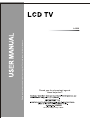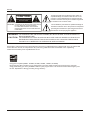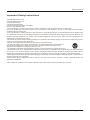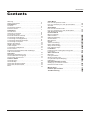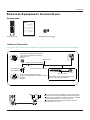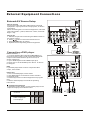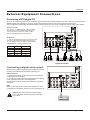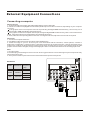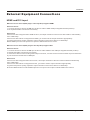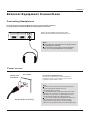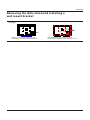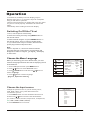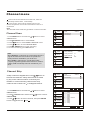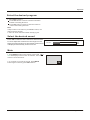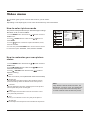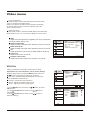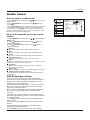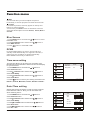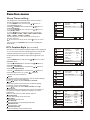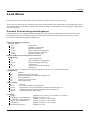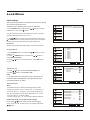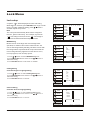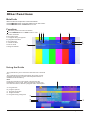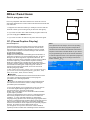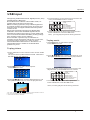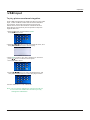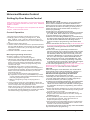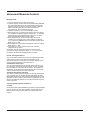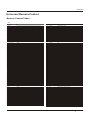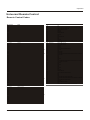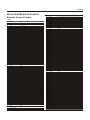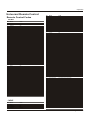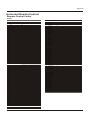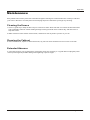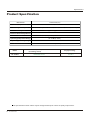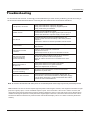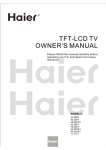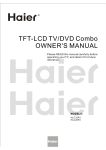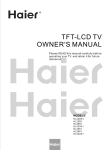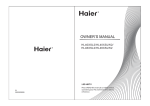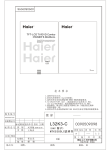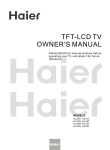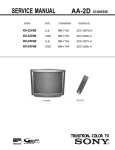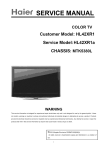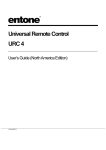Download VocoPro UHF-388K Operating instructions
Transcript
Please read this manual carefully before using this TV set and keep it for future reference. L4269 Thank you for choosing Legend. Need help fast? Legend LEGEND 24 Hours a Day/ 7 Day a Week Warning CAUTION RISK ELECTRIC SHOCK DO NOT OPEN ! CAUTION: TO REDUCE THE RISK OF ELECTRIC SHOCK, DO NOT REMOVE COVER (OR BACK). NO USER SERVICEABLE PARTS INSIDE. REFER SERVICING TO QUALIFIED SERVICE PERSONNEL. The lightning flash with arrowhead symbol, within an equilateral triangle is intended to alert the user to the presence of uninsulated dangerous voltage within the product’s enclosure that may be of sufficient magnitude to constitute a risk of electric shock. ! The exclamation point within an equilateral triangle is intended to alert the user to the presence of important operating and maintenance (servicing) instructions in the literature accompanying the appliance. WARNING: TO PREVENT FIRE OR SHOCK HAZARD, DO NOT EXPOSE THIS APPLIANCE TO CAUTION: RAIN OR MOISTURE. TO PREVENT ELECTRIC SHOCK DO NOT USE THIS POLARIZED PLUG WITH AN EXTENSION CORD, RECEPTACLE OR OTHER OUTLET UNLESS THE BLADES CAN BE FULLY INSERTED TO PREVENT BLADE EXPOSURE. CAUTION: These servicing instructions are for use by qualified service personnel only. To reduce the risk of electric shock, do not perform any servicing other than that contained in the operating instructions unless you are qualified to do so. Energy Star compliant(models - HL26R1, HL32R1, HL26K1, HL32K1, HL32XK1) By being Energy Star compliant you are assured that your Haier model is helping the environment by using less energy while saving you money. ENERGY STAR is a joint program of the U.S. Environmental Protection Agency and the U.S. Department of Energy promoting energy efficiency. 2 TV LCD-TFT Safety Instructions Important Safety Instructions 1) Read these instructions. 2) Keep these instructions. 3) Heed all warnings. 4) Follow all instructions. 5) Do not use this apparatus near water. 6) Clean only with dry cloth. 7) Do not block any ventilation openings. Install in accordance with the manufacturer's instructions. 8) Do not install near any heat sources such as radiators, heat registers, stoves, or other apparatus (including amplifiers) that produce heat. 9) Do not defeat the safety purpose of the polarized or grounding-type plug. A polarized plug has two blades with one wider than the other. A grounding type plug has two blades and a third grounding prong. The wide blade or the third prong are provided for your safety. If the provided plug does not fit into your outlet, consult an electrician for replacement of the obsolete outlet. 10) Protect the power cord from being walked on or pinched particularly at plugs, convenience receptacles, and the point where they exit from the apparatus. 11) Only use attachments/accessories specified by the manufacturer. 12) Use only with the cart, stand, tripod, bracket, or table specified by the manufacturer, or sold with the apparatus. When a cart is used, use caution when moving the cart/ Apparatus combination to avoid injury from tip-over. 13) Unplug this apparatus during lightning storms or when unused for long periods of time. 14) Refer all servicing to qualified service personnel. Servicing is required when the apparatus has been damaged in any way, such as power-supply cord or plug is damaged, liquid has been spilled or objects have fallen into the apparatus, the apparatus has been exposed to rain or moisture, does not operate normally, or has been dropped. 15)The apparatus shall not be exposed to dripping or splashing and that no objects filled with liquids, such as vases, shall be placed on the apparatus. 16)The mains plug or appliance inlet is used as the disconnect device, remain it readily operable during the apparatus normal use. Class I apparatus shall be connected to a mains socket outlet with a protective earthing connection. Owner s Manual 3 Introduction Contents War ni ng . . . . . . . . .. .. .. .. .. .. . . . . . . . . . . . . . . . . . . . . . . 2 Sa fe ty I ns tr uc ti on s . . . . . . . . . . . . . . . . . . . . . . . . . . . .3 Introduction Co nt ro ls . . . . . . . . . . . . . . . . . . . . . . . . . . . . . . . .. .. .. .. ..5 Co nn ec ti on O pt io ns . . . . . . . . . . . . . . . . . . . . . . .. .. .. .. 6 Remote control . ............ . . . . . . . . .......... . . ......... 7 Installation Ac ce ss or ie s . . . . . . . . . . . . . . . . . . . . . . . . . . . . .. .. .. .. 8 Antenna Connection . . . . . . . . . . .......................... 8 Co nn ec ti ng a V CR . . . . . . . . . . . . . . . . . . . . . .. .. .. .. .. . 9 External A/V Source Setup . . . . .. . . . . .................. 10 Co nn ec ti ng a D VD p la ye r . . . . . .. .. .. . . . . . . . . . . . . . 10 Connecting a DTV(digital TV) .............................. 11 Connecting digital audio output . . . . . . . . . . . . . . . . . 11 Co nn ec ti ng a c om pu te r. . . . . . . . . . . . . . . . . . . . . . . .12 Monitor Out Setup. . . . . . . . . . . . . . . . . . . . .. .. .. .. .. .. . 13 HD MI a nd D VI i np ut . . . . . . . . . . . . . . . . . . . . . . . . . . . .13 Cable sample......................................................14 Connecting Headphones . . . . . . . . . . . . . . . . . . . ..... 15 Power source................ . . . . . . . . . . . . . . . . . . . . . . 15 Removing the table stand and installing a wall mount bracket. . . . . . . . . . . . . . . . . . . . . . . . . . . . 16 Operation Switching On/Off the TV set . . . . . ... . . . . . . . . . . .... 17 Choose the Menu Language . . . . ..... ....................17 Choose the input source...................................... 17 Channel Menu Channel Scan............... . . . . . . . . . . . . . . . . . . . . . . .18 Ch an ne l Sk ip .. .. .. . . . . . . . . . . . . . . . . . . . . . . . . . . . . . 18 Se le ct t he d es ir ed p ro gr am . . . . . . . . . . . . . . . . . . . . . 19 Se le ct t he d es ir ed s ou nd . . . . . . . . . . . . . . . . . . .. . . . 19 Mu te . . . . . . . . . . . . . . . . . . . . . . . . . . . . . . . . . . . . . . . 19 4 TV LCD-TFT Video Menu How to select picture mode.................................. 20 How to customize your own picture status ............. 20 VG A Set . . . . . . . . . . . . . . . . . . . . . . . . . . . . . . . . . . . . . 21 Audio Menu How to select audio mode..................................... 22 How to customize your own audio status ............... 22 SAP Broadcasts Setup........................................ . 22 Function Menu Menu Language................................................... OSD Timeout....................................................... OSD Transparency............................................... Screen Mode....................................................... Blue Screen......................................................... DPMS................................................................. Time zone setting................................................. Date /Time setting................................................ Sleep Timer setting.............................................. DTV Caption Style................................................ Lock Menu Parental Control rating and categories................... Lock setup........................................................... Other Functions Br ie f In fo . . . . . . . . . . . . . . . . . . . . . . . . . . . . . .. .. .. .. .. .. Us in g th e Gu id e. . . . . . . . . . . . . . . . . . . . . . . . .. .. .. .. .. . Quick program view.............................................. CC (Closed Caption Display) . . . . . . . . . . . . . ... . .. . USB Input............................................................ Universal Remote Control Setting up your remote control .............................. Remote Control Codes ........................................ Maintenance . . .. .. .. . . . . . . . . . . . . . . . . . . . . . . . . . . Product Specification . . . . . . . . . . . . . . . . . . . . . . . Troubleshooting . . . . . . . . . . . . . . . . . . . . . . . . . . . . . Introduction Controls This is a simplified representation of the TV front panel, side panel control buttons and side inputs. TV Side panel controls and connections HL26R1/HL32R1/HL42XR1 L - AUDIO - R POWER VIDEO CH+ CH- VIDEO2 IN VOL+ VOL- USB MENU INPUT CH+ CHPOWER HDMI3 IN VOL+ VOL- HDMI4 IN MENU INPUT HL26K1/HL32K1/HL32XK1/HL42XK1 1.MENU: Menu display. Press to access the on-screen menu display 2.INPUT: Press to access the input source mode. Press repeatedly to change the source to the one you want to watch. In the MENU screen, the INPUT button serves as the ENTER button. 3.VOL +/-: Press to adjust the volume. In the MENU screen, these buttons serve as left/right buttons. 4.CH +/- : Press to scan through channels. To scan quickly through channels, press and hold down either +/- . In the MENU screen, these buttons serve as up/down buttons. 5.POWER: Press to turn on and off the TV. 6. USB input: Connect a USB flash drive to view JPEG images or listen to MP3 songs. 7.Av2 AUDIO IN: Connect the audio L/R cables from the video signal source to these jacks. 8.AV2 VIDEO IN: Connects the composite video cable from an external signal source to this jack. 9.Headphone jack : Headphone audio output terminal. 10.HDMI IN: Connect a HDMI device to receive digital audio and uncompressed digital video signals. 11. Remote Sensor Receives IR signals from the remote control. Do not put anything near the sensor ,which may block the remote control signal. Owner s Manual 5 Introduction Connection Options 2 HDMI IN L DVI AUDIO 2 1 R Y Pb Pr L AUDIO R VGA AUDIO VGA 1 VIDEO L AUDIO R S-VIDEO L AUDIO R L AUDIO R VGA IN 1 AV OUT VIDEO IN COMPONENT IN OPTICAL OUT ANT IN Back panel connections 1. Digital Audio Output: Connect various types of digital audio equipment. NOTE: In standby mode, these ports will not work. 2. DVI Audio In: When using a DVI to HDMI adapter, connect the audio signal to these jacks. 3. Antenna Input: Connect cable or antenna signals to the TV, either directly or through your cable box. 4. HDMI In: Connect a HDMI device to receive digital audio and uncompressed digital video. 5.VGA Audio In: Connect the audio L/R cables from a computer to this jack. 6.VGA Video In: Connect a video cable from a computer to this jack. 7. VIDEO In: Connects the video signal from a video device. 8. Component Video In: Connect a component video device to these jacks. 9. AUDIO In: Connect the audio L/R cables from the video signal source to these jacks. 10. S-VIDEO In: Connect the S-Video cable from an external signal source to this jacks. 11. COMPONENT AUDIO In: Connect the audio L/R cables from the component video signal source to these jacks. 12. AUDIO In: Connect the audio L/R cables from the S-Video signal source to these jacks. 13. AUDIO Out: Connect the audio L/R cables to your audio equipment. 6 TV LCD-TFT Introduction Universal Remote control The remote control cannot be operated unless the batteries are properly loaded. When using the remote control, aim it at the remote sensor on the TV. Function introduction 1 DVD TV 2 STB CABLE VCR AUD PICTURE AUDIO PC HDMI 15 3 4 16 17 5 INPUT 18 MUTE RECALL 6 19 7 VOL CH 20 MENU EXIT 21 8 9 22 ENTER SLEEP DISPLAY 10 23 USB PLAY/PAUSE STOP REC PREV NEXT 11 24 REV 12 REPEAT MTS/SAP FREEZE CH.LIST GUIDE 13 14 CCD ARC FAVORITE 25 26 27 28 1.POWER Press to turn on and off the TV. 2.TV DVD SETBOX CABLE VCR AUD To select one of the system modes in which the remote control can be used. 3.PICTURE Press repeatedly to cycle through the available picture modes. 4. AUDIO Press to cycle through different sound settings. 5.INPUT Show the input source. 6.MUTE Switches the video sound on or off. 7.VOLUME UP/DOWN Press to adjust the volume. 8.MENU Press to open the on-screen menu. 9.THUMBSTICK (Up/Down/Left/Right/ENTER ) Allows you to navigate the on-screen menus and adjust the system settings to your preference. 10.SLEEP button Press to display the sleep timer option. 11. USB: Press to switch input source to USB in. 12. MTS/SAP Selects MTS sound: Mono, Stereo, and SAP in Analog mode. Change the audio language in DTV mode. 13.GUIDE Press to display the guide when you are watching analog or digital channels. 14.CCD(closed caption) Select a closed caption. 15. HDMI:Press to select a device connected to the HDMI input 16.PC:Press to select the computer connected to the VGA input 17.Number buttons Press to change a channel. 18. button Press to select digital channels. For example, to enter “54-3”, press “54”, “ ” and “3”. 19.RECALL Press to jump back and forth between two channels. 20.CHANNEL UP/DOWN Press to scan through channels. T o scan quickly between the last two channels, press and hold down either +/- . 21.EXIT Clears all on-screen displays and returns to TV viewing from any menu. 22. ENTER Accesses the highlighted item in the on-screen menu 23.DISPLAY Press to display the TV status information on the top of the TV screen. 24. USB Functions Control the USB System. / Rewind / Fast / backward /Forward Stop Play/Pause REC REPEAT Repeat 25.FREEZE Press once to display a frozen image of the current program, but audio continues. Press again to return to the program. 26.CH.LIST Open the channel list in TV. 27.FAV.LIST Press to open the favorite channel list in TV. 28.ARC(Aspect Ratio Control) Press to change the aspect ratio. Owner s Manual 7 Installation External Equipment Connections Accessories DVD TV STB CABLE VCR AUD PICTURE AUDIO PC HDMI R TFT-LCD TV OWNER ' S MANUAL INPUT RECALL MUTE VOL Please READ this manual carefully before operating your TV, and retain it for future reference. CH MENU EXIT ENTER SLEEP USB DISPLAY PLAY/PAUSE STOP PREV REV REC NEXT REPEAT MTS/SAP FREEZE CH.LIST GUIDE CCD ARC FAVORITE MODEL:S HL26K HL37T HL32K HL52T HL37K HL42K HL47K Remote control Owner`s manual Alkaline battery(AAA) 2 Antenna Connection Over-the-air TV reception quality will depend on your antenna type, antenna location and antenna positioning. ANT IN Multi-family Dwellings/Apartments (Connect to wall antenna socket) Wall Antenna Socket Bronze Wire RF Coaxial Wire (75 ohm) VHF Antenna UHF Antenna Turn clockwise to tighten ANT IN Single-family Dwellings /Houses (Connect to wall jack for outdoor antenna) Outdoor Antenna 8 TV LCD-TFT Bronze Wire Be careful not to bend the bronze wire when connecting the antenna. To improve the picture quality in a poor signal area, please purchase a signal amplifier and install properly. If the antenna needs to be split for two TV`s, install a 2-Way Signal Splitter in the connections. To install the antenna properly please contact a professional in your area. Installation External Equipment Connections NOTE: All cables shown are not included with the TV. Choose Your Connection There are several ways to connect your television, depending on the components you want to connect and the quality of the signal you want to achieve. The following are examples of some different ways to connect your TV with different input sources. Connecting a VCR 2 HDMI IN L DVI AUDIO 2 1 R Y Pb Pr L AUDIO R VGA AUDIO VGA IN 1 VGA 1 VIDEO L AUDIO R S-VIDEO L AUDIO R VIDEO L AUDIO R AV OUT COMPONENT IN Connection Option 2 1. Connect the audio and video cables from the VCR's output jacks to the TV input jacks, as shown in the figure. When connecting the TV to VCR, match the jack colors (Video = yellow, Audio Left = white, and Audio Right = red). If you connect a S-VIDEO output from VCR to the S-VIDEO input, the picture quality is improved; compared to connecting a regular VCR to the Video input. VIDEO IN Connection Option 1 Set VCR output switch to channel 3 or 4 and then tune the TV to the same channel number. OPTICAL OUT ANT IN To avoid picture noise (interference), leave an adequate distance between the VCR and TV. 2. Insert a video tape into the VCR and press PLAY on the VCR. (Refer to the VCR owner`s manual.) 3. Select the input source with using the INPUT button on the remote control, and then press / button to select the source, press ENTER button to confirm. Owner s Manual 9 Installation External Equipment Connections OPTICAL OUT 2 HDMI IN L DVI AUDIO 2 1 R Y Pb Pr L AUDIO R VGA IN 1 VGA VGA AUDIO 1 VIDEO L AUDIO R S-VIDEO L AUDIO R VIDEO L AUDIO R AV OUT COMPONENT IN How to use 1. Select the input source with using the INPUT button on the remote control. 2. Press / button to select the desired source. 3. Press ENTER button to confirm. 4. Operate the corresponding external equipment. VIDEO IN How to connect Connect the audio and video cables from the external equipment's output jacks to the TV input jacks, as shown in the figure. When connecting the TV to external equipment, match the jack colors (Video = yellow, Audio Left = white, and Audio Right = red). ANT IN External A/V Source Setup Camcorder Connecting a DVD player Component Input ports To get better picture quality, connect a DVD player to the component input ports as shown below. Component ports on the TV Y Pb Pr Video output ports on DVD player Y Y Y Y Pb B-Y Cb PB Pr R-Y Cr PR 10 TV LCD-TFT ANT IN OPTICAL OUT 2 HDMI IN L DVI AUDIO 2 1 R Y Pb Pr L AUDIO R VGA AUDIO VGA IN 1 VGA 1 VIDEO L AUDIO R S-VIDEO L AUDIO R VIDEO L AUDIO R AV OUT How to use 1. Turn on the DVD player, insert a DVD. 2. Use INPUT button on the remote control to select component mode. 3. Press Play button on external equipment for program play. 4. Refer to the DVD player's manual for operating instructions. COMPONENT IN Note If your DVD player does not have component video output, use S-Video. Video Game Set VIDEO IN How to connect 1. Connect the DVD video outputs (COMPONENT) to the Y Pb Pr jacks on the TV and connect the DVD audio outputs to the YPbPr Audio IN jacks on the TV, as shown in the figure. 2. If your DVD only has an S-VIDEO output jack, connect this to the S-VIDEO input on the TV. as shown in the figure. Installation External Equipment Connections Connecting a DTV(digital TV) COMPONENT HDMI Yes Yes Yes Yes Yes Yes Yes Yes Yes Yes OPTICAL OUT 2 HDMI IN L DVI AUDIO 2 1 R Pb Y L AUDIO R Pr VGA IN 1 VGA VGA AUDIO 1 S-VIDEO L AUDIO R VIDEO L AUDIO R VIDEO L AUDIO R AV OUT Signal 480i 480p 720p 1080i 1080p COMPONENT IN How to use 1. Turn on the digital set-top box. (Refer to the owner`s manual for the digital set-top box.) 2. Use INPUT on the remote control to select COMPONENT , VGA or HDMI source. VIDEO IN How to connect Use the TV`s COMPONENT , VGA or HDMI jack for video connections, depending on your set-top box connector. Then, make the corresponding audio connections. ANT IN This TV can receive Digital Over-the-air/Cable signals without an external digital set-top box. However, if you do receive Digital signals from a digital set-top box or other digital external device, refer to the figure as shown below. This TV supports HDCP (High-bandwidth Digital Contents Protection) protocol for Digital Contents (480p,720p,1080i). HDMI Digital Set-top Box ANT IN Connecting a digital audio output ! HDMI IN DVI AUDIO 2 1 R 1 Y Pb Pr L AUDIO R VGA AUDIO VGA IN COMPONENT IN 2 L VGA 1 VIDEO L AUDIO R S-VIDEO L AUDIO R VIDEO L AUDIO R AV OUT Note When connecting with external audio equipments, such as amplifers or speakers, please turn the TV speakers off. VIDEO IN How to connect 1. Connect one end of an optical cable to the TV Digital Audio(Optical) Output port. 2. Connect the other end of the optical cable to the digital audio (optical) input on the audio equipment. See the external audio equipment instruction manual for operation. OPTICAL OUT Send the TV`s audio to external audio equipment (stereo system) via the Digital Audio Output (Optical) port. Caution: Do not look into the optical output port. Looking at the laser beam may damage your vision. Owner s Manual 11 Installation External Equipment Connections Connecting a computer How to connect 1. To get the best picture quality, adjust the VGA graphics card to 1024x768 . 2. Use the TV`s VGA or DVI (Digital Visual Interface)Audio IN port for audio connections, depending on your computer connector. If the graphic card on the computer does not output analog and digital RGB simultaneously, connect only one of either VGA IN or HDMI IN to display the VGAon the TV. If the graphic card on the computer does output analog and digital RGB simultaneously, set the TV to either VGA or HDMI ; (the other mode is set to Plug and Play automatically by the TV.) 3. Then, make the corresponding audio connection. If using a sound card, adjust the VGA sound as required. How to use 1. Turn on the computer and the TV. 2. Use INPUT on the remote control to select VGA or HDMI source. 3. Check the image on your TV. There may be noise associated with the resolution, vertical pattern, contrast or brightness in VGA mode. If noise is present, change the VGA mode to another resolution, change the refresh rate to another rate or adjust the brightness and contrast on the menu until the picture is clear. If the refresh rate of the VGA graphic card can not be changed, change the VGA graphic card or consult the manufacturer of the VGA graphic card. ANT IN Note 1.Use a DVI cable. 2.Avoid keeping a fixed image on the TV's screen for a long period of time. The fixed image may become permanently imprinted on the screen. 3. The synchronization input form for Horizontal and Vertical frequencies is separate. XGA 75Hz 60Hz 1024x768 12 TV LCD-TFT 75Hz HDMI IN DVI AUDIO 2 1 R 1 Y Pb Pr L AUDIO R VGA AUDIO VGA IN 800x600 60Hz 2 L VGA 1 VIDEO L AUDIO R S-VIDEO L AUDIO R VIDEO L AUDIO R AV OUT SVGA 640x480 Frame frequency (Hz) 60Hz COMPONENT IN VGA Resolution VIDEO IN Mode OPTICAL OUT Resolution Installation External Equipment Connections HDMI and DVI input When the source device(DVD player or Set Top Box) supports HDMI How To Connect 1. Connect the source device to HDMI port of this TV with an HDMI cable(not supplied with this product). 2. No separated audio connection is necessary. How To Use If the source device supports Auto HDMI function, the output resolution of the source device will be automatically set to 1280x720p. If the source device does not support Auto HDMI, you need to set the output resolution appropriately. To get the best picture quality, adjust the output resolution of the source device to 1280x720p. Select HDMI input source in input source option of Select Main source menu. When the source device(DVD player or Set Top Box) supports DVI How To Connect 1. Connect the source device to HDMI port of this TV with a HDMI-to-DVI cable(not supplied with this product). 2. A separated audio connection is necessary. 3. If the source device has an analog audio output connector, connect the source device audio output to DVI Audio In port located on the left side of HDMI port. How To Use If the source device supports Auto DVI function, the output resolution of the source device will be automatically set to 1280x720p. If the source device does not support Auto DVI, you need to set the output resolution appropriately. To get the best picture quality, adjust the output resolution of the source device to 1280x720p. Press the INPUT button to select HDMI input source in input source option of Select Main source menu. Owner s Manual 13 Installation Cable sample HDMI Cable (not supplied with the product) HDMI to DVI Cable (not supplied with the product) Analog Audio Cable (Stereo to RCA type) (not supplied with the product) 14 TV LCD-TFT Installation External Equipment Connections Connecting Headphones You can connect a set of headphones to your set if you wish to watch a TV programme without disturbing the other people in the room. HDMI3 IN HDMI4 IN Plug a set of headphones into the 3.5mm mini-jack socket on the side panel of the set. Note Prolonged use of headphones at a high volume may damage your hearing. You will not receive sound from the speakers when you connect headphones to the system. Power source Wider Hole and Blade AC Outlet Polarized AC Cord Plug TO USE AC POWER SOURCE Use the AC polarized line cord provided for operation on AC. Insert the AC cord plug into a standard polarized AC outlet. Note Never connect the AC line cord plug to other than the specified voltage. Use the attached power cord only. If the polarized AC cord does not fit into a nonpolarized AC outlet, do not attempt to file or cut the blade. It is the user`s responsibility to have an electrician replace the obsolete outlet. If you cause a static discharge when touching the unit and the unit fails to function, simply unplug the unit from the AC outlet and plug it back in. The unit should return to normal operation. Owner s Manual 15 Installation Removing the table stand and installing a wall mount bracket HL42XK1 Remove 4X M4 screws securing the stand to the TV, then remove the stand. 16 TV LCD-TFT Use 4X M6 screws to secure the wall bracket (not supplied) to the back of your TV. Operation Operation In the manual, the OSD (on screen display) may be different from your TV`s, because it is just an example to help you with the TV operation. There are several options you might need to set up in order for your TV to work properly. Read the instructions that follow. Initial Setup: Set according to the screen display. Switching On/Off the TV set 1 . First, connect power cord correctly. 2 . Select the viewing source by using INPUT button on the remote control. 3 . When finished using the TV, press POWER button on the remote control. The TV reverts to standby mode. 4 . If you intend to be away on vacation, disconnect the power plug from the wall power outlet. Note If the TV in power on , the screen show information according the type of input signal . the information will disappear. If there is no signal , No Signal will display on the screen. Choose the Menu Language When you start using your set for the first time, you must select the language which will be used for displaying menus and indications. 1. Choose TV Input and then press MENU button. 2. Press / button to select Function menu. 3. Press / ENTER button and then use / button to select Language. 4. Press / button to select language. English Spanish or French Video Audio Channel Function Language English OSD Timeout Short OSD Transparency Middle Screen Mode Normal Blue Screen On DPMS On Time Setup Lock Closed Caption Default Function / Select EXIT Back Choose the Input source Change the picture source so you can watch your TV, VCR, DVD, Cable , or any other devices that are connected to your TV. 1. Press INPUT button to enter the Select Source menu and then use / button to select the desired items (TV, Video1, Video2, S-Video,Component1, Component2, PC , HDMI1,HDMI2,HDMI3,HDMI4). 2. Press ENTER button to confirm . Select Source TV Video1 Video2 S-Video Component1 Component2 PC HDMI1 HDMI2 HDMI3 HDMI4 Owner s Manual 17 Operation Channel menu This TV set has two methods to set channels, which are respectively Channel Scan, Channel Skip. In this section, how to use the remote control to set channel is explained. You can also use buttons on the TV to set channel. Note The Channel menu will be only operated in normal TV mode. Video Channel Scan Tuner Antenna Channel Scan Audio 1. Press MENU button and then use / button to select Channel menu. 2. Press / ENTER button to select Tuner. 3. Press / button to select Cable or Antenna mode. 4. Press / button to select Channel Scan. 5. Press / ENTER button to start searching. 6. To cancel searching, press EXIT button. Note When Antenna is selected, the TV will detect antenna signals and will search for antenna TV (NTSC and ATSC) channels available in your local area. When Cable is selected, the TV will detect cable company supplied signals and will search for cable TV (NTSC,QAM modulated) channels available in your Area. Channel Skip Channel Function Lock Channel ENTER Scan Video Status: Scanning Audio Analog Channels: Digital Channels: Channel Select EXIT Back / Antenna 19 0 64% Function Lock Channel Scan EXIT Cancel Channel Skip Video A skip channel is skipped when using / button to browse the channels. A skip channel can be watch Audio Channel Default un-scanned analog channels are skip. Function is a skipped channel. Channel Skip Lock Channel 1 . Press MENU button and then use / button to select Channel menu. 2 . Press / ENTER button and then use / button to select Channel Skip. 3 . Press / button to select a channel, then press ENTER button to toggle between and . Video Audio Channel Function Lock Channel Skip 18 TV LCD-TFT Antenna Channel Scan by key-in the channel number or select by list. Channel with a check icon Tuner ENTER Enter 1 2 3 4 5 5-1 6 7 8 9 10 / Select EXIT Back Analog Analog Analog Analog Analog Digital KPIX-DT Analog Analog Analog Analog Analog ENTER Set / Select EXIT Back Operation Select the desired program 1 . Using CH+/- buttons. Press CH+ button to select a channel number in number increasing direction. Press CH- button to select a channel number in number decreasing direction. Note If skip is ON on one channel, press CH+/- button, the channel will not appear. 2. Also can enter channel number directly,eg:2-0. Select the desired sound Press VOL-/+ buttons on the remote or the front of the TV set to adjust the volume level. The range is 0~100. When the volume buttons are pressed the volume level is displayed automatically on the TV screen. Volume Mute 1 . Press MUTE button on the remote control and icon will display on the screen. At this time, the sound of the TV set is turned off. 2 . If you want to recover the sound, press MUTE button again or directly press VOL+ button. Owner s Manual 19 Operation Video menu The TV menu gives you an overview of the menus you can select. Note Depending on the input signal, one or more menu items may not be selectable. How to select picture mode The picture mode provides the pre-defined images settings: Standard, Vivid, Custom and Mild . Video 1. Press MENU button and then use / button to select Video menu. 2. Press / ENTER button and then use / button to select Mode. 3. Press / button to select the option Standard, Vivid, Custom and Mild. Audio You can also press PICTURE button on the remote control Channel Function Mode Custom Brightness Contrast Color Tint Sharpness Color Temperature Advanced Video 59 59 59 7 58 Lock Video / Select EXIT Back to select the option Standard, Vivid, Custom and Mild . How to customize your own picture status 1 . Press MENU button and then use / button to select Video menu. 2 . Press / ENTER button and then use / button to select the desired items. 3 . Press / ENTER button and then use / button to adjust the setting. Mode Select the mode of picture(Standard/ Vivid/ Custom/ Mild). Brightness This will adjust the light output of the complete picture, which will mainly affect the darker areas of the picture. Contrast This will adjust the intensity of bright parts in the picture but keep the dark parts unchanged. Color This will adjust the saturation level of the colors to suit your personal preference. Tint Allows you to select the color mix (Tint) of the picture. Sharpness This will adjust the sharpness of fine details in the picture. 20 TV LCD-TFT Note Only when the item of mode is custom , the Brightness, Contrast, Color, Tint, Sharpness and Color Temperature can be set by user . In other mode the value of them are preset. Operation Video menu Color temperature This will increase or decrease Warm (red) and Cool (blue) colors to suit personal preferences. Select Cool to give the white colors a blue tint, Standard to give the white colors a neutral tint, Warm to give the white colors a red tint. Advanced Video To adjust the picture in advanced: DNR, Black Level Extender, White Peak Limiter, CTI, Flech Tone, Adaptive Luma Control. DNR To adjust reduce the appearance of digitizing error by the compression: Off, Weak, Medium, Strong, Auto. Black Level Extender To adjust the ability in the black areas detail of the picture: On and Off. White Peak Limiter To adjust the ability in the white areas detail of the picture: On and Off. CTI To adjust the picture for color errors: Off, Weak, Medium and Strong. Flesh Tone To adjust the flesh color: On and Off. Adaptive Luma Control To adjust changes in the luminance of the picture: On and Off. Video Audio Channel Medium On On Medium On On DNR Black Level Extender White Peak Limiter CTI Flesh Tone Adaptive Luma Control Function Lock Advanced Video Select EXIT Back / VGA Set When you select the VGA input, this function is used. Adjustment for screen Position, Clock, Phase, Setting Display adjust menu by pressing INPUT button then use / button to select the the source of VGA item. Auto sync: Automatically adjust display of the picture (Only available in VGA source). Position : Adjust the screen position. Phase : Adjust the phase of Pixel clock. Clock : Adjust the clock of input signal. Video Audio Function Mode Custom Brightness Contrast Color Temperature Advanced Video VGA Lock Video 1. Press MENU button and then use / Video menu. 2. Press / ENTER button and then use select VGA. 3. Press / ENTER button and then use adjust the setting. 59 59 / Select EXIT Back button to select / button to Video Audio / button to Function Auto Sync H Position 59 V Position 59 Phase 59 Clock 59 Lock VGA ENTER Enter / Select EXIT Back Owner s Manual 21 Operation Audio menu How to select audio mode 1 . Press MENU button and then use / button to select Audio menu. 2 . Press / ENTER button and then use / button to select Mode. 3 . Press / ENTER button to select the option Off, Concert, Living Room, Hall, Bathroom, Cave, Arena and Church. You can also press AUDIO button on the remote control to select the Audio Mode Off, Concert, Living Room, Hall, Bathroom, Cave, Arena and Church. How to Customize your own audio status 1 . Press MENU button and then use / Audio menu. 2 . Press / ENTER button and then use select desired items. 3 . Press / ENTER button and then use adjust the setting. button to select / / button to button to Balance Adjust to emphasize left or right speaker balance. Bass Adjust to increase or decrease lower-pitched sounds. Treble Adjust to increase or decrease higher-pitched sounds. Sound Surround To turn the simulated surround sound on and off. Mode To adjust the audio mode: Off, Concert, Living Room, Hall, Bathroom, Cave, Arena and Church. Equalizer To adjust the equalizer: Off, Rock, Pop, Live, Dance, Techno, Classic and Soft. SPDIF Type To Adjust the SPDIF output: Off, Dolby Digital and PCM. AVL(Automatic Volume Control) This will reduces the differences in volume level among broadcasters. SAP Broadcasts Setup This TV can receive MTS stereo programs and SAP (Secondary Audio Program) that accompanies the stereo program; if the station transmits an additional sound signal as well as the original one. When having selected SAP button on the remote control, this TV can only receive the signal when the TV station transmits the proper signals. Mono sound is automatically received if the broadcast is only in Mono; even though Stereo or SAP has been selected. Select Mono if you want to listen to mono sound during stereo/SAP broadcasting. Stereo or SAP can be received in a Analog channel. 1. Use SAP button to select your desired MTS mode in a analog signal. Each time you press SAP button, Mono, Stereo or SAP appear. If other languages are available on the digital signal, select them with the SAP button. 2. Press EXIT button to save and return to TV viewing. 22 TFT-LCD TV Video Audio Channel Function Balance Bass Treble Sound Surround Mode Equalizer SPDIF Type AVL 0 59 59 On Off Off PCM Off Lock Audio ENTER Adjust / Select EXIT Back Operation Function menu Menu Language When you start using your set for the first time, you must select the language which will be used for displaying menus and indications. 1 . Press MENU button and then use / button to select Function menu. 2 . Press / ENTER button and then use / button to select Language. 3 . Press / button to select language. English Spanish or French Video Audio Channel Function Language English OSD Timeout Short OSD Transparency Middle Screen Mode Normal Blue Screen On DPMS On Time Setup Lock Closed Caption Default Function / Select EXIT Back OSD Timeout 1. Press MENU button and then use / button to select Function menu. 2. Press / ENTER button and then use / button to select OSD Timeout. 3. Press / button to select Short, Middle or Long. (Short is for 5 seconds; Middle is for 10 seconds; Long is for 15seconds) OSD Transparency 1. Press MENU button and then use / button to select the Function menu. 2. Press / ENTER button and then use / button to select OSD transparency. 3. Press / button to select Low ,Middle or High. Screen Mode Lets you choose the way an analog picture with a 4:3 aspect ratio is displayed on your TV with a 16:9 ratio picture format. Note If a fixed image is displayed on the screen for a long time, the image may become permanently burned on the screen and remain visible. 1. Press MENU button and then use / button to select Function menu. 2. Press / ENTER button and then use / button to select Screen Mode. 3. Press / button to select Normal, Zoom, Wide or Cinema. Video Audio Channel Function Language English OSD Timeout Short OSD Transparency Middle Screen Mode Normal Blue Screen On DPMS On Time Setup Lock Closed Caption Default Function / Select EXIT Back Normal Choose normal when you want to view the picture with 4:3 mode . Zoom Choose Zoom when you want to view the picture without any alteration. However, the top and bottom portions of the picture will be cropped. Owner s Manual 23 Operation Function menu Wide Choose wide when you want to adjust the picture horizontally, in a linear proportion to fill the entire screen. Cinema For letterbox pictures, bars may appear on the top and bottom on some programs. You can also press ARC button on the remote control to select the desired picture format: Normal, Zoom, Wide or Cinema. Blue Screen 1. Press MENU button and then use / Function menu. 2. Press / ENTER button and then use select Blue Screen. 3. Press / button to select On or Off. button to select / button to DPMS PC Power Management. To set On, the set will be in standby mode automatically if no signal in 2 minutes; if signal input, the set will be on again automatically. Note: DPMS is useful only in VGA source. Time zone setting This function allows you to select your local time zone. Broadcasted time information will correct the clock display for your local time. 1 . Press MENU button and then use / button to select Function menu. 2 . Press / ENTER button and then use / button to select Time Setup. 3 . Press / ENTER button and then use / button to select Time Zone. 4 . Press / button to select your viewing area time zone: Eastern, Central, Mountain, Pacific, Alaska or Hawaii . Video Time Zone Pacific Date/Time Audio Sleep Timer Off Channel Function Lock Time Setup / Select EXIT Back Date /Time setting Setting the clock is necessary in order to use the various timer features of the TV. Also, you can check the time while watching the TV. 1 . Press MENU button and then use / button to select Function menu. 2 . Press / ENTER button and then use / button to select Time Setup. 3 . Press or ENTER button and then use / button to select Date/Time. 4. Press / ENTER button and then use / button to select On or Off. 24 TV LCD-TFT Video Audio Auto On Date Time 2008/01/01 11:54 AM Timer Off On Time 11:54 AM 12:00 AM Channel Function Lock Date/Time Off Time / Select EXIT Back Operation Function menu Sleep Timer setting The sleep timer automatically shuts off the TV after a preset time (from 5 to 240 minutes). 1. Press MENU button and then use / button to select Function menu. 2. Press / ENTER button and then use / button to select Time Setup 3. Press / ENTER button and then use / button to select Sleep Timer. 4. Press / button to select the number of minutes. Select Off,5Min,10Min, 15Min, 30Min, 45Min,60Min, 90Min, 120Min, 180Min or 240Min. The time begins to count down from the number of minutes selected. 5. To cancel the set sleep timer: Press button to select Off. You can also press SLEEP button to select quickly the sleep timer. Video Time Zone Pacific Date/Time Audio Sleep Timer Off Channel Function Lock Time Setup Select EXIT Back / DTV Caption Style (In DTV mode ) This allows you to modify how digital captions are displayed on your TV. Select from the following options to change the visual characteristics of your TV`s digital captioning. Customize the DTV/CADTV captions that appear on your screen. 1 . Press MENU button and then use / button to select Function menu. 2 . Press / ENTER button and then use / button to select Closed Caption . 3 . Press / ENTER button and then use / button to select DTV Caption Style. 4 . Press / ENTER button and then use / button to select the Style, Size, etc., press / button to customize to your preference. Style Select this option to select the font style of caption display according to your own preference. Press / button to select Default or Custom. Size Select this option to select the size of caption display according to your own preference. Press / button to select Small, Normal or Large. Text color Select this option to select the text color or the opacity of the text box of caption display according to your own preference. Select a color and one of the opacity options. Text Opacity Specify the opacity for the text color. BG Color Select a background color. BG Opacity Select the opacity for the background color. Window Color Select a window color. Window Opacity Select the opacity for the window color. Video Audio Channel Function Language English OSD Timeout Short OSD Transparency Middle Screen Mode Normal Blue Screen On DPMS On Time Setup Lock Closed Caption Default Function Video Audio ENTER Enter Select EXIT Back / NTSC Caption Off DTV Caption Off DTV Caption Style Channel Function Lock Closed Caption Video Audio Channel Function Lock DTV Caption Style ENTER Enter / Select EXIT Back Style Custom Size Normal Text Color Black Text Opacity Solid BG Color Black BG Opacity Solid Window Color White Window Opacity Solid / Select EXIT Back Owner s Manual 25 Operation Lock Menu Parental Control can be used to block specific channels, ratings and other viewing sources. The parental control function is used to block program viewing based on the ratings sent by the broadcasting station. The default setting is to allow all programs to be viewed. Viewing can be blocked by choosing the type of the program and the categories. Parental Control rating and categories Rating guidelines are provided by broadcasting stations. Most television programs and television movies can be blocked by TV Rating or Individual Categories. Movies that have been shown at the theaters or direct-to-video movies use the Movie Rating System (MPAA) only. Ratings for Television programs : Parental Guide TV-Y (All children) TV-Y7 (Children 7 years older) TV-G (General audience) TV-PG (Parental guidance suggested) TV-14 (Parents strongly cautioned) TV-MA (Mature audience only) Ratings for Movies previously shown in theaters: MPAA Rating : G (General audience) PG (Parental guidance suggested) PG-13 (Parents strongly cautioned) R (Restricted) NC-17 (No one 17 and under admitted) X (Adult only) If you set PG-13 : G and PG movies will be available , PG-13, R, NC-17 and X will be blocked. CA Eng Rating C Children C8+ Children eight years and older G General Programming, suitable for all audiences PG Parental Guidance 14+ Viewers 14 years and older 18+ Adult Programming CA Fren Rating G General 8 ans+ Not recommended for young children 13 ans+ Programming may not be suitable for children under the age of 13 16 ans+ Programming is not suitable for children under the age of 16 18 ans+ Programming restricted to adults TV Rating : A (Age) D (Dialogue - sexual dialogue) L (Language - adult language) S (Sex - sexual situations) V (Violence) FV (Fantasy Violence) 26 TV LCD-TFT (applies (applies (applies (applies (applies (applies to TV-Y, TV-Y7,TV-G,TV-PG,TV-14, TV-MA) to TV-PG, TV-14) to TV-PG, TV-14, TV-MA) to TV-PG, TV-14, TV-MA) to TV-PG, TV-14, TV-MA) to TV-Y7) Operation Lock Menu Lock setup Set up blocking schemes to block specific channels, ratings, and external viewing sources. A password is required to gain access to this menu. 1. Press MENU button and then use Lock menu. Then, press button. / The TV is set up with the initial password security default password is 9-4-4-3. button to select Video Enter Password Audio Channel 0-0-0-0 and Function Lock 2. Use / button to select the desired items, and press or ENTER button to enter the next menu. Once the option is selected, change the settings to your preference. Lock EXIT Back Password Change the password by inputting a new password twice. Channel Block Video Audio 1. Press MENU button and then use / button to select Lock menu. 2. Press / ENTER button and then use / button to select Channel Block. 3. Press / button to select the item, Press OK button to set. Channel Function Lock Channel Block Video Parental Lock 1. Press / button to select Parental Lock item. 2. Press / button to select On or Off. Note If the Parental Lock is setting as Off, the change of the Parental Guide , MPAA Rating ,CA Eng Rating and CA Fren Rating will be no useful. 2 3 4 5 6 7 8 9 10 11 12 Analog Analog Analog Analog Analog Analog Analog Analog Analog Analog Analog ENTER Set / Select EXIT Back / Select EXIT Back Channel Block Program Block Audio Channel Password Clean All Function Lock Lock ENTER Enter Parental Guide Note The Parental control will automatically block certain categories that are more restrictive . For example, if you block TV-Y category, then all the categories in the young adult group will be blocked (TV-Y, TV-Y7, TV-G, TV-PG, TV-14 and TV-MA). The sub-ratings (D, L, S, V, FV) work together similarly. How to set the D, L, S, V and FV sub-ratings. First, press / button select one of these Ratings: TV-Y, TV-Y7, TV-G, TV-PG,TV-14, or TV-MA , and press / button. Video Parental Lock On Parental Guide Audio Channel Function MPAA Rating CA Eng Rating CA Fren Rating Digital Rating Block Unrated On Lock Program Block ENTER Enter / Select EXIT Back Owner s Manual 27 Operation Lock Menu Lock setup A symbol will be displayed for each sub-rating. While is selected, press ENTER button to go to a sub rating. To select a different Rating, press / buttons and then repeat the process. Note The V-chip will automatically block certain categories that are More restrictive .For example, if you block sub-rating in TV-PG, then the sub-ratings in TV-14 and TV-MA will automatically be blocked. Video Audio Channel Function Lock A Allowed Rating Parental Guide MPAA Rating Blocks movies according to the movie ratings limits specified, so children cannot view certain movies. You can set the ratings limit by blocking out all the movies with the ratings above a specified level. Keep in mind that the movie ratings limit only applies to movies shown on TV, not TV programs, such as soap operas. Video Audio Channel Function 1. Press / button to select MPAA Rating item. 2. Press / ENTER button and then use / button to select the rating. 3. Press ENTER button to set block or unblock. Lock D L S V FV TV-Y TV-Y7 TV-G TV-PG TV-14 TV-MA ENTER Set Blocked Rating / Select EXIT Back G PG PG-13 R NC-17 X Allowed Rating MPAA Rating ENTER Set Blocked Rating / Select EXIT Back CA Eng Rating Canadian English Language Rating Video 1. Press / button to select CA Eng Rating item. 2. Press / ENTER button and then use / button to select the rating. 3. Press ENTER button to confirm. Audio Channel Function Lock CA Eng Rating C C8+ G PG 14+ 18+ Allowed Rating ENTER Set Blocked Rating / Select EXIT Back CA Fren Rating Canadian French Language Rating 1 . Press / button to select CA Fren Rating item. 2 . Press / ENTER button and then use / button to select the rating. 3 . Press ENTER button to confirm. Video Audio Channel G 8 ans+ 13 ans+ 16 ans+ 18 ans+ Function Allowed Rating Blocked Rating Lock CA Fren Rating 28 TV LCD-TFT ENTER Set / Select EXIT Back Operation Other Functions Brief Info Brief Info shows the present screen information. Press DISPLAY button to show the Brief Info on the screen. Press DISPLAY button or EXIT button to exit. Function: Show the present screen information. Press DISPLAY button or EXIT button to exit. A: Video resolution B: Program name C: Program rating categories D: program show time E: Program title F: Channel Lable G:Tuner mode H:Program details Using the Guide The guide allows you to select the channels from a channel list. The guide allows provides information about the current program being shown on each channel(if information is available from the station). Note Program information in the guide is provided by the broadcasters. As a result, it may sometimes include only the channel number, without a program title or description. A: B: C: D: E: Program title program options program show time Program details Program rating categories Owner s Manual 29 Operation Other Functions Quick program view Press to jump back and forth between two channels. The TV alternates between the current channel and the last channel that was selected. 1 . Suppose the channel number you used just now is 8 and the channel number you are using is 18 (as shown in the figure). 2 . If you want to return to the last watched program channel 8, you can simply press RECALL button. 3 . If you want to return to channel 18, press the button again. CC (Closed Caption Display) Closed Captions Closed captioning is a process which converts the audio portion of a television program into written words which then appear as subtitles on the television screen. Closed captions allow viewers to read the dialogue and narration of television programs. Using Closed Captions Captions are the subtitles of the dialogue and narration of television programs. For prerecorded programs, program dialogue can be arranged into captions in advance. Its possible to caption a live program by using a process called real-time captioning, which creates captions instantly. Real-time captioning is normally done by professional reporters using a machine shorthand system and computer for translation into English. Captioning is an effective system for the hearing-impaired, and it can also aid in teaching language skills. In ATV mode CCD function allows you to configure the way you choose to view the digital captioning (Off, CC1, CC2, CC3, CC4, Text1, Text2, Text3 or Text4 ). CAPTION The term for the words that scroll across the bottom of the TV screen; usually the audio portion of the program provided for the hearing impaired. TEXT The term for the words that appear in a large black frame and almost cover the entire screen; usually messages provided by the broadcaster. In DTV mode allows you to configure the way you choose to view the digital captioning(Off,service1,service2, service3,service4, service5 or service6). Select one of the digital service channels made available by the caption provider. There are 6 standard services. Service 1 is designated as the Primary Caption Service. This service contains the verbatim, or near-verbatim captions for the primary language being spoken in the accompanying program audio. Service 2 is designated as the Secondary Language Service. This service contains captions in a secondary language which are translations of the captions in the primary Caption Service. The other service subchannels are not pre-assigned. It is up to the discretion of the individual caption provider to utilize the remaining service channels. 30 TV LCD-TFT Note The captions do not always use correct spelling and grammar. Not all TV programs and product commercials are made for broadcast with Closed Caption information included. Refer to your area`s TV program listings for the TV channels and times of Closed Caption shows. The captioned programs are usually noted in the TV listings with service marks such as CC . Operation USB Input 1.Supporting media and file format: Digital pictures (.JPG) and digital music (.MP3) files Due to differences in the file code and file mode, It is possible that some files cannot be read. 2.Before starting operation, verify USB storage device is of FAT32 and FAT file system format. At present, this television does not support NTFS and the file systems of other format. 3.External card reader supports most digital cards available in the market. Readable digital cards are classified according to the property of card readers and can be connected to mobile hard disks (working voltage 5.0V, working current not over 500mA). 4.The television operation may be halted due to excessive rate of information code errors. In such case, restart the system. Please note - there are many nonstandard USB mobile devices in the market. If a nonstandard device is used then an identification problem may occur. 4.Press the button on the remote control to select the item, press ENTER button to confirm. REV REPEAT PREV NEXT 6 7 5 4 1.Play or pause 2.Stop; 3.Repeat 4. No available 5. No available 6.Play previous picture; 7.Play next picture; 3 2 1 PLAY/PAUSE STOP 5 . Press EXIT button to return to the previous menu. Press USB button to exit the USB mode. Note you may play the pictures among selected. To play music 1.Press / button to select Music option. Press ENTER to enter. To play picture 1.Press USB button on the remote to enter stream media system. The system start up takes about 3 second. Then insert the USB drive in the USB input. 2.Press / button to select Picture option. Press ENTER to enter. 2.Press / / / button to select desired music, and then press ENTER button to enter the play interface. 3.Press the button on the remote control to select the adjusted item, press ENTER button to confirm. 1 2 PLAY/PAUSE STOP REV 3.Press / / / button to select desired picture, and then press ENTER button to enter the play interface. 1 2 3 4 5 3 REPEAT PREV NEXT 6 7 1.Play or pause 2.Stop; 3.Repeat 4.Fast reverse 5.Fast forward 6.Play previous music ; 7.Play next music ; 4.Press EXIT button to return to the previous menu. Press USB button to exit the USB mode. Note You may play the music among selected. 7 5 6 4 1.Play mode: None/Dissolve/Wipe right/Wipe left/Wipe up/Wipe down/Box in/Box out 2.Play time: Short/Medium/Long;3.File name 4.Pause/Play 5. Duration/Rotate 6.Effect7.Infomation Owner s Manual 31 Operation USB Input To play pictures and music together Insert USB drive with music and picture files in to the USB input , select the Music folder and choose the MP3 files to be played. Then select the pictures to be played. Please note as some files must be read while music is being played, the speed of picture operation response might be affected. 1.Press / button to select Music folder. Press ENTER to enter. 2.Press / / / button to select the desired music, and then press ENTER button to enter to play. 3.Press EXIT button to turn to the main menu. And then press / button to select Picture option. Press ENTER to enter. 4.Press / / / button to select desired picture, and then press ENTER button to enter the play interface. 5.Press USB button to exit USB mode. Note Do not remove USB device from the TV until you have exited the USB mode otherwise you may damage the USB device. 32 TV LCD-TFT Operation Universal Remote Control Setting Up Your Remote Control After it has been set up properly, your remote control can operate in six different modes: TV, DVD, VCR, SETBOX , CABLE or AUDIO. Note The remote control might not be compatible with all DVD Players, VCRs and Cable boxes. Control Operation 1.Program the Controller to work with your device. 2.Changing device mode by pressing the TV DVD STB CABLE VCR AUD key. When device is set, related device LED will be on for 1 second and then be off. 3. Aim the remote at the device. 4. Use the other Controller buttons to operate the device. Device LED will blink if user presses any key (if the key has data in current mode.). If the key has no data, then LED will not blink. 5. Default init status: TV/Haier codeset. Manually Programming the Control Check the code no. from the code list. 1. Choose the device you want to program. 2. While Press and holding ENTER key, press INPUT key, and device LED will be ON. Keep the status for about 3 seconds and the LED will blink, indicating that the Controller is ready for programming, then release both keys. 3.Led will blink once when you enter a digit key, indicating the digit key is programmed. If 3 digits are programmed successfully, device LED will be ON for about 3 seconds and then blink twice per second. Then User now can: a)Try to operate the device by using power key. B)If operation can be done, press ENTER key to save current 3-digits code brand to EEPROM and exiting manually programming mode. C)Return to beginning of step 3. Reprogram the control. 4. If user's input is incorrect, LED will blink 6 times in 3 seconds (2HZ). And then keep 2HZ blink, user now can return to step 3 and re-program the device. Within 30 seconds, user should enter the 3-digit brand code corresponding to your device. If time out or any key other than Power and digits is pressed, LED will be off and manually programming process is exit. Manually scan mode With manually scan programming, the Controller tests all the codes available in the codeset database and assign the correct one for the selected device. Although this method is more time consuming, it saves you the trouble of looking up the brand codes necessary for manual programming. To manually-scan program the Controller: 1. Manually turn OFF the device for manually scan mode. (TV, VCR, DVD, STB, cable box or audio equipment). 2. Choose the device you want to program. 3.While Press and holding ENTER key, press INPUT key, and device LED will be ON. Keep the status for about 3 seconds and the LED will blink, indicating that the Control is ready for programming, then release both keys. 4.Press and release the CH+/CH- key. it will emit the next or the previous POWER key code. The LED blinks with 10HZ freq, indicating that the Remote is in manually scan mode. 5.Press CH+/CH- key repeatedly until the device switches ON(CH+ key conducts a upward search while the CH- key conducts a downward search in the code set database). When the device turns ON, press and release the ENTER key to program the Controller with the new code, saving the code to EEPROM and exit. 6. After saving the new code, press POWER key. If the device responds, no further programming is required. If the device does not respond, repeat step 3 through 5. And searching will start from current code set. To exit without programming, press any key or no key was pressed in 30 second, manually scan mode will be automatically exit. The code can not be saved to EEPROM. After searching the entire data base, this mode will be automatically exited and led will blink for 3 times in 1.5 seconds. The code can not be saved to EEPROM. Automatic Scan Programming the Controller To automatic scan program the Controller: 1.Manually turn OFF the device you wish to power scan. (TV, VCR, DVD,STB, cable box or audio equipment). 2. choose the device you wish to program. 3. While Press and holding ENTER key, press the INPUT key and device LED will be ON. Keep the status for about 3 seconds and the LED will blink, indicating that the Controller is ready for programming, then release both keys. 4.Pr ess and release the Mute key to enter automatic scan mode. And the remote will automatically sending codes to the device per 2 seconds. 5.When the device turns ON, press ENTER key to program the Controller with the new code, saving it to EEPROM and exit. 6.Press POWER key, If the device responds, no further programming is required. If the device does not respond repeat steps 1 through 5. 7.After searching the entire data base, this mode will be automatically exited and led will blink for 3 times. The codeset is not saved to EEPROM. In automatic scan mode, press any key other than ENTER key will exit without programming,. Owner s Manual 33 Operation Universal Remote Control Display mode 1. choose the device you wish to program. 2.To enter display mode, while press and holding ENTER key, press the INPUT key and device LED will be ON, keep the status for about 3 seconds and the LED will blink, indicating that the Controller is ready for programming, then release both keys. 3. Sequence press 9, 8, 0 to enter display mode. 4.Press digit 1 key to get the first digit of current codeset. For example, if the first digit of codeset is 1, so then led will blink once and remains OFF. Digit “0” in codeset will not be displayed. Blink Freq is 1HZ. 5.Press digit 2 key to get the second digit of current codeset. For example, if the second digit of codeset is 3, so then led will blink three times and remains OFF. Blink Freq is 1 HZ. 6.Press digit 3 key to get the third digit of current codeset. Blink Freq is 1 HZ. 7. Only digit 1, 2, 3 are valid in this mode. And the sequence is not fixed. Controller will not send out data in this mode if user presses any keys other than digit 1, 2, 3, or no key was pressed in 30 seconds, display mode is ended. Punch-Through Features The Controller provides two punch-through features that allow users to control TV volume and DVD or VCR operation while the Controller is in another device mode control certain features of another device. Volume Punch-Through The TV Volume/Mute punch-through feature allows you to control the volume and mute function of your TV while the Controller is in another device mode. The feature is applicable for all devices and brands that do not use the volume control buttons for other purposes. Transport Key Punch-Through The DVD or VCR transport key punch through feature lets you control the PLAY, STOP, PAUSE, REWIND, FF and RECORD functions of your DVD or VCR while the Control operates in other modes. The feature is applicable for all devices and brands that do not use the transport keys for other purposes. Fast Programming Haier default TV codeset Press and holding the ENTER key and then press POWER key for 3 seconds, the LED will blink 3 times and turn off, default Haier codeset (001) will be programmed to the control. 34 TV LCD-TFT Operation Universal Remote Control Remote Control Codes TV NO. Brand 1 2 3 4 5 6 7 8 9 10 11 12 13 14 15 16 17 18 19 20 21 22 23 24 25 26 27 28 29 30 31 32 33 34 35 36 37 38 39 40 41 42 43 44 45 46 47 48 49 50 51 52 53 54 55 56 57 58 59 60 61 62 63 64 65 66 67 68 69 70 71 72 73 74 75 76 77 Code 001 002 003 004 005 006 007 008 009 010 240 241 297 307 355 Haier 077 Abex 267 Acer 333 Addison 057 078 334 338 Admiral 324 Advent 079 Adventura 066 333 Aiko 165 Aiwa 038 058 258 271 279 331 350 Akai 321 325 Albatron 068 Alleron 335 America Action 323 Ampro 067 Amtron 335 Anam 059 067 Anam National 060 061 062 222 331 349 350 353 AOC 092 135 151 195 339 Apex 308 Archos 259 Astar 067 189 191 207 256 333 335 337 Audiovox 053 Aventura 280 Axion 345 346 Bang & Olufsen 058 Baur 060 349 Belcor 057 Bell & Howell 245 246 284 329 Benq 067 335 Bradford 342 Brillian 060 349 Brockwood 197 335 338 Broksonic 310 byd:sign 060 062 063 079 331 350 Candle 331 350 Carnivale Carver 055 320 CCE 239 351 Celebrity 058 Celera 339 Centurion 064 Changhong 339 Ching Tai 333 Chun Yun 333 335 361 374 Chung Hsin 335 364 Citizen 060 062 063 066 067 074 076 331 333 350 352 354 380 Clarion 335 Coby 210 Colortyme 060 062 Colt 377 Commercial Solutions332 Concerto 060 062 Contec 335 Contec/Cony 065 067 Craig 067 335 Crosley 055 293 320 Crown 067 071 335 352 CTX 235 Curtis Mathes 038 055 056 060 062 074 076 088 320 331 332 334 337 340 350 352 354 CXC 067 335 Cytron 238 278 Daewoo 060 061 062 066 076 093 117 125 152 333 337 349 352 380 Daytron 060 062 076 349 Dell 251 285 304 Denon 340 DiamondVision 311 317 319 Dimensia 056 088 Disney 132 Dumont 031 060 330 349 Durabrand 053 097 137 341 335 338 Dwin 322 334 Electroband 058 Electrograph 243 Electrohome 058 059 060 062 Element 228 Emerson 053 060 062 065 067 068 076 093 137 266 292 335 338 349 352 380 Emprex 314 NO. Brand 78 79 80 81 82 83 84 85 86 87 88 89 90 91 92 93 94 95 96 97 98 99 100 101 102 103 104 105 106 107 108 109 110 111 112 113 114 115 116 117 118 119 120 121 122 123 124 125 126 127 128 129 130 131 132 133 134 135 136 137 138 139 140 Envision Epson Erres ESA Ether Firstar Fujitsu Funai Furi Futuretech Gateway GE GFM Gibralter Go Video Goldstar Gradiente Grundig Grunpy Hallmark Hankook Harman/Kardon Harvard Havermy Hello Kitty Hewlett Packard Hisense Hitachi HP Hyundai Ilo IMA Infinity InFocus Initial Innova Insignia Inteq Janeil JBL JC Penney JCB Jean Jensen Jinxing JVC Kawasho Kaypani KEC Kenwood Kioto KLH Kloss Novabeam Kolin KTV LG Loewe Logik Luxman LXI M&S Magnasonic Magnavox 141 142 143 144 145 146 147 148 149 150 151 152 153 154 Magnin Majestic Marantz Matsushita Maxent Mediator Megapower Megatron Memorex MGA Midland Mintek Minutz Mitsubishi Code 060 062 222 331 350 225 347 053 362 372 068 216 053 067 068 335 368 067 335 243 274 341 360 027 056 059 060 062 069 070 085 088 107 116 332 337 378 051 305 031 060 330 331 349 350 328 060 061 062 065 076 077 331 349 350 379 242 351 067 068 335 060 062 335 362 371 055 067 335 334 337 175 204 219 250 370 375 032 060 062 065 126 127 134 149 150 186 200 340 204 219 327 174 254 266 312 067 055 071 320 275 277 351 097 237 298 299 300 306 313 330 079 055 071 320 056 060 061 062 063 069 070 074 076 077 088 058 333 363 370 372 060 062 236 365 368 370 047 048 049 065 070 114 154 172 199 201 058 060 062 353 335 060 062 331 349 350 055 339 067 079 335 369 067 076 331 335 350 352 030 060 061 182 224 257 302 321 350 071 057 060 062 055 056 062 071 088 151 320 332 055 380 052 055 060 062 063 071 090 105 108 110 163 174 176 218 320 331 350 378 057 055 060 062 071 231 272 320 331 350 351 336 243 252 301 374 321 062 340 057 061 062 137 181 338 376 379 060 061 062 331 349 350 378 031 070 076 077 330 332 352 174 069 060 061 062 119 159 170 334 349 Owner s Manual 33 Operation Universal Remote Control Remote Control Codes NO. Brand 155 156 157 158 159 160 161 162 163 164 165 166 167 168 169 170 171 172 173 174 175 176 177 178 179 180 181 182 183 184 185 186 187 188 189 190 191 192 193 194 195 196 197 198 199 200 201 202 203 204 205 206 207 208 209 210 211 212 213 214 215 216 217 218 219 220 221 222 223 224 225 Monivision Montgomery Ward Motorola MTC Multitech Multivision NAD NEC Netsat NET-TV Newave Nikko Norcent Noshi NTC Olevia Onwa Oppo Optimus Optoma Optonica Orion Otto Versand Panasonic Code 321 325 057 059 078 334 060 061 062 074 331 349 350 354 067 335 072 062 151 351 059 060 061 062 234 268 331 349 350 351 243 247 333 367 371 062 066 331 333 350 222 348 066 333 138 192 221 357 358 067 335 282 336 376 276 073 078 334 097 338 058 021 022 023 024 025 026 059 070 071 086 103 122 144 147 155 168 183 185 336 376 Penney 151 331 332 348 349 350 352 354 378 379 Philco 055 059 060 061 062 063 065 071 181 320 331 349 350 Philips 040 041 042 043 044 045 046 055 059 060 063 065 071 089 090 091 096 160 162 164 169 174 177 179 190 208 291 320 347 351 Philips Magnavox 042 045 089 090 096 Phonola 347 Pilot 060 076 331 349 350 352 Pioneer 060 062 156 157 205 212 Plasmsync 269 Polaroid 211 217 220 228 315 339 Portland 060 061 062 066 076 333 349 352 Price Club 074 Prima 281 324 Princeton 321 Prism 070 Proscan 027 056 088 332 Proton 060 062 065 353 Protron 196 262 Proview 263 343 Pulsar 031 060 330 349 Pye 347 Quasar 022 059 070 336 376 Quelle 058 Radio Shack/Realistic056 060 062 065 067 073 076 077 Radiola 347 Radio Shack 088 331 332 335 349 350 352 RCA 027 028 029 056 059 060 061 062 082 088 095 098 332 348 349 354 378 Realistic 088 331 335 349 350 352 Runco 031 330 331 350 Sampo 060 062 076 077 243 283 331 350 352 353 Samsung 037 038 039 060 061 062 065 074 076 077 129 130 140 143 158 166 178 193 194 209 213 229 232 286 294 295 331 349 350 351 354 Samsux 352 Sansui 097 338 Sanyo 060 249 270 378 SBR 347 Sceptre 264 Scimitsu 349 Scotch 062 Scott 060 062 065 067 068 255 335 349 Sears 053 055 056 060 062 068 080 088 151 244 320 332 379 SEI 058 Sharp 033 034 035 036 060 062 065 073 076 078 083 112 131 139 142 145 167 171 180 198 202 203 334 352 Shen Ying 333 Sheng Chia 334 367 Shogun 060 349 Signature 057 Simpson 063 Sinudyne 058 36 TV LCD-TFT NO. Brand 226 227 228 229 230 231 232 233 234 235 236 237 238 239 240 241 242 243 244 245 246 247 248 249 250 251 252 253 254 255 256 257 258 259 260 261 262 263 264 265 266 267 268 269 270 271 272 273 274 275 276 277 278 Code 351 335 011 012 013 014 015 016 058 087 094 101 102 118 124 128 136 148 153 184 206 226 287 288 060 062 063 067 068 335 Soundesign 366 370 Sowa 053 080 Squareview 060 067 335 349 SSS 067 335 Starlite Studio Experience 325 052 260 334 356 Superscan 079 Supre-Macy 058 Supreme 230 355 SVA 046 050 051 052 053 054 055 060 062 063 071 137 141 161 289 Sylvania 320 331 350 053 067 080 141 335 Symphonic 333 337 361 366 367 371 Synco 138 192 344 357 358 Syntax 192 244 Syntax-Brillian 333 371 Tacico 078 334 Tandy 059 253 273 341 360 363 366 370 Tatung 070 336 Technics 326 Techview 060 062 070 Techwood 363 367 371 Teco 055 057 060 061 062 063 065 066 067 068 074 076 320 333 335 Teknika 349 352 354 Telecaption 075 Telefunken 038 Thomson 088 TMK 060 062 TNCi 330 Toshiba 017 018 019 020 074 075 099 100 104 106 109 111 113 115 120 123 146 151 173 227 354 Totevision 076 352 Trutech 248 Tuntex 333 362 TVS 338 Universal 069 Vector Research 331 350 Victor 065 Vidikron 055 320 Vidtech 060 061 062 349 Viewsonic 133 214 218 223 233 243 316 356 Viking 079 Viore 254 Visco 309 Vizio 133 257 261 296 318 341 356 359 360 Wards 055 056 057 060 061 062 068 069 071 073 088 320 331 349 350 Waycon 151 Westinghouse 133 187 188 195 215 290 303 337 White Westinghouse 093 338 Yamaha 060 061 062 331 349 350 Yapshe 373 Zenith 030 031 032 057 060 081 084 093 121 330 333 338 SKY Skygiant Sony Operation Universal Remote Control Remote Control Codes DVD NO. Brand NO. Brand Code 1 2 3 4 5 6 7 8 9 10 11 12 13 14 15 16 17 18 19 20 21 22 23 24 25 26 27 28 29 30 31 32 33 34 35 36 37 38 39 40 41 42 43 44 45 46 47 48 49 50 51 52 53 54 55 56 57 58 59 60 61 62 63 64 65 66 67 68 69 70 71 72 73 74 Accele Vision Accurian Advent Aiwa Akai Alco Allegro Alpine Amphion MediaWorks AMW Apex Apple Arrgo Aspire Astar Audiovox Axion Bang & Olufsen Blaupunkt Blue Parade BOSE BOSS Boston Acoustics Broksonic California Audio Labs CambridgeSoundWorks Changhong CineVision Clarion Classic Coby Curtis Curtis Mathes CyberHome Cytron Daewoo Denon Desay DiamondVision Disney Dual Durabrand DVD2000 Eclipse Emerson Enterprise ESA Fisher Funai Gateway GE GFM Go Video Goldstar GPX Gradiente Greenhill Grundig Haier Harman/Kardon Hitachi Hiteker iLive Ilo iLuv Initial Insignia Integra Irradio iSymphony Jamo JBL Jensen JVC 75 76 77 78 79 80 81 82 Jwin Kawasaki Kenwood KLH Konka Koss Landel Lasonic 250 355 330 307 280 323 361 328 349 257 258 258 025 026 027 028 078 117 172 192 342 343 319 351 332 252 164 167 223 328 281 344 249 343 340 062 079 251 381 123 323 325 290 326 375 196 349 350 262 236 082 129 143 237 331 129 352 029 048 351 368 373 374 377 279 113 349 361 070 182 198 209 299 300 325 268 320 321 322 100 132 312 353 337 227 063 248 324 345 385 345 259 354 305 346 354 385 376 378 384 101 195 338 343 204 118 349 382 384 120 194 270 325 343 339 334 224 347 014 136 203 244 342 293 213 314 278 343 274 289 298 303 354 326 340 174 294 308 162 347 311 331 030 031 032 033 034 035 036 037 038 086 087 095 103 122 141 142 161 173 214 218 243 306 341 309 328 325 115 272 328 343 359 360 153 286 327 334 363 263 348 83 84 85 86 87 88 89 90 91 92 93 94 95 96 97 98 99 100 101 102 103 104 Lenoxx Lexicon LG Liquid Video Liteon Loewe Magnavox Marantz Memorex Microsoft Mintek Mitsubishi NAD Nakamichi Nesa Next Base Nexxtech Norcent Onkyo Oppo Oritron Panasonic 105 106 Philco Philips 107 108 109 110 111 112 113 114 115 116 117 118 119 120 121 122 123 124 Pioneer Polaroid Polk Audio Portland Presidian Prima Princeton Proceed Proscan Pye Qwestar RCA Regent Rio Rotel Rowa Sampo Samsung 125 126 127 128 129 130 131 132 133 134 135 Sansui Sanyo Sensory Science Sharp Sharper Image Sherwood Shinco Shinsonic Sigma Designs Sonic Blue Sony 136 137 138 139 140 141 142 143 144 145 146 Sungale Superscan SVA Sylvania Symphonic Teac Technics Techwood Terapin Theta Digital Toshiba 147 148 149 150 151 152 153 154 155 156 157 158 Tredex Trutech Tview Urban Concepts US Logic Venturer Vizio Vocopro Westinghouse Xbox Yamaha Zenith Code 333 353 357 102 151 165 185 189 201 211 242 256 283 345 349 334 158 219 355 384 356 365 068 071 124 156 179 213 298 324 336 339 354 245 301 302 339 100 133 323 338 213 278 343 106 177 190 337 264 310 343 363 271 129 246 145 188 197 206 207 326 336 273 284 327 334 017 018 019 020 021 022 023 024 051 059 067 070 072 073 077 080 083 091 099 135 138 160 181 183 184 199 205 233 234 235 325 336 387 388 328 007 041 042 071 098 137 144 152 157 168 174 176 178 208 213 336 339 357 385 043 044 045 046 047 058 110 150 200 229 247 340 390 028 241 277 339 361 385 282 383 358 342 069 338 276 327 039 040 069 090 166 191 328 338 340 343 333 349 341 329 119 265 370 372 012 013 014 015 016 054 064 066 074 075 085 104 105 108 111 121 125 134 154 193 210 226 325 389 228 275 323 287 323 346 384 093 119 187 202 220 291 295 296 297 368 292 361 260 213 335 358 349 000 001 002 003 004 005 006 049 052 055 056 057 060 061 065 076 081 092 094 097 109 112 114 126 127 128 146 147 148 155 230 231 232 316 317 318 335 267 124 324 364 042 063 124 133 159 204 225 285 324 354 385 386 133 159 385 266 328 371 379 380 325 261 366 340 007 008 009 010 011 050 053 084 088 089 096 107 130 131 140 163 169 170 171 175 186 212 215 216 217 221 238 239 240 254 255 323 336 362 296 313 336 213 288 328 367 369 315 222 338 180 253 325 339 102 116 120 139 149 336 345 349 Owner s Manual 37 Operation Universal Remote Control NO. Brand Remote Control Codes VCR NO. 1 2 3 4 5 6 7 8 9 10 11 12 13 14 15 16 17 18 19 20 21 22 23 24 25 26 27 28 29 30 31 32 33 34 35 36 37 38 39 40 41 42 43 44 45 46 47 48 49 50 51 52 53 54 55 56 57 58 59 60 61 62 63 64 65 66 67 68 69 70 71 72 73 74 75 76 77 78 79 80 81 82 83 84 Brand Code ABS 111 Adventura 008 032 Aiwa 008 032 095 112 Akai 019 Alienware 111 American High 031 Apex 115 Asha 012 029 Audio Dynamics 016 Audiovox 030 082 112 Bang & Olufsen 113 Beaumark 012 029 Bell & Howell 028 Broksonic 074 099 114 Calix 030 112 Candle 029 030 Canon 031 CineVision 094 Citizen 029 030 112 121 Colortyme 016 Colt 118 Craig 012 029 030 112 Curtis Mathes 016 029 031 Cybernex 012 029 Cyperpower 111 Daewoo 018 032 051 093 121 Davidson 008 DBX 016 Dell 111 Denon 013 DiamondVision 107 DIRECTV 110 122 124 125 129 130 134 136 Dishpro 133 Durabrand 025 Dynatech 008 032 Echostar 133 Electrohome 010 030 112 Electrophonic 030 112 Emerson 008 010 020 030 031 032 105 112 116 121 ESA 101 Expressvu 133 Fisher 028 073 Fuji 031 Funai 008 020 032 105 116 Garrard 008 032 Gateway 111 GE 012 029 031 055 119 Go Video 012 072 GOI 133 Goldstar 016 030 106 112 120 Gradiente 008 032 Harley Davidson 032 Harman/Kardon 016 Headquarter 028 Hewlett Packard 111 Hitachi 008 013 048 HNS 110 Howard Computers 111 HP 111 HTS 133 Hughes Network Systems 013 110 122 124 125 130 Humax 110 122 Hush 111 iBUYPOWER 111 Insignia 081 Instant Replay 031 JC Penney 016 028 029 030 031 JCL 031 JVC 014 015 016 028 040 059 060 083 084 085 086 122 133 KEC 112 Kenwood 016 028 Kodak 030 031 112 LG 030 081 091 Linksys 111 Lloyd's 008 032 LXI 030 112 Magnasonic 020 121 Magnavox 008 020 021 025 027 031 044 Magnin 012 030 119 Marantz 016 028 031 Marta 030 112 Matsushita 031 Media Center PC 111 MEI 031 38 TV LCD-TFT 85 86 87 88 89 90 91 92 93 94 95 96 97 98 99 100 101 102 103 104 105 106 107 108 109 110 111 112 113 114 115 116 117 118 119 120 121 122 123 124 125 126 127 128 129 130 131 132 133 134 135 136 137 138 139 140 141 142 143 144 145 146 147 148 149 150 151 152 153 154 155 156 157 158 159 160 161 162 163 164 165 166 167 168 169 170 171 172 173 Memorex MGA MGN Technology Microsoft Mind Minolta Mitsubishi Motorola MTC Multitech NEC Nikko Niveus Media Noblex Northgate Olympus Optimus Optonica Orion Panasonic Penney Pentax Philco Philips Philips Magnavox Pilot Polaroid Presidian Profitronic Proscan Pulsar Pye Quarter Quartz Quasar Radio Shack Radio Shack/Realistic Radix Randex RCA Realistic ReplayTV Ricavision Runco Samsung Sanky Sansui Sanyo Scott Sears Sharp Shogun Singer Sonic Blue Sony Code 008 012 025 028 029 030 031 032 100 108 112 114 117 120 010 012 119 012 029 111 111 013 010 041 031 008 012 029 008 029 032 016 028 030 112 111 012 029 111 031 020 030 112 117 023 045 108 000 001 002 003 031 035 037 056 063 079 089 098 109 117 128 012 013 112 119 120 013 031 023 031 044 071 087 110 116 122 124 125 126 044 030 112 104 115 116 012 069 070 134 025 103 028 028 031 076 117 008 023 030 023 028 029 030 031 032 030 112 030 112 011 012 013 029 031 034 058 067 097 110 119 122 124 134 136 008 023 028 029 030 031 032 112 109 127 111 025 012 017 018 019 029 043 049 050 068 080 110 124 025 008 045 102 108 114 012 028 029 073 119 010 018 008 013 028 030 031 112 120 022 023 052 090 096 012 029 031 109 127 004 005 006 007 008 033 036 038 039 046 064 065 066 075 111 123 131 135 Stack 111 STS 013 031 Superscan 021 Sylvania 008 010 020 021 031 032 048 062 088 116 Symphonic 008 020 021 032 105 116 Systemax 111 Tagar Systems 111 Tandy 028 Tashiko 030 Teac 008 032 Technics 031 Teknika 008 030 031 032 112 Thomas 008 Tivo 110 122 123 124 126 130 131 135 TMK 012 029 Toshiba 009 010 018 042 047 053 054 057 061 077 111 132 Totevision 012 029 030 112 Touch 111 UltimateTV 136 Unitech 012 029 Vector 018 Vector Research 016 Video Concepts 016 018 Videomagic 112 Videosonic 012 029 Viewsonic 111 Villain 008 Voodoo 111 Wards 008 012 013 023 029 030 031 032 White Westinghouse 105 XR-1000 008 031 032 Yamaha 016 028 Zenith 008 024 025 026 078 092 ZT Group 111 Operation Universal Remote Control NO. Remote Control Codes SETBOX NO. 1 2 3 4 5 6 7 8 9 10 11 12 13 14 15 16 17 18 19 20 21 22 23 24 25 26 27 28 29 30 31 32 33 34 35 36 37 38 39 40 41 42 43 44 45 46 47 48 49 50 51 52 53 54 55 56 57 58 59 60 61 62 63 64 65 66 67 68 69 70 Brand Code AccessHD Alpha Digital Alphastar Artec CaptiveWorks Channel Master Chaparral Coolsat Coship Crossdigital Digital Stream DIRECTV 076 076 036 072 067 078 027 066 083 099 077 006 007 008 009 010 011 012 017 022 023 024 025 026 040 043 047 048 049 050 052 053 055 057 085 086 088 091 096 097 Dish Network 000 001 002 003 013 014 087 089 092 095 Dishpro 087 089 092 095 Drake 028 Echostar 000 013 014 087 089 092 095 098 Expressvu 089 095 098 GE 004 005 080 General Instrument 029 093 GOI 095 Goodmind 081 Hisense 094 Hitachi 023 037 HTS 095 Hughes Network Systems 008 011 016 017 019 024 040 052 085 Humax 068 Ilo 094 Insignia 075 Jerrold 093 JVC 000 013 014 095 Lasonic 082 LG 059 071 Magnavox 022 073 Memorex 022 MicroGem 074 Mitsubishi 017 063 Motorola 090 093 Next Level 093 Panasonic 009 057 060 061 Pansat 064 Paysat 022 PCT 078 Philco 073 Philips 008 016 017 019 021 022 049 050 085 Pioneer 008 Primestar 035 Proscan 004 005 051 088 Proton 094 Radio Shack 093 RCA 004 005 006 019 025 039 041 044 045 046 047 048 051 069 Realistic 030 Samsung 008010 018 019 020 053 056 058 Sharp 062 Sony 007 015 042 043 054 055 086 Star Choice 090 093 STS 038 STS1 031 STS2 032 STS3 033 STS4 034 Tivax 0776 Tivo 008 019 Toshiba 011 UltimateTV 086 Uniden 022 US Digital 094 Viewsat 065 Voom 093 Zenith 012 070 079 Zentech 084 CABLE NO. Brand Code 1 2 3 4 ABC Adelphia Americast Antronix 009 010 011 013 031 044 007 050 015 016 5 6 7 8 9 10 11 12 13 14 15 16 17 18 19 20 21 22 23 24 25 26 27 28 29 30 31 32 33 34 35 36 37 38 39 40 41 42 43 44 45 46 47 48 49 50 51 52 53 54 55 56 57 58 59 60 61 62 63 64 65 66 67 68 69 70 71 72 73 74 75 76 77 78 79 80 81 82 83 84 85 86 87 88 89 90 91 92 93 Brand Code Archer AT&T Bell South Cable Vision Cabletenna Cableview Clearmaster ClearMax Colour Voice Comcast Comtronics Contec Coolmax COX Daeryung Director Dumont Eastern Everquest Focus GC Electronics GE Gehua Gemini General Instrument Goldstar Hamlin Hitachi Jasco Jerrold LG Magnavox MegaCable Memorex Motorola Movie Time Multitech NEC NET Brazil NSC Oak Pace Panasonic Paragon Philips Pioneer Popular Mechanics Proscan Pulsar Quasar Radio Shack RCA Realistic Recoton Regal Regency Rembrandt Runco Samsung Scientific Atlanta Signal Signature Sony Sprucer Standard Component Starcom Stargate Starquest Supercable Supermax TIME WARNER Tocom Torx Toshiba Trans PX Tristar TS Tusa Tv86 Unika United Cable Universal V2 View Star Viewmaster Vision Vortex View Zenith Zentek 016 003 050 006 015 014 049 049 018 000 005 019 020 049 005 057 043 056 021 045 048 016 009 010 055 045 005 008 010 040 042 043 046 022 010 045 008 010 031 032 040 042 043 045 053 025 005 024 044 000 003 005 008 039 040 042 043 025 049 012 036 025 020 001 047 028 030 044 044 017 018 023 002 026 033 038 046 048 009 010 044 044 045 049 014 030 016 048 020 021 010 044 001 026 035 046 001 002 003 007 013 037 038 041 045 010 006 051 030 027 031 045 045 045 040 049 004 011 052 044 054 049 052 045 025 015 016 031 015 016 049 020 023 025 049 049 049 029 034 044 050 048 Owner s Manual 39 Operation Universal Remote Control Remote Control Codes AUDIO NO. Brand Code 1 2 3 4 5 6 7 8 9 10 11 12 13 14 15 16 17 18 19 20 21 22 23 24 25 26 27 28 29 30 31 32 33 34 35 36 37 38 39 40 41 Accuphase Acurus ADC Adcom Admiral ADS Aiwa Akai Alco Altec Lansing Amphion Media Works AMW Anam Angstrom Apex Arcam AudioSource Audiotronic Audiovox B&K Bang & Olufsen Bel Canto Design Biamp BOSE Boston Acoustics California Audio Labs CambridgeSoundWorks Capetronic Carver Cary Audio Design Casio Chase Technologies Clarinette Classe Classic Coby Creative Curtis Curtis Mathes Dell Denon 42 43 44 45 46 47 48 49 50 51 52 53 54 55 56 57 58 59 60 61 62 63 64 65 66 Digital Audio Control Dual Durabrand Eclipse Elan Emerson Fisher Fonmix Fosgate GE Glory Horse Go Video GPX Gradiente Harman/Kardon Hitachi iLive Inkel Insignia Integra iSymphony Jamo JBL Jensen JVC 67 Kenwood 68 69 70 71 72 73 74 75 76 77 78 KLH Knoll Systems Koss Krell Left Coast Lenoxx LG Linn Lloyd's Logitech Luxman 40 TV LCD-TFT 292 266 319 208 219 308 309 118 126 168 318 310 332 301 325 325 321 267 195 294 311 268 322 190 214 220 332 213 236 336 269 270 071 088 285 305 271 241 319 318 322 272 329 273 329 297 221 147 331 274 302 207 283 312 053 054 055 056 057 133 134 156 157 158 160 161 163 164 165 171 172 176 180 185 187 188 189 206 275 258 299 218 295 229 326 303 276 048 282 331 306 196 235 313 177 224 286 318 326 244 314 233 240 317 245 256 186 193 257 032 033 034 035 036 037 104 121 150 182 211 284 331 038 039 040 041 042 073 082 089 095 115 122 130 135 323 332 277 237 324 225 386 299 333 175 318 329 278 279 288 NO. Brand 79 80 81 82 83 84 85 86 87 88 89 90 91 92 Magnavox Marantz Mark Levinson McIntosh MCS Memorex Midiland Mitsubishi Modulaire NAD Nakamichi NEC Nikko Onkyo 93 94 95 Optimus Oritron Panasonic 96 97 98 99 100 Parasound Penney Philco Philips Pioneer 101 102 103 104 105 106 107 108 109 110 111 112 113 114 115 116 117 118 119 120 121 Polaroid Polk Audio Prima Proscan Qisheng Quasar RadioShack RCA Realistic Regent Rio Rotel Samsung Sansui Sanyo Sharp Sharper Image Sherwood Shure Sonic Blue Sony 122 123 124 125 126 127 128 129 130 131 132 133 134 135 136 Soundesign Soundmatters Soundstream Stereophonics Sunfire Teac Technics Thorens Toshiba Tview Venturer Victor Wards Xantech Yamaha 137 138 Yorx Zenith Code 075 191 318 319 322 329 215 228 260 286 291 318 322 328 298 227 328 315 280 184 194 329 261 335 291 334 290 281 043 044 045 046 047 080 018 087 094 097 119 124 127 146 166 167 178 181 203 217 283 293 319 320 321 330 324 019 020 201 022 023 024 069 076 077 091 098 107 113 144 151 209 328 230 329 332 183 210 286 294 318 322 025 026 027 028 029 030 031 062 068 072 090 100 101 105 123 132 148 149 162 212 246 247 248 249 250 251 252 253 254 283 287 319 320 222 226 216 286 318 307 048 304 328 331 048 049 050 051 151 137 234 283 319 320 321 332 293 329 333 327 231 084 103 138 143 291 318 238 326 205 242 296 331 145 243 290 327 000 001 002 003 004 005 006 007 058 058 059 060 061 063 064 065 066 067 070 074 079 085 093 108 109 110 111 112 117 125 128 129 131 140 170 262 263 264 265 282 289 330 232 316 320 323 223 321 332 052 086 114 116 141 328 322 152 259 239 332 284 282 287 289 318 300 008 009 010 011 012 013 014 015 016 017 018 078 083 092 096 099 102 106 120 139 142 153 154 155 169 173 174 179 192 197 198 199 200 201 202 204 255 317 329 136 159 Operation Maintenance Early malfunctions can be prevented. Careful and regular cleaning can extend the amount of time you will have your new TV. Be sure to turn the power off and unplug the power cord before you begin any cleaning. Cleaning the Screen 1. Here`s a great way to keep the dust off your screen for a while. Wet a soft cloth in a mixture of lukewarm water and a little fabric softener or dish washing detergent. Wring the cloth until it`s almost dry, and then use it to wipe the screen. 2. Make sure the excess water is off the screen, and then let it air-dry before you turn on your TV. Cleaning the Cabinet To remove dirt or dust, wipe the cabinet with a soft, dry, lint-free cloth. Please be sure not to use a wet cloth. Extended Absence If you expect to leave your TV dormant for a long time (such as a vacation), it`s a good idea to unplug the power cord to protect against possible damage from lightning or power surges. Owner s Manual 41 Specifications Product Specification Resolution 1920X1080(Dot) Power requirement 120V~ , 60Hz Stand-by Consumption less than 1W(models - HL26R1, HL32R1, HL26K1, HL32K1, HL32XK1) Color system NTSC ATSC Clear QAM External Antenna Impedance 75 ohm Color 16,770,000(256 steps of each R, G and B) Operating Temperature Range 32~104 F(0~40 C) Operating Humidity Range Less than 80% Maximum Elevation 6561 feet (2000m) MODEL HL42XK1 Dimensen(WX D X H ) Unit:inches/mm (Including stand) 40.3X12.9 X28.7inches 1023X328X730 mm Weight(pounds/kg) 58.6/26.6 The specifications shown above may be changed without prior notice for quality improvement. 42 TV LCD-TFT Troubleshooting Troubleshooting For the sake of time and cost, it is strongly recommended that you check out the problem by yourself according to the instructions listed hereunder before contacting the after-sales service for technical assistance. No picture, no sound Verify if the television is properly plugged. Verify if the television is properly supplied power. Verify if electricity is available. Blank screen Verify if correct signals are input. Press INPUT button to change signal input to TV input. Restart the television of power supply is interrupted. No sound Press Mute button and verify if Mute mode is set. Switch to other channel and verify if the same problem happens. Press VOL+ button to see if the problem can be solved. Poor sound Verify if sound system is correct. Refer to Page 22 for adjustments. No picture in some channel Verify if correct channel is selected. Adjust the antenna. Make adjustments by Fine Tune and Manual Scan. No color for some channel program (black and white) Verify if the same problem exists in other channels. Check out of picture and sound systems. Refer to relative instructions in the Manual for color adjust. Spots with some or all pictures Verify if the antenna is correctly connected. Verify if the antenna is in good condition. Make fine adjustment of channel. Horizontal/vertical bars or picture shaking Check for local interference such as an electrical appliance or power tool. Television out of control Disconnect the television from power supply and, 10 seconds later, connect the television to the power supply. If the problem still exists, contact authorized after-sales service for technical assistance. Note: Do not leave the television with static picture in an extended period as the image may become permanently burned. Note: Production of the LCD screen requires high and precision technologies. However, there might be some dark or bright (red, blue or green) spots, or some anomalistic stripes or spots. This is not defect. If the TV set is used in an area 2,400 meters above the sea level where the air pressure is below 750hpa, the picture on the LCD screen may be affected and a muffled sound might be produced. These phenomena might happen in the area 1,500 meters above the sea level. This is resulted from difference between air pressures inside and outside the display. This is not a defect covered by the limited warranty. Owner s Manual 43