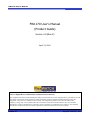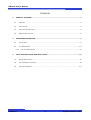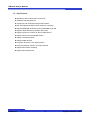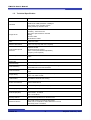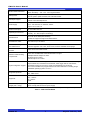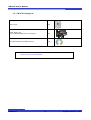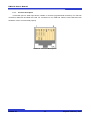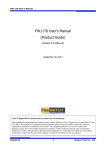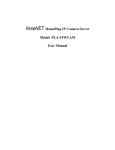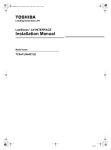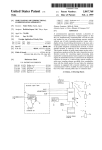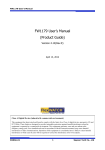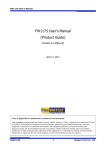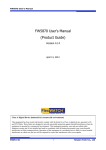Download Seyeon FW1170 User`s manual
Transcript
FW1170 User’s Manual FW1170 User’s Manual (Product Guide) Version 4.14(Rev.E) April 13, 2012 Class A Digital Device (industrial & commercial environment) This equipment has been tested and found to comply with the limits for a Class A digital device, pursuant to CE and FCC Rules. These limits are designed to provide reasonable protection against harmful interference when the equipment is operated in a commercial environment. This equipment generates, uses and can radiate radio frequency energy and, if not installed and used in accordance with the instruction manual, may cause harmful interference to radio communications. Operation of this equipment in a residential area is likely to cause harmful interference in which case the user will be required to correct the interference at his own expense. M4046-01 1 Seyeon Tech Co., Ltd FW1170 User’s Manual FW1170 User’s Manual Document Part Number: M4046-01 Document Version: 4.14(Rev.E) Revised: April 13, 2012 About This Document This document is prepared for users of FW1170 supplied by Seyeon Tech Co., Ltd. It is assumed that the users are familiar with Microsoft Windows operating systems and Web browsers such as Internet Explorer. It is also assumed that the users are well aware of how to install and use the network equipment such as LAN, Hub, router, and having basic knowledge of network terminologies. If you have any questions regarding network installations, please contact your network equipment vendor or network administrator or Internet service providers. For updated contents, detailed features and other applications from Seyeon Tech, please refer to the user’s manual in CD-ROM provided with the product you purchased, or visit Seyeon Tech’s Internet homepage at http://www.flexwatch.com/. Copyright Notice Copyright © 2012 Seyeon Tech Co., Ltd. All rights reserved. No part of this document may be reproduced in any form or by any means without the prior written permission of Seyeon Tech Co., Ltd. Disclaimer Seyeon Tech Co., Ltd. (Seyeon Tech) Makes no representations or warranties with respect to the contents hereof. In addition, information contained herein is subject to change without notice. Every precaution has been taken in the preparation of this manual, nevertheless, Seyeon Tech assumes no responsibility for errors or omissions or any damages resulting from the use of the information contained in this document. Trademarks FlexWATCH® and FlexWATCH® Logo are trademarks of Seyeon Tech Co., Ltd. Windows and Internet Explorer are a trademark of Microsoft Corporation. All other trademarks belong to their respective owners. Technical Support For technical support call, email, or visit our web site. Telephone: +82-2-2192-6840~1 Email: [email protected] Web site: http://www.flexwatch.com or http://www.seyeon.co.kr M4046-01 2 Seyeon Tech Co., Ltd FW1170 User’s Manual Contents 1. 2. PRODUCT OVERVIEW ......................................................................................................................... 4 1.1. FW1170 .......................................................................................................................................................................... 4 1.2. KEY FEATURES ................................................................................................................................................................. 5 1.3. TECHNICAL SPECIFICATION ........................................................................................................................................... 6 1.4. FW1170 PACKING LIST ................................................................................................................................................ 8 HARDWARE DESCRIPTION ................................................................................................................ 9 2.1. FRONT VIEW .................................................................................................................................................................... 9 2.1. TOP & BASE VIEW ........................................................................................................................................................10 2.1.1. CTL Port Description .........................................................................................................................................11 3. FW1170 INSTALLATION AND BASIC SETUP................................................................................. 12 3.1. BEFORE INSTALLATION .................................................................................................................................................12 3.2. FACTORY DEFAULT SETTINGS .....................................................................................................................................12 3.3. INSTALLING FW1170 ..................................................................................................................................................12 M4046-01 3 Seyeon Tech Co., Ltd FW1170 User’s Manual 1. Product Overview 1.1. FW1170 FlexWATCH® 1170 is a stand-alone device transmitting vdeo from built-in megapixel camera over IP network. There is one type of FW1170 model: VO. It can transmit up to 30fps@VGA over the existing network. You can monitor video of FW1170 through web browser(ie. MS Internet Explorer), if FW1170 is connected to network. FW1170 supports video compression both MJPEG and H.264 simultaneously so that user can choose appropriate video compression for the purpose. For both MJPEG and H.264, FW1170 provides 6 levels of video quality. FW1170 also supports both ONVIF and PSIA. Built-in Micro SDHC card slot is available. Exteriror PIR Sensor can be attached instead of Wireless USB. Picture 1 : FW1170 M4046-01 4 Seyeon Tech Co., Ltd FW1170 User’s Manual 1.2. Key Features Standalone device with a built-in web server 100M Auto-Sensing Ethernet Configuring and controlling through Web browser Max 30/25 fps transmission rate at maximum resolution Effective Bandwidth & Bit-rate Control (VBR/CBR) by H.264 Supports Dual Streaming in MJPEG and H.264 Support Dynamic IP network by IPCCTVDNS Server Support Sensor Input and Digital Output Support Transparent Mode Support SNMP function Encryption function by user authentication Image transmission function via FTP and Email Support Micro SDHC recording Support both ONVIF/PSIA M4046-01 5 Seyeon Tech Co., Ltd FW1170 User’s Manual 1.3. Technical Specification FW1170-VO Hardware 32bit Embedded CPU NAND Flash 128Mbytes/DDR2: 128Mbytes Linux version 2.6.xx operating system Battery backed up real-time clock Image sensor 1/4” optical format CMOS Sensitivity : 1500 mV/lux.sec MAX Active pixel resolution: 652x488 [Detail] S/N ratio: 46dB White Balance: AWB Lens 4.3mm F.2.0 lens Minimum illumination Color: 0.5 Lux (F2.0), B/W: 0.01 Lux(F2.0) Video related special functions Exposure Control Brightness/Contrast Control Mirror Control (Normal/Mirror/Flip/Rotate) Frequency Control (50/60) Video compression Motion JPEG H.264 Resolution 640x480, 320x240, 160x112 Frame rate (each channel) Up to 30 fps @ VGA (Other Stream at QCIF) Video Streaming MJPEG and H.264 Dual Streaming (Simultaneously) Controllable frame rate and bandwidth Video Standards ONVIF PSIA Image setting Compression levels: 6 (Motion-JPEG, H.264) Color: color, black & white LAN interface 10/100BaseT ethernet auto sensing Power Over Ethernet Optional External PoE Alarm I/O Interface 1 Photo-coupled input and 1 Relay output Audio Input(MIC) Built-in MIC Audio Output(SPK) Output Impedence : 16 Ohm Output Power : 62 mWatt Jack : 2.6mm Mono Security features Multi user level protection for camera access Advanced Service Up to 5.6M memory for Pre/Post alarm buffer E-Mail, FTP, IP notification, Alarm Notification to e-mail CGI Call by event or schedule M4046-01 6 Seyeon Tech Co., Ltd FW1170 User’s Manual Built-in Motion detections Accuracy : 12x12=144 blocks Motion Sensitivity : -100 ~ 100 : 100 is hypersensitive Management Configurable by serial, web or telnet Remote system update via telnet, FTP OR web browser Developer support Provides HTTP CGI API ActiveX control development kit PWR Supply SMPS Input : 100~240VAC, AC 50/60Hz, 300mA Output : DC 12 Volt, 1A PWR Consumption DC 12Volt Max 300 mA Operating Environment Temperature : 32° ~ 122°F (0° ~ 50°C) Humidity : 20 ~ 80% RH(non-condensing) Miscellaneous Work with Smart NVR(CMS software) Dynamic IP support through IPCCTVDNS Server Simultaneous users Live-cast for up to 16 clients Installation, management and maintenance Installation CD and web-based configuration Firmware upgrades over HTTP, telnet & FTP, firmware available at homepage Video access from Web browser Video access from Web browser Minimum Web browsing requirements Pentium 4, 2 GHz, 2GB(RAM) or higher Video Card: 256MB RAM, 1024x768 resolution or higher 100Mbps Network Adaptor or faster Windows XP Pro or later Internet Explorer 6.x or later System integration support Powerful API for software integration available at http://www.flexwatch.com, including Simple Viewer API, FlexWATCH Control SDK, event trigger data in video stream, embedded scripting and access to serial port peripherals over HTTP/TCP User can be installed user program daemon for event notification or sending image Embedded operating system: Linux 2.6 Supported protocols HTTP, RTP/RTSP, TCP/IP, FTP, Telnet, RARP, PPPoE, SNMP, PAP, CHAP, DHCP, NTP, SMTP client Approvals KCC FCC : Class A CE : Class A RoHS Dimensions (HxWxD) and weight (1lbs = 454g) 64(W) x 47(D) x 113(H) (in mm) About 0.160kg without lens and power supply * All specifications are subject to change without prior notice. Table 1 : FW1170 Data Sheet M4046-01 7 Seyeon Tech Co., Ltd FW1170 User’s Manual 1.4. FW1170 Packing List FW1170-VO 1ea Power Supply Unit (Power Cable & SMPS DC12V 1A Adapter) 1ea CD (User’s Manual, IP Installer and etc) 1ea Table 2 : FW1170 Packing List Note: Please check all the listed items are included in your package. For any missing items, please contact your local distributor. M4046-01 8 Seyeon Tech Co., Ltd FW1170 User’s Manual 2. Hardware Description 2.1. Front View A C B D F E Picture 2 : Front View Name A MIC Description MIC for audio communication RED LED - POWER(turned on with power) GREEN LED – STATUS (turned on in case of IP setup completed, setup for uPnP. Refer to uPnP Manual) UPNP Setup 1) blinks every sec(of f & on in 1 sec)--> communicatable with gate with IP set up 2) blinks every 1/4 sec (off & on in 1/4 sec) --> Internet is available (DNS setup needed) 3) blinks every 1/16 sec (off & on in 1/16 sec) --> Port mapping completed (access from the outside is available) 4) continuous On --> test of access from IPCCTVDNS server to FW is completed (IPCCTVDNS server setup completed, access test is available only when IP is enable.) (If IPCCTVDNS setup is Disable, LED is continuously On ) RED LED – LAN TX/RX(turned off when transmitting data) GREEN LED – LAN LINK(when LAN cables are linked) B Power LED (Red/Green) C LAN(Tx/Rx) LED D Lens Lens for board mount E Lens Guide Helps to focus easily F SPK Jack Audio Input Port (2.6pi) Table 3 : FW1170 Front View M4046-01 9 Seyeon Tech Co., Ltd FW1170 User’s Manual 2.1. Top & Base view A Picture 3 : FW1170 Top & Base View B C Name D E Description A Upper Cap Can be removed for use of PIR Sensor (optional) B USB USB Port for Wireless Connection C CTL Conn. CTL Port D LAN LAN Connector E Power Conn. Power Connector Table 4 : FW1170 Top & Base View M4046-01 10 Seyeon Tech Co., Ltd FW1170 User’s Manual 2.1.1. CTL Port Description It’s RS-232 port for Serial input device, Modem or Console (Hyperterminal.connection). For RS-232 connection, RXD,TXD and GND are used. For connection to PC, RXD and TXD are used. RXD and TXD should be cross to communicate properly Picture 4 : CTL Port Description M4046-01 11 Seyeon Tech Co., Ltd FW1170 User’s Manual 3. FW1170 Installation and Basic Setup 3.1. Before Installation Read carefully User's Manual. Check User’s Network (IP Address, Network Mask and default gateway) Secure IP address for FW1170. 3.2. Factory Default Settings The following table shows the factory default condition. Please refer to this when you need to change the values on admin menu. Factory Default Admin ID Admin password IP address Network mask Gateway root root 10.20.30.40 255.255.255.0 10.20.30.1 Table 5 : Factory Default Note: Factory default Admin ID and Password are all lower case letters. You can change the password with Capital letters. 3.3. Installing FW1170 Following steps are the physical installation process for FW1170. 1. Fix the FW1170 in place 2. Connect the FW1170 to the Internet cable through the LAN port. 3. Connect the power supply of FW1170. After that, you need to follow the steps below. Network Configuration: Refer to “IP Installer User’s Manual” Camera Configuration: Refer to “FlexWATCH Admin Menu User’s Manual” Service Configuration: Refer to “FlexWATCH Admin Menu User’s Manual” M4046-01 12 Seyeon Tech Co., Ltd