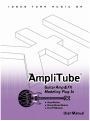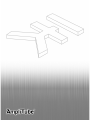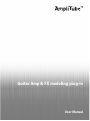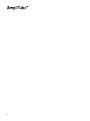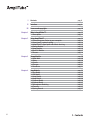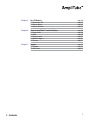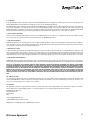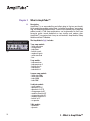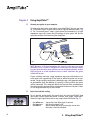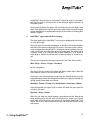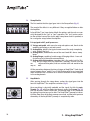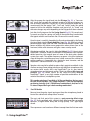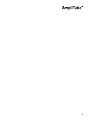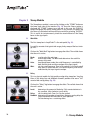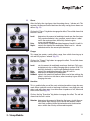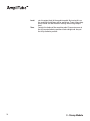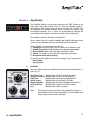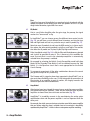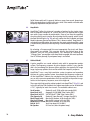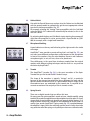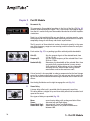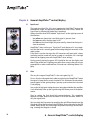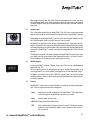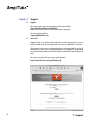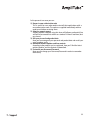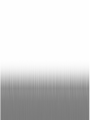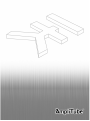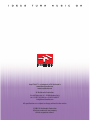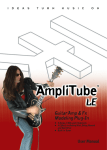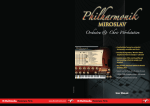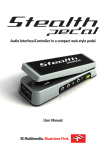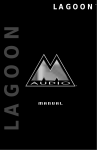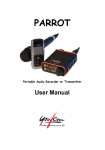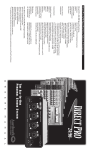Download AmpliTube 4 POWER AMP User manual
Transcript
Guitar Amp & FX modeling plug-in User Manual 4 P LE A S E N OT E : AMPLITUBE™ IS A TRADEMARK OF IK MULTIMEDIA. ALL OTHER PRODUCT NAMES AND TRADEMARKS ARE THE PROPERTY OF THEIR RESPECTIVE OWNERS, WHICH ARE IN NO WAY ASSOCIATED OR AFFILIATED WITH IK MULTIMEDIA. PRODUCT NAMES ARE USED SOLEY FOR THE PURPOSE OF IDENTIFYING THE SPECIFIC PRODUCTS THAT WERE STUDIED DURING IK MULTIMEDIA's SOUND MODEL DEVELOPMENT AND FOR DESCRIBING CERTAIN TYPES OF TONES PRODUCED WITH IK MULTIMEDIA's DIGITAL MODELING TECHNOLOGY. USE OF THESE NAMES DOES NOT IMPLY ANY CO-OPERATION OR ENDORSEMENT. 5 6 I Contents pag. 6 II Interface pag. 8 III License and copyrights pag. 10 Chapter 1 What is AmpliTube™? 1.1 Description pag. 12 pag. 12 Chapter 2 Using AmpliTube™ 2.1 Connecting your Guitar to your computer 2.2 Input Level – optimal setting 2.3 AmpliTube™ signal path and effects chaining 2.4 Stomp Module 2.5 Amp Module 2.6 Post FX Module 2.7 Presets pag. 14 pag. 14 pag. 14 pag. 15 pag. 16 pag. 16 pag. 17 pag. 18 Chapter 3 Stomp Module 3.1 Wah-Wah 3.2 Delay 3.3 Chorus 3.4 Flanger 3.5 Overdrive pag. 20 pag. 20 pag. 20 pag. 21 pag. 21 pag. 21 Chapter 4 Amp Module 4.1 Pre Model 4.2 EQ Model 4.3 Amp Model 4.4 Amp Match 4.5 Cabinet Model 4.6 Cabinet Match 4.7 Microphone Modeling 4.8 Tremolo 4.9 Spring Reverb pag. 23 pag. 23 pag. 25 pag. 25 pag. 26 pag. 26 pag. 27 pag. 27 pag. 27 pag. 27 I - Contents I - Contents Chapter 5 Post FX Module 5.1 Parametric EQ 5.2 Stereo Delay 5.3 Stereo Reverb pag. 28 pag. 28 pag. 28 pag. 29 Chapter 6 General AmpliTube™ controls/display 6.1 Input Level 6.2 Gate 6.3 Output Level 6.4 Module Bypass 6.5 Presets pag. 30 pag. 30 pag. 30 pag. 31 pag. 31 pag. 31 Chapter 7 Support 7.1 Support 7.2 User Area pag. 32 pag. 32 pag. 32 7 Guitar Amp and FX modeling Plug-In 8 5 STOMP effects models: - Wah-Wah - Chorus - Delay - Flanger - Overdrive Stomp Module 3 STEREO POST effects: - 3 band parametric stereo EQ - Stereo Delay - Stereo Reverb Post FX module II - Interface 7 PRE-AMP models: - solid state clean - vintage clean - tube clean - british crunch - modern hi-gain - solid state lead - fuzz 5 EQ models: - tube american - tube american 2 - british class A - tube british - tube british 2 Amp Module 4 POWER AMP models: - solid state 30W - solid state 100W - tube 100W - tube 50W 9 CABINET models: - small combo - open back 1x12" - open back 1x12"II - vintage open 4x 10" - modern closed 4x10" - vintage closed 4x12" - modern closed 4x12" - british 2x12" - no speaker 2 MIC models: - condenser - dynamic 2 AMP effects models: - Tremolo - Spring Reverb II - Interface 9 License Agreement END-USER LICENSE AGREEMENT FOR AmpliTube™ plug-in software Please read this document carefully before breaking the seal on the media package. This agreement licenses the enclosed software to you and contains warranty and liability disclaimers. By breaking the seal on the media envelope, you are confirming to have taken notice of terms and conditions of this agreement and you acknowledge your acceptance of the software as well as your acceptance of the terms of this agreement. If you do not wish to do so, do not break the seal. Instead, promptly return the entire package, including the unopened media package, to the dealer from whom you have obtained it, for a full refund. 1) DEFINITIONS "EULA” means this end user license agreement "AmpliTube™ plug-in software" means the software program included in the enclosed package, and all related updates supplied by IK Multimedia. "IK Multimedia Product" means the AmpliTube™ plug-in software and the related documentation and models and multimedia content (such as animation, sound and graphics) and all related updates supplied by IK Multimedia. "Not for resale (NFR) Version" means a version of IK Multimedia Product, so identified, is intended for review and evaluation purposes, only. 2) LICENSE The "IK Multimedia Product" is protected by copyright laws and international copyright treaties, as well as other intellectual property laws and treaties. The "IK Multimedia Product" is licensed, not sold. This EULA grants you the rights as specified here below. All other actions and means of usage are reserved to the written permission of the right holder IK Multimedia Production srl: Applications Software. The "IK Multimedia Product" may be used only by you. You may install and use the "IK Multimedia Product", or any prior version thereof for the same operating system, on up to three (3) computers, provided that (a) each computer is owed by (or leased to) and under the exclusive control of the licensee; (b) the program(s) shall NOT be used simultaneously on more than one machine, and (c) any computer(s) with IK Multimedia software installed shall not be sold, rented, leased, loaned or otherwise be removed from the licensee’s possession without first removing (uninstalling) the licensed software, except as provided in Paragraph 4 (below) pertaining to “Software Transfer”. Storage/Network use. You may also store or install a copy of the "IK Multimedia Product" on a storage device, such as a network server, used only to install or run the "IK Multimedia Product" on your other computers over an internal network; however, you must acquire and dedicate a distinct license for each user of the "IK Multimedia Product" from the storage device. Any given license for the "IK Multimedia Product" may not be shared or used concurrently or otherwise on different computers or by different developers in a given organization. 3) AUTHORIZATION CODE The "IK Multimedia Product" only functions when you are in the possession of an authorization code. You will receive an authorization code upon completing the authorization code request procedure. Once your authorization code is activated, you may use the product. You agree to follow the authorization code request procedure and will provide true, accurate and complete information about yourself. If you provide any information that is untrue, inaccurate, not correct or incomplete, or IK Multimedia has reasonable grounds to suspect that such information is untrue, inaccurate, not correct or incomplete, IK Multimedia has the right to suspend or to revoke the license. The termination of the license shall be without prejudice to any rights, whatsoever, of IK Multimedia. 4) DESCRIPTION OF OTHER RIGHTS AND LIMITATIONS Limitations on Reverse Engineering, Decompilation, and Disassembly. You may not reverse engineer, decompile, or disassemble the "IK Multimedia Product", except and only to the extent that such activity is expressly permitted by applicable law notwithstanding this limitation of components. The "IK Multimedia Product" is licensed as a single product. Its component parts may not be separated for use on more than one computer. Not for Resale Version. If the "IK Multimedia Product" is labeled "Not for Resale" or "NFR" or "Evaluation Copy", then, notwithstanding other sections of this EULA, you may not sell, or otherwise transfer the "IK Multimedia Product". Rental. You may not rent, lease, or lend the "IK Multimedia Product" to any party. Software Transfer. You may not transfer, license or sublicense your rights as Licensee of the software or any IK Multimedia product, as licensed to you under this agreement without prior written consent of the rights owner. The carrier on which the IK Multimedia product has been distributed may be transferred or otherwise made available to any third party only with the prior written consent of the rights owner and provided that (a) the original media and license(s) accompany the carrier and (b) the party transferring the media does not retain a copy of the media. 10 III License Agreement 5) UPGRADES If the "IK Multimedia Product" is labeled or otherwise identified by IK Multimedia as an "upgrade", you must be properly licensed to use a product identified by IK Multimedia as being eligible for the upgrade in order to use the "IK Multimedia Product". An "IK Multimedia Product" labeled or otherwise identified by IK Multimedia as an upgrade replaces and/or supplements the product that formed the basis for your eligibility for such upgrade. You may use the resulting upgraded product only in accordance with the terms of this EULA. If the "IK Multimedia Product" is an upgrade of a component of a package of software programs that you licensed as a single product, the "IK Multimedia Product" may be used and transferred only as part of that single product package and may not be separated for use on more than one computer. 6) DUAL-MEDIA SOFTWARE You may receive the "IK Multimedia Product" in more than one medium. You may not loan, rent, lease, or otherwise transfer the other medium to another user, except as part of the permanent transfer (as provided above) of the "IK Multimedia Product". 7) LIMITED WARRANTY IK Multimedia warrants to the original purchaser of the computer software product, for a period of ninety (90) days following the date of original purchase, that under normal use, the software program and the user documentation are free from defects that will materially interfere with the operation of the program as described in the enclosed user documentation. 8) WARRANTY CLAIMS To make a warranty claim under the above limited warranty, please return the product to the point of purchase, accompanied by proof of purchase, your name, your return address and a statement of the defect, or send the CD(s) to us at the below address within ninety (90) days of purchase. Include a copy of the dated purchase receipt, your name, your return address and a statement of the defect. IK Multimedia or its authorized dealer will use reasonable commercial efforts to repair or replace the product and return it to you (postage prepaid) or issue to you a credit equal to the purchase price, at its option. 9) LIMITATIONS ON WARRANTY IK Multimedia warrants only that the program will perform as described in the user documentation. No other advertising, description or representation, whether made by a IK Multimedia dealer, distributor, agent or employee, shall be binding upon IK Multimedia or shall change the terms of this warranty. EXCEPT AS STATED ABOVE, IK MULTIMEDIA MAKES NO OTHER WARRANTY, EXPRESSED OR IMPLIED, REGARDING THIS PRODUCT. IK MULTIMEDIA DISCLAIMS ANY WARRANTY THAT THE SOFTWARE IS FIT FOR A PARTICULAR PURPOSE, AND ANY IMPLIED WARRANTY OF MERCHANTABILITY SHALL BE LIMITED TO A NINETY (90) DAY DURATION OF THIS LIMITED EXPRESS WARRANTY AND IS OTHERWISE EXPRESSLY AND SPECIFICALLY DISCLAIMED. IK MULTIMEDIA SHALL NOT BE LIABLE FOR SPECIAL, INCIDENTAL, CONSEQUENTIAL OR OTHER DAMAGES, EVEN IF IK MULTIMEDIA IS ADVISED OF OR AWARE OF THE POSSIBILITY OF SUCH DAMAGES. THIS MEANS THAT IK MULTIMEDIA PRODUCTION SRL SHALL NOT BE RESPONSIBLE OR LIABLE FOR THE LOSS OF PROFITS OR REVENUES, OR FOR DAMAGES OR COSTS AS A RESULT OF LOSS OF TIME, DATA OR USE OF THE SOFTWARE, OR FROM ANY OTHER CAUSE EXCEPT THE ACTUAL COST OF THE PRODUCT. IN NO EVENT SHALL IK MULTIMEDIA LIABILITY EXCEED THE PURCHASE PRICE OF THIS PRODUCT. 10) CHOICE OF LAW You agree that any and all claims, suits or other disputes arising from your use of the software shall be determined in accordance with the laws of Itay, in the event IK Multimedia, is made a party thereto. You agree to submit to the jurisdiction of the court in Modena, Italy for all actions, whether in contract or in tort, arising from your use or purchase of the software. 11) GENERAL This Agreement contains the complete agreement between the parties with respect to the subject matter hereof, and supersedes all prior or contemporaneous agreements or understandings, whether oral or written. All questions concerning this Agreement shall be directed to: IK Multimedia Production srl Via Dell’Industria 46 41100 Modena Italy e-mail: [email protected] © 2003 IK Multimedia. All rights reserved. AmpliTube™ is a trademark property of IK Multimedia Production. III License Agreement 11 Chapter 1 What is AmpliTube™ 1.1 Description AmpliTube™ is an amp modelling and effects plug-in. It gives you the ability to model the complete guitar chain - including stomp boxes, amp modelling, mic modelling and post effects. Thanks to its separate pre, eq, amp and cabinet models, 1,260 amp combinations can be generated to craft your favourite guitar sound modelled on top vintage and modern gear. AmpliTube™ is organized into 3 easy to use interfaces: Amp Module, Stomp Module and Post FX Module. The Amp Module (fig1) includes: fig. 1 7 pre-amps models: - solid state clean - vintage clean - tube clean - british crunch - modern hi-gain - solid state lead - fuzz 5 eqs models: - tube american - tube american 2 - british class A - tube british - tube british 2 4 power amps models: - solid state 30W - solid state 100W - tube 100W - tube 50W 9 cabinets models: - small combo - open back 1x12" - open back 1x12"II - vintage open 4x10" - modern closed 4x10" - vintage closed 4x12" - modern closed 4x12" - british 2x12" - no speaker 2 Mic models: - condenser - dynamic 12 1 - What is AmpliTube™ 2 Amp effects - Tremolo - Spring Reverb The Stomp Module (fig2) includes: fig. 2 5 Stomp effects models: - Wah-Wah - Chorus - Delay - Flanger - Overdrive The Post FX Module (fig3) includes: fig. 3 3 Stereo Post effects: - 3 band parametric stereo EQ - Stereo Delay - Stereo Reverb It's the complete solution for your guitar-powered-studio! 1 - What is AmpliTube™ 13 Chapter 2 Using AmpliTube™ 2.1 Connect your guitar to your computer To achieve the best input signal when using AmpliTube™ be sure you have an "instruments input" on your audio card (or a guitar dedicated input - fig. 6). The “instrument input” needs a gain control and commonly is an high impedance input, this means that the pickups of your guitar will find an input that matches that found in guitar amplifiers. fig. 6 NOTE: Normal +4 dB low impedance line input (i.e. the ones you would normally use for a synth or a keyboard) are not ideal for directly connecting the guitar because guitar pickups are not designed to deliver such an high level and on a low impedance load, in these conditions the guitar sound will be poor. If your card does not have a high impedance input you will need to use a small mixer with a good high-Z line input to which the guitar can be connected. The best quality connection is obtained using a very good microphone preamplifier with the addition of a quality D.I. box to which the guitar will be connected. This setup will deliver the best possible sound because the signal from the pickups will be treated with extreme care by the D.I. box, as it is designed expressly for these needs. 2.2 Input Level optimal setting For an optimal sound quality the signal that’s fed into AmpliTube™ from your audio system should be within a certain level range. AmpliTube™ shows the input signal level with a very simple three LED meter (fig. 7): fig. 7 14 - the yellow one - the green one - the red one shows that a too little signal is present tells that the signal is OK which should light only occasionally, shows that the input is close to overload. 2 - Using AmpliTube™ AmpliTube™ does not have an “input level” control, because it’s very important that the level is actually correct at the analog to digital converters of the audio system. During normal playing the green LED should be the one that lights more often. If the yellow one is the one that’s more often lit then increase the gain of your preamplifier or audiocard break box; if the red one is blinking then reduce it slightly. 2.3 AmpliTube™ signal path and effect chaining The signal path within AmpliTube™ is the same as displayed on the interface, from left to right. The input signal is fed to the stomp boxes section first, then to the Amplifier and then to the mono to stereo post FX section. The input signal is mono in the situation where AmpliTube™ is inserted on stereo channels or busses it will sum the left and right input to get the mono input. The output signal is always stereo, so it is not possible to open AmpliTube™ as a ‘mono to mono’ plug-in, while it can be opened as a ‘mono to stereo’ or ‘stereo to stereo’. The very first module that the input signal hits is the Gate, then in order: Wah > Delay > Chorus > Flanger > Overdrive for the stomp boxes. The Gate is the first so that all the Amp and effects tweaks won’t affect the Gate response, which is very sensitive and fast. Then there is the entire Amplifier model, from the Tremolo (at the very first stage) from the output of the microphone model, passing by the Preamp, Eq, Spring Reverb, Power Amp and Cabinet. Mic Model > Tremolo > Preamp > Eq > Spring Reverb > Power Amp > Cabinet After the Amplifier the signal (still in mono) will reach the post stereo FX section in this order: Equalizer > Delay > Reverb After this last stage the signal becomes stereo because of the Reverb and Delay processing. At the end, after all the processes, there is the Output Level knob which determines the amount of signal that AmpliTube™ will output, this is very useful to balance the level of different kind of sounds and presets. 2 - Using AmpliTube™ 15 2.4 Stomp Module The first module that the signal goes into is the Stomp effects (fig. 8). The sound of the effects is very different if they are applied before or after the Amplifier. In AmpliTube™ you have choice of both the options and the units are specially designed for the “pre” or “post” operation. This “pre” section recreates the sound of some of the classic pedal stomp boxes and it is patched, as for a real guitar setup, before the amplifier. fig. 8 It is equipped with 5 pedal processors: 1) Vintage wah pedal, with manual or auto wah options and, thanks to the modeling technology, a real-wah sound! 2) Analog delay, delivers that typical warm tone of the early stomp delay units, without the hiss! 3) Analog chorus, modeled after one of the most loved 80’s chorus stomp boxes. 4) Analog flanger, capable of a wide range of flanging effects - from sub tle choruses to jet-plane like extreme effects. 5) Analog solid-state overdrive stomp box, this is the perfect unit for “dri ving” the first stage of all the AmpliTube™ preamps. A warm, rich and ver satile overdrive pedal, that can saturate itself and overdrive the amp as well. fig. 9 All the connections between the internal stages of AmpliTube™ (and also of course between these “pedals”) are 32 bit floating point for an unmatched audio resolution that’s essential for a realistic emulation of what happens in the analog domain. fig. 10 2.5 Amp Module After passing through the stomp boxes section the signal goes into the heart of AmpliTube™: the amplifier emulation (fig. 9). Here everything is physically modeled and the signal first hits the optoTremolo (fig. 10) unit than feeds into the gain stage, the Preamp (fig. 11) that can be either Tube or Solid State. The preamp stage is very important for getting the guitar tone you’re after. The AmpliTube™ preamps are directly taken from some of the best preamps ever made, and the tonal spectrum covered by all the AmpliTube™ preamps is exceptionally wide. fig. 11 16 2 - Using AmpliTube™ After the preamp the signal feeds into the EQ stage (fig. 12) , a “tone control” circuit that recreates the authentic response of the tone shaping section of the best amplifiers. Actually this is not a conventional digital eq.. it sound exactly like the typical “low”, “mid” and “treble” knobs you would expect to find on the amplifier faceplate, and, best of all, its “sound” and character changes very much depending on the Eq type that’s been selected. fig. 12 Just after the Eq stage we find the Spring Reverb (fig. 13). This reverb really sounds very close to a spring unit, with all the warmth they have but with that typical metallic and resonant vibe. Of course this reverb is mono. Once the tone is carefully shaped by the Eq and reverberated by the Spring the signal feeds into the Power Amplifier stage (fig. 14). Different types of power amplifiers (both Tube and Solid-State) deliver different sounds. Tube power amplifier will deliver more compression when driven close to the maximum, while solid state ones will give a more crunchy sound. fig. 13 After being amplified, the signal is fed to the Cabinet (fig. 15). Here is where AmpliTube™ recreates, thanks to meticulous measurements with unprecedented precision, the magical tones of some of the best guitar speaker system ever made. The speaker frequency response is the most important stage of the guitar system because every subtle nuance of the cabinet frequency response is responsible for a particular tonal character, and the AmpliTube™ cabinet emulation is very precise. fig. 14 Speakers cabs need to be miked to capture their magical sound both in the studio or onstage. Some miking techniques with different microphones deliver various tonal results, that’s why AmpliTube™ has its own internal microphone type and placement section. Thanks to different Mic types and positions (fig. 16), whose results on the sound are finely modeled, AmpliTube™ sports a very high number of possible combinations of the sound of the cabinet / microphone system. fig. 15 This number gets huge if you think of all the combinations that are possible with all the Preamps / EQ / Power amplifiers / Cabs and microphones positioning (actually up to 1,260 different combinations). And, best of all, it’s almost impossible to get a bad-sounding combination! fig. 16 2.6 Post FX Module Now we have the guitar signal coming out from the microphone, placed in front of the cabinet with stomp effects inserted. The next, and final, part of this system is a post processing effects stage (fig. 17) that’s equipped with a digital three band precision parametric equalizer, a digital stereo delay and an high quality “hall” type digital reverb. fig. 17 2 - Using AmpliTube™ These processors are based on a different concept from the first two modu- 17 les of AmpliTube™, as these are high precision digital processors used to create exactly the sound the user is searching for, and sometimes this goes beyond the stomps > amp > cabinet system. While the first two sections are entirely modeled after real gear which sound is magical and has to be respected, this last section is extremely precise and you can think of it as a set of studio units, that are usually used on the sound recorded from the amp, to add a little Eq or a bit of clarity and stereo reverb ‘shine’. 2.7 Presets AmpliTube™ comes with a very large set of factory presets. These are divided into two main categories: one is dedicated to the sounds and the presets are named with a “type of sound” scheme, the other is dedicated to famous guitarists and it’s filled with presets that aims to recreate their typical tones, whenever this is possible, of course! AmpliTube™ is able to emulate the amplification/recording chain but not the guitarist! The two sections are named “Amp” and “VIP”. The first one also contains some bass-oriented presets. 18 2 - Using AmpliTube™ 19 Chapter 3 Stomp Module The Stomp boxes module is accessed by clicking on the “STOMP” button on the lower right side of the interface (fig. 18). Once the Stomp section is displayed the “STOMP” buttons turns red and, in this case, the “BYPASS” button disengages the entire Stomp section. If, for instance, the Delay and the Chorus are active both of them will be turned off by selecting “BYPASS”. This is useful for instantaneously check the sound without all the Stomp boxes in the signal path. fig. 18 3.1 Wah-Wah The first stomp box in AmpliTube™ is the wah pedal (fig. 19). It carefully recreates that typical mid-rangey funky sweep of the best vintage units. Click on the “Wah-Wah” big button to engage the effect. The red led shows that the unit is active. Mode: On: Auto: Wah: fig. 19 3.2 used to select the wah type. manual wah mode. The Wah knob determines the cutoff fre quency of the wah. envelope follower mode: the cutoff frequency is controlled by both the Wah knob and the envelope of the input signal. sets the cutoff frequency. Then in On mode this is the static cutoff freq, when in auto mode this is the base frequency, that will be modulated by the input signal envelope. Delay This is a physical model of a high quality analog delay stomp box. Very fine filters in the delay line and feedback networks provides that warm “full” sound of old analog delays (fig. 20). Click on the “Delay” big button to engage the effect. The red led shows that the unit is active. Level: determines the amount of the delay. Fully counterclockwise is dry, no effect, fully clockwise is only delay. Delay: sets the delay time. From 2 mS to one second. Feedback: determines the number of repetitions. Being an analog delay the sound bandwidth will decrease on each repetition. Full clockwise gives a sustaining effect. fig. 20 20 3 - Stomp Module 3.3 Chorus After the Delay the signal goes into the analog chorus / vibrato unit. This recreates the deep and articulated tone that only analog chorus boxes can deliver (fig. 21). Click on the “Chorus” big button to engage the effect. The red led shows that the unit is active. Level: Rate: Depth: fig. 21 3.4 determines the amount of modulated sound over the direct one. Fully counterclockwise is dry, no effect, normal chorus is obtai ned in the center position, while fully clockwise gives a very nice vibrato tone. sets the chorus / vibrato modulation frequency. From 0.1 Hz to 6 Hz. controls the depth of the modulation. When used in vibrato mode determines the amount pitch deviation. Flanger This stomp box creates a wide effects range, from subtle chorusing up to rich and full jet plane ‘ whoosh’ (fig. 22). Click on the “Flanger” big button to engage the effect. The red led shows that the unit is active. Level: sets the amount of modulated sound over the direct. Fully coun terclockwise is dry, no effect, flanging effects are from 25 to 75% and fully clockwise is useful to get feedback vibrato sounds. Rate: controls the modulation frequency. From 0.1 to 6 Hz. Depth: determines the depth of the modulation. Feedback: controls the amount of feedback. When used at low settings the effect is similar to a rich chorus, when turned up it gives thef ull flanging character. fig. 22 3.5 Overdrive This is modeled after one of the most acclaimed overdrive stomp box ever made. When used with crunch or lead amps it delivers a very high gain, and when used with clean amps it can drive them to produce a rich, warm and thick crunch sound (fig. 23). Click on the big “Overdrive” big button to engage the effect. The red led shows that the unit is active. Distortion: determines the amount of distortion that occurs inside the over drive pedal. High settings of this control will produce a more solid-state sounding kind of distortion because the distortion occurs within the circuitry of the overdrive pedal. fig. 23 3 - Stomp Module 21 Level: Tone: 22 sets the output level of the overdrive pedal. By turning this up the amplifier that follows will be overdriven. To get a more amp driven sound use low distortion settings with an high output level. Controls the timbre of the overdrive pedal. From extra warm at the full counterclockwise position to extra bright and sharp at the fully clockwise position. 3 - Stomp Module Chapter 4 Amp Module The Amplifier module is accessed by clicking on the “AMP” button on the lower right side of the interface (fig. 24). Once the Amplifier section is displayed the “AMP” buttons turns red and, in this case, the “BYPASS” button disengages the whole Amplifier section, including the speaker and microphone emulation. This is useful for instantaneously checking the sound without the Amplifier emulation inserted into the signal path. fig. 24 The Amplifier module is the heart of AmpliTube™. Here is where the tone is actually modeled and shaped to be impressively similar to those obtained with very well miked high end amplifiers. In AmpliTube™ you have different choices for: 1. Preamplifier, the actual gain stage, this offers seven different types 2. Amplifier Tone control, that’s the Eq stage, can be selected among five types 3. Power Amplifier, both solid state and tube with four types 4. Cabinet , the speaker system, this offers eight types plus bypass 5. Microphone model and positioning Also built into the Amplifier circuit are two vintage “amp” typical effects: - Opto Tremolo - Spring Reverb 4.1 Pre Model You have choice among seven different top quality guitar preamplifier circuits (fig. 25). Solid State Clean Vintage Clean (tube) Tube Clean British Crunch Modern High Gain Solid State Lead Fuzz Gain: Modeled after Fender® Solid State combos. Modeled after the Vox® AC-30 top boost Modeled after the Fender® Super Reverb™ Modeled after the Marshall® JCM-800 Modeled after the Mesa® Boogie Dual Rectifier™ Modeled after Fender® Solid State combos. Modeled after a 60’s fuzz pedal. Determines the amount of gain of the preamplifier stage. It is ghosted when the first three preamplifiers are selected because they’re clean preamps with a fixed gain. fig. 25 4 - Amp Module 23 Here are some suggestions for making the right choice of preamp type: Solid State Clean: This is the most linear preamplifier of AmpliTube™. Very good for jazz sounds, similar to Fender® combos and the Roland® Jazz Chorus. The frequency response is only slightly shaped. Vintage Clean: This is the Top Boost version of the Vox® AC-30 preamplifier. It has the best presence and definition in the mids and highs. It is very sensitive to the tone of the guitar and perfect for all pop/rock electric accompaniments and can be easily driven with the Overdrive Stomp to produce crunchy and creamy tones. Tube Clean: This is the Fender® Super Reverb™ - very clean, hard to overdrive, a high-voltage preamplifier with a lot of punch. The super responsive attack of this preamp will knock you out! An incredibly precise and clean sound useful for lighter crunch sounds too and with the overdrive stomp box it can be driven with not too much gain. Ideal for thick leads too. Great for fat bluesy sounds with good presence. British Crunch: The Marshall® JCM800 super lead preamp. This is a single channel head, where the GAIN control has a dramatic range of control over the sounds - and we provide exactly the same control here. It is bright and “lite” at very low gain settings, with only a little crunch when the input signal is increased; but when increasing the gain knob the sound becomes more driven AND fatter, up to a quite high gain- useful for leads too but always warm. The higher the gain the warmer is the sound. Astonishingly similar to the real thing! Also useful at low gains for arpeggios in pop music, for slightly crunchy but lite rhythms while at high gains it becomes the most typical British crunch/lead sound. Modern High Gain: This can’t be clean! A lot of gain is provided to deliver all those typical American extra high gain timbres. The sound is very similar to the Dual Rectifier™. Even at low gains it crunches but with a lot of highs and attenuated mids. Going higher with the gain it becomes really hard to handle, fitting perfectly with humbucking pickups for getting those heavy sounds. It is the most suitable choice for hard rock and heavy sounds. With the Gain at the max it fires up.. and if you still want more try to engage the Overdrive Stomp! Solid State Lead: This is an alternative to the Modern High Gain for more or less the same kind of target sound. The difference here is that the tone is more controllable and precise. It’s also a little darker at the input. It’s very good for really high gain leads because it is so precise and stable. Furthermore its extra power at the low end makes it very good for all hard rock sounds. Being a little more flexible than the Modern High Gain it can be usefully played at low gain settings. 24 4 - Amp Module Fuzz: Typical fuzz box sound. Actually the fuzz sound can be truly heard only with the speaker emulation turned off but even with the speakers on this is a quite rough kind of distortion, typical 60’s fuzz sound. 4.2 EQ Model Like in a real Guitar Amplifier after the gain stage, the preamp, the signal reaches the “tone control” or Eq. In AmpliTube™ you can choose among five different tone control circuits (fig. 26), you will have a set of different tonal characters and also the Low, Mid and High knobs will act in a particular way in each Eq model (fig. 27). Note that some Eq models do not have the MID control, as in those amplifiers where the tone control provided is only Bass and Treble. The controls that affect the Eq model are: Eq Low, Eq Mid, Eq High and Presence. fig. 26 If the Amp Match switch (fig. 28) is ON the EQ model Knob becomes ghosted and it won’t be possible to move it. This is because in this condition the exact Eq circuit that is used in the selected preamplifier is automatically selected when the preamp is switched. For example by selecting the British Crunch Preamplifier model with Amp Match ON the Eq model Tube British 2 will be selected, because the Tube British 2 is the Equalizer circuit that’s most appropriate for the British Crunch Preamp. fig. 27 Try anyway to experiment all the other combinations because the sounds you get will always be very interesting. The Preamp and Eq stage has been kept separated in AmpliTube™ just to give much more flexibility to the user, it’s like being able to connect part of the circuitry of an amplifier to part of another, this hugely increases the number of possible sound combinations. fig. 28 4.3 Amp Model After having been tone shaped the sound passes on to the power amplifier, just before reaching the Speakers. There are four different types of power amplifiers to choose from, two solid state and two tube (fig. 29). AmpliTube™ is incredibly accurate in the emulationing the entire guitar amplification chain and the power amplifier is no less important than the other parts. fig. 29 For example, the subtle, warm and unique saturation sound of the power amplifier that you achieve when the Amp is cranked close to its maximum is beautifully reproduced by AmpliTube™ - thanks to the accurate power amplifier modeling. 4 - Amp Module 25 Solid State models will, in general, deliver a more clean sound.. becoming a little saturated when pushed to the max, while Tube models will add some frequency dependent compression too. 4.4 Amp Match AmpliTube™ offers the choice of a number of options for the single stages that an amplifier comprises of, so that you can try to experiment on your own with a huge number of combinations. Even so you have the capability of making things much simpler. By activating the Amp match switch (check the Red led that lights fig. 30) you will notice that the Eq Model and Amp Model to become ghosted and locked. This is because when “Amp Match” is activated the configuration that recreates the exact original amplifier setup is automatically recalled, and everything is controlled by the Preamp model knob. fig. 30 By selecting a Preamp model the most appropriate Eq circuit and Power Amp model are selected. This recreates exactly the original tone of the amplifier used for the measurements. For example by selecting the “Vintage Clean” preamplifier with Amp Match engaged the exact top boost Vox AC-30 from preamp, Eq and power amp is recreated. 4.5 Cabinet Model A guitar amplifier can sound authentic only with its appropriate speaker system. The frequency response of guitar speaker systems is very specific and is far from being flat, because guitar amplifiers use typically full range large single way speakers that cannot exhibit flat frequency response. fig. 31 AmpliTube™ uses a very high resolution system to capture and reproduce the tone of a guitar speaker system, for example the frequency response of all the AmpliTube™ cabinets are sampled at very high frequency, this delivers an ultra-accurate reproduction of all the small but so important irregularities in the frequency response, even at the high end. There are eight high quality cabinet models into AmpliTube™ (fig. 31), and in the 9th position (No Speaker) the Cabinet emulation can be disabled for a “D.I.”, typically for extra fuzz sounds. The available cabinets are: Small combo Fender® small 15W solid state combo (80’s) Open Back 1x12 Ampeg® AX-30 100W Tube Combo (90’s) Open Back 1x12 II VHT® Pitbull™ 50W Tube Combo (90’s) Vint. Open 4x10 Fender® Super Reverb™ vintage Amp (60’s) Mod. Closed 4x10 Marshall® modern 4x10 closed cab. (80’s) Vint. 4x12 Closed Marshall® vintage 4x12 cab (70’s) Modern 4x12 Closed Marshall® modern 4x12 cab (80’s) British 2x12 Vox® top boost AC-30 (60’s) No Speaker D.I. line out (after the power amp) 26 4 - Amp Module 4.6 Cabinet Match Like with the Eq and Power amp sections also the Cabinet can be Matched with the preamp model to automatically get the most appropriate cabinet type for the chosen preamplifier (fig. 32). For example selecting the Vintage Clean preamplifier with the Cab Math active the British 2x12 cabinet will automatically be selected, as this is the real Vox Cabinet. By activating both the Amp and Cab Match simply selecting the preamp will select the entire amplifier in a trice, passing from a Super Reverb to a JCM800, for example, with a single knob movement. fig. 32 4.7 Microphone Modeling A good cabinet must be very well miked to get the right sound in the studio or onstage. AmpliTube™ even provides accurate miking that’s not fixed (fig. 33)- you can select some different configurations and placement of the microphone in front of the speakers. You can select between Dynamic and Condenser microphone types, in-axis, off-axis, close or far placements. fig. 33 These differences in the sound have also been sampled from the original speakers with different miking techniques and the result is a very accurate emulation by AmpliTube™. 4.8 Tremolo The AmpliTube™ tremolo (fig. 34) is the exact recreation of the OptoTremolo that you find inside the 60’s Fender® amps. The shape of the waveform is typically “vintage” and it’s so particular because of the strange interaction that occurs between the lamp and the opto cell within the tremolo circuit. It is placed before the gain stage, so that the overdrive tones are modulated by the tremolo too, as required for an accurate recreation of the majority of classic tremolo sounds. fig. 34 fig. 35 4 - Amp Module 4.9 Spring Reverb There are no digital reverbs that can deliver this tone. For many years the guitar amplifier’s reverb unit was a double metallic spring to which the sound was applied at one side and picked up at the other. It’s a very strange kind of reverb, nothing to do with real rooms or digital devices; it’s a rough resonant sound that is thought to be unbeatable for certain kinds of, mostly, clean sounds. AmpliTube™ spring reverb (fig. 35) is patched between the amplifier’s stages, like in the real things and the sound is really close to the very particular one of the spring, use it specially on clean non sustained sounds. 27 Chapter 5 Post FX Module 5.1 Parametric Eq This parametric Stereo digital equalizer is the first of the Post FX (fig. 36) modules encountered by the signal. This is a precision stereo digital equalizer that it’s used to finely tune the modeled sound after all of the Amplifier simulations. fig. 36 Treat it as a high end digital Eq you may find on a mixing console, a very flexible processor that can perform both subtle adjustments on the sound or completely change it with heavy and drastic equalizations. The Eq consists of three identical sections that works exactly in the same way, their frequency range can even overlap, and this allows for really drastic equalizations. Each section (fig. 37) is a peaking type filter with adjustable bandwidth. Gain (G): Frequency (F): fig. 37 Bandwitdh (Q): Sets the amount of gain of the selected band, from –15 to +15 dB. Sets the center frequency of the selected filter. From 50 Hz to 17 KHz. Determines the bandwidth of the selected filter, from very wide (fully counterclockwise) to very narrow (fully clockwise). Wide settings are less noticeable and more musical, while narrow settings deliver weird effects and can be creative as well. A Level control is also provided in order to compensate for the level change caused by an heavy equalization curve. This way you are able to switch the Eq in or out with the automation obtaining the desired level in both the conditions. Use the big Red button on the right to engage the unit (fig. 38). fig. 38 5.2 Stereo Delay A stereo delay effect unit is provided after the parametric equalizer. This delay delivers a digital crisp and clean delay effect that can add a lot of space to the sound. Four types of delay are provided (fig. 39): fig. 39 28 Mono: Stereo: Stereo Multi Tap1: Stereo Multi Tap2: normal center delay, with analog emulation filters alternate Left and Right delays alternate Left, Center and Right delays stereo delay with a very little time difference between L&R. 5 - Post FX Module These are the controls available for the Stereo Delay (fig. 40): Mode: Determines the working mode / algorithm of the delay, see above. Delay: Sets the delay time of the effect. From 2 milliseconds to 1 second. Feedback: Determines the number of repetitions. Full clockwise gives a sustaining effect. Level: Determines the amount of the delay. Fully counterclockwise is dry, no effect, fully clockwise is only delay. fig. 40 Use the big Red button on the right to engage the unit (fig. 41). fig. 41 5.3 Stereo Reverb This is a classic high quality hall reverb that can be found in high quality professional effects units. fig. 42 Very useful for adding space and dimension to the sound, it’s completely different in terms of timbre from the Spring emulation in the AmpliTube™ amplifier stage. The Stereo reverb has these controls (fig. 42): fig. 43 Rev Time: Controls the length of the reverb tail. From 0.3 to around 10 sec. , - depends on the “density” setting too. Density: Sets the average time between the reflections. Determines how “thick” is the reverb. Level: Determines the amount of the reverb. Fully counter clockwise is dry, no effect, fully clockwise is only reverb. Use the big Red button on the right to engage the unit (fig. 43). 5 - Post FX Module 29 Chapter 6 General AmpliTube™ control/display 6.1 Input Level The input signal level (fig. 44) is very important in AmpliTube™ because the preamplifier stages are physically modeled after real circuits, where the signal level is affecting the timbre that’s produced. Always check the three LEDS labeled “Input Level” on the right top corner of the interface. - the yellow one shows that a too little signal is present, from - the green one tells that the signal is OK - the red one, that should light only occasionally, shows that the input is close to overload. AmpliTube™ does not have an “input level” knob, because it’s very important that the level is actually good at the analog to digital converters in the audio system. If the level is too low the input the A/D converters will work with a lower resolution and the sound will not be as good as it could be, if it is too high there will be clipping even with AmpliTube™ clean settings. fig. 44 During normal playing the green LED should be the one that lights most often.If the yellow one is lighting most often then increase the gain of your preamplifier or audio card break box; if the red one is blinking reduce it slightly. 6.2 Gate The very first stage of AmpliTube™ is the noise gate (fig. 45). fig. 45 It is an ultra fast noise gate that is able to cut the input of AmpliTube™ when the signal is lower than a certain threshold. This eliminates the noise background typical of the guitar pickups / preamp system when the instrument is not playing. Very useful at high gain settings because, being placed before the amplifier, it can effectively clean up the signal during the silence parts of the performance. Start by setting the Gate knob fully counterclockwise. This completely bypasses the Gate, because the threshold is set at the minimum, which is a very low signal level. You can check the Gate action by watching the red LED positioned near the Gate knob. When the Gate closes the LED lights. During normal play the LED should always be off, and should light only when the strings are not vibrating, showing that the gate is closed. 30 6 - General AmpliTube™ control/display We suggest leaving the Gate OFF (fully counterclockwise) unless you notice high background noise from the guitar signal. In that case try to slightly increase the gate knob up to a point where the LED lights and the Gate cuts the input. 6.3 Output Level This is the main output level of AmpliTube™ (fig. 46), it has a very wide range and has to be used to set the output level of the various AmpliTube™ presets. Depending on how AmpliTube™ is set the level can be quite different at the Post Effect outputs, that’s why this control is very useful. Pay particular attention to the driven / distorted sounds - they must absolutely not clip within the sequencer Mixer because the AmpliTube™ distortion must be followed by an clean audio path, otherwise the digital clipping will corrupt the AmpliTube™ sound, causing heavy degradation of the overall quality. fig. 46 The optimal value for this knob is where the AmpliTube™ output signal (you can check it on the level meter of the Sequencer mixer) is as close as possible to 0 dB but not clipping, for the setting you’re using. 6.4 Module Bypass Each AmpliTube™ module (Stomp, Amp, Post FX) can be independently bypassed (fig. 47). This can be very useful to only bypass the stomp section, for example, or to use AmpliTube™ as a multi-effects unit bypassing all the Amplifier stage. fig. 47 To Bypass a module click on the “BYPASS” button that’s on the left of the module selection buttons, the module that will be bypassed is the one that’s currently selected. 6.5 Presets AmpliTube™ comes with a large collection of ready to use high quality presets. They’re organized into main categories: - Amp Brand new sounds created just for AmpliTube™, with references to the best guitar amplification systems ever made. - Bass Presets good for bass too! - Multi FX Stomp and Multi effects only. - VIP This is dedicated to famous guitarists and it’s filled with presets that aims to recreate their typical tones, whenever this is possible, of course! 6 - General AmpliTube™ control/display 31 Chapter 7 Support 7.1 Support For any question you may have please refer to the FAQ at: http://www.AmpliTube.com/FAQ.html where you'll find answers to the most common questions. For free support write at: [email protected] 7.2 User Area Together with your authorization code you've also have received a user id and password to access your personal user area on AmpliTube™' website. The personal user area is an advanced online service provided to you by IK Multimedia. It allows you to download patches and updates or to generate new authorization codes in the event that you accidentally lose the previous ones. To access your personal user area, simply go here: https://www.ikstore.com/Login/IKLogin.cgi 32 7 - Support In the personal user area you can: 1) Request a new authorization code This is useful for users who need to reinstall their applications with a new authorization code. The codes are supplied immediately with no need to wait before receiving them. 2) Submit a support request Support requests received using this form will follow a preferential line and will be answered first within our standard 24 hours lead time (busi ness hours). 3) Edit your personal and product data Here you can manage all your personal and product data and recall your serial numbers easily. 4) Download software updates and free contents According to the products you've registered, here you'll find the latest patches/updates and free contents to download. 5) Customize your Username/Password Here you can change your Username/Password in order to remember them easily. 7 - Support 33 AmpliTube™ is a trademark of IK Multimedia www.ikmultimedia.com www.amplitube.com IK Multimedia Production Via dell’Industria 46 - 41100 Modena Italy tel +39 059 285496 fax +39 059 2861671 [email protected] All specifications are subject to change without further notice. ©2003 IK Multimedia Production All other trademarks are property of their respective owners.