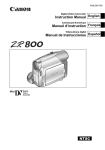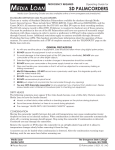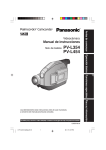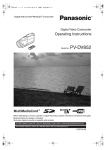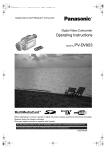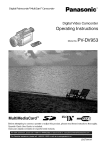Download edia oan CAnOn ZR800 - The Evergreen State College
Transcript
edia oan Proficiency Required Operating Guide for Canon ZR800 Media Loan Operating Guides are also available online at www.evergreen.edu/medi/ml/handouts.htm. Condensation Moving the camcorder rapidly between hot and cold temperatures may cause condensation (water droplets) to form on its internal surfaces. Stop using the camcorder if condensation is detected. Continued use may damage the camcorder. Remove the casette, place the camcorder in an airtight plastic bag and let it adjust to temperature changes slowly before removing it from the bag When condensation is detected the camcorder automatically shuts of, the warning message "CONDENSATION HAS BEEN DETECTED" appears for approx. 4 seconds and a water drop icon starts flashing A cassette can not be loaded when condensation is detected Caring for Media Loan Equipment N Do not drop the camcorder! N Do not leave the camcorder in excessive heat, such as a car! N Do not subject the camcorder to moisture or water! N Do not use excessive physical force! N Do not store this camcorder in excessive cold! N Never push objects of any kind into the camcorder through any opening! N Do not leave the viewfinder exposed to direct sunlight as it may melt! Dirty Heads The following symptoms may appear if the video heads become even a little dirty. Mosaic or other blocky video artifacts or banding appear on the picture during playback. Sound becomes distorted, or there is no sound during playback. After the condensation warning stops flashing, wait for 1 more hour before resuming use. Charging the Battery Turn off the camcorder and attach the battery pack to the camcorder by lightly pressing the battery pack and sliding it down until it clicks. Then plug the power adaptor into a power outlet. Connect the power adaptor to the camcorder’s DC IN terminal. The CHARGE indicator starts flashing. The indicator will stay on when the charging is completed. Once the Battery is Fully Charged disconnect the power adapter from the camcorder and from the power outlet. To Remove the Battery Pack Press BATT. to release the battery pack. Lift the battery pack and then pull it out. Battery Charging Times and Life The standard life batteries take about 145 min. to charge with a typical recording time of one hour. Extended life batteries take about 285 min. to charge with a typical recording time of 165 min. The message “HEADS DIRTY, USE CLEANING CASSETTE” appears. Media Loan 360.867.6253 ¸ Please Recycle! The Evergreen State College Olympia, WA 98505 ZR800 | 03.07.08 | JW Media Loan Canon zr800 Battery precautions N Treat the battery pack with care! N Do not expose battery to heat or fire (It might explode) N Do not try to disassemble or modify it N Do not drop or knock it N Do not get it wet N Charged battery packs will discharge naturally, so charge them the day of use to ensure a full charge. N Attach the terminal cover whenever a battery pack is not in use. Contact with metallic objects may cause a short circuit and damage the battery pack. Rotating the LCD Panel You can rotate the panel 180 degrees toward the lens, allowing the subject to monitor the LCD screen while you use the viewfinder. This is also useful if you plan on recording yourself. Recording Move the lens cover switch down to open the lens cover. Inserting and Removing a Tape Slide the OPEN/EJECT button fully in the direction of the arrow and open the cassette in the compartment cover. The cassette compartment opens automatically. Holding the lock button pressed down, set the POWER switch to CAMERA. Insert the cassette with the window facing the grip belt. To remove a cassette pull it straight out. Press Start/Stop to begin recording. Using the Zoom Move the zoom lever toward W to zoom out (wideangle). Move it toward T to zoom in (telephoto). You can also change the zoom speed by pressing gently for a slow zoom and harder for faster zooms. Press the PUSH mark on the cassette compartment until it clicks. Reviewing the Last Scene Recorded Wait for the cassette compartment to retract automatically and close the cassette compartment cover. Do not interfere with the cassette compartment while it is opening or closing automatically, or attempt to close the cover before the cassette compartment has fully retracted. Set the mode switch to P. If the joystick guide does not appear on screen, press the joystick to display it. Toggle the joystick left momentarily, you may have to toggle it up or down to stop it. Playing Back Movies Holding down the lock button set the POWER switch to PLAY. If the joystick guide does not appear on screen, press the joystick to display it. Use the joystick to locate the point where you want to begin playback by toggling it left or right. Push the joystick up to begin playback. Push the joystick up to pause the playback or down to stop it. canon zr800 Media Loan Magnifying the Playback Image Camera Setup Menu To enlarge the playback image move the zoom lever toward T. To reduce or return to normal move the zoom lever toward W. Toggle the joystick up or down until you find the END SEARCH option and press the joystick. In the SETUP menu the following can be adjusted; Shutter speed, Auto slow shutter (automatically uses slow shutter speeds to obtain brighter recordings in places with insufficient lighting), Zoom speed, Image stabilization (compensates for camcorder shake even at full telephoto), wide-screen (16:9 is standard for this camera, if you desire 4:3 recording you must set this) and Self timer. Toggle the joystick left or right until you get to EXECUTE and press the joystick. Note: for more functions and to set manual functions the camera must be in P mode. i Note: End search cannot be used once you remove the cassette. Manual Focus Adjustment Locating the End of the Last Scene Press FUNC. button on LCD screen Auto-focus may not work well on some subjects or conditions. In such cases, focus manually. With the mode switch in P, adjust the zoom. Push the joystick down towards [FOCUS] to activate manual focus. Adjust the focus with the left and right arrows (right for farther focal distance, left for closer focus. Press down to return to auto-focus or up to save focus adjustment. When you Have Finished Recording Close the lens cover and the LCD panel. Turn off the camcorder and remove the tape. Disconnect the power source and remove the battery pack. i Note: To protect the tape and video heads, the cam will enter stop mode if left in record pause mode for 4½ minutes. To resume recording press Start/Stop. Infinity Focus For focusing on faraway objects, adjust the zoom, then keep the joystick pushed down towards [FOCUS] for more than 2 seconds until an infinite sign appears. Push the joystick down towards [FOCUS] again will return the camcorder to auto-focus and left or right will return the camera to manual focus. FUNC Menu The following can be adjusted or set using the FUNC menu; Recording Program, White Balance, Digital effects, and Speaker volume. White Balance Selecting a Function The white balance function helps you accurately reproduce colors under different lighting conditions so that white objects will always look truly white in your recordings. There are 4 options for the white balance setting. Press FUNC. Toggle the joystick up or down to change applications. Toggle the joystick left or right to choose desired setting from the available options. Auto - Settings are automatically set by the camcorder. Use this setting for outdoor scenes. Press FUNC To save the settings and close the menu. Daylight - For recording outdoors on a bright day. Selecting an Option from the Setup Menus Tungsten - For recording under tungsten and tungsten type (3-wavelength) fluorescent lighting. Press FUNC. Select the menu icon at the bottom of the screen by pressing the joystick. You can also hold FUNC down for more than 2 seconds to open directly the setup menus screen. Set - Use the custom white balance for special situations not covered by the other options. With the mode switch on P, press FUNC button then scroll to the currently selected white balance. When you select [SET] do not press FUNC and continue instead with the procedure below. Select the desired menu from the left side of the column by toggling the joystick up or down and pressing it in when found. Point the camera at a white object, zoom in until it fills the whole screen and press the joystick. When the adjustment is completed, the WB icon will stop flashing and stays on. The camcorder retains the custom setting even if you turn off the camcorder. Press FUNC to save the setting and close the menu. Toggle the joystick up or down to select the setting you want to change and press the joystick. Select the desired option by toggling the joystick up or down and then press it in to save. Press FUNC at any time to close the menu. Media Loan Canon zr800 Manual Exposure Adjustment Audio Menu Backlit subjects may be underexposed or subjects under strong lights may be overexposed. To correct this, you can manually adjust the exposure. With the Mode switch set to P (except for fireworks settings), if the joystick does not appear on screen, press the joystick to display it. Push the joystick UP towards [EXP]. [EXP] on the joystick guide changes to light blue and the exposure adjustment indicator and the neutral value "+/- 0" appear on the screen. If you operate the zoom during exposure lock, the brightness of the image may change. Pushing up on the joystick will return the camcorder to auto exposure. Under AUDIO menu you can adjust Output channel, Wind screen, Mix balance, and Audio mode. Adjusting the Volume Press FUNC. Toggle the joystick up or down to find the SPEAKER and toggle the joystick left or right to adjust the volume. Press FUNC to close the menu. Audio Recording Mode You can change the quality of the audio recording between 16 and 12bit (16bit is recommended). Press the FUNC button, then MENU. Select Audio setup, then Audio mode, select your desired option then FUNC again to confirm. Changing the Shutter speed Use the automatic exposure (AE) program to set the shutter speed or select one of the special scene recording programs. Make sure the mode switch is set to P To set the Shutter speed in P; press the FUNC button, and choose Menu, then camera setup, then shutter and select the speed you wish to use. Suggestions are listed below. The screen will display only the denominator ( P 250 for 1/250). 1/60 - For general recordings 1/100 - For recording indoor sports scenes 1/250, 1/500, 1//1000 - For recording from within a car or train, or for recording moving subjects such as roller coasters 1/2000 - For recording outdoor sports such as Tennis or Baseball on sunny days Do not move the mode switch while recording as the brightness of the image may change abruptly. i Note: If the speed selected flashs it is inappropriate for lighting conditions. Recording movies under fluorescent lights If the screen starts to flicker, set the shutter speed to 1/100. Self Timer Set the camcorder in record pause mode, press FUNC then choose MENU and select Camera setup then self timer. Select ON and press FUNC. Press START/STOP and the camera will begin recording after a 10 second delay. canon zr800 Media Loan Selecting the Audio Channel Digital Video Dubbing You can select the audio channel to play back when playing back a tape with audio recorded on two channels (either stereo sound or bilingual audio signals). There are 3 options for this setting. You can input video from other video devices and record on the tape in the camcorder. Connect the camcorder to a digital video source. Load a blank cassette in camera and load desired casette or disk into connected device. Press FUNC button select REC PAUSE and press the joystick. Then select [EXECUTE] and press the joystick again. Start the playback on the connected device. Press the joystick up to start recording and again to pause recording, and down to stop recording. L/R - Left and right channels (stereo) / Main +sub signals (bilingual) L/L - Left channel only (stereo) / Main signal only (bilingual) R/R - Right channel only (stereo) / Sub signal only (bilingual) Transferring Video Recordings Press the FUNC button and select MENU. Select Audio setup then Output Channel and select desire option and finalize with the FUNC button. Turn off all devices when making connections! Start the computer and set the camcorder to PLAY mode. Connect the camcorder to the computer using a DV cable. Make sure you have the correct cable for the port on the computer (see chart). If the computer freezes while the camcorder is connected to it, disconnect the DV cable and turn off the camcorder and the computer. After a short while, turn them on again, set the camcorder to PLAY mode and restore the connection. Windscreen When using the built-in microphone, the camcorder automatically reduces the background sound of wind, but you can turn the windscreen off when you want the microphone to be as sensitive as possible. Using an External Microphone Connect the external microphone to the MIC terminal, using a condenser microphone with a 3.5 mm stereo plug and no more than 3 meters of cable. Audio recording levels will vary. Note: You must use a condenser microphone (a microphone with it's own power source, i.e. batteries) Playback on a TV screen Turn off all devices when making connections! Before making the connections, select the [TV TYPE] setting according to the TV set that you will connect the camcorder to. Connect the camcorder to the TV and turn on the camcorder and TV, or VCR. Recording to a VCR or Digital Video Recorder Connect the camera to the recording device using either the RCA cables or the appropriate DV cable depending on the device. Load the recorded casette into the camcorder and a blank casette or disk into the recording device. Locate the scene you wish to copy and pause slightly before it. Begin playback and press record on the device at the desired time. Stop recording when playback is complete and stop playback on the camera. Media Loan Canon zr800 Proficiency questions Written Test: Complete this written portion on a separate sheet of paper before arriving for your operational proficiency. 1. What general precautions should you observe when using the palmcorder? 2. List the steps in providing battery power to the palmcorder. 3. How long should you charge a battery? How long will it last? 4. List the steps to insert a casette. 5. List the steps in displaying the menu and selecting an item for each camera. 6. How do you adjust the white balance for each camera? 7. How do you set manual focus for each camera? 8. List the different auto exposures for each camera. 9. What is the extent of your financial responsibility when you check out the palmcorder? Operational Proficiency: to be done during your scheduled appointment. A. Remove the palmcorder from the case and identify all controls and parts. B. Correctly and securely set up palmcorder on a tripod. C. Attach the palmcorder to its AC adaptor and a monitor. D. Load a tape. E. Set the clock/date display. F. Set and describe the white balance, auto exposure, and tape speed. G. Set the palmcorder for recording using AC. Set up an external mic and plug in headphones. Starting at the beginning of the tape, do some recording. Playback the recording. H. Set up a battery to be charged. I. Pack the palmcorder back in its case.