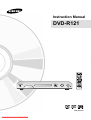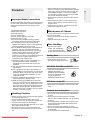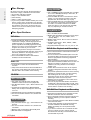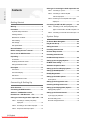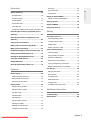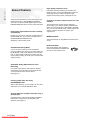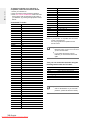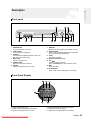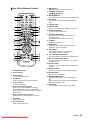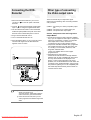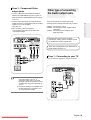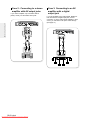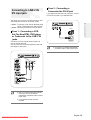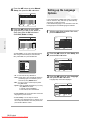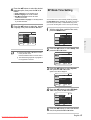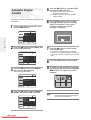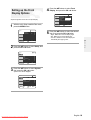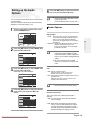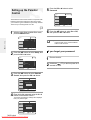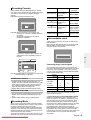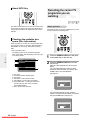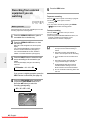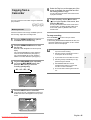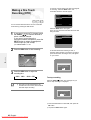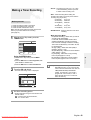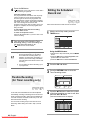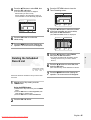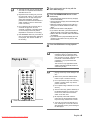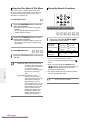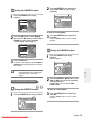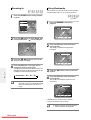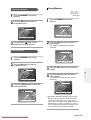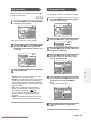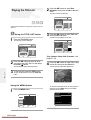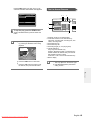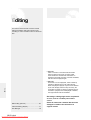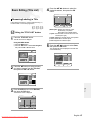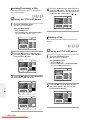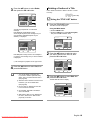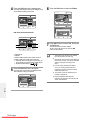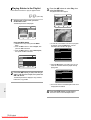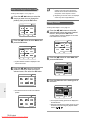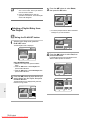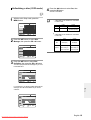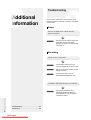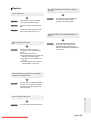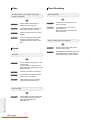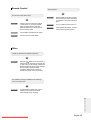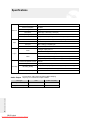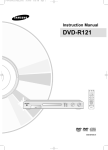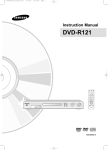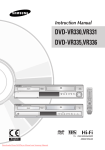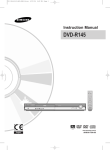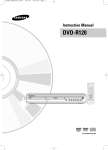Download Samsung DVD-R125 Instruction manual
Transcript
Instruction Manual DVD-R121 AK68-00755A-01 Downloaded From Disc-Player.com Samsung Manuals Getting Started Warning TO REDUCE THE RISK OF ELECTRIC SHOCK, DO NOT REMOVE THE COVER(OR BACK). NO USER-SERVICEABLE PARTS ARE INSIDE. REFER SERVICING TO QUALIFIED SERVICE PERSONNEL. IMPORTANT NOTE The mains lead on this equipment is supplied with a moulded plug incorporating a fuse. The value of the fuse is indicated on the pin face of the plug. If it requires replacing, a fuse approved to BS1362 of the same rating must be used. Never use the plug with the fuse cover omitted if the cover is detachable. If a replacement fuse cover is required, it must be of the same colour as the pin face of the plug. Replacement covers are available from your dealer. If the fitted plug is not suitable for the power points in your house or the cable is not long enough to reach a power point, you should obtain a suitable safety approved extension lead or consult your dealer for assistance. This symbol indicates “dangerous voltage” inside the product that presents a risk of electric shock or personal injury. However, if there is no alternative to cutting off the plug, remove the fuse and then safely dispose of the plug. Do not connect the plug to a mains jack, as there is a risk of shock hazard from the bared flexible cord. This symbol indicates important instructions accompanying the product. The product unit accompanying this user manual is licensed under certain intellectual property rights of certain third parties. This license is limited to private noncommercial use by end-user consumers for licensed contents. No rights are granted for commercial use. The license does not cover any product unit other than this product unit and the license does not extend to any unlicensed product unit or process conforming to ISO/IEC 11172-3 or ISO/IEC 13818-3 used or sold in combination with this product unit. The license only covers the use of this product unit to encode and/or decode audio files conforming to the ISO/IEC 11172-3 or ISO/IEC 13818-3. No rights are granted under this license for product features or functions that do not conform to the ISO/IEC 11172-3 or ISO/IEC 13818-3. Do not install this equipment in a confined space such as a bookcase or similar unit. WARNING : To prevent damage which may result in fire or electric shock hazard, do not expose this appliance to rain or moisture. CAUTION : DVD RECORDER USES AN INVISIBLE LASER BEAM WHICH CAN CAUSE HAZARDOUS RADIATION EXPOSURE IF DIRECTED. BE SURE TO OPERATE RECORDER CORRECTLY AS INSTRUCTED. CAUTION THIS PRODUCT UTILIZES A LASER. USE OF CONTROLS OR ADJUSTMENTS OR PERFORMANCE OF PROCEDURES OTHER THAN THOSE SPECIFIED HEREIN MAY RESULT IN HAZARDOUS RADIATION EXPOSURE. DO NOT OPEN COVERS AND DO NOT REPAIR YOURSELF. REFER SERVICING TO QUALIFIED PERSONNEL. CAUTIONS Caution: To prevent electric shock, match wide blade of plug to wide slot, fully insert. Attention: Pour éviter les chocs électriques, introduíre la lame la plus large de la fiche dans la borne correspondante de la prise et pousser jusqu au fond. This product satisfies FCC regulations when shielded cables and connectors are used to connect the unit to other equipment. To prevent electromagnetic interference with electric appliances, such as radios and televisions, use shielded cables and connectors for connections. 2- English Downloaded From Disc-Player.com Samsung Manuals WARNING: DO NOT CONNECT EITHER WIRE TO THE EARTH TERMINAL WHICH IS MARKED WITH THE LETTER BY THE EARTH SYMBOL, OR COLOURED GREEN OR GREEN AND YELLOW. ● ● Important Safety Instructions Read these operating instructions carefully before using the unit. Follow all the safety instructions listed below. Keep these operating instructions handy for future reference. 1) Read these instructions. 2) Keep these instructions. 3) Heed all warnings. 4) Follow all instructions. 5) Do not use this apparatus near water. 6) Clean only with dry cloth. 7) Do not block any ventilation openings, Install in accordance with the manufacturer's instructions. 8) Do not install near any heat sources such as radiators, heat registers, stoves, or other apparatus (including amplifiers) that produce heat. 9) Do not defeat the safety purpose of the polarized or grounding- type plug. A polarized plug has two blades with one wider than the other. A groundingtype plug has two blades and a third grounding prong. The wide blade or the third prong are provided for your safety. if the provided plug does not fit into your outlet, consult an electrician for replacement of the obsolete outlet. 10) Protect the power cord from being walked on or pinched particularly at plugs, convenience receptacles, the point where they exit from the apparatus. 11) Only use attachments/accessories specified by the manufacturer. 12) Use only with the cart, stand, tripod, bracket, or table specified by the manufacturer, or sold with the apparatus. When a cart is used, use caution when moving the cart/apparatus combination to avoid injury from tip-over. 13) Unplug this apparatus during lightning storms or when unused for long periods of time. 14) Refer all servicing to qualified service personnel. Servicing is required when the apparatus has been damaged in any way, such as power-supply cord or plug is damaged, liquid has been spilled or objects have fallen into the apparatus, the apparatus has been exposed to rain or moisture, does not operate normally, or has been dropped. Handling Cautions ● ● ● ● ● Before connecting other components to this recorder, be sure to turn them all off. Do not move the recorder while a disc is being played, or the disc may be scratched or broken, the recorder’s internal parts may be damaged. Do not put a flower vase filled with water or any small metal objects on the recorder. Be careful not to put your hand into the disc tray. Do not place anything other than the disc in the disc tray. Downloaded From Disc-Player.com Samsung Manuals ● ● Exterior interference such as lightning and static electricity can affect normal operation of this recorder. If this occurs, turn the recorder off and on again with the STANDBY/ON button, or disconnect and then reconnect the AC power cord to the AC power outlet. The recorder will operate normally. Be sure to remove the disc and turn off the recorder after use. Disconnect the AC power cord from the AC outlet when you don’t intend to use the recorder for long periods of time. Clean the disc by wiping in a straight line from the inside to the outside of the disc. Maintenance of Cabinet For safety reasons, be sure to disconnect the AC power cord from the AC outlet. ● Do not use benzene, thinner, or other solvents for cleaning. ● Wipe the cabinet with a soft cloth. Disc Handling ● Use discs with regular shapes. If an irregular disc (a disc with a special shape) is used, this DVD recorder may be damaged. Holding discs ● Avoid touching the surface of a disc where recording is performed. DVD-RAM, DVD-RW and DVD-R ● Clean with an optional DVDRAM/PD disc cleaner (LFK200DCA1 where available). Do not use cleaners or cloths for CDs to clean DVDRAM/DVD-RW/DVD-R discs. DVD-Video, Audio CD ● Wipe off dirt or contamination on the disc with a soft cloth. Cautions on handling discs ● ● ● ● ● ● Do not write on the printed side with a ball-point pen or pencil. Do not use record cleaning sprays or antistatic. Also, do not use volatile chemicals, such as benzene or thinner. Do not apply labels or stickers to discs. (Do not use discs fixed with exposed tape adhesive or leftover peeled-off stickers.) Do not use scratch-proof protectors or covers. Do not use discs printed with label printers available on the market. Do not load warped or cracked discs. English -3 Getting Started Precaution Getting Started Disc Storage Be careful not to harm the disc because the data on these discs is highly vulnerable to the environment. ● Do not keep under direct sunlight. ● Keep in a cool ventilated area. ● Store vertically. ● Keep in a clean protection jacket. ● If you move your DVD recorder suddenly from a cold place to a warm place, condensation may generate on the operating parts and lens and cause abnormal disc playback. If this occurs, remove the disc and wait for one to two hours with the power on before atttempting playback. Using CD-R/RW ● ● ● Use a 700MB(80 minutes) CD-R/RW disc. If possible, do not use a 800MB(90 minutes) or above disc, as the disc may not play back. If the CD-R/RW disc was not recorded as a closed session, you may experience a delay in the early playback time, all recorded files may not play. Some CD-R/RW discs may not be playable with this unit, depending on the device which was used to burn them. For contents recorded on CD-R/RW media from CDs for your personal use, playability may vary depending on contents and discs. Using MPEG4 disc Disc Specifications ● ● DVD-Video ● ● ● A digital versatile disc (DVD) can contain up to 135-minutes of images, 8 audio languages and 32 subtitle languages. It is equipped with MPEG-2 picture compression and Dolby digital surrounding, allowing you to enjoy vivid and clear theater quality images in the comfort of your own home. When switching from the first layer to the second layer of a dual-layered DVD Video disc, there may be momentary distortion in the image and sound. This is not a malfunction of the unit. Once a DVD-R/RW recorded in Video Mode is finalised, it becomes DVD-Video. Audio CD ● ● An audio disc on which 44.1kHz PCM Audio is recorded Plays CD-DA format audio CD-R and CD-RW discs. The unit may not be able to play some CD-R or CDRW discs due to the condition of the recording. ● ● ● DVD-R Disc Playback and Recording ● ● ● ● ● CD-R/RW MP3 CD-R/RW ● ● ● ● ● Only CD-R discs with MP3 files recorded with ISO9660 or JOLIET format can be played back Only MP3 files with the ".mp3", ".MP3" extension can be used. For MP3 files recorded with a VBR(Variable Bit Rates), from 32 Kbps to 320 Kbps, the sound may cut in out. Playable bitrate range is from 56Kbps to 320Kbps. The unit can handle a maximum of 1,000 files and 100 folders. ● ● ● ● ● ● Only JPEG files with the ".jpg", ".JPG" extension can be used. The unit can handle a maximum of 1,000 files and 100 folders. Maximum size of progressive JPEG is 3M pixels. MOTION JPEG is not supported. 4- English Downloaded From Disc-Player.com Samsung Manuals Once a DVD Recorder in Video Mode is finalised, it becomes DVD-Video. You can record onto the available space on the disc and perform editing functions such as giving titles to discs and programmes and erasing programmes before finalising. When programming is erased from a DVD-R, that space does not become available. Once an area on a DVD-R is recorded on, that area is no longer a vailable for recording, whether the recording is erased or not. It takes about 30 seconds for the unit to complete recording management information after recording finishes. This product optimizes the DVD-R for each recording. Optimizing is carried out when you start recording after inserting the disc or turning on the unit. Recording onto the disc may become impossible if optimizing is carried out too many times. Playback may be impossible in some cases due to the condition of recording. This unit can play back DVD-R discs recorded and finalised with a Samsung DVD video recorder. It may not be able to play some DVD-R discs depending on the disc and the condition of the recording. DVD-RW Disc Playback and Recording ● ● JPEG CD-R/RW Disc : CD-R/RW, DVD-R/RW/RAM MPEG4 File with following extensions can be played. : .avi, .mpg, .mpeg, .divx, .AVI, .MPEG, .DIVX (Except .MPG) MPEG4 Codec format : DivX 3.11 DivX 4.x DivX 5.x DivX-Pro, XviD Available Audio Format : “MP3”, “MPEG”, “WMA”, “LPCM”, “AAC”, “Ogg” Supported subtitle file formats: .smi, .srt, .psb, .txt, .ass ● ● ● Recording and playback can be performed on DVDRW discs in both the Video and VR Modes. Once a DVD-RW recorded in both the Video and VR Modes is finalised, you cannot perform addtional recording. Once a DVD-RW recorded in Video Mode is finalised, it becomes DVD-Video. In both modes, playback can be performed before and after finalisation, but additional recording, deleting and editing can not be performed after finalisation. If you want to record the disc in VR Mode and then record in V Mode, be sure to execute Format. Be careful when executing Format because all the recorded data may be lost. A DVD-RW blank disc is initialized to VR Mode when first initialized. ● DVD-RW (VR mode) - This is a format that is used for recording data on a DVD-RAM or DVD-RW disc. You can record multiple titles, edit, delete, partial delete, create a playlist, etc. - A disc that is recorded in this mode may not be played by existing DVD Recorder. DVD-RW (Video mode) - This is a format that is used for recording data on a DVD-RW or DVD-R disc. The disc can be played by existing DVD Recorder once it has been finalised. - If a disc that has been recorded in Video Mode by a different maker’s recorder but has not been finalised, it cannot be played or additionally be recorded by this recorder. ● DVD-RAM Disc Playback and Recording ● ● ● ● ● Ensure that the recording mode is set to VR mode. Otherwise, this product will not be able to play the recording. You cannot play a DVD-RAM in most DVD components due to compatibility issues. Only DVD-RAM standard Version 2.0. discs can be played in this unit. DVD-RAM recorded on this unit may not work with other DVD components. To determine compatibility with these DVD-RAM discs, refer to the user’s manual for the player. For cartridge type DVD-RAM discs, remove the cartridge and use the disc only. COPY PROTECTION ● ● Many DVD discs are encoded with copy protection. Because of this, you should only connect your DVD recorder directly to your TV, not to a VCR. Connecting to a VCR results in a distorted picture from copy-protected DVD discs. This product incorporates copyright protection technology that is protected by methods claims of certain U.S. patents and other intellectual property rights owned by Macrovision Corporation and other rights owners. Use of this copyright protection technology must be authorised by Macrovision Corporation, is intended for home and other limited viewing uses only unless otherwise authorised by Macrovision Corporation. Reverse engineering or disassembly is prohibited. ✻ Use of poor quality DVD-RAM/DVD-RW/DVD-R discs may cause following unexpected problems including, without limitation, recording failure, loss of recorded or edited materials or damage to the recorder. Do not use the following discs! ● ● ● LD, CD-G, CD-I, CD-ROM, DVD-ROM, DVD+R and DVD+RW discs should not be used in this product. [Note] Disc types that can be played : CD/CD-R/CDRW/MP3/JPEG/DVD-Video/DVD-RAM/DVD-RW/ DVD-R. For a DVD-R/DVD-RW disc, which has been recorded in Video Mode on another component, it can play only when finalised. Some commercial discs and DVD discs purchased outside your region may not be playable with this product. When these discs are played, either “No disc." or "Please check the regional code." will be displayed. If your DVD-RW disc is an illegal copy or is not in DVD video format, it may also not be playable. ❇ We recommend using one of the discs in the table as they have been confirmed to be compatible with this unit. Other discs may not perform correctly. Media Disc TDK Beall DVD-R That’s Maxell Panasonic TDK Maxell DVD-RW Optodisc Radius Verbatim Maxell Fujifilm DVD-RAM TDK Panasonic Disc DVD-RAM DVD-RW DVD-R ● SPEED 4x 4x 4x 4x 4x 2x 2x 2x 2x 2x 3x 3x 2x 3x Maximum no. of recordings by disc type 100,000 1,000 1 We take no responsibility and offer no compensation for any recording failure, loss of recorded or edited material and/or damage to the recorder arising from usage of unrecommended discs. Protection This DVD Recorder can allow you to protect the contents of your discs, as described below. ● Programme-protected: See page 68 “Locking(Protecting) a Title” ● Disc-protected: See page 80 “Disc Protection” ✻ DVD-RAM/DVD-RW/DVD-R discs that are incompatible with the DVD-VIDEO format cannot be played with this product. ✻ For more information on DVD recording compatibility, consult your DVD-RAM/DVD-RW/DVD-R manufacturer. Downloaded From Disc-Player.com Samsung Manuals English -5 Getting Started ● Getting Started Contents Other type of connecting the Audio output cable ..20 Case 1 : Connecting to your TV......................................20 Case 2 : Connecting to a stereo amplifier with AV output jacks..........................................21 Case 3: Connecting to an AV amplifier with a digital Getting Started output jack ..........................................................21 Connecting to LINE 2 IN, DV input jack...............22 Warning........................................................................2 Case 1 : Connecting a VCR, Set-Top Box(STB), DVD Precaution ...................................................................3 player or Camcorder to the LINE 2 IN jacks...22 Important Safety Instructions.............................................3 Case 2 : Connecting a Camcorder to the DV IN jack ...22 Handling Cautions..............................................................3 Maintenance of Cabinet.....................................................3 Disc Handling .....................................................................3 Disc Storage .......................................................................4 Disc Specifications .............................................................4 General Features........................................................8 Before reading the user’s manual...........................9 How to use the DVD Recorder.................................9 Unpacking .................................................................11 Accessories.......................................................................11 Preparing the Remote Control.........................................11 Setting the Remote Control .............................................11 Description................................................................13 Front Panel .......................................................................13 Front Panel Display..........................................................13 Rear Panel........................................................................14 Tour of the Remote Control .............................................15 Connecting & Setting Up System Setup On-Screen Menu Navigation..................................22 Plug & Auto Set up ..................................................23 Setting the Clock......................................................24 Presetting Channels with the Auto Setup function..........................................24 Presetting Channels with the Manual Setup function .....................................25 Setting up the Language Options.........................26 EP Mode Time Setting.............................................27 Automatic Chapter Creation ..................................28 Setting up the Front Display Options...................29 Setting up NICAM Options.....................................30 DivX(R) Registration................................................30 Setting up the Audio Options ................................31 Audio Options...................................................................31 Setting up the Progressive scan...........................32 Canceling the Progressive scan ...........................32 Quick Overview ........................................................16 Setting up the Display(Video) Options.................33 Connecting the DVD-Recorder .................................17 Display(Video) Options ....................................................33 Antenna + VCR/Satellite receiver/ Setting up the Parental Control.............................34 Decoder box + DVD Recorder + TV.....................17 If you forget your password.............................................34 Other type of connecting the Video output cable ......18 About the Rating Level ....................................................35 Case 1 : Connecting to a Video (Composite) output jack .........................................................18 Case 2 : Connecting to an S-Video output jack.............19 Case 3 : Component Video output jacks........................19 6- English Downloaded From Disc-Player.com Samsung Manuals About the Change Password ..........................................35 Recording Zooming-In........................................................................56 Before Recording.....................................................36 Recordable discs..............................................................36 Recording Formats ..........................................................37 Recording Mode...............................................................37 Unrecordable video..........................................................37 About INFO Key...............................................................38 Using Markers ..................................................................57 Playing an Audio CD/MP3 .....................................58 Playing an Audio CD (CD-DA)/MP3 ...............................58 Playing a Picture ......................................................62 Playing a MPEG4 .....................................................63 Playing the Title List................................................64 Checking the available disc space (Disc Information)...38 Recording the current TV programme you are Editing watching ....................................................................39 Recording from external equipment you are watching ....................................................................40 Copying from a Camcorder ...................................41 Making a One Touch Recording (OTR)................42 Making a Timer Recording .....................................43 Flexible Recording (for Timer recording only) ...44 Editing the Scheduled Record List.......................44 Deleting the Scheduled Record List.....................45 Using the G-Code Feature......................................46 G-Code Extended.....................................................47 Recording the Standard Timer List ......................47 Basic Editing (Title List) ...................................................67 Renaming(Labeling) a Title..............................................67 Locking(Protecting) a Title ...............................................68 Deleting a Title .................................................................68 Deleting a Section of a Title ............................................69 Advanced Editing (Playlist) .............................................71 Creating a Playlist ...........................................................71 Playing Entries in the Playlist .........................................72 Renaming a Playlist Entry ...............................................73 Editing a Scene for the Playlist .......................................74 Copying a Playlist Entry to the Playlist ...........................75 Deleting a Playlist Entry from the Playlist.......................78 Playback Disc Manager ..............................................................79 Editing the Disc Name .....................................................79 Before Playing ..........................................................48 Region code (DVD-Video only).......................................48 Disc types that can be played .........................................48 Discs that cannot be played ............................................48 Playing a Disc...........................................................49 Disc Protection .................................................................80 Formatting a Disc.............................................................80 Delete All Title Lists ..........................................................81 Finalising a disc................................................................82 Unfinalising a disc (V/VR mode) ....................................83 Using the Disc & Title Menu............................................50 Using the Search Functions ............................................50 Additional Information Slow Motion Play..............................................................51 Step Motion Play..............................................................51 About ANYKEY ................................................................51 Troubleshooting.......................................................84 Specifications...........................................................88 Using the Repeat Function..............................................52 Selecting the Subtitle .......................................................54 Selecting the Audio language..........................................55 Changing the Camera Angle...........................................55 Downloaded From Disc-Player.com Samsung Manuals English -7 Getting Started Using Bookmarks.............................................................56 Getting Started General Features The DVD Recorder allows you to record and play high quality digital video on DVD-RAM/DVD-RW/DVD-R discs. You can record and edit digital images on DVDRAM/DVD-RW/DVD-R discs as if they were VCR tapes. High quality digital audio and video recording and playback Record up to 16-hours of video with a double sided 9.4 GB DVD-RAM disc, up to 8-hours of images with a 4.7 GB DVD-RAM/DVD-RW/DVD-R disc, depending on the recording mode. High quality progressive scan Progressive scanning provides high resolution and flicker free video. The 10-bit 54-MHz DAC and 2D Y/C Separating Circuitry provides the highest image playback and recording quality. (See pages 20, 36) A variety of functions with an easy-to-use user interface The integrated menu system and the messaging function allow you to perform desired operations both easily and conveniently. With a DVD-RAM or DVD-RW disc, you can edit recorded video, create a playlist, edit video in a specific sequence according to your requirements. MPEG4 playback This DVD Recorder can play MPEG4 formats within an avi file. DivX Certification Selectable Recording Mode You can set your recorder to one of four different recording speeds, each varying in recording quality and length. EP(6Hr or 8Hr) mode yields the most recording time, LP & SP modes provide less recording time with higher quality recording, XP mode gives you the highest quality recording. Automated Quality Adjustment for Timer Recording If FR mode is selected, the video quality is adjusted automatically so that all video for the scheduled time can be recorded onto the free disc space. (See page 44.) Creating a DVD video title using DVD-RW/DVD-R disc With the DVD Recorder, you can create your own DVD Video titles on 4.7 GB DVD-RW/DVD-R discs. Copying data from a digital camcorder using a DV input jack Record DV Device video onto DVD-RAM or DVD-RW, DVD-R discs using the DV input jack (IEEE 13944pin/4pin). (See page 41.) 8- English Downloaded From Disc-Player.com Samsung Manuals DivX, DivX Certified, and associated logos are trademarks of DivXNetworks, Inc and are used under license. Make sure to check the following terms before reading the user’s manual. Icons that will be used in manual Icon Term Definition DVD This involves a function available in DVD or DVD-R/DVD-RW discs that have been recorded and finalised in Video Mode. RAM This involves a function available in DVD-RAM. RW This involves a function available in DVD-RW. R This involves a function available in DVD-R. CD This involves a function available in a data CD (CD-R or CD-RW). JPEG This involves a function available in a data picture CD (CD-R or CD-RW). MP3 This involves a function available in a data CD (CD-R or CD-RW on which MP3 is recorded). MPEG4 This involves a function available in a data CD-R/RW,DVD-R, RW,RAM. Caution This involves a case where a function does not operate or settings may be cancelled. NOTE This involves tips or instructions on the page that help each function operate. One-Touch A function that can be operat button by using only one button. ANYKEY A function that can be operated button by using Any Key button. About the use of this user’s manual 1) Be sure to be familiar with Safety Instructions before using this product. (See pages 2~5) 2) If a problem occurs, check for Troubleshooting. (See pages 84~87) How to use the DVD Recorder Step 1 Select the disc type This unit can record on the following types of discs. If you want to repeatedly record on the same disc or you want to edit the disc after recording, select a rewritable DVD-RW or DVD-RAM type disc. If you want to save recording without any change, choose a non-rewritable DVD-R. Step 2 Format the disc to start recording Unlike a VCR, the recorder automatically starts formatting when an unused disc is inserted. This is required for the preparation of recording on a disc. Using a DVD-RAM This type of disc can be formatted in DVD-Video Recording format (VR mode). You can edit recorded image and create a playlist and edit images in a specific sequence according to your requirements. Using a DVD-RW This type of disc can be formatted in either DVD-Video format (Video mode) or DVD-Video Recording format (VR mode). For an unused disc, a message that asks whether to format in VR Mode or not is displayed. You can play a Video mode disc on various DVD components. A VR mode disc allows more varied editing. Using a DVD-R This type of disc can be formatted in DVD Video format. After formatting is complete, you can record on the disc. You can play this type of discs on various DVD components only when they have been finalised. ■ You can only use either the VR or Video mode on a DVD-RW, but not both at the same time. ■ You can change the DVD-RW format to another format by reinitializing. It should be noted that the disc's data will be lost when changing formats. NOTE Copyright ©2005 Samsung Electronics Co. All rights reserved; No part or whole of this user’s manual may be reproduced or copied without the prior written permission of Samsung Electronics Co. Downloaded From Disc-Player.com Samsung Manuals Getting Started Before reading the user’s manual English -9 Getting Started Step 3 Recording There are two different recording methods, Direct Recording and Timer Recording. Timer recording is classified as a Date : Once(dd/mm(MON)), Every Day, MON-SAT, MON-FRI, Every SAT, etc. Recording mode : XP (high quality mode), SP (standard quality mode), LP (long recording mode), and EP (extended mode) according to the recording mode. When recording is set in the FR mode, the best quality picture is recorded with regards to the remaining time on the disc. Step 4 Playing You can select the title you want to play in a displayed menu and then immediately start playback. A DVD consists of sections called titles, and sub sections called chapters. During recording, a title is created between two points where you start and stop recording. Chapters will be created automatically when you finalise recording on DVD-R / DVD-RW discs in Video mode with the Chapter Creator set to On. The chapter’s length (interval between chapters) varies according to the recording mode. Step 5 Editing a recorded disc Editing on discs is easier than conventional video tapes. The recorder supports many different edit functions, possible only with DVDs. With a simple and easy edit menu, you can operate various edit functions, such as delete, copy, rename, lock, etc., on a recorded title. Creating a playlist (DVD-RAM/-RW in VR mode) With this recorder, you can create a new playlist on the same disc and edit it without the change of the original recording. 10- English Downloaded From Disc-Player.com Samsung Manuals Step 6 Finalising & Playing on other DVD components To play your DVD on other DVD components, finalising may be necessary. First, finish all editing and recording operations, then finalise the disc. When using a DVD-RW disc in VR Mode Although finalising is generally unnecessary when playing the disc on a VR Mode compatible component, a finalised disc should be used for playback. When using a DVD-RW disc in Video Mode The disc should be finalised first to enable playback on anything other than this recorder. No more editing or recording can be made on the disc once it has been finalised. When using a DVD-R disc You should finalise the disc to play it on a component other than this recorder. You cannot edit or record on the disc once it has been finalised. Getting Started Unpacking Accessories Setting the Remote Control Check for the supplied accessories below. You can control certain functions of another manufacturer’s TV with this remote control. Control function buttons involve: STANDBY/ON, PROG / , TV VOL +/-, Direct Number buttons, TV MUTE, INPUT button. Video/Audio Cable Remote Control Instruction Manual RF Cable for TV Batteries for Remote Control (AAA Size) Quick Guide Preparing the Remote Control Install Batteries in the Remote Control ● ● ● Open the battery cover on the back of the remote control. Insert two AAA batteries. Make sure that the polarities (+ and -) are aligned correctly. Replace the battery cover. If the remote does not operate properly: ● ● ● ● Check the polarity + - of the batteries (Dry-Cell) Check if the batteries are drained. Check if remote sensor is blocked by obstacles. Check if there is any fluorescent lighting nearby. Dispose of batteries according to local environmental regulations. Do not put them in the household trash. Downloaded From Disc-Player.com Samsung Manuals English -11 Getting Started To determine whether your television is compatible, follow the instructions below. 1. Switch your television on. 2. Point the remote control towards the television. 3. Press and hold the STANDBY/ON button and enter the two-figure code corresponding to the brand of your television, by pressing the appropriate number buttons. Controllable TV Codes BRAND SAMSUNG AIWA ANAM BANG & OLUFSEN BLAUPUNKT BRANDT BRIONVEGA CGE CONTINENTAL EDISON DAEWOO EMERSON FERGUSON FINLUX FORMENTI FUJITSU GRADIENTE GRUNDIG HITACHI IMPERIAL JVC LG LOEWE LOEWE OPTA MAGNAVOX METZ MITSUBISHI MIVAR NEC NEWSAN NOBLEX NOKIA NORDMENDE PANASONIC PHILIPS PHONOLA PIONEER RADIOLA RADIOMARELLI RCA REX SABA SALORA SANYO SCHNEIDER 12- English BUTTON 01, 02, 03, 04, 05, 06, 07, 08, 09 82 10, 11, 12, 13, 14, 15, 16, 17, 18 57 71 73 57 52 75 19, 20, 23, 24, 25, 26, 27, 28, 29, 30, 31, 32, 33, 34 64 73 06, 49, 57 57 84 70 49, 52, 71 60, 72, 73, 75 52 61, 79 06, 19, 20, 21, 22, 78 06, 69 06, 57 40 57 06, 48, 62, 65 52, 77 83 68 66 74 72, 73, 75 53, 54, 74, 75 06, 55, 56, 57 06, 56, 57 58, 59, 73, 74 06, 56 57 45, 46 74 57, 72, 73, 74, 75 74 41, 42, 43, 44, 48 6 Downloaded From Disc-Player.com Samsung Manuals BRAND SELECO SHARP SIEMENS SINGER SINUDYNE SONY TELEAVA TELEFUNKEN THOMSON THOMSON ASIA TOSHIBA WEGA YOKO ZENITH BUTTON 74 36, 37, 38, 39, 48 71 57 57 35, 48 73 67, 73, 75, 76 72, 73, 75 80, 81 47, 48, 49, 50, 51, 52 57 6 63 Result: If your television is compatible with the remote control, it will switch off. It is now programmed to operate with the remote control. ■ If several codes are indicated for your television brand, try each one in turn until you find one that works. ■ If you replace the remote control's batteries, you must set the brand code again. NOTE Then you can control the television using the following buttons after the TV button. Button STANDBY/ON INPUT TV VOL(+ or -) PROG. ( or ) TV MUTE 0~9 ■ NOTE Function Used to switch the television on and off. Used to select an external source. Used to adjust the volume of the television. Used to select the desired channel. Used to toggle the sound on and off. Used to input number directly. The various functions will not necessarily work on all televisions. If you encounter problems, operate the television directly. Getting Started Description Front panel 1. STANDBY/ON Turns the recorder on and off. 2. LINE 2 INPUT Connect external equipment. 3. DV-INPUT Connect external digital equipment with a DV jack. (such as a camcorder) 4. DISC TRAY Opens to accept a disc. 5. OPEN/CLOSE Opens and closes the disc tray. 6. P.SCAN Selects the progressive scan mode. 7. DISPLAY Displays the playing status, title/ chapter/ time, etc. 8. SEARCH/SKIP Goes to the next title/chapter/track or goes back to the previous title/chapter/track. 9. STOP Stops disc playback. 10. Remote Control Reciever 11. PR ( ) Select TV preset Channels. Same as PROG button on the remote control. 12. REC Starts recording. 13. PLAY/PAUSE Plays a disc or pauses playback or recording. Front Panel Display 1. Lights in the record mode. 2. Lights to indicate the timer record mode. 3. Lights in the progressive scan mode. Downloaded From Disc-Player.com Samsung Manuals 4. Playing time/clock/current status indicator. 5. Lights when a disc is loaded. 6. Lights when a -R/RW/RAM disc is loaded. English -13 Getting Started Rear Panel Fan The fan always revolves when the power is on. Ensure a minimum of 10cm clear space on all sides of the fan when installing the product. 1. DIGITAL AUDIO OUT(OPTICAL) Connects to an amplifier having a digital optical audio input jack. 6. COMPONENT VIDEO OUT(best video quality) Connects to equipment having Component video input jacks. 2. DIGITAL AUDIO OUT(COAXIAL) Connects to an amplifier having a digital coaxial audio input jack. 7. LINE 1 AUDIO IN Connects the output of external equipment using an audio cables 3. LINE AUDIO OUT Connects to the audio input of external equipment using audio cables. 8. LINE 1 VIDEO IN Connects the output of external equipment using a video cable. 4. LINE VIDEO OUT(good video quality) Connects the input of external equipment using a Video cable. 9. LINE 1 S- VIDEO IN Connects the output of external equipment using an S-Video cable. 5. LINE S-VIDEO OUT(better video quality) Connects the input of external equipment using an S-Video cable. 10. ANT IN/ANT OUT (TO TV) Connects antenna cables. ■ NOTE 14- English Downloaded From Disc-Player.com Samsung Manuals The Antenna connection does not pass output signal of DVD. To watch a DVD on your TV, you must connect audio/video cables. Tour of the Remote Control 10. MENU Button Brings up the DVD recorder’s setup menu. 11. OK/DIRECTION Buttons … / † / œ / √ Buttons) (… 12. REC MODE Button This will display the recording status.(XP/SP/LP/EP) 13. REC Button Use to make a recording on DVD-RAM/-RW/-R discs. 14. CANCEL Button 15. REPEAT Button Allows you to repeat a title, chapter, track or disc. 16. OPEN/CLOSE Button To open and close the disc tray. 17. AUDIO/TV MUTE Button Use this to access various audio functions on a disc.(DVD mode) This operates as Sound Mute. (TV mode) 18. TV Button Press this to operate TV. 19. INPUT Button Select line input signal in external input mode (PROG, AV input or DV INPUT) 20. PROG Button Select preset channels in a specific order. Same as PR buttons in front panel. 21. TITLE LIST/DISC MENU Button Use this to enter the View Recording list/Disc menu. 22. PLAY LIST/TITLE MENU Button Use this to return to the Title menu, or to view the recorded files list. 23. ANYKEY Button Use this to view the status of the disc that is being played. 1. STANDBY/ON Button 2. Number Buttons 3. TV/DVD Button You can not use this button. 4. DVD Button Press this when you use a DVD Recorder. 5. TV VOL Buttons TV volume adjustment. 6. Reverse/Forward Skip Buttons Press to skip a disc backwards or forwards. These buttons also function as STEP buttons. Each press will play one-frame forward or reverse (see page 56). 24. SUBTITLE Button Press this to switch the DVD’s subtitle language. 25. RETURN Button Returns to a previous menu. 26. MARKER/TIMER Button Use this to bookmark a position while playing a disc. Press to directly enter the Timer Recording Mode menu While stopping a disc. 27. INFO Button This will display current settings or disc status. 7. Reverse/Forward Search Buttons Press to search a disc backwards or forwards. 8. Stop Button Press to stop a disc. 9. Play/Pause Button Press to play/pause a disc. Downloaded From Disc-Player.com Samsung Manuals English -15 Connecting & Setting UP Quick Overview Connecting & Setting Up This section involves various methods of connecting the DVD Recorder to other external components and required initial setting modes. A Quick Overview presented in this guide will give you enough information to start using the recorder. Connecting the DVD-Recorder † Other type of connecting the Video output cable † Other type of connecting the Audio output cable † Connecting to AV3 IN, DV input jack Quick Overview.................................................16 Connecting the DVD-Recorder ..........................17 Other type of connecting the Video output cable............................................17 Other type of connecting the Audio output cable....19 Connecting to AV3 IN, DV input jack...............21 16- English Downloaded From Disc-Player.com Samsung Manuals Connecting the DVDRecorder 2. Connect of the DVD Recorder and the aerial input of your TV using the supplied aerial cable. 3. Use the Video/Audio Cable to connect ANALOG AUDIO OUT(R/L)/VIDEO OUT jacks on the DVD Recorder to the Audio &Video jacks on the TV. 4. Plug in the DVD Recorder and TV 5. Turn on the DVD Recorder and TV. There are several ways to output video signal. Select one of the following video connecting that best suits you below. Case 1 : Connecting to a Video (Composite) output jack ● Case 2 : Connecting to an S-Video output jack ● Case 3 : Component Video output jacks ● S-Video, Component video and Progressive Output Modes ● 6. Press the INPUT button on your TV remote control until the Video signal from the DVD Recorder appears on the TV screen. ● ● Wall S-Video and Component video output are available only if your TV supports S-Video input or Component video input, respectively. If S-Video or Component video output does not work, check the TV connections and the TV input selection settings. Compared to standard interlaced video, progressive scan doubles the amount of video lines fed to your TV, resulting in a more stable, flicker-free, clear image than interlaced video. This is only available with TVs that support progressive scan. Progressive Scan Output (576p) Consumers should note that not all high definition television sets are fully compatible with this product and may cause artifacts to be displayed in the picture, in case of 576 progressive scan picture problems, It is recommended that the user switch the connection to the ‘standard definition’ output. If there are questions regarding our TV set compatibility with this model 576p DVD Recorder, please contact our customer service centre. DVD Recorder or or TV ■ The RF cable connection of this product sends only signals of TV. You must connect Audio/Video cables to watch a DVD form your DVD Recorder. ■ Power off DVD recorder, then you can watch programmes received through 2 RF cable. NOTE Downloaded From Disc-Player.com Samsung Manuals English -17 Connecting & Setting UP 1. Disconnect the aerial cable from your TV and connect it to on the rear panel of the DVD Recorder. Other type of connecting the Video output cable Case 1 : Connecting to a Video (Composite) output jack Connecting & Setting UP 1. Connect a video(yellow) cable between the VIDEO (yellow) OUT jack on DVD Recorder and VIDEO (yellow) INPUT jack on your TV (or AV amplifier). ● You will enjoy regular quality images. 2. Connect audio cables (white and red) between the AUDIO OUT jacks on the DVD Recorder and AUDIO IN jacks on TV (or AV amplifier). (See page 20) yellow Video/Audio Cable 18- English yellow Downloaded From Disc-Player.com Samsung Manuals Case 2 : Connecting to an S-Video output jack 1. Connect an S-Video cable (not included) between the S-VIDEO OUT jack on DVD Recorder and S-VIDEO INPUT jack on your TV (or AV amplifier). 2. Connect audio cables (white and red) between the AV AUDIO OUT jacks on DVD Recorder and AUDIO IN jacks on TV (or AV amplifier). ● You will enjoy high quality images. Case 3 : Component Video output jacks Other type of connecting the Audio output cable 1. Connect Component video cables(not supplied) between the COMPONENT OUT(Y,PB,PR) jacks on DVD Recorder and COMPONENT IN(Y,PB,PR) jacks on your TV. There are several ways to output audio signal. Select the audio connection that best suits you below. 3. After connecting, refer to the page 32. ● You will enjoy high quality and accurate color reproduction images. ● Case 1 : Connecting to your TV Case 2 : Connecting to a stereo amplifier with AV output jacks ● Case 3 : Connecting to an AV amplifier with a digital output jack ● Manufactured under license from Dolby Laboratories. “Dolby” and the double-D symbol are trademarks of Dolby Laboratories. 2 green green blue red COMPONENT “DTS” and “DTS Digital Out” are trademarks of Digital Theater Systems, Inc. Case 1 : Connecting to your TV Y blue Pb 1 If your TV has audio input jacks, use this connection. red Pr ■ NOTE yellow Downloaded From Disc-Player.com Samsung Manuals white Progressive setting is only available when the DVD Recorder is connected to your TV using component cables. yellow red ■ Make sure that the color coded connections match. The Y, PB, PR component output jacks of your DVD Recorder must be connected to the exact corresponding component input jacks on your TV. white red English -19 Connecting & Setting UP 2. Connect audio cables (white and red) between the AUDIO OUT jacks on the DVD Recorder and AUDIO IN jacks on TV (or AV amplifier). (See page 20). Case 2 : Connecting to a stereo amplifier with AV output jacks Connecting & Setting UP If your stereo amplifier only has AUDIO INPUT jacks(L and R), use the AUDIO OUT jacks. red white red white Front(L) speaker Front(R) speaker Case 3: Connecting to an AV amplifier with a digital output jack If your AV amplifier has a Dolby Digital, MPEG2 or DTS decoder and a digital input jack, use this connection. To enjoy Dolby Digital, MPEG2 or DTS sound, you will need to set up the audio settings. (See page 31) or Rear(L) Rear(R) Front(L) Front(R) Subwoofer 20- English Downloaded From Disc-Player.com Samsung Manuals Center Connecting to LINE 2 IN, DV input jack Case 2 : Connecting a Camcorder the DV IN jack If your digital camcorder has a DV output jack, connect it to the DV input jack of your DVD Recorder. This allows you to connect your DVD Recorder to other external devices and view or record their outputs. ● Case 1 : Connecting a VCR, Set-Top Box(STB), DVD player or Camcorder to the LINE 2 IN jacks Case2 : Connecting a DV Device to the DV IN jack Connecting & Setting UP ● Camcorder Case 1 : Connecting a VCR, Set-Top Box(STB), DVD player or Camcorder to the LINE 2 IN jacks Connecting a VCR or external device to LINE 2 IN jacks of the DVD Recorder. You can record from connected equipment (VCR, STB, DVD player or Camcorder). ■ NOTE If the input is not selected automatically, use INPUT button to select proper input. Camcorder VCR red white yellow STB DVD yellow white red ■ LINE 2 in selection will be automatically done. If the input is not selected automatically, use INPUT button to select proper input. ■ Copy protected content cannot be recorded. NOTE Downloaded From Disc-Player.com Samsung Manuals English -21 Connecting & Setting UP System Setup On-Screen Menu Navigation The on-screen menus allow you to enable or disable various functions on your DVD Recorder. Use the following buttons to open and navigate through the on-screen menus. No Disc Timer Record Programme Setup G-Code √ Timer Record √ G-Code Extended : Off DVD-RAM(VR) Disc Navigation Playlist √ Disc manager Disc Navigation Title List √ DivX √ Photo √ Music √ Programme Setup MOVE OK RETURN EXIT MOVE OK RETURN 1 MENU Button Press this button on the remote control to open the on-screen MENU. Press again to exit the on-screen MENU. 2 … / † , œ / √ Buttons Press these buttons on remote control to move the selection bar … / † , œ / √ to cycle through the menu options. On-Screen Menu Navigation......................22 Plug & Auto Set up.....................................23 3 OK Button Press this button on the remote control to confirm any new settings. Setting the Clock ........................................24 Presetting Channels with the Auto Setup function ..............................24 Presetting Channels with the Manual Setup function .........................25 Setting Up the Language Options..............26 EP Mode Time Setting ...............................27 Automatic Chapter Creation.......................28 Setting Up the Front Display Options.........29 Setting Up NICAM Options ........................30 DivX(R) Registration...................................30 Setting Up the Audio Options.....................31 Setting up the Progressive scan ................32 Canceling the Progressive scan.................32 Setting Up the Display(Video) Options.......33 Setting Up the Parental Control .................34 22- English Downloaded From Disc-Player.com Samsung Manuals 4 RETURN Button Press this button on the remote control to return to the Previous MENU screen displayed or to exit the on-screen MENU. EXIT Plug & Auto Set up 6 Auto Channel scan will be started. Channel scan Now, Scanning. 5% Your DVD Recorder will automatically set itself up when it is plugged in for the first time. TV stations and clock will be stored in memory. The process takes a few minutes. Your DVD Recorder will then be ready for use. the RF cable as indicated on page 1 Connect 17. (Connecting Your DVD Recorder to the TV Using the RF Cable and Video/Audio cable.) • The number of stations automatically stored by the DVD Recorder depends on the number of stations that it has found. Channel Scan is completed. 7 Auto In 3~4 seconds, you will see Clock Setting Menu. If you want to start Clock Setting 2 Plug the DVD Recorder into the mains. immediately, Press OK button. “AUTO” in the front panel display flickers. System Setup Auto channel scan completed successfully. OK a Number button to select the 3 Press Language. Press Touche Drücken Sie Pulsar Premere Druk op 1 2 3 4 5 6 for English pour Français Für Deutsch para Español per Italiano voor Nederlands 8 Check the date and time. No Disc Clock Set Programme Setup Time 12 : 00 4 Start the auto setup. MOVE Auto setup will be started. Check antenna and TV cable connection. OK Cancel SYSTEM B/B(Australia) Downloaded From Disc-Player.com Samsung Manuals EXIT ■ Now, DVD Recorder is ready for use. Function for “Plug & Auto Set Up” is fixed already. So if you want to change this fixed one, you can change it by Presetting the Stations in OSD “Presetting Channels with the Manual set up function” menu. (see page 24) ■ Auto Set up function can be performed by pressing é (STOP) on the unit continuously for 5 seconds or more during power off with no disc inserted. NOTE Please select your system SYSTEM B/G(New Zealand) RETURN SAT • if it is : Correct, press OK button then the date and time will be saved. If you don't press the OK button, the date and time will be saved automatically after 5 seconds. • if it is : Incorrect, input correct Time, Date, Year using †…œ √ buttons or number buttons. Press OK button then the date and time will be saved. When you need to change clock setting, you can set up it manually. (see page 25) SYSTEM of Broadcast in your country using …† and OK buttons. 5 Select In Australia, select SYSTEM B/B. In New Zealand, select SYSTEM B/G. OK Date 01 / JAN / 2005 English -23 Setting the Clock Presetting Channels with the Auto Setup function This menu is used to set the current time. You need to set the time to use timer recording. This feature allows you to manually set the DVD Recorder tuner band to Antenna or Cable, whichever you connected to the Antenna In jack during initial setup. the unit in Stop mode/No Disc mode, press the MENU button. 1 With No Disc Programme Setup Timer Record G-Code the unit in Stop mode/No Disc mode, 1 With press the MENU button. √ Timer Record √ G-Code Extended : Off √ No Disc Programme Setup Timer Record G-Code √ Timer Record √ System Setup G-Code Extended MOVE OK RETURN the …† buttons to select Setup, then press the OK or √ button. 2 Press No Disc Setup MOVE Setup System √ Clock Set √ Language √ Audio √ Video √ Parental Control √ Install √ OK √ EXIT MOVE Programme : Off RETURN OK RETURN EXIT the …† buttons to select Setup, then 2 Press press the OK or √ button. No Disc Programme Setup EXIT MOVE Setup System √ Clock Set √ Language √ Audio √ Video √ Parental Control √ Install √ OK RETURN EXIT the …† buttons to select Clock Set, then press the OK or √ button. 3 Press Use navigation …†œ √ buttons to input Time, Date or Year. Use number buttons to input clock data directly. The day of the week is displayed automatically. Press the …† buttons to select Install, then 3 press the OK or √ button. No Disc No Disc Clock Set Programme Setup Install Auto Setup √ Manual Setup √ Programme Setup Time 12 : 00 Date 01 / JAN / 2005 SAT MOVE MOVE OK RETURN EXIT the OK button, then the date and 4 Press time will be saved. If you don’t press the OK button, it will not be saved. 24- English Downloaded From Disc-Player.com Samsung Manuals OK RETURN EXIT the …† buttons to select Auto 4 Press Setup, then press the OK or √ button. The message “Your data will be lost.Press [OK] to continue, [MENU] to exit.” is displayed. No Disc Install Programme Setup Auto Setup √ Manual Setup √ Presetting Channels with the Manual Setup function You can add preset channel that Auto Channel Search missed. And you can delete a channel you wish to remove. You can programme the order of channels. Your data will be lost. Press [OK] to continue, [MENU] to exit. OK MOVE OK RETURN EXIT the unit in Stop mode/No Disc mode, 1 With press the MENU button. SYSTEM of Broadcast in your 5 Select country using …† and OK buttons. No Disc Programme Setup Timer Record G-Code √ Timer Record √ G-Code Extended MOVE OK : Off RETURN √ System Setup In Australia, select SYSTEM B/B. In New Zealand, select SYSTEM B/G. EXIT Please select your system SYSTEM B/B(Australia) SYSTEM B/G(New Zealand) the …† buttons to select Setup, then 2 Press press the OK or √ button. 6 Press the OK button to continue. If you want to exit, press the MENU button. No Disc Programme No Disc Programme Setup Auto Setup Please wait. Setup Setup System √ Clock Set √ Language √ Audio √ Video √ Parental Control √ Install √ 11% MOVE OK RETURN EXIT Scanning... Stop OK 7 RETURN EXIT Channel scan will be started. Press the OK button to stop the Auto Setup. Press the …† buttons to select Install, then 3 press the OK or √ button. No Disc Programme Setup MOVE Downloaded From Disc-Player.com Samsung Manuals Install Auto Setup √ Manual Setup √ OK RETURN EXIT English -25 the …† buttons to select Manual 4 Press Setup, then press the OK or √ button. No Disc Manual Setup PR CH Name System 01 02 03 04 05 06 07 --------------- ---------------------- --/---/---/---/---/---/---/-- MOVE OK Edit √ √ √ √ √ √ √ RETURN EXIT the …† buttons to select a PR 5 Press (programme) you wish to edit, delete, or swap, then press the OK or √ button. Select Edit, Delete or Swap. No Disc Setting up the Language Options Manual Setup If you set the audio, subtitle, disc menu, on-screen menu in advance, they will come up automatically every time you watch a movie. If the selected language is not recorded on the disc, the original pre-recorded language is selected. the unit in Stop mode/No Disc mode, 1 With press the MENU button. No Disc System Setup Programme PR CH Name System Edit 01 02 03 04 05 06 07 --------------- ---------------------- --/---/---/---/---/---/---/-- Edit√ √ Delete √ Swap MOVE OK RETURN Setup Timer Record G-Code √ Timer Record √ G-Code Extended : Off √ √ √ √ √ EXIT • In case of Edit : you can add or edit PR(programme) After change PR informations(CH, Name, Decoder, MFT), select Save, then press the OK button. MOVE OK RETURN EXIT the …† buttons to select Setup, then 2 Press press the OK or √ button. No Disc Programme Manual Setup Setup System √ Clock Set √ PR 01 Language √ CH Setup 109 Audio √ Name ---- Video √ MFT --- --- Parental Control √ Install √ System B/B Save MOVE OK - CH : Tune the channel using œ √ buttons. - Name : Display station name automatically detected in broadcasting signal. If not detected, you can edit name by using …†œ √ buttons. - MFT : You can tune up the channel frequency better using œ √ buttons. - System : Select SYSTEM of Broadcast in your country using …† and OK buttons. In Australia, select SYSTEM B/B. In New Zealand, select SYSTEM B/G. • In case of Delete : the channel information of selected PR(programme) will be removed. • In case of Swap : You can swap the channel information of two PR(programme). For example, if you wish to swap PR2 and PR5, select swap at PR2, then press the OK or √ button at PR5. 26- English Downloaded From Disc-Player.com Samsung Manuals MOVE OK RETURN EXIT the …† buttons to select Language, 3 Press then press the OK or √ button. Language setup menu will be displayed. No Disc Programme Setup MOVE Language Audio : Original √ Subtitle : Automatic √ Disc Menu : English √ On-Screen Menu : English √ OK RETURN EXIT the …† buttons to select the desired 4 Press language option, then press the OK or √ button. ● ● ● ● Audio Language: For the speaker sound. Subtitle Language: For the disc subtitles. Disc Menu Language: For the disc menu contained on the disc On-Screen Menu Language: For the Player Menu of your DVD Recorder the …† buttons to select the desired 5 Press Language, then press the OK or √ button. No Disc EP Mode Time Setting You can select one of four recording modes by pressing the REC MODE button repeatedly. EP mode is one of four REC Mode (XP,SP,LP,EP). In EP(Extended Play) mode, you can set recording time to 6 or 8 hours by this setting. the unit in Stop mode/No Disc mode, 1 With press the MENU button. Language No Disc Programme Setup Audio : Original Original √ Subtitle : Automatic English √ Disc Menu : English Français √ On-Screen Menu : English Deutsch Programme Setup Timer Record G-Code √ Timer Record √ G-Code Extended √ : Off √ Español Italiano Korean MOVE OK RETURN EXIT MOVE OK RETURN EXIT the …† buttons to select Setup, then press the OK or √ button. 2 Press ■ NOTE ■ Press the RETURN or œ button to return to the previous menu. Press the MENU button to exit the menu. No Disc Programme Setup The selected language will only appear if it is supported on the disc. MOVE Setup System √ Clock Set √ Language √ Audio √ Video √ Parental Control √ Install √ OK RETURN EXIT the …† buttons to select System, 3 Press then press the OK or √ button. System menu will be displayed. No Disc Programme Setup System EP Mode Time : 6Hours √ Chapter Creator : Off √ Front Display : Bright √ NICAM : On √ DivX(R) Registration MOVE OK RETURN √ EXIT the …† buttons to select EP Mode 4 Press Time, then press the OK or √ button. No Disc Programme Setup System EP Mode Time : 6Hours 6 Hours √ Chapter Creator : Off 8 Hours √ Front Display : Bright √ NICAM : On √ DivX(R) Registration MOVE OK RETURN √ EXIT the …† buttons to select the desired 5 Press time, then press the OK or √ button. Downloaded From Disc-Player.com Samsung Manuals English -27 System Setup Nederlands the …† buttons to select On or Off, 5 Press then press the OK or √ button. Automatic Chapter Creation • Off: Select this option when you do not want (Automatic Chapter Creation). • On: Select this option when you want (Automatic Chapter Creation). This function only works for DVD-RW (Video Mode) and DVD-R discs. the REC button to start recording. 6 Press (See page 39 about how to set recording speed) The message “Do you want to create the chapter menu after this recording?” is displayed. the unit in Stop mode/No Disc mode, 1 With press the MENU button. No Disc Programme Setup Timer Record G-Code √ Timer Record √ G-Code Extended : Off √ Do you want to create the chapter menu after this recording? No System Setup Yes MOVE OK RETURN EXIT the …† buttons to select Setup, then the œ √ buttons to select Yes and 2 Press press the OK or √ button. 7 Press press the OK button. No Disc Programme Setup MOVE 3 System √ Clock Set √ Language √ Audio √ Video √ Parental Control √ Install √ OK RETURN EXIT Press the …† buttons to select System, then press the OK or √ button. System menu will be displayed. No Disc Programme Setup 8 Press the STOP button to stop recording. display the created chapters, finalise the 9 Todisc (see page 82) and then press the DISC MENU button. The chapter menu will be displayed. CHAPTER System EP Mode Time : 6Hours √ Chapter Creator : Off √ Front Display : Bright √ NICAM : On √ DivX(R) Registration MOVE • A new chapter is created according to the selected recording mode. A chapter will be about 5 minutes long in XP and SP, and about 15 minutes long in LP and EP mode. Setup OK RETURN √ EXIT Previous the …† buttons to select Chapter 4 Press Creator, then press the OK or √ button. No Disc Programme Setup System EP Mode Time : 6Hours √ Chapter Creator : Off Off : Bright On √ Front Display NICAM : On √ DivX(R) Registration MOVE 28- English OK Downloaded From Disc-Player.com Samsung Manuals RETURN √ √ EXIT ■ CAUTION Top Next The Automatic Chapter Creation function does not work during Timer Recording or when you turn the power off. the …† buttons to select Front 4 Press Display, then press the OK or √ button. Setting up the Front Display Options No Disc Programme Setup System EP Mode Time : 6Hours √ Chapter Creator : Off √ Front Display : Bright Bright Dim NICAM : On DivX(R) Registration Auto Dim Adjust the brightness of the unit’s front panel display. 1 With the unit in Stop mode/No Disc mode, press the MENU button. No Disc Programme Setup Timer Record G-Code √ Timer Record √ G-Code Extended OK RETURN √ OK RETURN √ √ EXIT the …† buttons to select the desired 5 Press item, then press the OK or √ button. • Bright : Makes the Front Panel Display bright. • Dim : Makes the Front Panel Display dim. • Auto Dim : Makes the Front Panel Display dim automatically when playing a disc. EXIT the …† buttons to select Setup, then 2 Press press the OK or √ button. No Disc Programme Setup MOVE Setup System √ Clock Set √ Language √ Audio √ Video √ Parental Control √ Install √ OK RETURN EXIT the …† buttons to select System, 3 Press then press the OK or √ button. System menu will be displayed. No Disc Programme Setup System EP Mode Time : 6Hours √ Chapter Creator : Off √ Front Display : Bright √ NICAM : On √ DivX(R) Registration MOVE OK Downloaded From Disc-Player.com Samsung Manuals RETURN √ EXIT English -29 System Setup MOVE : Off MOVE √ Setting up NICAM Options the …† buttons to select NICAM, 4 Press then press the OK or √ button. No Disc Programme Setup NICAM programmes are divided into 3 types. NICAM Stereo, NICAM Mono and Bilingual (transmission in another language). NICAM programmes are always accompanied by a standard mono sound broadcast and you can select the desired sound by setting NICAM on or off. 1 With the unit in Stop mode/No Disc mode, press the MENU button. No Disc System Setup Programme Setup Timer Record G-Code √ Timer Record √ G-Code Extended MOVE OK : Off RETURN Programme Setup MOVE √ Clock Set √ Language √ Audio √ Video √ Parental Control √ Install √ OK RETURN No Disc EXIT System EP Mode Time : 6Hours √ Chapter Creator : Off √ Front Display : Bright √ NICAM : On √ DivX(R) Registration MOVE 30- English : Off √ Front Display : Bright √ NICAM : On Off √ DivX(R) Registration On √ OK RETURN EXIT the …† buttons to select On or Off, 5 Press then press the OK or √ button. • Off: Only set at this position to record the standard mono sound during a NICAM broadcast if the stereo sound is distorted due to inferior reception conditions. • On: NICAM mode DivX(R) Registration Setup System System menu will be displayed. Setup √ Chapter Creator EXIT the …† buttons to select System, 3 Press then press the OK or √ button. Programme : 6Hours √ the …† buttons to select Setup, then 2 Press press the OK or √ button. No Disc MOVE System EP Mode Time OK Downloaded From Disc-Player.com Samsung Manuals RETURN √ EXIT Please use the Registration code to register this DVD Recorder with the DivX(R) Video On Demand format. To learn more, visit www.divx.com/vod. Setting up the Audio Options the …† buttons to select the desired 5 Press item, then press the OK or √ button. ■ You can connect the DVD Recorder to an external amp or Home Theater. Allow you to setup the Audio device and sound status depending on the audio system in use. 1 With the unit in Stop mode/No Disc mode, press the MENU button. No Disc Programme Setup Timer Record G-Code Timer Record √ : Off RETURN √ EXIT the …† buttons to select Setup, then 2 Press press the OK or √ button. No Disc Programme Setup MOVE Setup System √ Clock Set √ Language √ Audio √ Video √ Parental Control √ Install √ OK RETURN Audio setup menu will be displayed. No Disc Setup 1. PCM : Select this when you have no equipment that can decode Dolby Digital (or MPEG-2) signal. When you play Dolby Digital (or MPEG-2) sound track, the digital output are converted to PCM Stereo. 2. Bitstream : Output Dolby Digital (or MPEG-2) audio as bitstream. Select this when your AV receiver or AV amplifier have Dolby Digital (or MPEG-2) Decoder. ■ Digital output setting is equally applied to both Dolby Digital and MPEG-2 audio. LPCM sound track is always outputted as PCM. It has no relation with Digital Output setting. ■ Be sure to select the correct Digital Output or you will hear no sound or loud noise. NOTE EXIT Press the …† buttons to select Audio, then 3 press the OK or √ button. Programme Digital Output Audio Digital Output : PCM √ DTS : Off √ Dynamic Compression : On √ DTS 1. Off : Doesn’t output DTS signal. Select this when your AV receiver or AV amplifier does not have DTS decoder. 2. On : Outputs DTS Bitstream via digital output when you play DTS track. Select this only when your AV receiver (or AV amplifier) have DTS decoder. ■ MOVE OK RETURN EXIT NOTE Press the …† buttons to select the desired 4 button. audio option, then press the OK or √ No Disc Programme Setup Audio Digital Output DTS : PCM PCM : Off Bitstream Dynamic Compression : On MOVE OK Downloaded From Disc-Player.com Samsung Manuals RETURN √ √ √ EXIT When DTS soundtrack is played, sound does not output from AV Audio Output. Dynamic Compression This is only active when a Dolby Digital signal is detected. 1. Off : You can enjoy the movie with the standard Dynamic Range. 2. On : When Movie soundtracks are played at low volume or from smaller speakers, the system can apply appropriate compression to make low-level content more intelligible and prevent dramatic passages from getting too loud. English -31 System Setup OK Audio Options √ G-Code Extended MOVE NOTE Press the RETURN or œ button to return to the previous menu. Press the MENU button to exit the menu. Setting up the Progressive scan If the TV supports Progressive Scan, press the P.SCAN button on the front of the DVD Recorder to enjoy. 1 Canceling the Progressive scan the unit in Stop mode, press the 1 With P.SCAN button on the front of the DVD Recorder. The message “Press [Yes] to confirm Interlace scan mode. Otherwise press [No]” will appear. Press the œ √ buttons to select Yes, and then press the OK button. With the unit in Stop mode, press the P.SCAN button on the front of the DVD Recorder. The message “Press [Yes] to confirm Progressive scan mode. Otherwise press [No]” will appear. Press the œ √ buttons to select Yes, and then press the OK button. Press [Yes] to confirm Interlace scan mode. Otherwise press [No] System Setup Yes No Press [Yes] to confirm Progressive scan mode. Otherwise press [No] Yes No message “Please set your TV to 2 The Interlace input. To deactivate, press [STOP] key.” will appear. Press the OK button. message “Please set your TV to 2 The Progressive input. To deactivate, press [STOP] key.” will appear. Press the OK Please set your TV to Interlace input, To deactivate, press [STOP] key. button. OK Please set your TV to Progressive input. To deactivate, press [STOP] key. OK message “Video Output Mode Interlace 3 The Scan” will appear. message “Video Output Mode 3 The Progressive Scan” will appear. Video Output Mode Interlace Scan Video Output Mode Progressive Scan ■ Do not press the P.SCAN button if you are using a TV that does not support Progressive mode. Nothing will be displayed on the screen if pressed. ■ If you press the P.SCAN button by mistake when your TV does not support Progressive mode, you need to release the Progressive mode. To release the Progressive mode, press the P.SCAN button on the front panel 3 times. The screen will recover after the PSO LED on the front panel display turns off. NOTE ■ Progressive setting is only available when the DVD Recorder is connected to your TV using component cables. ■ If the P.SCAN button on the DVD recorder’s front panel is pressed during playback, the message “This function is only available in stop mode” appears on the screen. ■ Progressive setting is only available when the DVD recorder is in stop mode. NOTE 32- English Downloaded From Disc-Player.com Samsung Manuals Setting up the Display(Video) Options ■ NOTE Press the RETURN or œ button to return to the previous menu. Press the MENU button to exit the menu. Display(Video) Options This function allows you to setup the TV screen settings. This function depends on disc type. It may not work for some disc types. the unit in Stop mode/No Disc mode, 1 With press the MENU button. TV Aspect No Disc Programme Setup Timer Record G-Code Depending on the type of television you have, you may want to adjust the screen setting. (aspect ratio) √ Timer Record √ G-Code Extended : Off √ No Disc Programme MOVE OK RETURN Setup EXIT Video TV Aspect : 16:9 Wide Box √ 4:3 Letter 3D Noise Reduction 4:3 Pan-Scan : Off √ the …† buttons to select Setup, then 2 Press press the OK or √ button. No Disc Programme Setup MOVE √ Clock Set √ Language √ Audio √ Video √ Parental Control √ Install √ OK RETURN EXIT Video setup menu will be displayed. No Disc Setup OK RETURN EXIT Setup System the …† buttons to select Video, then 3 Press press the OK or √ button. Programme MOVE System Setup 16:9 Wide • 4:3 Letter Box : Select when you want to see the total 16:9 ratio screen DVD supplies, even though you have a TV with a 4:3 ratio screen. Black bars will appear at the top and bottom of the screen. • 4:3 Pan - Scan : Select this for conventional size TV when you want to see the central portion of the 16:9 screen. (Extreme left and right side of movie picture will be cut off.) • 16:9 Wide : You can view the full 16:9 picture on your widescreen TV. Video TV Aspect : 16:9 Wide √ 3D Noise Reduction : Off √ 3D Noise Reduction (motion adaptive noise reduction) MOVE OK RETURN EXIT No Disc Programme 4 Press the …† buttons to select the desired video option, then press the OK or √ button. No Disc Programme Setup Setup Video TV Aspect : 16:9 Wide √ 3D Noise Reduction : Off Off √ On Video TV Aspect : 4:3 4:3Letter LetterBox Box √ 3D Noise Reduction 4:3 Pan-Scan : Off √ MOVE OK RETURN EXIT 16:9 Wide ● MOVE OK RETURN EXIT ● On : Provides a cleaner picture through noise reduction (for recording). Off : Normal the …† buttons to select the desired 5 Press item, then press the OK or √ button. Downloaded From Disc-Player.com Samsung Manuals English -33 Setting up the Parental Control the OK or √ button to select 5 Press Password. No Disc Programme Parental Control Password 1 With the unit in Stop mode/No Disc mode, press the MENU button. No Disc Programme System Setup Setup MOVE √ : Off OK RETURN No Disc Setup MOVE ■ √ Setup System √ Clock Set √ Language √ Audio √ Video √ Parental Control √ Install √ OK RETURN No Disc EXIT Parental Control Programme Setup Create the password RETURN OK EXIT the 4-digit password using the 0 to 9 4 Enter buttons on the remote control. The ‘Confirm the password.’ message will be displayed. Enter your password again. No Disc Parental Control Programme Setup Confirm the password NUMBER 34- English OK Downloaded From Disc-Player.com Samsung Manuals RETURN Press the RETURN or œ button to return to the previous menu. Press the MENU button to exit the menu. EXIT the …† buttons to select Parental 3 Press Control, then press the OK or √ button. NUMBER EXIT √ Timer Record Press the …† buttons to select Setup, then press the OK or √ button. Programme RETURN the …† buttons to select On or Off, 6 Press then press the OK or √ button. NOTE 2 OK Timer Record G-Code G-Code Extended MOVE √ On Setup The Parental Control function works in conjunction with DVDs that have been assigned a rating which helps you control the types of DVDs that your family watches. There are up to 8 rating levels on a disc. Off :Off EXIT If you forget your password 1 Remove the disc. down (FF) on the front panel for 5 2 Hold seconds or more. About the Rating Level About the Change Password the …† buttons to select Rating 1 Press Level. No Disc Programme Setup Programme : On √ Rating Level : Level 1 Kids √ OK RETURN Rating Level Change Password : On √ Rating Level : Level 1 Kids √ MOVE OK √ RETURN EXIT 2 Press the OK or √ button. The 'Enter the password.' message will be displayed. Parental Control No Disc Level 8 Adults√ :On Level17Kids √ : Level Programme Level 6 Change Password Setup √ Enter the password Level 5 Level 4 Level 3 Level 2 Level 1 Kids MOVE OK RETURN EXIT the …† buttons to select Rating 3 Press Level you want, then press the OK or √ button. NUMBER OK RETURN EXIT the 4-digit password using the 0 to 9 3 Enter buttons on the remote control. The ‘Confirm the password.’ message will be displayed. Enter your password again. For example, if you select up to Level 6, discs that contain Level 7, 8 will not play. A larger number indicates that the programme is intended for adult use only. No Disc Change Password Programme Setup Confirm the password * * * NUMBER ■ OK RETURN EXIT See page 34 if you forgot your password. NOTE Downloaded From Disc-Player.com Samsung Manuals English -35 System Setup Setup Password Parental Control Password Change Password EXIT The rating level will be displayed. No Disc Setup √ 2 Press the OK or √ button. Programme No Disc Parental Control Password Change Password MOVE the …† buttons to select Change 1 Press Password. Before Recording Recording This unit can record on various types of discs. Before recording, read the following instructions and select the disc type according to your preference. Recordable discs This section shows various DVD recording methods. This recorder can record on the following discs. System Setup DVD-RAM ● ● DVD-RW DVD-R DVD-RWs and DVD-RAMs are rewritable. DVD-Rs are non-rewritable Compatibility between Samsung and Other Company’s Recorder Disc Types Recording format DVD-RAM VR Mode Recording Device Samsung Other Company Samsung VR Mode Other Company DVD-RW Samsung V Mode Other Company Samsung DVD-R V Mode Other Company Finalising X X finalised not finalised finalised not finalised finalised not finalised finalised not finalised finalised not finalised finalised not finalised Additional Recording in Samsung Recorder Recordable Recordable Not recordable Recordable Not recordable Recordable Not recordable Recordable Not recordable Not recordable Not recordable Recordable Not recordable Not recordable Before Recording ...........................................36 Recording the current TV programme you are watching ............................................38 ■ Finalise - This closes the DVD-R/RW so no additional recording can be done. ■ Unfinalise - This allows additional recording on a DVD-RW disc originally recorded on the DVD Recorder. - A DVD-RW disc that has been recorded by DAO (Disc At Once) in a PC cannot be unfinalised. - A DVD-RW disc that has been recorded in Video Mode of a different maker’s recorder cannot be unfinalised. - A DVD-R disc cannot be unfinalised. NOTE Recording from external equipment you are watching ............................................40 Copying from a Camcorder ...........................41 Making a One Touch Recording (OTR)..........42 Making a Timer Recording .............................43 Flexible Recording (for Timer recording only) ..44 Editing the Scheduled Record List.................44 Deleting the Scheduled Record List...............45 Using the G-Code Feature ............................46 G-Code Extended...........................................47 Recording the Standard Timer List ................47 36- English Downloaded From Disc-Player.com Samsung Manuals Recording Formats Mode Since available functions differ depending on the disc type, select a disc that best fits your preferences; When you insert an unused disc, the following message appears DVD-RAM: Use after formatting the disc. Unformatted Disc Characteristic Recording Times Data Rates XP Select when the (high quality mode) video quality is important. Approx. 1 hour about 8 Mbps SP Select to record in (standard quality mode) standard quality. Approx. 2 hours about 4 Mbps Select when a long LP recording time is (long recording mode) required. Approx. 4 hours about 2 Mbps Do you want to format this disc? Yes No EP (extended mode) DVD-RW: When a blank disc is first inserted, the message “Do you want to initialize this disc?” will appear. When YES is selected, the disc will be formatted in VR Mode. Uninitialized Disc FR for timer recording only Approx 60 to 480 Min (Flexible Recording) see page 44. Approx 0.8 to 8Mbps Unrecordable video No If you want to format in either VR Mode or Video Mode, refer to Formatting a Disc on page 80. Disc Manager Disc Name : √ Disc Protection : Not protected √ Disc Format Disc manager Choose the recording format for DVD-RW. Delete All Title Lists Programme DVD-VR DVD-V √ Playlist √ Setup MOVE OK RETURN EXIT DVD-R: Formatting DVD is unnecessary and only Video Mode Recording is supported DVD-RW(Video mode)/-R ● ● You cannot record copy protected movie. Recording DVD-RW(VR) Disc Navigation Approx. 6 hours/ about 1.2 Mbps Approx. 8 hours/ about 0.8 Mbps Video with copy protection cannot be recorded on this DVD Recorder. When the DVD Recorder receives a copy guard signal while recording, recording stops and the following message appears on the screen. Do you want to initialize this disc? Yes Select when a longer recording time is required. Chapters will be created automatically when you finalise recording on DVD-R / DVD-RW discs in Video mode with the Chapter Creator has been set to On. The chapter’s length (interval between chapters) varies according to the recording mode. Simple editing (erasing titles/changing title name) Concerning Copy Control Signals TV broadcasts that contain copy control signals may have one of the following three signal types, Copy-Free, Copy-Once and Copy-Never. If you want to record a copy-once type programme, use DVD-RW with CPRM in VR Mode and DVD-RAM. Signal type Copy-Free Copy-Once Copy-Never O - - VR mode O O* - Media DVD-RW(Ver.1.1) DVD-RW(Ver.1.1) with CPRM Video mode O - DVD-R O - DVD-RAM(Ver.2.0) O O* - DVD-RW(VR mode)/-RAM ● ● This mode allows multiple editing functions (such as deletion of the whole title, partial deletion of a title, etc.) Various editing options using a created Playlist Recording Mode Select one of four recording modes by pressing the REC MODE button repeatedly while the unit is in Stop mode for the desired recording time and picture quality. In general, picture quality improves as the recording time decreases. In FR mode, the most suitable record mode is adjusted automatically, according to remaining time on the disc and length of the timer recording. This function is selected only one mode in XP, SP, LP and EP modes and you can use this mode for timer recording. Downloaded From Disc-Player.com Samsung Manuals Once “Copy Once” has been recorded, recording cannot be done anymore. - Content Protection for Recordable Media (CPRM) CPRM is a mechanism that ties a recording to the media on which it is recorded. It is supported by some DVD recorders, but not by many DVD players. Each blank recordable DVD has a unique 64-bit media ID etched in the BCA. When protected content is recorded onto the disc, it can be encrypted with a 56-bit C2 (Cryptomeria) cipher derived from the media ID. During playback, the ID is read from the BCA and used to generate a key to decrypt the contents of the disc. If the contents of the disc are copied to other media, the ID will be absent or wrong and the data will not be decryptable. English -37 About INFO Key Recording the current TV programme you are watching The INFO function allows you to view the current status and progress of playback and recording. Depending on the disc type and status, the displayed screen may be different. Before you start Check that the disc has enough available space for the recording. Adjust the recording mode. Checking the available disc space (Disc Information) When recording on an used disc, make sure that there is enough disc space for recording. With DVD-RWs or DVD-RAMs, you can free up disc space by erasing titles. Recording ● Press the INFO button. The display window of disc information appears. Items in the display differ depending on the disc type or recording format. 1 3 DVD-RAM(VR) Disc Name Disc 4 5 6 Total Title Total Playlist Recordable Time Protection Screen 01 JAN 2005 SAT 15 2 02:12 SP Not Protected Recording : PR 1 [SP] 12:00 Disc Info the OPEN/CLOSE button and place 1 Press a recordable disc on the disc tray. 2 the OPEN/CLOSE button to close 2 Press the disc tray. 7 1. Disc Type 2. Current information display status 3. Disc Name 4. Total Titles : Total number of titles 5. Total Playlist : Total number of Playlists 6. Recordable Time : The longest continuous recording time in each of the recording modes(approximate) 7. Date : Current date and time Wait until “LOAD” disappears from the front panel display. If an unused DVD-RAM disc is used, you will be prompted to format first. Make your selection using the œ √ buttons , then press OK button. (See page 37.) Unformatted Disc Do you want to format this disc? Yes No If an unused DVD-RW disc is used, whether to initialize or not will be asked first. Make your selection, then press the OK button. (See page 37.) Uninitialized Disc Do you want to initialize this disc? Yes 38- English Downloaded From Disc-Player.com Samsung Manuals No 3 Press the PROG ( / ) or number ( ~ ) buttons to select the current programme you want to record. the REC MODE button repeatedly, 4 Press (or press the REC MODE button, then press the …† button) to select the To stop recording Press the STOP ( ) button to stop or finish a recording in progress. ● When using DVD-RAM/DVD-RW/DVD-R discs, the message ‘Updating the information of disc. Please wait for a moment’ is displayed. recording speed(quality). ➞ SP ➞ LP ➞ EP ➞ XP ■ You can not change the recording mode and the PROG while recording. ■ Recording will stop automatically if there is no free space left for recording. ■ Up to 99 titles can be recorded onto a disc. ■ Recording will stop automatically if a copy protected image is selected. ■ DVD-RAM/DVD-RW discs must be formatted before starting to record. Most new discs are sold unformatted. ■ Do not use DVD-R authoring discs with this unit. NOTE Record Mode SP (02:12) 5 Press the REC button. Information concerning the channel is displayed on the screen, then recording begins. REC is displayed on the front panel. Recording : PR 1 [SP] Recording To view the current status of the disc and progress of recording : Press the INFO button, the information about the disc will appear. DVD-RAM(VR) Disc Name Total Title Total Playlist Recordable Time Protection Screen 01 JAN 2005 SAT Disc Info 15 2 02:12 SP Not Protected Recording : PR 1 [SP] 12:00 Press the INFO button once again to view information about the recording. DVD-RAM(VR) Name Recording Info 01/JAN/2005 12:00 PR 1 Recording Title 15 Created Time 01/JAN/2005 12:00 Recording Time 00:02:05 01 JAN 2005 SAT 12:00 Downloaded From Disc-Player.com Samsung Manuals English -39 Recording from external equipment you are watching 5 Press the REC button. To pause recording Press the ● ● Before you start Check that the disc has enough available space for the recording. Adjust the recording mode. the OPEN/CLOSE button, place a 1 Press recordable disc on the disc tray. button to pause a recording in progress. Press the button again to resume recording. You can switch channels by pressing the PROG ( / ) buttons while recording pauses. To stop recording Press the STOP ( ) button to stop or finish a recording in progress. ● When using DVD-RAM/DVD-RW/DVD-R discs, the message ‘Updating the information of disc. Please wait for a moment’ is displayed. the OPEN/CLOSE button to close 2 Press the disc tray. Recording Wait until “LOAD” disappears from the front panel display. If an unused DVD-RAM disc is used, whether to format or not will be asked first. (See page 37) If an unused DVD-RW disc is used, whether to initialize or not will be asked first. (See page 37) 3 Press the INPUT button to select the input source according to the connection you made. The front panel display changes in the following sequence: ■ You can not change the recording mode and input source while recording or Pause. ■ Recording will stop automatically if there is no free space left for recording. ■ Up to 99 titles can be recorded onto a disc. ■ Recording will stop automatically if a copy protected image is selected. ■ DVD-RAM/DVD-RW discs must be formatted before starting to record. Most new discs are sold unformatted. ■ Do not use DVD-R authoring discs with this unit. NOTE ➞ PR Number ➞ L1 ➞ L2 ➞ DV If you connect a digital camcorder, press the INPUT button to select DV. (See page 41) the REC MODE button repeatedly, 4 Press (or press the REC MODE button, then press the …† button) to select the recording speed(quality). ➞ SP ➞ LP ➞ EP ➞ XP Record Mode SP (02:12) 40- English Downloaded From Disc-Player.com Samsung Manuals the Play icon on the upper part of the 5 Select screen to playback the camcorder and find the starting position to copy. Copying from a Camcorder You can press the PLAY button of the remote control to play the camcorder. You may control the Camcorder using the IEEE1394 (DV) interface. start recording, use the œ √ to select 6 To(press ● ) icon in the top side of the screen, then the OK button. You can press the REC button of the remote control to start recording. To display playback related icons on the screen, press any direction button on the remote control. Before you start Check that the disc has enough available space for the recording. Adjust the recording mode. 1 Press the OPEN/CLOSE button, place a recordable disc on the disc tray. To stop recording Press the STOP ( ) button to stop or finish a recording in progress. ● When using DVD-RAM/DVD-RW/DVD-R discs, the message ‘Updating the information of disc. Please wait for a moment’ is displayed the OPEN/CLOSE button to close 2 Press the disc tray. 3 Press the REC MODE button repeatedly, (or Press the REC MODE button, then press the …† button) to select the recording speed(quality). ➞ SP ➞ LP ➞ EP ➞ XP ■ You can not change the recording mode and input source while recording. ■ Recording will stop automatically if there is no free space left for recording. ■ Up to 99 titles can be recorded onto a disc. ■ Recording will stop automatically if a copy protected image is selected. ■ DVD-RAM/DVD-RW discs must be formatted before starting to record. Most new discs are sold unformatted. ■ Do not use DVD-R authoring discs with this unit. NOTE Record Mode SP (02:12) 4 Press the INPUT button to select DV. If the input is set to DV, a playback/record menu that enables camcorder control appears on the top of the screen. DV The DV device is connected. MOVE Downloaded From Disc-Player.com Samsung Manuals OK RETURN English -41 Recording Wait until “LOAD” disappears from the front panel display. If an unused DVD-RAM disc is used, whether to format or not will be asked first. (See page 37.) If an unused DVD-RW disc is used, whether to initialize or not will be asked first. (See page 37.) To view the current status of the disc and progress of recording : Press the INFO button, and information about the disc will appear. Making a One Touch Recording (OTR) DVD-RAM(VR) Disc Name Disc Info Total Title Total Playlist Recordable Time Protection Screen 01 JAN 2005 SAT You can set the DVD Recorder to record in 30-minute increments by pressing the REC button. 15 2 02:12 SP Not Protected Recording : PR 1 [SP] 12:00 Press the INFO button once again. Then you can check the information about the title being recorded. you want to record a TV channel, press 1 Ifthe PROG ( / ) or number buttons to select a desired channel. DVD-RAM(VR) Name Recording Info 01/JAN/2005 12:00 PR 1 Recording Title 15 Created Time 01/JAN/2005 12:00 Recording Time 00:02:05 01 JAN 2005 SAT 12:00 If you want to record through a connected external component, press the INPUT button to select an appropriate external input (L1, L2 or DV). ● TV PROGRAMME: 1 to 99 2 Press the REC button to start recording. 0:30 Recording OTR Mode 30 seconds before the recording is done, a message asking whether you want the recorder to power off when the recording is done, will appear on your screen. OTR is going to be ended soon and power will be turned off automatically. Press [OK] button to continue to use DVD-Recorder. OK the REC button to adjust the 3 Press recording time. ➞ 0:30 ➞ 1:00 ➞ ... 8:00 ➞ Off To stop recording Press the STOP ( ) button. The message “Do you want to stop recording?” is displayed. ■ NOTE The timer counter decreases by the minute from 8:00 to 0:00, then the DVD Recorder stops recording. Do you want to stop recording? Yes ● ● 42- English Downloaded From Disc-Player.com Samsung Manuals No Press the œ √ buttons to select Yes, then press the OK button. Or press the STOP button again. • Source : The video input source (L1, L2 or DV) or the broadcasting channel you want to make a timer recording from. Making a Timer Recording • Date : Timer Recording allows setting the recording time within one month period. Set the recording day. (day/month) Before you start 1. Check the antenna cable is connected. 2. Check the remaining time of the disc. 3. Check the date and time are correct. Make sure the Clock (Setup-Clock Set) must be set before you proceed with a timer recording. (See page 24) 1 DVD-RAM(VR) Playlist √ Timer Record √ G-Code Extended : Off √ Disc manager Programme Setup MOVE OK RETURN EXIT Using the MENU button. ● ● With the unit in Stop mode, press the MENU button. Press the …† buttons to select Programme, then press the OK or √ button twice. Press the …† buttons to select Timer Record. ■ NOTE 2 Press the OK or √ button. • The Timer Recording screen is displayed. DVD-RAM(VR) Scheduled Record List Recordable Time 02:12 SP No. Source Date Start End Mode Edit 01 --:-01 -- -- -- - -- No. --:-Source Date Start -- Every SAT Every SUN When you are recording at EP mode on a DVD-RW(V)/R disc, it may not record the full 6 or 8 hours because the unit uses the VBR(Variable Bit Rate) ENCODING system. For example, if you record a program with a lot of action, it uses a higher bit rate which in turn consumes more disc memory. √ End Mode PR 01 01/JAN(SAT) 12 : 00 14 : 00 SP Recordable Time 02:12 SP MOVE OK RETURN EXIT 3 Set timer recording option. • Fill the input items using the arrow buttons and number buttons. œ √ : Moves to the previous/next item, …†, 0~9 : Sets a value. Downloaded From Disc-Player.com Samsung Manuals English -43 Recording ● 30/JAN(SUN) 31/JAN(MON) • Mode (Recording Mode) : - FR (Flexible Recording) : Select when you want to set video quality automatically. In FR mode, the most suitable record mode is adjusted automatically, according to remaining time on the disc and length of the timer recording. This function is selected only one mode in XP, SP, LP and EP modes. - XP (high quality) : Select when video quality is important. (Approx. 1 hour) - SP (standard quality) : Select to record in standard quality. (Approx. 2 hours) - LP (low quality) : Select when a long recording time is required.(Approx. 4 hours) - EP (extended) : Select when a longer recording time is required. (Approx.6 hours or 8 hours) Programme G-Code Every Day MON-SAT MON-FRI • Start/End Time : Start and end time of the timer recording. With the unit in Stop mode, press the TIMER button. Disc Navigation 01/JAN(SAT) 02/JAN(SUN) 03/JAN(MON) 4 Press the OK button. ● will appear on the front panel. It means that a timer recording is registered. If the timer settings overlap The programmes are recorded in order of priority. If timer recording is set for the first programme and then again for the second programme and both programmes overlap, the following message will appear on the screen: “This setting is identical with 1”The message shows that the first programme has priority. After recording of the first program is complete, the second program starts being recorded. To exit without saving the current setting Press the MENU button. To return to the previous menu Press the RETURN button if you don’t want to set a timer recording. Editing the Scheduled Record List Follow these directions to edit the timer record list. the unit in Stop mode, press the 1 With TIMER button. DVD-RAM(VR) Disc Navigation Playlist 5 Turn the power off to finish the Timer Recording setting. Timer Recording will not work when the power is on. ● √ Timer Record √ G-Code Extended : Off √ Disc manager Programme Setup will blink if disc is not inserted. MOVE ■ Recording Programme G-Code NOTE ■ The timer recording time may differ from the set time depending on disc status and overall timer recording status (for example, recording times overlapping, or when the previous recording ends within 2 minutes before the start time of the next recording.) You can make the Timer Recording up to 12 programmes. OK RETURN EXIT Using the MENU button. ● ● ● With the unit in Stop mode mode, press the MENU button. Press the …† buttons to select Programme, then press the OK or √ button twice. Press the …† buttons to select Timer Record. 2 Press the OK or √ button. Press the RETURN button to close the 3 Timer Recording screen. DVD-RAM(VR) Flexible Recording (for Timer recording only) Scheduled Record List Recordable Time 02:12 SP No. Source Date Start End Mode Edit 01 --:-01 -- -- -- - -- No. --:-Source Date Start -- √ End Mode PR 01 01/JAN(SAT) 12 : 00 14 : 00 SP Recordable Time 02:12 SP MOVE In FR mode, the most suitable record mode is adjusted automatically, according to remaining time on the disc and length of the timer recording. This function is selected only one mode in XP, SP, LP and EP modes and you can use this mode for timer recording. OK RETURN EXIT the …† buttons to select the number 4 Press of the timer recording you want to edit, then press the OK or √ button. ● The Edit and Delete items are displayed. DVD-RAM(VR) Scheduled Record List Recordable Time 02:12 SP The FR mode recording setup is the same as Timer Recording. When setting the mode in step 3, set FR Mode. No. Source MOVE 44- English Downloaded From Disc-Player.com Samsung Manuals Date Start End Mode Edit Edit √ 01 PR 01 01 JAN 12 : 00 14 : 00 SP 02 -- -- -- - -- --:-- --:-- --Delete√ OK RETURN EXIT 5 Press the …† buttons to select Edit, then press the OK or √ button. ● the RETURN button to close the 3 Press Timer Recording screen. The Timer Record Input item is displayed. Edit the items you want to modify. See the “Making a Timer Recording” section for more information on Timer Recording Input items. DVD-RAM(VR) Scheduled Record List Recordable Time 02:12 SP No. Source Date Source DVD-RAM(VR) Date Start End Date Start Mode Edit Date Start -- √ End Mode Recordable Time 02:12 SP Mode Edit 01 --:-01 -- -- -- - -- No. --:-Source End PR 01 01/JAN(SAT) 12 : 00 14 : 00 SP Scheduled Record List Recordable Time 02:12 SP No. Source Start 01 --:-01 -- -- -- - -- No. --:-- -- √ MOVE OK RETURN EXIT End Mode PR 01 01/JAN(SAT) 12 : 00 14 : 00 SP Recordable Time 02:12 SP MOVE OK RETURN EXIT the …† buttons to select the number 4 Press of the timer recording you want to delete, then press the OK or √ button. ● the OK button to confirm the 6 Press edited setting. The Edit and Delete items are displayed. DVD-RAM(VR) Scheduled Record List Recordable Time 02:12 SP No. Source Date Start End Mode Edit Edit √ 01 PR 01 01 JAN 12 : 00 14 : 00 SP 02 -- -- -- - -- --:-- --:-- --Delete√ the MENU button after finishing the 7 Press operation. The menu screen will disappear. MOVE RETURN EXIT the …† buttons to select Delete, 5 Press then press the OK or √ button. ● You will be prompted with the delete confirm message such as ‘Do you want to delete No.01?’. Press the œ √ buttons to select Yes, then 6 press the OK button. ● ollow these directions to delete an entry from the timer record list. The selected entry will be deleted from the list. the MENU button after finishing the 7 Press operation. The menu screen will disappear. the unit in Stop mode, press the 1 With TIMER button. Using the MENU button. ● ● ● With the unit in Stop mode mode, press the MENU button. Press the …† buttons to select Programme, then press the OK or √ button twice. Press the …† buttons to select Timer Record. 2 Press the OK or √ button. Downloaded From Disc-Player.com Samsung Manuals English -45 Recording Deleting the Scheduled Record List OK 3 Press the OK button. Using the G-Code Feature ● ● Before presetting your DVD Recoder: • Switch on both the television and your DVD Recoder. • Check that the date and time are correct. Up to twelve programmes can be preset. The information concerning the programme is displayed. When using the G-Code function for the first time with stored stations, the programme number flashes. This one time, you must enter the PR number manually by pressing the †… buttons. DVD-RAM(VR) Scheduled Record List Recordable Time 02:12 SP No. Source Date Start End Mode Edit 01 --:-01 -- -- -- - -- No. --:-Source Date Start -- √ End Mode PR 01 01/JAN(SAT) 12 : 00 14 : 00 SP Recordable Time 02:12 SP 1 With the unit in Stop mode, press the TIMER button. MOVE OK RETURN EXIT - A message is displayed to allow you to enter the G-Code code. DVD-RAM(VR) Scheduled Record List Recordable Time 02:12 SP DVD-RAM(VR) Programme No. Source Date Start End Mode Edit 01 PR 01 01 JAN 12 : 00 14 : 00 SP 02 -- -- -- - -- --:-- --:-- -- Disc Navigation √ √ Playlist (Press [OK] button:Make Code.) Disc manager Programme Setup MOVE OK RETURN Recording ● Press the MENU button when the disc has stopped. Press the …† buttons to select Programme, and then press the OK or √ button twice. the numeric buttons to enter the 2 Press code of the programme that you wish to record in your television magazine. ● ● ● If you wish to correct the G-Code code that you are entering: Press the œ button until the digit to be corrected is cleared Enter the correct digit 46- English EXIT the programme and times are correct, 4 Ifpress the OK button. the power off by pressing the 5 Turn STANDBY/ON button to activate the Timer Recoding setting. 6 Refer to page 42~44 if you wish to: ● ● Check whether the timer Recording has set correctly or not. Cancel a preset recording ■ The numbers next to each TV programme listing in the magazines or newspapers are G-Code code numbers, which allow you to programme your videorecorder instantly with the remote control. Enter the G-Code code for the programme you wish to record. ■ G-Code is a trademark of Gemstar Development Corporation. The G-Code system is manufactured under licence from Gemstar Development Corporation. NOTE Downloaded From Disc-Player.com Samsung Manuals RETURN EXIT Using the MENU button. ● OK G-Code Extended Recording the Standard Timer List To prevent delays or overruns, DVD Recorder has a function called G-Code Extened allowing you to extend the recording time by up to 60 minutes. When the start time in the Scheduled record list reaches while the set is in power off, the set will be powered on and start the recording automatically. the unit in Stop mode, press the 1 With TIMER button. To stop Recording DVD-RAM(VR) Disc Navigation Playlist Press the STOP( ) button, and a message that asks whether to end recording or not will be displayed. Programme G-Code √ Timer Record √ G-Code Extended : Off √ Disc manager Do you want to stop recording? Programme Setup Yes MOVE OK RETURN No EXIT Using the MENU button. ● ● Press the †… buttons to select G-Code Extended. DVD-RAM(VR) Disc Navigation Playlist ● ● When Yes is selected: Recording stops When No is selected: Recording continues ■ NOTE If there is not enough disc space or a copy prevention signal is received during recording, recording will stop. Programme G-Code √ Timer Record √ G-Code Extended : Off √ Disc manager You cannot record copy protected movie. Programme Setup MOVE 3 OK RETURN EXIT Press the OK or √ button to set the G-Code Extended time by increments of 10 minutes. DVD-RAM(VR) Disc Navigation Playlist ■ If there is no free disc space or the disc is not recordable, recording will not operate. (You can record after replacing the disc.) Programme G-Code √ Timer Record G-Code Extended Disc manager Off 10: Off √ √ 20 30 Programme 40 Setup 50 60 MOVE OK RETURN EXIT the MENU button after finishing the 4 Press operation. Downloaded From Disc-Player.com Samsung Manuals English -47 Recording 2 With the unit in Stop mode mode, press the MENU button. Press the …† buttons to select Programme, then press the OK or √ button twice. Before Playing Playback Read the following information before playing a disc. Region code (DVD-Video only) Both the DVD recorder and the discs are coded by region. These regional codes must match in order for the disc to play. If the codes do not match, the disc will not play. The Region Number for this DVD Recorder is described on the rear panel of the DVD Recorder. This section introduces basic functions of playback and playback by disc type. Disc types that can be played Playback Disc Types D I G I TA L DIGITAL OUT Dolby Digital DTS Digital Audio Disc Logo Recorded content DVD-VIDEO AUDIO + VIDEO AUDIO-CD AUDIO DVD-RAM AUDIO + VIDEO DVD-RW AUDIO + VIDEO DVD-R AUDIO + VIDEO JPEG MP3 MPEG4 CD-R/RW DVD-R/RW/RAM Stereo PAL broadcast system in U.K, France, Germany, etc. ■ NOTE DivX Disc Shape Max. Playing Time Single sided(12cm) 240 Double sided(12cm) 480 Single sided(8cm) 80 Double sided(8cm) 160 Single sided(12cm) 74 Single sided(8cm) 20 1 (XP: Excellent Quality) Single-sided 2 (SP: Standard Quality) 12cm (4.7GB) 4 (LP: Long Playback) 6 or 8 (EP:Extended) 2 (XP: Excellent Quality) Double-sided 4 (SP: Standard Quality) 12cm (9.4GB) 8 (LP: Long Playback) 12 or 16 (EP:Extended) 1 (XP: Excellent Quality) 2 (SP: Standard Quality) 12cm (4.7GB) 4 (LP: Long Playback) 6 or 8 (EP:Extended) 1 (XP: Excellent Quality) 2 (SP: Standard Quality) 12cm (4.7GB) 4 (LP: Long Playback) 6 or 8 (EP:Extended) - - Depending on the disc type, it may take up to one minute to load. MP3 Discs that cannot be played ● Before Playing...................................................48 Playing a Disc ...................................................49 ● ● Playing an Audio CD/MP3 ..............................58 ● Playing a Picture ..............................................62 ● Playing a MPEG4.............................................63 ● Playing the Title List..........................................64 48- English Downloaded From Disc-Player.com Samsung Manuals ● DVD-Video with a region number other than “4” or “ALL” 12cm 2.6 GB and 5.2 GB DVD-RAM 3.9 GB DVD-R Disc for Authoring. DVD-RAM, DVD-RW(VR mode) not recorded following the Video Recording Standard Unfinalised DVD-R,unfinalised DVD-RW(V mode) recorded on other equipment. DVD-ROM/DVD+RW/PD/MV-Disc, etc Video CD/CVD/SVCD/CD-ROM/CDV/CD-G/CD-I ■ This DVD recorder can only operate with discs that are compatible with DVD-RAM Standard Version 2.0. ■ Playback and/or recording may not work for some types of discs, or when specific operations, such as angle change and aspect ratio adjustment, are being performed. Information about the discs is written in detail on the box. Please refer to this if necessary. NOTE ■ Do not allow the disc to become dirty or scratched. Fingerprints, dirt, dust, scratches or deposits of cigarette smoke on the recording surface may make it impossible to use the disc for recording. ■ DVD-RAM/RW/R discs may not be able to play on some DVD Recorders, depending on the player, disc and the condition of the recording. a disc gently into the tray with the 2 Place disc’s label facing up. the OPEN/CLOSE button to close 3 Press the disc tray. Your DVD Recorder closes the disc tray and plays the disc automatically. ● The recorder does not play discs automatically after the initial power on. ● When the recorder is powered on and a disc is in the tray, the unit will be activated and wait in stop status. ● Press the PLAY button to start playback. ● If you insert a JPEG Disc, your DVD Recorder will display the file list on the screen and start playing. ● When a JPEG disc is inserted, folders and a file list are displayed. ● If you want the unit to play automatically when it is powered on with a disc in the unit, power on with the PLAY button. ● 4 Press the STOP button to stop playback. When you stop playing disc, the recorder remembers where you stopped. When you press the PLAY button again, it will pick up where you left off. (unless the disc is removed or the DVD Recorder is unplugged, or if you press the STOP button twice.) This function is only applicable to DVDVIDEO, DVD-RAM, DVD-RW, DVD-R or audio CDs (CD-DA). ■ Do not move your DVD Recorder while playing, as this may cause damage to the disc. ■ Make sure to press the OPEN/CLOSE button to open or close the disc tray. ■ Do not push the disc tray while it is being opened or closed, as this may cause a product malfunction. ■ Do not place foreign materials on or in the disc tray. ■ Some functions may perform differently or be disabled depending on the disc type. If this occurs, refer to the instructions written on the disc case. ■ Be especially careful that children's fingers are not caught between the disc tray and the tray chassis when it closes. ■ You must only insert one DVD disc at a time. Inserting two or more discs will not allow playback and may cause damage to the DVD player. NOTE Playing a Disc CAUTION 1 Press the OPEN/CLOSE button. Downloaded From Disc-Player.com Samsung Manuals English -49 Playback ■ Using the Search Functions Using the Disc Menu & Title Menu Some discs contain a dedicated menu system that allow you to select special functions for the title, such as chapters, audio tracks, subtitles, film previews, information on characters, etc. For DVD-VIDEO discs the DISC MENU button to enter the 1 Press disc menu of the disc. Searching through a Chapter or Track Move to the setup menu related to the playback operation. ● You can select the audio languages and the subtitles provided by the disc. ● Press the TITLE MENU button to move to 2 the title menu of the disc. ● Use this button if the disc contains more than one title. Some type of discs may not support the title menu function. For DVD-RAM/RW/R discs the TITLE LIST button to move to the 1 Press Title List. play, press the SEARCH ( 1 During button on the remote control. DVD-VIDEO/ DVD-RAM/ DVD-RW/DVD-R MPEG4 AUDIO CD(CDDA) ● ) Fast X 2 ➞ Fast X 4 ➞ Fast X 8 ➞ Fast X 16 ➞ Fast X 32 ➞ Fast X 128 ➞ Fast X 2 X2➞ X4➞ X8➞ X2➞ X4➞ X8➞ X2 You can scan the programme in reverse. To return to normal speed playback, press the button. ■ Playback NOTE ■ 50- English Title List: Title List shows a list to help you select a title. Since the title list consists of the information on video that is actually recorded, if one title is deleted, that title cannot be played again. Play List:This refers to a unit of playback, which is made by selecting a desired scene in the entire Title List. When one playlist is played, only the scene selected by the user will play and then stop. Since only the information necessary for playing a desired scene is included in a playlist, even if that playlist is deleted, the original recording will not be deleted. (only VR mode) Downloaded From Disc-Player.com Samsung Manuals ● When you press and hold the SEARCH button. ( ), playback is done at the default speed of 4X. If you release the SEARCH button, playback is performed at a normal speed. ● The speed marked in this function may be different from the actual playback speed. ■ NOTE No sound is heard during Scan(Search) mode, except CDs (CD-DA). About ANYKEY Skipping Chapters or Tracks ● During play, you can search quickly through a chapter or track. play, press the SKIP ( 1 During button on the remote control. ● ) If you press the ❙œœ button, it moves to the beginning of the chapter or track or marker(DVD-RAM, DVD-RW(VR mode)). Pressing the button once again within 3 seconds returns to the beginning of the previous chapter or track or marker(DVD-RAM, DVD-RW(VR mode)). ● The ANYKEY function allows you to easily search for a desired scene by accessing title, chapter, track, time. You can also change the subtitle and audio settings and set some features including Repeat, Angle, Zoom. If you press the √√❙ button, it moves to the next chapter or track or marker (DVD-RAM,DVD-RW(VR mode)). Moving to a scene directly using the ANYKEY Slow Motion Play ● or step mode, press the SEARCH ( ) button on the remote control. 1 In pause ● If you press the √√ button, Slow 1/8 ➞ ● Slow 1/2 If you press the œœ button, Slow 1/8 ➞ ● Slow 1/4 ➞ Slow 1/4 ➞ Slow 1/2 To return to normal speed playback, press the button. ■ NOTE The speed marked in this function may be different from the actual playback speed. Press the ANYKEY button during 1 playback. DVD-VIDEO Title 1/10 Chapter 1/40 Time ENG Audio ENG Repeat Off Angle 1/1 Zoom Off MOVE 1 ● Each time the button is pressed, a new frame will appear. When is pressed, the previous frame will be activated. When is pressed, the next frame will be activated. ● To return to normal speed playback, press the button. Downloaded From Disc-Player.com Samsung Manuals CHANGE DVD-VIDEO Title 1/10 Chapter 1/40 00:01:45 Subtitle ENG Audio ENG Repeat Off Angle 1/1 Zoom Off MOVE Press the button on the remote control in the still mode. D 5.1CH the …† buttons to select Title, 2 Press Chapter or Track. Time Step Motion Play 00:01:45 Subtitle D 5.1CH CHANGE the œ √ or number (0~9) buttons to 3 Press select the desired scene. Press the OK button. English -51 Playback Press and hold the SEARCH ( ) button during pause, the disc will play slowly at a 1/4 speed. If the button is released, the pause operation will resume. If you want to move to a title, a chapter or a track to find a desired scene. ● If you want to move to a desired time to help you find a scene. Using the Repeat Function Press the ANYKEY button during 1 playback. DVD-VIDEO Title 1/10 Chapter 1/40 Time 00:01:45 Subtitle ENG Audio ENG Repeat Off Angle 1/1 Zoom Off MOVE D 5.1CH CHANGE 2 Press the …† buttons to select Time. Title 1/10 1/40 Time 00:01:45 Subtitle ENG Audio ENG Repeat Off Angle 1/1 Zoom Off MOVE Using the REPEAT button 1 Press the REPEAT button during playback. DVD-VIDEO Chapter Playing Repeatedly(Repeat Playback) D 5.1CH Repeat Off NUMBER the time in the sequence of hours, 3 Enter minutes, seconds using the number buttons, then press the OK button. ■ Playback NOTE This may not work for some discs. When an audio CD(CD-DA) or an MP3 disc is inserted, according to a disc type, the information display may not be appear. ■ The Time Search function does not operate in some discs. ■ To make the screen disappear, press the ANYKEY again the REPEAT or …† buttons to select 2 Press Title or Chapter you want to play repeatedly. Press the OK button. Repeat Title Chapter : Repeats the chapter that is playing. Title : Repeats the title that is playing. - To return to normal playback - the REPEAT buttons to select Off, 3 Press then press the …† or REPEAT button and press OK button. Press the CANCEL button to return to normal playback. 52- English Downloaded From Disc-Player.com Samsung Manuals Using the ANYKEY button 1 Press the ANYKEY button during playback. the REPEAT button repeatedly to 2 Press select Track or Disc you want to play repeatedly. CD Music Repeat : Track 01. TRACK 1 00 : 52 DVD-VIDEO Title 1/10 Chapter 1/40 Time Subtitle 01/12 00:01:45 Off Audio ENG Repeat Title Angle 1/1 Zoom Off MOVE Play Option : Normal D 5.1CH MOVE 01. TRACK 1 4:39 02. TRACK 2 4:31 03. TRACK 3 4:30 04. TRACK 4 3:53 05. TRACK 5 4:23 06. TRACK 6 4:24 OK EXIT CHANGE To return to normal playback 2 Press the …† buttons to select Repeat, then press the œ √ buttons to select Title or Chapter you want to play repeatedly. For A-B Repeat, refer to page 51. the REPEAT button repeatedly to 3 Press select Off. Press the CANCEL button to return to normal playback. DVD-VIDEO Title 1/10 Chapter 1/40 Time Subtitle 00:01:45 Off Audio ENG Repeat Title Angle 1/1 Zoom Off MOVE Using the ANYKEY button D 5.1CH OK Press the ANYKEY button during 1 playback. Repeat is highlighted. 3 Press the OK button. To make the screen disappear, press the ANYKEY or RETURN button. Repeat play allows you to repeat a title or chapter. ■ Playing Repeatedly(Repeat Playback) Music Repeat : Off Play Option : Normal 01. TRACK 1 00 : 52 01/12 MOVE OK 01. TRACK 1 4:39 02. TRACK 2 4:31 03. TRACK 3 4:30 04. TRACK 4 3:53 05. TRACK 5 4:23 06. TRACK 6 4:24 RETURN EXIT Press the REPEAT or …† buttons to select 2 Press Track or Disc you want to play repeatedly. the OK button. For MP3 discs, you can select Track, Folder or Disc. Using the REPEAT button 1 Press the REPEAT button during playback. CD Music Repeat : Off the REPEAT button repeatedly to select Off. 3 Press Press the CANCEL button to return to normal playback. Play Option : Normal 01. TRACK 1 00 : 52 01/12 MOVE - To return to normal playback - 01. TRACK 1 4:39 02. TRACK 2 4:31 03. TRACK 3 4:30 04. TRACK 4 3:53 05. TRACK 5 4:23 06. TRACK 6 4:24 OK Downloaded From Disc-Player.com Samsung Manuals EXIT English -53 Playback NOTE DVD-RAM, DVD-RW(VR mode), unfinalised DVD-R and unfinalised DVDRW (Video mode) do not repeat a chapter. CD Playing a Certain section Repeatedly(A-B Repeat Playback) Selecting the Subtitle Subtitle languages may not work depending on the disc type. This is only available during playback. (VR mode) Using the ANYKEY button Press the ANYKEY button during 1 playback. Using the SUBTITLE button the SUBTITLE button during 1 Press playback. Subtitle DVD-VIDEO Title 1/10 Chapter 1/40 Time Subtitle 00:01:45 Off Audio ENG Repeat Title Angle 1/1 Zoom Off MOVE 2 ENG D 5.1CH CHANGE Press the …† buttons to select Repeat, then press the √ button to select A-B. the SUBTITLE or …† buttons to 2 Press select the desired subtitle language. To make the screen disappear, press the CANCEL or RETURN button. DVD-VIDEO Title 1/10 Chapter 1/40 Time Subtitle 00:01:45 ENG Repeat A-B Angle 1/1 Zoom Off MOVE Using the ANYKEY button Off Audio D 5.1CH OK 1 Press the ANYKEY button during playback. DVD-VIDEO Playback 3 4 Press the OK button. Title 1/10 Chapter 1/40 Time Subtitle Press the OK button at the point where you want the repeat play to start (A), then press it again at the point where you want the repeat play to stop (B). Repeat playback of the A-B section starts. 00:01:45 Off Audio ENG Repeat Title Angle 1/1 Zoom Off MOVE D 5.1CH CHANGE Press the …† buttons to select Subtitle, 2 then press the œ √ buttons to select the desired subtitle language. - To return to normal playback Select “Off” on the Repeat item. Press the CANCEL button to return to normal playback. DVD-VIDEO Title 1/10 Chapter 1/40 Time ENG Audio ENG Repeat Off Angle 1/1 Zoom Off MOVE ■ NOTE ■ 54- English If you set point (B) before five seconds has lapsed, the prohibition mark ( ) will appear. Audio CDs(CDDA) and MP3 discs do not support the Repeat A-B function. Downloaded From Disc-Player.com Samsung Manuals 00:01:45 Subtitle D 5.1CH CHANGE ■ The subtitle display may be different depending on the disc type. ■ If the subtitles overlap, disable the caption function on your TV. ■ Some discs allow you to select the language for the disc menu only. NOTE Selecting the Audio language Changing the Camera Angle Audio languages may not work depending on the disc type. This is only available during playback. When a DVD-VIDEO contains multiple angles of a particular scene, you can select the Angle function. This is only available during playback. If the disc contains multiple angles, the ANGLE mark appears on the screen. (VR mode) Using the AUDIO button 1 Press the AUDIO button during playback. Audio 1 Press the ANYKEY button during playback. ENG Dolby Digital 5.1CH DVD-VIDEO Title 1/10 Chapter 1/40 Time Subtitle Audio 00:01:45 Off ENG Repeat Off Angle 1/3 Zoom Off MOVE Press the AUDIO or …† buttons to select 2 the desired audio language. CHANGE the …† buttons to select Angle, then 2 Press press the œ √ or number buttons to select the desired angle. Using the ANYKEY button DVD-VIDEO Title 1/10 Chapter 1/40 Time 1 D 5.1CH Press the ANYKEY button during playback. 00:01:45 Subtitle ENG Audio ENG Repeat Off Angle 1/3 Zoom Off MOVE D 5.1CH CHANGE DVD-VIDEO Title 1/10 Chapter 1/40 Time Subtitle 00:01:45 Off ENG Repeat Title Angle 1/1 Zoom Off MOVE D 5.1CH ■ This function is disc-dependent, may not work on all DVDs. ■ This function does not work when a DVD has not been recorded with a multicamera angle system. NOTE CHANGE Press the …† buttons to select Audio, then 2 audio press the œ √ buttons to select the desired language. DVD-VIDEO Title 1/10 Chapter 1/40 Time 00:01:45 Subtitle ENG Audio ENG Repeat Off Angle 1/1 Zoom Off MOVE D 5.1CH CHANGE ■ Audio languages may be different depending on the disc type. ■ Some discs allow you to select the audio language for the disc menu only. NOTE Downloaded From Disc-Player.com Samsung Manuals English -55 Playback Audio Zooming-In Using Bookmarks This feature lets you bookmark sections of a DVD-VIDEO or DVD-R/-RW(V mode), so you can quickly find them. the ANYKEY button during playback 1 orPress pause. DVD-VIDEO Title 1/10 Chapter 1/40 Time Subtitle Audio Press the MARKER button during 1 playback. 00:01:45 Off ENG Repeat Off Angle 1/1 Zoom Off MOVE (V mode) D 5.1CH Bookmark CHANGE MOVE 2 OK RETURN Press the …† buttons to select Zoom, then press the OK button. ( ) will be displayed. the OK button when the desired 2 Press scene appears. The number 1 is displayed and the scene is memorized. Bookmark 1 the …† œ √ buttons to move to the 3 Press area you want to enlarge. MOVE PLAY CANCEL RETURN the OK button. The screen will be 4 Press enlarged to twice the normal size. Playback If you press the OK button again after the screen was enlarged to twice the normal size, the screen size will be enlarged to four times the normal size. ➞ Press the œ √ button to move to the next 3 position. normal size ➞ 2X ➞ 4X ➞ 2X the OK button when the desired 4 Press scene appears. ■ NOTE The number 2 is displayed and the scene is memorized. When the recording is done in EP mode, the Zoom function is not supported except when the recording has been done in V mode. Bookmark MOVE ● ● NOTE 56- English PLAY CANCEL RETURN Repeat above to bookmark other positions. You can bookmark up to 10 scenes. ■ Downloaded From Disc-Player.com Samsung Manuals 1 2 When the disc tray is opened and then closed, bookmarks will disappear. Using Markers Playing back a bookmark Press the MARKER button during 1 playback. the œ √ buttons to select a 2 Press bookmarked scene. (VR mode) Press the MARKER button during 1 playback. N:0 Marker Bookmark 1 2 OK MOVE 3 PLAY CANCEL RETURN RETURN Press the OK or button to start playing from the selected scene. the OK button when the desired 2 Press scene appears. The number 01 is displayed and the scene is memorized. Clearing a bookmark Marker Press the MARKER button during 1 playback. MOVE 01 PLAY N:1 CANCEL RETURN the œ √ buttons to select a 2 Press bookmarked scene. Press the œ √ button to move to the next 3 position. Bookmark 1 2 MOVE PLAY CANCEL The number 02 is displayed and the scene is memorized. RETURN Marker 01 02 N:2 Press the CANCEL button to delete the 3 selected bookmark. Bookmark 1 MOVE ● MOVE Downloaded From Disc-Player.com Samsung Manuals OK RETURN PLAY CANCEL RETURN DVD-RAM or DVD-RW (VR Mode) discs have the Marker function instead of the Bookmark function. The Marker function allows you to mark up to 99 scenes. Since the scenes may be displayed as many different pages, numbering is necessary. If a disc in use is encoded with Disc Protection, Markers cannot be set or deleted. Only playback is available. English -57 Playback the OK button when the desired 4 Press scene appears. Playing back a Marker Playing an Audio CD/MP3 Press the MARKER button during 1 playback. Playing an Audio CD (CD-DA)/MP3 the œ √ buttons to select a 2 Press bookmarked scene. Marker 01 02 Each disc has a variety of menu functions available. N:2 Playing an Audio CD(CD-DA) MOVE 3 ● ● CANCEL PLAY RETURN Press the OK or button to start playing from the selected scene. The audio CD menu appears and the tracks (songs) are played automatically. CD the œ √ buttons to select a bookmarked scene. 2 Press Press the CANCEL button to delete the selected bookmark. 01. TRACK 1 00 : 52 01/12 MOVE 4:30 04. TRACK 4 3:53 05. TRACK 5 4:23 06. TRACK 6 4:24 EXIT CD 01 02 03 04 05 06 07 08 09 10 N:10 01 02 03 04 05 06 07 08 09 N:9 PLAY CANCEL RETURN When a marker is cleared while DVD-RAM/-RW (VR mode) is playing, marker numbers will change. For example, if the 7th marker is cleared after ten markers are registered, the marker numbers after the eighth will automatically move ahead by one and the 8th marker becomes the 7th. 58- English 4:31 03. TRACK 3 Audio CD(CD-DA) Screen Elements Music Repeat : Off Downloaded From Disc-Player.com Samsung Manuals Play Option : Normal 01. TRACK 1 00 : 52 01/12 01. TRACK 1 4:39 02. TRACK 2 4:31 03. TRACK 3 4:30 04. TRACK 4 3:53 05. TRACK 5 4:23 06. TRACK 6 MOVE ■ 4:39 02. TRACK 2 OK 3 MOVE 01. TRACK 1 the number buttons to select the 2-2 Press track (song) and the track (song) is played automatically. 1 2 Marker Play Option : Normal the …† buttons to select the track 2-1 Press you want to hear, then press the OK or √ button. Press the MARKER button during 1 playback. Marker Music Repeat : Off If you press the button, it moves to the beginning of the marker. Pressing the button once again within 3 seconds returns to the beginning of the previous marker. If you press the button, it moves to the next marker. Clearing a Marker Playback an audio CD (CD-DA) into the disc 1 Insert tray. OK 7 4 5 4:24 EXIT 6 1. Repeat mode: Repeat off/Repeat Track/Repeat Disc 2. Current track (song): Displays the number of the track currently being played. 3. Displays the current play index and total track number. 4. This shows the operating state of a disc and a playback time corresponding to a portion that is currently played. 5. Displays the track list (song list) and the playing time of each track. 6. Button display. 7. Play Option: Normal, Random, Intro or Playlist Buttons on the Remote Control used for Audio CD(CD-DA) playback Playing a MP3 Disc 1 Insert an MP3 Disc into the disc tray. CD Disc Navigation Disc Navigation Programme DivX √ Photo √ Music √ Setup MOVE OK RETURN EXIT Press the …† buttons to select the Disc 2 Navigation, and then press the OK or √ button. CD Disc Navigation Disc Navigation Programme DivX √ Photo √ Music √ Setup MOVE RETURN EXIT Press the …† buttons to select the Music, 3 and then press the OK or √ button. CD Music Repeat : Off Play Option : Normal Straight from the heart 00 :22 ROOT Bryan Adams Bryan Adams_2 Straight from the heart ROOT 03/06 MOVE Playback 1. …†, 0~9: Selects a track (song). 2. √ : Plays the selected track (song). 3. OK button: Plays the selected track (song). 4. ( ) button: Plays the next track. 5. ( ) button: Returns to the beginning of the current track when pressed during playback. If pressed again, your DVD recorder moves to and plays the previous track. If you press the this button within three seconds after playback starts, the previous track will be played. If you press the this button after three seconds, the current track will be replayed from the beginning. 6. Press the ( / ) button: Fast Play (X2, X4, X8) 7. ( ) button: Stops a track(song). 8. ( ) button: Plays a track(song) or pauses playback. 9. ANYKEY button: To select the top menu on screen display (Repeat or Play Option). OK Run to you Heaven OK RETURN EXIT The MP3 menu appears and the tracks(songs) are played automatically. the …† buttons to select the track (song) you want to hear, then press the 4-1 Press OK or √ button. the number buttons to select the 4-2 Press track (song) and the track (song) is played automatically. Downloaded From Disc-Player.com Samsung Manuals English -59 Buttons on the Remote Control used for MP3 playback MP3 Screen Elements CD 1 2 Music Repeat : Off Play Option : Normal Straight from the heart 00 :22 7 4 ROOT Bryan Adams Bryan Adams_2 5 Straight from the heart 3 ROOT 03/06 MOVE Run to you Heaven OK RETURN EXIT 6 1. Repeat mode: Repeat off, Repeat Track, Repeat Folder or Repeat Disc 2. Current track (song): Displays the name of the track being played. 3. Displays the current folder and play index. 4. This shows the operating state of a disc and a playback time corresponding to a portion that is currently played. 5. Displays the information for the folder and its tracks. 6. Button display. 7. Play Option : Normal, Random, Intro or Playlist Playback 1. …†, 0~9: Selects a track (song). 2. √ : Plays the selected track (song). 3. OK button: Plays back the selected track (song) or displays the files in the selected folder. 4. RETURN button: Moves to the folder to which the current song belongs. 5. ( ) button: Plays the next track. 6. ( ) button: Returns to the beginning of the current track when pressed while playing. If pressed again, your DVD recorder moves to and plays the previous track. If you press the this button within three seconds, the previous track will be played. If you press the this button after three seconds, the current track will be replayed from the beginning. 7. ( ) button: Stops a track(song). 8. ( ) button: Plays a track(song) or pauses playback. 9. ANYKEY button: To select the top menu on screen display (Repeat or Play Option). ■ Files of one type: List of files and folders appears in a defined order. ■ Files of multiple types: Topmost GUI menu screen (DISC NAVIGATION) appears. NOTE 60- English Downloaded From Disc-Player.com Samsung Manuals Play Option Mode To Programme Tracks The Play Option can be used with an audio CD or MP3 in the Play or Stop mode. 1 Press the ANYKEY button during playback. You can register a maximum of 30 tracks in the playlist. 1 Press the ANYKEY button during playback. Repeat Mode will be highlighted. Repeat Mode will be highlighted. CD Music Repeat : Off CD Music Repeat : Off ● 00 : 52 00 : 52 01/12 MOVE 01. TRACK 1 Play Option : Normal 01. TRACK 1 01. TRACK 1 4:39 02. TRACK 2 4:31 03. TRACK 3 4:30 04. TRACK 4 3:53 05. TRACK 5 4:23 06. TRACK 6 4:24 OK RETURN Play Option : Normal 01/12 MOVE OK 01. TRACK 1 4:39 02. TRACK 2 4:31 03. TRACK 3 4:30 04. TRACK 4 3:53 05. TRACK 5 4:23 06. TRACK 6 4:24 RETURN EXIT During Stop, Play Option will be highlighted. 2 Press the œ √ buttons to select Play Option. CD Music Repeat : Off 2 Press the œ √ buttons to select Play Option, then press the …† buttons to select the desired play option (Normal, Random, Intro or Playlist). CD EXIT Play Option : Normal 01. TRACK 1 00 : 52 the …† buttons to select Playlist and then press the OK button. 3 Press Music Repeat : Off Play Option : Normal 01. TRACK 1 00 : 52 01/12 01. TRACK 1 4:39 02. TRACK 2 4:31 03. TRACK 3 4:30 04. TRACK 4 3:53 05. TRACK 5 4:23 06. TRACK 6 4:24 the …† buttons to select Tracks in 4 Press the order in which you want them to play and then press OK button. CD Music Repeat : Off Play Option : Playlist 00 : 00 MOVE OK RETURN EXIT 01. TRACK 1 1. P_TRACK 1 02. TRACK 2 2. P_TRACK 2 03. TRACK 3 3. P_TRACK 3 04. TRACK 4 4. P_TRACK 4 05. TRACK 5 ● ● ● ● Normal: Tracks on a disc are played in the order in which they were recorded on the disc. Random: The Random option plays a disc’s tracks in random order. After a random list is generated and played completely, another random list is generated and played. Random Play is continued until the play option is changed. Intro: The first 10 seconds of each track will be played. If you want to listen to the music that you have selected, press the OK or button. The play option will be changed to Normal Play. When Intro Play is completed, Normal Play is performed. Playlist: The Playlist playback option allows you to select the order in which you want tracks to play. MOVE OK RETURN EXIT you playlisted a wrong track, press the √ 5 Ifbutton, then press the …† buttons to select wrong track, then press the CANCEL button. The wrong track will be removed. CD Music Repeat : Off Play Option : Playlist P_TRACK 1 01 : 36 01. TRACK 1 1. P_TRACK 1 02. TRACK 2 2. P_TRACK 2 03. TRACK 3 3. P_TRACK 3 04. TRACK 4 05. TRACK 5 06. TRACK 6 MOVE OK CANCEL EXIT Press the PLAY button to playback the 6 playlist. Downloaded From Disc-Player.com Samsung Manuals English -61 Playback 3 06. TRACK 6 Press the OK button. your press the PLAY( ) button, the 5-1 IfSlide show screen will appear. Playing a Picture Press the œ √ buttons to set the slide show speed, then press the OK button. Slide Show Speed 1 DSC01189 Insert a JPEG into the disc tray. CD MOVE OK RETURN Disc Navigation Disc Navigation Programme DivX √ Photo √ Music √ Setup MOVE OK RETURN the œ √ buttons to select a picture 5-2 Press file in Album screen, then press the OK button. EXIT Press the …† buttons to select the Disc 2 Navigation, and then press the OK or √ button. DSC01189 CD MOVE Disc Navigation Disc Navigation Programme DivX √ Photo √ Music √ PHOTO OK RETURN Setup MOVE OK RETURN : Returns to the Album screen. : The unit enters slide show mode. Before the slide show can begin, the picture interval (Slide show speed) must be set. : Each time the OK button is pressed, the picture rotates 90 degrees clockwise. : Each time the OK button is pressed, the picture is enlarged up to 4X(Four times the normal size). (Normal ➞ Zoom 4X ➞ Zoom 2X ➞ Zoom 4X ➞ Normal) EXIT Playback Press the …† buttons to select the Photo, 3 and then press the OK or √ button. the …† œ √ buttons to select a 4 Press picture. CD Photo Index 6 / 73 Slide Show ROOT / DSC01189 Page 2 / MOVE ● ● OK 13 RETURN EXIT To see the next 6 pictures, press the button. To see the previous 6 pictures, press the button. 62- English Downloaded From Disc-Player.com Samsung Manuals ● Press the ANYKEY button to display or clear menus. MPEG4 Function Description Playing a MPEG4 Function Skip ( or ( MPEG4 File is used to contain the audio and video data. MPEG4 File with following extensions can be played. - .AVI, .MPEG, .DIVX Description During play, press the or button, it moves forward or backward 5 minutes. ) During play, press the SEARCH ( or ) button and press again to search at a faster speed. (2X, 4X, 8X) Search or ) Slow Motion In pause or step mode, press the SEARCH ( button on the remote control. (1/8X, 1/4X, 1/2X) Play Step Motion Press the Play the still mode. ) button on the remote control in 1 Insert a MPEG4 Disc into the disc tray. CD Disc Navigation Disc Navigation Programme DivX √ Photo √ Music √ ■ This unit can play the following video compression formats, - MPEG4 Codec format : DivX 3.11 DivX 4.x DivX 5.x DivX-Pro, XviD - Audio format : .MP3, .MPEG, .WMA, .LPCM, .AAC, .Ogg ■ Supported subtitle file formats: .smi, .srt, .psb, .txt, .ass (The subtitle file should have exactly the same name to corresponding MPEG4 file name) ■ Some MPEG4 files created on a personal computer may not be play back. That is why Codec Type, Version and Higher resolution over specification is not supported. NOTE Setup MOVE OK RETURN EXIT Press the …† buttons to select the Disc 2 Navigation, and then press the OK or √ button. CD Disc Navigation Disc Navigation Programme DivX √ Photo √ Music √ Setup MOVE OK RETURN EXIT Playback Press the …† buttons to select the DivX, and 3 then press the OK or √ button. the …† buttons to select the avi file 4 Press (DivX/XviD), then press the OK, √ or button. CD DivX [DivX].###.####.01.avi MPEG4 [DivX].###.####.01.avi MPEG4 00/01 MOVE OK RETURN EXIT MPEG4 file is played, you can use 5 When following functions. Pressing the STOP button once during playback will display the file list, pressing the button again will exit the menu screen. Downloaded From Disc-Player.com Samsung Manuals English -63 the …† buttons to select Disc 2 Press Navigation, then press the OK or √ button twice. Playing the Title List The Title List screen is displayed. DVD-RAM(VR) Title List No. Title Follow these instructions to play back a scene from the Title List. 01 19/APR/2004 1 00:00:21 √ 02 19/APR/2004 1 00:00:03 √ 03 20/APR/2004 2 00:00:15 √ 04 20/APR/2004 2 00:00:16 √ 19/APR/2004 12:00 PR12 05 21/APR/2004 1 00:06:32 √ 19/APR/2004 06 21/APR/2004 1 00:08:16 √ 07 22/APR/2004 1 00:09:36 √ 12:00 MOVE Using the TITLE LIST button Length Edit SP OK RETURN EXIT the …† buttons to select Title, then 3 Press press the OK or √ button. The Edit menu is displayed on the right. 1 Press the TITLE LIST button. The Title List screen is displayed. DVD-RAM(VR) Title List No. Title DVD-RAM(VR) No. Title Title List Length Edit 01 19/APR/2004 1 00:00:21 √ 02 19/APR/2004 1 00:00:03 √ 03 20/APR/2004 2 00:00:15 √ 04 20/APR/2004 2 00:00:16 √ 19/APR/2004 12:00 PR12 05 21/APR/2004 1 00:06:32 √ 19/APR/2004 06 21/APR/2004 1 00:08:16 √ 07 22/APR/2004 1 00:09:36 √ 12:00 SP MOVE OK RETURN EXIT the …† buttons to select an entry 2 Press you want to play from Title List, then press the PLAY ( ) button. Playback The selected entry (title) will be played back. 3 To stop title play, press the STOP button. 21/APR/2004 11:50 PR11 21/APR/2004 11:50 MOVE SP OK Length Edit 01 19/APR/2004 1 00:00:21 √ 02 19/APR/2004 1 00:00:03 √ 03 20/APR/2004 2 00:00:15 Play √ 04 20/APR/2004 2 00:00:16 Rename √ Delete 05 21/APR/2004 1 00:06:32 Edit 06 21/APR/2004 1 00:08:16 √ Protection 07 22/APR/2004 1 00:09:36 RETURN √ √ EXIT (Play, Rename, Delete, Edit, Protection : See pages 67~70) the …† buttons to select Play to play 4 Press the title list, then press the OK button. The selected entry (title) will be played back. √ Play To return the title list screen, press the TITLE LIST button. Using the MENU button To view the current status of the disc and progress of playback : Press the INFO button, the information about the disc will appear. 1 Press the MENU button. DVD-RAM(VR) Disc Navigation Playlist Disc manager Disc Navigation Title List √ DivX √ Photo √ Music √ Programme Setup MOVE 64- English OK Downloaded From Disc-Player.com Samsung Manuals RETURN EXIT DVD-RAM(VR) Disc Name Total Title Total Playlist Recordable Time Protection Screen 01 JAN 2005 SAT Disc Info 15 2 02:12 SP Not Protected Playback 12:00 Press the INFO button once again. Then you can check the information about the title under playback. Playing Info 01/JAN/2005 12:00 PR 1 Title 1/15 Created Time 01/JAN/2005 12:00 Length 00:01:43 SP Playing Time 00:13:27 Title Protection Not Protected 01 JAN 2005 SAT 12:00 Title List Screen Elements DVD-RAM(VR) Name 3 4 DVD-RAM(VR) DVD-RAM(VR) No. Title 5 Title List 6 Length Edit No. Title 01 19/APR/2004 1 00:00:21 01√ 1 00:00:21 √ 02 19/APR/2004 1 00:00:03 02√ 00:00:03 √ 03 20/APR/2004 2 00:00:15 03√ Sports 00:00:15 Play √ 04 20/APR/2004 2 00:00:16 04√ Movie 00:00:16 Rename √ Delete 00:06:32 Edit 00:08:16 √ 19/APR/2004 12:00 PR12 12:00 MOVE 5 To stop title play, press the STOP button. To return the title list screen, press the TITLE LIST button. ■ NOTE You can also play a recorded programme by pressing the ANYKEY button during playback. DVD-RAM(VR) Title 1/14 Time 00:01:45 Subtitle ENG Angle ENG Repeat Off Zoom Off MOVE D 5.1CH CHANGE ■ Press the …† buttons to select Title. ■ Press the œ √ buttons to select to play the title list, then press the OK button. 05 21/APR/2004 1 00:06:32 05√ 02/01/01 06 21/APR/2004 1 00:08:16 06√ 06 SP 00:25:30(PM) 07 22/APR/2004 1 SP 00:09:36 07√ 07 19/APR/2004 2 OK Title List Length Edit MOVE RETURN EXIT RETURN Protection 00:09:36 √ √ EXIT 7 1. Playback screen for recorded entries. 2. Information window for the selected entry: Title name, recording date, recording time, lock status, recording mode 3. Recorded entry No. 4. Recorded entry title 5. Recording length (i.e., the playing time) 6. Title list edit items Play: Plays the selected entry. Rename: Renames the title of a selected entry. Delete: Deletes the selected entry from the list. Edit: Deletes a section of titles. Protection: Locks or unlocks the selected entry. 7. Button display. NOTE ■ This may depend on the the disc type. ■ DVD-R/DVD-RW(Video) has limited editing function. Playback Downloaded From Disc-Player.com Samsung Manuals English -65 Editing Editing This section introduces basic functions of DVD editing and explains both edit functions for the recording on a disc and edit functions for the entire disc. ● Title List A title is a section of recorded video and audio. Title List shows a list to help you select a title. Since the title list consists of the information on stream that is actually recorded, if one title is deleted, that title cannot be played again. ● Play List This refers to a unit of playback, which is made by selecting a desired scene in the entire Title List. When one playlist is played, only the scene selected by the user will play and then stop. Since only the information necessary for playing a desired scene is included in a playlist, even if that playlist is deleted, the original stream will not be deleted. Recording or editing might not be completed if an error, such as a sudden power failure occurs. Basic Editing (Title List) .....................................67 Advanced Editing (Playlist) ................................71 Disc Manager .....................................................79 66- English Downloaded From Disc-Player.com Samsung Manuals Please be aware that a material that has been damaged is unable to be retrieved to its original content. Basic Editing (Title List) the …† œ √ buttons to select the 4 Press desired characters, then press the OK button. DVD-RAM(VR) Rename Sports(A1) A F K P U Z Renaming(Labeling) a Title Follow these instructions to rename a title list entry, i.e., to edit the title of a recorded programme. B G L Q V C H M R W D I N S X E J O T Y a f k p u z Back Space MOVE b c d g h i l m n q r s n w x Space OK e j o t y Delete Clear RETURN Save EXIT Back Space: Deletes and moves the cursor backwards by one position. (Equivalent to the CANCEL button) ● Space: Enters a blank and moves the cursor one forward (to the right). ● Delete: Deletes the character at the cursor position. ● Clear: Deletes all the character inputs. ● Save: Registers the character inputs. ● Using the TITLE LIST button 1 Press the TITLE LIST button. The Title List screen is displayed Using the MENU button ● ● Press the MENU button. Press the …† buttons to select Disc Navigation, then press the OK or √ button twice. DVD-RAM(VR) Title List No. Title the …† œ √ buttons to select Save, 5 Press then press the OK button. The changed title name is displayed on the title item of the selected entry. Length Edit 01 19/APR/2005 1 00:00:21 √ 02 19/APR/2005 1 00:00:03 √ 03 20/APR/2005 2 00:00:15 √ No. Title DVD-RAM(VR) Title List Length Edit 04 20/APR/2005 2 00:00:16 √ 01 19/APR/2005 1 00:00:21 √ 19/APR/2005 12:00 PR12 05 21/APR/2005 1 00:06:32 √ 02 19/APR/2005 1 00:00:03 √ 19/APR/2005 06 21/APR/2005 1 00:08:16 √ 03 20/APR/2005 2 00:00:15 √ 12:00 SP MOVE OK RETURN EXIT 04 20/APR/2005 2 00:00:16 √ Sports (A1) 05 Sports(A1) 00:06:32 √ 19/APR/2005 06 21/APR/2005 1 00:08:16 √ 12:00 MOVE SP OK RETURN EXIT the …† buttons to select an entry 2 Press you want to rename from the Title List, then press the OK or √ button. DVD-RAM(VR) Title List No. Title 21/APR/2005 12:00 PR12 21/APR/2005 12:00 Length Edit 01 19/APR/2005 1 00:00:21 √ 02 19/APR/2005 1 00:00:03 √ 03 20/APR/2005 2 00:00:15 Play √ 04 20/APR/2005 2 00:00:16 Rename √ Delete 05 21/APR/2005 1 00:06:32 Edit 06 21/APR/2005 1 00:08:16 √ SP MOVE √ Protection OK RETURN EXIT Editing Press the …† buttons to select Rename, 3 then press the OK button. The Rename screen is displayed. DVD-RAM(VR) Rename 21/APR/2005 12:00 PR12 A F K P U Z B G L Q V C H M R W D I N S X Back Space MOVE E J O T Y a f k p u z b c d g h i l m n q r s n w x Space e j o t y Delete OK Downloaded From Disc-Player.com Samsung Manuals Clear RETURN Save EXIT English -67 Locking(Protecting) a Title Follow these instructions to lock an entry to protect it from accidental deletion. the œ √ buttons to select On, then 4 Press press the OK button. The key icon on the information window for the selected entry changes to the locked status. ( ➝ ) DVD-RAM(VR) Title List Using the TITLE LIST button 1 Sports(A1) Press the TITLE LIST button. 19/APR/2005 12:00 The Title List screen is displayed MOVE No. Title Length Edit 01 Drama 00:00:21 √ 02 Music 00:00:03 √ 03 Sports 00:00:15 √ 04 Movie 00:00:16 √ 05 Sports(A1) 00:06:32 √ 06 Edu 1 00:08:16 √ SP OK RETURN EXIT Using the MENU button ● ● Press the MENU button. Press the …† buttons to select Disc Navigation, then press the OK or √ button twice. DVD-RAM(VR) Title List No. Title Length Edit 01 Drama 00:00:21 √ 02 Music 00:00:03 √ 03 Sports 00:00:15 √ 04 Movie 00:00:16 √ Drama 05 Sports(A1) 00:06:32 √ 19/APR/2005 06 Edu 1 00:08:16 √ 12:00 MOVE Deleting a Title Follow these instructions to delete an entry from the Title List. SP OK RETURN EXIT Using the TITLE LIST button 2 Press the …† buttons to select an entry you want to protect in the Title List, then press the OK or √ button. 1 Press the TITLE LIST button. The Title List screen is displayed DVD-RAM(VR) Title List Length Edit 01 Drama 00:00:21 √ 02 Music 00:00:03 √ 03 Sports 00:00:15 Play √ 04 Movie 00:00:16 Rename √ 19/APR/2005 12:00 PR12 05 Sports(A1) 06 Edu 1 Delete 00:06:32 Edit 00:08:16 √ 19/APR/2005 12:00 MOVE 3 No. Title SP √ Protection OK RETURN ● ● Press the MENU button. Press the …† buttons to select Disc Navigation, then press the OK or √ button twice. DVD-RAM(VR) Drama 19/APR//2005 12:00 MOVE DVD-RAM(VR) Title List EXIT Press the …† buttons to select Protection, then press the OK or √ button. Editing Using the MENU button No. Title Length Edit 01 Drama 00:00:21 √ 02 Music 00:00:03 √ 03 Sports 00:00:15 √ 04 Movie 00:00:16 √ 05 Sports(A1) 00:06:32 √ 06 Edu 1 00:08:16 √ SP OK RETURN Title List No. Title Length Edit 01 Drama 00:00:21 √ 02 Music 00:00:03 √ 03 Sports 00:00:15 Play √ 04 Movie 00:00:16 Rename √ Sports(A1) 05 Sports(A1) 06 Edu 1 Delete 00:06:32 Edit 00:08:16 √ 19/APR/2005 12:00 SP the …† buttons to select an entry 2 Press you want to delete in the Title List, then press the OK or √ button. √ Protection DVD-RAM(VR) MOVE OK RETURN DVD-RAM(VR) Title List Off 19/APR/2005 12:00 SP OK Downloaded From Disc-Player.com Samsung Manuals RETURN EXIT No. Title Length Edit 01 Drama 00:00:21 √ 02 Music 00:00:03 √ 03 Sports 00:00:15 Play √ 04 Movie 00:00:16 Rename √ Sports(A1) 05 Sports(A1) √ 19/APR/2005 06 Edu 1 Delete 00:06:32 Edit 00:08:16 12:00 MOVE On Sports(A1) 68- English Title List EXIT Title Protection: MOVE EXIT SP OK Protection RETURN EXIT √ the …† buttons to select Delete, 3 Press then press the OK or √ button. DVD-RAM(VR) Follow these instructions to delete a section of a Title List entry. Title List Sports(A1) 19/APR/2005 No. Title Length Edit 01 Drama 00:00:21 √ 02 Music 00:00:03 √ 03 Sports 00:00:15 Play √ 04 Movie 00:00:16 Rename √ 05 Sports(A1) Delete 00:06:32 Edit 00:08:16 √ 06 Edu 1 12:00 MOVE Deleting a Section of a Title SP OK EXIT You will be prompted with a confirmation message. DVD-RAM(VR), DVD-RW(VR mode): Since Playlist is present, the message ‘Do you want to delete? (Related Playlists may be deleted.)’ is displayed. DVD-RAM(VR) Using the TITLE LIST button √ Protection RETURN (VR mode) 1 Press the TITLE LIST button. The Title List screen is displayed Using the MENU button ● ● Press the MENU button. Press the …† buttons to select Disc Navigation, then press the OK or √ button twice. DVD-RAM(VR) Title List No. Title Length Edit 01 Drama 00:00:21 √ 02 Music 00:00:03 √ 03 Sports 00:00:15 √ 04 Movie 00:00:16 √ Drama 05 Sports(A1) 00:06:32 √ 19/APR/2005 06 Edu 1 00:08:16 √ Title List Do you want to delete? (Related playlists may be deleted.) 12:00 Sports(A1) Yes MOVE 19/APR/2005 12:00 MOVE SP No OK RETURN EXIT SP OK RETURN EXIT DVD-RW(Video mode), DVD-R: Since Playlist is not present, the message ‘Do you want to delete?’ is displayed. the …† buttons to select an entry 2 Press you want to edit from the Title List, then press the OK or √ button. DVD-RAM(VR) ● 4 Title List The message may depend on the type of disc. Press the œ √ buttons to select Yes, then press the OK button. Sports(A1) 19/APR/2005 ■ NOTE ■ ■ When the Disc Protection has been set to Protected, you cannot delete titles. (See page 80) 00:00:21 √ 02 Music 00:00:03 √ 03 Sports 00:00:15 Play √ 04 Movie 00:00:16 Rename √ 05 Sports(A1) Delete 00:06:32 Edit 00:08:16 √ SP OK With DVD-R, titles are only deleted from the menu, however, the Title remains physically on the disc. Downloaded From Disc-Player.com Samsung Manuals EXIT the …† buttons to select Edit, then 3 Press press the OK or √ button. The Edit Title List screen is display DVD-RAM(VR) Edit Title List Title List No. 05 Once an entry is deleted from the Title List it cannot be recovered. Once DVD-R, DVD-RW is finalised, it cannot be deleted. √ Protection RETURN Start Start 00:00:06 00:00:00 End Delete Sports(A1) 21/APR/2005 11:50 ■ 01 Drama Editing ■ You cannot delete a protected entry. If you want to delete a protected entry, select “Off” in the Title Protection menu. (See page 68) Length Edit 06 Edu 1 12:00 MOVE No. Title MOVE OK End 00:00:00 RETURN Return EXIT English -69 4 Press the OK button at the starting point. The image and starting point time are displayed in the section deletion starting point window. 6 Press the OK button to select the Delete. DVD-RAM(VR) Edit Title List Title List No. 05 DVD-RAM(VR) Start Edit Title List Title List No. 05 Start 00:00:06 End 00:10:15 00:10:15 Start End Delete Sports(A1) Start End 00:00:06 00:00:06 21/APR/2005 11:50 Delete MOVE OK RETURN Return EXIT Sports(A1) 21/APR/2005 11:50 MOVE End OK 00:00:00 RETURN Return DVD-RAM(VR) EXIT Edit Title List Title List No. 05 Start Do you want to delete? Start 00:00:06 (Deleted part will not be restored.) Edit Title List Screen Elements 00:10:15 Yes End Delete No Sports(A1) 21/APR/2005 11:50 MOVE DVD-RAM(VR) OK End 00:10:10 RETURN Return EXIT Edit Title List Title List No. 05 Start Start 1 End 00:00:06 00:00:06 3 Delete Sports(A1) 2 21/APR/2005 11:50 MOVE End OK 00:00:00 RETURN Return œ √ buttons to select Yes, then press 7 Press the OK button. The selected section has been deleted. To return to the Title List screen, press the …† buttons to select Return. 4 EXIT 1. Playback bar 2. Playtime 3. Section deletion starting point window and time 4. Section deletion end point window and time ● Select the start and end points of the section you want to delete using the playback related buttons. ● Playback related buttons: ( , ). , ■ The length of the section to be deleted must be at least 5 seconds long. ■ If the length of the section to be deleted is less than 5 seconds, you will be prompted with the message 'The range is too short.'. ■ If the end time precedes the starting point, you will be prompted with the message ‘End point cannot be marked earlier than start point’. ■ The section cannot be deleted when it includes a still picture. ■ Press the MENU button after the operation has finished. The Edit Title List screen will disappear. NOTE 5 Press the OK button at the end point. The image and end point time are displayed in the Section deletion ending point window. DVD-RAM(VR) Edit Title List Title List No. 05 Start Start 00:00:06 End 00:10:15 00:10:15 End Delete Sports(A1) 21/APR/2005 11:50 OK Editing MOVE 70- English Downloaded From Disc-Player.com Samsung Manuals RETURN Return EXIT 5 Press the OK button at the end point. Advanced Editing (Playlist) DVD-RAM(VR) Make Scene Scene No. 001 Start Start Title List: 1/6 Creating a Playlist 00:10:00 19/APR/04 12:00 MOVE (VR mode) ● With the unit in Stop mode, press the MENU button. Press the …† buttons to select Playlist, then 2 press the OK or √ button. DVD-RAM(VR) Playlist Disc Navigation New Playlist √ Playlist Edit Playlist √ ● Programme 00:10:00 RETURN Return EXIT 6 Press the OK button to select the Make. A new Scene will be added to the current Playlist. A new Make Scene screen is displayed. Setup RETURN End The image and end point time are displayed in the End window. The yellow-coloured selection bar moves to the Make item. ■ You can check and see all the scenes on Edit Playlist screen. ■ Repeat steps 1~6 if you want to make a new playlist. ■ Repeat steps 3~6 if you want to make scenes of the playlist. NOTE OK OK - To make a new playlist - Disc manager MOVE Make New Playlist Follow these instructions to create a new playlist entry from a recorded title. 1 End 00:00:10 EXIT the …† buttons to select New 3 Press Playlist, then press the OK or √ button. The Make Scene screen is displayed. DVD-RAM(VR) Make Scene Scene No. 001 - To return to Edit Playlist menu - the …† buttons to select Return, 7 Press then press the OK button. The Edit Playlist screen is displayed. Start Start Title List: 1/6 End 00:00:00 00:00:10 Make DVD-RAM(VR) Edit Playlist New Playlist 19/APR/04 12:00 MOVE End OK 00:00:00 RETURN No. Title Return EXIT 25/APR/2005 06:03 4 √ 02 23/APR/2005/0 00:00:03 √ 03 24/APR/2005/1 00:00:15 √ 04 24/APR/2005/1 00:00:16 √ 05 25/APR/2005/2 00:06:32 √ 7 Scenes Press the OK button at the start point. 23/APR/2005 06:43 MOVE DVD-RAM(VR) Length Edit 01 23/APR/2005/0 00:00:21 OK RETURN EXIT Make Scene Scene No. 001 Start 00:00:10 00:00:10 End Make the MENU or PLAY LIST button after 8 Press the operation has finished. The Edit Playlist screen will disappear. New Playlist 19/APR/04 12:00 MOVE ● ● ● End OK 00:00:00 RETURN Return EXIT The image and time at the start point are displayed on the Start window. The yellow-coloured selection bar moves to the End item. Select the starting point of the section from which you want to create a new scene using the playback related buttons ( , , ). Downloaded From Disc-Player.com Samsung Manuals NOTE ■ You can create up to 99 playlist entries. ■ Depending on the kind of disc, the displayed screen may have a slight difference. English -71 Editing Start Title List: 1/6 Playing Entries in the Playlist Follow these instructions to play the playlist entries. the …† buttons to select Play, then 3 Press select the OK button. The playlist entries will be played. DVD-RAM(VR) Edit Playlist (VR mode) 1 No. Title With the unit in Stop mode, press the PLAY LIST button. 23/APR/2005 06:43 √ 03 24/APR/2005/1 00:00:15 Play √ 04 24/APR/2005/1 00:00:16 Rename √ 23/APR/2005 06:43 MOVE DVD-RAM(VR) √ 02 23/APR/2005/0 00:00:03 Edit Scene √ 05 25/APR/2005/2 00:06:32 Copy 7 Scenes The Edit Playlist screen is displayed. Length Edit 01 23/APR/2005/0 00:00:21 Delete OK RETURN EXIT Edit Playlist No. Title 23/APR/2005 06:43 Length Edit 01 23/APR/2005/0 00:00:21 √ 02 23/APR/2005/0 00:00:03 √ 03 24/APR/2005/1 00:00:15 √ 04 24/APR/2005/1 00:00:16 √ 05 25/APR/2005/2 00:06:32 √ √ Play 7 Scenes 23/APR/2005 06:43 MOVE OK RETURN EXIT Using the MENU button ● ● ● With the unit in Stop mode, press the MENU button. Press the …† buttons to select Playlist, then press the OK or √ button. Press the …† buttons to select Edit Playlist, then press the OK or √ button. DVD-RAM(VR) ● DVD-RAM(VR) Disc Name Total Title Total Playlist Recordable Time Protection Screen 01 JAN 2005 SAT Playlist Disc Navigation New Playlist √ Playlist Edit Playlist √ To view the current status of the disc and progress of playback : Press the INFO button, and the information about the disc will appear. Disc Info 15 2 02:12 SP Not Protected Playback [Playlist] 13:00 Disc manager Programme Setup ● MOVE OK RETURN EXIT the …† buttons to select the title you 2 Press want to edit from the Playlist, then press the OK or √ button. The Edit Playlist menu is displayed : Play, Rename, Edit Screen, Copy, Delete. Editing ● Press the INFO button once again. Then you can check the information about the playlist currently playing back. DVD-RAM(VR) Name Playing Info 01/JAN/2005 12:00 Playlist Created Time Length Playing Time Total Scene 01 JAN 2005 SAT 1/15 01/JAN/2005 12:00 00:01:43 00:13:27 1 13:00 The screen returns to the Edit Playlist screen when the playback has finished. 4 Press the STOP button to stop playing. The screen returns to the Edit Playlist screen. 72- English Downloaded From Disc-Player.com Samsung Manuals Renaming a Playlist Entry Follow these instructions to rename a playlist entry, i.e. to edit the title of a playlist entry. the desired characters using the …† 4 Enter œ √ buttons. DVD-RAM(VR) Rename Dolphin (VR mode) A F K P U Z the unit in Stop mode, press the 1 With PLAY LIST button. 23/APR/2005 10:43 D I N S X E J O T Y MOVE Edit Playlist No. Title C H M R W ● Length Edit 01 23/APR/2005/0 00:00:21 √ 02 23/APR/2005/0 00:00:03 √ 03 24/APR/2005/1 00:00:15 √ 04 24/APR/2005/1 00:00:16 √ 05 25/APR/2005/2 00:06:32 √ a f k p u z Back Space The Edit Playlist screen is displayed. DVD-RAM(VR) B G L Q V ● b c d g h i l m n q r s n w x Space OK e j o t y Delete Clear RETURN Save EXIT This function is the same as the Rename function in renaming the title list. (See page 67.) The maximum number of characters that can be entered is 31. All 31 characters can be displayed by pressing the INFO button twice. 7 Scenes 23/APR/2005 10:43 MOVE OK RETURN the …† œ √ buttons to select Save, 5 Press then press the OK button. EXIT Using the MENU button ● ● ● With the unit in Stop mode, press the MENU button. Press the …† buttons to select Playlist, then press the OK or √ button. Press the …† buttons to select Edit Playlist, then press the OK or √ button. The changed title is displayed in the title field of the selected playlist entry. DVD-RAM(VR) Edit Playlist No. Title Dolphin Length Edit 01 23/APR/2005/0 00:00:21 √ 02 23/APR/2005/0 00:00:03 √ 03 Dolphin 00:00:15 √ 04 24/APR/2005/1 00:00:16 √ 05 25/APR/2005/2 00:06:32 √ 7 Scenes the …† buttons to select the title you 2 Press want to edit from the Playlist, then press the OK or √ button. 23/APR/2005 10:43 MOVE OK RETURN EXIT The Edit Playlist menu is displayed :Play, Rename, Edit Scene, Copy, Delete DVD-RAM(VR) Edit Playlist No. Title 23/APR/2005 06:43 7 Scenes Length Edit 01 23/APR/2005/0 00:00:21 √ 02 23/APR/2005/0 00:00:03 √ 03 24/APR/2005/1 00:00:15 Play √ 04 24/APR/2005/1 00:00:16 Rename √ Edit Scene √ 05 25/APR/2005/2 00:06:32 Copy 23/APR/2005 10:43 MOVE Delete OK RETURN EXIT Editing Press the …† buttons to select Rename, then 3 press the OK button. The Rename screen is displayed. DVD-RAM(VR) Edit Playlist No. Title 23/APR/2005 06:43 7 Scenes √ 02 23/APR/2005/0 00:00:03 √ 03 24/APR/2005/1 00:00:15 Play √ 04 24/APR/2005/1 00:00:16 Rename √ Edit Scene √ 05 25/APR/2005/2 00:06:32 Copy 23/APR/2005 06:43 MOVE Length Edit 01 23/APR/2005/0 00:00:21 OK Downloaded From Disc-Player.com Samsung Manuals Delete RETURN EXIT English -73 Editing a Scene for the Playlist Playing a Selected Scene Follow these instructions to edit scenes for a playlist. (VR mode) 1 With the unit in Stop mode, press the PLAY LIST button. the …† œ √ buttons to select the 4 Press scene you want to play, then press the OK button. The playlist entry to be played is selected. The Edit Playlist screen is displayed. DVD-RAM(VR) Scene No. Edit Scene 2/7 Playlist No. 3 Play DVD-RAM(VR) Edit Playlist Modify No. Title Length Edit 01 Science 00:00:17 √ 02 Sky 00:00:06 √ 03 Dolphin 00:00:06 √ 04 Natural 00:00:37 √ 01 00:00:26 02 00:00:07 03 00:00:04 04 00:00:03 05 00:00:11 06 00:00:04 Move Add Science MOVE 7 Scenes OK RETURN Delete EXIT 23/APR/2005 10:43 MOVE OK RETURN EXIT Using the MENU button ● ● ● With the unit in Stop mode, press the MENU button. Press the …† buttons to select Playlist, then press the OK or √ button. Press the …† buttons to select Edit Playlist, then press the OK or √ button. 5 Press the OK button. The selected scene is played. DVD-RAM(VR) Scene No. Edit Scene 2/7 Playlist No. 3 Play Modify 01 00:00:26 02 00:00:07 03 00:00:04 04 00:00:03 05 00:00:11 06 00:00:04 Move Add the …† buttons to select the title you 2 Press want to edit from the Playlist, then press the OK or √ button. MOVE The Edit Playlist menu is displayed.:Play, Rename, Edit Scene, Copy, Delete DVD-RAM(VR) Length Edit 01 Science 00:00:17 √ 02 Sky 00:00:06 √ 03 Dolphin 00:00:06 Play √ 04 Natural 00:00:37 Rename √ Edit Scene 7 Scenes Copy 23/APR/2005 10:43 RETURN DVD-RAM(VR) Editing Edit Playlist No. Title Length Edit 01 Science 00:00:17 √ 02 Sky 00:00:06 √ 03 Dolphin 00:00:06 Play √ 04 Natural 00:00:37 Rename √ Dolphin Edit Scene 7 Scenes Copy 23/APR/2005 10:43 Delete OK RETURN DVD-RAM(VR) EXIT Edit Scene 1/7 Playlist No. 3 Play Modify 01 00:00:26 02 00:00:07 03 00:00:04 04 00:00:03 05 00:00:11 06 00:00:04 Move Add MOVE 74- English √ Play ● EXIT The Edit Scene screen is displayed. Scene No. EXIT Delete OK Press the …† buttons to select Edit 3 Scene, then press the OK button. MOVE RETURN Edit Playlist No. Title Dolphin MOVE OK Delete OK RETURN Downloaded From Disc-Player.com Samsung Manuals Delete EXIT To stop scene play, press the STOP button. Modifying a Scene (Replacing a Scene) the OK button at the end point of the 7 Press scene. To setup, follow steps 1 to 3 in page 74. DVD-RAM(VR) Modify Scene Scene No. 002 Start 4 Press the …† œ √ buttons to select the scene you want to modify, then press the OK button. Start 23/APR/2005 03:34:00 Scene No. End Change Natural MOVE DVD-RAM(VR) 00:00:25 00:00:30 OK End 00:00:30 RETURN Cancel EXIT Edit Scene 2/7 Playlist No. 3 Play ● Modify 01 00:00:26 02 00:00:07 03 00:00:04 04 00:00:03 05 00:00:11 06 00:00:04 The image and ending point time are displayed in the End window. Move Add MOVE OK RETURN Delete EXIT Press the …† buttons to select Change, then 8 press the OK button. DVD-RAM(VR) Scene No. 5 Press the …† buttons to select Modify, then press the OK button. Edit Scene 2/7 Playlist No. 3 Play Modify The Modify Scene screen is displayed. 01 00:00:26 02 00:00:07 03 00:00:04 04 00:00:03 05 00:00:11 06 00:00:04 Move Add DVD-RAM(VR) Delete Modify Scene MOVE OK RETURN EXIT Scene No. 002 Start Start End 00:00:00 00:00:00 Change ● The scene you want to modify is changed with the selected section. Natural 23/APR/2005 03:34:00 MOVE End OK 00:00:00 RETURN Cancel EXIT the OK button at the start point of the 6 Press scene. DVD-RAM(VR) Modify Scene Scene No. 002 Start Start 00:00:25 00:00:25 End Change Natural 23/APR/2005 03:34:00 MOVE ● ● End OK 00:00:00 RETURN Cancel EXIT Downloaded From Disc-Player.com Samsung Manuals Editing The image and starting point time are displayed on the Start window. Select the starting or ending point of the section you want to modify using the playback related buttons ( , , ). English -75 Moving a Scene (Changing the Position of a Scene) ■ You cannot move the selected scene to the position of the next scene, because the selected scene should be inserted before that position, which requires no action. ■ Depending on the kind of disc, the displayed screen may have a slight difference. NOTE To setup, follow steps 1 to 3 in page 74. 4 Press the …† œ √ buttons to select the scene you want to move (change the position), then press the OK button. Adding a Scene DVD-RAM(VR) Scene No. Edit Scene 3/7 Playlist No. 3 Play Modify 01 00:00:26 02 00:00:07 03 00:00:04 Move Add 04 00:00:03 05 MOVE 00:00:11 OK 06 00:00:04 RETURN Delete EXIT To setup, follow steps 1 to 3 in page 74. the …† œ √ buttons to select the 4 Press scene that will have a new scene inserted before it, then press the OK button. A yellow selection window is displayed on the scene to be added as the new scene. the …† buttons to select Move, then 5 Press press the OK button. DVD-RAM(VR) Scene No. Edit Scene 4/7 Playlist No. 3 Play Modify DVD-RAM(VR) Scene No. 01 00:00:26 02 00:00:07 03 00:00:04 04 00:00:00 05 00:00:11 06 00:00:04 Move Edit Scene 3/7 Playlist No. 3 Add Play Delete Modify 01 00:00:26 02 00:00:07 03 00:00:04 04 00:00:03 05 00:00:11 06 00:00:04 MOVE OK RETURN EXIT Move Add MOVE ● OK RETURN Delete EXIT the …† buttons to select Add, then 5 Press press the OK button. A yellow selection window is displayed on the scene to be moved. DVD-RAM(VR) Add Scene Scene No. 004 Start the …† œ √ buttons to select the 6 Press position to which you want to move the selected scene, then select the OK button. Scene No. 00:00:00 End 00:00:00 End Add Sclence APR/23/2005 06:43 AM MOVE DVD-RAM(VR) Start 00:00:15 OK RETURN Cancel EXIT Edit Scene 6/7 Playlist No. 3 Play Modify 01 00:00:26 02 00:00:07 03 00:00:04 Move Add 04 00:00:03 Editing MOVE 05 00:00:11 OK 06 00:00:04 RETURN the OK button at the starting point of 6 Press the scene. Delete EXIT DVD-RAM(VR) Add Scene Scene No. 004 Start ● The selected scene is moved to the selected position. Start 00:00:15 00:00:15 End Add Sclence APR/23/2005 06:43 AM DVD-RAM(VR) MOVE Scene No. End 00:00:00 Cancel Edit Scene 5/7 OK RETURN EXIT Playlist No. 3 Play Modify 01 00:00:26 02 00:00:07 03 00:00:04 Move ● Add 04 00:00:03 MOVE 76- English 05 00:00:11 OK Downloaded From Disc-Player.com Samsung Manuals 06 00:00:04 RETURN Delete EXIT ● The image and starting point time are displayed in the Start window. Select the end point of the section where you want to add the new scene using the playback related buttons ( , , ). the OK button at the end point of the 7 Press scene. DVD-RAM(VR) Copying a Playlist Entry to the Playlist Add Scene Scene No. 004 Using the PLAY LIST button Start Start 00:00:15 00:00:35 End Add Sclence APR/23/2005 06:43 AM MOVE End OK 00:00:35 RETURN Cancel EXIT the unit in Stop mode, press the 1 With PLAY LIST button. The Edit Playlist screen is displayed. ● ● The image and time of the end point are displayed in the End window. To cancel, press the …† buttons to select cancel, then press the OK button. DVD-RAM(VR) Edit Playlist No. Title Length Edit 01 Science 00:00:17 √ 02 Sky 00:00:06 √ 03 Dolphin 00:00:06 √ 04 Natural 00:00:37 √ Science 7 Scene the …† buttons to select Add, then 8 Press press the OK button. DVD-RAM(VR) Scene No. Edit Scene 4/8 Playlist No. 3 APR/23/2005 06:43 AM MOVE ● Modify 00:00:26 02 00:00:07 03 00:00:04 04 00:00:15 05 00:00:11 06 00:00:04 ● Move Add ● MOVE ● OK RETURN Delete RETURN With the unit in Stop mode, press the MENU button. Press the …† buttons to select Playlist, then press the OK or √ button. Press the …† buttons to select Edit Playlist, then press the OK or √ button. EXIT The section you want to add is inserted prior to the scene selected in step 4. the …† buttons to select the title you 2 Press want to copy to the Playlist, then press the OK or √ button. The Edit Playlist menu is displayed.:Play, Rename, Edit Scene, Copy, Delete Deleting a Scene DVD-RAM(VR) Edit Playlist To setup, follow the steps 1 to 3 in page 74. 4 Press the …† œ √ buttons to select the scene you want to delete, then press the OK button. DVD-RAM(VR) 2/6 00:00:17 √ 02 Sky 00:00:06 √ 03 Dolphin 00:00:06 Play √ 04 Natural 00:00:37 Rename √ Edit Scene 7 Scene Copy APR/23/2005 06:43 AM OK Delete RETURN EXIT Playlist No. 3 Play 00:00:26 Length Edit 01 Science Edit Scene Modify 01 No. Title Dolphin MOVE Scene No. EXIT Using the MENU button Play 01 OK 02 00:00:07 03 00:00:04 Move the …† buttons to select Copy, then 3 Press press the OK button. Playlist that has been selected will be copied. Add 04 00:00:03 5 05 00:00:11 OK 06 00:00:04 RETURN Delete DVD-RAM(VR) Edit Playlist EXIT Press the …† buttons to select Delete, then press the OK button. No. Title Length Edit 01 Science 00:00:17 √ 02 Sky 00:00:06 √ 03 Dolphin 00:00:06 Play √ 04 Natural 00:00:37 Rename √ Dolphin Edit Scene 7 Scene Copy APR/23/2005 06:43 AM MOVE DVD-RAM(VR) Scene No. OK DVD-RAM(VR) Edit Playlist 02 00:00:07 03 00:00:04 Move Add 04 00:00:00 MOVE EXIT Playlist No. 3 Play 00:00:26 Delete RETURN Edit Scene 2/7 Modify 01 Editing MOVE 04 05 00:00:00 00:00:11 OK 06 00:00:00 RETURN Delete EXIT Dolphin No. Title Length Edit 01 Science 00:00:17 √ 02 Sky 00:00:06 √ 03 Dolphin 00:00:06 √ 04 Natural 00:00:37 √ 05 Dolphin 00:00:06 √ 7 Scene APR/23/2005 06:43 AM MOVE Downloaded From Disc-Player.com Samsung Manuals OK RETURN EXIT English -77 ■ You can create up to 999 scenes on one disc. In some cases, this may be different from the actual numbers. ■ Press the MENU button after the operation has finished. The Edit Playlist screen will disappear. NOTE the …† buttons to select Delete, 3 Press then press the OK button. DVD-RAM(VR) Edit Playlist Dolphin No. Title Length Edit 01 Science 00:00:17 √ 02 Sky 00:00:06 √ 03 Dolphin 00:00:06 Play √ 04 Natural 00:00:37 Rename √ 05 Dolphin Edit Scene √ 00:00:06 Copy 7 Scene APR/23/2005 06:43 AM MOVE Deleting a Playlist Entry from the Playlist Using the PLAYLIST button the unit in Stop mode, press the 1 With PLAY LIST button. The Edit Playlist screen is displayed. ● OK Delete RETURN EXIT You will be prompted with the delete confirmation message 'Do you want to delete?'. DVD-RAM(VR) Edit Playlist Do you want to delete? Yes Dolphin No 7 Scene APR/23/2005 06:43 AM DVD-RAM(VR) Edit Playlist No. Title Science 01 Science 00:00:17 √ 02 Sky 00:00:06 √ 03 Dolphin 00:00:06 √ 04 Natural 00:00:37 √ 05 Dolphin 00:00:06 √ 7 Scene OK RETURN OK RETURN EXIT Press the œ √ buttons to select Yes, then 4 press the OK button. It automatically returned to the Edit Playlist screen after the delete operation has finished. APR/23/2005 06:43 AM MOVE MOVE Length Edit EXIT Using the MENU button ● ● ● With the unit in Stop mode, press the MENU button. Press the …† buttons to select Playlist, then press the OK or √ button. Press the …† buttons to select Edit Playlist, then press the OK or √ button. DVD-RAM(VR) Deleting... (Please wait) Dolphin 7 Scene APR/23/2005 06:43 AM MOVE the …† buttons to select the title you 2 Press want to delete from the Playlist, then press the OK or √ button. Edit Playlist OK RETURN DVD-RAM(VR) EXIT Edit Playlist The Edit Playlist menu is displayed.:Play, Rename, Edit Scene, Copy, Delete No. Title Length Edit 01 Science 00:00:17 √ 02 Sky 00:00:06 √ 03 Dolphin 00:00:06 √ 04 Natural 00:00:37 √ Natural DVD-RAM(VR) Editing Edit Playlist Dolphin No. Title Length Edit 01 Science 00:00:17 √ 02 Sky 00:00:06 √ 03 Dolphin 00:00:06 Play √ 04 Natural 00:00:37 Rename √ 05 Dolphin Edit Scene √ 00:00:06 Copy 7 Scene APR/23/2005 06:43 AM MOVE 78- English OK Downloaded From Disc-Player.com Samsung Manuals Delete RETURN EXIT 7 Scene APR/23/2005 06:43 AM MOVE OK RETURN EXIT the desired characters press the …† 4 Enter œ √ buttons. Disc Manager DVD-RAM(VR) Rename Disc A F K P U Z Editing the Disc Name Follow these instructions to give a name to a disc. B G L Q V C H M R W D I N S X E J O T Y a f k p u z Back Space Space MOVE ● the unit in Stop mode, press the 1 With MENU button. DVD-RAM(VR) Disc Navigation Playlist Disc manager ● b c d g h i l m n q r s n w x e j o t y Delete OK Clear RETURN Save EXIT This function is the same as the Rename function in renaming the title list. (See page 71.) The maximum number of characters that can be entered is 31. All 31 characters can be displayed by pressing the INFO button. Disc Navigation Title List √ DivX √ Photo √ Music √ the …† œ √ buttons to select Save, 5 Press then press the OK button. A disc name is given to the disc. Programme Setup MOVE OK RETURN DVD-RAM(VR) EXIT Title List Playlist Disc manager 2 Playlist Disc manager : Not Protected √ Disc Format √ Delete All Title Lists √ OK RETURN EXIT Disc Manager Disc Name : √ Disc Protection : Not Protected √ Disc Format √ Delete All Title Lists √ ■ You may need to clear disc protect before beginning editing. ■ Depending on the kind of disc, the displayed screen may be different. NOTE Programme Setup MOVE √ Disc Protection Setup MOVE Disc Navigation : Disc Programme Press the …† buttons to select Disc Manager, then press the OK or √ button. DVD-RAM(VR) Disc Manager Disc Name OK RETURN EXIT the …† buttons to select Disc 3 Press Name, then press the OK or √ button. The Edit Name screen is displayed. DVD-RAM(VR) B G L Q V C H M R W D I N S X Back Space MOVE E J O T Y a f k p u z b c d g h i l m n q r s n w x Space e j o t y Delete OK Downloaded From Disc-Player.com Samsung Manuals Editing A F K P U Z Rename Clear RETURN Save EXIT English -79 Disc Protection Formatting a Disc Disc Protection allows you to protect your discs from being formatted or deleted due to unintended operations. 1 With the unit in Stop mode, press the MENU button. Use these instructions to format a disc. The disc protect should also be cleared. the unit in Stop mode, press the 1 With MENU button. DVD-RAM(VR) DVD-RAM(VR) Disc Navigation Playlist Disc manager Disc Navigation Title List √ DivX √ Photo √ Music √ Disc Navigation Playlist Disc manager Disc Navigation Title List √ DivX √ Photo √ Music √ Programme Setup Programme Setup MOVE MOVE OK RETURN the …† buttons to select Disc 2 Press Manager, then press the OK or √ button. DVD-RAM(VR) Playlist Disc Navigation Playlist Disc manager RETURN EXIT the …† buttons to select Disc 2 Press Manager, then press the OK or √ button. Disc Navigation DVD-RAM(VR) OK EXIT Disc Manager Disc Name : √ Disc Protection : Not Protected √ Disc manager Disc Manager Disc Name : √ Disc Protection : Not Protected √ Disc Format √ Delete All Title Lists √ Programme Setup Disc Format √ Delete All Title Lists √ Programme MOVE OK RETURN EXIT Setup MOVE OK RETURN EXIT the …† buttons to select Disc 3 Press Format, then press the OK or √ button. the …† buttons to select Disc 3 Press Protection, then press the OK or √ button. DVD-RAM(VR) Disc Navigation DVD-RAM(VR) Disc Navigation Playlist Disc manager Disc Name : √ Disc Protection : Not NotProtected Protected √ Programme √ Setup Portected Disc Format Disc manager Playlist Disc Manager Delete All Title Lists Disc Manager Disc Name : √ Disc Protection : Not Protected √ Disc Format √ Delete All Title Lists √ √ Programme MOVE Setup Editing MOVE OK RETURN OK RETURN EXIT the …† button to select Protected, 4 Press then Press the OK button. DVD-RAM ● You will be prompted with the confirmation message 'Do you want to format disc?'. DVD-RAM(VR) DVD-RAM(VR) Disc Navigation Playlist Disc manager EXIT Disc Navigation Disc Manager Disc Name : √ Disc Protection : Portected √ Disc Format √ Delete All Title Lists √ Playlist Disc manager Disc Manager Disc Name : √ Disc Protection : Not Protected √ Do you want to format disc? Disc Format √ Delete All Title Lists √ Programme Yes No Setup Programme Setup MOVE MOVE OK RETURN ● 80- English Downloaded From Disc-Player.com Samsung Manuals OK RETURN EXIT EXIT You will be prompted with the confirmation message 'All data will be deleted. Do you want to continue?'. DVD-RW ● You will be prompted with the confirmation message ‘Choose the recording format for DVD- RW.’ the …† buttons to select Disc 2 Press Manager, then press the OK or √ button. DVD-RAM(VR) Disc Navigation DVD-RW(VR) Disc Manager Playlist Disc Navigation Disc Name √ Disc manager : Not Protected √ Disc Format Disc manager Choose the recording format for DVD-RW. Delete All Title Lists √ Programme √ Setup Playlist Disc Protection : Programme DVD-VR : √ Disc Protection : Not Protected √ Disc Format √ Delete All Title Lists √ DVD-V Setup MOVE MOVE OK Disc Manager Disc Name RETURN OK RETURN EXIT EXIT the œ √ buttons to select Yes, then 4 Press press the OK button. The disc is formatted. Press the …† button to select Delete All 3 Title Lists, then press the OK or √ button. DVD-RAM(VR) Disc Navigation Playlist Disc manager DVD-VR and DVD-V are defined according to their recording format. Disc Manager Disc Name : √ Disc Protection : Not Protected √ Disc Format √ Delete All Title Lists √ Programme Setup DVD-VR DVD-RAM DVD-RW DISC DVD-V DVD-RW DVD-R MOVE ● OK RETURN EXIT You will be prompted with the confirmation message ‘Do you want to delete all title lists?'. DVD-RAM(VR) Disc Navigation Playlist Disc Manager Disc Name : √ Disc Protection : Not Protected √ Disc Format Disc manager Do you want to delete all title lists? Delete All Title Lists Programme Delete All Title Lists ● the unit in Stop mode, press the 1 With MENU button. DVD-RAM(VR) Playlist Disc manager √ No Setup MOVE Disc Navigation Yes √ OK RETURN EXIT When Protected Entry exists: The Delete All Title List function will not operate. If there is a title containing a still picture, however, that function will not operate. If you want to delete a protected entry, disable Protect for it on the Lock item. Disc Navigation Title List √ DivX √ Photo √ Music √ Programme the œ √ buttons to select Yes, then press the OK button. 4 Press All title lists are deleted. Setup OK Downloaded From Disc-Player.com Samsung Manuals RETURN EXIT Editing MOVE English -81 You will be prompted with the message 'Do you want to finalise disc?'. Finalising a disc After you record titles onto a DVD-RW/DVD-R disc with your DVD recorder, it needs to be finalised before it can be played back on external devices. DVD-RW(VR) Disc Navigation Playlist Disc manager Programme 1 With the unit in Stop mode, press the MENU button. DVD-RAM(VR) Playlist Disc manager : √ Disc Protection : Not Protected √ Disc Format : DVD-VR Do you want to finalise disc? Disc Finalise √ Delete All YesTitle Lists No √ √ Setup MOVE Disc Navigation Disc Manager Disc Name OK RETURN EXIT Disc Navigation Title List √ DivX √ Photo √ Music √ If you select Yes, you will be prompted again with the message ' Disc will be finalised. Do you want to continue?' Programme Setup DVD-R(V) MOVE OK RETURN EXIT Disc Manager Disc Navigation Disc Name : √ Disc manager Disc Protection : Not Protected √ Programme will be finalised. DiscDisc Finalise Do you to continue? Delete All want Title Lists Setup the …† buttons to select Disc 2 Press Manager, then press the OK or √ button. DVD-RW(VR) Disc Navigation Playlist Disc manager Programme MOVE Yes OK √ √ No RETURN EXIT Disc Manager Disc Name : √ Disc Protection : Not Protected √ Disc Format : DVD-VR √ Disc Finalise √ Delete All Title Lists √ Press the œ √ buttons to select Yes, then 4 press the OK button. The disc is finalised. Setup MOVE OK RETURN EXIT ■ Once a disc is finalised, you cannot delete entries from the record list. ■ After being finalised, the DVD-R/DVDRW(video mode) operates in the same manner as a DVD-Video. ■ Depending on the disc type, the displayed screen may be different. ■ Finalising time may be different depending on the amount of data recorded on the disc. ■ Data on the disc will be damaged if the recorder is powered off during finalise process. NOTE 3 Press the …† button to select Disc Finalise, then press the OK or √ button. DVD-RW(VR) Disc Navigation Playlist Disc manager Programme Disc Manager Disc Name : √ Disc Protection : Not Protected √ Disc Format : DVD-VR √ Disc Finalise √ Delete All Title Lists √ Setup Editing MOVE OK RETURN DVD-R(V) Disc Navigation Disc manager Programme EXIT Disc Manager Disc Name : √ Disc Protection : Not Protected √ Disc Finalise √ Delete All Title Lists √ Setup MOVE 82- English OK Downloaded From Disc-Player.com Samsung Manuals RETURN EXIT Unfinalising a disc (V/VR mode) the œ √ buttons to select Yes, then 4 Press press the OK button. The disc is unfinalised. the unit in Stop mode, press the 1 With MENU button. ■ NOTE DVD-RW(VR:F) Disc Navigation Playlist Disc manager A DVD-RW can be finalised or unfinalised in Video mode. Disc Navigation Title List √ DivX √ Photo √ Music √ Unfinalise DVD-RW(V) Additional recording, protection Operation Same as DVD-Video and deletion are possible. Mark Programme Finalise DVD-Video(RW) Setup MOVE 2 OK RETURN EXIT ■ A DVD-RW can be finalised or unfinalised in VR mode. Finalise Unfinalise Mark DVD-RW(VR:F) DVD-RW(VR) Operation Additional recording, deletion, editing, and protection are impossible. Additional recording, deletion, editing, and protection are possible. Press the …† buttons to select Disc Manager, then press the OK or √ button. DVD-RW(VR:F) Disc Navigation Playlist Disc Manager Disc Name : √ Disc Format : DVD-VR √ Disc Unfinalise √ Disc manager Programme Setup MOVE OK RETURN EXIT the …† button to select Disc 3 Press Unfinalise, then press the OK or √ button. You will be prompted with the message 'Do you want to unfinalise disc?'. DVD-RW(VR:F) Disc Navigation Playlist Disc Manager Disc Name : √ Disc Format : DVD-VR √ Disc Unfinalise Disc manager Do you want to unfinalise disc? Programme Yes √ No Setup MOVE OK RETURN EXIT DVD-RW(VR:F) Disc Navigation Playlist Disc manager Editing If you select Yes, you will be prompted again with the message ' Disc will be unfinalised. Do you want to continue?' Disc Manager Disc Name : Disc Format : DVD-VR Disc will be unfinalised. Disc Unfinalise Do you want to continue? Yes Programme √ √ √ No Setup MOVE OK Downloaded From Disc-Player.com Samsung Manuals RETURN EXIT English -83 Troubleshooting Additional Information If your product malfunctions, go through the checkpoints below before contacting a Samsung authorised service centre. Power The input is displayed for a while when the power is turned on. Checkpoint 1 The DVD recorder requires some time to initialize and the input will be displayed for approx. 10 seconds after it is turned on. Recording Cannot record TV programmes. Checkpoint 1 Check whether the power cord is securely plugged into the power outlet. Checkpoint 2 Did you set the DVD recorder channel settings correctly? Checkpoint 3 Check the free space on your DVD-RAM/DVD-RW/DVD-R discs. I pressed the REC button but there is no response. Additional Information Checkpoint 1 Troubleshooting ................................................84 Specification......................................................88 84- English Downloaded From Disc-Player.com Samsung Manuals Recording is possible for DVDRAM/DVD-RW/DVD-R discs only. If a programme is copy protected, it cannot be recorded. Playback The angle operation does not work while playing a DVD disc. Cannot play the disc. Checkpoint 1 Checkpoint 1 Check whether the disc is inserted correctly with the label facing up. Checkpoint 2 Check the regional code of the DVD disc. Checkpoint 3 This DVD recorder cannot play some types of discs. (See pages 5, 47.) The angle operation is available only when the disc contains images captured from different angles. The selected audio and/or subtitle language is not played. icon appears on the screen. Checkpoint 1 Checkpoint 1 You cannot use this operation or function due to one of the following reasons: (1) Your DVD disc restricts it. (2) Your DVD disc does not support this feature (for example: angles) (3) The feature is not available at the moment. (4) You've requested a title, chapter, or scan time that is out of range. Audio and subtitle languages are disc-specific. Only the sound and subtitle languages contained on the DVD disc are available and displayed in the disc menu. Play mode settings are different from the settings configured in the Settings menu. Checkpoint 1 The disc does not support all selected functions. In this case, some settings configured in the settings menu may not work properly. Cannot change the aspect ratio. Additional Information Checkpoint 1 The aspect ratio is fixed for DVD discs. Downloaded From Disc-Player.com Samsung Manuals English -85 Video Timer Recording The disc revolves, but no image or bad quality images are displayed. Timer lamp flickers. Checkpoint 1 Be sure that the Video Setting is properly set. (See page 33). Checkpoint 2 Check whether there is damage to or any foreign material on your disc. Checkpoint 3 Some low quality discs may not play properly. Checkpoint 4 If scenes change from dark to bright suddenly, the screen may shake vertically temporarily, but this is not a fault. Checkpoint 1 Check there is enough space in the disc for recording. Checkpoint 2 Check whether the current disc is recordable or not. Make sure to check before the start time of recording. Timer recording does not work properly. Checkpoint 1 Re-check the recording time and the end time settings again. Checkpoint 2 Recording will be cancelled if the power is interrupted due to a power failure or another similar reason while recording. Sound No sound. Checkpoint 1 Are you watching a programme in slow or skip mode? If you are playing a programme at a speed other than normal speed, sound will not be heard. Checkpoint 2 Check the connections and settings. Checkpoint 3 Check whether the disc is damaged. Clean the disc, if necessary. Checkpoint 4 Check whether the disc is inserted correctly with the label facing up. No audio output. Additional Information Checkpoint 1 86- English Check whether you have selected the correct digital output options in the Audio Output Options menu. (See page 31.) Downloaded From Disc-Player.com Samsung Manuals Remote Control Other problems. The remote control doesn't work. Checkpoint 1 Point the remote control at the remote control sensor on your DVD recorder. Allow for proper distance. Remove obstacles between your DVD recorder and the remote control. Checkpoint 2 Check whether the batteries are empty. Checkpoint 3 Check for the TV or DVD button. Checkpoint 1 Read the table of contents and then find and read the section describing your problem, follow the instructions given. Checkpoint 2 Turn your DVD recorder off and on. Checkpoint 3 If the problem still persists, contact a nearby Samsung service centre. Other I forget my password for parental supervision. Checkpoint 1 Press the button on the front panel of the Recorder for more than 5 seconds with no disc in the unit. All settings including the password will revert to the factory settings. Do not use this unless absolutely necessary. (Note that this function is possible only when no disc is inserted.) Is it possible to change a subtitle and an audio signal on a recorded disc? Checkpoint 1 A recorded disc is played with only the subtitle and the audio signal which were selected during recording. Additional Information Downloaded From Disc-Player.com Samsung Manuals English -87 Specifications Power requirements 220-240V AC, 50Hz Power consumption 35 Watts Weight General 2.9Kg Dimensions 430mm(W) x 250mm(D) x 59mm(H) Operating temp. +5°C to +35°C Other conditions Keep level when operating. Less than 75% operating humidity Video Composite Video : 1.0 V p-p at 75Ω load, sync negative Audio Max.Audio Input Level : 2Vrms DV Input IEEE 1394(4p) compatible jack Input PAL B/B, B/G, D/K Receivable Channels Analogue output jacks x 2 Audio Optical/Coaxial digital audio output Output Composite Video : Video output jack x 1 Video S-Video output x 1 (Y:1.0Vp-p, C:0.286Vp-p at 75Ω load) Component output x 1 (Y: 1.0Vp-p, Pb: 0.70Vp-p, Pr: 0.70Vp-p at 75Ω load) Picture Compression format MPEG-II Audio Compression format Dolby Digital 2ch/256kbps, MPEG-II Recording XP (about 8.5 Mbps), SP (about 4.5 Mbps), LP (about 2.5 Mbps), Recording Quality EP (about 1.6 Mbps or about 1.2 Mbps) Audio Frequency Response 20 Hz ~ 20 kH For DVD discs, audio signals recorded at 96kHz sampling Audio Output frequency are converted and output at 48kHz. DVD AUDIO CD(CDDA) Analogue Audio Output 48 / 96kHz 44.1kHz Digital Audio Output 48kHz 44.1kHz Additional Information Disc Type 88- English Downloaded From Disc-Player.com Samsung Manuals AK68-00755A-01 Downloaded From Disc-Player.com Samsung Manuals