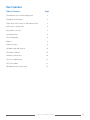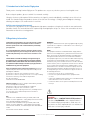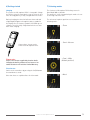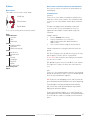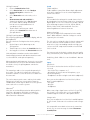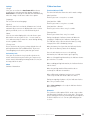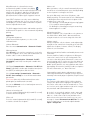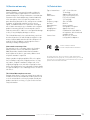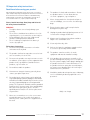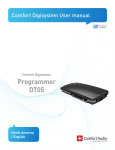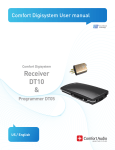Download ComfortAudio HearYou User manual
Transcript
Comfort Digisystem User manual Comfort Digisystem Conference Microphone DC10 US / English User manual Table of Contents Page 1) Introduction to the Comfort Digisystem 3 2) Regulatory information 3 3) Functions of the Conference Microphone DC10 4 4) Functions - Charger unit 4 5) Included accessories 4 6) Getting started 5 7) Listening modes 5 8) Menu 6 9) More functions 8 10) Radio range and channels 10 11) Trouble shooting 10 12) Battery maintenance 10 13) Service and warranty 11 14) Technical data 11 15) Important safety instructions 12 Conference Microphone DC10 2 1) Introduction to the Comfort Digisystem Thank you for choosing Comfort Digisystem. The products are easy to use, whether you use a hearing aid or not. Before using the product, please read this User manual carefully. Using the Conference Microphone DC10 transmitter, the signal is transferred digitally, resulting in an excellent clear sound. The Comfort Digisystem products feature SecureStream Technology – a unique, patented digital technology allowing eavesdrop-secure radio transfer in real time. PSE (Perceptual Speech Enhancement) The Conference Microphone DC10 is equipped with high-power sound processing that is used in the two omni modes (omnidirectional). The method is based on emphasising meaningful parts of speech. Please visit our website for more information on how this technology works. 2) Regulatory information Comfort Digisystem products are not to be used as a substitute to the hearing aids and should be used in accordance with the specifications and recommendations provided by your physician. WARNING! Changes or modifications not expressly approved by the party responsible for compliance could void the user’s authority to operate the equipment. It is recommended that customers keep the volume control in the lowest position, when turning on the device. If not, the sound could potentially cause harm to the customers’ hearing. NOTE: This equipment has been tested and found to comply with the limits for a Class B digital device, pursuant to Part 15 of the FCC Rules. These limits are designed to provide reasonable protection against harmful interference in a residential installation. This equipment generates, uses and can radiate radio frequency energy and, if not installed and used in accordance with the instructions, may cause harmful interference to radio communications. However, there is no guarantee that interference will not occur in a particular installation. If this equipment does cause harmful interference to radio or television reception, which can be determined by turning the equipment off and on, the user is encouraged to try to correct the interference by one or more of the following measures: -- Reorient or relocate the receiving antenna. -- Increase the separation between the equipment and receiver. -- Connect the equipment into an outlet on a circuit different from that to which the receiver is connected. -- Consult the dealer or an experienced radio/TV technician for help. Comfort Audio is not liable for damages arising from usage of the equipment not in accordance with the instructions provided by Comfort Audio. Comfort Audio shall not be liable for performance problems and/or damages caused in any way by customer’s modification of any part of the equipment. Federal Communications Commission Statement, This device complies with part 15 of the FCC Rules. Operation is subject to the following two conditions: (1) this device may not cause harmful interference, and (2) this device must accept any interference received, including interference that may cause undesired operation. FCC ID: UOJ-DG03T Contains FCC ID: R47F2M03MLA Industry Canada, This device complies with Industry Canada licence-exempt RSS standard(s). Operation is subject to the following two conditions: (1) this device may not cause interference, and 2) this device must accept any interference, including interference that may cause undesired operation of the device. IC ID: 6769A-DG03T ETL Conforms to UL Standard for Safety for Audio, Video and Similar electronic apparatus – Safety Requirements UL 60065, Issue:2003/06/30 Ed:7 Rev:2007/12/11 Certified to CSA Standard for Safety for Audio, Video and Similar electronic apparatus – Safety Requirements CAN/ CSA-C22.2 No. 60065:03, Issued 2003/04/01 Ed:1 Amendment 1:2006 Intertek ETL Control number: 4002355 DANGER! DO NOT USE the COMFORT DIGISYSTEM products if you have a PACEMAKER or other implanted device. The Comfort Digisystem products could cause the pacemaker or other implanted device to malfunction and cause serious injury or death. Conference Microphone DC10 3 3) Functions of the Conference Microphone DC10 On / Off Function indicator Pairing button Menu control/ volume control for Bluetooth Answering button for Bluetooth Mode selector Charging socket Mic/line in Multifunction socket 4) Functions - Charger unit Multifunction socket USB-socket (for service) Charging socket Mic in Line in 5) Included accessories • • • • • • Charger A11 Charger unit Cable Split cable Necklace x 2 Clip on microphone For other accessories, please visit our website www.comfortaudio.us Conference Microphone DC10 4 6) Getting started 7) Listening modes Charging The Conference Microphone DC10 is chargeable. Charge the DC10 at least five hours before you use it for the first time. An empty battery is fully charged within five hours. The Conference Microphone DC10 always starts in Omni Mode Wide as default. The position is easily changed using the mode selector on the long side of the unit. During charging, the function indicator shows red and a lightning bolt appears through the battery symbol in the display. Once the battery symbol is filled with green columns, the unit is fully charged and switches to automatic float charging. The various microphone positions are located in the following order: Connecting a charger to the Conference Microphone DC10 Please note: Only use the charger supplied by Comfort Audio. Changing the battery without the assistance of an authorized dealer will void the Limited Warranty. - Zoom - Omni – Narrow - Omni – Wide (default position) First time use Switch on the transmitter by pressing the On/Off button for around two seconds. Other functions are explained later in this manual. Conference Microphone DC10 - Music 5 8) Menu Menu control Three different selections can be made: Scroll up Press/select Scroll down To access the menu, press the menu control: Back Communication Sound Inputs Channel Pair Bluetooth Treble and Bass Equalizer Advanced settings Mic/Line in Charger unit Settings Charge Language Key lock Name Factory reset Activate key lock About Back (relates to both the main menu and submenus) Here you can choose to return to the menu and to the main display. Communication Channel To use the receiver and the transmitter together, they must be set to the same channel. The transmitter and receiver are set to the default channel by the manufacturer. This does not apply to units with both sender and receiver. In this case the transmitter/receiver are adjusted as described in chapter Radio range and Channels. Change channel: 1. Choose Channel in the menu. 2. Choose transmitter or receiver (this applies only to units with both transmitter and receiver). 3. Select a new channel using the menu control. Channel information is also given when the units are paired. FFC (Free Frequency Check) indicates in green the suitable frequencies for the specific environment. Please note! Switch off your other Digisystem transmitters for correct result. FFC dB indicates the noise level in dB for each channel. The higher the (-)value, the lower the risk of interference. Pair To use a receiver and transmitter together, they must be paired. All transmitters and receivers are default paired at the factory and will work together. NB! To prevent eavesdropping, a new code key must be generated and transmitted between the units by pairing. Transmitting/receiving of pairing information along with a new code can be performed from any Comfort Digisystem unit with a display. To pair units without a display, see section Pairing (via pairing button) for more information. Pairing information or a new code key can be received by several activated units. Conference Microphone DC10 6 Pairing (via menu) 1. 2. 3. 4. 5. Choose Communication - Pair Select Receive info on one unit. Ready to receive pairing info is shown in the display. Select New code on the other unit; select Yes. Generate new code and send info? is shown in the display. Select Yes (Now both the channel and the coding information have been sent, and sound transfer is eavesdrop-secure). To pair another unit into your coded system, select Send info instead on one of your paired units. Pairing (via pairing button) (The only way of pairing units without a display, with the pairing button) You can activate the Pairing function via the pairing button. 1. One brief press of the button opens the Pairing menu. 2. Two brief presses activate the Send info function. 3. One long press activates the Receive info function. Units with both transmitters and receivers built in Comfort Digisystem units with both transmitters and receivers built-in can be paired separately. When opening the pairing menu, choose the concerning unit (transmitter/receiver). In units with both transmitters and receivers, the pairing button controls the transmitter. The transmitter and receiver are paired separately in these units. The code key is always the same for the transmitter and the receiver when these are built-in in the same unit. The easiest way to get the same code key in the whole Digisystem is to generate a new code key from the combined unit; in that way the built-in receiver gets the same code as the rest of the system. BluetoothTM Here you can activate Bluetooth to be able to pair the Conference Microphone DC10 with a telephone or mobile. For detailed user information, see chapter More Functions - Bluetooth. Sound Treble and Bass Treble and Bass control that allows simple adjustment of the unit’s equalizer. Press the answering button to return to the menu. Equalizer You can obtain fine tuning of the sound characteristics by changing the level at various frequencies, from low to high frequencies. The level can be increased or reduced at the mid-range frequencies 63 Hz, 125 Hz, 250 Hz, 500 Hz, 1 kHz, 2 kHz, 4 kHz and 8 kHz. Press the answering button to return to the menu. Advanced settings Here you can adjust PSE compensation in the modes Omni – Wide and Omni – Narrow. Settings are saved separately for each mode. The effect of increasing this value is that the volume will increase when the overall sound level in the environment raises. If the surrounding sound is too high, you can increase PSE compensation and the overall sound level is raised. For someone who feels that the volume gets too loud in noisy environments, PSE compensation can be reduced. On delivery, Omni – Wide is set to +2 and Omni – Narrow to +6. Inputs Mic/Line in This is where the function for the mic/line in socket is selected: - Line in (for TV or computer etc.) - Microphone in (for an external microphone, e.g. a clip-on microphone) - Headphones out (for testing the unit with headphones) Here you can also adjust the level for Line in, Microphone in and headphones: - Line gain - Mic gain - Headphones When connecting a signal source to Line in (e.g. a TV), Line in mix is selected to also receive surrounding sound through the Conference Microphone DC10. Charger unit Here you can adjust the level for Line in and Microphone in. Line in mix can also be selected for use with charger unit. It is not possible to use both sockets at the same time. In this case an error-message is shown: Disconnect from Mic/Line. Conference Microphone DC10 7 Settings 9) More functions Here you can activate the Auto Power Off function to shut down the unit automatically during charging. If Auto restart is activated, the unit will start automatically when the charger is disconnected or loses power. Function indicator (LED) The function indicator shows the unit's mode settings. Charge Language For selection of menu language. Music position Flashes green once every three seconds. Omni position – Wide Flashes green twice every three seconds. Key lock When this function is activated, all buttons are locked automatically as soon as the display fades out. It can be quickly activated; see the section Activate key lock. Omni position – Narrow Name Flashes green four times every 3 seconds. Here the text to be displayed is selected. Choose symbols with the menu control. Select to save and x to close without saving. To move the cursor during editing, use the symbols > and <. Factory reset Resets the unit to the factory settings. Also deletes all pairing information (SST and Bluetooth). To prevent eavesdropping a new code key must be generated. Activate key lock Here you can activate the key lock directly when the menu control has been pressed. Or you can press the menu control, followed by arrow up (mode selector) on the long side of the unit. About Software information. Flashes green three times every 3 seconds. Zoom position During charging the indicator shows red. When the charging is completed, the indicator shows green. The indicator stays red even when the battery is fully charged, if the unit is On during charge. When the battery level gets low, the indicator flashes red. (Check the battery status on the display) Once the unit has been set to receive pairing information, the indicator flashes green quickly. When receiving pairing information, the indicator shows green for three seconds. When sending pairing information, the indicator flashes red five times. When the pairing mode for Bluetooth has been activated, the indicator shows blue. When a Bluetooth telephone has been successfully connected, the indicator flashes blue five times. During an ongoing telephone call, the indicator flashes blue every second second. When Clear settings is selected, the indicator flashes blue ten times. Bluetooth The Conference Microphone DC10 can be connected to two Bluetooth telephones at the same time. The person you are talking to can hear you through the microphones on DC10. His/Her voice is sent to a paired Digisystem receiver. Conference Microphone DC10 8 When Bluetooth is activated in the menu, the Bluetooth symbol is shown in the display If only one telephone has been paired (and connected) with the unit, the figure 1 appears at the Bluetooth symbol in the display. If two telephones have been paired (and connected) the figure 2 appears instead. Some DECT telephones are only connected during incoming or outgoing calls. In such cases, the unit can also display a 1, even if a mobile and a DECT telephone have been paired with the unit. The DC10 supports both headset and handsfree profiles for Bluetooth. The profile is chosen automatically during pairing. Application Pairing with telephones: To pair the unit with telephones, see the section Communication. Activate Bluetooth: Enter the menu Communication - Bluetooth - Enable Bluetooth menu: When BT only is selected, the transmitter is active only when the telephone call is connected via Bluetooth or a headset cable is connected and activated. Pair Mobile (Communication - Bluetooth - Pair BT- Pair Mobile) (code 1234) is used to pair a mobile with the DC10. Pair Phone (Communication - Bluetooth - Pair BT- Pair Phone) (code 0000) is used to pair a landline-based, wireless (DECT) or mobile phone with the DC10. Select Clear settings (Communication - Bluetooth Pair BT- Clear settings) to clear all information about paired units. Please note: After this the Bluetooth units have to be paired again (so that Bluetooth can work). You can use Mix level to select how loud your own voice is during a phone call. Answer an incoming call: Press the answering button briefly (around 1/2 second), or answer with the telephone. End a call: Press the answering button briefly (around 1/2 second), or end the call with the telephone. Make a call: When you make a call, the sound is automatically transferred via the relevant Bluetooth connection (depending on the telephone's settings) to the DC10. One of the Bluetooth connections (telephone, code 0000) has priority. This means that the voice dialling and re-dialling functions only work in this telephone if two telephones are connected. - Voice dialling is activated by briefly pressing (approx. 1/2 second) the answering button. - Re-dialling is activated by pressing the answering button approx. 2 seconds. Microphone position: During a telephone call, it is possible to select between the modes Omni – Wide, Omni – Narrow and Zoom, using the mode selectors on the long side of the unit. Volume control: During a telephone call, the volume can be adjusted by using the menu control on the long side of the unit (this adjusts the telephone’s volume control). The display shows the current volume. When using land line/cordless and mobile phones at the same time On some land line/cordless telephones the Bluetooth connection is not active if no call is being made. This can cause a time delay before Bluetooth is connected for an incoming call. In certain cases the time delay can be avoided by pairing a cordless telephone in the “Pair Mobile” profile, but this can cause problems with initiating outgoing calls from the land line/cordless telephone. For more information, see “More Functions”. Some mobiles require further adjustments to obtain sufficiently loud sound. For example increase the level manually in the media player’s equalizer (SonyEricsson). Charger unit The Conference Microphone DC10 is delivered with a charger unit. Apart from charging the microphone, the unit can be connected to external sound sources. There are 2 sockets at the right hand short side of the charger unit, marked 1 and 2 (look underneath). At socket 1, an external microphone can be connected. At socket 2, a stronger signal source, such as TV, MP3, radio etc. can be connected. It is not possible to use both sockets at the same time. In that case, an errormessage is shown: Disconnect from Mic/Line. The level of these signal sources can then be adjusted under Inputs – Charger unit. Conference Microphone DC10 9 10) Radio range and channels 12) Battery maintenance The transmitter and receiver have built-in antennas. The radio range between the units is around 100 feet (30 metres). This may however vary depending on the particular environment you are in. The rechargeable products in the Digisystem series are equipped with Li-Pol batteries, ie. the same type of batteries used for most mobile phones and laptop computers on the market today. These types of batteries are able to store large amount of energy in relation to their weight and volume. Like all radio systems, Comfort Digisystem communicates on specific channels. If you use two transmitters on the same channel or a neighbouring one, there may be interference. Other electronic equipment can also interfere with radio transmissions. The channel that you use in your country is perhaps not permitted abroad. Always get in touch with your hearing aid provider in your country in order to find out which channels are permitted in different countries. Comfort Audio is not liable for unauthorized use of radio waves, such as, but not limited to: interferences with police communication, or strategic communication, military installations etc. 11) Trouble shooting The transmitter and receiver do not start Charge the transmitter and receiver. Remember to press the On/Off button down for 2 seconds to switch the unit on. Check that the charger is connected to the plug socket. The capacity of Li-Pol batteries diminishes during its life cycle. The battery type has no "memory effect”, which would mean that you need fully discharge the battery before charging to minimize capacity loss. This means that you can just as well charge the battery often and little, as opposed to seldom and much. Special charging circuits in the Digisystem products protect batteries from overcharging. The capacity of the Li-Pol batteries deteriorates faster when they subjected to deep discharge. Therefore, all products of the Digisystem are fitted with a function that automatically turns off the product well before deep discharge occurs. Deep discharge may still happen as the battery has a certain self-discharge. A product that is fully or partly charged will with enough time reach a state when the battery deep discharges, unless the charger is connected. To avoid this we recommend that the battery is charged at least every 6 months. Poor speech intelligibility The distance between the transmitter and the receiver may be too long. The range is around 30 metres. The distance between the microphone and the person who is talking may also be too long; move the microphone nearer to the person talking. Try to change channel/environment. Poor range and interference In some environments involving, e.g., concrete, iron or sheet metal structures, the range may be reduced. There may also be equipment nearby causing interference. Change channel. No sound Check that the transmitter and receiver are set to the same channel. Loud hissing noise (no sound transfer) Check that the units are paired. The unit will not start during charging Disconnect the charger. Check the selection Auto power off under Settings in the menu. Conference Microphone DC10 10 13) Service and warranty 14) Technical data Warranty extension Comfort Audio Inc. warrants this product sold to the first end user (buyer) against defects in materials or workmanship for the time period and as set forth below. Pursuant to this Limited Warranty, Comfort Audio will, at its own option, either (a) repair the product or the parts determined to be defective, using new or refurbished parts, or (b) provide you with a new, or at our option, a refurbished unit. The repaired or exchanged unit is under warranty for the remainder of the original product’s warranty period. The warranty does not include any other direct, indirect or consequential damage or loss, or any third party damages or losses. Type of transmitter: This Limited Warranty is for a period of two years from the date of purchase as indicated by an original receipt from a Comfort Audio authorized retailer, dispenser or medical facility. Headphones and earphones have a warranty of 30 days from purchase. How to make a warranty claim For warranty service, you must contact the Comfort Audio Customer Service listed below to obtain an RMA (Return Merchandise Authorization) number. A description of the defect, your name, address and telephone number is required. Ship the product freight prepaid via UPS or its equivalent, including a copy of the original purchase receipt, any cables, earphones and base/charger unit, in its original packaging or one that offers equal protection. Insure your shipment for loss or damage. Comfort Audio accepts no liability in case of damage or loss en route to our offices. Range: Dimensions: Weight: Frequency range: Antenna: Operating time: Battery: Charging time: Microphones: Connections: SST – SecureStream Technology Approx. 100 feet (30 m) 4,53 x 2,44 x 0,55 inches (115 x 62 x 14 mm) 3,17 oz (90 g) 904 - 927 MHz Built-in Up to ten hours Chargeable Li-Polymer Approx. five hours Combination of four built-in microphones, directional and omnidirectional Mic/Line in, socket for testing with headphones Conforms to ANSI/UL Std.60065 Certified to CAN/CSA Std.C22.2 No.60065:03 4002355 The weights, dimensions, capacities, performance ratings and other data in Comfort Audio’s brochures, prospectus, circulars, advertisements, price lists and instructions sheets are mentioned only as general information. They are only approximate and shall not bind Comfort Audio. This Limited Warranty does not cover Damage from misuse, neglect or normal wear and tear. Products that have been modified. Products purchased or serviced outside the territory. If you purchased your product outside the territory, see your retailer for warranty information. Conference Microphone DC10 11 15) Important safety instructions Read these before using your product Not following the Important Safety Instructions, or trying to repair and/or tampering the Equipment without the assistance of an authorized technician will void the Limited Warranty. Comfort Audio is not liable for any damages arising out of such unauthorized uses, repairs, and/or tampering. Please, heed all warnings. Read, keep and follow all the safety instructions below. WARNING! • Too high a volume can seriously damage your hearing. • The necklace should not be used if there is a risk of getting stuck, e.g. in a machine or other objects. • Keep small parts out of reach of children and animals. Choking hazard if swallowed. • There is a danger of explosion if the battery is incorrectly replaced. 8) The products include radio transmitters. Do not use products where it is not allowed to use electronic equipment, e.g. on airplanes. 9) Never charge product in closed, unaired spaces such as handbags, cases or other closed storage bags. 10) Ensure that the power cord is not pinched or damaged in any other way. 11) Unplug the product during lightning storms or if it is not used for a long period of time. 12) Always start listening at a low volume and then adjust it to a comfortable level. 13) Clean only with a dry cloth. Follow these instructions: 1) Do not use this product near water or in moist environments of any kind. 14) Only use the batteries and power supply or other accessories specified by Comfort Audio. 2) The product shall not be exposed to excessive heat such as sunshine, fire or the like. 15) The product contains sensitive electronic equipment and must be handled carefully. 3) Do not use the product near any heat sources such as radiators, heat registers or other apparatus that produce heat (e.g. amplifiers) and do not leave products, e.g. in a warm car. 4) Do not disassemble the product. 5) You must not change the battery yourself; please contact your point of purchase. 6) Do not defeat the safety features of the polarized or grounded plug. A polarized plug has two blades with different widths and will only fit into the socket one way. A grounded plug has a third grounded prong. The asymmetrical blades and the grounded prong are there for your safety. If the provided plug does not fit into your outlet, please consult a qualified professional/electrician for replacement of your outlet. 7) 16) If the product does not operate normally, or if it has been damaged in any way, service is required. E.g. if the power-supply cord or plug is damaged, if the product has been in contact with water or if the product has been exposed to external impact, for instance been dropped. Refer all servicing to authorized service personnel. 17) Should the product break open because of damage, service should only be done by qualified service personnel. Subject to change Never use a transmitter or receiver set to a nonpermitted frequency. Check with the frequency authority in the country where the equipment is to be used. Conference Microphone DC10 12 Manufactured by: Comfort Audio AB Comfort Audio AB, Box154, SE-301 05 Halmstad, Sweden Tel. +46 (0)35 260 16 00 Fax +46 (0)35 260 16 50 Canadian Distributor: Supportive Hearing Systems Inc. 283 MacPherson Avenue | Toronto, Ontario | M4V 1A4 CANADA Phone 1-800-732-8804 | [email protected] | www.SimeonCanada.com