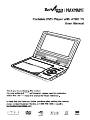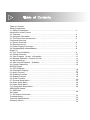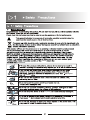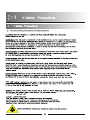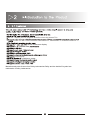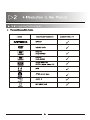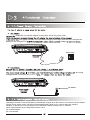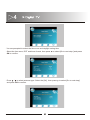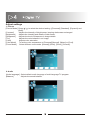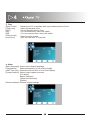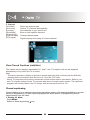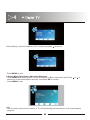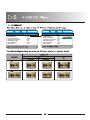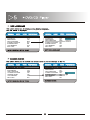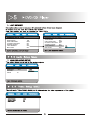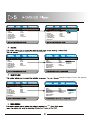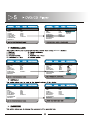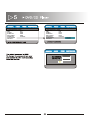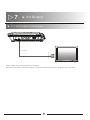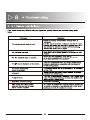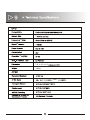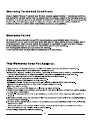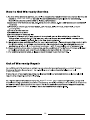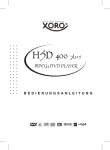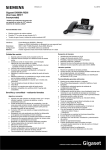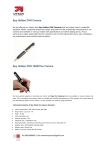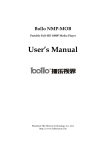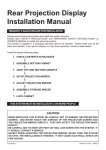Download Envizen Portable DVD Player with ATSC TV Specifications
Transcript
best , and Table of Contents Safety Precautions 1.1 Safety Precautions………………………………………….......................………….. 1 Introduction to the Product 2.1 Features…………………………………………………………….........................…..3 2.2 Important Information……………………………………………….........................…4 2.3 The Device and Accessories………………………………………….....................…5 Functional Overview 3.1 Device Overview……………………………………………………….........................6 3.2 Remote Control…………………………………………………….........................…..7 3.3 Power Supply Connection…………………………………………….....................… 8 3.4 Rechargeable Internal Battery……………………………………….....................….8 Digital TV 4.1 First Time Installation………………………………………………........................….9 4.2 Switch Channels………………………………………………........................……….11 4.3 View Program(Guide)Information…………………………….......................……11 4.3 Manage Channels(Favorite CH list)……………………………….......................11 4.4 Adjust Settings………………………………………………………........................… 12 4.5 View Closed Captions(Subtitles)…………………………….....................………14 4.6 Closed Captioning……………………………………………………..........................14 DVD/CD Player 5.1 DVD Playback…………………………………………………….........................……16 5.2 Information Display……………………………………………….........................……17 5.3 Audio Function………………………………………………………........................… 18 5.4 Subtitles Function………………………………………………….......................……18 5.5 Repeat Function……………………………………………………........................…. 19 5.6 Guide Function………………………………………………………........................…20 5.7 General Setup Menu………………………………………………......................…… 21 5.8 Audio Setup Menu…………………………………………………….......................... 24 5.9 Video Setup Menu……………………………………………………..........................24 5.10 Preference Setup Menu……………………………………………….......................26 USB/CARD Reader 6.1 USB/Card……………………………………………………………............................ 30 AV Output 7.1 AV Output Connection………………………………………………........................…31 Troubleshooting………………………………………………………….............................32 Technical Specifications…………………………………………………...........................33 Warranty Service………………………………………………………...........................…34 store purchased. higher celsius By doing a Use and safety precautions for this appliance both stored between c for the unit. as long as the player is AV out - outputs your TV program or DVD movie to big screen TVs 7 3 swivel widescreen display (SD/MMC/MS) resume play headphone output Manufactured under license from Dolby Laboratories.Dolby and the double-D symbol are trademarks of Dolby Laboratories. Important Information Quick Start Guide best , and ED8850B Remote Control Carry 1. 2. 3. 4. 5. •• 6. 7. 8. 9. 10. 11. 1.Switch DVD / ATSC 2.Switch USB / CARD 3.Accesses / Exits the setup menu 4.Stop disc play 5. : Next Chapter / Channel Selection 6. : Rewind / Left Navigation 7. : Fast Forward / Right Navigation 8.OK : Play (DVD) / Confirm your selection (ATSC ) 9. : Previous Chapter / Channel Selection 10.Vol + 11.Vol – 12.Push Open 12. Headphone Port Card Reader AV Out USB Port DC 9-12V Antenna Remote Control Functions 1 15 2 3 4 5 6 7 4 8 9 10 11 12 13 14 Remote Control Use 16 17 5 7 18 19 20 21 22 23 1. 2. 3. 4. 5. 6. Switch DVD / DTV Numeric Keypad 0-9 Setup : accesses or exits the setup menu CH+/- : switch to the next / previous channel / : Navigation Play ( DVD mode) Confirm your selection ( ATSC mode) 7. Vol -/+ : decrease / increase volume 8. Switch USB / Card ( DVD mode) Preview Channel List ( ATSC mode) 9. Display program information ( ATSC mode) Display playback information ( DVD mode) 10. Switch languages that the disc supports 11. Switch OSD languages ( DVD mode) Closed Caption ( ATSC mode) 12. Repeat play ( DVD mode) Recall channel playback ( ATSC mode) 13. Play / Pause / 14. : Fast Backward / Forward 15. Mute 16. Repeat Chapter (DVD mode) 17. Exit 18. GOTO: Search progress ( DVD mode) FAV: Setup favorite programs ( ATSC mode) 19. Menu playback ( DVD mode) Program Guide ( ATSC mode) 20. Zoom in or out the current picture ( DVD mode) 21. Copy / Delete the files ( DVD mode) 22. Stop disc play ( DVD mode) 23. : Skip Backward / Forward / supplied 9-12 volts AC adapter to the player and to the power outlet. The charge indicator turns red while charging, the charge indicator turns off when the battery is fully charged.The usage Power outlet Car Adapter car Caution! Do not use any other cords but the one supplied with your product. Voltage before connecting. Be sure to u this range the Car Adapter Operating instructions: The internal battery automatically charges when the device is connected to the AC adapter through a main power outlet. The internal rechargeable battery lasts up to 2.5 hours while fully charged. Warning: To prevent fire or shock hazard, do not expose the device to water, rain, or moisture. Never expose battery pack to temperature above 140 °F. Do not disassemble. Do not incinerate. best maximize Quartet provide (866)709-1999. First time installation When the unit is turned on for the first time, follow the on-screen Setup Wizard. . Press / to select your language, then press to select [Go to next step:] and press OK to confirm. quartet. . You are prompted to select the time zone and daylight saving time. . Select the time zone, DST and timer format, then press to select [Go to next step:] and press OK to confirm. . Press / to select antenna type. Select the [Air], then press and press OK to confirm. to select [Go to next step:] . Auto channel search [Air] starts and will take a few minutes. . When auto channel search is complete, the total number of TV and radio channels found is displayed. To view the programs of the first found channel, press OK. Switch channels . Press CH+/CH- or Number keys on the remote control. . Press RECALL to return to the previously viewed channel. View program information . Press INFO to view brief information of the current program. Note: When you want to awake your portable TV from sleep mode, turn off Power Switch and turn it on again after a few seconds. Manage channels Press MENU under DTV mode, press / to select different tags below. Press MENU to confirm your setting and go back to previous menu level. Adjust settings 1. Picture [Picutre Mode] Press / to select the desired setting. ([Personal], [Standard], [Dynamic] and [Soft]). [Contrast] Adjusts the intensity of bright areas, keeping dark areas unchanged. [Brightness] Adjusts the intensity and details of dark areas. [Sharpness] Adjusts the level of sharpness in image details. Adjusts the color balance in an image. [Tint] [Color] Adjusts color saturation. [Color Mode] To set the color temperature to [Personal] [Normal], [Warm] or [Cool]. [Zoom Mode] Select different zoom mode. [Normal], [Wide], [Zoom], [Cinema]. 2. Audio [Audio language] Select default audio language of multi-language TV program. [Balance] Adjusts the sound balance. 3. Time [Sleep Timer] [Time zone] [DST] [On]: [Off]: [Time format] [Auto Sync] 4. Setup [Menu language] [Transparent] [OSD Time Out] [Closed Caption] Switches the TV to standby after a pre-defined period of time. Select current time zone. Set the Daylight Saving Time. If it is summer time, select this option. If it is not summer time, select this option. Select the time format. Sync the time with TV channels. Select menu display language. Select transparency of on-screen-display. Select the auto-off time of on-screen-display. Select closed caption services. [CC Mode] [Basic Selection] [Advanced Selection] [Option] [Restore default] Restore original settings. 5. Channel [Air/Cable] [Auto scan] [Favorite] [Show/Hide] [Channel No.] [Channel label] [DTV signal] Select the antenna type. Search TV channels automatically. Add channels to your favorite list. Show or hide specific channels. Change channel name. Signal intensity and quality of current channel. View Closed Captions (subtitles) The caption service displays transmitted CC- and T- text. The caption text can be displayed permanently or only when the TV is muted. Note . This device provides a display of television closed captioning that conforms with the EIA-608 standard and in accordance with Sections 15.119 of the FCC rules. . Not all TV programs and product commercials include closed caption information. Refer to your area TV program listings for the TV channels and times of closed caption shows. The captioned programs are usually noted in the TV listings with service marks such as ‘CC’. Closed captioning Closed captioning is an assistive technology that allows persons with hearing disabilities to access television programming. Closed captioning displays the audio portion of programming as text superimposed over the video. 1. Display CC Mode . Press MENU. . Switch to Setup by pressing key. Select [Setup] > [Closed Caption] > [CC mode], and press to turn on. . Press MENU to exit. 2. Select Basic Selection or Advanced Selection . Press MENU and select [Setup] > [Closed Caption] > [Basic selection], then Press select one of the listed caption services, and press OK to confirm. . Press MENU to exit. or to Note . Not all caption services are used by a TV channel during the transmission of a closed caption program. •• Open the cover of the DVD player OK Remove the plastic cover Turn on the power etc. player then press ENTER. or between this AUDIO 1/8 Dolby D 2CH ANGLAIS AUDIO 1/7 Dolby D 2CH FRANCAIS languages. AUDIO 1/6 5 1 CH FRANCAIS the chapter, title or film again. Displayed are the following options. 1. Press the INFO key once to display the current title, chapter number and the elapsed time. 2. Press the INFO key twice to display the chapter elapsed time. 3. Press the INFO key three times to display the chapter remaining time. 4. Press the INFO key four times to display the title elapsed time. 5. Press the INFO key five times to exit that menu. The setup menu consists of four sub-menus, General Setup, Audio Setup, Video Setup, and Preference Setup. The setup menu consists of four sub-menus, General Setup, Audio Setup, Video Setup, and Preference Setup. TV DISPLAY ANGLEMARK OSD LANGUAGE CLOSED CAPTIONS SCREEN SAVER LAST MEMORY MP3 LYRIC 16:9 ON ENG ON ON OFF ON 1. TV DISPLAY: This option allows you to switch among 4:3 letter Box and 16:9 Large. 2. ANGLEMARK: Change the angle of the disc. 3. OSD LANGUAGE: This option allows you to select the menu display language. 4. CLOSED CAPTIONS: Display the closed captions. 5. SCREEN SAVER: This option allows you to activate the screen saver to prevent damage to the TV screen. 6. LAST MEMORY: Last memory allows you to resume the playback of a film where you last stopped it. 7. MP3 LYRIC: Display the lyric. TV DISPLAY ANGLEMARK OSD LANGUAGE CLOSED CAPTIONS SCREEN SAVER LAST MEMORY MP3 LYRIC 16:9 ON ENG ON ON OFF ON TV DISPLAY ANGLEMARK OSD LANGUAGE CLOSED CAPTIONS SCREEN SAVER LAST MEMORY MP3 LYRIC 16:9 ON ENG ON ON OFF ON French, English, and Spanish. TV DISPLAY ANGLEMARK OSD LANGUAGE CLOSED CAPTIONS SCREEN SAVER LAST MEMORY MP3 LYRIC 16:9 ON ENG ON ON OFF ON TV DISPLAY ANGLEMARK OSD LANGUAGE CLOSED CAPTIONS SCREEN SAVER LAST MEMORY MP3 LYRIC 16:9 ON ENG ON ON OFF ON TV DISPLAY ANGLEMARK OSD LANGUAGE CLOSED CAPTIONS SCREEN SAVER LAST MEMORY MP3 LYRIC 16:9 ON ENG ON ON OFF ON TV DISPLAY ANGLEMARK OSD LANGUAGE CLOSED CAPTIONS SCREEN SAVER LAST MEMORY MP3 LYRIC 16:9 ON ENG ON ON OFF ON ENGLISH SPANISH FRENCH TV DISPLAY ANGLEMARK OSD LANGUAGE CLOSED CAPTIONS SCREEN SAVER LAST MEMORY MP3 LYRIC DOWNMIX DYNAMIC HDCD STR 1X 16:9 ON ENG ON ON OFF ON TV DISPLAY ANGLEMARK OSD LANGUAGE CLOSED CAPTIONS SCREEN SAVER LAST MEMORY MP3 LYRIC 16:9 ON ENG ON ON OFF ON TV TYPE PBC AUDIO SUBTITLE DISC MENU PARENTAL PASSWORD DEFAULT NTSC ON ENG ENG ENG 8 ADULT 1. TV TYPE: This option allows you to switch from the PAL colour standard to NTSC. 2. PBC : Access / Exit the PBC playback. 3. AUDIO: This option allows you to select the default audio track when starting a video DVD. You can choose between English, French, and Spanish. 4. SUBTITLE: This option allows you to select the default subtitles language. You can choose between English, French, and Spanish. 5. DISC MENU: This option allows you to select the default language of the DVD menu. This option can only be operated if the DVD has a menu. 6. PARENTAL: This option allows you to parameteize the parental language of the DVD menu. 7. PASSWORD: This option allows you to change the password of the parental lock. 8. DEFAULT: This option allows you to reboot the default settings of the appliance. TV TYPE PBC AUDIO SUBTITLE DISC MENU PARENTAL PASSWORD DEFAULT NTSC ON ENG ENG ENG 8 ADULT TV TYPE PBC AUDIO SUBTITLE DISC MENU PARENTAL PASSWORD DEFAULT NTSC ON ENG ENG ENG 8 ADULT AUTO between English, French, and Spanish. TV TYPE PBC AUDIO SUBTITLE DISC MENU PARENTAL PASSWORD DEFAULT NTSC ON ENG ENG ENG 8 ADULT TV TYPE PBC AUDIO SUBTITLE DISC MENU PARENTAL PASSWORD DEFAULT NTSC ON ENG ENG ENG 8 ADULT SPANISH FRENCH between English, French, and Spanish. TV TYPE PBC AUDIO SUBTITLE DISC MENU PARENTAL PASSWORD DEFAULT NTSC ON ENG ENG ENG 8 ADULT TV TYPE PBC AUDIO SUBTITLE DISC MENU PARENTAL PASSWORD DEFAULT the NTSC ON ENG ENG ENG 8 ADULT SPANISH FRENCH OFF TV TYPE PBC AUDIO SUBTITLE DISC MENU PARENTAL PASSWORD DEFAULT NTSC ON ENG ENG ENG 8 ADULT TV TYPE PBC AUDIO SUBTITLE DISC MENU PARENTAL PASSWORD DEFAULT NTSC ON ENG ENG ENG 8 ADULT different TV TYPE PBC AUDIO SUBTITLE DISC MENU PARENTAL PASSWORD DEFAULT NTSC ON ENG ENG ENG 8 ADULT TV TYPE PBC AUDIO SUBTITLE DISC MENU PARENTAL PASSWORD DEFAULT NTSC ON ENG ENG ENG 8 ADULT TV TYPE PBC AUDIO SUBTITLE DISC MENU PARENTAL PASSWORD DEFAULT NTSC ON ENG ENG ENG 8 ADULT TV TYPE PBC AUDIO SUBTITLE DISC MENU PARENTAL PASSWORD DEFAULT NTSC ON ENG ENG ENG 8 ADULT SPANISH ITALIAN TV TYPE PBC AUDIO SUBTITLE DISC MENU PARENTAL PASSWORD DEFAULT NTSC ON ENG ENG ENG 8 ADULT TV TYPE PBC AUDIO SUBTITLE DISC MENU PARENTAL PASSWORD DEFAULT NTSC ON ENG ENG ENG 8 ADULT MS back MS as above picture. with the arrows AV Output AV Output Connection AV connect Ye llo w Re d wh it e Notice: Please turn off all devices before connection. As shown in the picture, use the A/V cable to connect the unit with other devices. Switch the unit to AV mode. -Is the other disc dirty or scratched? supported? 7 R P C T 7.8 x 6.3 x1.6 1.8 lbs UHF b 34 1-866-709-1999 1-866-709-1999. will answer 1-866-709-1999 35