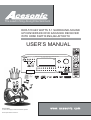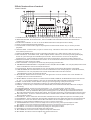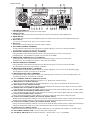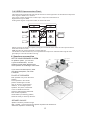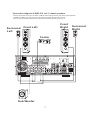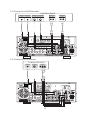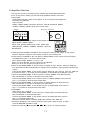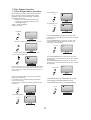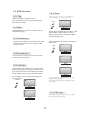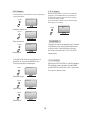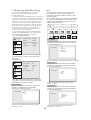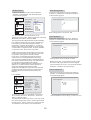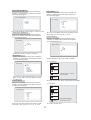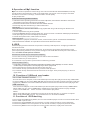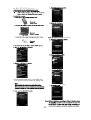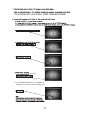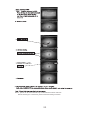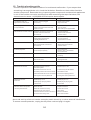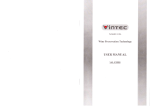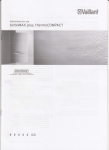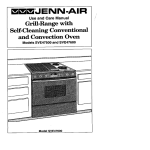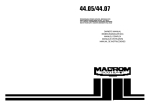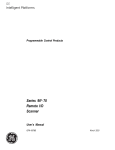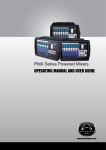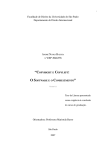Download Acesonic DKR-510 User`s manual
Transcript
The Lead in Sing-Along Entertainment DKR-510 640 WATTS 5.1 SURROUND-SOUND UPCONVERSION DVD KARAOKE RECEIVER WITH HDMI SWITCHING,BLUETOOTH USER’S MANUAL DKR-510 BLUETOOTH INPUT STOP 5.1 SURROUND-SOUND UPCONVERSION DVD KARAOKE RECEIVER - MASTER VOLUME with HDMI switching, Bluetooth, IPod Dock PLAY/PAUSE OPEN/CLOSE MIC VOL / ADJUST 5.1CH b # MULTIPLEX MUSIC.MENU CH-/PREV. CH+/NEXT KEY CONTROL TUN.-/REW TUN.+/F.F PHONE SD/MMC/MS USB 0 1 2 3 4 5 6 7 8 MIC1 MIC2 MIC BASS MIC TREBLE 9 FRONT AUX L AUDIO R VIDEO IPod Dock 10+ PREV NEXT AM/FM CH MODE MIC MENU MIC1 / MIC2 VOL MIC DELAY MIC REPEAT MIC ECHO CD+G CD+G CAUTION: To assurethisplayerwillworkat itsbest , please and keepforfuture reference. BLUETOOTH BLUETOOTH www . acesonic . com CONTENT 1. Safety Cations 2. Brief Instruction of Controls 1 3. Preparations 5 5 5 5 6 3.1 Accessories 3.2 Battery installation of remote controller 3.3 Connection cable 3.4 Video conversion 2 4. Speaker connection 6 5. Connection 8 8 8 5.1 5.2 5.3 5.4 5.5 5.6 HDMI connection External DVD/VCR/HDP/AUX connection Hooking up a DVD recorder Hooking up a TV monitor Hooking up a AV amplifier Connecting AM/FM antennas 9 9 10 10 6. Amplifier-function 11 7. Disc player function 12 7.1 Disc player basic operation 12 7.2 DVD Functions 7.3 Setting of the disc player 7.3.1 Language setting 7.3.2 Video 7.3.3 Audio 7.3.4 Rating 7.3.5. Misc 13 8. Operation of Mp3 function 18 9. JPEG 18 10. Function of USB and card reader 18 11. Function of iPOD docking 18 12. Radio application 19 13. KARAOKE function 19 14. BLUETOOTH function 20 15. Trouble shooting guide 23 16.Technial specification 24 15 15 15 16 17 17 1. Safety Cautions CAUTION RISK OF ELECTRIC SHOCK DO NOT OPEN CAUTIONㄩTO REDUCE THE RISK OF ELECTRIC SHOCK, DO NOT REMOVE COVER (OR BACK). NO USER SERVICEABLE PARTS INSIDE .REFER SERVICING TO QUALIFIED SERVICE PERSONNEL. The lightning flash with arrowhead symbol,within an equilateral triangle, is intended to alert the user to the presence of uninsulated "dangerous voltage" within the product's enclosure that may be of sufficient magnitude to constitute a risk of electric shock to persons. The exclamation point within an equilateral triangle is intended to alert the user to the presence of important operating and maintenance(servicing) instructions in the literature accompanying the appliance. WARNING: TO REDUCE THE RISK OF FIRE OR ELECTRIC SHOCK, DO NOT EXPOSE THIS APPLIANCE TO RAIN OR MOISTURE. CAUTION: TO reduce the risk of electric shock , do not remove cover. Refer servicing to qualified service personnel. Please read the manual carefully before operation. Keep it in a safe place for future reference. USAGE NOTES OF DVD PLAYER Please dont put the player at following position. Sun shining or heat. radiation place, such as heater, stoves or other appliances that produce heat. Top of other heat radiation device. Bad ventilation or dusty, high moisture, unsteady or vibration place or expose the unit to rain or water. Nearby the high power speaker or on the same stand with speaker, keep it away from shocking to protect its normal work. Don*t play discs that are scratched, cracked or warped to prevent the unit from damage. USAGE NOTES OF POWER SUPPLY The power supply required is AC 110V 60Hz and 220V 50Hz manul switch. When not planning to use this unit for long periods of time, disconnect the AC power plug from the outlet. To prolong its serve, the changeover period between switch-on and switch-off, should not be less than ten seconds. DVD PLAYER 1. Compatible with DVD, SVCD, VCD, CD+G, Mp3 CD-R and CD-RW with high error correction ability. 2. Read Picture CD to realize digital Picture displaying. 3. 10 bit digital video converter, the resolutions is more than 500 lines. 4. 24bit/96KHz digital audio converter, high quality of sound effect, professional Hi-Fi level. 5. C omponent v ideo signal output, S-video output. Composite video output, optical and coaxial output for audio/video selections. 6. Eight languages and 32 caption modes can be selected. 7. Various of screen selection of TV display and you may select preferred story section to view. 8. Professional digital karaoke effect. 9. Full function intelligent upgrade. COMPONENT VIDEO OUTPUT Component video output (Y, Pb/Cb, Pr/Cr) enables you to enjoy real DVD effect. It renders pure color signals as they are, and without any video noise. AC-3/DTS DECODING This appliance decodes Dolby Digital/AC-3 signal source, and outputs the signal through analog 6 channels. 1 2.Bri e f instruction of control FRONT PANEL DKR-510 INPUT BLUETOOTH STOP 5.1 SURROUND-SOUND UPCONVERSION DVD KARAOKE RECEIVER - MASTER VOLUME with HDMI switching, Bluetooth, IPod Dock PLAY/PAUSE OPEN/CLOSE MIC VOL / ADJUST 5.1CH b # MULTIPLEX MUSIC.MENU KEY CONTROL PHONE SD/MMC/MS USB 0 1 2 3 4 5 6 7 8 9 10+ PREV NEXT AM/FM CH MODE MIC MENU MIC1 / MIC2 VOL MIC DELAY MIC REPEAT MIC ECHO MIC1 MIC2 MIC BASS VIDEO IPod Dock MIC TREBLE FRONT AUX L AUDIO R CD+G 14 15 16 17 18 19 20 21 22 23 24 25 26 27 28 BLUETOOTH 29 30 31 32 1. POWER SWITCH: Turns the power on and off(Have to manually switch between AC110V and 220V). 2. INPUT SELECTOR: Press this button , then use #8 MIC VOL/ADJUST knob to select the desired input source. 3. BLUETOOTH ON/OFF: To turn on or off the BLUETOOTH function(See P.20 for detail). 4. STOP: In DVD mode,Stop/ends playback. 5. PLAY/PAUSE: In DVD mode, begins the playback of media inside the disc tray or resume paused playback. 6. OPEN/CLOSE: In DVD mode, to open or close the tray. This button also uses to switch to DVD mode from other input sources. 7. DISPLAY SCREEN: Displays various operating information.(e.g. Main Volume, DSP, source, etc.) 8. MIC VOL/MULTI: In Karaoke mode, used to adjust the MIC volume. Or use it after pressing INPUT(#2) button to cycles through the available input channels. This button also can be use to adjust the parameters for various settings including surround-sound settings, microphone effect settings etc. 9. MASTER VOLUME: Controls the music volume. Trun clockwise to raise the music volume and counterclockwise to lower the music volume. 10. KEY CONTROL: Transposes the music key while playing Karaoke disc. 11. SD/MMC/MS CARD READER: Compatible formats: SD,Mini SD and MMC. You can play MP3,VCD format. *All the CARD device need to be FAT32 file format. 12. IPod Docking: Support Ipod playback, stop, fast forward, back forward. Not IPhone compatible. 13. USB INTERFACE: Use this interface to connect USB devices such as Mp3 players, external hard drive, or flash drives. You can play MP3,VCD or DVD Audio/Video files form this interface. *All USB device need to be FAT32 file format. 14. MULTIPLEX: Switch between the left mono, the right mono or stereo sounds. Use to turn ON/OFF on multiplex CD+G or VCD karaoke discs. 15. MUSIC MENU: Press this button to switch between BASS, TREBLE, SUB WOOFER and sound channel (2.1 Ch, 5.1 Ch or Bypass)setting, then use the MICVOL/ADJUST knob(#8) to adjust the volume. 16. PREV: In DVD mode, use this button to skip to go to the beginning of the previous track. 17. NEXT: In DVD mode, use this button to skip to go to the beginning of the next track. 18. AM/FM : Press the key to switch between AM and FM, then use the MICVOL/ADJUST knob to adjust the tuning. 19. CHANNEL MODE: To switch cycles through the 2.1, 5.1 or bypass audio channel mode. 20. NUMBER BUTTON: Use to input selections for track selection in DVD mode,or programing purpose. 21. MIC MENU: To set up 8 different Microphone settings(see P.19 for detail), press this button and use MIC VOL/ADJUST knob to change the volume. This function works only when Microphone input is found . 22. MIC1/MIC2 VOL: Press it to switch between MIC1 and MIC2 then use MIC VOL/ADJUST knob to adjust MIC1 or MIC2 volume. 23. MIC DELAY: Press this button and use MIC VOL/MULTI knob to adjust microphone vocal delay level. 24. MIC REPEAT: Press this button and use MIC VOL/MULTI knob to adjust microphone vocal repeat level. 25. MIC ECHO: Press this button and use MIC VOL/MULTI knob to adjust microphone vocal echo level. 26. DVD tray: Press OPEN/CLOSE(#6) button to open or close the DVD Tray. 27. HEADPHONE INPUT JACK: Connect headphones to this jack using a mini-jack headphone cable. The speakers are turned off while the headphones plug is connected to the headphone jack. 28. MIC INPUT 1: Connect to a microphone by using 1/4" microphone cable . 29. MIC INPUT 2: Connect to a microphone by using 1/4" microphone cable . 30. AUX INPUT: Connect to the AUX audio and video inputs. 31. MIC TREBLE: This knob is used to adjust microphone treble level. 32. MIC BASS: This knob is used to adjust microphone bass level. 2 REAR PANEL 1 2 SUB WOOFER 6 3 4 5 SURROUND SOUND SPEAKERS 7 8 9 10 11 12 13 14 15 16 17 18 19 20 21 22 1. FM/AM ANTENNA IN Use FM/AM antenna to connect to these jacks. 2. HDMI OUTPUT Use HDMI cable to Connect to external video device like monitor with HDMI input. 3. HDMI INPUTS Use HDMI cable to Connect to HDMI output from external A/V devices like HDMI DVD player. 4. MIC3 INPUT Connect to a microphone by using 1/4" microphone cable . 5. MIC3 VOL This knob is used to adjust the volume of MIC 3 input. 6. WOOFER SPEAKER TERMINAL Using speaker cable with exposed wires or banana plugs to connect to woofer speaker, the impedance equal or more than 6-16 OHM. 7. SURROUND SPEAKER (RIGHT) TERMINAL Using speaker cable with exposed wires or banana plugs to connect to surround speaker(right), the impedance equal or more than 8-16 OHM. 8. SURROUND SPEAKER (LEFT) TERMINAL Using speaker cable with exposed wires or banana plugs to connect to surround speaker(left), the impedance equal or more than 8-16 OHM. 9. CENTER SPEAKER TERMINAL Using speaker cable with exposed wires or banana plugs to connect to center speaker. The impedance equal or more than 8-16 OHM. 10. MAIN SPEAKER (RIGHT) TERMINAL Using speaker cable with exposed wires or banana plugs to connect t to front speaker(right), the impedance equal or more than 8-16 OHM. 11. MAIN SPEAKER (LEFT) TERMINAL Using speaker cable with exposed wires or banana plugs to connect to front speaker(left), the impedance equal or more than 8-16 OHM. 12. 5.1 CHANNEL DVD/AC-3 AUDIO OUTPUTS Using composite audio cables for analog 5.1 ch. Dolby/AC-3 audio output. 13. RECORD OUT L/R RCA OUTPUT Connect to a recording device, powered speakers, or any device with RCA L/R audio inputs. 14. RCA VIDEO and S-VIDEO OUTPUT Connect to a TV with an RCA or S-Video input. Make sure that the correct input channel is select. 15. AUX2 AUDIO and VIDEO/S-VIDEO INPUT AUX2 audio and video/s-video input channel. Connect here using an RCA cable or S-Video cable. 16. AUX1 AUDIO and VIDEO/S-VIDEO INPUT JACK AUX1 audio and video/s-video input channel. Connect here using an RCA cable or S-Video cable. 17. Component VIDEO(YPbPr) OUTPUT Using component(YPbPr) video cable to connect to external video device like projector. 18. Component VIDEO 2(YPbPr) & OPTICAL AUDIO INPUT Using component(YPbPr) cable to connect from external device with YPbPr output like DVD player. Using Optical audio cable to connect from external device with Optical audio output. 19. Component VIDEO 1(YPbPr) & COAXIAL AUDIO INPUT Using component(YPbPr) cable to connect from external device with YPbPr output like DVD player. Using Coaxial audio cable to connect from external device with Coaxial audio output. 20. OPTICAL and COAXIAL INPUT Optical/Coaxial audio input can be used individually, or co-operate with YPbPr 1 or 2 video input. 21. AC POWER CONNECTOR - Connect the power cable here 22. AC INPUT SWITCH-M anual switch between ~ 220V/ 50Hz and ~110V/60Hz 3 Remote Control Function 1.OPEN/CLOSE TRAY - To switch to DVD mode, or open/close tray. 1 2.YPbPr/DIGITAL INPUT- Cycles though YPbPr 1(w/coaxal audio), 33 2 3 4 5 32 31 YPbPr 2(w/ optical audio), Coaxal audio only, and Optical audio only. 3.OTHER INPUTS - Cycles though 5 different inputs: DVD/USB/CARD, iPod, AM/FM, Front AUX, AUX 1, and AUX 2. 4.MUSIC MENU- Press this button to switch between BASS volume, TREBLE volume, SUB WOOFER and Sound Channel selection amount 2.1 Ch, 5.1 Ch and 6 30 7 Bypass setting, Press this button and use + & - buttons to adjust value. 29 5.MIC MENU- To set up 8 different Microphone dffects(see P.19 for detail), press this button and use + & - buttons to adjust the volume. This function only 8 work when Microphone input is found. 9 6.KEY CONTROL- To t ransposes the music key while playing Karaoke disc. 7.MENU/PBC- In DVD mode, use this button to return main menu. While playing music or CDG disc, this button will show the list of the 10 28 11 12 CH-/PRV. CH+/NEXT songs and also shows the song playback setup. 27 8.ENTER- To confirm the commend. 9.DIRECTION KEY- Use this key for navigation function. 26 10.RETURN- Return to previous step. TUN-/REW. TUN+/F.F. 13 14 11.NEXT/CHANNEL+(RADIO)- To go to the beginning of th next track 25 15 in DVD mode. or tunning up the radio frequence in Radio mode. 12.PREVIOUS/CHANNEL-(RADIO)- To go to the beginning of th previous track in DVD mode. or tunning down the radio frequence in Radio mode. 16 13.FAST BACKWARD /TUNING-(RADIO)- To shift the playing location backwards quickly. 14.FAST FORWARD/TUNING+(RADIO) - To shift the playing location 17 forwards quickly. 24 15.MAIN VOLUME ADJUST- To turn up or down the music volume 23 16.MUTE- To turn the sound ON or OFF. 18 22 17.NUMBER BUTTON- Used to input selections for track selection or 21 programming purpose. 19 20 18.ANGLE(DVD)/AUTO(RADIO)- To Select view for multi-angle in DVD mode, or auto scan channels in Radio mode. 19.REPEAT(DVD)/AM/FM(RADIO)- To enable or disable the repeat function INFRARED REMOTE CONTROL RECEIVER in DVD mode, or switch between AM and FM in Radio mode. 20.AUDIO(DVD)/ MEMORY (AUDIO)- To switch languages in DVD mode, or Memorize the channel in Radio mode. 21.USB/CARD(DVD)- To switch amount Disc, Card, and USB port. 30 O 30 O 22.ZOOM(DVD)/STEREO/MONO(TUNER)- Zoom in/out function in DVD mode. 5m 23.SUBTITLE(DVD)- To switch subtitle in DVD mode (See also P.13) INFRARED REMOTE CONTROL UNIT 24.DIR/TIME(DVD)-To show DIR/TIME information in DVD mode. 25.MIC VOLUME ADJUST- To adjust microphone volume 26.STOP- To stop a playback 27.PLAY/PAUSE- To begin disc playback or pause. 29.SETUP- To enter/exit machine set up mode. 30.MULTIPLEX- To switch between Left mono, the right mono, or stereo sounds. Used to turn vocal on./off on multiplied CD+G or VCD disc. 31.MULTI ADJUST -Use to change the settings in MIC MENU and MUSIC MENU. 32.BLUETOOTH- To enable/disable bluetooth function (See also P.20) . 33.HDMI INPUT- Cycles amount different HDMI inputs. 4 3. Preparation 3.1 Accessories Remote Control 1 pc Antenna 1 pc Operating Instruction 1 pc Power wire 1 pc (Check contents after opening) NOTE: 1. Put the lead attachment plug into the socket of INPUT VOLTAGE, and ensure it is insert tight. 2.The consumption voltage of local factory setting is 110 V/60Hz. If need to exchange to 220 V/50Hz, please pull out a switch till 220 V. Don*t touch this switch to avoid damaging the machine if it doesn’t need to switch the voltage. 3.2 Battery installation of remote controller Place two AA batteries in the battery compartment. Be sure the polarities are correct. There should be no large obstacles between the remote controller and the main unit. AA 3.3 Connection Cable 1. When making connection between this unit and other components, be sure all connection with power-off. 2. Audio/Video cables are connected according to the different color identification and they should be fitted firmly. AUDIO VIDEO YPbPr COAXIAL (Green) (Blue) (Red) (Orange) OPTICAL (Y) (P b /C b ) (Pr/Cr) S-VIDEO STEREO L/R (White) (Red) VIDEO (Yellow) SW/CEN (Black) HDMI HDMI AUDIO+VIDEO SIGN AUDIO 5 VIDEO 3.4 VIDEO Upconversion Chart This feature will automatically transfer all formats of video signal into the formats that output the video signal of DKR-510 to monitor. Four types of video signal for the video input / output circuit of DKR-510 Digital video signal: HDMI Analog video signal: Component video, S-video and video HDMI HDMI YPbPr YPbPr S-VIDEO S-VIDEO VIDEO MONITOR VIDEO VIDEO INPUT VIDEO OUTPUT Please connect the monitor output by the types of terminal as the same as video input terminal when disuse this function. HDMI signals can not be switched to analog signals. The function of video switch may out of operate when input non-standard video signals from game player or the other audio sourcing. 4. Speakers connection Centre speaker SET UP YOUR SPEAKER SYSTEM Front speaker Delay six speakers system, you can have a good sound field effect, the rear speakers provide widely diffused sound, Center speaker use for dialogue environment. Subwoofer Front speaker Surround speaker If you want to feel low frequency effect and vibrant atmosphere, sub woofer is essential. Surround speaker PLACE OF SPEAKERS Main speakers can put on the usual position. Centre speaker in the central position should upper or lower than TV screen to avoid magnet influence, or use magnet proof speakers. The place of subwoofer is not so critical because low frequency without highly directional. Rear surround speakers, which behind your listening position, should be nearly 2 meters up the floor. Front speaker Subwoofer Centre speaker Front speaker surround speaker Surround speaker SPEAKER CHOICE Speaker should be powerful enough. Main speaker , Centre and surround speaker impedance all should be 8. Subwoofer impedance should be 6 . 6 Connection diagram of DKR-510 to 5.1 chanal speakers Please check and connect to the LEFT / RIGHT channel and positive (red) and negative (black) of DKR-510. Make sure the connection of channel and the two poles are correct. Don’t touch the speaker terminals to avoid electric shocks when the power is on. Surround Left Front Right Front Left Center SUB WOOFER SURROUND SOUND SPEAKERS Sub Woofer 7 Surround Right 5.Audio & Video Connection 5.1 HDMI connection TV,MONITOR INPUT HDMI SUB WOOFER HD DVD OUTPUT HDMI Satellite Tuner PS3 OUTPUT HDMI OUTPUT HDMI SURROUND SOUND SPEAKERS 5.2 External DVD/VCR/HDP/AUX connection TV,MONITOR INPUT HDMI DVD/VCR/HDP/AUX OUTPUT VIDEO S-VIDEO YPbPr AUDIO L SUB WOOFER SURROUND SOUND SPEAKERS 8 R OPTICAL COAXIAL 5.3 Connect to a DVD Recorder DVD RECORDER INPUT OUTPUT VIDEO VIDEO INPUT OUTPUT S-VIDEO S-VIDEO INPUT OUTPUT AUDIO AUDIO L SUB WOOFER SURROUND SOUND SPEAKERS 5.4 Connect to a TV monitor TV MONITOR INPUT VIDEO SUB WOOFER S-VIDEO YPbPr SURROUND SOUND SPEAKERS 9 R L R 5.5 Hooking up a AV Amplifier AMPLIFIER AUDIO INPUT SUBWOOFER CENTRE SW CEN SUB WOOFER SURROUND SL SR SURROUND SOUND SPEAKERS 5.6 Connecting AM/FM Antennas FM wire antenna (supplied) AM loop antenna (supplied) SUB WOOFER SURROUND SOUND SPEAKERS 10 FRONT FL FR 6. Amplifier Function 1.Be sure cut off power, connecting source outputs with corresponded input jacks. 2.Turn on the power, waiting 3-4 seconds till the speakers function connected. 3.Input select Select audio source by press the key INPUT on the front panel, then adjust the knob MIC VOL/ADJUST. Total 14 Inputs: HDMI1, HDMI2, HDMI3, COAXIAL, OPTICAL, Ipod, BLUETOOTH, RADIO, YPBPR1, YPBPR2, FRONT AUX, AUX1, AUX2, DVD INPUT MIC VOL / ADJUST MASTER VOLUME INPUT BLUETOOTH CH.MODE PLAY/PAUSE OPEN/CLOSE MIC VOL / ADJUST b # MULTIPLEX MUSIC.MENU KEY CONTROL You can also use the source buttons on the remote control. HDMI: HDMI1, HDMI2, HDMI3 INPUT: Ipod, RADIO, FRONT AUX, AUX1, AUX2, DVD YPbPr/DIGITAL: YPBPR1, YPBPR2, COAXIAL, OPTICAL BLUETOOTH - # + MULTIPLEX 4.Adjust the knob MASTER VOLUME on the front panel or the key VOL+/VOL- on the remote control to adjust the setting of main volume control to your listening level. 5.Press the key CH.MODE on the front panel or MUSIC MENU on the remote control to display CH MODE then press -/+ to select channel mode. Three channel mode: Bypass, 2.1 CH, 5.1 CH. When you set on Bypass, only the volume can be adjusted. When you set on 5.1 Channel, the light 5.1CH on. 6.Press the key MUSIC MENU on the front panel to display SL VOL, SR VOL, CTR VOL, SUB VOL, then adjust the knob MIC VOL/ADJUST, to change surround speakers, centre speaker and subwoofer volume. Press the key MUSIC MENU on the remote control to display SL VOL, SR VOL, CTR VOL, SUB VOL, then press the keys -/+ to change surround speakers, centre speaker and subwoofer volume. 7.Press the key MUSIC MENU on the front panel to display TREBLE, then adjust the knob MIC VOL/ADJUST, to increase or decrease music treble effect. Press the key MUSIC .MENU on the remote control to to display TREBLE, then press the keys -/+ to increase or decrease music treble effect. 8.Press the key MUSIC MENU on the front panel to display BASS, then adjust the knob MIC VOL/ADJUST, to increase or decrease music bass effect. Press the key MUSIC MENU on the remote control to to display BASS, then press the keys -/+ to increase or decrease music bass effect. 9.DSP MODE Swith channel to 5.1 Channel. Press the key MUSIC MENU on the front panel to display DSP, then adjust the knob MIC VOL/ADJUST, to select the DSP mode. Press the key MUSIC MENU on the remote control to to display DSP, then press the keys -/+ to select the DSP mode. DSP Mode: HOUSE, ROCK, CLASSIC, SIMULATE, DISCO, HALL, DSP OFF. 10.Press the MUTE key on the remote control to mute, press it again to reset, or adjust the knob MASTER VOLUME to reset. 11.Press the three keys PLAY/PAUSE , 0 , 10+ one by one, to reset the system. 11 7. Disc Player Function 7.1 Disc Player Basic operation Press PREV key: Once all the connections and settings have been done, the unit is ready for normal use. Prior to playback, make sure the following operations have been carried out. , 1. Switch on TV and select AV mode. lf it s S-Video connect select S-Video mode. 2. Select DVD input, Step 1: DISC LOADING shown on screen: POWER Prev PREV Press NEXT key: Next NEXT Loading... Press FORWARD key to get 2X, 4X ,8X, 16X, normal play circular fast forward function of DVD disc playing. Press FORWARD key to get 2X, 4X, 8X, 16X, normal play circular fast forward function of other type of disc playing. lf there is no disc, NO DISC shown on screen: No disc FORWARD X2 Step 2: Press OPEN/CLOSE key, the tray comes out automatically. Press BACKWARD key to get 2X,4X, 8X, 16X, normal play circular fast reverse function of DVD disc playing. Press BACKWARD key to get 2X, 4X, 8X, 16X, normal play circular fast reverse function of other disc playing. Open Step 3: Place disc on the tray, press OPEN/CLOSE key to close the tray, the disc type will be shown on the up-left corner of the screen as well as shown on VFD screen. X2 BACKWARD Once it ,s read the disc, this machine will start playing automatically. lf it is a DVD, the machine will show the DVD menu or title menu. lf it is a CD ,this machine will start playing in the sequence. Press STOP key to enable Memory stop. Press play to execute Memory stop. Press STOP key twice to stop playback. STOP Play STOP PLAY Press PAUSE key: Pause PAUSE 12 7.2. DVD Function 7.2.6 Time 7.2.1 Title When playing a DVD, press TIME key. The following will be displayed: Press TITLE key to get title menu. (This operation works only for the disc with multi title encoded). TITLE TIME 7.2.2 Menu Press MENU key to return to main menu for DVD disc playing. Press UP or DOWN key to select title and chapter. Select direct time by pressing number in subtitle chapter, then press play key. 7.2.3 Direction key During playing discs, the four direction keys enable you to select at your option in title, menu or setup. ln the condition of SVCD, VCD disc in PBC OFF: Track TIME 7.2.4 Number key Press relevant number key for direct access according to picture titles. Time 7.2.5 Subtitle This function may enable you to select multi subtitle languages (as many as 32 kinds and only for the disc with multi subtitle encoded). Press SUBTITLE key to get desired display. Disc Time For example, to select language 2 English from 8 options. SUBTITLE You may press the numbered buttons to enter the desired playing time. For example 55:50,stands for 55 minutes and 50 seconds. 02/08 English Off 7.2.7 PBC play In the PBC ON mode, song selection can only be done from the main menu. 13 7.2.9 Angle 7.2..8 Repeat In DVD mode, press REPEAT key. The following will be displayed: REPEAT Repeat Chapter During a sport match, concert or theatrical program, press ANGLE key continually on remote controller to select various angles to view the same image (This operation works only for the disc with multi angle encoded). Angle 2 2/2 Chapter repeat on REPEAT Repeat Title 7.2.10ZOOM Title repeat on REPEAT The picture may be enlarged by up to 4 times to facilitate you to enjoy a particular action or still picture. Press this button 4 times, the zoom scales will be Q1, Q2, Q3, Q Off respectively. Repeat Off Repeat off ln SVCD/VCD mode, press PBC key to get PBC off, then press REPEAT key. The following will be displayed: REPEAT 7.2.11 AUDIO When play VCD,SVCD disc, and SL speaker, SR speaker, centre speaker be set NONE, press AUDIO to select left vocal , right vocal, mix vocal or stereo vocal. Repeat Single Repeat single REPEAT Repeat All Repeat all REPEAT Repeat Off Repeat off 14 7.3 Setting of the Disc Play Note: 1).lrrespective of what screen format you have selected, if your screen displays in 4:3 format, the picture will be shown in that format anyway. 2).For DVDs, the screen format is convertible. 3).lf your screen displays in 4:3 format, when a DVD with 16:9 display format is used, the picture will be flattened. Press the SETUP button on the remote c o n t r o l l e r, t h e S E T U P M E N U ( m a i n ) will be displayed. 1. After accessing the SETUP Menu, press the direction buttons for up and down movement t o s e l e c t a n i t e m d e s i r e d , t h e n p r e s s t h e P L AY button to confirm your entry and move to the sub-menu. Use the left and right direction b u t t o n s t o m o v e t h e p o i n t e r, a n d t h e u p a n d down direction buttons to select the option d e s i r e d . A l s o , p r e s s t h e P L AY b u t t o n t o c o n f i r m y o u r s e l e c t i o n . N o w, s e t u p o f t h i s current function is completed. 2. To end the setup, press the SETUP button again. ln the SETUP MENU, you may choose any of the following options as you like. TV screen Film format 16:9 4:3 Normal Full view Mailbox Wide screen 4:3 16:9 7.3.1.Language setting Language OSD Language : English Subtitle Video Audio View Mode : English Follow the operation instructions stated in ※Video in combination with desired option in the following figure. Divx subtitle: western European Audio : English DVD menu : English View Mode: Rating Misc Fill Original Auto Fit Pan Scan The user may use this item to set the language of screen display, subtitle, audio, DVD menu to English. 7.3.2.Video Language Video Audio Select view mode : Fill, Original, Auto Fit, Pan Scan. TV System Aspect Ratio : 4:3 View Mode : Auto Fit TV System : PAL Video out : HD Follow the operation instructions stated in ※Video in combination with desired option in the following figure. HD Jpeg Mode :On TV System: Rating NTSC PAL Auto Misc Video setup includes: aspect ratio, view mode, TV system, video out, Brightness, Sharpness, HD Resolution and HD Jpeg Mode. The user may select the TV system : PAL, NTSC, or Auto. Aspect Ratio Video Out Follow the operation instructions stated in ※Video in combination with desired option in the following figure. Aspect Ratio : Follow the operation instructions stated in ※Video in combination with desired option in the following figure. 4:3 16:9 Video out: The user may use this item to select aspect ratio 4:3 or 16:9. 15 S-Video Component P-Scan HD The user may select the Video out : S-Video, Component, P-Scan, HD.. HD Resolution Bass Management Follow the operation instructions stated in ※Video in combination with desired option in the following figure. Follow the operation instructions stated in ※Audio in combination with desired option in the following figure. Language Video Audio Rating Misc Aspect Ratio : 4:3 View Mode : Auto Fit Bass Management off on TV System : PAL Auto Video out : HD 480p/576p 720p Brightness 8 1080i Sharpness 1080p 8 1024x768 HD Resolution :Auto 1360x768 HD Jpeg Mode :On Bass management is set OFF or ON. The user may select the HD Rsolution: Auto , 480p/576p, 720p, 1080i, 1080p, 1024x768, 1360x768. Relevant information :what is HDMI The High-Definition Multimedia Interface (HDMI) is a compact audio/video connector interface for transmitting uncompressed digital streams. It represents a digital alternative to consumer analog standards such as Radio Frequency (RF) coaxial cable, composite video, S-Video, SCART, component video, D-Terminal, and VGA. HDMI connects digital audio/video sources such as set-top boxes, Blu-ray Disc players, personal computers, video game consoles, and AV receivers to compatible digital audio devices, video monitors, and digital televisions (DTV). The world's first HDMI products started shipping in the fall of 2003 and currently over 800 CE and PC companies have adopted the HDMI specification (HDMI Adopters). HDMI began to appear on consumer HDTV camcorders and expensive digital still cameras in 2006. Shipments of HDMI are expected to exceed that of Digital Visual Interface (DVI) in 2008, driven primarily by the Consumer Electronics (CE) Market. Front Speakers Follow the operation instructions stated in ※Audio in combination with desired option in the following figure. Front Speakers Large Small Front speaker is set to large or small. When set centre, rear and subwoofer to※off and front to※Large ㄛthen front audio signal can be mixed from centre, rear and sub woofer speakers. Usually it is set to※Large. Centre Speakers Follow the operation instructions stated in ※Audio in combination with desired option in the following figure. 7.3.3. Audio Language Video Audio Rating Centre Speakers Bass management: on Front Speakers : Large Center Speaker : Large Surround Speaker: Large Subwoofer : Present Test tones : off Center Delay : No Delay Surr. Delay : No Delay Digital Output : RAW Large Small None Misc This submenu options include Bass management, Front, Center, Surround, Subwoofer, Test tones, Delay, or Digital output. This setting is suitable for films. lf you only need two channels to enjoy music, it*s recommended to select the 2 nd option. Where 5.1 theatre sound is available, the 4 rd option is recommended. 16 Centrespeaker is set to large , small, or none. Surround Speakers Surr. Delay Follow the operation instructions stated in ※Audio in combination with desired option in the following figure. Follow the operation instructions stated in※ Audio in combination with desired option in the following figure. Surround Speakers Surr. Delay Large Small None No Delay 1m, 2m 3m 4m 5.1m Surround speaker is set to large , small, or none. Subwoofer Speakers The user can select the surround delay mode: No delay, 1m, 2m, 3m, 4m, or 5.1m. Follow the operation instructions stated in ※Audio in combination with desired option in the following figure. Digital Output Follow the operation instructions stated in ※Audio in combination with desired option in the following figure. Subwoofer None Present Digital Output Off PCM RAW Subwoofer is set to none or present. Test Tones Follow the operation instructions stated in ※Audio in combination with desired option in the following figure. Digital output is set to off, PCM, or RAW. 7.3.4. Rating Test Tones Language Off Left Right Center Left.Surr Right.Surr Subwoofer Video Audio Rating The user can select the test tones: off, left, right, center, left surround,right surround, or subwoofer. Parental Control : 8 Adult Set Password Misc The user can set the rating. The password is 0000. Center Delay Follow the operation instructions stated in ※Audio in combination with desired option in the following figure. 7.3.5. Misc Language Center Delay Video No Delay 0.3m 0.6m 1m 1.4m 1.7m Audio Rating Use Default Settings Misc The user can select the center delay mode: no delay, 0.3m, 0.6m, 1m, 1.4m, or 1.7m. Screen Saver: ON The user can set misc. 17 8.Operation of Mp3 function Mp3 is an audio compression mode using Level 3 of the international standard MPEG, whereby sound signal is compressed in a rate of 12:1 A Mp3 disc can record music for play of over 600 minutes or record over 170 songs, rivalrous CDs in sound quality. To play a Mp3 disc Select the track using numbered buttons 1.Follow the basic operating instructions to insert a Mp3 disc, this machine will start to search the information on the disc and show it in the display. 2.Press the number buttons to select the track number desired. 3.Press stop key then direction key to select other menu. Repeat play Using this function, the user will be able to enjoy a particular song or all the songs on the disc over and over again. 1.Choose a particular song to be repeated. 2.Press the REPEAT button to show※repeat one on the TV screen. The Screen will display as illustrated 3.Exit repeat play, the screen will display as illustrated. 4.Cancel the repeat function, folder will be on screen. Others functions: when a Mp3 disc is played, the features of mute, volume control, pause and forwards and backward search will also be available. The operations are the same with those of CDs. 9.JPEG JPEG adopting the most efficient compression is widely used as picture storage type flattened and stored format. Even if pictures are compressed 15-20 times. They still have good effect. Supported by most picture precessing software, fit for picture storage, it has small data and easy use. This machine can read JPEG format picture CD discs . Press direct number key to select picture display. 1.Put in disc correctly ,the machine begins to search disc information. 2.Press number key to select picture. 3.lt s efficient only in present picture when number key pressed . Select to play by menu 1. Insert disc, machine searches disc information and main menu displays on screen. Press number key to select picture. Press play key to enter play mode 2.Press direction key to select picture then press. Play key. 3.ln condition of stop. press direction key to select other pictures. , condition of stop. Select the first line file item on the right. Then press play key, to return to 4.ln upper menu. 10. Function of USB and card reader 3 In 1 Card Reader Function This unit has a 3 in1 card jack, when select DVD input and stop disc play.Press the key CARD/USB to select CARD.You can insert (MMC,SD ,MS) three kinds of card with card port interface to play the mp3 music or MPEG4 movie and J-PEG files.All the functions are the same as when playing a disc. USB interface This unit has a USB jack, when select DVD input and stop disc play.Press the key CARD/USB to select USB. You can insert a USB DISC or a Mp3 Player with USB Interface to play the Mp3 music or and JPEG files. All the function is the same to play a disc. NOTE: When using USB function. Please do not insert in the wrong direction, or it will be corrupted. When using CARD/USB function. It is preferable if it is on 5.1Channel MODE. 11. Function of iPOD docking This unit has an iPOD docking station,You can insert iPOD to play the music or movie and other files. Select iPOD input function. Press the key PLAY/PAUSE on the front panel or on the remote controller, to play and pause. Press the key PREV on the front panel or on the remote controller, to play form previous music. Press the key NEXT on the front panel or on the remote controller, to play form next music. 18 12.RADIO application 1. Before using radio function, you must attach the supplied antenna. Adjust the antenna to obtain optimum reception. Select "RADIO i np ut f un ct io n. 2. Press AM/FM button on the front panel or on the remote control, to select AM band or FM band. 3. Press the keys CH+/CH- on the remote control, you can find out the radio bands you've memorized before. 4. Press the keys TUNING+/TUING- on the remote control, you can adjust the radio frequency by hand. 5. Press the key AUTO on the remote control, the machine can scan radio channel from low-frequency to high-frequency by itself, and memorize the channels one by one. 6. Press the key MEMORY on the remote control, it can memorize the current radio frequency in the band, the machine can memorize at most 40 FM radio bands and 20 AM radio bands. 7. Choice FM band. Press the key STEREO/MONO on the remote control, to select stereo or mono. 13. KARAOKE function 1. The machine can auto detect whether MIC1 or MIC2 being inserted. Please turn off microphone volume and adjust the volume gradually after inserting microphone. There is MIC3 jack on the rear panel. You can adjust the knob MIC3 VOL on the rear panel to change the MIC3 volume. 2. Adjust the knob MIC VOL/ADJUST on the front panel, or press the keys MIC VOL+/MIC VOLon the remote control to change microphone 1&2 volume. Press the key MIC1/MIC2 VOL on the front panel, then adjust the knob MIC VOL/ADJUST to change microphone 1 or microphone 2 volume dividually. Press the key MIC MENU on the remote control to display MIC1 VOL or MIC2 VOL, then press the keys -/+, to change microphone 1 or microphone 2 volume dividually. 3. Press the key MIC DELAY/REPEAT/ECHO on the front panel to display ECHO DELAY /ECHO REPEAT/ECHO VOLUME, then adjust the knob MIC VOL/ADJUST, to change microphone ECHO DELAY/ECHO REPEAT/ECHO VOLUME effect. Or press the key MIC MENU on the remote control, to select ECHO DELAY /ECHO REPEAT/ECHO VOLUME, then press the keys -/+,to change microphone ECHO DELAY/ECHO REPEAT/ECHO VOLUME effect. 4. Adjust the knobs MIC TREBLE or MIC BASS on the front panel, to change microphone tone. 5. KEY Control BUTTON . Upward key transpose # (display +1 to +6) By pressing the button # , a higher key than the standard key can be set in tone steps. . Downward key transpose b (-1 to -6) By pressing the button b , a lower key than the standard key can be set in tone steps. . The key is reset automatically to the standard key every time that a music has been played. 6. Multiplex function When this button is pressed during playing a digital Multiplex audio disc, the Left channel audio is muted, display MONO R. Second press the Right channel audio is muted, display MONO L. Third press reset to the stereo state, display STEREO. 7. MIC MENU Press the key MIC MENU on the front panel the adjust the knob MIC VOL/ADJUST, or press the key MIC MENU on the remote control, you can select microphone menu to adjust DIR VOL: DIRECT SOUND(ECHO OFF) VOLUME REV TIME: REVERB TIMING REV LPF: REVERB LOW FREQUENCY FILTER REV VOL: REVERB VOLUME MIX DLY: ECHO DELAY MIX RPT: ECHO REPEAT MIX LPF: ECHO LOW FREQUENCY FILTER MIX VOL: ECHO VOLUME Note: , Please don t touch the top of microphone when singing to avoid howling effect. Please adjust the microphone volume gradually to avoid howling effect. 19 14. BLUETOOTH function ACE DKR-510 ACE DKR-510. ACE DKR-510 Amplifier ACE DKR-510 c. Press BLUETOOTH key on the DKR-510 front panel or remote control to display ON. Amplifier. 20 ACE DKR-510 H. Press BLUETOOTH key on the DKR-510 front panel or remote control to display ON. 21 Note: A system can be connected with only one BLUETOOTH device each time. Before searching for a new device, please cancel the existing connection. 23 15. Trouble shooting guide Incorrect operations are often mistaken for trouble and malfunction. If you suspect that something is wrong with the unit, check the list below. Sometimes, the troubles lie within another component. Remember to try inspecting other component and electrical appliances in use. If the trouble can not be rectified even after exercising the steps list below, call Acesonic servic center +1(626)820-0670 to inquire about repairs. Problem Possible Cause Suggested Solution The display dose not light and no sound output Power cord not plugged in securely Check power cord & plug connection Display lights but sound is not produced Speaker connections not secure Volume control at minimum level Input incorrect Connect securely Turn volume up Select the input to played mode No sound from Center channel Speaker connections not secure Center channel volume set to minimum Connect securely Adjust Center channel volume control Sound from one channel only Speaker connections not secure Input/Output connections Left/Right balance off Connect securely Connect securely Adjust balance control Sound channel no sound Speaker connections not secure Surround channel volume set to minimum Connect securely Adjust Surround channel volume control Instrument sound reversed in stereo playback Incorrect speaker polarity Ensure+ and - connections are connections Ensure+ and - connections are connections Card does not play Loaded incorrect Make the card is loaded correctly Disc does not play Loaded incorrect Disc is not clean Make the card is loaded correctly Change the disc No picture TV/Monitor connections not secure Connect securely Bluetooth un-connect Bluetooth device is too far from the system Distance up to 10m Bluetooth function is turn off Press the key BLUETOOTH No A2DP profile is built in the device with A2DP Profile Other Bluetooth device is connected Connect the playing device Pairing the incorrect password Pairing the correct password Media player is off Media player is on Media player playing without sound card Media player playing with sound card Batteries dead Batteries inserted incorrectly Remote too far from receiver Obstacle between remote and receiver Incorrect button being used Replace batteries Check are correct Use closer Remove obstacle Use correct button Bluetooth connect but silent Receiver dose not operate correctly with Remote Incorrect input polarity Caution: Abnormal activity of this unit can be caused by static electricity, or other external interference. To restore normal operation, unplug the AC power cord and plug it in again. 24 16.Technical Specification Model DKR-510 Play mode NTSC/PAL/AUTO Disc mode DVD ` VCD ` CD ` SVCD `Mp3 ` DVD-R ` CD-R ` CD-RW ` MP4 Sub woofer output power -150W Power Front speakers output power -150WX2 Centre speaker output power -70W Surround speakers output power -60WX2 Frequency response CD: 4Hz-20KHz(EIAT) DVD: 4Hz-22KHz(48K) 4Hz-44KHz(96K) Audio S/N ratio ≡80dB Dynamic range ≡90dB Distortion <0.1% (Max) D/A converter 192KHz/24bit Video input Video(Composite) input X2 YPbPr input X2 HDMI input X3 Output characteristic Video output Video(Composite) output X1 YPbPr output X1 HDMI output X1 Audio output 2CH output X2 AC-3 output 5.1 channel output X1 Power Voltage AC 110V / 60Hz / AC 220V/50Hz Power consumption ≒345W Amplifier/DVD Size 435x165x420mm Amplifier/DVD Weight 12kg Specifications are subject to change without notice. Acesonic Corp. City of Industry CA, U.S.A. Sale:+1-626-820-0608 Technicians: +1-626-820-0605 www.acesonic.com 25