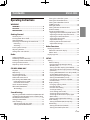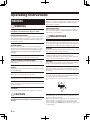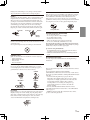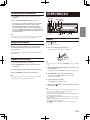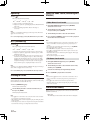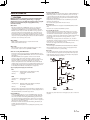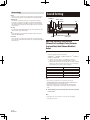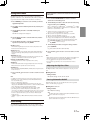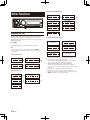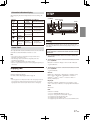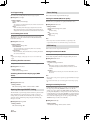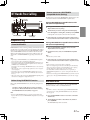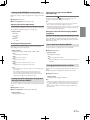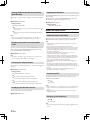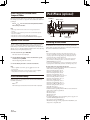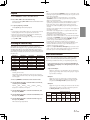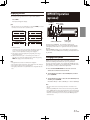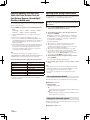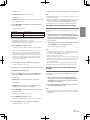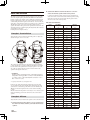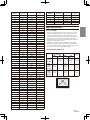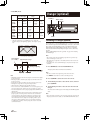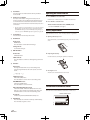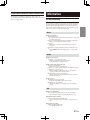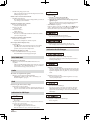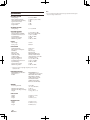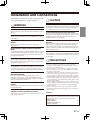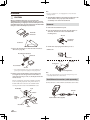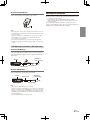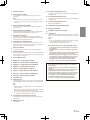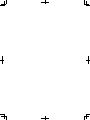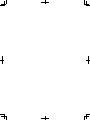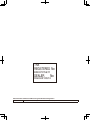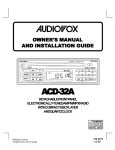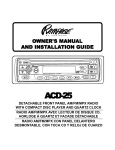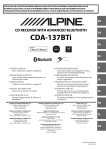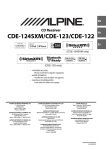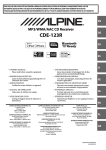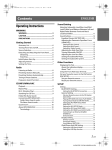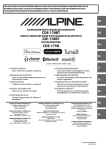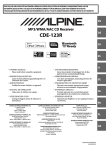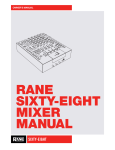Download Alpine CDA-137EBT Owner`s manual
Transcript
R
CD Receiver with Advanced Bluetooth
EN
CDA-137EBT
• OWNER’S MANUAL
Please read before using this equipment.
ALPINE ELECTRONICS MARKETING, INC.
1-7, Yukigaya-Otsukamachi,
Ota-ku, Tokyo 145-0067, JAPAN
Phone: 03-5499-4531
ALPINE ELECTRONICS OF AUSTRALIA PTY. LTD.
161-165 Princes Highway, Hallam
Victoria 3803, Australia
Phone 03-8787-1200
ALPINE ITALIA S.p.A.
Viale C. Colombo 8, 20090 Trezzano
Sul Naviglio (MI), Italy
Phone 02-484781
ALPINE ELECTRONICS OF AMERICA, INC.
19145 Gramercy Place, Torrance,
California 90501, U.S.A.
Phone 1-800-ALPINE-1 (1-800-257-4631)
ALPINE ELECTRONICS GmbH
Wilhelm-Wagenfeld-Str. 1-3, 80807 München, Germany
Phone 089-32 42 640
ALPINE ELECTRONICS DE ESPAÑA, S.A.
Portal de Gamarra 36, Pabellón, 32
01013 Vitoria (Alava)-APDO 133, Spain
Phone 945-283588
ALPINE ELECTRONICS OF CANADA, INC.
777 Supertest Road, Toronto,
Ontario M3J 2M9, Canada
Phone 1-800-ALPINE-1 (1-800-257-4631)
YAMAGATA (Wuxi) Co., Ltd.
Block 28-25, Changjiang Nanlu, WND, jiangsu, China
ALPINE ELECTRONICS OF U.K. LTD.
Alpine House
Fletchamstead Highway, Coventry CV4 9TW, U.K.
Phone 0870-33 33 763
ALPINE ELECTRONICS FRANCE S.A.R.L.
(RCS PONTOISE B 338 101 280)
98, Rue de la Belle Etoile, Z.I. Paris Nord Il,
B.P. 50016, 95945 Roissy Charles de Gaulle
Cedex, France
Phone 01-48638989
ALPINE ELECTRONICS (BENELUX) GmbH
Leuvensesteenweg 510-B6,
1930 Zaventem, Belgium
Phone 02-725-13 15
Designed by ALPINE Japan
Printed in China(Y)
68-21627Z48-A
Contents
Operating Instructions
WARNING
WARNING............................................................4
CAUTION.............................................................4
PRECAUTIONS....................................................4
Getting Started
Accessory List.....................................................................7
Turning Power On and Off..............................................7
Source Selection................................................................7
Detaching and Attaching the Front Panel................7
Detaching........................................................................7
Attaching.........................................................................7
Initial System Start-Up.....................................................7
Adjusting Volume ............................................................8
Setting Time and Calendar.............................................8
Radio
Listening to Radio.............................................................8
Presetting Stations Manually........................................8
Presetting Stations Automatically...............................9
Tuning to Preset Stations................................................9
Frequency Search Function...........................................9
CD/MP3/WMA/AAC
Playback ..............................................................................9
Repeat Play.......................................................................10
M.I.X. (Random Play)......................................................10
Searching for CD Text....................................................10
Folder/File Name Search
(concerning MP3/WMA/AAC)....................................10
Folder Name Search mode......................................10
File Name Search mode............................................10
Search Position Memory..............................................10
About MP3/WMA/AAC.................................................11
Terminology.................................................................12
Sound Setting
Adjusting Subwoofer Level/Balance (Between Left
and Right)/Fader (Between Front and Rear)/Auto
Volume/Black Out/Defeat...........................................12
Setting the MX Mode....................................................13
Sound Setting..................................................................13
Adjusting the High Pass Filter.................................13
Turning Subwoofer ON/OFF...................................13
ENGLISH
Setting the Subwoofer System..............................14
Setting the Subwoofer Phase.................................14
Setting the Subwoofer Channel
(SUBW. Channel).........................................................14
Setting EQ mode.........................................................14
Setting the Time Correction Unit
(TCR Parameter)..........................................................14
Sound Field Adjustment..........................................14
Adjusting the Parametric Equalizer Curve......14
Adjusting the Graphic Equalizer Curve............14
Adjusting the Time Correction............................15
Storing the Sound Field
Adjustment Settings...............................................15
Recalling the Stored Sound Field
Adjustment Settings...............................................15
Other Functions
Displaying the Text.........................................................16
About the indication display..................................17
About “Text”..................................................................17
Displaying Time...............................................................17
SETUP
Setting ...............................................................................17
General Setting ..........................................................18
Birthday Opening Message Setting
(Birthday Set)............................................................18
Setting the Clock Display (Clock Mode)...........18
Setting of Calendar Display Pattern Switching
(Calendar)...................................................................18
Playing MP3/WMA/AAC Data (Play Mode)...18
Sound (Beep) Guide Function.............................18
Setting the External Digital Input......................18
Setting the AUX Mode (V-Link)...........................18
Connecting to an External Amplifier.................19
Demonstration.........................................................19
Display Setting............................................................19
Changing Lighting Colour....................................19
Dimmer Control.......................................................19
Dimmer Level Setting.............................................19
Scroll Type Setting...................................................20
Scroll Setting (Text Scroll).....................................20
Switching the Character Font..............................20
Switching the Animation Display Type
(BGV Select)...............................................................20
Opening Message ON/OFF Setting...................20
Tuner Setting...............................................................20
Setting the TUNER (FM) tone quality.................20
USB Setting...................................................................20
Setting the USB Search Mode..............................20
Setting the USB Skip function.............................20
1-EN
Contents
BT Hands Free Calling
Setup Before Using........................................................21
About BLUETOOTH....................................................21
Before Using BLUETOOTH Function.....................21
How to connect to a BLUETOOTH compatible
device (Pairing)............................................................21
Pairing a BLUETOOTH compatible device with
SSP (Secure Simple Pairing).................................21
Pairing a BLUETOOTH compatible device
without SSP (Secure Simple Pairing).................21
BLUETOOTH SETUP.........................................................21
Setting the BLUETOOTH Connection
(BT IN).............................................................................22
Hands-Free Phone setting (HFP)........................22
BLUETOOTH Audio setting (Audio)....................22
Setting the BLUETOOTH Device............................22
Setting the Visible Mode..........................................22
Pairing a BLUETOOTH Device from the
unit..................................................................................22
Setting the BLUETOOTH sound quality...............23
Adjusting the volume (VOL LV Adj)..................23
Sound Type setting (Type Set).............................23
Setting the caller information display/
text message indicator ON/OFF.............................23
Setting text message indicator ON/OFF
(Short Message).......................................................23
Setting the caller information display ON/OFF
(Telephone)...............................................................23
Phone Book Auto Update ON/OFF.......................23
Changing the Phone book List Order..................23
Setting the Received Calls automatically
(Auto Answer)............................................................. 24
Displaying the phone service provider
name...............................................................................24
Selecting the output speaker.................................24
Displaying the firmware version...........................24
Updating the firmware.............................................24
Hands-Free Phone Control..........................................24
About the Hands-Free Phone.................................24
Answering a Call.........................................................24
Hanging up the Telephone.....................................24
Calling............................................................................25
Voice Dial Operation...............................................25
Redialing a Number In Outgoing History........25
Dialing a Number In Incoming History.............25
Dialing a Number In Incoming Missed Call
History.........................................................................25
Dialing a Number In The Phone Book...............25
Phone book Alphabet Search Function...........26
Call waiting function.................................................26
Preset a number in the Phone Menu
(Shortcut dial)............................................................ 26
2-EN
ENGLISH
Dialing the preset number......................................26
Adjusting the volume when receiving a
Call...................................................................................26
Muting the microphone input quickly
(Voice Mute).................................................................26
Call Switching Operation.........................................27
BLUETOOTH Audio Operation....................................27
Recalling the BLUETOOTH Audio Mode..............27
Selecting the desired Song.....................................27
Pausing..........................................................................27
USB Memory (optional)
Connecting the USB Memory (optional)................27
Using the USB Memory Banking Function.............27
About MP3/WMA/AAC File of USB Memory..........28
Repeat Play.......................................................................28
M.I.X. (Random Play)......................................................28
Searching for a desired Song......................................28
Searching by Tag information................................28
Searching by (FILE NAME) mode...........................29
Direct Search Function.................................................29
Select Playlist/Artist/Album/Genre/
Composer/Folder.......................................................30
Alphabet search function............................................30
Search Position Memory..............................................30
iPod/iPhone (optional)
Connecting an iPod/iPhone........................................30
Playback.............................................................................31
Searching for a desired Song......................................31
Direct Search Function.................................................31
Select Playlist/Artist/Album/Genre/
Composer/Episode........................................................32
Alphabet search function............................................32
Search Position Memory..............................................32
Random Play Shuffle (M.I.X.).......................................32
Repeat Play.......................................................................32
Displaying the Text.........................................................33
IMPRINT Operation (optional)
Changing MultEQ mode..............................................33
Adjusting Subwoofer Level/Bass Level/
Treble Level/Fader (Between Front and Rear)/
BalanceBalance (Between Left and Right)
/Black Out in MultEQ mode.........................................34
Adjusting Sound Setting in Manual Mode.............34
Turning Subwoofer ON/OFF...................................34
Setting the Subwoofer System..............................34
Setting the Subwoofer Phase.................................35
Contents
Setting the Subwoofer Channel
(SUBW. Channel).........................................................35
Equalizer Presets (Factory’s EQ).............................35
Setting the Response Slope for the High
Range Speaker (TW Setup).....................................35
Setting the Filter type...............................................35
Turning Media Xpander ON/OFF...........................35
Setting the MX Level.................................................35
Setting EQ mode.........................................................36
Setting the Time Correction Unit
(TCR Parameter)..........................................................36
Sound Field Adjustment..........................................36
Adjusting the Parametric Equalizer Curve......36
Adjusting the Graphic Equalizer Curve............36
Adjusting the Time Correction............................36
Adjusting the Crossover Settings.......................36
Storing the Sound Field Adjustment
Settings.......................................................................37
Recalling the Stored Sound Field Adjustment
Setrings.......................................................................37
About Time Correction.................................................38
Example 1: Front Left Seat.......................................38
Example 2: All Seats...................................................38
About the Crossover......................................................39
Changer (optional)
Controlling CD Changer (optional)..........................40
Playing MP3 Files with the CD Changer
(optional)...........................................................................41
Multi-Changer Selection (optional).........................41
Remote Control
ENGLISH
Information
In Case of Difficulty.........................................................43
Basic................................................................................43
Radio...............................................................................43
CD....................................................................................43
MP3/WMA/AAC..........................................................44
Audio..............................................................................44
iPod.................................................................................44
Indication for CD Player............................................44
Indication for CD Changer.......................................44
Indication for USB Memory.....................................45
Indication for iPod Mode.........................................45
BLUETOOTH mode.....................................................45
Specifications...................................................................46
Installation and Connections
WARNING..........................................................47
CAUTION...........................................................47
PRECAUTIONS..................................................47
Installation........................................................................48
Removal.........................................................................48
iPod/iPhone Connection (sold separately)........48
Remove the iPod/iPhone......................................49
USB Memory Connection (sold separately).......49
Connect USB Memory............................................49
Remove USB Memory.............................................49
Mounting the Microphone.........................................49
Connections.....................................................................50
Controls on Remote Control.......................................41
Operating the Audio Processor..................................42
Battery Replacement.....................................................42
Controllable With Remote Control...........................42
Connectable to Remote Control Interface
Box.......................................................................................43
3-EN
Operating Instructions
WARNING
1WARNING
This symbol means important instructions. Failure to
heed them can result in serious injury or death.
DO NOT OPERATE ANY FUNCTION THAT TAKES YOUR ATTENTION AWAY
FROM SAFELY DRIVING YOUR VEHICLE.
Any function that requires your prolonged attention should only be
performed after coming to a complete stop. Always stop the vehicle
in a safe location before performing these functions. Failure to do so
may result in an accident.
KEEP THE VOLUME AT A LEVEL WHERE YOU CAN STILL HEAR OUTSIDE
NOISES WHILE DRIVING.
Excessive volume levels that obscure sounds such as emergency
vehicle sirens or road warning signals (train crossings, etc.) can be
dangerous and may result in an accident. LISTENING AT LOUD
VOLUME LEVELS IN A CAR MAY ALSO CAUSE HEARING
DAMAGE.
DO NOT DISASSEMBLE OR ALTER.
Doing so may result in an accident, fire or electric shock.
USE ONLY IN CARS WITH A 12 VOLT NEGATIVE GROUND.
(Check with your dealer if you are not sure.) Failure to do so may
result in fire, etc.
KEEP SMALL OBJECTS SUCH AS BATTERIES OUT OF THE REACH OF
CHILDREN.
Swallowing them may result in serious injury. If swallowed, consult a
physician immediately.
USE THE CORRECT AMPERE RATING WHEN REPLACING FUSES.
Failure to do so may result in fire or electric shock.
DO NOT BLOCK VENTS OR RADIATOR PANELS.
Doing so may cause heat to build up inside and may result in fire.
HALT USE IMMEDIATELY IF A PROBLEM APPEARS.
Failure to do so may cause personal injury or damage to the product.
Return it to your authorized Alpine dealer or the nearest Alpine
Service Centre for repairing.
DO NOT MIX NEW BATTERIES WITH OLD BATTERIES. INSERT WITH THE
CORRECT BATTERY POLARITY. .
When inserting the batteries, be sure to observe proper polarity (+
and -) as instructed. Rupture or chemical leakage from the battery
may cause fire or personal injury.
1PRECAUTIONS
Product Cleaning
Use a soft dry cloth for periodic cleaning of the product. For more
severe stains, please dampen the cloth with water only. Anything else
has the chance of dissolving the paint or damaging the plastic.
Temperature
Be sure the temperature inside the vehicle is between +60°C (+140°F)
and −10°C (+14°F) before turning your unit on.
Moisture Condensation
You may notice the CD playback sound wavering due to
condensation. If this happens, remove the disc from the player and
wait about an hour for the moisture to evaporate.
Damaged Disc
Do not attempt to play cracked, warped, or damaged discs. Playing a
bad disc could severely damage the playback mechanism.
Maintenance
If you have problems, do not attempt to repair the unit yourself.
Return it to your Alpine dealer or the nearest Alpine Service Station
for servicing.
Never Attempt the Following
Do not grip or pull out the disc while it is being pulled back into the
player by the automatic reloading mechanism.
Do not attempt to insert a disc into the unit when the unit power is
off.
USE THIS PRODUCT FOR MOBILE 12V APPLICATIONS.
Use for other than its designed application may result in fire, electric
shock or other injury.
DO NOT PLACE HANDS, FINGERS OR FOREIGN OBJECTS IN INSERTION
SLOTS OR GAPS.
Doing so may result in personal injury or damage to the product.
1CAUTION
This symbol means important instructions. Failure to
heed them can result in injury or material property
damage.
4-EN
Inserting Discs
Your player accepts only one disc at a time for playback. Do not
attempt to load more than one disc.
Make sure the label side is facing up when you insert the disc. “Error”
will be displayed on your player if you insert a disc incorrectly. If
“Error” continues to be displayed even though the disc has been
inserted correctly, push the RESET button with a pointed object such
as a ballpoint pen.
Playing a disc while driving on a very bumpy road may result in
skips, but this will not scratch the disc or damage the player.
New Discs
To prevent the CD from jamming, “Error” is displayed if discs with
irregular surfaces are inserted or if discs are inserted incorrectly.
When a new disc is ejected immediately after initial loading, use
your finger to feel around the inside of the centre hole and outside
edge of the disc. If you feel any small bumps or irregularities, this
could inhibit proper loading of the disc. To remove the bumps,
rub the inside edge of the hole and outside edge of the disc with a
ballpoint pen or other such instrument, then insert the disc again.
Centre Hole
Centre Hole
New Disc
Disc Accessories
There are various accessories available on the market for protecting
the disc surface and improving sound quality. However, most of
them will influence the thickness and/or diameter of the disc.
Using such accessories can cause the disc to be out of standard
specifications and may create operational problems. We recommend
not using these accessories on discs played in Alpine CD players.
Transparent Sheet
Disc Stabilizer
On handling Compact Discs (CD/CD-R/CD-RW)
Bumps
Outside
(Bumps)
Irregular Shaped Discs
Be sure to use round shape discs only for this unit and never use any
special shape discs.
Use of special shape discs may cause damage to the mechanism.
• Do not touch the surface.
• Do not expose the disc to direct sunlight.
• Do not affix stickers or labels.
• Clean the disc when it is dusty.
• Make sure that there are no bumps around the disc.
• Do not use commercially available disc accessories.
Do not leave the disc in the car or the unit for a long time. Never
expose the disc to direct sunlight. Heat and humidity may damage
the CD and you may not be able to play it again.
To customers using CD-R/CD-RW
• If a CD-R/CD-RW cannot be played back, make sure the last
recording session was closed (finalized).
• Finalize the CD-R/CD-RW if necessary, and attempt playback
again.
Installation Location
Make sure this unit will not be installed in a location subjected to:
• Direct sun and heat
• High humidity and water
• Excessive dust
• Excessive vibrations
About media that can be played
Use only compact discs with the label side showing the CD logo
marks below.
Correct Handling
Do not drop the disc while handling. Hold the disc so you will
not leave fingerprints on the surface. Do not affix tape, paper, or
gummed labels to the disc. Do not write on the disc.
CORRECT
INCORRECT
Disc Cleaning
CORRECT
Fingerprints, dust, or soil on the surface of the disc could cause the
CD player to skip. For routine cleaning, wipe the playing surface
with a clean, soft cloth from the centre of the disc to the outer edge.
If the surface is heavily soiled, dampen a clean, soft cloth in a
solution of mild neutral detergent before cleaning the disc.
If you use unspecified compact discs, correct performance cannot be
guaranteed.
You can play CD-Rs (CD-Recordables)/CD-RWs
(CD-ReWritables) which have been recorded only on audio devices.
You can also play CD-Rs/CD-RWs containing MP3/WMA formatted
audio files.
• Some of the following CDs may not play on this unit:
Flawed CDs, CDs with fingerprints, CDs exposed to extreme
temperatures or sunlight (e.g. left in the car or this unit), CDs
recorded under unstable conditions, CDs on which a
recording failed or a re-recording was attempted, copyprotected CDs which do not conform to the audio CD
industry standard.
• Use discs with MP3/WMA/AAC files written in a format
compatible with this unit. For details, refer to "About MP3/WMA/
AAC" on page 11.
• ROM data other than audio files contained in a disc will not
produce sound when played back.
5-EN
Protecting the USB Connection Terminal
• Only a USB Memory or iPod/iPhone can be connected to the USB
connector on this unit. Correct performance using other USB
products cannot be guaranteed.
• If the USB connector is used, be sure to use a USB extension cable
(supplied). A USB hub is not supported.
• Depending on the connected USB Memory device, the unit
may not function or some functions may not be performed.
• The audio file format that can be played back on the unit is
MP3/WMA/AAC.
• Artist/song name, etc. can be displayed, however characters
may not be correctly displayed.
On Handling USB Memory
1CAUTION
Alpine accepts no responsibility for lost data, etc.,
even if data, etc., is lost while using this product.
• To prevent malfunction or damage, note the following points.
Read the USB Memory Owner’s Manual thoroughly.
Do not touch the terminals by hand or metal.
Do not subject USB Memory to excessive shock.
Do not bend, drop, disassemble, modify or soak in the water.
• Avoid usage or storage in the following locations: Anywhere
in the car exposed to direct sunlight or high temperatures.
Anywhere the possibility of high humidity or corrosive
substances is present.
• Fix the USB Memory in a location where driver operation will
not be hindered.
• USB Memory may not function correctly at high or low
temperature.
• The USB Flash Memory supports only 512 or 2,048 bytes per
sector.
• Use only certified USB Memory. Note that even certified USB
Memory, may not function correctly depending on its type or
state.
• USB Memory function is not guaranteed. Use USB Memory
according to the terms of agreement.
• Depending on the settings of the USB Memory type, memory
state or encoding software, the unit may not play back or
display properly.
• A file that is copy-protected (copyright protection) cannot be
played back.
• USB Memory may take time to start playback. If there is a
particular file other than audio in the USB Memory, it may
take considerable time before the file is played back or searched.
• The unit can play back “mp3” or “wma” file extension.
• Do not add the above extension to a file other than audio
data. This non-audio data will not be recognized. The resulting
playback may contain noise that can damage speakers and/or
amplifiers.
• It is recommended to back up important data on a personal
computer.
• Do not remove the USB device while playback is in progress.
Change SOURCE to something other than USB, and then
remove the USB device to prevent possible damage to its
memory.
6-EN
• iPhone, iPod, iPod classic, iPod nano, and iPod touch are
trademarks of Apple Inc., registered in the U.S. and other
countries.
• “Made for iPod,” and “Made for iPhone,” mean that an electronic
accessory has been designed to connect specifically to iPod, or
iPhone, respectively, and has been certified by the developer to
meet Apple performance standards. Apple is not responsible for the
operation of this device or its compliance with safety and
regulatory standards. Please note that the use of this accessory with
iPod, or iPhone may affect wireless performance.
• The BLUETOOTH ® word mark and logos are registered
trademarks owned by the Bluetooth SIG, Inc. and any use of such
marks by Alpine Electronics, Inc. is under license.
• Windows Media, and the Windows logo are trademarks, or
registered trademarks of Microsoft Corporation in the United
States and/or other countries.
• © 2010 Nokia. All rights reserved. Nokia and Works with Nokia
are trademarks or registered trademarks of Nokia Corporation.
• “MPEG Layer-3 audio coding technology licensed from Fraunhofer
IIS and Thomson.”
• “Supply of this product only conveys a license for private, noncommercial use and does not convey a license nor imply any
right to use this product in any commercial (i.e. revenuegeneration) real time broadcasting (terrestrial, satellite, cable and/
or any other media), broadcasting/streaming via internet, intranets
and/or other networks or in other electronic content distribution
systems, such as pay-audio or audio-on-demand applications. An
independent licence for such use is required. For details, please
visit http://www.mp3licensing.com”
2
Getting Started
SOURCE/
Rotary encoder
/ENTER
Press
(OPEN) to open the front panel (figure 1).
To close the front panel, press the left side until it locks as shown
in the figure 2.
SETUP
figure 1
3
figure 2
Grasp the front panel firmly, slide to the left a, and then
pull b to remove.
Accessory List
.
.
.
.
.
.
.
.
.
.
.
.
Head unit ..................................................................................1
Power cable...............................................................................1
USB Cable..................................................................................1
Interface cable for iPod............................................................1
Microphone...............................................................................1
Mounting sleeve.......................................................................1
Carrying case ............................................................................1
Bracket key ...............................................................................2
Screw (M5 × 8) ..........................................................................4
Remote Control ........................................................................1
Battery (AAA size).....................................................................2
Owner's Manual..................................................................1 set
Note
• The front panel may become hot in normal usage (especially the connector
terminals on the back of the front panel). This is not a malfunction.
• To protect the front panel, place it in the supplied carrying case.
• When detaching the front panel, do not apply excessive force as it may
result in malfunction.
• Do not leave the front panel open, or drive the car with the panel open as
it may result in an accident or malfunction.
Turning Power On and Off
Attaching
Press SOURCE/C to turn on the unit.
Note
• The unit can be turned on by pressing any other button except
1
Insert the right side of the front panel into the main unit.
Align the groove on the front panel with the projections on
the main unit.
2
Push the left side of the front panel until it locks firmly into
the main unit.
.
Press and hold SOURCE/C for at least 2 seconds to turn off
the unit.
Note
• The first time power is turned on, the volume will start from level 12.
Source Selection
Press SOURCE/C to change the source.
TUNER d DISC d USB/USB iPod*1 d Bluetooth Audio*2 d
CHANGER*3 d AUXILIARY*4 d TUNER
*1 Displayed only when the iPod/iPhone is connected.
*2 Displayed only when Bluetooth Audio is set to ON, refer to "Setting
the BLUETOOTH Connection (BT IN)" on page 22.
*3 Only when the CD changer is connected .
*4 Displayed only when the AUX IN is set to ON, refer to "Setting the
AUX Mode (V-Link)" on page 18.
Detaching and Attaching the Front Pane
Detaching
Turn off the unit power.
1
Note
• Before attaching the front panel, make sure that there is no dirt or dust
on the connector terminals and no foreign object between the front panel
and the main unit.
• Attach the front panel carefully, holding the sides of the front panel to
avoid pushing buttons by mistake.
Initial System Start-Up
Be sure to press the RESET switch when using the unit for the first
time, after changing the car battery, etc.
1
Turn off the unit power.
Turn off the unit power.
7-EN
2
Press
it.
3
Press RESET with a ballpoint pen or similar pointed object.
(OPEN) to open the front panel, and then remove
Radio
SOURCE/
Rotary encoder
/ENTER
RESET switch
TUNE/A.ME
Adjusting Volume
BAND
Preset buttons
(1 through 6)
Turn the Rotary encoder until the desired sound is obtained.
Setting the Time and Calendar
1
Press and hold SETUP for at least 2 seconds to activate the
SETUP selection mode.
2
Turn the Rotary encoder to select General, and then press
s/ENTER.
Bluetooth s General s Display s Tuner s USB s Bluetooth
3
Listening to Radio
1
Press SOURCE/C to select TUNER mode.
2
Press BAND repeatedly until the desired radio band is
displayed.
F1 (FM1) d F2 (FM2) d AM d F1 (FM1)
3
DX (Distance mode) d LOCAL (Local mode) d MANUAL (Manual
mode) d DX (Distance mode)
Turn the Rotary encoder to select Clock Adjust, and then
press s/ENTER.
4
Turn the Rotary encoder to set year.
5
Press s/ENTER.
6
Repeat steps 4 and 5 above to set month, date, hour and
minute.
7
Press and hold SETUP for at least 2 seconds to return to
normal mode.
Note
• Pressing c returns to the previous SETUP mode.
• If no operation is performed for 60 seconds, SETUP is cancelled.
• To synchronize the clock to another clock/watch or radio time
announcement, press and hold s/ENTER for at least 2 seconds after
setting the "hour". Minutes will reset to 00. If the display shows over "30"
minutes when you do this, the time will advance one hour.
Press TUNE/A.ME to select the tuning mode.
Note
• The initial mode is Distance mode.
Distance mode:
Both strong and weak stations will be automatically tuned in
(Automatic Seek Tuning).
Local mode:
Only strong stations will be automatically tuned in (Automatic
Seek Tuning).
Manual mode:
The frequency is manually tuned in steps (Manual tuning).
4
Press w or e to tune in the desired station.
Holding down w or e will change the frequency
continuously.
Presetting Stations Manually
Tune in the station you want to store. Press and hold, for at
least 2 seconds, any one of the preset buttons (1 through 6)
into which you wish to store the station.
The display shows the band, preset number and station frequency
memorized.
Note
• A total of 18 stations can be stored in the preset memory (6 stations for
each band; FM1, FM2 and AM).
• If you store a station in a preset memory which already has a station, the
current station will be cleared and replaced with the new station.
8-EN
CD/MP3/WMA/AAC
Presetting Stations Automatically
1
Press BAND repeatedly until the desired radio band is
displayed.
2
Press and hold TUNE/A.ME for at least 2 seconds.
SOURCE/
Rotary encoder
/ENTER
The frequency on the display continues to change while
the automatic memory is in progress. The tuner will
automatically seek and store 6 strong stations in the
selected band. They will be stored into preset buttons 1 to
6 in order of signal strength. When the automatic memory
has been completed, the tuner goes to the station stored in
preset location No.1.
1 2
VIEW
/ II
Note
4 5
• If no stations are stored, the tuner will return to the original station you
were listening to before the auto memory procedure began.
Tuning to Preset Stations
Playback
1
Press
(OPEN)
The front panel will open.
Select the desired band, then press any one of the station
preset buttons (1 through 6) that has your desired radio
station in memory.
2
Insert a disc with the label side facing up.
The disc will be pulled into the unit automatically.
The display shows the band, preset number and frequency of the
station selected.
Frequency Search Function
You can search for a radio station by its frequency.
1
Press s/ENTER in Radio mode to activate Frequency
search mode.
2
Turn the Rotary encoder to select the desired frequency.
3
Press s/ENTER to receive the selected frequency.
Note
• When a disc is already inserted, press SOURCE/a to switch to the DISC
mode.
3
Pressing and holding 1o or p2 will change folders continuously.
4
Note
Press w or e to select the desired track (file).
Pressing and holding w or e will fast backward/fast
forward track continuously.
• Press c in the search mode to cancel. Or, the search mode will be
cancelled if no operation is performed for 10 seconds.
While playing back MP3/WMA/AAC, press 1o or p2 to select
the desired folder.
5
To pause playback, press q.
Pressing q again will resume playback.
6
After pressing
eject the disc.
(OPEN) to open the front panel, press v to
Note
• Do not remove a CD during its eject cycle. Do not load more than one
disc at a time. A malfunction may result from doing either.
• Three-inch (8 cm) CDs can not be used.
• Any file protected by DRM (Digital Rights Management) copy protection,
cannot be played back on this unit.
• The track display for MP3/WMA/AAC data playback is the file numbers
recorded on the disc.
• The playback time may not be correctly displayed when a VBR (Variable
Bit Rate) recorded file is played back.
• Press VIEW to switch the display. For details, refer to "Displaying the
Text" on page 16.
9-EN
Repeat Play
1
Press
Folder/File Name Search (Concerning MP3/
WMA/AAC)
4
The song is played back repeatedly.
*1
*2
Folder and file names may be searched and displayed during playback.
*3
RPT RPT RPT (off) RPT
*1 Only a track/file is repeatedly played back.
*2 Only files in a folder are repeatedly played back. (MP3/WMA/AAC
mode only).
*3 A disc is repeatedly played back (When a CD changer is
connected.).
Folder Name Search mode
1
During MP3/WMA/AAC playback, press s/ENTER to
activate the search mode.
2
Note
• If RPT is set to ON during M.I.X. play in CD changer mode, M.I.X.will
apply to the current disc only.
Turn the Rotary encoder to select Folder Name Search
mode, and then press s/ENTER.
3
Turn the Rotary encoder to select the desired folder.
2
4
Press and hold s/ENTER for at least 2 seconds to play back
the first file in the selected folder.
To cancel repeat play, select (off) with the above procedure.
M.I.X. (Random Play)
1
MIX*1 MIX *2 MIX *3 (off) MIX
*1 The tracks are played back in random sequence. (CD mode only)
*2 Only files in a folder are played back in random sequence. (MP3/
WMA/AAC mode only)
*3 For CD, the tracks on all the CDs in the current magazine will be
included in the random playback sequence. (When a CD changer
equipped with the ALL M.I.X. function is connected.); For MP3/
WMA/AAC, files are played back in random sequence. If an MP3
compatible CD changer is connected, all files in a disc are played
back in random sequence, and playback shifts to the next disc.
Note
• If M.I.X. is set to ON during RPT (REPEAT ALL) play in CD changer
mode, M.I.X. will apply to the current disc only.
To cancel M.I.X. play, select (off) with the above procedure.
Searching for CD Text
On discs utilizing CD Text, songs can be searched and played by using
their recorded titles. For discs without CD Text, searches are made using
the track numbers associated with each song.
1
Press s/ENTER during play.
This will set the search mode.
2
• Press and hold c for at least 2 seconds in the search mode to cancel.
Press 5
The songs are played back in random sequence.
2
Note
Turn the Rotary encoder to select the desired track, and
then press s/ENTER.
This will play the selected track.
Note
• Press c in the search mode to cancel. Or, the search mode is cancelled
if no operation is performed for 60 seconds.
• When CD Text Search is made during M.I.X. play, the M.I.X. play mode
will be cancelled.
• In CD changer mode, searches can only be made using the track numbers
associated with each song, even though discs utilize CD text.
10-EN
•
•
•
•
•
Or, the search mode is cancelled if no operation is performed for 60
seconds.
To search for files in the Folder Name Search mode, press s/ENTER.
Files in the folder may be searched.
Press 1o or p2 to select folders in which to search for a file.
Press c to exit Folder Name Search mode in step 3 in order to select
File Name Search mode.
When Folder Name Search is made during M.I.X. play, the M.I.X. play
mode will be cancelled.
The root folder is displayed as “\ROOT”.
File Name Search mode
1
During MP3/WMA/AAC playback, press s/ENTER to
activate the search mode.
2
Turn the Rotary encoder to select File Name Search mode,
and then press s/ENTER.
3
Select the desired file by turning the Rotary encoder.
4
Press s/ENTER to play back the selected file.
Note
• Press and hold c for at least 2 seconds in the search mode to cancel.
Or, the search mode is cancelled if no operation is performed for 60
seconds.
• Press c in the search mode to return to the previous mode.
• When File Name Search is made during M.I.X. play, the M.I.X. play
mode will be cancelled.
Search Position Memory
During playback, you can quickly return to the last-selected hierarchy
level in the search mode.
Press c.
The hierarchy you selected last in the search mode is displayed.
About MP3/WMA/AAC
1CAUTION
Except for private use, duplicating audio data (including MP3/
WMA/AAC data) or distributing, transferring, or copying it,
whether for free or for a fee, without permission of the copyright
holder is strictly prohibited by the Copyright Act and by
international treaty.
What is MP3?
MP3, whose official name is “MPEG Audio Layer 3,” is a compression
standard prescribed by the ISO, the International Standardization
Organization and MPEG which is a joint activity institution of the IEC.
MP3 files contain compressed audio data. MP3 encoding is capable of
compressing audio data at extremely high ratios, reducing the size of
music files to as much as one-tenth their original size. This is achieved
while still maintaining near CD quality. The MP3 format realises such high
compression ratios by eliminating the sounds that are either inaudible to
the human ear or masked by other sounds.
Playing back MP3/WMA/AAC
MP3/WMA/AAC files are prepared, then written to a CD-R, CD-RW using
CD-R writing software or stored to a USB Memory. A disc can hold up
to 510 files/folders (including Root Folders), and the maximum number
of folders is 255. This unit can recognize at most 20 Banks(1000 files per
Bank) stored in USB Memory.
Playback may not be performed if a disc or USB Memory exceeds the
limitations described above.
Do not make a files playback time more than 1 hour.
Media supported
The media that this device can play back are CD-ROMs, CD-Rs, and CDRWs.
This device also can play back USB Memory media.
What is WMA?
WMA, or “Windows Media™Audio,” is compressed audio data.
WMA is similar to MP3 audio data.
Corresponding File Systems
This device supports discs formatted with ISO9660 Level 1 or Level 2.
Under the ISO9660 standard, there are some restrictions to remember.
The maximum nested folder depth is 8 (including the root directory).
The number of characters for a folder/file name is limited. Valid characters
for folder/file names are letters A-Z (all caps), numbers 0-9, and ‘_’
(underscore).
This device also can play back discs in Joliet, Romeo, etc., and other
standards that conform to ISO9660. However, sometimes the file names,
folder names, etc., are not displayed correctly.
This device also supports FAT 12/16/32 for USB Memory device.
What is AAC?
AAC is the abbreviation for "Advanced Audio Coding", and is a basic
format of audio compression used by MPEG2 or MPEG4.
Formats supported
This device supports CD-ROM XA, Mixed Mode CD, Enhanced CD (CDExtra) and Multi-Session. This device cannot correctly play back discs
recorded with Track At Once or packet writing.
Method for creating MP3/WMA/AAC files
Audio data is compressed using software with MP3/WMA/AAC codecs.
For details on creating MP3/WMA/AAC files, refer to the user's manual for
that software.
MP3/WMA/AAC files that are playable on this device have the file
extensions "mp3"/"wma"/"m4a". Files with no extension cannot be
played back (WMA ver. 7, 8 and 9 are supported). Protected files are not
supported, neither are raw AAC files (using the ".aac" extension).
There are many different versions of the AAC format. Confirm that the
software being used conforms to the acceptable formats listed above. It's
possible that the format may be unplayable even though the extension
is valid. Playback of AAC files encoded by iTunes is supported.
Order of files
Files are played back in the order that the writing software writes them
to the disc. Therefore, the playback order may not be what is expected.
Verify the writing order in the software’s documentation. The playback
order of the folders and files is as follows.
Root folder
Supported playback sampling rates and bit rates
MP3
Sampling rates:
Bit rates:
48 kHz, 44.1 kHz, 32 kHz, 24 kHz, 22.05 kHz,
16 kHz, 12 kHz, 11.025 kHz, 8 kHz
8 -320 kbps
WMA
Sampling rates:
Bit rates:
48 kHz, 44.1 kHz, 32 kHz
32 -192 kbps
AAC
Sampling rates:
Bit rates
48 kHz, 44.1 kHz, 32 kHz, 24 kHz, 22.05 kHz, 16
kHz, 12 kHz, 11.025 kHz, 8 kHz
16 - 320 kbps
This device may not play back correctly depending on sampling rates. In
the USB mode, the playback time may not be correctly displayed when a
VBR (Variable Bit Rate) recorded file is played back.
ID3 tags/WMA tags
This device supports ID3 tag v1 and v2, and WMA/AAC tag. If tag data
is in an MP3/WMA/AAC file, this device can display the title (track title),
artist name, and album name ID3 tag/WMA/AAC tag data. This device
can only display single-byte alphanumeric characters (up to 30 for ID3
tags and up to 15 for WMA tags) and the underscore. For non-supported
characters, “No Support” is displayed.
If information contains characters other than ID3 tag information, the
audio file may not be played back.
The tag information may not be correctly displayed, depending on the
contents.
Folder
MP3/WMA/AAC File
* The folder No./ folder Name will not be displayed if no file is contained in
the folder.
11-EN
Terminology
Sound Setting
Bit rate
This is the “sound” compression rate specified for encoding. The higher
the bit rate, the higher the sound quality, but also the larger the files.
SOURCE/
Sampling rate
This value shows how many times per second the data is sampled
(recorded). For example, music CDs use a sampling rate of 44.1 kHz, so
the sound is sampled (recorded) 44,100 times per second. The higher
the sampling rate, the higher the sound quality, but also the larger the
volume of data.
Rotary encoder
/ENTER
MX
Encoding
Converting music CDs, WAVE (AIFF) files, and other sound files into the
specified audio compression format.
Tag
Song information such as track titles, artist names, album names, etc.,
written into MP3/WMA files.
Root folder
The root folder (or root directory) is found at the top of the file system.
The root folder contains all folders and files. It is created automatically for
all burned discs.
AUDIO/SOUND SETUP Preset buttons
(1 through 6)
BAND
Adjusting Subwoofer Level/Balance
(Between Left and Right)/Fader (Between
Front and Rear)/Auto Volume/Black Out/
Defeat
1
Press AUDIO repeatedly to choose the desired mode.
Each press changes the mode as follows:
SUBWOOFER*1 d BALANCE d FADER d BLACK OUT *2 d DEFEAT d
VOLUME d SUBWOOFER
*1 When the Subwoofer mode is set to OFF, its level cannot be
adjusted, refer to "Turning Subwoofer ON/OFF" on page 13.
*2 When BLACK OUT mode is turned ON, after 5 seconds, all display
indications on this unit will turn off to reduce power consumption.
This additional power enhances the sound quality. .
Subwoofer Level
Balance
Fader
Black Out
Defeat
ON/OFF
0 ~ 15
–15(L) ~ 15(R)
–15(R) ~ 15(F)
ON/OFF
ON/OFF
0 ~ 35
Note
• If no operation is performed for 5 seconds after selecting the
SUBWOOFER BALANCE, FADER, BLACK OUT or DEFEAT mode,
the unit automatically returns to normal mode.
• If any button on the unit is pressed during the BLACK OUT Mode,
the function is displayed for 5 seconds before returning to Blackout
mode.
2
Turn the Rotary encoder until the desired sound is obtained
in each mode.
Note
• Depending on the connected devices, some functions and display
indications do not work.
12-EN
Use steps 1 to 4 to select one of the setting modes to modify.
See the applicable section below for details about the selected
setting item.
Setting the MX Mode
MX (Media Xpander) makes vocals or instruments sound distinct
regardless of the music source. The FM radio, CD, and iPod, will be able
to reproduce the music clearly even in cars with a lot of road noise.
1
Press SOURCE/a to select the source to which you want to
apply Media Xpander.
2
Press MX to switch to Media Xpander mode, and then press
s/ENTER.
3
Turn the Rotary encoder to select ON, and then press
s/ENTER.
The MX Level setting item is displayed.
4
Turn the Rotary encoder to select the MX Level, and then
press s/ENTER.
5
Turn the Rotary encoder to select the desired Media
Xpander level, and then press s/ENTER.
FM (MX level 1 to 3):
The medium to high frequencies become clearer, and produces well
balanced sound at all frequencies.
CD (MX level 1 to 3):
CD mode processes a large amount of data during playback. MX takes
advantage of this large data quantity to reproduce a more clear, clean
output.
CMPM (MX level 1 to 3):
This corrects information that was lost at the time of compression. This
reproduces a well-balanced sound close to the original.
DVD (Video CD) (MOVIE MX level 1 to 2):
The dialogue portion of a video is reproduced more clearly.
(DVD MUSIC):
A DVD or Video CD contains a large quantity of data such as music clip.
MX uses this data to reproduce the sound accurately.
AUX (MX level 1):
Choose the MX mode (CMPM, MOVIE, or MUSIC) that corresponds to the
media connected.
6
Press and hold c for at least 2 seconds to return to normal
mode.
1
Press and hold SOUND SETUP for at least 2 seconds to
activate the Sound Setting mode.
2
Turn the Rotary encoder to select the desired sound setting
menu, and then press s/ENTER.
HPF*1 s Subwoofer s SUBW. System*2 s SUBW. Phase*2 s SUBW.
Channel*2 s Media Xpander*3 s MX Level*3/*4 s EQ Mode s TCR
Parameter s Sound Field*5 s HPF
*1 Adjustment cannot be performed when an external audio
processor is connected or DEFEAT is set to ON.
*2 These functions are inoperable when Subwoofer is set to OFF.
*3 Refer to "Setting the MX Mode" on page 13.
*4 This function is inoperable when Media Xpander is set to OFF.
*5 In step 2, two sound adjustment items (Parametric EQ/Graphic
EQ, T.Correction) can be selected in Sound Field Adjustment mode,
turn the Rotary encoder to select the desired item, and then
press s/ENTER to continue to step 3.
3
Turn the Rotary encoder to change the setting, and then
press s/ENTER.
(e.g. Select Subwoofer ON or Subwoofer OFF)
4
Press and hold c for at least 2 seconds to return to normal
mode.
Note
• Media Xpander, Parametric EQ/Graphic EQ Adjustment, EQ Mode and
MX Level Adjustment are inoperable when DEFEAT is set to ON.
• Pressing c returns to the previous Sound menu mode.
• If no operation is performed for 60 seconds, Sound menu mode is
cancelled.
Adjusting the High Pass Filter
The High Pass Filter on this unit can be adjusted to suit your personal
taste.
e Setting item: HPF
Note
Setting contents:
OFF (Initial setting) / 60 Hz / 80 Hz / 100 Hz
• If cis pressed during setting, the unit returns to the previous item.
• Each music source, such as FM radio, CD and MP3/WMA/AAC can
Turning Subwoofer ON/OFF
•
•
•
•
•
have its own MX setting.
There is no MX mode for AM radio.
On disks with both MP3/WMA/AAC and CD-DA, when the source
changes from "MP3/WMA/AAC to CD-DA" or "CD-DA to MP3/ WMA/
AAC", MX-mode switching may delay playback slightly.
Setting to Non Effect sets MX mode of each music source to OFF.
If an audio processor with the MX function (PXA-H800, etc.) is
connected, its own MX processing is applied to the music source. Since the
processor MX settings may not match the head unit, the audio processor
needs to be adjusted. For details, refer to the Owner's Manual of the
audio processor.
"CMPM" is applied for MP3/WMA/AAC, Bluetooth Audio and iPod/
iPhone.
When the subwoofer is on, you can adjust the subwoofer output level
(refer to "Sound Setting" on page 12).
e Setting item: Subwoofer
Setting contents:
OFF / ON (Initial setting)
OFF:
No subwoofer signal is output from the Subwoofer RCA Connectors
(refer to "Connections" on page 50).
ON:
The subwoofer signal is output from the Subwoofer RCA Connectors
(refer to "Connections" on page 50).
Sound Setting
You can flexibly customize the unit to suit your own preference and
usage. From the SOUND SETUP menu, Audio Setting can be modified.
13-EN
Setting the Subwoofer System
Sound Field Adjustment
When the subwoofer is on, you can select either System 1 or System 2 for
the desired subwoofer effect.
The setting of Parametric EQ/Graphic EQ and Time Correction can be
adjusted in this mode.
e Setting item: SUBW. System
Adjusting the Parametric Equalizer Curve
Setting contents:
1 (Initial setting) / 2
1:
2:
Subwoofer level changes according to the main volume setting.
Subwoofer level change is different from the main volume setting.
For example, even at low volume settings, the subwoofer is still
audible.
Setting the Subwoofer Phase
You can modify the Equalizer settings to create a response curve more
appealing to your personal taste. To adjust the Parametric Equalizer
Curve, set the EQ Mode to Parametric EQ. For details, refer to "Setting
EQ mode" on page 14.
1
After selecting Parametric EQ from the Sound Field mode,
press BAND to select the band to be adjusted.
Band 1 d Band 2 d Band 3 d Band 4 d Band 5 d Band 1
2
Press a or d to select frequency bands.
Adjustable frequency bands: 63 Hz to 17.5 kHz (in 1/3 octave steps).
The subwoofer output phase is toggled SUBWOOFER NORMAL (0°) or
SUBWOOFER REVERSE (180°). To adjust the level, turn the Rotary
Band-1
Band-2
Band-3
Band-4
Band-5
encoder.
e Setting item: SUBW. Phase
Setting contents:
PHASE 0° (Initial setting) / PHASE 180°
Setting the Subwoofer Channel(SUBW.
Channel)
3
4
e Setting item: SUBW. Channel
5
STEREO:
Subwoofer stereo (L/R) output
MONO:
Subwoofer monaural output.
Setting EQ mode
This setting gives you a choice of 5-band parametric, or 7-band graphic
equalizer.
e Setting item: EQ Mode
Setting contents:
Graphic EQ / Parametric EQ (Initial setting)
GEQ:
7-band Graphic EQ .
PEQ:
5-band Parametric EQ.
Setting the Time Correction Unit (TCR
Parameter)
You can change the unit, (cm or inch) of time correction.
e Setting item: TCR Parameter
Setting contents:
cm (Initial setting) / inch
14-EN
Turn the Rotary encoder to adjust the level.
Adjustable level: -6 to +6 dB
You can set the subwoofer output to stereo or monaural. Make sure to set
the correct output for your subwoofer type.
Setting contents:
STEREO (Initial setting) / MONO
63 Hz~200 Hz
160 Hz~1 kHz
630 Hz~4 kHz
1.6 kHz~10 kHz
10kHz~17.5kHz
Press SOURCE/C to set the bandwidth (Q).
Adjustable bandwidth: 1, 2, 3, 4
To adjust another band, repeat steps 1 to 4 and adjust all
bands.
Note
• While adjusting the Parametric EQ, you should consider the frequency
response of the connected speakers.
• The frequency value range of the current band should be higher than the
previous band's setting value and lower than the next band's setting
value.
Adjusting the Graphic Equalizer Curve
You can modify the equalizer settings to create a response curve more
appealing to your personal taste. To adjust the Graphic Equalizer Curve,
set the EQ Mode to Graphic EQ. For details, refer to "Setting EQ mode"
on page 14.
1
After selecting Graphic EQ from the Sound Field mode, press
BAND to select the band to be adjusted.
Band 1 d Band 2 d Band 3 d Band 4 d Band 5 d Band 6 d
Band 7 d Band 1
2
3
Adjustable level: -6 to +6 dB
Recalling the Stored Sound Field Adjustment
Settings
To adjust another band, repeat steps 1 and 2, and then
adjust all bands.
The stored Sound Field Settings contain Parametric EQ/Graphic EQ and
T.Correction settings that are stored in the preset memory.
Turn the Rotary encoder to adjust the level.
Adjusting the Time Correction
1
After selecting any item of the Sound Field mode (e.g.
Parametric EQ), press any one of the preset buttons (1
through 6) that has your desired characteristic in memory
to recall the stored settings.
2
Press the preset buttons (1 through 6) again to return to
the Sound Field mode.
Before performing the following procedures, refer to “About Time
Correction” on page 38.
1
After selecting T.Correction from the Sound Field mode,
press BAND to select a speaker to be adjusted.
F-L*1 d F-R*2 d R-L*3 d R-R*4 d SW-L d SW-R d F-L
*1
*2
*3
*4
2
Front-L (Initial setting)
Front-R
Rear-L
Rear-R
Note
• While performing this operation, all adjustment contents of Parametric
EQ/Graphic EQ and T.Correction stored in the preset buttons will be
recalled.
Turn the Rotary encoder to adjust the distance correction
value (0.0 to 336.6cm).
L = (distance to farthest speaker) - (distance to other speakers)
3
Repeat steps 1 and 2 to set another speaker.
By setting these values to make its sound reach the listening position
at the same time as the sound of other speakers.
Note
• The total adjustment distance for all speakers should be less than 680cm
(268.1 inch).
Storing the Sound Field Adjustment Settings
The Sound Field Settings containing Parametric EQ/Graphic EQ and
T.Correction settings can be stored in the preset memory.
1
When the settings of Sound Field have been completed,
select any one of the preset buttons (1 through 6) in any
item of the Sound Field mode (e.g. Parametric EQ), press and
hold the desired preset buttons for at least 2 seconds.
2
Turn the Rotary encoder to select Protect YES/NO, and then
press s/ENTER to store the adjusted contents.
Protect YES (Initial setting) s Protect NO
Note
• If YES is selected, the adjusted contents are protected and stored into the
•
•
•
•
preset buttons. When you want to store the parameter into a protected
preset button, "Replace NO/YES" can be selected.
If NO is selected, the preset is stored.
While perform this operation, all adjusted contents of Parametric EQ/
Graphic EQ and T.Correction will be stored in the preset buttons.
The stored contents are not deleted even when resetting the unit or
disconnecting the battery.
The stored contents can be recalled by performing operation (refer to
"Recalling the Stored Sound Field Adjustment Settings" on page 15).
15-EN
The display in MP3/WMA/AAC mode:
Other Functions
Folder No./File No.
(Blank)
Elapsed Time
(Blank)
Calendar
Artist Name*3
Clock
Song Name*3
*4
Album Name*3
*4
File Name
Song Name*3
VIEW
Folder Name*2
Folder No./File No.
Displaying the Text
Elapsed Time
Text information, such as the disc name and the track name, will be
displayed if playing a CD text compatible disc. It is also possible to
display the folder name, the file name and the tag, etc., while playing
MP3/WMA/AAC files.
The display in Bluetooth Audio mode:
(Blank)
BT A Playtime
Press VIEW.
(Blank)
The display will change every time the button is pressed.
Note
• When the Text Scroll is set to Manual, press and hold VIEW for
at least 2 seconds, the current text will be scrolled one time (except
Radio mode).
FREQUENCY
(Blank)
(Blank)
(Blank)
Calendar
FREQUENCY
Clock
(Blank)
The display in CD mode:
Track No.
(Blank)
Elapsed Time
(Blank)
Calendar
Text (Disc Name)*1
Clock
Text (Track Name)*1
Track No.
16-EN
Artist Name*3
Clock
Song Name*3
Album Name*3
Song Name*3
The display in Radio mode:
Elapsed Time
*4
Calendar
*4
BT A Playtime
*1 Displayed during playback of a disc with CD Text. If there is no
text information, nothing will be displayed.
*2 The root folder of disc/USB Memory is displayed as “\ROOT”. If
there is no text information, nothing will be displayed.
*3 If an MP3/WMA/AAC file contains ID3 tag/WMA tag
information, the ID3 tag/WMA tag information is displayed
(e.g., song name, artist name, and album name). All other tag data
is ignored.
If there is no text information, nothing will be displayed.
*4 When the Text Scroll (refer to “Scroll Setting (Text Scroll)” on
page 20) is set to “Auto”, the display cannot be switched by pressing
VIEW. The display contents switch alternately.
About the indication display
SETUP
When displaying Text, the following indicators are lit according to the
mode.
SOURCE/
MP3/WMA/AAC iPod/iPhone/
Mode
Bluetooth Audio Mode
Indicator/
Mode
CD Mode
—
Folder Name
being displayed
—
—
Artist Name
being displayed
Artist Name
being displayed
—
Album Name
being displayed
Album Name
being displayed
—
File Name
being displayed
—
Text (Disc
Name) being
displayed
Text (Track
Song Name
Name) being
being displayed
displayed
Rotary encoder
/ENTER
BAND
SETUP
1 2
—
Song Name
being displayed
About “Text”
Setting
You can flexibly customize the unit to suit your own preferences and
usage. From the SETUP menu, General Setting, Display Setting, etc. can
be modified.
Use steps 1 to 5 to select one of the SETUP modes to modify.
See the applicable section below for details about the selected
SETUP item.
Text compatible CDs contain text information such as the disc name and
track name. Such text information is referred to as “text”.
Note
• Some characters may not be displayed correctly with this device,
depending on the character type.
• The CD changer must also be CD Text compatible for the Text
information to be displayed.
• If there is no TEXT information, the display is blank.
• The text or tag information may not be correctly displayed, depending on
the contents.
Displaying Time
Press VIEW repeatedly until the time is displayed.
Each press changes the display.
For details, refer to “Displaying the Text” on page 16.
Note
• Selecting any tuner or CD function while in the clock priority mode will
interrupt the time display momentarily. The function selected will be
displayed for about 5 seconds before the time returns to the display.
1
Press and hold SETUP for at least 2 seconds to activate the
SETUP mode.
2
Turn the Rotary encoder to select the desired item, and then
press s/ENTER.
Bluetooth*1 s General s Display s Tuner s USBs Bluetooth
(e.g. Select General )
3
Turn the Rotary encoder to select the desired item, and then
press s/ENTER.
(e.g. Select Power IC )
General:
Birthday Set s Clock Mode s Clock Adjust*2 s Calendar s Play
Mode s Beep s Digital AUX s D.AUX Name*3 sAUX IN s
AUX Name*4 s AUX1*5 s AUX2*5 s Power IC s Demo s
Steering s Birthday Set
Displayed:
Illumination s Dimmer s Dimmer Level s Scroll Type s Text
Scroll s Font Select s BGV Select s Opening MSG s Illumination
Tuner:
FM Tuner Set
USB:
USB Search s USB Skip
*1
*2
*3
*4
*5
Refer to "BLUETOOTH SETUP" on page 21.
Refer to "Setting the Time and Calendar" on page 8.
Displayed only when Digital AUX is ON.
Displayed only when AUX IN is ON.
Displayed only when KCA-410C is connected and AUX IN is ON.
17-EN
4
Turn the Rotary encoder to change the setting, and then
press s/ENTER .
P(e.g. Select Power IC ON or Power IC OFF)
5
Press and hold SETUP for at least 2 seconds to return to
normal mode.
Note
• Pressing c returns to the previous SETUP mode.
• If no operation is performed for 60 seconds, SETUP is cancelled.
General Setting
General is selected on the setup main menu in step 2.
Birthday Opening Message Setting (Birthday Set)
While Opening MSG is set to ON (refer to "Opening Message ON/OFF
Setting" on page 20), and then input your birthday details, a message can
be displayed on that day. Turn the Rotary encoder to set "mm" (Month),
and then press s/ENTER. Turn the Rotary encoder again to set "dd"
(Date).
e Setting item: Birthday Set
Setting contents:
mm/dd
Setting the Clock Display (Clock Mode)
You can select the clock display type, 12-hour or 24-hour, depending on
your preference.
e Setting item: Clock Mode
Setting contents:
AM (Before noon) 12:00 (12-hour) (Initial setting)/ 00:00 (24hour)
Setting of Calendar Display Pattern Switching
(Calendar)
You can switch the calendar display pattern to be shown when the time is
displayed.
e Setting item: Calendar
Setting contents:
mm/dd/yyyy / dd/mm/yyyy (Initial setting) / yyyy/mm/dd
yyyy :
Shows the year
mm :
Shows the month.
dd :
Shows the day
ex. dd/mm/yyyy d 01/01/2012
Playing MP3/WMA/AAC Data (Play Mode)
This unit can play back CDs containing both CD and MP3/WMA/AAC
data (created in Enhanced CD (CD Extra) format). However, in some
situations, playback of an enhanced CD may be difficult. In this case, you
can select playback of a single session only, containing the CD data.
When a disc contains both CD and MP3/WMA/AAC data, playback
starts from the CD data portion of the disc.
18-EN
e Setting item: Play Mode
Setting contents:
CD-DA (Initial setting) / CDDA&MP3/WMA
CD-DA :
Only the CD data in Session 1 can be played back.
CDDA&MP3/WMA:
CD data, MP3/WMA/AAC files in mixed mode, and multi-session
discs can be played back.
Note
• Perform this setting before inserting a disc. If a disc has already been
inserted, remove it first. (If you use an MP3 changer, you have to change
discs.)
Sound (Beep) Guide Function
This function will give audible feedback with varying tones depending
upon the button pressed.
e Setting item: Beep
Setting contents:
OFF / ON (Initial setting)
Setting the External Digital Input
When an ALPINE Ai-NET compatible digital audio processor
(PXA-H800) and a DVD player (DVE-5207) not compatible with
Ai-NET are connected, set Digital AUX to ON to enjoy 5.1-channel
surround sound.
You can change the Digital AUX name display when Digital AUX is set to
ON. Press s/ENTER when Digital AUX is set to ON, and select Digital
AUX name by turning the Rotary encoder, then press s/ENTER.
After that, turn the Rotary encoder to select the desired Digital AUX
name.
e Setting item: Digital AUX
Setting contents:
OFF (Initial setting) / ON
Note
• Press SOURCE/a, and select the D.Aux mode, and adjust the volume,
etc.
• After input selection is completed, turn the ignition off and back on again.
Setting of the optical digital input switch is completed.
• Depending on the connected audio processor, DVD player sound may
continue to be output, even though the source is changed to another one.
If this occurs, set the DVD player's power to OFF.
Setting the AUX Mode (V-Link)
You can input TV/video sound by connecting an optional Ai-NET/RCA
Interface cable (KCA-121B) or Versatile Link Terminal (KCA-410C) to
this component.
You can change the AUX name display when AUX IN is set to ON.
Press s/ENTER when AUX IN is set to ON, and select AUX Name by
turning the Rotary encoder, and then press s/ENTER. After that,
turn the Rotary encoder to select the desired AUX name. If the KCA410C is connected, it is possible to select two AUX names.
e Setting item: AUX IN
Setting contents:
OFF (Initial setting) / ON
OFF:
When set to OFF, AUX source cannot be selected.
Demonstration
ON* :
Set to ON when a portable device is connected. If SOURCE/ais
pressed and AUX is selected, the sound of the portable device is
input to the unit.
This unit has a demonstration feature for the display.
*
You can change the AUX Name display when AUX IN is set to
ON. Press s/ENTER when AUX IN is set to ON, and select AUX
Name by turning the Rotary encoder, then press s/ENTER. After
that, turn the Rotary encoder to select the desired AUX Name.
Note
• Via KCA-410C, up to 2 external devices with RCA output can be
connected. In this case, press SOURCE/a to select AUX mode and then
press BAND to select your desired device.
Connecting to an External Amplifier
OFF:
Use this mode when the line output of this unit is used to drive an
external amplifier. In this setting, the head unit's internal amplifier
is turned OFF and can not drive speakers.
ON :
The speakers are driven by the built-in amplifier.
POWER IC OFF:
Front
Left
Front
Right
Rear
Left
Rear
Right
Display is selected on the setup main menu in step 2.
You can change the lighting colour of the unit's buttons.
TYPE 1 :
When the colour of SOURCE/a is blue, the colour of the other is
blue.
TYPE 2 :
When the colour of SOURCE/a is blue, the colour of the other is
red.
TYPE 3 :
When the colour of SOURCE/a is red, the colour of the other is
red.
Dimmer Control
Set the Dimmer Control to Auto to decrease the illumination brightness
of the unit with the head lights of the vehicle ON.This mode is useful if
you fell the unit's backlighting is too bright at night.
e Setting item: Dimmer
Setting contents:
Auto(lnitial setting)/Manual
POWER IC ON:
Speakers
SPEAKER
LEFT FRONT
Display Setting
Setting contents:
TYPE1 (Initial setting) / TYPE2 / TYPE3
Setting contents:
OFF / ON (Initial setting)
SPEAKER
LEFT REAR
Note
• To quit Demo mode, set to Demo OFF.
e Setting item: Illumination
e Setting item: Power IC
SPEAKER
RIGHT REAR
Setting contents:
OFF (Initial setting) / ON
Changing Lighting Colour
When an external amplifier is connected, sound quality can be improved
by stopping the power supply of the built-in amplifier.
SPEAKER
RIGHT FRONT
e Setting item: Demo
Front
Right
Rear
Right
Dimmer Level Setting
In the Dimmer Level setting, three levels are available, the highest level
(Lev3) being the dimmest when the car headlights are on.
e Setting item: Dimmer Level
Setting contents:
Lev1 (Initial setting) / Lev2 / Lev3
Rear
Left
Front
Left
Note
• No sound is produced by the system when the Power IC is set to OFF
19-EN
Scroll Type Setting
Choose from two scrolling methods. Select the type you prefer.
e Setting item: Scroll Type
Setting contents:
TYPE 1 / TYPE 2 (Initial setting)
TYPE 1 :
The characters scroll from right to left, one character at a time, until
the entire title has scrolled.
TYPE 2 :
Words are built up from left to right, a single character at a time.
When the display is full, it is cleared and the subsequent words are
displayed the same way until all words of the title have been shown.
Scroll Setting (Text Scroll)
This CD player can scroll the disc and track names recorded on CDTEXT discs, as well as the text information of MP3/WMA/AAC files,
folder names, and tags.
e Setting item: Text Scroll
Setting contents:
Manual (Initial setting) / Auto
Text Scroll Manual:
The above information is scrolled only when a disc is loaded, a
channel or track is changed, etc.
Text Scroll Auto:
CD text information, folder and file names, and the tag information
are scrolled continuously.
Note
• In parts of the display, scrolling may not occur, or scroll content may
differ.
Switching the Character Font
Two types of font can be selected. You can select the font type you like.
e Setting item: Font Select
Setting contents:
TYPE 1 (Initial setting) / TYPE 2
Switching the Animation Display Type (BGV
Select)
You can select your favourite animation display for background from 4
types.
e Setting item: BGV Select
Setting contents:
OFF (Initial setting) / TYPE 1 / TYPE 2 / TYPE 3 / TYPE 4
Opening Message ON/OFF Setting
This unit includes a special message feature with various patterns, which
when enabled displays opening messages for certain occasions. For
example, when you turn this unit on December 25th (according to the
unit's date setting), a Christmas greeting is displayed if the Opening
Message is set to ON.
e Setting item: Opening MSG
Setting contents:
OFF (Initial setting) / ON
20-EN
Tuner Setting
Tuner is selected on the setup main menu in step 2.
Setting the TUNER (FM) tone quality
This unit can set your preferred tone quality for FM radio source.
e Setting item: FM Tuner Set
Setting contents:
Normal (Initial setting) / HiFi / Stable
Normal:
Standard setting.
HiFi:
High-quality setting.
Stable:
Control noise.
Note
• Noise may be more noticeable when HiFi is set, depending on the
reception status. In this case, the Normal setting is recommended.
USB Setting
"USB" is selected on the setup main menu in step 2.
Setting the USB Search Mode
This unit allows searching MP3 Tag info or file names on Flash Memory
devices. Only compatible audio files are displayed during the search.
e Setting item: USB Search
Setting contents:
Tag (Initial setting) / File Name
Tag:
When Tag is selected, you can use Playlists/Artists/Albums
Songs/ Genres/Composers/Folders/Files search mode to narrow
searches.
File Name:
When File Name is selected, you can search a folder/file as search
files on PC.
Note
• After the above setting, turn the ignition key off (ACC OFF) and on again
(ACC ON).
• For search mode details, refer to "Searching for a desired Song" on page
28.
Setting the USB Skip function
During (FILE NAME) searching, you can skip over designated folders/
files by pressing and holding 1o / p2 for at least 2 seconds. For
example, if you select 10File in the (FILE NAME) searching mode, by
pressing and holding 1o you can skip forward 10 folders/ files from the
current folder/file; by pressing and holding p2 you can skip backward
10 folders/files from the current folder/file. If the folders/files searched
are less than the assigned skipped-over ones, pressing and holding
1o / p2 will skip to the first or last folder/file.
e Setting item: USB Skip
Setting contents:
10File (Initial setting) / 20File / 50File / 100File
How to connect to a BLUETOOTH
compatible device (Pairing)
BT Hands Free Calling
SOURCE/
For details on the control from a BLUETOOTH compatible device, refer
to the Owner's Manual of the BLUETOOTH compatible device.
Rotary encoder
/ENTER
/ II
ABC SKIP/BAND
SETUP
Pairing a BLUETOOTH compatible device with
SSP (Secure Simple Pairing)
1
Using your BLUETOOTH compatible device, select the
"Alpine CD Receiver" for pairing.
2
Turn the Rotary encoder to change the head unit display
from "Pairing NO" to "Pairing YES", and then presss/ENTER.
1 2
VIEW
Preset buttons
(1 through 6)
If "Pairing NO" is selected, the connection will be cancelled.
3
Setup Before Using
About BLUETOOTH
BLUETOOTH is a wireless technology allowing communication between
a mobile device or personal computer over short distances. This enables a
hands-free call or data transmission between BLUETOOTH compatible
devices. BLUETOOTH transmission is available in the unlicensed 2.4
GHz spectrum if the distance between devices is within 10 meters. For
details, refer to the BLUETOOTH Home page (http://www.bluetooth.
com).
Note
• Depending on the BLUETOOTH version, a BLUETOOTH compatible
device may not be able to communicate with this unit.
• Proper function of this unit with all BLUETOOTH compatible devices is
not guaranteed. For handling of the BT compatible device, consult your
ALPINE dealer or ALPINE website.
• Depending on the surroundings, BLUETOOTH wireless connection may
be unstable.
• When you place a call, or perform setup operations, be sure to stop your
car in a safe place.
• Depending on the connected BLUETOOTH compatible device(s), the
function may differ. Also refer to the Owner's Manual of the connected
device(s).
• When you search for this unit using the BLUETOOTH compatible phone,
the unit name is displayed as "Alpine CD Receiver".
Before Using BLUETOOTH Function
Before using the BLUETOOTH function, the following settings need to
be made.
Set "HFP" or "Audio" to ON when you want to use HandsFree phone or Bluetooth Audio function. Refer to "Setting
the BLUETOOTH Connection (BT IN)" on page 22.
Note
• Before using BLUETOOTH function, it must be paired with this unit.
Refer to "How to connect to a BLUETOOTH compatible device (Pairing)"
on page 21.
If the pairing was successful, "Connected" is displayed for a
few seconds. The head unit then returns to its previous state.
Pairing a BLUETOOTH compatible device without
SSP (Secure Simple Pairing)
1
Using your BLUETOOTH compatible device, select the
"Alpine CD Receiver" for pairing.
2
Input the Passcode ("0000") in a BLUETOOTH compatible
device.
Note
• The Passcode is fixed as "0000".
3
If the pairing was successful, “Connected” is displayed for a
few seconds. The head unit then returns to its previous state.
Note
• If the connection is unsuccessful, “Failed” is displayed.
• After a successful pairing, the two devices should re-pair automatically
whenever the vehicle's ignition is turned ON. However, the re-pairing
may fail. If the auto re-pairing fails, try to pair manually.
• Set "Visible Mode" to ON to enable this unit to be recognised by a
BLUETOOTH compatible device, refer to "Setting the Visible Mode" on
page 22.
• You can also manually pair the BLUETOOTH devices from this unit. For
details, refer to "Pairing a BLUETOOTH Device from the unit" on page
22.
BLUETOOTH SETUP
The following steps 1 to 5 are common to the various BLUETOOTH
functions. For details, refer to each individual function
Note
• Set "HFP" or "Audio" to ON, and then perform BLUETOOTH SETUP
operation. Refer to "Setting the BLUETOOTH Connection (Bluetooth
IN)" on page 22.
1
Press and hold SETUP for at least 2 seconds to activate the
SETUP mode.
2
Turn the Rotary encoder to select “Bluetooth", and then
press s/ENTER.
The BLUETOOTH setup mode is activated.
21-EN
3
Turn the Rotary encoder to select the desired items, and
then press s/ENTER.
BLUETOOTH:
Bluetooth IN*1 s Paired Deveice s Visible Mode*1 s Search
Device*1 s Call Sound*2 s Sender ID*2 s PB Update*2 s PB
Order*2 s Auto Answer*2 s Service Name*2 s Speaker select*2
s FW version s FW Update*1
*1 The items are not displayed during a phone call.
*2 The items are not displayed when "HFP" is set to OFF. Refer to
"Setting the BLUETOOTH Connection (BT IN)" on page 22.
4
Turn the Rotary encoder to change the settings.
5
Press and hold SETUP for at least 2 seconds.
The SETUP mode is cancelled.
Note
• Press c to return to the previous mode.
• Pressing and holding c for at least 2 seconds will return to normal
mode.
• If no operation is performed for 60 seconds, the unit will return to normal
mode automatically.
Setting the BLUETOOTH Connection (BT IN)
With BLUETOOTH technology, you can place a hands-free call by
a BLUETOOTH-equipped mobile phone. Audio information of a
BLUETOOTH compatible mobile phone, a portable audio player, etc., is
controllable/playable wirelessly from this unit.
2
The connected device is marked with " ". Select "Disconnect" to
disconnect this device. Select "Clear" when you want to clear the
device from the device list.
Note
• If the connection is successfully changed, "Connected" is displayed for 2
seconds.
• If a mobile phone is connected to this unit successfully, the
indicator
lights up to show the battery quantity of the connected mobile phone.
The
indicator lights up when the battery quantity is in middle level,
and it blinks in low level.
• Indicator
(Signal Strength):
The indicator will display the current signal strength of mobile phone.
The indicator blinks when the signal of the connected mobile phone is
weak.
• Depending on the connected mobile phone, the
(battery quantity),
(signal strength) and
(message) indicators may not be displayed.
• If all the 3 positions have been registered, you cannot register the 4th
device. To register another device, you need to delete one of the devices
from position 1 to 3 first.
Setting the Visible Mode
You can set whether this unit can be recognised or not from a
BLUETOOTH compatible device. Normally set this to ON.
e Setting item: Visible Mode
Setting contents:
OFF / ON (Initial setting)
e Setting item: Bluetooth IN
OFF:
Disable recognition of this unit from the BLUETOOTH compatible
device.
ON:
Enable recognition of this unit from the BLUETOOTH compatible
device.
e Further setting items: HFP / Audio
Setting contents:
OFF / ON (Initial setting)
Hands-Free Phone setting (HFP)
ON:
Select when you want to pair your BLUETOOTH compatible phone
with this unit.
OFF:
Hands-Free Phone function is not used.
Note
• When HFP is set to OFF, the indicators related to Hands-free phone
(
battery quantity,
signal strength and
message) will not be
displayed.
BLUETOOTH Audio setting (Audio)
ON:
Select when you want to use BLUETOOTH Audio function.
OFF:
BLUETOOTH Audio function is not used.
Setting the BLUETOOTH Device
Select one of 3 connected BLUETOOTH compatible devices that you
previously registered.
e Setting item: Paired Device
1
Turn the Rotary encoder to select a BLUETOOTH compatible
device you want to use (you want to change connection)
and then press s/ENTER.
22-EN
Turn the Rotary encoder to select "Connect" to connect the
selected device.
Pairing a BLUETOOTH Device from the unit
If your BLUETOOTH device is not immediately pairing, the head unit
can perform a search. The search can find paired or unpaired devices.
e Setting item: Search Device
1
When Search Device is selected and "Searching" is displayed,
the search gets started
Note
• The “Searching” operation can be stopped by pressing c.
2
Turn the Rotary encoder to select the name of the device
to be connected from the Device Search list and then press
s/ENTER.
3
If this unit is successfully connected to a BLUETOOTH
compatible device, "Connected" is displayed, and then the
unit returns to normal mode.
Depending on the mobile phone, it may be necessary to input
a passcode. In this case, "PASSCODE 0000" is displayed. Input
the passcode "0000" in the BLUETOOTH compatible device to
make the pairing. After the pairing is completed, the unit will
automatically connect to the BLUETOOTH compatible device. If
you input the wrong passcode or the communication fails, "Failed"
is displayed.
Setting the BLUETOOTH sound quality
Change these settings to improve the quality of the outgoing or incoming
call.
e Setting item: Call Sound
e Further setting items: Vol LV Adj / Type Set
Adjusting the volume (VOL LV Adj)
You can emphasize or weaken the volume level of the Phone call, the ring
tone and the microphone input to fit your own preferences.
Setting contents:
Phone Talk:
-5 ~ +5 dB
Ring Tone:
-5 ~ +5 dB
MIC Gain:
-5 ~ +5 dB
Sound Type setting (Type Set)
Depending on your calling environment, choose one of the settings
below which gives the best sound quality.
Setting contents:
TYPE1 (Initial setting) / TYPE2 / TYPE3 / TYPE4 / TYPE5
TYPE1:
Standard Mode (recommended)
TYPE2:
Enhance the noise reduction
TYPE3:
Enhance the echo-cancel
TYPE4:
Enhance both noise reduction and echo-cancel
TYPE5:
Weaken both noise reduction and echo-cancel
Note
• The functions below are designed to improve the sound quality of the
caller to driver.
Noise reduction: This function can reduce the road noise, but
excessive enhancement may affect the sound quality of calling.
Echo-cancel: This function can reduce the echo noise, but excessive
enhancement may affect the sound quality of calling..
Setting the caller information display/text
message indicator ON/OFF
You can choose whether to use these functions according to the following
setting.
e Setting item: Sender ID
Setting text message indicator ON/OFF
(Short Message)
When it is set to ON, the
indicator blinks for 30 seconds while
receiving a text message. The
indicator remains on if there is an
unread text message on the connected mobile phone.
Note
• Depending on the mobile phone, this function may not be performed.
• The text of the message will not be displayed on this unit.
• When this unit prompts you of a received text message, it is recommended
to read the message after stopping your car in a safe place, rather than
read it immediately through your phone.
Setting the caller information display ON/OFF
(Telephone)
If you want to keep the ID information of the caller from others, set this
item to OFF. While you are dialing a number, telephone name will be
displayed as “No Name”. While a call is dialing in or during a call, “NO
Name” will be displayed.
Phone Book Auto Update ON/OFF
You can set whether to update the phone book automatically.
e Setting item: PB Update
Setting contents:
OFF / ON (Initial setting)
OFF:
The phone book will not update.
ON:
When the mobile phone reconnects with this unit, the phone book
will update.
Changing the Phone book List Order
The phone book is listed alphabetically by the first letter of First or Last
Name.
Listing by First Name is the default but Last Name can be selected.
e Setting item: PB Order
Setting contents:
First Name (Initial setting) / Last Name
Note
• "Waiting" will be displayed while the Phone book order is switching. You
can quit the "Waiting" screen to perform other operations by pressing
c when the ordering is still in progress. At this time, the phone book
is not accessible. In addition, the ordering may affect the playback of
Bluetooth Audio.
e Further setting items: Short Message / Telephone
Setting contents:
OFF / ON (Initial setting)
23-EN
Setting the Received Calls automatically
(Auto Answer)
When a call is received, you can set whether to receive it automatically or
not.
e Setting item: Auto Answer
Setting contents:
OFF (Initial setting) / ON
OFF:
When a call is received, it is not answered automatically. Press to
receive the call.
ON:
When a call is received, it is answered automatically after about 5
seconds.
Note
• If the received call setting on the mobile phone is on, the call will be
answered automatically even though this setting is set to OFF.
Displaying the phone service provider
name
The service provider name of the connected BLUETOOTH compatible
device will be displayed. If a BLUETOOTH compatible device is not
connected, “ID UNSENT” will be displayed.
e Setting item: Service Name
Note
• Depending on the character type, some phone service provider name
cannot be displayed. “ID UNSENT” will be displayed.
Selecting the output speaker
You can select the connected speaker in car to output the sound signal of
telephone.
e Setting item: Speaker Select
Setting contents:
ALL (Initial setting) / F-L / F-R / F-LR
ALL:
The sound be output from all of speakers in car.
F-L:
The sound only be output from the front left speaker.
F-R:
The sound only be output from the front right speaker.
F-LR:
The sound be output from the front left and front right speaker.
Displaying the firmware version
The current firmware version will be displayed.
Updating the firmware
Future BLUETOOTH firmware updates may become available for phone
interoperability.
For information to update your BLUETOOTH firmware, please visit
Alpine Asia home page (http://www.alpine-asia.com).
e Setting item: FW Update
Setting contents:
NO (Initial setting) / YES
Hands-Free Phone Control
About the Hands-Free Phone
Hands-free calls are possible when using a HSP (Head Set Profile) and
HFP (Hands-Free Profile) compatible mobile phone with this unit.
Note
• Avoid performing a hands-free call in heavy traffic or on narrow or
winding streets.
• Close the windows while calling to reduce background noise.
• If both calling parties are using hands-free devices, or the call is made in
a noisy location, difficulty hearing the other person’s voice is normal.
• Depending on telephone line conditions or certain mobile devices used,
voices may sound unnatural.
• When using a microphone, speak as directly as you can into the
microphone to pick up the best sound quality.
• Certain mobile phone features are dependent on the capabilities and
settings of your service provider’s network. Additionally, certain features
may not be activated by your service provider, and/or the provider’s
network settings may limit the feature’s functionality.
Always contact your service provider about feature availability and
functionality.
All features, functionality, and other product specifications, as well as
the information contained in the Owner’s Manual are based upon the
latest available information and are believed to be accurate at the time of
printing.
Alpine reserves the right to change or modify any information or
specifications without notice or obligation.
Answering a Call
Incoming calls are announced by the received call ring tone and a
displayed message (PHONE).
Press
.
The call starts.
Note
• When "Auto Answer" is set to ON, you can receive a call automatically.
Refer to "Setting the Received Calls automatically (Auto Answer)" on
page 24.
• While calling, the source sound on the unit is muted. After calling,
playback will resume.
e Setting item: FW Version
Hanging up the Telephone
Press
.
The call finishes.
Note
• You can also hang up the call by pressing and holding c for at least 2
seconds.
24-EN
Calling
Call History is recorded for the last dialed/received/missed calls (80
records for each). There are various ways of making calls based on the
“Calling”. The following steps 1 to 5 are common to the various ways
of making these calls. For details, refer to each individual category for
making calls.
1
Press
.
The outgoing method list is displayed.
2
Turn the Rotary encoder to select the outgoing mode.
Setting contents:
Voice Dial / Dialed Call / Received Call / Missed Call / Phone
Book
Voice Dial:
Voice dial operation
Dialed Call:
Dialed history
Received Call:
Received history
Missed Call:
Missed incoming history
Phone Book:
Mobile phone book
3
e Setting item: Voice Dial
When the Voice Dial mode is activated "Speak" is displayed.
Say the telephone number*, name* you want to call into the
microphone.
* This message depends on the voice tag prestored in the mobile phone.
Note
• You can perform this operation only when a voice dial compatible mobile
phone is connected. If the mobile phone is not compatible with the voice
dial, "No Support" is displayed for 2 seconds
• The Voice Dial function performance depends on the recognition range of
the mobile phone and mounting location of the microphone. Please pay
attention when the microphone is mounted.
• Voice dial operation depends on the function of the mobile phone. For
details, refer to the Owner’s Manual of the mobile phone.
• If a called person that you say is not found, “No Call” is displayed for 2
seconds.
Redialing a Number In Outgoing History
Previously dialed telephone numbers are stored in dialed calls history.
You can redial a number by searching from dialed calls history.
The outgoing mode is activated, and each mode list is displayed.
e Setting item: Dialed Call
Turn the Rotary encoder to select a name or a telephone
number from the list.
Note
• You can use Phone book alphabet search function to search a name or
number from Phone Book. For details, refer to "Phone book Alphabet
Search Function" on page 26.
5
You can make a call using voice commands.
Press s/ENTER.
Note
• It may take some time for the list to be displayed, and also directly
after connection, the list may not be brought up to date.
4
Voice Dial Operation
Press s/ENTER.
The selected telephone number will be called. If one name has
several numbers registered in the telephone book, press
s/ENTER after selecting the name*, then turn the
Rotary encoder to choose the desired number and press
s/ENTER, the telephone will be called. Press and hold s/ENTER
for at least 2 seconds after selecting the name, the default number
of the name will be called. Depending on the connected mobile
phone, this function may not be performed.
* If the name cannot be recognised, "NO Name" will be displayed.
Note
• Press c to return to the previous mode.
• If no operation is performed for 60 seconds, the unit will return to normal
mode automatically.
• The names registered in the telephone book are displayed. If the name is
not registered, a number is displayed. If both name and number cannot
be displayed, “NO Name,NO Number” will be displayed.
Dialing a Number In Incoming History
Telephone numbers from received calls are stored in the Received List.
You can redial these numbers by searching here.
e Setting item: Received Call
Dialing a Number In Incoming Missed Call History
Telephone numbers for received calls that are missed, are stored in the
Missed List. You can redial these numbers by searching here.
e Setting item: Missed Call
Dialing a Number In The Phone Book
Up to 1,000 names (at most 5 telephone numbers for each name) are
downloadable from a mobile phone. Dial a call by selecting a person
from the phone book list.
e Setting item: Phone Book
Note
• The order of the list display depends on the setting of "PB Order" (refer to
"Changing the Phone book List Order" on page 23).
• If the call history or phone book of the mobile phone is added or deleted
while it is connected to the unit, the list displayed on the unit may not be
brought up to date. If it is not updated, you cannot correctly place a call.
• You can display the information of a number stored in phone book by
pressing VIEW.
If the information can not be obtained, “NO Name” or “NO Number”
will be displayed.
25-EN
Phone book Alphabet Search Function
You can select the first three letters to search for a desired name in phone
book list by using the Phone book alphabet search function.
For example:
Searching a name "Michael James"
The following example explains how the search is performed.
Depending on the setting in PB Order (refer to "Changing the Phone
book List Order" on page 23), the phone book is listed in first name or
last name order. Please search for the first name or last name according
to the setting.
1
Press ABC SKIP while in the phone book list, the phone book
alphabet search mode is activated.
The letter selection list is displayed.
2
Turn the Rotary encoder to select the first letter (e.g. M),
and then press e.
The letter selection list is displayed.
3
Turn the Rotary encoder to select the second letter (e.g. I),
and then press e.
Preset a number in the Phone Menu
(Shortcut dial)
Assign numbers that you dial frequently to presets for quick recall. You
can assign up to six frequently called phone numbers to number presets.
Select a number you want to preset from the Phone Menu
list (Phone Book, Dialed Call, etc.). Press and hold any one of
the preset buttons (1 through 6) as the one that you wish to
store the number for at least 2 seconds.
The phone number you selected is stored in presets.
Note
• If the name has several numbers registered in the phone book, press
s/ENTER after selecting the name. Turn the Rotary encoder to choose
the desired number. Press and hold any one of the preset buttons (1
through 6) for at least 2 seconds. The selected number is stored as a
preset number.
• A total of 18 phone numbers can be stored in the preset memory ( 6
numbers for each mobile phone in the paired device list). If a mobile
phone is deleted from the paired device list, the stored preset numbers of
this mobile phone are deleted, even when it is paired again.
• If you store a phone number in a preset with a previously stored number,
the current number will be cleared and replaced by the new one.
The letter selection list is displayed.
4
Turn the Rotary encoder to select the third letter (e.g. C),
and then press s/ENTER.
Dialing the preset number
1
The names stored in phone book which begin with “MIC” are
searched.
5
Turn the Rotary encoder to select the desired name (e.g.
Michael James), and then press s/ENTER to make the call.
Note
• If the selected name has several numbers registered in phone book, you
need to turn the Rotary encoder to select the desired number, and then
press s/ENTER.
• Press w in step 3 or 4 to delete the current entry and return to the
previous step.
• You can search for a name by its first letter, first two letters or first three
letters. Press s/ENTER after entering the desired number of letters. A
list displays the names beginning with the entered letter(s).
Call waiting function
If a second call is received during a current call, you can have the first
caller wait momentarily while you take the second call. When you are
finished with one call, you can switch to the other one.
If a second call is received during the current call (call1), the
information of second caller (call2) is displayed instead of
the current caller's name. Press p2, the call waiting mode is
activated.
In this case, call1 is on hold, while you take call2.
Note
• In the call waiting mode, press 1o or p2 to switch between the calling
person and the person on hold.
• In the call waiting mode, press and hold 1o or p2 for at least 2
seconds to hang up call1 or call2, and the other call will be answered
automatically.
• In the call waiting mode, you can press VIEW to change the display
between waiting number (1 or 2) and caller name.
26-EN
Press any one of the preset buttons (1 through 6) that has
had a number stored in the phone mode.
The information (name/number) stored in the preset station is
displayed.
2
Press s/ENTER or
.
The stored preset number is dialed directly.
Adjusting the volume when receiving a Call
While calling, you can adjust the volume.
Turn the Rotary encoder to adjust the volume.
Note
• You may need to increase volume from your regular audio listening
source level. However, increasing the volume excessively may result in
feedback. Feedback is directly related to the volume. Turning down the
volume as low as acceptable, will reduce it. Positioning the microphone
in a direction away from the main car speakers (e.g. clipped on sun visor)
may also reduce feedback at high volume.
Muting the microphone input quickly
(Voice Mute)
While calling, activating the Voice Mute function will instantly mute the
microphone input. Your voice will not be heard by the caller.
While calling, press q to mute the microphone input.
Press q again will bring the microphone input back to its
previous volume level.
Call Switching Operation
While making a call, this function allows you to initiate the transfer of
the audio between the mobile phone and the speakers in the car.
USB Memory (optional)
SOURCE/
While calling, press BAND to switch the call sound between
the unit and mobile phone.
Rotary encoder
/ENTER
Note
• Depending on the mobile phone, this operation may not be performed.
BLUETOOTH Audio Operation
Audio information of a BLUETOOTH compatible mobile phone, a
portable player, etc., is controllable/playable wirelessly* from this unit.
* To play back audio, a mobile phone or a portable player conforming
to A2DP (Advanced Audio Distribution Profile) and AVRCP (Audio/
Video Remote Control Profile) is required. Not all functions work with all
devices.
Note
• Set “Audio” to ON when you want to use Bluetooth Audio function. Refer
to “Setting the BLUETOOTH Connection (Bluetooth IN)” on page 22.
• During a call, sound on the BLUETOOTH audio source is muted.
• If you operate the Hands-free phone (e.g. searching in the phonebook)
while using the Bluetooth Audio function, BLUETOOTH Audio playback
may be affected.
Recalling the Bluetooth Audio Mode
Press SOURCE/C to select the Bluetooth Audio mode.
Selecting the desired Song
1
Press w.
Return the beginning of the song being played back.
2
Press e.
Forward the next song.
Pressing and holding w or e will fast backward/fast forward
track continuously.
Pausing
Press q.
A playback stops. Touching again will resume a playback.
/ II
ABC SKIP
1 2
VIEW
4 5
Preset buttons
(1 through 6)
Connecting the USB Memory (optional)
If a USB Memory device is connected to the unit, MP3/WMA/AAC files
can be played back.
Note
• In the USB mode, when this unit is reset, ACC is switched from OFF to
ON, or when the USB is connected to this unit, “Banking” is displayed for
several seconds.
Using the USB Memory Banking Function
What is a Bank?
A bank is a unit of up to 1,000 songs, which is stored in memory.
“Banking” refers to the grouping of songs available in USB Memory,
in banks of 1,000 songs each. However, when a USB Memory is
connected, 1BANK can store up to 1,000 songs under the following
conditions. Otherwise, the number of songs that can be stored may
be less than 1,000.
Conditions (general estimate values)
Playlists: 20 (32 characters; 64 bytes)
Genres: 10 (32 characters; 64 bytes)
Composers: 30 (32 characters; 64 bytes)
Artists: 30 (32 characters; 64 bytes)
Albums: 100 (32 characters; 64 bytes)
Titles: 1,000 (32 characters; 64 bytes)
Folders: 100 (32 characters; 64 bytes)
Files: 1,000 (32 characters; 64 bytes)
File Paths: 1,000 (128 characters; 256 bytes)
About Banking
While a bank is being built up, “Banking” is displayed. Banking
occurs whenever a USB Memory device is connected or after power
to the head unit turns on. It can take anywhere from a few seconds
to up to several minutes for banking to complete. This depends on
the number of files and folders in USB Memory.
Available operations while Banking
• During Banking, the information display changes so the VIEW
operation is not available.
• With a song playing, Regular fast-forwarding and next song selection
is available.
• While Banking, the song playback order may differ from the song
order in the USB Memory device.
• Searching is not recommended during the Banking process as the
database is under construction at this time, and malfunction may
result in some cases.
27-EN
This unit has a BANK function that automatically divides every 1,000
songs stored in USB Memory into individual banks to make searching
and playing back a song easier. A maximum of 1,000 songs for one bank
can be stored according to the order stored in USB Memory. A maximum
of 20 banks (20,000 songs) can be recognized.
Bank No.
Bank 1
Bank 2
Press SOURCE/C to select the USB mode.
2
Press w or e to select the desired track (file).
Pressing and holding w or e will fast backward/fast forward
track continuously.
To pause playback, press j/r.
Pressing j/r again will resume playback
Note
• Any file protected by DRM (Digital Rights Management) copy protection,
cannot be played back on this unit.
• The playback time may not be correctly displayed when a VBR (Variable
Bit Rate) recorded file is played back.
• If there is tag information, artist name/album name/track name is
displayed.
• If an MP3/WMA/AAC file contains ID3 tag/WMA tag information, the
ID3 tag/WMA tag information is displayed (e.g., song name, artist name,
and album name). All other tag data is ignored.
• If text information is not compatible with this unit, the display is blank.
• Before disconnecting USB Memory, be sure to change to another source
or set to pause.
• Press VIEW to switch the display. For details, refer to "Displaying the
Text" on page 16.
Repeat Play
Press
.
When a song is searched by Tag information.
MIX*1 MIX ALL*2 (off) MIX
...
...
1
Press 5
The songs are played back in random sequence.
When a folder/file is searched by (FILE NAME) mode:
19,001~20,000
About MP3/WMA/AAC File of USB Memory
1
1
Song number
1~1,000
1,000~2,000
Bank 20
3
M.I.X.(Random Play)
MIX*3 MIX ALL*4 (off) MIX
*1 Song shuffle randomly plays back songs within a selected category
(playlist, album, etc.). The songs within the category are played just
once until all songs have been played.
*2 All songs in the current Bank are played back in random sequence.
Any one song does not play back again until all songs have been
played back.
*3 All songs in the current folder are played back in random sequence.
Any one song does not play back again until all songs have been
played back.
*4 All songs in the USB Memory are played back in random sequence.
Any one song does not play back again until all songs have been
played back.
2
To cancel M.I.X. play, select (off) with the above procedure.
Note
• When a song is played back during Random (M.I.X.) play in the USB
mode, the song can be played back again randomly even if not all
songs in the current Bank have been played back.
• During M.I.X. play, setting repeat play to ON will cancel the M.I.X.
play.
• During repeat play, etc., the track number display for M.I.X. play
may be incorrect.
Searching for a desired Song
You can select to search a song by Tag information or (FILE NAME)
mode. Before you search a song, select your desired search mode in
"Setting the USB Search Mode" (refer to "Setting the USB Search Mode"
on page 20).
4.
The song is played back repeatedly.
When a song is searched by Tag information.
RPT*1 RPT
*2
RPT *3 (off) RPT
When a folder/file is searched by (FILE NAME) mode:
RPT*1 RPT*4 (off) RPT
*1 Only a file is repeatedly played back.
*2 According to the artist information of the current song, a playlist
about all the songs with the same artist of the Bank are made into a
playlist, which then starts to play back.
*3 According to the album information of the current song, a playlist
about all the songs with the same album of the Bank are made into
a playlist, which then starts to play back.
*4 Only files in a folder are repeatedly played back.
2
To cancel repeat play, select (off) with the above procedure.
Note
• During repeat play, setting M.I.X. to ON will cancel the repeat play.
28-EN
Searching by Tag information
Before performing the following procedures, make sure Tag is selected in
"Setting the USB Search Mode" (refer to "Setting the USB Search Mode"
on page 20).
A USB Memory Device can contain hundreds of songs. By using file tag
information and keeping these songs organized in playlists, this unit's
search functions will ease song searches.
Each music category has its own individual hierarchy. Use the Bank*1/
Playlists/Artists/Albums/Songs/Genres/Composers/Folders/Files search
mode to narrow searches based on the table below.
Hierarchy Hierarchy Hierarchy Hierarchy Hierarchy
1
2
3
4
5
Bank*1
Playlist
Song
Bank*1
Artist*
Album*
Song
Bank*1
Album*
Song
Bank*1
Song*
Bank*1
Bank*1
Bank*1
Bank*1
Genre*
Composer*
Folder
File
Artist*
Album*
File
-
Album*
Song
-
Song
-
*1 A maximum of 1,000 songs for one bank can be stored according
to the order stored in USB Memory. However, song stored order in
bank may differ from the song order in the USB Memory device in
some case.
For example:
Searching by Artist name
The following example explains how an Artists search is performed.
Another search mode can be used for the same operation, although the
hierarchy differs.
1
Press s/ENTER to activate the search selection mode.
2
Turn the Rotary encoder to select a desired Bank, and then
press s/ENTER.
The "Banking" may be displayed for a few seconds.
3
Turn the Rotary encoder to select the Artist search mode,
and then press s/ENTER.
Playlist Artist Album Song Genre Composer
Folder File Playlist
4
Turn the Rotary encoder to select the desired Artist, and
then press s/ENTER.
5
Turn the Rotary encoder to select an album, and then press
s/ENTER.
6
Turn the Rotary encoder to select a song and press
s/ENTER.
The selected song is played back.
Searching by (FILE NAME) mode
Before performing the following procedures, make sure FILE NAME
is selected in "Setting the USB Search Mode" (refer to "Setting the USB
Search Mode" on page 20).
USB Memory can contain hundreds of songs. By organizing songs by
folder, you can quickly find a desired folder/file. This operation is similar
to search a folder/file from PC.
1
Press s/ENTER to activate the search mode.
2
Turn the Rotary encoder to select a desired folder/file.
3
be cancelled.
• In the search mode, pressing c will return to the previous mode.
• When search is made during M.I.X. play, the M.I.X. play mode will
be cancelled.
• If any one of the preset buttons (1 through 6) is pressed in
the search mode, a search can be made quickly by skipping to the
specified location. For details, refer to "Direct Search Function" on
page 29.
• In the Tag search mode, a search can be made quickly by Alphabet
search function to find the desired artist or song, etc. For details, refer
to "Alphabet search function" on page 30..
• In the (FILE NAME) search mode, a search can be made quickly by
USB Skip function to find the desired folder/file. For details, refer to
"Setting the USB Skip function" on page 20.
• When searching for a song, artist, etc., in USB Memory, the display
order may be incorrect if the character code of the file tag information
is mixed.
Direct Search Function
The unit's direct search function can be used to search for an album,
song, etc., more efficiently. In Playlist/Artist/Album/Song/Podcast/
Genre/Composer mode, you can quickly target any song.
In the search mode, press any one of the preset buttons (1
through 6) to quickly skip over a designated percent of your
song content.
Song search example:
If there are 100 songs in your iPod/iPhone, they are divided into 6
groups using percentages (shown below). These groups are assigned
to the preset buttons (1 through 6).
Example 1:
Suppose the song you are searching for is located at around
the middle (50%) of your library: press button 4 to jump to the
50th song and turn the Rotary encoder to find the desired song.
Example 2:
Suppose the song you are searching for is located near the end
(83%) of your library: press button 6 to jump to the 83rd song
and turn the Rotary encoder to find the desired song.
All 100 songs (100%)
Press s/ENTER to play the selected file or enter the
selected folder.
Press and hold s/ENTER for at least 2 seconds to play back all
songs in the selected folder
4
• The root folder of USB Memory is displayed as "\ROOT".
• When the bank is changed during Repeat play, the Repeat play will
If a folder is opened in Step 3, Repeat Steps 2 to 3 until the
desired folder/file is found.
0%
17%
33%
50%
67%
83%
Preset
buttons
1
2
3
4
5
6
Songs
1st
song
17th
song
33rd
song
50th
song
67th
song
83rd
song
Note
• This function is inactive during Alphabet Search mode.
Note
• In the Tag search mode, after pressing and holding s/ENTER for at
least 2 seconds while in each hierarchy (except Song and File hierarchy),
all songs of the selected hierarchy are played back.
• Even if the songs belong to the same playlist, they may be saved in
different BANK.
• After selecting [ALL] in the Tag search mode with "*", press and hold
s/ENTER for at least 2 seconds to play back all songs in the selected
search mode.
• While in the search mode, if you press and hold c for at least 2
seconds, or no operation is performed for 60 seconds, the search mode is
cancelled.
29-EN
Select Playlist/Artist/Album/Genre/
Composer/Folder
Playlist/Artist/Album/Genre/Composer/Folder can be easily changed.
For example, if you listen to a song from a selected album, the album can
be changed.
iPod/iPhone (optional)
SOURCE/
Rotary encoder
/ENTER
Press 1 o or p 2 to select the desired Playlist/Artist/Album/
Genre/Composer/Folder.
Note
• If the song search mode was used to select a song, this function is
inactive.
• If an album is selected during an artist search, other albums by that
artist are searchable.
• This function is inactive during shuffle (M.I.X.) playback.
• This function is inactive during RPT ALBUM/RPT ARTIST playback.
Alphabet search function
The unit's alphabet search function can be used to search for an album,
song, etc., more efficiently. In Playlist/Artist/Album/Song/Podcast/
Genre/Composer search mode, select the first letter of your desired title
(album, song, etc.), the titles beginning with this letter are listed. By using
this function, you can quickly target any song.
1
In the search mode, press ABC SKIP.
The letter selection list is displayed.
2
Turn the Rotary encoder to select a desired letter (e.g. M),
and then press s/ENTER.
The titles beginning with "M" are listed.
3
Turn the Rotary encoder to select the desired title.
Note
• While in Alphabet search mode, pressing c will return to the
previous mode.
• If the Playlist search mode is used to search for a song, the Alphabet
search function is inactive in the song search hierarchy.
Search Position Memory
During playback, you can quickly return to the last-selected hierarchy
level in the search mode.
Press c.
The hierarchy you selected last in the search mode is displayed.
30-EN
/ II
ABC SKIP
1 2
VIEW
4 5
6
Preset buttons
(1 through 6)
Connecting an iPod/iPhone
An iPod/iPhone can be connected to this unit by using the Interface
cable for iPod (supplied). When this unit is connected by using the cable,
the controls on the iPod are not functional.
Note
• Internet and telephone functions of the iPod touch or iPhone, ect.,
can also be used while connected to this unit. Using these functions
will stop or pause the currently playing songs. During this time, do
not operate the unit to avoid a malfunction.
• If you connect an iPhone to this unit, it can be used as an iPod. If
you use iPhone as a hands-free phone, use the unit in which the
BLUETOOTH function is built.
• Do not leave an iPod/iPhone in a car, as its mechanism is sensitive to
high temperature and humidity conditions, and damage may result.
About iPod/iPhone models usable with this unit
• Confirmed devices regarding Made for iPod. Correct function of
earlier versions cannot be guaranteed.
iPod touch (4th generation): Ver.4.3
iPod nano (6th generation): Ver.1.0.0
iPod touch (3rd generation): Ver.4.3
iPod nano (5th generation): Ver.1.0.2
iPod classic (160 GB) (Late 2009): Ver.2.0.4
iPod touch (2nd generation): Ver.4.2.1
iPod nano (4th generation): Ver.1.0.4
iPod classic (120 GB): Ver.2.0.1
iPod touch (1st generation): Ver.3.1.3
iPod nano (3rd generation): Ver.1.1.3
iPod classic (80 GB, 160 GB): Ver.1.1.2
iPod nano (2nd generation): Ver.1.1.3
iPod with video: Ver.1.3
iPod nano (1st generation): Ver.1.3.1
• Confirmed devices regarding Made for iPhone. Correct function of
earlier versions cannot be guaranteed.
iPhone 4: Ver.4.2.1
iPhone 3GS: Ver.4.3
iPhone 3G: Ver.4.2.1
iPhone: Ver.3.1.3
• For clarity in identifying your model of iPod, please see Apple’s own
document “Identifying iPod models” at
http://support.apple.com/kb/HT1353
• This unit does not support video playback from iPod/iPhone, even
using a video-compatible cable.
Playback
1
Press SOURCE/C to switch to the USB iPod mode
2
Press w or e to select the desired song.
Pressing and holding w or e will fast backward/fast forward
the current track.
3
To pause playback, press q.
Pressing q again will resume playback.
Note
• A song playing on the iPod/iPhone while it is connected to this unit will
continue to play from where it was paused after disconnection.
• If you listen to an episode from a selected Podcast or Audiobook, the
episode can be changed by pressing 1o or p2.
• An episode may have several chapters. The chapter can be changed by
pressing w or e.
Searching for a desired Song
An iPod/iPhone can contain hundreds of songs. By using file tag
information and keeping these songs organised in playlists, this unit's
search functions will ease song searches. Each music category has its
own individual hierarchy. Use the Playlist/ Artist/Album/Song/Podcast/
Genre/Composer/Audiobook search mode to narrow searches based on
the table below.
Hierarchy 1
Hierarchy 2
Hierarchy 3
Hierarchy 4
Playlist
Artist*
Album*
Song
Podcast
Genre*
Composer*
Audiobook
Song
Album*
Song
—
Episode
Artist*
Album*
—
—
song
—
—
—
Album*
Song
—
—
—
—
—
—
Song
—
—
For example:
Searching by Artist name.
The following example explains how an Artist search is performed.
Another search mode can be used for the same operation, although the
hierarchy differs.
1
Press s/ENTER to activate the search selection mode.
2
Turn the Rotary encoder to select the Artist search mode,
and then press s/ENTER.
Playlist s Artist s Album s Song s Podcast s Genre s
Composer s Audiobook s Playlist
3
Turn the Rotary encoder to select the desired Artist, and
then press s/ENTER.
4
Turn the Rotary encoder to select the desired Album, and
then press s/ENTER.
5
Turn the Rotary encoder to select the desired Song, and
then press s/ENTER.
Note
• After pressing and holding s/ENTER for at least 2 seconds while in each
hierarchy (except Song and Audiobook hierarchy), all songs of the selected
hierarchy are played back.
• After selecting [ALL] in the search mode with "*", press and hold
s/ENTER for at least 2 seconds to play back all songs in the iPod/
iPhone or selected search mode.
• While in the search mode, if you press and hold c for 2 seconds, or no
operation is performed for 60 seconds, the search mode is cancelled.
• In the search mode, pressing c will return to the previous mode.
• When search is made during M.I.X. play, the M.I.X. play mode will be
cancelled.
• "No Song" will be displayed if there are no songs in the selected playlist in
the Playlist search mode.
• "No Podcast" will be displayed if there is no podcast data in the iPod/
iPhone in the Podcast search mode.
• "No Audiobook" will be displayed if there is no audiobook data in the
iPod/iPhone in the Audiobook search mode.
• If "iPod name" stored in the iPod/iPhone is selected in the desired Playlist
search mode, and s/ENTER is pressed, you can search for all songs in
the iPod/iPhone. Also, if you press and hold s/ENTER for at least 2
seconds, all songs in the iPod/iPhone are played back.
• Depending on the iPod/iPhone, podcast search is not supported.
• During search mode, a search can be made quickly by Alphabet search
function to find the desired artist or song, etc. For details, refer to
"Alphabet search function" on page 32.
• If any one of the preset buttons (1 through 6) is pressed in the search
mode, a search can be made quickly by skipping to the specified location.
For details, refer to "Direct Search Function" on page 31.
Direct Search Function
The unit's direct search function can be used to search for an album,
song, etc., more efficiently. In Playlist/Artist/Album/Song/Podcast/
Genre/Composer/Audiobook mode, you can quickly target any song.
In the search mode, press any one of the preset buttons (1
through 6) to quickly skip over a designated percent of your
song content.
Song search example:
SIf there are 100 songs in your iPod/iPhone, they are divided into 6
groups using percentages (shown below). These groups are assigned
to preset buttons 1 through 6.
Example 1:
Suppose the song you are searching for is located at around the
middle (50%) of your library: press button 4 to jump to the 50th
song and turn the Rotary encoder to find the desired song.
Example 2:
Suppose the song you are searching for is located near the end (83%)
of your library: press button 6 to jump to the 83rd song and turn
the Rotary encoder to find the desired song.
All 100 songs (100%)
33%
50%
0%
17%
Preset
buttons
1
2
3
Songs
1st
song
17th
song
33rd
song
67%
83%
4
5
6
50th
song
67th
song
83rd
song
The selected song is played back.
31-EN
Select Playlist/Artist/Album/Genre/
Composer/Episode
Playlist/Artist/Album/Genre/Composer/Episode can be easily changed.
For example, if you listen to a song from a selected album, the album can
be changed.
Press 1o or p2 to select the desired Playlist/Artist/Album/
Genre/Composer/Episode.
Note
• If the song search mode was used to select a song, this function is inactive.
1
MIX *1 MIX*2 (off) MIX
*1 Shuffle Albums.
*2 Shuffle Songs.
2
The unit's alphabet search function can be used to search for an album,
song, etc., more efficiently. In Playlist/Artist/Album/Song/Podcast/
Genre/Composer/Audiobook search mode, select the first letter of your
desired title (album, song, etc.), the titles beginning with this letter are
listed. By using this function, you can quickly target any song.
1
In the search mode, press ABC SKIP.
The letter selection list is displayed.
2
Turn the Rotary encoder to select a desired letter (e.g. M),
and then press s/ENTER.
The titles beginning with “M” are listed.
3
Turn the Rotary encoder to select the desired title.
Note
• While in Alphabet search mode, pressing c will return to the previous
mode.
• If the Playlist search mode is used to search for a song, the Alphabet
search function is inactive in the song search hierarchy.
Search Position Memory
• If a song is selected in the album search mode before selecting M.I.X.
play, the songs will not play back randomly even when Shuffle
Albums is selected.
Shuffle ALL:
Shuffle ALL plays all songs in the iPod/iPhone randomly. Any one
song does not play back again until all songs have been played
back.
1
MIX ALL* (off) MIX ALL
*
Shuffle ALL.
2
To cancel M.I.X. play, select (off) with the above procedure.
Note
• If Shuffle ALL is selected, the selected songs being played back in the
search mode are cancelled.
Repeat Play
Only Repeat One is available for the iPod/iPhone.
Repeat One:
A single song is repeatedly played back.
1
The Shuffle function of the iPod/iPhone is displayed as M.I.X. on this
unit.
Shuffle Albums:
The songs on each album are played back in proper order. Upon
completion of all the songs on the album, the next album is
selected randomly. This continues until all albums have been
played.
Shuffle Songs
Song shuffle randomly plays back songs within a selected category
(playlist, album, etc.). The songs within the category are played just
once until all songs have been played.
32-EN
Press
4.
The song is played back repeatedly.
RPT* (off) RPT
*
Press c.
Random Play Shuffle (M.I.X.)
Press 6.
The songs are played back in random sequence.
During iPod/iPhone playback, you can quickly return to the last-selected
hierarchy level in the search mode.
The hierarchy you selected last in the search mode is displayed.
To cancel M.I.X. play, select (off) with the above procedure.
Note
are searchable.
Alphabet search function
.
The songs are played back in random sequence.
• If an album is selected during an artist search, other albums by that artist
• This function is inactive during shuffle (M.I.X.) playback.
Press 5
2
Repeat One.
To cancel repeat play, select (off) with the above procedure.
Note
• Depending on the connected iPod, track up/down may be not available
during Repeat play.
IMPRINT Operation
(optional)
Displaying the Text
You can display the tag information of a song in the iPod/iPhone.
Press VIEW.
Each press changes the display.
SOURCE/
Note
• When the Text Scroll is set to Manual, press and hold VIEW for at least 2
Rotary encoder
/ENTER
seconds, the current text will be scrolled one time.
Track No./All Songs No.*2
(Blank)
Elapsed Time
(Blank)
Calendar
Artist Name*1
Clock
Song Name*1
*3
Album Name*1
Song Name*1
*3
BAND
AUDIO/SOUND SETUP
Track No./All Songs No.*2
Elapsed Time
*1 TAG information
If the Text Scroll (refer to “Scroll Setting (Text Scroll)” on page 20)
is set to “Auto,” the tag information will scroll automatically.
If there is no text information, nothing will be displayed.
*2 The numbers of all songs displayed vary depending on the songs
selected by the search.
*3 When the Text Scroll (refer to “Scroll Setting (Text Scroll)” on
page 20) is set to “Auto,” the display cannot be switched by pressing
VIEW. The display contents switch alternately.
Note
• Only alphanumeric characters (ASCII) can be displayed.
• The maximum number of characters for the head unit is 128 (128 byte).
• Some characters may not be correctly displayed.
• The display is blank when text information is not compatible with this
unit.
Preset buttons
(1 through 6)
Alpine introduces IMPRINT - the world’s first technology that
thoroughly eliminates in-car acoustic problems that normally degrade
sound quality, which enables us to experience music the way the artist
intended.
When the IMPRINT audio processor (PXA-H100) (sold separately) is
connected to this unit, MultEQ and the following sound adjustment can
be performed.
Changing MultEQ mode
MultEQ, developed by Audyssey Labs, automatically corrects the
audio for the listening environment. The system is optimized for
selected positions in the vehicle. To accomplish this, MultEQ must take
measurements of the vehicles response characteristics. For details on the
set up procedure, consult your authorized Alpine dealer.
1
Press and hold SOUND SETUP for at Least 2 seconds to
activate the Sound menu selection mode.
2
Turn the Rotary encoder to select MultEQ Mode, and then
press s/ENTER.
3
Turn the Rotary encoder to select the desired MultEQ mode,
and then press s/ENTER.
OFF (Manual Mode) s Curve 1 (MultEQ-1) s Curve 2 (MultEQ-2)
Note
• The Curve mode can be selected only when Curve 1 and Curve 2 are
stored.
• When using MultEQ, MX, X-Over, T.Correction, Factory's EQ, SUBW.
Phase, SUBW. Channel, TW Setup, EQ Mode, Filter Type and Parametric
EQ/Graphic EQ are set automatically. They are no longer user adjustable.
• When an external audio processor is connected, the MultEQ function
cannot be used.
33-EN
Adjusting Subwoofer Level/Bass Level/
Treble Level/Fader (Between Front and
Rear)/Balance (Between Left and Right)/
Black Out in MultEQ mode
Adjusting Sound Setting in Manual Mode
You can change these sound settings to create your own preference when
the MultEQ mode is set to Mult EQ OFF (Manual Mode).
Use steps 1 to 4 to select one of the Sound menu modes to
modify. See the applicable section below for details about the
selected item.
You can change these settings to create your own preference in MultEQ
(Curve 1 or Curve 2) mode.
1
Press AUDIO repeatedly to select the MultEQ adjustment
item.
SUBWOOFER*1 d BASS*2 d TREBLE*2 d BALANCE d FADER*3 d
BLACK OUT*4 d DEFEAT d VOLUME dSUBWOOFER
*1 When the SUBWOOFER mode is set to OFF, its level cannot be
adjusted.
*2 This function is inoperable when MultEQ is set to OFF.
*3 If you set the 2.2ch (3WAY)/4.2ch (FRONT/REAR/SUBW.) switch
of the IMPRINT audio processor (PXA-H100) to 2.2ch (3WAY), you
cannot adjust the FADER mode. For details, refer to the Owner's
Manual of PXA-H100.
*4 When BLACK OUT mode is turned ON, all display indications on
this unit will turn off to reduce power consumption. This additional
power enhances the sound quality. If any button on the unit is
pressed during the Blackout Mode, the function is displayed for 5
seconds before returning to Blackout mode.
Note
• If no operation is performed for 5 seconds after selecting the
SUBWOOFER, BASS, TREBLE, FADER, BALANCE, BLACK OUT or
DEFEAT mode the unit automatically returns to normal mode.
2
Turn the Rotary encoder to change the setting as below.
Subwoofer level
Bass level
Treble level
Balance
Fader
Black Out
Defeat
Volume
0 ~ 15
-7 ~ +7
-7 ~ +7
-15(L) ~ 15(R)
-15(R) ~ 15(F)
ON/OFF
ON/OFF
0 ~ 35
Note
• Depending on the connected devices, some functions and display
indications do not work.
1
Press and hold SOUND SETUP for at Least 2 seconds to
activate the Sound menu selection mode.
2
Turn the Rotary encoder to select the desired item, and
then press s/ENTER.
MultEQ Mode Subwoofer SUBW. System*1 SUBW. Phase*1
SUBW. Channel*1 Factory’s EQ TW Setup*2 Filter Type
Media Xpander MX Level*3 EQ Mode TCR Parameter
Sound Field*4 MultEQ Mode
(e.g. Select Subwoofer)
*1 These functions are inoperable when Subwoofer is set to OFF.
*2 This function can be operable only when PXA-H100 (sold
separately) is connected and 2.2ch (3WAY) mode is set. For details,
refer to the Owner's Manual of PXA-H100.
*3 This function is inoperable when Media Xpander is set to OFF.
*4 In step 2, three sound adjustment items (Parametric EQ/ Graphic
EQ, T.Correction, X-Over) can be selected in Sound Field
Adjustment mode, turn the Rotary encoder to select the desired
item, and then press s/ENTER to continue to step 3.
3
Turn the Rotary encoder to change the setting, and then
press s/ENTER.
(e.g. Select Subwoofer ON or Subwoofer OFF)
4
Press and hold c for at least 2 seconds to return to normal
mode.
Note
• Media Xpander, Factory's EQ, Parametric EQ/Graphic EQ, EQ Mode
and MX Level Adjustment are inoperable when DEFEAT is set to ON.
• Pressing c returns to the previous Sound menu mode.
• If no operation is performed for 60 seconds, Sound menu mode is
cancelled.
Turning Subwoofer ON/OFF
When the subwoofer is on, you can adjust the subwoofer output level.
e Setting item: Subwoofer
Setting contents:
ON (Initial setting) / OFF
ON:
The subwoofer signal is output from the Subwoofer RCA Connectors
(refer to "Connections" on page 50)
OFF:
No subwoofer signal is output from the Subwoofer RCA Connectors
(refer to "Connections" on page 50).
Setting the Subwoofer System
When the subwoofer is on, you can select either System 1 or System 2 for
the desired subwoofer effect.
e Setting item: SUBW. System
34-EN
Setting contents:
1 (Initial setting) / 2
1:
2:
Subwoofer level changes according to the main volume setting.
Setting the Filter type
e Setting item: Filter Type
Setting contents:
NORMAL (Initial setting) / INDIVIDUAL
Subwoofer level change is different from the main volume setting.
For example, even at low volume settings, the subwoofer is still
audible.
NORMAL (L=R):
Left and right speakers are adjusted equally.
INDIVIDUAL (L/R):
Left and right speakers are individually adjusted.
Setting the Subwoofer Phase
The subwoofer output phase is toggled SUBWOOFER NORMAL (0°) or
SUBWOOFER REVERSE (180°). To adjust the level, turn the Rotary
encoder.
e Setting item: SUBW. Phase
Setting contents:
PHASE 0° (Initial setting) / PHASE 180°
Turning Media Xpander ON/OFF
When the Media Xpander is on, you can adjust the Media Xpander level
(refer to "Setting the MX Level" on page 35).
e Setting item: Media Xpander
Setting contents:
OFF (Initial setting) / ON
Setting the Subwoofer Channel (SUBW.
Channel)
You can set the subwoofer output to stereo or monaural. Make sure to set
the correct output for your subwoofer type.
e Setting item: SUBW. Channel
Setting contents:
STEREO (Initial setting) / MONO
STEREO:
Subwoofer stereo (L/R) output
MONO:
Subwoofer monaural output
Equalizer Presets (Factory's EQ)
10 typical equalizer settings are preset at the factory for a variety of
musical source material.
Flat Pops Rock News Jazz&Blues Electrical Dance
Hip Hop&Rap Easy Listening Country Classical
User1 User2 User3 User4 User5 User6
Note
• By selecting User's 1 to 6, you can recall the stored preset number (refer to
"Adjusting the Graphic Equalizer Curve" on page 14 or refer to "Adjusting
the Parametric Equalizer Curve" on page 14).
Setting the Response Slope for the High
Range Speaker (TW Setup)
Setting the response characteristic of tweeter to FLAT in 2.2ch (3WAY)
mode could damage the speaker. Make sure the Crossover cut-off is
appropriate for the tweeter being used (Refer to "Adjusting the Crossover
Settings" on page 36).
e Setting item: TW Setup
Setting contents:
FACTORY'S (Initial setting) / USER'S
FACTORY'S:
As protection from possible speaker damage, FLAT cannot be set for
the response slope of the high range speaker in 2.2ch (3WAY) mode.
USER'S:
The FLAT setting is possible in 2.2ch (3WAY) mode.
Setting the MX Level
MX (Media Xpander) makes vocals or instruments sound distinct
regardless of the music source. The CD, USB Memory and iPod/iPhone,
will be able to reproduce the music clearly even in cars with a lot of road
noise.
Changing the source to which you want to apply Media
Xpander.
FM (MX level 1 to 3):
The medium to high frequencies become clearer, and produces well
balanced sound at all frequencies.
CD (MX level 1 to 3):
CD mode processes a large amount of data during playback. MX takes
advantage of this large data quantity to reproduce a more clear, clean
output.
CMPM (MX level 1 to 3):
This corrects information that was lost at the time of compression. This
reproduces a well-balanced sound close to the original.
DVD (Video CD) (MOVIE MX level 1 to 2):
The dialogue portion of a video is reproduced more clearly.
(DVD MUSIC):
A DVD or Video CD contains a large quantity of data such as music clip.
MX uses this data to reproduce the sound accurately.
AUX (MX level 1):
Choose the MX mode (CMPM, MOVIE, or MUSIC) that corresponds to the
media connected.
Note
• Each music source, such as CD and MP3/WMA/AAC can have its own
MX setting.
• On disks with both MP3/WMA/AAC and CD-DA, when the source
•
•
•
•
•
changes from "MP3/WMA/AAC to CD-DA" or "CD-DA to MP3/ WMA/
AAC", MX-mode switching may delay playback slightly.
Setting to Non Effect sets MX mode of each music source to OFF.
The function is inoperable when DEFEAT is set to ON.
There is no MX mode for AM radio.
If an audio processor with the MX function (PXA-H701, etc.) is
connected, its own MX processing is applied to the music source. Since the
processor MX settings may not match the head unit, the audio processor
needs to be adjusted. For details, refer to the Owner's Manual of the
audio processor.
"CMPM" is applied for MP3/WMA/AAC and iPod/iPhone.
35-EN
Adjusting the Graphic Equalizer Curve
Setting EQ mode
This setting gives you a choice of 5-band parametric, or 7-band graphic
equalizer.
e Setting item: EQ Mode
Setting contents:
Parametric EQ (Initial setting) / Graphic EQ
You can modify the equalizer settings to create a response curve more
appealing to your personal taste. To adjust the Graphic Equalizer Curve,
set the EQ Mode to Graphic EQ. For details, refer to "Setting EQ mode"
on page 14.
1
After selecting Graphic EQ from the Sound Field Adjustment
mode, press BAND to select the band to be adjusted.
Band 1 d Band 2 d Band 3 d Band 4 d Band 5 d Band 6 d
Band 7 d Band 1
PEQ:
5-band Parametric EQ.
GEQ:
7-band Graphic EQ
2
Setting the Time Correction Unit (TCR
Parameter)
You can change the unit, (cm or inch) of time correction.
Turn the Rotary encoder to adjust the level.
Adjustable output level: −6 to +6 dB
3
To adjust another band, repeat steps 1 and 2, and then
adjust all bands.
Adjusting the Time Correction
e Setting item: TCR Parameter
Before performing the following procedures, refer to “About Time
Correction” on page 38.
Setting contents:
cm (Initial setting) / inch
Sound Field Adjustment
The setting of Parametric EQ/Graphic EQ, Time Correction and X-Over
can be adjusted in this mode.
1
2.2ch (3WAY) System
Adjusting the Parametric Equalizer Curve
You can modify the Equalizer settings to create a response curve more
appealing to your personal taste. To adjust the Parametric Equalizer
Curve, set the EQ Mode to Parametric EQ. For details, refer to "Setting
EQ mode" on page 14.
1
After selecting Parametric EQ from the Sound Field
Adjustment mode, press BAND to select the band to be
adjusted.
Band 1 d Band 2 d Band 3 d Band 4 d Band 5 d Band 1
2
Press a or d to select frequency bands.
Adjustable frequency bands: 20 Hz to 20 kHz (in 1/3 octave steps)
3
Band-1
20 H z ~80 H z (63 H z )
Band-2
50 Hz~200 Hz ( 150 Hz)
Band-3
125 Hz~3.2 kHz (400 Hz)
Band-4
315 H z ~8 k H z (1 kH z)
Band-5
800 H z ~20 kH z (2.5 kH z)
Turn the Rotary encoder to adjust the level.
Adjustable level: −6 to +6 dB
4
Press SOURCE/C to set the bandwidth (Q).
Adjustable bandwidth: 1, 1.5, 3
5
To adjust another band, repeat steps 1 to 4 and adjust all
bands.
Note
• The frequencies of adjacent bands cannot be adjusted within 4 steps.
• While adjusting the Parametric EQ, you should consider the frequency
response of the connected speakers.
36-EN
After selecting T.Correction from the Sound Field
Adjustment mode, press BAND to select a speaker to be
adjusted.
F-L*1 F-R*2 R-L*3 R-R*4 SW-L SW-R F-L
*1
*2
*3
*4
Mid-L (Initial setting)
Mid-R
High-L
High-R
4.2ch (FRONT/REAR/SUBW.) System
F-L*1 F-R*2 R-L*3 R-R*4 SW-L SW-R F-L
*1
*2
*3
*4
Front-L(Initial setting)
Front-R
Rear-L
Rear-R
2
Turn the Rotary encoder to adjust the distance correction
value (0.0 to 336.6cm).
L = (distance to farthest speaker) - (distance to other speakers)
3
Repeat steps 1 and 2 to set another speaker.
By setting these values to make its sound reach the listening position
at the same time as the sound of other speakers.
Adjusting the Crossover Settings
Before performing the following procedures, refer to "About the
Crossover" on page 39.
2.2ch (3WAY) System
1
After selecting X-Over from the Sound Field
Adjustmentmode, press BAND to select the band to be
adjusted.
NORMAL (L=R)
5
e Setting item: LOW / MID-L / MID-H / HIGH
Note
• While adjusting the X-Over, you should consider the frequency response
INDIVIDUAL (L/R)
of the connected speakers.
e Setting item: LOW-L / LOW-R / MID-L-L / MID-L-R / MID-H-L / MID-
• About the 2.2ch (3WAY)/4.2ch (FRONT/REAR/SUBW.) system, you can
switch to 2.2ch (3WAY)/4.2ch (FRONT/REAR/SUBW.) system mode
with the 2.2ch (3WAY)/4.2ch (FRONT/REAR/SUBW.) switch on the
PXA-H100. For details, refer to the Owner's Manual of PXA-H100.
H-R / HIGH-L / HIGH-R
2
Press a or d to select the desired cut-off frequency
(Crossover Point).
Adjustable frequency bands:
LOW / MID-L
20 Hz~200 Hz
MID-H
20 Hz~20 kHz
HIGH
(1 kHz~20 kHz)*1/(20 Hz~20 kHz)*2
*1 When FACTORY’S is selected, refer to “Setting the Response Slope for
the High Range Speaker (TW Setup)” on page 35.
*2 When USER’S is selected, refer to “Setting the Response Slope for the
High Range Speaker (TW Setup)” on page 35.
3
Repeat steps 1 to 4 to make adjustment to the other bands.
Storing the Sound Field Adjustment Settings
The Sound Field Adjustment Settings containing Parametric EQ/
Graphic EQ, T.Correction and X-Over settings can be stored in the preset
memory.
1
When the settings of Sound Field Adjustment have been
completed, select any one of the preset buttons (1 through
6) in any item of the Sound Field Adjustment mode (e.g.
X-Over), press and hold the desired preset buttons for at
least 2 seconds.
2
Turn the Rotary encoder to select Protect YES/NO, and then
press s/ENTER to store the adjusted contents.
Press SOURCE/C to adjust the slope.
Protect YES (Initial setting) s Protect NO
Adjustable slope: FLAT*, 6 dB/oct., 12 dB/oct., 18 dB/oct., 24 dB/ oct.
*
4
FLAT can be set for the HIGH slope only when TW Setup is set to
USER'S (refer to "Setting the Response Slope for the High Range
Speaker (TW Setup)" on page 35). Depending on the response
characteristics of the speaker, care should be taken when setting the
response slope to FLAT, as speaker damage may result. With this
unit, a message is displayed when the response slope for the high
range speaker is set to FLAT.
Turn the Rotary encoder to adjust the output level.
Note
• If YES is selected, the adjusted contents are protected and stored into the
•
•
•
•
Adjustable output level: −12 to 0 dB
5
Repeat steps 1 to 4 to make adjustment to the other bands.
4.2ch (FRONT/REAR/SUBW.) System
1
Recalling the Stored Sound Field Adjustment
Settings
After selecting X-Over from the Sound Field Adjustment
mode, press BAND to select the band to be adjusted.
The stored Sound Field Adjustment Settings contain Parametric EQ/
Graphic EQ, T.Correction and X-Over settings that are stored in the
preset memory.
NORMAL (L=R)
1
After selecting any item of the Sound Field Adjustment
mode (e.g. X-Over), press any one of the preset buttons (1
through 6) that has your desired characteristic in memory
to recall the stored settings.
2
Press the preset buttons (1 through 6) again to return to
the Sound Field Adjustment mode.
e Setting item: LOW (SUB-W) / MID (REAR) / HIGH (FRONT)
INDIVIDUAL (L/R)
e Setting item: LOW (SUB-W)-L / LOW (SUB-W)-R / MID (REAR)-L /
MID (REAR)-R / HIGH (FRONT)-L / HIGH (FRONT)-R
2
Press a or d to select the desired cut-off frequency
(Crossover Point).
Adjustable frequency bands: 20 Hz~200 Hz
3
preset buttons. When you want to store the parameter into a protected
preset button, "Replace NO/YES" can be selected.
If NO is selected, the preset is stored.
While performing this operation, all adjusted contents of Parametric EQ/
Graphic EQ, T.Correction and X-Over will be stored in the preset buttons.
The stored contents are not deleted even when resetting the unit or
disconnecting the battery.
The stored contents can be recalled by performing operation (refer to
"Recalling the Stored Sound Field Adjustment Settings" on page 15).
Note
• While performing this operation, all adjustment contents of Parametric
EQ/Graphic EQ, T.Correction and X-Over stored in the preset buttons
will be recalled.
Press SOURCE/C to adjust the slope.
Adjustable slope: FLAT, 6 dB/oct., 12 dB/oct., 18 dB/oct., 24 dB/ oct.
4
Turn the Rotary encoder to adjust the output level.
Adjustable output level: −12 to 0 dB.
37-EN
2
About Time Correction
The distance between the listener and the speakers in a car vary widely
due to the complex speaker placement. This difference in the distances
from the speakers to the listener creates a shift in the sounds image and
frequency characteristics. This is caused by the time delay between the
sound reaching the listener's right versus the left ear. To correct this, this
unit is able to delay the audio signal to the speakers closest to the listener.
This effectively creates a perception of increased distance for those
speakers. The listener can be placed at an equal distance between the left
and right speakers for optimum staging. The adjustment will be made for
each speaker in 3.4cm steps.
Listening Position example as follows:
Example 1: Front Left Seat
Adjust the time correction level of the front left speaker to a high value
and the rear right to zero or a low value.
5.1ms
0.5m
2.25m
The sound is not balanced because the distance between the listening
position and the various speakers is different. The difference in distance
between the front left speaker and the rear right speaker is 1.75 m (687/8"). Here we calculate the time correction value for the front left
speaker in the diagram on the above.
Conditions:
Farthest Speaker - listening position : 2.25 m (88-9/16") Front
left speaker - listening position : 0.5 m (19-11/16") Calculation:
L = 2.25 m - 0.5 m = 1.75 m (68-7/8") Time correction = 1.75 ÷
343*1 × 1000 = 5.1 (ms)
*1 Speed of sound: 343 m/s (765 mph) at 20°C
In other words, giving the front left speaker a time correction value
of 5.1 ms makes it seem as if its distance from the listener is the same
as the distance to the farthest speaker. Time correction eliminates the
differences in the time required for the sound to reach the listening
position.
The time of the front left speaker is corrected by 5.1 ms so that its sound
reaches the listening position at the same time as the sound of other
speakers.
Example 2: All Seats
Adjust the time correction level of each speaker to almost the same level.
1
Sit in the listening position (driver' s seat, etc.) and measure
the distance (in meters) between your head and the various
speakers.
38-EN
Calculate the difference between the distance correction
value to the farthest speaker and the other speakers.
L = (distance to farthest speaker) - (distance to other speakers) These
values are the time correction values for the different speakers. Setting
these values to make each sound reach the listening position at the
same time as the sound of other speakers.
Time Correction Value List
Delay
Number
Time Difference (ms)
Distance (cm)
Distance
(inch)
0
0.0
0.0
0.0
1
0.1
3.4
1.3
2
0.2
6.8
2.7
3
0.3
10.2
4.0
4
0.4
13.6
5.4
5
0.5
17.0
6.7
6
0.6
20.4
8.0
7
0.7
23.8
9.4
8
0.8
27.2
10.7
9
0.9
30.6
12.1
10
1.0
34.0
13.4
11
1.1
37.4
14.7
12
1.2
40.8
16.1
13
1.3
44.2
17.4
14
1.4
47.6
18.8
15
1.5
51.0
20.1
16
1.6
54.4
21.4
17
1.7
57.8
22.8
18
1.8
61.2
24.1
19
1.9
64.6
25.5
20
2.0
68.0
26.8
21
2.1
71.4
28.1
22
2.2
74.8
29.5
23
2.3
78.2
30.8
24
2.4
81.6
32.2
25
2.5
85.0
33.5
26
2.6
88.4
34.8
27
2.7
91.8
36.2
28
2.8
95.2
37.5
29
2.9
98.6
38.9
30
3.0
102.0
40.2
31
3.1
105.4
41.5
32
3.2
108.8
42.9
33
3.3
112.2
44.2
34
3.4
115.6
45.6
35
3.5
119.0
46.9
36
3.6
122.4
48.2
37
3.7
125.8
49.6
38
3.8
129.2
50.9
39
3.9
132.6
52.3
40
4.0
136.0
53.6
41
4.1
139.4
54.9
42
4.2
142.8
56.3
43
4.3
146.2
57.6
Delay
Number
Time Difference (ms)
Distance (cm)
Distance
(inch)
Delay
Number
44
4.4
149.6
59.0
95
9.5
323.0
127.3
45
4.5
153.0
60.3
96
9.6
326.4
128.6
46
4.6
156.4
61.6
97
9.7
329.8
130.0
47
4.7
159.8
63.0
98
9.8
333.2
131.3
48
4.8
163.2
64.3
99
9.9
336.6
132.7
49
4.9
166.6
65.7
50
5.0
170.0
67.0
51
5.1
173.4
68.3
52
5.2
176.8
69.7
53
5.3
180.2
71.0
54
5.4
183.6
72.4
55
5.5
187.0
73.7
56
5.6
190.4
75.0
57
5.7
193.8
76.4
58
5.8
197.2
77.7
59
5.9
200.6
79.1
60
6.0
204.0
80.4
61
6.1
207.4
81.7
62
6.2
210.8
83.1
63
6.3
214.2
84.4
64
6.4
217.6
85.8
65
6.5
221.0
87.1
66
6.6
224.4
88.4
67
6.7
227.8
89.8
68
6.8
231.2
91.1
69
6.9
234.6
92.5
70
7.0
238.0
93.8
71
7.1
241.4
95.1
72
7.2
244.8
96.5
73
7.3
248.2
97.8
74
7.4
251.6
99.2
75
7.5
255.0
100.5
101.8
76
7.6
258.4
77
7.7
261.8
103.2
78
7.8
265.2
104.5
79
7.9
268.6
105.9
107.2
80
8.0
272.0
81
8.1
275.4
108.5
82
8.2
278.8
109.9
83
8.3
282.2
111.2
84
8.4
285.6
112.6
85
8.5
289.0
113.9
86
8.6
292.4
115.2
87
8.7
295.8
116.6
88
8.8
299.2
117.9
119.3
89
8.9
302.6
90
9.0
306.0
120.6
91
9.1
309.4
121.9
92
9.2
312.8
123.3
93
9.3
316.2
124.6
94
9.4
319.6
126.0
Time Difference (ms)
Distance
(inch)
Distance (cm)
About Time Crossover
Crossover (X-OVER):
This unit is equipped with an active crossover. The crossover
limits the frequencies delivered to the outputs. Each channel
is controlled independently. Thus, each speaker pair can be
driven by the frequencies for which they have been optimally
designed. The crossover adjusts the HPF (high pass filter) or
LPF (low pass filter) of each band, and also the slope (how fast
the filter rolls off the highs or lows).
Adjustments should be made according to the reproduction
characteristics of the speakers. Depending on the speakers, a
passive network may not be necessary. If you are unsure about
this point, consult your authorized Alpine dealer.
4.2ch (FRONT/REAR/SUBW.) mode
Cut-off frequency
(1/3 octave steps)
Slope
Level
HPF
LPF
HPF
LPF
Low
range
speaker
----
20 Hz 200 Hz
----
FLAT, 6,
12, 18,
24 dB/
oct.
0 to
−12 dB
Rear
high
range
speaker
20 Hz 200 Hz
----
FLAT, 6,
12, 18,
24 dB/
oct.
----
0 to
−12 dB
Front
high
range
speaker
20 Hz 200 Hz
----
FLAT, 6,
12, 18,
24 dB/
oct.
----
0 to
−12 dB
Low range
High range
39-EN
2.2ch (3WAY) mode
Changer (optional)
Cut-off frequency
(1/3 octave steps)
HPF
*
Low
range
speaker
----
Rear
high
range
speaker
20 Hz 200 Hz
Front
high
range
speaker
20 Hz 200 Hz
LPF
Slope
Level
HPF
LPF
20 Hz 200 Hz
----
FLAT, 6,
12, 18,
24 dB/
oct.
0 to
−12 dB
----
FLAT, 6,
12, 18,
24 dB/
oct.
----
0 to
−12 dB
----
FLAT, 6,
12, 18,
24 dB/
oct.
----
0 to
−12 dB
SOURCE/
Only when TW Setup is set to USER’S (refer to “Setting the
Response Slope for the High Range Speaker (TW Setup)” on page
38).
Low range
Mid range
High range
Rotary encoder
/ENTER
/ II
BAND
Controlling CD Changer (optional)
An optional 6-disc or 12-disc CD Changer may be connected to this unit
if it is Ai-NET compatible. With a CD Changer connected to the Ai-NET
input of this unit, the CD Changer will be controllable from this unit.
Using the KCA-400C (Multi-Changer Switching device) or the KCA410C (Versatile Link Terminal) multiple changers can be controlled by
this unit.
Refer to “Multi-Changer Selection (optional)” on page 41 for selecting
the CD Changers.
Note
• The controls on this unit for CD Changer operation are operative only
Level adjusting
(0 to −12 dB)
when a CD Changer is connected.
Output frequency range
• The DVD changer (optional) is controllable from this unit as well as the
CD changer.
Slope FLAT
Slope adjusting
• Depending on the connected DVD Changer, some functions may not be
available.
1
The display shows the disc number and track number.
20 Hz
frequency
frequency
Note
• HPF (high pass filter): Cuts the lower frequencies and allows the higher
frequencies to pass.
• LPF (low pass filter): Cuts the higher frequencies and allows the lower
frequencies to pass.
Slope: The level change (in dB) for a frequency change of one octave.
The higher the slope value, the steeper the slope becomes.
Adjust the slope to FLAT to bypass the HP or LP filters.
Do not use a tweeter without the HPF on or set to a low frequency, as it
may cause damage to the speaker due to the low frequency content.
• You cannot adjust the crossover frequency higher than the HPF or lower
than the LPF.
• Adjustment should be made according to the recommended crossover
frequency of the connected speakers. Determine the recommended
crossover frequency of the speakers. Adjusting to a frequency range
outside that recommended may cause damage to the speakers. For
the recommended crossover frequencies of Alpine speakers, refer to
the respective Owner’s Manual. We are not responsible for damage
or malfunction of speakers caused by using the crossover outside the
recommended value.
•
•
•
•
40-EN
Press SOURCE/C to activate the CHANGER mode.
Note
• The source indicator varies depending on the connected source.
• Press BAND to switch the Disc mode in the Changer mode.
2
Press s/ENTER to activate the search select mode.
3
Turn the Rotary encoder to select the Disc Search, and then
press s/ENTER.
4
Turn the Rotary encoder to select the desire disc in the CD
Changer.
The selected disc number appears in the display and CD/MP3 playback
starts.
Note
• After selecting the desired disc, you can operate in the same way as for the
CD player of this unit. For details, see the CD/MP3/WMA/AAC section.
Playing MP3 Files with the CD Changer
(optional)
Remote Control
If you connect a changer compatible with MP3, you can play CD-ROMs,
CD-Rs, and CD-RWs containing MP3 files on this unit.
1
Press SOURCE/C to switch to the CHANGER mode.
2
Press s/ENTER to activate the search select mode.
3
Turn the Rotary encoder to select the Disc Search, and then
press s/ENTER.
4
Turn the Rotary encoder to select the desire disc in the CD
Changer.
5
To pause playback, press q .
Controls on Remote Control
Pressing q again will resume playback.
Note
• The unit can play discs containing both audio data and MP3 data.
• For operating MP3 with an MP3 compatible CD Changer, refer to "CD/
MP3/WMA/AAC" on page 9.
a
Source Button
Press this button to select the audio source.
b
Volume Adjustment Buttons
To increase the volume level:
Press the button
To decrease the volume level:
Press the button
c
i Button
Multi-Changer Selection (optional)
Alpine's Ai-NET system will support up to 6 CD Changers. When
operating two or more changers, the KCA-400C (Multi-Changer
Switching device) must be used. If you use 1 Switching device, you can
connect up to 4 CD Changers. If you use 2 Switching devices, you can
connect up to 6 CD Changers. When using KCA-410C (Versatile Link
Terminal), you can connect two changers and two external outputs
(AUX).
1
Radio mode:
Pressing this button will select, in ascending order, stations
programmed into the radio's presets as shown below.
Press SOURCE/C on this unit to activate the CHANGER
mode.
...
CD Changer mode:
DISC Select (UP) button. Press this button to select a disc in
ascending order.
Alternatively, press SOURCE on the remote control (RUE-4202) to
activate the CHANGER mode.
MP3/WMA/AAC mode:
Folder Select (UP) button.
Press this button to select the folder.
SOURCE
BAND
2
MP3 compatible CD changer mode:
Folder Select (UP) / DISC Select (UP) button. Press this
button to select a folder in ascending order. Press and hold
this button to select a disc in ascending order.
Press BAND to activate the CD Changer Selection mode.
The CD Changer Selection mode remains active for several seconds.
3
Press BAND until the desired CD Changer indicator appears
on the display.
Note
• If the selected CD Changer is not connected, the display will show "NO
CHANGER-(No.)."
• To operate the selected changer, refer to "CD/MP3/WMA/AAC" on page 9.
• For further details about the external input (AUX) when using KCA-
410C, refer to "Setting the AUX Mode (V-Link)" on page 18.
iPod mode:
Switches Playlist/Artist/Album/Genre/Composer.
d
a DN Button
Radio mode:
SEEK (DN) Button.
CD/iPod mode:
Press this button to go back to the beginning of the current
track.
41-EN
e
q Button
Press this button to switch between the Play and Pause
modes for CD.
f
Audio Processor Button
Each press of the button changes the audio processor
mode. For details, refer to "Operating the Audio Processor"
as shown below. Press the button to activate the external
audio processor mode when the external audio processor is
connected.*
*
For the operation of external audio processor, refer to the Owner's
Manual of the external audio processor you purchased. When
the IMPRINT audio processor (PXA-H100) (sold separately) is
connected, refer to "IMPRINT Operation (optional)" on page 33.
g
Power Button
Press this button to turn the power on/off.
h
Band Button
Operating the Audio Processor
1
Press A.PROC to select the mode.
Normal mode d Time Correction d X-OVER d Normal mode
2
Press i or u to select the item.
Time Correction mode/Crossover (X-OVER) mode:
Select from MEMORY 1 through 6.
Battery Replacement
Applicable battery: Use two "AAA" sized dry batteries or equivalent.
1
Opening the battery cover
Slide out the battery cover while firmly pressing in the direction of the
arrow.
Radio mode:
BAND Button.
Press this button and the band will change.
Changer mode:
To switch the changer.
i
d UP Button
Radio mode:
SEEK (UP) button
2
Replacing the battery
Insert the batteries, observing the polarities as illustrated.
CD/iPod mode:
Press this button to advance to the beginning of the next
track.
j
u Button
Radio mode:
Pressing this button will select, in descending order,
stations programmed into the radio's presets as shown
below.
...
3
Closing the cover
Slide the cover as illustrated until a click is heard.
CD Changer mode:
DISC Select (DN) button.
Press this button to select a disc in descending order.
MP3/WMA/AAC mode:
Folder Select (DN) button.
Press this button to select the folder.
MP3 compatible CD changer mode:
Folder Select (DN) / DISC Select (DN) button. Press this
button to select a folder in descending order. Press and
hold this button to select a disc in descending order.
iPod mode:
Switches Playlist/Artist/Album/Genre/Composer.
k
Mute Button
Press this button to lower the volume by 20 dB instantly.
Press this button again to cancel.
42-EN
Controllable With Remote Control
Point the remote control transmitter at the remote control sensor.
Remote control sensor
Connectable to Remote Control Interface Box
This unit may be controlled from the vehicle's audio controls. An
optional Alpine Remote Control Interface Box must be used. For details,
contact your Alpine dealer.
Information
In Case of Difficulty
If you encounter a problem, please turn the power off, then on again. If
the unit is still not functioning normally, please review the items in the
following checklist. This guide will help you isolate the problem if the
unit is at fault. Otherwise, make sure the rest of your system is properly
connected or consult your authorized Alpine dealer.
Basic
No function or display.
• Vehicle’s ignition is off.
- If connected following instructions, the unit will not operate with
the vehicle’s ignition off.
• Improper power lead (Red) and battery lead (Yellow) connections.
- Check power lead and battery lead connections.
• Blown fuse.
- Check the fuse of the unit; replace with the proper value if
necessary.
• Internal micro-computer malfunctioned due to interference noise
etc.
- Press the RESET button with a ballpoint pen or other pointed
article.
Radio
Unable to receive stations.
• No antenna or open connection in cable.
- Make sure the antenna is properly connected;
replace the antenna or cable if necessary.
Unable to tune stations in the seek mode.
• You are in a weak signal area.
- Make sure the tuner is in the DX mode.
• If the area you are in is a primary signal area, the antenna may not be
grounded and connected properly.
- Check your antenna connections; make sure the antenna is
properly grounded at its mounting location.
• The antenna may not be the proper length.
- Make sure the antenna is fully extended; if broken, replace the
antenna with a new one.
Broadcast is noisy.
• The antenna is not the proper length.
- Extend the antenna fully; replace it if it is broken.
• The antenna is poorly grounded.
- Make sure the antenna is grounded properly at its mounting
location.
CD
CD Player not functioning.
• Out of operating temperature range +50°C (+120°F) for CD.
- Allow the vehicle’s interior (or trunk) temperature to cool.
CD playback sound is wavering.
• Moisture condensation in the CD Module.
- Allow enough time for the condensation to evaporate (about 1
hour).
CD insertion not possible.
• A CD is already in the CD player.
- Eject the CD and remove it.
43-EN
•
The CD is being improperly inserted.
- Make sure the CD is being inserted following instructions in the
CD Player Operation section.
Unable to fast forward or backward the CD.
• The CD has been damaged.
- Eject the CD and discard it; using a damaged CD in your unit can
cause damage to the mechanism.
CD playback sound skips due to vibration.
• Improper mounting of the unit.
- Securely re-mount the unit.
• The disc is very dirty.
- Clean the disc.
• The disc has scratches.
- Change the disc.
• The pick-up lens is dirty.
- Do not use a commercially available lens cleaner disc. Consult
your nearest Alpine dealer.
Error
•
•
•
A copy-protected WMA file was played back.
- You can only play back non-copy-protected files.
•
A sampling rate/bit rate not supported by the unit is used.
- Use a sampling rate/bit rate that is supported by the unit.
CD playback sound skips without vibration.
• The disc is dirty or scratched.
- Clean the disc; damaged disc should be replaced.
Error displays (built-in CD player only).
• Mechanical error.
- Press v. After the error indication disappears, insert the disc
again. If the above-mentioned solution does not solve the
problem, consult your nearest Alpine dealer.
Indication for CD Changer
CD-R/CD-RW playback not possible.
• Close session (finalization) has not been performed.
- Perform finalization and attempt playback again.
MP3/WMA/AAC
MP3/WMA is not played back.
• Writing error occurred. The MP3/WMA/AAC format is not
compatible.
- Make sure the MP3/WMA/AAC has been written in a supported
format. Refer to “About MP3/WMA/AAC” on page 11, and then
rewrite in the format supported by this device.
•
Protective circuit is activated due to high temperature.
- The indication will disappear when the temperature returns to
normal operating range
•
Malfunction in the CD Changer.
- Consult your Alpine dealer. Press the magazine eject button and
pull out the magazine. Check the indication. Insert the magazine
again. If the magazine cannot be pulled out, consult your Alpine
dealer.
•
Magazine ejection not possible.
- Press the magazine eject button. If the magazine does not eject,
consult your Alpine dealer.
•
A disc is left inside the CD Changer.
- Press the eject button to activate the eject function. When the
CD Changer finishes the eject function, insert an empty CD
magazine into the CD Changer to receive the disc left inside the
CD Changer.
•
No magazine is loaded into the CD Changer.
- Insert a magazine.
Audio
The sound is not output from the speakers.
• Unit has no output signal of the internal amplifier.
- POWER IC is switched to “ON”, refer to “Connecting to an
External Amplifier” on page 19.
Mechanism error.
1 Press the v button and eject the CD.
If not ejecting, consult your Alpine dealer.
2 When the error indication remains after ejecting, press the
v button again.
If the error indication still does not turn off after pressing the
v button for a few times, consult your Alpine dealer.
When “ERROR” is displayed:
If the disc cannot be ejected by pressing v, press the RESET button
(refer to “Initial System Start-Up” on page 7) and press v again. If
the disc still cannot be ejected, consult your Alpine dealer.
iPod
iPod does not play and no sound is output.
• The iPod has not been recognized.
- Reset this unit and the iPod. Refer to “Initial System Start-Up” on
page 7. To reset the iPod, refer to the Owner’s Manual of the iPod.
Indication for CD Player
No Disc
•
•
No CD is inserted.
- Insert a CD.
Although a disc is inserted, “No Disc” is displayed and the unit does
not start to play or eject the disc.
- Remove the disc by following these steps:
Press the v button again for at least 2 seconds.
If the disc still does not eject, consult your Alpine dealer.
44-EN
•
No indicated disc.
- Choose another disc.
•
A copy-protected WMA file was played back.
- You can only play back non-copy-protected files.
Indication for iPod Mode
Indication for USB Memory
•
The iPod/iPhone is not connected.
- Make sure the iPod/iPhone is correctly connected (refer to
"Connections" on page 50). Make sure the cable is not bent
excessively.
•
There are no songs in the iPod/iPhone.
- Download songs to the iPod/iPhone and connect to this unit.
•
Database error or decoder error.
- You can solve the problem by switching the source.
•
Communication error or boot error, etc
- You can solve the problem by reconnecting the iPod/iPhone or
changing source.
•
Database error or decoder error
- You can solve the problem by switching the source.
•
Communication error or boot error, etc.
- You can solve the problem by reconnecting the USB Memory or
changing source.
•
Abnormal current is run to the USB connector device.
- You can solve the problem by switching the source.
•
A USB device that is not supported by the unit is connected.
- Connect a USB device that is supported by the unit.
•
A USB Memory is not connected.
- Make sure the USB Memory device is correctly connected and
the cable is not excessively bent.
•
The iPod/iPhone is not verified.
- You can solve the problem by reconnecting the iPod/iPhone.
•
No song (file) is stored in the USB Memory
- Connect the USB Memory device after storing songs (files).
•
Abnormal current is run to the USB connector device.
- You can solve the problem by switching the source.
•
A sampling rate/bit rate not supported by the unit is used.
- Use a sampling rate/bit rate that is supported by the unit.
•
A USB device that is not supported by the unit is connected.
- Connect a USB device that is supported by the unit.
BLUETOOTH mode
No Unit
•
The BLUETOOTH device is not connected.
- Connect the BLUETOOTH device.
45-EN
Note
Specifications
• Due to continuous product improvement, specifications and design are
subject to change without notice.
FM TUNER SECTION
Tuning Range
Mono Usable Sensitivity
Alternate Channel Selectivity
Signal-to-Noise Ratio
Stereo Separation
Capture Ratio
87.5~108.0 MHz
9.3 dBf (0.8 µV/75 ohms)
80 dB
65 dB
35 dB
2.0 dB
AM TUNER SECTION
Tuning Range
531~1,602 kHz
CD PLAYER SECTION
Frequency Response
Wow & Flutter (% WRMS)
Total Harmonic Distortion
Dynamic Range
Signal-to-Noise Ratio
Channel Separation
5~20,000 Hz (±1 dB)
Below measurable limits
0.008% (at 1 kHz)
95 dB (at 1 kHz)
105 dB
85 dB (at 1 kHz)
PICKUP
Wave length
Laser power
795 nm
CLASS I
USB SECTION
USB requirements
Max. Power Consumption
USB Class
File System
MP3 Decoding
WMA Decoding
AAC Decoding
Number of Channels
Frequency Response*
Total Harmonic Distortion
Dynamic Range
Signal-to-Noise Ratio
Channel Separation
USB 1.1/2.0
500 mA
Mass Storage
FAT 12/16/32
MPEG AUDIO Layer-3
Windows Media™Audio
AAC-LC format ".m4a" file
2-Channel (Stereo)
5-20,000 Hz (±1 dB)
0.008% (at 1 kHz)
95 dB (at 1 kHz)
105 dB
85 dB (at 1 kHz)
*
Frequency response may differ depending on the encoder
software/bit rate.
BLUETOOTH SECTION
BLUETOOTH Specification
Output Power
Profile
GENERAL
Power Requirement
Maximum Power Output
Maximum Pre-Output Voltage
Weight
BLUETOOTH V 3.0
+4 dBm Max. (Power class 2)
HFP (Hands-Free Profile)
HSP (Head Set Profile)
A2DP (Advanced Audio
Distribution Profile)
AVRCP (Audio/Video
Remote Control Profile)
14.4 V DC
(11~16 V allowable)
50 W × 4
4 V/10 k ohms
1.53 kg (3 lbs. 5 oz)
CHASSIS SIZE
Width
Height
Depth
178 mm (6–15/16")
50 mm (2")
162 mm (6-3/8")
NOSEPIECE SIZE
Width
Height
Depth
170 mm (6-3/4")
46 mm (1-13/16")
24 mm (15/16")
46-EN
Installation and Connections
Before installing or connecting the unit, please read the following and
refer to “Operating Instructions” on page 3 for proper use.
1CAUTION
1WARNING
HAVE THE WIRING AND INSTALLATION DONE BY EXPERTS.
MAKE THE CORRECT CONNECTIONS.
Failure to make the proper connections may result in fire or product
damage.
The wiring and installation of this unit requires special technical skill
and experience. To ensure safety, always contact the dealer where
you purchased this product to have the work done.
USE SPECIFIED ACCESSORY PARTS AND INSTALL THEM SECURELY.
USE ONLY IN CARS WITH A 12 VOLT NEGATIVE GROUND.
(Check with your dealer if you are not sure.) Failure to do so may
result in fire, etc.
Be sure to use only the specified accessory parts. Use of other than
designated parts may damage this unit internally or may not securely
install the unit in place. This may cause parts to become loose
resulting in hazards or product failure.
BEFORE WIRING, DISCONNECT THE CABLE FROM THE NEGATIVE BATTERY
TERMINAL.
ARRANGE THE WIRING SO IT IS NOT CRIMPED OR PINCHED BY A SHARP
METAL EDGE.
Failure to do so may result in electric shock or injury due to
electrical shorts.
DO NOT ALLOW CABLES TO BECOME ENTANGLED IN SURROUNDING
OBJECTS.
Arrange wiring and cables in compliance with the manual to prevent
obstructions when driving. Cables or wiring that obstruct or hang
up on places such as the steering wheel, shift lever, brake pedals, etc.
can be extremely hazardous.
DO NOT SPLICE INTO ELECTRICAL CABLES.
Never cut away cable insulation to supply power to other equipment.
Doing so will exceed the current carrying capacity of the wire and
result in fire or electric shock.
DO NOT DAMAGE PIPE OR WIRING WHEN DRILLING HOLES.
When drilling holes in the chassis for installation, take precautions
so as not to contact, damage or obstruct pipes, fuel lines, tanks or
electrical wiring. Failure to take such precautions may result in fire.
DO NOT USE BOLTS OR NUTS IN THE BRAKE OR STEERING SYSTEMS TO
MAKE GROUND CONNECTIONS.
Route the cables and wiring away from moving parts (like the seat
rails) or sharp or pointed edges. This will prevent crimping and
damage to the wiring. If wiring passes through a hole in metal, use
a rubber grommet to prevent the wire’s insulation from being cut by
the metal edge of the hole.
DO NOT INSTALL IN LOCATIONS WITH HIGH MOISTURE OR DUST.
Avoid installing the unit in locations with high incidence of moisture
or dust. Moisture or dust that penetrates into this unit may result in
product failure.
1PRECAUTIONS
• Be sure to disconnect the cable from the (-) battery post before
•
•
Bolts or nuts used for the brake or steering systems (or any
other safety-related system), or tanks should NEVER be used for
installations or ground connections. Using such parts could disable
control of the vehicle and cause fire etc.
KEEP SMALL OBJECTS SUCH AS BATTERIES OUT OF THE REACH OF
CHILDREN.
Swallowing them may result in serious injury. If swallowed, consult a
physician immediately.
DO NOT INSTALL IN LOCATIONS WHICH MIGHT HINDER VEHICLE
OPERATION, SUCH AS THE STEERING WHEEL OR SHIFT LEVER.
Doing so may obstruct forward vision or hamper movement etc. and
results in serious accident.
•
•
installing your CDA-137EBT. This will reduce any chance of damage to
the unit in case of a short-circuit.
Be sure to connect the colour coded leads according to the diagram.
Incorrect connections may cause the unit to malfunction or damage to
the vehicle's electrical system
When making connections to the vehicle's electrical system, be aware
of the factory installed components (e.g. on-board computer). Do not
tap into these leads to provide power for this unit. When connecting
the CDA-137EBT to the fuse box, make sure the fuse for the intended
circuit of the CDA-137EBT has the appropriate amperage. Failure to do
so may result in damage to the unit and/or the vehicle. When in doubt,
consult your Alpine dealer.
The CDA-137EBT uses female RCA-type jacks for connection to other
units (e.g. amplifier) having RCA connectors. You may need an adaptor
to connect other units. If so, please contact your authorized Alpine
dealer for assistance.
Be sure to connect the speaker (-) leads to the speaker (-) terminal.
Never connect left and right channel speaker cables to each other or to
the vehicle body.
IMPORTANT
Please record the serial number of your unit in the space provided
below and keep it as a permanent record. The serial number or the
engraved serial number is located on the bottom of the unit.
SERIAL NUMBER: [
]
INSTALLATION DATE: [
]
INSTALLATION TECHNICIAN: [
]
PLACE OF PURCHASE: [
]
47-EN
Installation
Note
• For the screw marked “*2”, use an appropriate screw for the chosen
mounting location.
1 CAUTION
3
When you install this unit in your car, do not remove the
detachable front panel. If the detachable front panel is removed
during installation, you might press too hard and warp the metal
plate that holds it in place. The main unit must be mounted within
35 degrees of the horizontal plane, back to front.
Slide the CDA-137EBT into the dashboard until it clicks. This
ensures that the unit is properly locked and will not
accidentally come out from the dashboard.
Removal
1
Remove the detachable front panel.
2
Insert the bracket keys into the unit, along the guides on
either side. The unit can now be removed from the
mounting sleeve.
Detachable
Front Panel
This unit
Bracket keys
(Included)
Less than 35°
3
1
Remove the mounting sleeve from the main unit (refer to
“Removal” on page 48).
Pull the unit out, keeping it unlocked as you do so.
JAPANESE CAR
MountingSleeve(Included)
Dashboard
Front Frame
Screws (M5 × 8)
(Included)
This unit
Ground Lead
Pressure Plates*
*3
This unit
*
2
If the installed mounting sleeve is loose in the dashboard, the
pressure plates may be bent slightly to remedy the problem.
Reinforce the head unit with the metal mounting strap
(not supplied). Secure the ground lead of the unit to a
clean metal spot using a screw (*1) already attached to the
vehicle’s chassis.
Connect each input lead coming from an amplifier or equalizer
to the corresponding output lead coming from the left rear of
Mounting Bracket
Note
• Secure the ground lead of the unit to a clean metal spot using a screw
(*3) already attached to the vehicle’s chassis.
iPod/iPhone Connection (sold separately)
Connect USB cable to an iPod/iPhone with Interface cable for iPod.
the CDA-137EBT. Connect all other leads of the CDA-137EBT
according to details described in the CONNECTlONS section.
Screw
Hex Nut (M5)
USB cable
*2
Bolt Stud
Metal
Mounting
Strap
Interface cable for iPod (supplied)
*1
This unit
Ground Lead
Chassis
48-EN
Remove the iPod/iPhone
Mounting the Microphone
Remove the iPod/iPhone from Interface cable for iPod.
For the sake of safety, mount the microphone in the following location.
• In a stable and secure location.
• In a location that does not inhibit safely driving the vehicle.
• Mount the microphone in a location where the driver’s voice can
easily be picked up.
Choose a location for the microphone that can easily pick up the
driver’s voice. Requiring the driver to move towards the microphone for
audibility causes a distraction that could be dangerous.
Note
• After changing the unit to a source other than the USB iPod, remove the
iPod/iPhone. If the iPod/iPhone is removed in the USB iPod mode, data
may cause damage.
• If sound is not output or the iPod/iPhone is not recognized even when
the iPod/iPhone is connected, remove the iPod/iPhone once, then
connect it again, or reset the iPod.
• Do not leave the iPod/iPhone in a vehicle for a long time. Heat and
humidity may damage the iPod/iPhone and you may not be able to play
it again.
USB Memory Connection (sold separately)
Connect USB Memory
Connect the USB cable to the USB connector of the unit, and then
secure the connection using the lock case supplied with USB cable as
shown below.
USB Memory
(sold separately)
This unit
lock case
USB Connector
Cable (Supplied)
Remove USB Memory
Pull out USB Memory squarely from the USB cable.
This unit
USB Connector
USB Memory
(sold separately)
Cable (Supplied)
Note
• When removing USB Memory, pull it out straight..
• If sound is not output or USB Memory is not recognized even when USB
Memory is connected, remove USB Memory once, then connect it again.
• Change to a source other than the USB Memory mode, then remove the
USB Memory. If the USB Memory is removed in the USB Memory mode,
data may be damaged.
• Route the USB cable away from another cables.
49-EN
Connections
To USB Memory/Portable audio player or
iPod / iPhone
Antenna
(Blue)
POWER ANT
(Blue/White)
REMOTE TURN-ON
(Pink/Black )
AUDIO INTERRUPT IN
(Orange)
ILLUMINATION
(Red)
IGNITION
(Yellow)
BATTERY
(Black)
To power antenna
To ampli er or equalizer
To vehicle phone
To the instrument cluster illumination lead
Ignition Key
GND
Battery
(Grey)
SPEAKER
FRONT
(Grey/Black)
(Violet/Black)
SPEAKER
RIGHT REAR
(Violet)
Speakers
Front right
Rear right
(Green)
SPEAKER
LEFT REAR
(Green/Black)
(White/Black)
SPEAKER
LEFT FRONT
(White)
Rear left
Front left
CD Changer
(sold separately)
Microphone
Rear Left
Ampli er
Rear Right
Front Left
Ampli er
Front Right
Ampli er
*
The system switch is located on the bottom of the unit.
50-EN
Subwoofers
a
Antenna Receptacle.
b
Power Antenna Lead (Blue)
Connect this lead to the +B terminal of your power antenna, if
applicable.
Note
• This lead should be used only for controlling the vehicle's power
antenna. Do not use this lead to turn on an amplifier or a signal
processor, etc.
c
Remote Turn-On Lead (Blue/White)
Connect this lead to the remote turn-on lead of your amplifier or
signal processor.
d
Audio Interrupt In Lead (Pink/Black)
e
Illumination Lead (Orange)
f
Connect this lead to the Audio Interface output of a cellular phone
which provides ground shorting when a call is received.
This lead may be connected to the vehicle’s instrument cluster
illumination lead. This will allow the backlighting of this unit to dim
whenever the vehicle’s lights are turned on.
Switched Power Lead (Ignition) (Red)
Connect this lead to an open terminal on the vehicle's fuse box or
another unused power source which provides (+) 12V only when the
ignition is turned on or in the accessory position.
g
Battery Lead (Yellow)
h
Ground Lead (Black)
i
Power Supply Connector
j
Right Front (+) Speaker Output Lead (Grey)
k
Right Front (−) Speaker Output Lead (Grey/Black)
l
Right Rear (−) Speaker Output Lead (Violet/Black)
m
Right Rear (+) Speaker Output Lead (Violet)
n
Left Rear (+) Speaker Output Lead (Green)
o
Left Rear (−) Speaker Output Lead (Green/Black)
p
Left Front (−) Speaker Output Lead (White/Black)
q
Left Front (+) Speaker Output Lead (White)
r
Fuse Holder (10A)
s
Ai-NET Connector
Connect this lead to the positive (+) post of the vehicle's battery.
Connect this lead to a good chassis ground on the vehicle. Make sure
the connection is made to bare metal and is securely fastened using
the sheet metal screw provided.
v
w
Rear Output Input RCA Connectors
It can be used as Rear Output or Input RCA connectors. RED is right
and WHITE is left.
Front Output Input RCA Connectors
It can be used as Front Output or Input RCA connectors. RED is right
and WHITE is left.
x
Subwoofer Output RCA Connectors
y
Ai-NET Cable (Included with CD Changer)
z
Microphone (Included).
A
RCA Extension Cable (sold separately)
B
USB Connector
RED is right and WHITE is left.
Connect this to an USB Memory/Portable audio player or to an iPod/
iPhone. To use an iPod/iPhone, Interface cable for iPod connection is
required.
Note
• Use the supplied USB cable. If a USB cable other than the supplied
is used, correct performance cannot be guaranteed.
• Route the USB cable away from other cables.
To prevent external noise from entering the audio system.
• Locate the unit and route the leads at least 10 cm away from
the car harness.
• Keep the battery power leads as far away from other leads as
possible.
• Connect the ground lead securely to a bare metal spot (remove
any paint, dirt or grease if necessary) of the car chassis.
• If you add an optional noise suppressor, connect it as far away
from the unit as possible. Your Alpine dealer carries various
noise suppressors, contact them for further information.
• Your Alpine dealer knows best about noise prevention
measures so consult your dealer for further information.
To prevent external noise from entering the audio system.
• Locate the unit and route the leads at least 10 cm away from
the car harness.
• Keep the battery power leads as far away from other leads as
possible.
• Connect the ground lead securely to a bare metal spot (remove
any paint, dirt or grease if necessary) of the car chassis.
• If you add an optional noise suppressor, connect it as far away
from the unit as possible. Your Alpine dealer carries various
noise suppressors, contact them for further information.
• Your Alpine dealer knows best about noise prevention
measures so consult your dealer for further information.
Connect this to the output or input connector of other product (CD
changer, IMPRINT audio processor, Equalizer, etc.) equipped with AiNET.
Note
• Interface adapter for iPod (KCA-420i) is not recommended for use
with this product.
• You can input TV/video sound by connecting an optional Ai-NET/
RCA Interface cable (KCA-121B) to this component.
• Be sure to set "Setting the Connected Head Unit (MODEL SETUP)"
to "CD CHG", when the DHA-S690 is connected.
t
u
Steering Remote Control Interface Connector
To steering remote control interface box. For details, contact your
Alpine dealer.
MIC Input Connector
To Microphone.
51-EN
TRA
REGISTERED No:
ER0072756/11
DEALER
No:
DA0042125/10
About the Rules of Bluetooth Electromagnetic Radiation Regulation
Thailand
This telecommunication equipment conforms to NTC technical requirement.