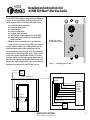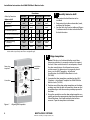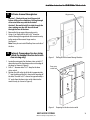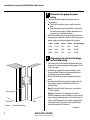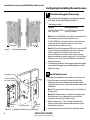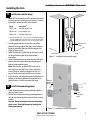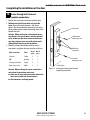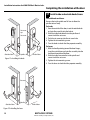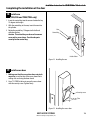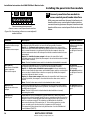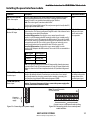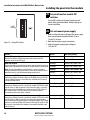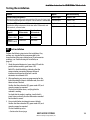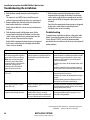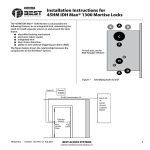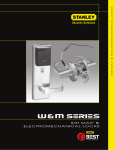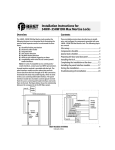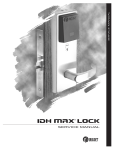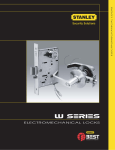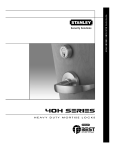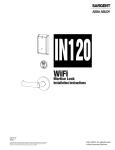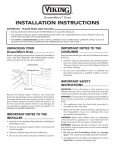Download BEST ACCESS SYSTEMS 45HM IDH Max Mortise Locks Specifications
Transcript
Installation Instructions for 45HM IDH Max® Mortise Locks The 45HM IDH Max® Mortise Lock provides the following features in an integrated lock, eliminating the need to install separate sensors in and around the door frame: ■ electrified locking mechanism ■ electronic token reader ■ integrated trim ■ door status detection ■ latchbolt status detection ■ ability to exit without triggering an alarm (RQE) ■ compatibility with varied access control panels/ reader interfaces. Note: For a list of compatible access control panels/ reader interfaces, contact your local BEST representative. A panel interface module is provided with the lock. The panel interface module receives token data and lock sensor data from the lock through an RS-485 connection. It translates this data into parallel signals, which it sends to the access control panel/reader interface. The panel interface module also translates control signals received from the access control panel/reader interface and sends them to the lock. The figure below shows the relationship between the components in the IDH Max® system. Power (2) A B B C F For hole sizes, see the W28 Template (T81625) G H G A Figure 1 D Identifying holes to drill Power supply RS-485 Communication (2) Panel interface module Card present (1) Field wire harness Wire transfer hinge Lock Sounder (2) Reader LED (2) Token data (2) Strike (2) RQE status (2) Door & latchbolt status or Door status (2) Communication tamper or Latchbolt status (2) Power (2) BEST ACCESS SYSTEMS a Division of Stanley Security Solutions, Inc. Access control panel/ reader interface Power supply 1 Installation Instructions for 45HM IDH Max® Mortise Locks Functions Holes by Function DEU/DEL LEU/LEL NXEU/NXEL TDEU/TDEL Holes to drill A Forged trim (2 holes)† I/S O/S Through door Through door I/S O/S Through door Through door B Harness† ■ H Lever† † ■ ■ F Thumb turn G Trim mounting (2 holes)† ■ ■ Through door Through door ■ ■ Through door Through door Through door Through door Through door Through door Because these holes pass through the mortise pocket, it is recommended that each hole be drilled separately rather than straight through. 2 Door edge template Installation template Centerline Centerline Figure 1 2 Identify holes to drill 1 Determine the lock function to be installed. 2 Determine the inside and outside, hand, and bevel of the door. 3 See the Holes by Function table and Figure 1 to determine the holes to be drilled for the lock function. I/S O/S Through door Through door ■ C Standard cylinder D Sensor & solenoid wire I/S O/S Through door 1 Align templates Note: If the door is a fabricated hollow metal door, determine whether it is properly reinforced to support the lock. If door reinforcement is not adequate, consult the door manufacturer for information on proper reinforcement. For dimensions for preparing metal doors, see the W29 Template – Installation Specifications for 45HM IDH Max Mortise Locks (T81630). 1 Separate the four templates provided on the W28 Template—Installation Template for 45HM IDH Max Mortise Locks (T81625). 2 Position one of the door edge templates on the door, making sure that the lock case mortise shown on the template aligns with the mortise pocket prepared in the door. 3 Using the centerlines on the door edge template as a guide, position the appropriate door template on each side of the door. You need to take the bevel into account. Tape the templates to the door. Aligning the templates BEST ACCESS SYSTEMS a Division of Stanley Security Solutions, Inc. Installation Instructions for 45HM IDH Max® Mortise Locks 3 Drill wire channel through door Hinge mortise Caution 1: Check with your local fire marshal before drilling a fire-rated door. Drilling through a fire-rated door may void the fire label. Caution 2: Be careful to drill straight through the door, making sure the drill does not break through the face of the door. 1 Remove the hinge nearest the mortise cavity. 2 Using a 3 to 4 foot drill bit, drill a 3/8″ diameter channel through the upper back of the mortise cavity to the center of the nearest hinge mortise. See Figure 3. Note: It may be easier to drill halfway from each side of the door. 4 Optional: Prepare door for door status switch (for deadbolt function locks with door sensing only) 1 Locate the centerpoint for the door status switch 2.5″ above the top of the faceplate mortise on the edge of the door (as shown in Figure 4). 2 Drill a 1″ diameter hole 1 3/4″ deep for the door status switch. 3 Position the drill so the tip of the bit is approximately 1″ into the hole and the bit is close to the top edge of the hole. Then drill a 3/8″ channel at approximately a 35° angle from the door status switch hole into the mortise cavity (as shown in Figure 4). Figure 3 Drilling the wire channel through the door Door status switch hole 3/8″ channel Figure 4 BEST ACCESS SYSTEMS a Division of Stanley Security Solutions, Inc. Preparing for the door status switch 3 Installation Instructions for 45HM IDH Max® Mortise Locks 5 Determine wire gauge for power wiring 1 Calculate the total length of the power wire run by summing: ■ The distance from the power supply to the first door. ■ If powering more than one door daisy-chained to the same power supply, add the total distance of the power runs between the doors. 2 Refer to the table below to determine the minimum wire gauge based on the number of doors sharing the power supply and the total length of the wire run. 6 Field wiring Door frame Figure 6 4 Door Running field wiring 1 door 2 doors 3 doors 4 doors Min. wire gauge 250 ft. 125 ft. 75 ft. 60 ft. 18 AWG 400 ft. 200 ft. 130 ft. 100 ft. 16 AWG 600 ft. 300 ft. 185 ft. 150 ft. 14 AWG Prepare door for wire transfer hinge and run field wiring 1 Drill a wire access hole through the frame side of the hinge mortise where you removed the hinge in Task 3, Step 1 on page 3. 2 Drill holes (or pockets) for splice connectors in the frame and door. Refer to the hinge manufacturer’s specifications for the hole location. 3 De-burr the holes to prevent damage to the hinge leads. 4 Run the power field wiring from the location for the lock’s power supply to the location for the wire transfer hinge. Note 1: To match the lock’s wire color, use yellow for 12 volts DC power. Note 2: To minimize lever temperature, install an 8WTCM (temperature control module) in series with the power and ground wiring within 20 feet of the lock. Use only one 8WTCM per lock. This module is supplied with electrically locked (EL) functions and is optional with electrically unlocked (EU) functions. – Continued BEST ACCESS SYSTEMS a Division of Stanley Security Solutions, Inc. Installation Instructions for 45HM IDH Max® Mortise Locks Configuring & installing the mortise case 5 Run the sensor wiring from the location of the access control panel to the location for the wire transfer hinge. To match the sensor wire colors, refer to the table below. Wire connection Door status sensor Latchbolt status sensor RQE status sensor Color White Purple Brown & Orange No. of wires 2 2 2 Door status switch Shield 7 Pull the field wiring down the wall and through the access hole in the frame. 7 Optional: Install door status switch (for deadbolt function locks with door sensing only) 1 Position the shield on the door status switch with the notch facing downwards (towards the mortise pocket). Caution: Make sure the wires are not routed across any sharp edges or over any surface that could damage its sleeving. 2 Feed the wires for the door status switch into the door status switch hole and through the channel into the mortise cavity. 3 Insert the door status switch assembly into the door status switch hole. 8 Figure 7 Installing the door status switch Rotate latchbolt (if necessary) Note: If a function specific mortise case was ordered, some steps for configuring the case have already been performed at the factory. 1 Determine whether you need to rotate the latchbolt to match the handing of the door. Note: The angled surface of the latchbolt must contact the strike when the door closes. 2 If you need to rotate the latchbolt, insert a flat blade screwdriver into the latch access point approximately 1/2″ into the case and press to extend the latch out of the case. See Figure 8. 3 Rotate the latchbolt 180 degrees and allow it to retract into the case. Latch access point Figure 8 BEST ACCESS SYSTEMS a Division of Stanley Security Solutions, Inc. Rotating the latchbolt 5 Installation Instructions for 45HM IDH Max® Mortise Locks Configuring & installing the mortise case 9 Position hub toggles (if necessary) 1 Check whether the hub toggles are in the proper position for the lock. See the table below and Figure 9. Hub toggle positions Function Hub toggle positions DEU/DEL, LEU/LEL, NXEU/ Inside down (always unlocked) & NXEL, TDEU/TDEL outside up (lockable) Hub toggle Figure 9 Note 1: For LH & LHRB doors, the inside is the back side of the case and the outside is the cover side of the case. For RH & RHRB doors, the inside is the cover side of the case and the outside is the back side of the case. The cover is mounted to the case with four screws. Note 2: If the lock has an optional RQE status sensor, two RQE status switches are installed in the mortise case. However, only the switch for the inside of the lock needs to be connected. Before you install the mortise case in the door, determine whether you need to connect the ‘Case Side’ pair of RQE wires or the ‘Cover Side’ pair of RQE wires, based on the handing of the door. 2 To change the position of a hub toggle, remove the toggle screw, move the toggle into the desired position, and retighten the screw. Hub toggle Positioning hub toggles 10 Field wire harness Sensor & solenoid wire hole and wires Mortise case Inside of door Inside trim Figure 10 Installing the mortise case (inside of door) 6 Install mortise case 1 Remove the faceplate from the mortise case, if necessary. 2 Insert the mortise case into the mortise cavity, while feeding the sensor and solenoid wires into the mortise cavity and out the sensor & solenoid wire hole to the inside of the door. Note 1: The armored front of the mortise case self-adjusts to the door bevel. Note 2: The field wire harness should be routed above and behind the mortise case (depending on where the hole through the door meets the mortise cavity). 3 Make sure there are 3″ to 4″ of slack in the field wire harness to allow access to the control electronics circuit board in the inside trim. 3 Secure the mortise case with the case mounting screws. BEST ACCESS SYSTEMS a Division of Stanley Security Solutions, Inc. Installation Instructions for 45HM IDH Max® Mortise Locks Installing the trim 11 Install wire transfer hinge Note: BEST recommends one of the following concealed electric hinges from Stanley Security Solutions. For more information, contact your BEST representative. Hinge Description† CECB 179-66 Standard weight; steel CECB 168-66 Heavy weight; steel CECB 191-66 Standard weight; brass † All hinges measure 4.5″ × 4.5″ and have a 26D finish. All hinges have two 24 AWG wires rated for 2 A at 12 or 24 volts (AC or DC) and four 28 AWG wires rated for 1 A at 12 or 24 volts (AC or DC). 1 Trim the power and sensor wires that you pulled through the hinge edge of the door. Leave sufficient length to connect to the wire transfer hinge and to allow for future splices. 2 Splice the field wires to the leads on the frame side of the hinge, following the hinge manufacturer’s instructions. 3 Splice the power and sensor wires from the lock to the leads on the door side of the hinge, matching each lead to its corresponding wire. Note: If the lock has an optional RQE status sensor, splice only the pair of RQE wires for the switch on the inside of the door, which you identified in Task 9 on page 6. Put the unused pair of RQE wires in the door. 4 Insert the wires and splice connectors into the holes or pockets in the door and frame, being careful not to pinch the wires. Install the wire transfer hinge. 12 Wire transfer hinge Door frame Door Figure 11 Installing the wire transfer hinge Outside mounting plate Install trim mounting plates 1 Insert the outside trim mounting plate through the door and mortise case. 2 Position the inside trim mounting plate opposite the outside trim mounting plate and screw them securely in place. Caution: Do not overtighten the trim mounting plate screws. Overtightening may damage the locking mechanism. Inside mounting plate Figure 12 Installing the trim mounting plates BEST ACCESS SYSTEMS a Division of Stanley Security Solutions, Inc. 7 Installation Instructions for 45HM IDH Max® Mortise Locks Installing the trim 13 Cylinder retainer screw Figure 13 Installing the concealed cylinder 8 Install concealed cylinder & core (DEU/DEL and TDEU/TDEL functions only) 1 Use a cylinder wrench to thread the cylinder into the mortise case so that the groove around the cylinder is even with the door surface as shown in Figure 13. Caution: A malfunction can occur if the cylinder is threaded in too far. 2 Secure the cylinder in the mortise case with the cylinder retainer screw. 3 Insert the control key into the core and rotate the key 15 degrees to the right. 4 With the control key in the core, insert the core into the cylinder. 5 Rotate the control key 15 degrees to the left and withdraw the key. 6 The control key can be used to remove cores and to access doors. Provide adequate security for the control key. BEST ACCESS SYSTEMS a Division of Stanley Security Solutions, Inc. Installation Instructions for 45HM IDH Max® Mortise Locks Installing the trim 14 Install trim hole inserts and bushings 1 Insert the two trim hole inserts into the upper trim hole on each side of the door, as shown in Figure 14. 2 Insert two bushings into the field harness & reader wire hole on each side of the door, as shown in Figure 14. 3 Insert a bushing into the sensor & solenoid wire hole on the inside of the door, as shown in Figure 14. Note: You do not need to change the positions of the DIP switches on the control electronics circuit board located in the inside escutcheon. ■ By default, switches 1 through 5 are set to ON. These switches are for possible future applications. ■ By default, switches 6 and 7 are set to ON for automatic baud rate detection. This setting lets you determine the baud rate for communication between the lock’s control electronics circuit board and the panel interface module by setting DIP switches on the panel interface circuit board. (See page 18.) ■ Switch 8 is set to OFF for locks with a swipe-type magnetic stripe card reader, a proximity reader, or a keypad reader; it is set to ON only for locks with an insertion-type magnetic stripe card reader. Trim hole insert Bushing Outside of door Trim hole insert Bushings Inside of door Figure 14 Installing the trim hole inserts and bushings BEST ACCESS SYSTEMS a Division of Stanley Security Solutions, Inc. 9 Installation Instructions for 45HM IDH Max® Mortise Locks Installing the trim 15 Connect reader wire harness 1 From the outside of the door, feed the reader wire harness connector through the field harness & reader wire hole. 2 Temporarily rest the outside trim on the door by inserting the trim studs into the stud holes. Note: You can temporarily install the outside knob/lever to hold the outside trim in place. See Task 17. 3 Connect the reader wire harness to the control electronics circuit board in the inside trim. 4 Feed the solenoid and sensor wire harness from the control electronics circuit board, as well as the solenoid and sensor wires from the mortise case, through the large opening in the inside trim. Caution 1: When routing the reader wire harness, make sure the reader wire harness is not routed across any sharp edges or over any surface that could damage its sleeving or wire insulation. Caution 2: When connecting the reader wire harness, make sure: ■ there are no loose wire connections where the wires are inserted into the reader wire connector ■ the reader wire harness connector is fully seated in its mating connector on the control electronics circuit board. Reader wire harness connector Reader wire harness connector Field harness & reader wire hole Control electronics circuit board Solenoid and sensor wire harness Inside trim Large opening Outside trim Sensor wires and solenoid wires Inside of door Outside of door Figure 15a Feeding the reader wire harness connector from the outside trim through the door 10 Figure 15b Connecting the reader wire harness to the control electronics circuit board BEST ACCESS SYSTEMS a Division of Stanley Security Solutions, Inc. Installation Instructions for 45HM IDH Max® Mortise Locks Completing the installation at the door 16 Secure through-bolt trim and complete connections 1 Position the inside and outside trim onto the door. 2 Making sure that the trim does not pinch the wires, secure the trim to the door—but do not tighten. Use the combination mounting screw at the top trim hole and the standard mounting screw at the bottom trim hole. Caution: When routing the solenoid and sensor wire harness, the sensor wires, and the solenoid wires, make sure the wires are not routed across any sharp edges or over any surface that could damage their sleeving or wire insulation. 3 Make the solenoid connection and three sensor connections, and place the wires into the inside trim. Wire connection Color No. of wires No. of pins Solenoid Yellow 2 3 RQE Brn/Org 2 3 Shorting connection Purple 2 2 Door status sensor White 2 2 Caution: When making the sensor connections and solenoid connection, make sure: ■ there are no loose wire connections where the wires are inserted into the connectors ■ the connectors are firmly mated. Inside trim Combination mounting screw Make these connections. Standard mounting screw Inside of door Figure 16 Securing the through-bolt trim and completing connections BEST ACCESS SYSTEMS a Division of Stanley Security Solutions, Inc. 11 Installation Instructions for 45HM IDH Max® Mortise Locks Completing the installation at the door 17 Set screw cap Set screw Outside of door Spindles Inside of door Figure 17a Installing the knobs Install inside and outside knobs/levers For both knobs and levers Unscrew the inside spindle one full turn to allow the spindles to turn freely. For knobs 1 From the outside of the door, insert the outside knob and spindles assembly into the lockset. 2 Slide the inside knob onto the inside spindle and secure it with the set screw. 3 Push the set screw cap into the set screw hole. 4 Tighten the trim mounting screws. 5 Turn the knobs to check that they operate smoothly. For levers 1 With the handle pointing toward the door hinges, insert the outside lever and spindles assembly into the lock from the outside of the door. 2 Slide the inside lever onto the inside spindle and secure it with the set screw. 3 Tighten the trim mounting screws. 4 Turn the levers to check that they operate smoothly. Set screw Outside of door Spindles Inside of door Figure 17b Installing the levers 12 BEST ACCESS SYSTEMS a Division of Stanley Security Solutions, Inc. Installation Instructions for 45HM IDH Max® Mortise Locks Completing the installation at the door 18 Install core (DEU/DEL and TDEU/TDEL only) 1 Insert the control key into the core and rotate the key 15 degrees to the right. 2 With the control key in the core, insert the core into the cylinder. 3 Rotate the control key 15 degrees to the left and withdraw the key. Caution: The control key can be used to remove cores and to access doors. Provide adequate security for the control key. Core Control key Inside of door Figure 18 Installing the core 19 Install access door 1 Making sure that the access door does not pinch any wires, insert the tabs of the access door into its mating slots and swing the door closed. 2 Use a T15 TORX bit driver to secure the access door with the security screw. Tighten firmly. Security screw Tabs Figure 19 Installing the access door BEST ACCESS SYSTEMS a Division of Stanley Security Solutions, Inc. 13 Installation Instructions for 45HM IDH Max® Mortise Locks Completing the installation at the door 20 Strike box with magnet Strike plate Install strike box and strike plate 1 Insert the strike box into the mortise in the door jamb. Place the strike plate over the strike box and secure the strike with the screws provided. 2 Check the position of the auxiliary bolt against the strike plate. Caution: The auxiliary bolt must make contact with the strike plate. The auxiliary bolt deadlocks the latchbolt and prevents someone from forcing the latch open when the door is closed. If the incorrect strike is installed, a lock-in can occur. Note: The recommended gap between the door and jamb is 1/8″ . Door jamb Figure 20a Installing the strike box and strike plate Strike plate Auxiliary bolt 21 Figure 20b Positioning the strike 14 Optional: Install lock power supply If you are providing a separate power supply for the lock, instead of providing power via the panel interface module, connect the two power field wires (run from the wire transfer hinge) to the power supply. Make sure power (12 volts DC) and ground are connected properly. Follow the instructions provided by the power supply manufacturer. Do not plug in the power supply yet. BEST ACCESS SYSTEMS a Division of Stanley Security Solutions, Inc. Installation Instructions for 45HM IDH Max® Mortise Locks Installing the panel interface module 22 Mount panel interface module Peel the paper off the adhesive tape affixed to the back of the panel rail and press the panel rail into position. Note: Mount the panel interface module in the enclosure with the access control panel/reader interface, if possible. 23 Connect field wiring from wire transfer hinge to panel interface module Adhesive tape Figure 22 Mounting the panel interface module 1 Connect the two communication field wires (run from the wire transfer hinge) to the COM+ and COM– terminals on the panel interface circuit board. Note: The field wire harness leads, connected to the door side of the wire transfer hinge, are described in the table below. Wire Color Ground Black 12 VDC Red Com+ Orange Com– Green 2 If you are providing power to the lock through the panel interface module, connect the two power field wires (run from the wire transfer hinge) to the 12V and GND terminals on the panel interface circuit board. Note: JP2 and JP3, shown in Figure 23a, are used for manufacturing purposes only. 3 Connect the RS-485 shield wire to one of the GND terminals on J1. Figure 23a Panel interface circuit board Connect to wire transfer hinge. Figure 23b Connecting field wiring from the wire transfer hinge BEST ACCESS SYSTEMS a Division of Stanley Security Solutions, Inc. 15 Installation Instructions for 45HM IDH Max® Mortise Locks Installing the panel interface module 24 J3 TPR DLS RQE STK Connect to access control panel/reader interface. Figure 24a Connecting to the access control panel/ reader interface Connect panel interface module to access control panel/reader interface With power removed from the panel interface circuit board and the access control panel/reader interface, connect the wiring between the panel interface circuit board and the access control panel. Refer to the table below. Terminals Description Related DIP switches TPR (on J3) Switch-like output to the access control panel/reader interface that is configured using DIP switch 8 to serve one of two possible functions: Option 1—Communication tamper output: Indicates the status of the communication connection between the panel interface circuit board and the lock’s control electronics circuit board. By default, the output is closed to indicate communication is OK and open to indicate communication has been interrupted. Option 2—Latchbolt status output: Indicates the state of the lock’s latchbolt status switch. By default, the output is closed to indicate the latchbolt status switch is closed. Note: The lock’s latchbolt status switch is closed when the latchbolt is extended. DIP switch 8 configures the function of this output. DIP switch 6 provides the ability to invert the signal. Switch-like output to the access control panel/reader interface that is configured using DIP switch 8 to serve one of two possible functions: Option 1—Door status & latchbolt status output: Indicates whether the door is secure (both the door status and latchbolt status switches are closed) or unsecure (one or both of these switches are open). By default, the output is closed to indicate the door is secure. Option 2—Door status output: Indicates the state of the lock’s door status switch. By default, the output is closed to indicate the door status switch is closed. Note: The lock’s door status switch is closed when the door is closed. DIP switch 8 configures the function of this output. DIP switch 5 provides the ability to invert the signal. Switch-like output to the access control panel/reader interface that indicates the status of the lock’s RQE switch. By default, the output is closed to indicate the RQE switch is closed. Note: The lock’s RQE switch is closed when the door knob/lever is turned, activating the switch. DIP switch 4 provides the ability to invert the signal. Input from the access control panel’s/reader interface’s strike relay, which provides the solenoid control signal. The access control panel/reader interface output usually has normally open (NO) and normally closed (NC) terminals, as well as a common terminal. The common and NO terminals should be connected to the two STK terminals on J3. To invert the operation, use the access control panel’s/reader interface’s common and NC terminals. The operation of the solenoid varies by lock function. See the IDH Max Lock Service Manual (T60775). None Communication tamper output or Latchbolt status output DLS (on J3) Door status & latchbolt status output or Door status output RQE (on J3) Request-to-exit status output STK (on J3) Strike input 16 BEST ACCESS SYSTEMS a Division of Stanley Security Solutions, Inc. Installation Instructions for 45HM IDH Max® Mortise Locks Installing the panel interface module Terminals Description Related DIP switches D0, D1, & CP (on J2) D0 is the Data 0 (Wiegand) or Strobe (ABA) token data output to the access control panel/reader interface. D1 is the Data 1 (Wiegand) or Data (ABA) output. D0 and D1 are capable of transmitting up to 250 feet. Note: The strobe signal is sometimes called ‘clock’. CP is the Card Present (ABA) output. The card present signal is low (0 volts DC) during output of ABA token data. None Input for the red and green LED control signal(s) from the access control panel/ reader interface. This input is configured using DIP switch 1 for either one-wire LED operation or two-wire LED operation. Two-wire LED operation: Connect the access control panel’s/reader interface’s red LED output to the RED terminal and the access control panel’s/ reader interface’s green LED output to the GRN terminal. The reader’s red LED turns on when the access control panel/reader interface provides 0 volts DC to the input for the red LED. The reader’s green LED turns on when the access control panel/reader interface provides 0 volts DC for the green LED. One-wire LED operation: Connect the access control panel’s/reader interface’s LED output to the RED terminal. The reader’s LEDs are controlled as shown below. DIP switch 1 configures this input for one-wire or twowire operation. Token data output RED & GRN (on J2) Reader LED input Input signal 0 volts DC 5 volts DC Not driven LED response Green LED ON Red LED ON Both LEDs OFF Note: The signals provided to the Reader LED input and the Sounder input must be greater than 3.5 volts DC to be interpreted as a 5 volts DC signal. Signals with voltage less than .8 volts DC are interpreted as 0 volts DC (connection to ground (GND). BPR & GND (on J2) Sounder input 12V & GND (on J1) Power input Input for the sounder control signal from the access control panel/reader interface. By default, the lock’s sounder turns on when the access control panel/reader interface closes the contact for the sounder, connecting the panel interface circuit board’s BPR terminal to ground (GND). DIP switch 7 provides the ability to invert the interpretation of the sounder input signal. Input for 12 volts DC at .1 amp power supply. Caution: To prevent damage and injury, connect the power supply after all other connections have been made. None Note: The two NC terminals on J2 are not used. Connect to 12 VDC at .1 A supply. Connect to access control panel/reader interface. Figure 24c Connecting to the power supply Figure 24b Connecting to the access control panel/ reader interface BEST ACCESS SYSTEMS a Division of Stanley Security Solutions, Inc. 17 Installation Instructions for 45HM IDH Max® Mortise Locks Installing the panel interface module 25 Set panel interface module DIP switches Set the DIP switches on the panel interface circuit board. Refer to the table below. Default settings are shown in boldface. Set DIP switches. 26 Set and connect power supply 1 Make sure that the output voltage of the power supply for the panel interface module and lock is set to 15 volts DC or lower. 2 Make the final power supply connections. 3 Adjust the power supply output voltage to 13.8 volts DC. Figure 25 Setting DIP switches Feature Option DIP Switch Setting Reader LED input configuration Provides the ability to select between one-wire and two-wire LED operation for the reader LED input. Two-wire operation Switch 1–ON One-wire operation Switch 1–OFF Baud rate selection Provides the ability to select the baud rate for communication between the panel interface circuit board and the lock’s control electronics circuit board. Note: To control the baud rate using DIP switches 2 and 3 on the panel interface circuit board, DIP switches 6 and 7 on the control electronics circuit board both must be set to ON (automatic baud rate detection). 38400 bps Switch 2–OFF Switch 3–OFF 19200 bps Switch 2–ON Switch 3–OFF 9600 bps Switch 2–OFF Switch 3–ON 2400 bps Switch 2–ON Switch 3–ON Request-to-exit (RQE) status output configuration Provides the ability to invert the request-to-exit (RQE) status signal. If DIP switch 4 is ON, the contact is closed when the door knob/lever is turned, activating the RQE switch. Normally-open (NO) Switch 4–ON Normally-closed (NC) Switch 4–OFF Door status & latchbolt status / Door status output configuration Provides the ability to invert the signal for this output. If DIP switch 8 is ON and DIP switch 5 is ON, the contact is closed when the door is secure (the door status switch & latchbolt status switch are closed). If DIP switch 8 is OFF and DIP switch 5 is ON, the contact is closed when the door is unsecured (the door status switch is closed). Normally-closed (NC) Switch 5–ON Communication tamper / Latchbolt status output configuration Provides the ability to invert the signal for this output. If DIP switch 8 is ON and DIP switch 6 is ON, the contact is closed when the communication connection between the panel interface circuit board and the lock’s control electronics circuit board is OK. If DIP switch 8 is OFF and DIP switch 6 is ON, the contact is closed when the latchbolt is extended (the latchbolt status switch is closed). Normally-closed (NC) Switch 6–ON 18 Normally-open (NO) Normally-open (NO) BEST ACCESS SYSTEMS a Division of Stanley Security Solutions, Inc. Switch 5–OFF Switch 6–OFF Installation Instructions for 45HM IDH Max® Mortise Locks Testing the installation Feature Option DIP Switch Setting Sounder input configuration Provides the ability to invert the interpretation of the sounder input signal. The normal input configuration interprets a closed contact as sounder ON. Normal input Switch 7–ON Inverted input Switch 7–OFF Function of TPR terminals and DLS terminals Provides the ability to determine the function of the TPR terminals and DLS terminals, as shown below. Option 1 Switch 8–ON Option 2 Switch 8–OFF Configuration option Function of TPR terminals Function of DLS terminals Option 1 (Switch 8–ON) Communications tamper Door status & latch status Option 2 (Switch 8–OFF) Latch status Door status 27 Test installation Perform the following steps to test the installation. Also, perform any standard testing recommended by the manufacturer of the access control panel. If you encounter problems, see Troubleshooting the installation, on page 20. 1 Check the control electronics’ green status LED and the panel interface module’s green status LED. Both LEDs should be blinking, indicating that the communication connection between the panel interface circuit board and the lock’s control electronics circuit board is OK. 2 After performing any necessary programming for the lock and putting the door in a locked mode, use a valid token to access the lock. Confirm that the red reader LED, green reader LED, and sounder respond as expected. The lock should allow access, verifying that the solenoid is working. To check that the reader is working, view the lock’s event history and verify that the information recorded for the token is correct. 3 Use an invalid token to attempt to access the lock. Confirm that the red reader LED, green reader LED, and sounder respond as expected. The lock should deny access. – Continued on the next page BEST ACCESS SYSTEMS a Division of Stanley Security Solutions, Inc. 19 Installation Instructions for 45HM IDH Max® Mortise Locks Troubleshooting the installation 4 With the door armed, attempt to exit through the door. The request-to-exit (RQE) feature should let you exit without triggering an alarm by the access control panel. 5 Remove power from the lock and check whether the door remains locked or is unlocked. Verify that the lock fails safe or secure, according to its function. 6 With the door armed, hold the door open. Hold a magnet against the edge of the door, over the door status sensor, until the access control panel sees the door as closed. Then remove the magnet. Verify that the appropriate alarm response is triggered by the access control panel, indicating that the door status sensor is working. 7 With the door armed, hold the door open. Hold a magnet against the edge of the door, over the door status sensor, until the access control panel sees the door as closed. With the magnet in place, push in the latchbolt. Verify that the appropriate alarm response is triggered by the access control panel, indicating that the latchbolt status sensor is working. Troubleshooting To troubleshoot installation problems, refer to the table below. For more information, refer to the IDH Max Lock Service Manual (T60775) and to the documentation provided by the manufacturer of the access control panel/ reader interface. You notice . . . Possible causes include . . . You should . . . Control electronics’ green status LED and panel interface module’s green status LED are steadily on. Note: You can check the control electronic’s green status LED by removing the access door from the inside trim. You can see the reflection of the LED inside the upper-left corner of the trim. Communication between the lock’s control electronics circuit board and the panel interface circuit board has been interrupted. Make sure DIP switches 6 and 7 on the lock’s control electronics circuit board are both set to ON (automatic baud rate detection) or to the same positions as DIP switches 2 and 3 on the panel interface circuit board. Check the connections for all communication field wiring. Check the communication connections between the field wire harness and the wire transfer hinge. Control electronics’ green status LED is off. Power is not being supplied to the lock. Make sure that the lock’s power supply is connected to electrical service. Check the connections for all power field wiring to the lock. Check the power connections between the field wire harness and the wire transfer hinge. Panel interface module’s green status LED is off. Power is not being supplied to the panel interface module. Check the connections for power wiring between the panel interface module and the access control panel (or other power source). A ‘door forced’ alarm occurs when someone exits through the door. RQE wiring, and door status and/or latchbolt status wiring, is reversed between the panel interface module and the access control panel/reader interface. Refer to Connect panel interface module to access control panel/reader interface, on page 16, and correct the wiring problem. © 2006 Stanley Security Solutions, Inc. and Stanley Logistics, Inc. T81624/Rev – 1921963 ER-7991-12 Dec 2006 20 BEST ACCESS SYSTEMS a Division of Stanley Security Solutions, Inc.