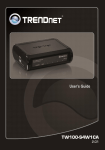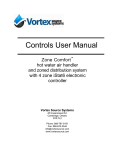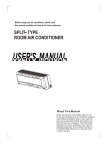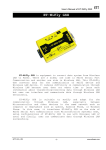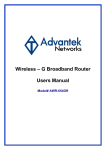Download AOpen 4-Port 10/100Mbps Ethernet Broadband Router User`s manual
Transcript
LKR-604 About This Manual Congratulations on your purchase of the LKR-604 4-port Cable/DSL Broadband Router. This device integrates 100Mbps Fast Ethernet and 10Mbps Ethernet network capabilities. This router is a complete solution for sharing the Broadband Internet connection and other office resources. Purpose This manual discusses how to install the LKR-604 4-port Broadband Router and gives an overview of this User’s Manual. Introduction Describes the LKR-604 Broadband Router and its features. Unpacking and Setup Helps you get started with the basic installation of the Router. Identifying External Components Describes the front panel, rear panel, and LED indicators of the Router. Connecting the Router Explains how you connect the LKR-604 Broadband Router to your Cable/DSL Modem. Technical Specifications Lists the technical (general, physical, environmental, performance and Routers settings) specifications of the Broadband Router. LKR-604 Introduction The LKR-604 is a 4-port Ethernet Broadband Router. It enables users quickly and easily sharing a single high-speed Internet connection as well as sharing information and resources such as files and printers with a built-in 4-port 10/100 Switch. The LKR-604 also incorporates many advanced features, traditionally found in more expensive routers. This manual is designed to help you connect the LKR-604 4-port Ethernet Broadband Router to a high-speed Internet connection and 4 wired-Ethernet PCs connect to a built-in 4-port 10/100 Switch. This manual provides a quick introduction to Ethernet Broadband router technology, Firewalls, and Local Area Networking. Please take a moment to read through this manual and get acquainted with these various technologies. Check Package Contents z z z z z LKR-604 Ethernet Broadband Router Quick Installation Guide User’s Manual CD-ROM 1 X RJ-45 Ethernet Cable Power Adapter Installation Requirements z z z z A computer with a wired network adapter properly installed Broadband Internet Connection Installed Cable or DSL Modem Web Brower: Internet Explorer (5.0 or higher) LKR-604 Applications • Local Network Access The LKR-604 Broadband Router provides connectivity to 10/100 Mbps wired-Ethernet devices that making it easy to create a network in small offices or homes. • Internet Access The LKR-604 supports Broadband Internet access through a CABLE or DSL connection. Since many DSL providers use PPPoE to establish communications with end users, the LKR-604 includes a built-in client for these protocols, eliminating the need to install these services on your computer. • Shared Internet Connection The LKR-604 shares a single Broadband Internet connection using only one ISP account, multiple users on your network can access the Internet at the same time. • Virtual Server If you have a static public IP address, you can set the LKR-604 to act as a virtual host for network address translation. Remote users access various services at your site using a static IP address. Then, depending on the requested service (or port number), the LKR-604 routes the request to the appropriate server (at a local private IP address). This secures your network from direct attack by hackers, and provides more flexible management by allowing you to change internal private IP addresses without affecting outside access to your network. LKR-604 • DMZ Host Support Allows a networked computer to be fully exposed to the Internet. This function is used when NAT or Firewall security prevent the special application feature from functioning correctly. • Virtual Private Network (VPN) The LKR-604 supports most commonly used VPN protocols — PPTP and IPSec. These protocols allow remote users to establish a secure VPN connection over the Internet to their corporate network. If your Internet service provider supports PPTP and IPSec protocols, then these protocols can be used to create an authenticated and encrypted VPN tunnel for passing secure data over the Internet (i.e., a traditionally shared data network). LKR-604 Features and Benefits High-speed data transfer rate Supports NAT (sharing one IP address with all LAN users) Supports PPPoE and PPTP protocol for Dial-Up ADSL Supports DHCP Server / Client Supports UPnP (Universal Plug and Play) Supports virtual server mapping Supports VPN PPTP and IPSec pass-through Supports packet filtering Simple Firewall protection Upgradeable firmware for future functions Easy setup via Web Browser. LKR-604 TABLE OF CONTENTS HARDWARE DESCRIPTION ..............................................................................1 FRONT PANEL ..................................................................................................1 POWER..........................................................................................................1 STATUS..........................................................................................................1 WAN ...............................................................................................................2 LAN (LINK/ACT) ..............................................................................................2 REAR PANEL ....................................................................................................2 WAN ...............................................................................................................2 LAN (1-4) ........................................................................................................3 RESET ...........................................................................................................3 POWER ............................................................................................................3 HARDWARE CONNECTIONS ............................................................................4 CONNECT THE LKR-604 INTERNET BROADBAND ROUTER ..................................4 CHECK THE INSTALLATION ................................................................................5 CONFIGURING PC NETWORK TCP/IP SETTINGS ..........................................6 WINDOWS 95/98/ME........................................................................................6 WINDOWS XP/2000 .........................................................................................8 WINDOWS NT 4.0.............................................................................................9 WINDOWS VISTA ............................................................................................10 NETWORK SETTINGS ..................................................................................... 11 FOR EXAMPLE: ............................................................................................... 11 DISABLE HTTP PROXY ................................................................................... 11 CONFIGURING THE LKR-604 .........................................................................12 STARTUP AND LOGIN ......................................................................................12 QUICK SETUP ..................................................................................................13 TIME ZONE.....................................................................................................13 WAN TYPE ....................................................................................................14 DYNAMIC IP (CABLE MODEM) .........................................................................15 STATIC IP (FIXED-IP XDSL) ............................................................................15 PPPOE (DIAL-UP XDSL)................................................................................16 PPTP ............................................................................................................17 DNS..............................................................................................................18 LKR-604 ADVANCED SETUP..........................................................................................19 SYSTEM .........................................................................................................19 SYSTEM TIME .................................................................................................20 ADMINISTRATOR SETTINGS .............................................................................21 FIRMWARE UPGRADE .....................................................................................22 CONFIGURATION TOOLS .................................................................................23 STATUS ..........................................................................................................24 SYSTEM LOG .................................................................................................25 RESET ...........................................................................................................25 WAN ..................................................................................................................26 DYNAMIC IP ...................................................................................................26 STATIC IP.......................................................................................................27 PPPOE (DIAL-UP XDSL)................................................................................28 PPTP ............................................................................................................29 DNS..............................................................................................................30 DYNAMIC DNS ...............................................................................................30 LAN ...................................................................................................................32 LAN SETTINGS ..............................................................................................32 DHCP CLIENT LIST ........................................................................................33 NAT....................................................................................................................34 SPECIAL APPLICATION ....................................................................................34 VIRTUAL SERVER ...........................................................................................36 FIREWALL ......................................................................................................37 DISCARD PING FROM WAN SIDE ...................................................................37 CLIENT FILTERING ..........................................................................................38 MAC ADDRESS CONTROL ..............................................................................39 DMZ (DE-MILITARIZED ZONE).........................................................................39 URL FILTER ...................................................................................................40 ROUTING ..........................................................................................................41 STATIC ROUTING ............................................................................................41 TECHNICAL SPECIFICATIONS .......................................................................42 FCC WARNING .................................................................................................43 CE MARK WARNING........................................................................................43 LKR-604 Hardware Description LKR-604 4-port Cable/DSL Broadband Router Front Panel POWER The LED lights up a solid green when the Router is powered on. Otherwise, it is off. STATUS The LED is flashing when the Router is successfully working. If the LED is either always on or off, the Router is not working properly. 1 LKR-604 WAN The LED lights up a solid green when the WAN port is connected to a Cable/DSL Modem successfully. If the LED is flashing, the WAN port is sending or receiving data from the Cable/DSL modem. LAN (Link/ACT) The LED lights up a solid green when the port is connected to a 100Mbps Fast Ethernet device. If the LED is flashing, the port is sending or receiving data over the network. Rear Panel WAN One RJ-45 10/100Mbps Auto-MDIX WAN port for connecting to your Cable/DSL Modem. 2 LKR-604 LAN (1-4) Four RJ-45 10/100Mbps Auto-MDIX ports for connecting to Ethernet enabled computers. RESET Use a pin-shaped object to reset the Router to factory default settings. Resetting the Router will also reset the login password to the default. Power Connect one end of the included power adapter to the power port on the Router and the other end into a power outlet. 3 LKR-604 Hardware Connections Connect the LKR-604 Internet Broadband Router 1. Connect one end of the included Ethernet cable to the WAN port on the LKR-604 Internet Broadband Router. 2. Connect the other end of the included Ethernet cable to the Ethernet port on the Cable or DSL modem. 3. Connect one end of another Ethernet cable to the Ethernet port on the computer and the other end of the Ethernet cable to any of the LAN ports on the Router. Since the LKR-604 Internet Broadband Router has four LAN ports, you can connect up to four computers directly to the Router. 4 LKR-604 Check The Installation The LEDs on the LKR-604 Internet Broadband Router are clearly visible and the status of the traffic can be seen immediately: 1. Once the Router is connected to the Cable or DSL modem and the power is connected, the Power, System and WAN port LEDs on the LKR-604 Internet Broadband Router will light up. 2. If the LAN port is connected to the Ethernet port on the computer, the LAN port LED on the LKR-604 Internet Broadband Router will light up 5 LKR-604 Configuring PC Network TCP/IP Settings The network TCP/IP settings differ based on the computer’s operating system (Win95/98/ME/NT/2000/XP/Vista), if you need information on how to configure a TCP/IP settings on a computer, refer to the following section. Windows 95/98/ME 1. On Desktop screen, right-click the “Network Neighborhood” icon and click “Properties”. 2. Select the TCP/IP line that has been assigned to your Ethernet network adapter on the “Configuration” tab of the “Network” windows then click the “Properties” button. 3. Select “Obtain an IP address automatically” in the “IP Address” tab. 6 LKR-604 4. Click on the “DNS Configuration” tab and select “Disable DNS”. 5. Click on the “Gateway” tab. If there is a gateway listed under “Installed gateways”, select it and click “Remove” button. 6. Click “OK” button, and Windows might ask you to restart computer, click “Yes”. 7 the LKR-604 Windows XP/2000 1. Click the “Start” button then right-click “My Network Places” and then click “Properties”. 2. Right-click “Local Area Connection” listed under “LAN or High-Speed Internet” then click “Properties”. 3. Select the “Internet Protocol (TCP/IP)” then click “Properties” button. 4. Select “Obtain an IP address automatically” and “Obtain DNS server address automatically” in “General” tab. 6. Click “OK” button. 8 LKR-604 Windows NT 4.0 1. Click the “Start” button, located in the lower left corner of the screen. 2. Move to “Settings” and then click “Control Panel.” 3. In the “Control Panel” window, double-click the “Network” icon to open “Network” configuration windows. 4. Click on the “Protocols” tab, then double-click “TCP/IP Protocol”. 5. Select “Obtain an IP address from a DHCP server” in “IP Address” tab. 9 LKR-604 Windows Vista 1. Click the “Start” button then right-click “Network” then click “Properties”. 2. Under “Tasks” located on the left-hand side of the windows, click “Manage network connections”. 3. Right-click “Local Area Connection” listed under “LAN or High-Speed Internet” then click “Properties”. 4. Click “Continue” to open the “Local Area Connection Properties” windows. 5. Select “Internet Protocol Version 4 (TCP/IPv4)”, then click “Properties” button. 6. Select “Obtain an IP address automatically” and “Obtain DNS server address automatically” in “General” tab. 7. Click “OK” button. 10 LKR-604 Network Settings Accessing the Internet through the LKR-604 Internet Broadband Router, you have to properly configure the network settings of your computers to use the same IP subnet as the LKR-604. The default IP address of the LKR-604 is 192.168.0.1, and the default subnet mask is 255.255.255.0. These addresses can be changed as needed, but the default values are used in this manual. If the network TCP/IP settings of your computer has not yet been configured, you can refer to Configuring PC Network TCP/IP Settings and configure it. For example: 1. Configure your computer using a static IP address as 192.168.0.10, subnet mask is 255.255.255.0 and gateway as 192.168.0.1, since the default IP address of the LKR-604 is 192.168.0.1, the IP address of your computer must be 192.168.0.X (where “X” is a number between 2 and 254.). Each computer on your network must have a different IP address within the range. The default gateway must be 192.168.0.1 (the default IP address of the LKR-604). 2. Or more conveniently, configure your computer to obtain TCP/IP settings automatically from the DHCP server feature of the LKR-604. Disable HTTP Proxy In order to access and view the LKR-604’s configuration web pages, you need to verify that the “HTTP Proxy” feature of your web browser is disabled. 11 LKR-604 Configuring The LKR-604 First, make sure that the network connections are functioning normally. The LKR-604 Internet Broadband Router can be configured using Internet Explorer 5.0 or above or Netscape Navigator 5.0 or above. Startup and Login Open your web browser and type in the IP address of the LKR-604 into the Location (for Netscape) or Address (for IE) field and press “Enter”. The default IP address of the LKR-604 is 192.168.0.1 After the connection is established, a logon screen will pop up. To log in as an administrator, type in the user name “admin” and the password (by default, there is no password), then click the “LOGIN” button, the web-based management interface will appear. Two setup options appear: Quick Setup and Advanced Setup. It is recommended that you use Quick Setup if you are a beginner. It will lead you through the step-by-step configuration. 12 LKR-604 Quick Setup On the main webpage, select “Quick Setup” to setup the Time Zone and the WAN Type. Time Zone Select the appropriate time zone so your system clock can synchronize itself through the SNTP Server. 13 LKR-604 WAN Type To select the WAN connection type, click Dynamic IP (Cable Modem), Static IP (Fixed-IP), PPPoE (Dial-Up xDSL) or PPTP 14 LKR-604 Dynamic IP (Cable Modem) To connect to a Dynamic IP (Cable Modem) Broadband Internet connection with the LKR-604 Broadband Router, check the Cable Modem with the related user’s guide. The Cable Modem will automatically configure itself, and the LKR-604 Broadband Router is configured to automatically assign IP addresses to each PC. If required by your ISP, input a host name and MAC address. Static IP (Fixed-IP xDSL) If your Internet Service Provider (ISP) has assigned you a fixed IP address, select this option. Enter the assigned IP address, subnet mask, and the gateway IP address for the LKR-604 Broadband Router. 15 LKR-604 PPPoE (Dial-Up xDSL) If your DSL Broadband Internet connection is PPPoE (Dial-Up xDSL), your ISP will provide a password and user name. Select this option, and enter the required information. If your ISP provides a Service Name, enter it in the Service Name field. Otherwise, leave it blank. The Service Name and IP Address fields must be completed if provided by your ISP. If your ISP provides a Dynamic IP Address, you should skip these fields. The MTU feature specifies the maximum packet size permitted for network transmission. Enter the value desired; for most DSL Broadband Internet connection users, 1492 is recommended. By default, MTU is set at 1492. The Maximum Idle Time feature can control the Internet connection time if you want to reduce the connection fees charged by your ISP (default time=0, always connect). Select Connect-on-demand for the Connect mode select feature to enable the LKR-604 Broadband Router to connect to your ISP whenever an Internet connection is required. 16 LKR-604 PPTP If connecting to the Internet using a PPTP DSL Modem, enter the PPTP Account Name, PPTP Password, Host Name, Service IP Address, My IP Address, and My Subnet Mask in the appropriate fields provided by your ISP. If your ISP has provided you with a Connection ID, enter it in the Connection ID field. Otherwise, leave it blank. The MTU feature specifies the maximum packet size permitted for network transmission. Enter the value desired; for most DSL Broadband Internet connection users, 1460 is recommended. By default, MTU is set at 1460. The Maximum Idle Time feature can control the Internet connection time (default time=0, always connect). Select Connect-on-demand for the Connect mode select feature to enable the LKR-604 Broadband Router to connect to your ISP whenever an Internet connection is required. 17 LKR-604 DNS The Domain Name System (DNS) manages the translation of a domain name into an IP address, and vice versa that of an IP address into a domain name. Your ISP should provide one or more DNS Server IP addresses, type those IP addresses in the Primary DNS address and Secondary DNS address fields, the LKR-604 Broadband Router will utilize these simultaneously for quicker access to functioning DNS Servers. 18 LKR-604 Advanced Setup The LKR-604 Broadband Router supports advanced functions like System settings, WAN settings, LAN settings, NAT Settings, and Firewall settings. System This page includes all of the basic configuration tools for the LKR-604 Broadband Router. Under “System” located on the left-hand of the windows, select that you want to configure. 19 LKR-604 System Time Connecting to a Simple Network Time Protocol (SNTP) server allows the LKR-604 Broadband Router to synchronize the system clock to the global Internet time through the SNTP Server. The synchronized clock in the LKR-604 Broadband Router is used to record the system log and control client filtering. 20 LKR-604 Administrator Settings Password Settings: Set an Administrator password if you wish to restrict management access to the LKR-604 Broadband Router. Remote Management: To manage the LKR-604 Broadband Router from a remote location (outside of the local network), you must specify the IP address of the remote computer. Leave the IP address as 0.0.0.0, to allow any IP address to access to the LKR-604 Broadband Router. 21 LKR-604 Firmware Upgrade Upgrading firmware for the LKR-604 Broadband Router improves functionality and performance. Specify the path and name of the upgrade file then click the “APPLY” button. You will be prompted to confirm the upgrade. While upgrading the firmware, please wait after pressing the “APPLY” button, and follow the instructions on the screen; the System LED on the front panel will start blinking when the firmware has been upgraded successfully. 22 LKR-604 Configuration Tools Use the "Backup Settings" tool to save the LKR-604 Broadband Router current configuration to a file named "config.bin" on your PC. You can then use the "Restore Settings" tool to restore the saved configuration file back to the LKR-604 Broadband Router that was set previously. Select "Restore to Factory Default" tool to force the LKR-604 Broadband Router to reset and restore the original factory settings. • Restore Factory Default To restore the factory default settings of the LKR-604 Broadband Router, select the “Restore to Factory Default ” option. • Backup Settings Select the “Backup Settings” option to save the current LKR-604 Broadband Router settings in a file called “config.bin,” or save to a filename of your choosing. 23 LKR-604 • Restore Settings To restore a backup file back to the LKR-604 Broadband Router, specify the path and filename of the backup file (i.e. config.bin). Status The “Status” screen will display the LKR-604 Broadband Routers' WAN/LAN interfaces, firmware and hardware version numbers, and the number of connected clients to the network. 24 LKR-604 System Log View any attempts that have been made to gain access to the network. Reset For some reason if you need to reset the LKR-604 Broadband Router without changing any settings, click on the “Reset” to reset the LKR-604 Broadband Router. 25 LKR-604 WAN The LKR-604 Broadband Router supports the following types of the Internet connections: Dynamic IP Address, Static IP Address, PPPoE, and PPTP. Dynamic IP The Host Name is optional, but may be required by some Internet Service Providers. The MAC address is set to the WAN's physical interface on the LKR-604 Broadband Router. If the Internet Service Provider requires the MAC address, type it in. Click the "Clone MAC Address" button to copy the MAC address of the Ethernet network adapter installed in the PC. The WAN MAC address will be replaced by this MAC address. If your ISP is BigPond (Australia), check the Enable box. 26 LKR-604 Static IP If the Internet Service Provider has assigned a fixed IP address, enter the assigned IP address, subnet mask and gateway IP address fields. Click “Yes” if you are using two or more IP addresses. 27 LKR-604 PPPoE (Dial-Up xDSL) If you are connecting to the Internet using a PPPoE (Dialup xDSL) Modem and your ISP has provided you with a password and username, then your ISP uses PPPoE. Select this option, and enter the required information. If the ISP provided a Service Name, enter it in the Service Name field. Otherwise, leave it blank. The Service Name, IP Address, and DNS Address fields must be completed if your ISP provides you with this information. If your ISP provides a Dynamic IP Address, skip these fields. The MTU feature specifies the maximum packet size permitted for network transmission. Enter the value desired; for most DSL Broadband Internet connection users, 1492 is recommended. By default, MTU is set at 1492. The Maximum Idle Time feature can control the Internet connection time if you want to reduce the connection fees charged by your ISP (default time=0, always connect). 28 LKR-604 PPTP If connecting to the Internet using a PPTP DSL Modem, enter the PPTP Account Name, PPTP Password, Host Name, Service IP Address, My IP Address, and My Subnet Mask as provided by your ISP in the appropriate fields. If your ISP has provided you with a Connection ID, enter it in the Connection ID field. Otherwise, leave it blank. The MTU feature specifies the maximum packet size permitted for network transmission. Enter the value desired; for most DSL Broadband Internet connection users, 1460 is recommended. By default, MTU is set at 1460. The Maximum Idle Time feature can control the Internet connection time (default time=0, always connect). Select Connect-on-demand for the Connect mode select feature to enable the LKR-604 Broadband Router to connect to your ISP whenever an Internet connection is required. 29 LKR-604 DNS The Domain Name System (DNS) manages the translation of a domain name into an IP address, and vice versa that of an IP address into a domain name. Your ISP should provide one or more DNS Server IP addresses, type those IP addresses in the Primary DNS address and Secondary DNS address fields, the LKR-604 Broadband Router will utilize these simultaneously for quicker access to functioning DNS Servers. Dynamic DNS The Dynamic DNS feature allows you to host a server (Web, FTP, Game Server, etc.) using a host name with your dynamically assigned IP address. Most Broadband Internet Service Providers assign dynamic IP addresses. When you use a Dynamic DNS service provider, your friends can enter your host name to connect to your server, no matter what your IP address is. 30 LKR-604 z Use Dynamic DNS Service : Check this option to enable Dynamic DNS. z Service Provider : Select a Dynamic DNS service provider from the drop down list. z Host Name : Enter the host name that your Dynamic DNS service provider has assigned to you; for example: myhost.mydomain.net. z User Name : Enter the user name provided by your Dynamic DNS service provider. z Password : Enter the password provided by your Dynamic DNS service provider. 31 LKR-604 LAN To set the LAN’s IP Address. LAN Settings The default value of the LKR-604 Broadband Router is 192.168.0.1 for the IP address and 255.255.255.0 for the Subnet Mask. You may change the value according to your needs. To enable the DHCP server to allocate dynamic IP addresses to the clients PCs, click “Enable”. The client can get an IP Address that is between the IP Pool Starting Address and the IP Pool Ending Address. You may also change the IP Pool range value. The Lease Time is the amount of time a network user will be allowed to connect to the LKR-604 Broadband Router with his/her current dynamic IP address. Enter the amount of time, in hours, days or weeks, which the user will be “leased” this dynamic IP address. You can enter your local domain name in the Local Domain Name fields. 32 LKR-604 DHCP Client List The DHCP client list allows you to see which clients are connected to the LKR-604 Broadband Router via IP address, host name, and MAC address. 33 LKR-604 NAT Network Address Translation (NAT) allows multiple users at the local site to access the Internet through a single public IP address. NAT can also prevent hacker attacks by mapping local addresses to public addresses for key services such as the Web or FTP. Special Application Some applications require multiple connections, such as Internet gaming, video conferencing, and Internet telephony. These applications cannot work when Network Address Translation (NAT) is enabled. When users send this type of request to your network via the Internet, the LKR-604 Broadband Router will forward those requests to the appropriate PC. If you need to run applications that require multiple connections, specify the port normally associated with an application in the "Trigger Port" field, select the protocol type as TCP or UDP, then enter the public ports associated with the trigger port to open them for inbound traffic. z TCP (Transmission Control Protocol) - A method (protocol) used along with the Internet Protocol (Internet Protocol) to send data in the form of message units between computers over the Internet. While IP takes care of handling the actual delivery of the data, TCP takes care of keeping track of the individual units of data (called packets) that a message is divided into for efficient routing through the Internet. z UDP (User Datagram Protocol) - A communications method (protocol) that offers a limited amount of service when messages are exchanged between computers in a network that use the Internet Protocol IP). UDP is an alternative to the TCP and, together with IP, is sometimes referred to as UDP/IP. Like the Transmission Control Protocol, UDP uses the Internet Protocol to actually get a data unit (called a datagram) from one computer to another. Unlike TCP, however, UDP does not provide the service 34 LKR-604 of dividing a message into packets (data grams) and reassembling it at the other end. Specifically, UDP doesn't provide sequencing of the packets that the data arrives in. This means that the application program that uses UDP must be able to make sure that the entire message has arrived and is in the right order. Network applications that want to save processing time because they have very small data units to exchange (and therefore very little message reassembling to do) may prefer UDP to TCP 35 LKR-604 Virtual Server The virtual server option allows you to define port number on your LKR-604 Broadband Router for redirection to an internal LAN IP address. This feature is useful for hosting online services such as FTP or Web servers. 36 LKR-604 Firewall The LKR-604 Broadband Router provides extensive Firewall protection by restricting connection parameters to limit the risk of hacker attacks and by defending against a wide array of common hacker attacks. The LKR-604 Broadband Router provides packet filtering rules by restricting service ports, IP address or MAC address. However, for applications that require unrestricted access to the Internet, you may configure a specific client/server as a demilitarized zone (DMZ) Discard PING From WAN Side When "Discard PING from WAN side" is checked, it causes the public WAN IP address on the LKR-604 Broadband Router to ignore ping commands. Pinging public WAN IP addresses is a common method used by hackers to test whether the WAN IP address is valid. 37 LKR-604 Client Filtering To block certain client PCs from accessing the Internet: You can filter Internet access for local clients based on IP addresses, application types, (i.e., HTTP port), and time of day. For example, this screen shows that clients in the address range 192.168.0.50-60 are blocked from using FTP (Port 21) from Sunday to the following Saturday and from 2:00AM to 11:00 PM 38 LKR-604 MAC Address Control MAC Address Control allows you to block certain client PCs from accessing the Internet based on MAC addresses. DMZ (De-Militarized Zone) If a local client PC cannot run an Internet application properly from behind the NAT firewall, open the client up to unrestricted two-way Internet access by defining a PC as a virtual DMZ Host. 39 LKR-604 URL Filter URL Filter is used to deny LAN computers from accessing specific web sites by its URL. A URL is a specially formatted text string that defines a location on the Internet. If any part of the URL contains the blocked word, the site will not be accessible. If any part of the URL contains the blocked word, the web page will also not display. 40 LKR-604 Routing Static Routing The process by manually specify a specific route packets should take on the way to a destination address. You need to configure the Static Routing only for such as multiple Routers or multiple IP subnets located on your network. 41 LKR-604 Technical Specifications Standards WAN Interface IEEE 802.3 10BASE-T Ethernet IEEE 802.3u 100BASE-TX Fast Ethernet IEEE 802.3x Flow Control RJ-45 10BASE-T/100BASE-TX port LAN Interfaces Firewall 4 x RJ-45 10BASE-T/100BASE-TX ports IP Filter MAC Filter Domain Blocking URL Blocking Scheduling UPnP enable VPN Support Configuration & Management Diagnostic LED IPSec pass-through, PPTP pass-through Web-based configuration Power Status WAN Link/Act 1, 2, 3, 4 LAN ports DC 5V, 800mA 109 x 155 x 33mm 0°- 55°C (32c – 131c F) 90%RH maximum non-condensing FCC Class B CE Class B Power Input Dimension Operating Temperature Humidity EMI Certification 42 LKR-604 FCC Warning This equipment has been tested and found to comply with the limits for a Class B digital device, pursuant to Part 15 of the FCC Rules. These limits are designed to provide reasonable protection against harmful interference in a commercial environment. This equipment generates, uses and radiates radio frequency energy. If not installed and used in accordance with the instructions, it may cause harmful interference to radio communications. Operation of this equipment in a residential area is likely to cause harmful interference. In this case the user will be required to correct the interference at their own expense. CE Mark Warning This is a Class B product. In a domestic environment, this product may cause radio interference, in which case the user may be required to take adequate measures. 43