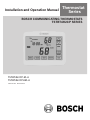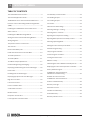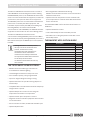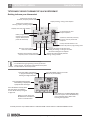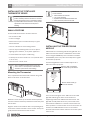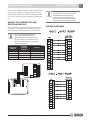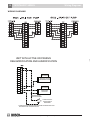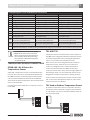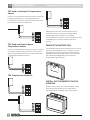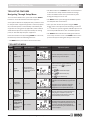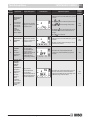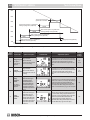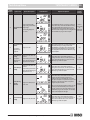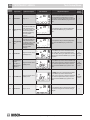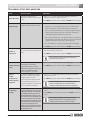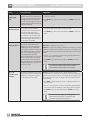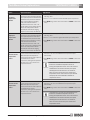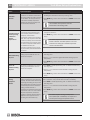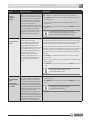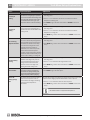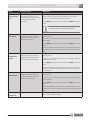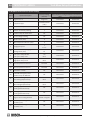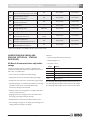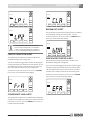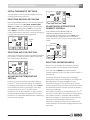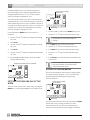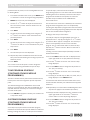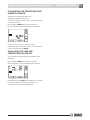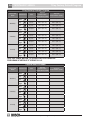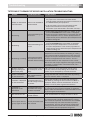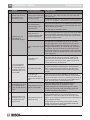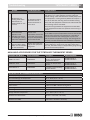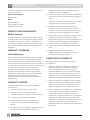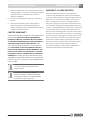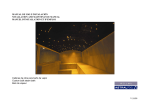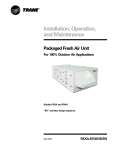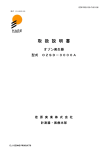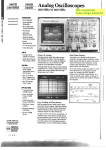Download Bosch TSTBT4H2CP-M--A Programming instructions
Transcript
Thermostat Installation and Operation Manual Series Bosch Communicating Thermostats TSTBT4H2CP Series TSTBT4H2CP-M--A TSTBT4H2CPHM--A 6 720 220 387 Revised 06-13 2 TSTBT4H2CP SERIES Table of Contents The TSTBT4H2CP Series offers:.................................... 3 Lost Gateway Communication.................................... 28 Thermostat Application Guide...................................... 3 Low Heating Output.................................................... 28 TSTBT4H2CP Series Thermostat Quick Reference....... 4 Low Cooling Output.................................................... 28 Features of the Transmitting and Receiving Module (TRM)............................................................................ 5 Lost Power.................................................................. 28 Installing the TSTBT4H2CP Thermostat Series............. 6 Wall Locations.............................................................. 6 Installing the TRM1 Receiving Module.......................... 6 Wiring the Thermostat and Receiving Module............... 7 Wiring Diagrams........................................................... 7 Temperature Sensor Connections................................ 9 TS1 and TS2 ................................................................. 9 Remove the Battery Tab.............................................. 10 Install the Thermostat on the Sub-Base...................... 10 Tech Setup Features................................................... 11 Tech Setup Menu........................................................ 11 Tech Menu Setup Explanations................................... 17 Understanding Swing and Staging.............................. 25 Displaying and Resetting the Service Messages......... 26 Fault Codes................................................................. 26 Enabling Fault Code Messages................................... 26 Displaying Equipment Service Messages.................... 26 High Pressure Alert..................................................... 26 Low Pressure Alert...................................................... 26 Freeze Condition Alert................................................ 27 Condensate Line Alert................................................ 27 Brownout Alert ........................................................... 27 Evaporator Freeze Alert .............................................. 27 Lost Equipment Communication ................................ 28 6 720 220 387 Initial Thermostat Settings......................................... 29 Selecting Heating or Cooling...................................... 29 Selecting Auto or Cont Fan......................................... 29 Adjusting the Temperature Setting............................. 29 Adjusting RH Setpoints for Humidity Control.............. 29 Selecting Operating Mode.......................................... 29 Setting the Time and Day of the Week......................... 30 Schedule Programming.............................................. 30 7 Day Program Schedule............................................. 31 Custom Program Schedule......................................... 31 Locking the Thermostat.............................................. 32 Hidden Lock key.......................................................... 32 Calibrating the Indoor Relative Humidity Sensor........ 33 Displaying the Time and Temperature Schedule......... 33 Factory Default Program............................................. 34 TSTBT4H2CP Thermostat Series Installation Troubleshooting ...................................... 35 Available Accessories for the TSTBT4H2CP Thermostat Series................................ 37 Product Limited Warranty........................................... 38 Warranty Coverage..................................................... 38 Items Not Covered...................................................... 38 Conditions Of Warranty.............................................. 38 Limited Warranty........................................................ 39 Warranty Claims Process............................................ 39 Subject to change without prior notice Revised 06-13 TsTbT4h2Cp seRies Thermostat application guide The Bosch TSTBT4H2CP Thermostat Series consists of 4-wire MODBUS communicating thermostats. Utilizing RS485 MODBUS protocol, the TSTBT4H2CP Thermostat Series can communicate with the equipment, monitor the performance, and report the status of the equipment. The MODBUS protocol is received and then translated to pulses to be received by the HVAC equipment. This translation is performed by the TRM (Transmitting and Receiving Module). The thermostat and TRM communicate via 2 wire MODBUS, the TRM and the HVAC equipment communicates via 4-12 wires utilizing pulses. The Bosch TSTBT4H2CP Thermostat Series communicates utilizing MODBUS protocol to the TRM or will communicate directly utilizing MODBUS protocol to a Bosch Zone Panel (P/N: 7738002975) if a zone system is installed. Although MODBUS is a standard protocol, this only is true for the architecture of the protocol. The data that is actually transmitted varies from manufacturer to manufacturer. Bosch TSTBT4H2CP Thermostat Series will only communicate correctly with the TRM or Bosch Zone Panel. Do not attempt to mix the Bosch TSTBT4H2CP Thermostat Series with any other controller. The TsTbT4h2Cp seRies offeRs: • Modbus thermostat with large LCD and touch screenwith blue LED back lighting • Receiving Module COM LED blinks during Modbuscommunication and turns red if communication with thermostat is lost • Optional return air temperature sensor maintains safe space temperature if communication with thermostat is lost for 10 minutes The TSTBT4H2CPHM--A offers all of the above features in addition to: • Optional Humidifier Control • Cool to Dehumidify for further humidity removal • Selectable over cooling temperature used with Cool to dehumidify feature TheRMosTaT appliCaTion guide Description Available Gas or Oil Heat Yes Electric Furnace Yes Heat Pump (No Aux. or Emergency Heat) Yes Heat Pump (With Aux. or Emergency Heat) Yes Multi-Stage Systems Yes Heat Only Systems Yes Cool Only Systems Yes Dual Fuel Systems Yes Milivolt Yes Humidifier Control Yes Auto Changeover Yes MODBUS Communicating Yes • Low back light level when touch keys not used • Four schedules per day, 7-day programmable • Up to four-stage heating and 2-stage cooling • Optional automatic fan operation during daytime on selected days • Compatible with conventional and dual fuel heatpumps and gas electric systems • Optional temperature sensors for dis-charge air temperature and outdoor air temperature • Optional remote space temperature sensors • Diagnostic monitor indicates equipment alerts and loss of communications • Service monitors for filter, UV Bulb and humidifier pad • Optional keyboard lock Revised 06-13 3 Subject to change without prior notice 6 720 220 387 4 TsTbT4h2Cp seRies quick Reference TsTbT4h2Cp seRies TheRMosTaT quiCK RefeRenCe getting to know your thermostat Displays the operating mode, Schedule, Temporary Hold mode, or Hold. Displays the operating Schedule, Temporary Hold or Hold. Displays the schedule period, Morning, Daytime, Evening period, or Night. Displays the schedule Morning, Daytime, Evening or Night. Displays time of day and weekday Displays time of day and weekday Day Day Displays heating, cooling or RH setpoint.* Displays heating, cooling or RH setpoint.* Up and Down keys used Up and Down setpoints.* keys used to adjust to adjust setpoints.* Schedule We Schedule We Battery charge indicator. . Battery charge indicator (program saving battery (program saving battery only; the battery will not only; the battery will not power the thermostat) power the thermostat) Heat Heat Set To Set To AM AM Insid eHEAT Insid e HEAT SYSTEM SYSTEM AUTO AUTO MENU MODE NEXT ENTER MENU MODE NEXT ENTER FAN FAN System key selects Off, Heat only, System selects only, Em key Heat, Cool Off, onlyHeat or Autmatic Em Heat, Cool only or Autmatic Heat/Cool. Heat/Cool. key selectsAutomatic Fan Fan key selectsAutomatic or On.or On. Previous key when in programming Previous key when in programming mode mode Displays the indoor temperature Displays the indoor temperature whenwhen setting heating or cooling the indoor setting the the heating or cooling or theorindoor RH% when setting thesetpoint*. RH setpoint*. RH% when setting the RH Menukey keyused usedtotodisplay display Menu Usermenu menuselection. selection. User Switches setpoint display between Switches the the setpoint display between heating, cooling or RH%* . heating, cooling or RH%* . Modekey keyselects selectsbetween between Schedule, Mode Schedule, temporaryHold Holdororcontinuous continuous Hold. temporary Hold. MENU, MODE, NEXT, & ENTER buttons change functionalities during programming or other type of menu setting changes. Their function is described for that specific function within the Tech Setup Section. Press the hidden clock key to set the Press the hidden clock key to set the time of day and weekday. time of day and weekday. Press the hidden schedule key Press the hidden schedule key to program the Morning, Day, to program the Morning, Day, Evening and Night schedules. Evening and Night schedules. Press the hidden Message key Press theblinking hiddentoMessage key when display the when blinking display the equipment alerttomessages. equipment alert messages. MornDay EveNight Zone Temp Hold Schedule MornDay EveNight Hom eZone Mo Temp Tu WeHold Th FrSchedule SaSu Hom e FrAi r Message Mo Tu We Th Fr SaSu PM Heat Cool RH%FrAi r Option Message AM Set To Cool RH% OFF PM Heat Option HEAT AM Set To EmHeatOFF Inside HEAT Com COOL Outside EmHeat AUTO AuxHeat RH% Inside Com COOL Clean Outside Filter AuxHeat SYSTEMAUTO RH% Vacant HumPad Clean Filter SYSTEM Locked UV Bulb AUTO Vacant HumPad ON Locked UV Bulb AUTO MENU MODE NEXT ENTER FAN ON Press the hidden Lock key when Press thefeature hiddenisLock keyto when the Lock enabled lock or unlock theis keys using to the the Lock feature enabled 2-digit lock orcode. unlock the keys using the 2-digit code. When in a menu setup, this MODE is blank andthis is When button in a menu setup, used as a Cancel MODE button is button. blank and is used as a Cancel button. MENU MODE NEXT ENTER FAN Filter, HumPad or UV Bulb will blink when service is required. Press key when Filter, HumPad or UV the Bulbhidden will blink areaservice to resetisthe service timers afterhidden key required. Press the servicing thereset equipment. area to the service timers after servicing the equipment. *Humidity Features only available with the TSTBT4H2CPHM--A model and the TSTBT4H2CPHMW-A model. *Humidity Features only available with the TSTBT4H2CPHM--A model and the TSTBT4H2CPHMW-A model. 6 720 220 387 Subject to change without prior notice Revised 06-13 TSTBT4H2CP SERIES Transmitting and Receiving Module 5 Features of the Transmitting and Receiving Module (TRM) Mercury Notice: All Bosch thermostats are mercury free. However, if the product you are replacing contains mercury, dispose of it properly. Your local waste management authority can give you instructions on recycling. Caution Features, Receiving Module Optional Return Air Temperature Sensor If communication is lost between the Receiving Module and Thermostat for 10 minutes, the sensor is used to control the space temperature. HVAC Status Red if heating call, blinks during second stage heating call. Yellow if cooling call, blinks during second stage cooling call. Green if fan call. Communication Status Blinks green during Modbus communication with thermostat and turns red if communication with thermostat fails 10 times. Relay HVAC Control Terminals can be configured for conventional or dual fuel heat pumps or gas/electric systems. Relay Relay Relay Relay Relay Relay Relay Modbus Thermostat Communication A 4-wire thermostat cable between the Receiving Module and the Thermostat provides Modbus communication using RS485. Equipment Monitor The PDU terminal is used to monitor Bosch equipment and indicate any alert messages at the Thermostat. Humidifier Control These terminals are used to control a humidifier. Optional Temperature Sensors TS1 and TS2 can be used to monitor dis-charge air temperature, outdoor temperature or can be used as remote space temperature sensors. See Installer options 13 and 14. Revised 06-13 Subject to change without prior notice De-Humidication Control The HUM terminal can be used to control de-humidification using the cooling or hot gas reheat. 6 720 220 387 n n 6 TsTbT4h2Cp seRies installing the Thermostat insTalling The TsTbT4h2Cp TheRMosTaT seRies Caution A trained, experienced technician must install this product. Carefully read these instructions. You could damage this product or cause a hazardous condition if you fail to follow these instructions. See the product specifications at the end of this manual prior to installing. To insure a solid fit between the thermostat and the subbase: 1. Mount subbase to a flat wall 2. Use screws provided 3. Drywall anchors should be flush with the wall 4. Wires should be pushed into the wall Wall loCaTions Do not install thermostats in locations that are: • On an exterior Wall • In direct sunlight • Where there may be concealed chimneys or pipes behind the wall • Close to a window or door leading outside • Close to objects radiating heat such as fire places, lighting, space radiators, or any other applicance • In areas that do not require conditioning • In dead spots or where drafts can occur (behind doors or in corners) • Close to hot or cold air ducts Pick an installation location that is easy for the user to access. The temperature of the location should be representative of the building. Mounting the Thermostat First, separate the thermostat and sub-base using a flat blade screw driver as shown below. insTalling The TRM ReCeiving Module TRM stands for Transmitting and Receiving Module. The TRM communicates with the TSTBT4H2CP Thermostat Series using the MODBUS protocol and then translates the MODBUS protocol to pulses and relays these signals to the HVAC equipment. The Receiving Module can be installed adjcent to or within the HVAC equipment. Secure to wall or equipment with screws at top and bottom. P/N 7738002948 Descriptive Part# TSTB-TRM--6--A Receiving Module 24VAC, 2VA, No Load Made in USA COM HVAC Remove these screws (4) to access terminals. Screw driver Rotate the screw driver tip so the thermostat separates from the sub-base and then pull the thermostat away from the sub-base. Align the 4 tabs on the subbase with corresponding slots on the back of the thermostat or base module. Then push gently until the thermostat or base module. 6 720 220 387 There are two LED lights on the TRM. One is the COM light which blinks green when communication is happening between the TRM and the thermostat. This light will normally blink about every 10 seconds as the thermostat and TRM are in constant communication for status updates. If communication is lost for more than 10 minutes, the COM LED will become red. A certified licensed technician should be called to service the system if this occurs. Subject to change without prior notice Revised 06-13 Wiring the Thermostat TsTbT4h2Cp seRies The other LED is labeled HVAC. This light indicates if the unit is actively heating or cooling. If the unit is cooling, Caution then the LED is yellow, if the unit is in heating, then the LED is red. If the thermostat is satisfied, then the LED if off. WiRing The TheRMosTaT and ReCeiving Module The thermostat is wired to the Receiving module using 4-conductor, 18–22 gage thermostat wire. Wire the thermostat and Receiving modules as shown below. Ensure that the wires are seated completely and neatly into the terminal connections of the TRM and the back mounting plate of the thermostat. Trim any loose wire strands to ensure wire strands cannot touch; potentially creating a short and resetting the thermostat. WiRing diagRaMs Do not run unshielded wire parallel with 115V or higher voltage wiring for any significant length. This could interfere with the communication. Use shielded wire if the thermostat communication wiring is adjacent to higher voltage wiring. Thermostat Terminal Receiving Terminal Terminal Function +VDC +8V Powers the Thermostat GND COM Power Common A A RS485 Modbus Signal B B RS485 Modbus Signal . RELAY RELAY RAS RAS TS1 TS1 TS2 TS2 RELAY RELAY RELAY +8V COM A B RELAY RELAY RELAY C R O B W1 W2 Y1 Y2 G DH HUM HUM ALR Receiving Module +VDC GND B A Thermostat subbase Revised 06-13 Subject to change without prior notice 6 720 220 387 7 8 TSTBT4H2CP SERIES Wiring Diagrams Wiring Diagrams UNIT WITH ACTIVE OR PASSIVE DEHUMIDIFICATION AND HUMIDIFICATION R C O B HEAT PUMP EQUIPMENT W1 W2 H Y1 PASSIVE / ACTIVE DEHUMIDIFICATION Y2 G DH HUMIDIFIER EQUIPMENT HUM HUM HUMIDIFIER SOLENOID ALR OUT COM ALR COMMON FROM HVAC EQUIPMENT ALARM CONTACT ON FHP/BOSCH EQUIPMENT * HUMIDIFICATION AND DEHUMIDIFICATION FEATURES ARE ONLY AVAILABLE WITH TSTBT4H2CPHM--A 6 720 220 387 Subject to change without prior notice Revised 06-13 Temperature sensor Connections TsTbT4h2Cp seRies 9 Terminal Designations on the TSTBT4H2CP Thermostat Series 3 Heat / 2 Cool Conventional System 3 Heat / 2 Cool Heat Pump System 4 Heat / 2 Cool Heat Pump System C 24 Volt Common 24 Volt Common 24 Volt Common R 24 Volt Power 24 Volt Power 24 Volt Power O Energized in Cooling Energize Reversing Valve in Cooling Energize Reversing Valve in Cooling B Energized in Heating Energize Reversing Valve in Heating Energize Reversing Valve in Heating W1 Heating - 1st Stage Aux Heating - 1st Stage Aux Heating - 1st Stage Aux / Emergency Heat W2 Heating - 2nd Stage Aux Emergency Heat Relay Heating - 2nd Stage Aux Y1 Compressor - 1st Stage Cooling Compressor - 1st Stage Heating/Cooling Compressor - 1st Stage Heating/Cooling Y2 Compressor - 2nd Stage Cooling Compressor - 2nd Stage Heating/Cooling Compressor - 2nd Stage Cooling G Fan Relay Fan Relay Fan Relay "Cool to Dehumidify Relay (Cooling Mode Only)” “Cool to Dehumidify Relay (Cooling Mode Only)” “Cool to Dehumidify Relay (Cooling Mode Only)” HUM "Humidifier Contact Relay (Dry Contact-Heating Mode Only)” “Humidifier Contact Relay (Dry Contact-Heating Mode Only)” “Humidifier Contact Relay (Dry Contact-Heating Mode Only)” HUM “Humidifier Contact Relay (Dry Contact-Heating Mode Only)” “Humidifier Contact Relay (Dry Contact-Heating Mode Only)” “Humidifier Contact Relay (Dry Contact-Heating Mode Only)” ALR This terminal is used only for Bosch / Florida Heat Pump Equipment. This connection is used for fault code communication from the UPM board in the heat pump. The fault type being transmitted will be displayed on the thermostat. Do not use with any other equipment. DH TSTBT4H2CP Thermostat Series Wiring Notes: Bosch Water Source Heat Pumps utilize “O” type reversing valve operation. If your heat pump utilizes “B” type reversing valve operation, substitute the wiring for the “O” terminals for “B”. TeMpeRaTuRe sensoR ConneCTions Zonb-las---M--a Return air Temperature sensor Optionally, a temperature sensor can be installed in the return air duct. This sensor is automatically detected by the TRM and used to control the equipment should the communication between the thermostat and TRM fail. This insures the indoor temperature does not drop below 55°F or rise above 85°F. Use AWG 18–22 thermostat wire to connect the sensors to the TRM. Revised 06-13 Ts1 and Ts2 Temperature sensor 1 and Temperature sensor 2 inputs on the TRM can be configured in the thermostat setup menu as an outdoor temperature sensor, a leaving air temperature sensor, or as a remote room temperature sensor. Either TS1 or TS2 can be designated as the outside air temperature sensor, however once one of the input sensors are designated as the outdoor temperature sensor, the option will not be available for the other sensor input in the menu setup. The same logic applies for the leaving air temp. You cannot have two sensor inputs designated as outdoor temperature or leaving air temp. For the remote room temperature sensor function, either TS1 or TS2 can be desingnated or both can. Two remote room temp sensors are allowed. Ts1 used as outdoor Temperature sensor An outdoor temperature sensor is required for dual fuel heal pumps and for automatic emergency heat activation in cold weather. The sensor should be installed under the eves and in the shade. Subject to change without prior notice 6 720 220 387 10 TSTBT4H2CP SERIES Temperature Sensor Connections TS1 Used as Leaving Air Temperature Sensor A sensor can be installed in the supply duel to monitor the Leaving air temperature for monitoring equipment performance. The stainless steel tube should inserted in the duct down stream from the plenum. When both TS 1 and TS2 are used as remote space temperature sensors, both sensor readings will be averaged with the thermostat sensor reading. See the available accessories at the end of this manual for compatibility, part numbers and descriptions for ordering. TS1 Used as a Remote Space Temperature Sensor Remove the Battery Tab A sensor can be installed in a remote location, such as the second floor, and the temperature at the remote sensor will be averaged with the sensor in the thermostat when controlling the heating and cooling. The TSTBT4H2CP-M--A Thermostat Series has a coin cell battery for maintaining the clock, schedules, and user settings during power outages. After the wiring of the installation, remove the battery tab. Do not remove the tab until the Receiving Module, Thermostat and equipment wiring is complete. TS2 Temperature Sensor #2 Install the Thermostat on the Sub-Base Align the four prongs on the sub-base with the square holes in the thermostat back cover and push the thermostat onto the sub-base until it locks in place. 6 720 220 387 Subject to change without prior notice Revised 06-13 Remove the Battery Tab TSTBT4H2CP SERIES Tech Setup Features 11 • The blank button is a CANCEL button. Push this button to exit the menu setup and discard the last change made. The blank button can be pressed at any time during the setup process to exit. Navigating Through Setup Menu To access the installer menu, press and hold the ENTER button for 4 seconds until the first feature appears. Some options will not be displayed if they cannot be used for the particular equipment type that is selected (Option #2) or that the option is automatically controlled by the equipment or zoning panel (if applicable). Table 4 below shows which options are set by the installer, the zoning panel, or automatically set by the equipment. Enter the installer menu by holding ENTER for 4 seconds; the buttons perform the following functions: • The NEXT button cycles through the available options for that particular menu feature. • Once you have chosen the option using the NEXT button, if there are options for that setting, use the or button to cycle through the available options. See Tech Setup Table below for a list of available options. • The ENTER button will save the settings and exit the menu setup to home screen. The ENTER button can be pressed at any time during the setup process to exit. • The MENU button proceeds to the next menu item. Tech Setup Menu Option Number Option Title Option Description LCD will Show Adjustment Options Factory Default Settings Option 1 Select Degees C or F Use the Up and Down keys to select °F or °C. Press the MENU key to go to the next option. Range: °F or °C MENU NEXT °F ENTER Use the NEXT key to sequence through the equipment selections. Press the MENU key to go to 2 Type of Equipment Range: Gas/electric, conventional heat pump, dual fuel heat pump and air conditioner only the next option. Select equipment. Option MENU NEXT ENTER Select for conventional heat pump. Select for dual fuel heat pump. Select 3 Range: 1, 2 or 3 MENU Number of Heating Stages 4 5 This option is skipped for A/C equipment. Revised 06-13 ENTER MENU NEXT Outside NEXT 03 2 ENTER Option MENU Configuration 1 is one compressor, single stage. Configuration 2 is two compressors, 2 stages. Configuration 3 is one compressor with two stages. Use the Up and Down keys to select the number of heating stages in a Gas/Electric system or the number of auxiliary heating stages in a heat pump. Press the MENU key for the next option. Option Range: 0,1 or 2 Outdoor Temperature for Auxiliary Heating Changeover Range: 17 to 60F This option only for dual fuel heat pumps. NEXT CHP for air conditioner only. Use the Up and Down keys to select the compressor configuration. Press the MENU key to go to the next option. Option Compressor Configuration for gas/electric ENTER Subject to change without prior notice This option provides automatic changeover to fossil fuel heating in a dual fuel heat pump. Use the Up and Down keys to select the outdoor temperature to switch to fossil fuel heating. Press the MENU key to go to the next option. 6 720 220 387 OFF 12 Option Number TSTBT4H2CP SERIES Option Title Tech Setup Menu Option Description LCD will Show Selects whether second stage is latched on once it is called. Use the Up and Down keys to select On or Off. Press the MENU key to go to the next option. Option 6 Second Stage Latching Range: On or Off MENU Factory Default Settings Adjustment Options NEXT ENTER Select for On or OFF for Off. Range: 0 to 9 minutes. 7 Minimum Run Time Minimum run time is the number of minutes the thermostat will call for heating or cooling to insure a comfortable cycling rate. Setting the System to Off or the opposite system will override the timer and immediately terminate the heating or cooling call. Option MENU NEXT Use the Up and Down keys to select the minimum run time in minutes. Press the MENU key to go to the next option. 5 Min Use the Up and Down keys to select the minimum compressor OFF time in minutes. Press the MENU key to go to the next option. 5 Min ENTER Range: 0 to 9 minutes. 8 The minimum off time is the number of minutes after a call and before a new heating or cooling call can be initiated. Minimum Off Time Option MENU NEXT ENTER Range: 1 or 2 Response 1: Stages at 1.0F. Response 2: Stages at 1.5F 9 10 11 12 Staging response determines how the thermostat stages heating or cooling calls based on the difference in space temperature, setpoint temperature the staging differential (1.0oF or 1.5oF). Range: 1 to 99 minutes. Staging Response The Upstaging Timer automatically up stages the heating or cooling after the Automatic Timer thermostat has been continuously calling for a time Upstaging equal to the selected time limit, The timer will not upstage heating or cooling if the indoor temperature is within one degree of setpoint. Low Space Temperature Monitor MENU NEXT ENTER Option MENU NEXT Range: 40 to 60F MENU NEXT ENTER Option Range: 80 to 99F MENU NEXT Use the Up and Down keys to select how staging responds to the temperature difference between setpoint and space temperatures. One(1) is the fastest response and tw0(2) is the slowest to respond. Press the MENU key to go to the next option 1 Use the NEXT key to turn automatic upstaging On or Off. Use the Up and Down keys to select how long a call must be present before automatically upstaging. Press the MENU key to go to the next option. ON 20 Min ENTER Option This option is skipped for A/C equipment. High Space Temperature Monitor Option ENTER Use the NEXT key to select if the Low Room Temperature monitor is On or Off. Use the Up and Down keys to select the low temperature limit. If the space temperature drops below the limit, the thermostat will make a call for heating even if the System is in Off or Cool. Press the MENU key for the next option. Use the NEXT key to select if the High room temperature monitor is On or Off. Use the Up and Down keys to select the high temperature limit. If the space temperature rises above the limit, the thermostat will make a call for cooling even if the System is in Off or Heat. Press the MENU key for the next option. On 55 °F On 85 °F Options 28 and 29 control how fast the thermostat can upstage a heating or cooling call. 6 720 220 387 Subject to change without prior notice Revised 06-13 Tech Setup Menu Option Number Option Title TSTBT4H2CP SERIES Option Description LCD will Show 13 Range: Not used, Outdoor, leaving air or remote space temperature sensor. Select TS1 is outdoor temperature sensor. Select sensor. TS1 is discharge air temperature Option MENU NEXT 14 Not Used ENTER Select TS1 is remote temperature sensor. Internal thermostat sensor and remote sensor are averaged. Select Function of TS2 Temperature Sensor Factory Default Settings Use the NEXT key to select the function of TS1 temperature sensor. Press the MENU key to go to the next option. Function of TS1 Temperature Sensor If the equipment selected is dual fuel heat pump, TS1 is set to an Outdoor temperature sensor and this option is skipped. Adjustment Options 13 Range: Not used, Outdoor, leaving air or remote space temperature sensor. Use the NEXT key to select the function of TS2 temperature sensor. Press the MENU key to go to the next option. Option MENU TS1 is not used. NEXT ENTER Selections are outdoor sensor, discharge air sensor, remote sensor or not used. Not Used Range: On or Off Humidifier Control 15 This option is skipped for A/C equipment. Automatic Limit of Auxiliary Heating in Moderate Outdoor Temperatures. 16 This option is skipped for A/C equipment. This option requires an outdoor temperature sensor in TS1 or TS2 and will be skipped if not installed. Revised 06-13 When used with the Receiving Module, this option can control a humidifier connected to the HUM terminals. The humidifier will only be activated during a heating call. Use the NEXT key to select the function of the accessory relay. Press the MENU key to go to the next option. Option MENU NEXT Off ENTER Range: 50 to 65F In a conventional heat pump, this option automatically limits the use of electrical strip heating in moderate temperatures. Use the NEXT key to select if the option is On or Off. Use the Up and Down keys to select the outdoor temperature for inhibiting electric strip heating. Press the MENU key to go to the next option. Option MENU NEXT ENTER Subject to change without prior notice 6 720 220 387 Off 55° F 14 TSTBT4H2CP SERIES Tech Setup Menu 64F 65F Time must be equal to or greater than 2 minutes. 66F Time must be equal to or greater than Heating UpStage Time (Option28) 67F Heat3 Time must be equal to or greater than Heating UpStage Time (Option28) Heat2 68F Heat1 69F Heat4 Time must be equal to or greater than Heating UpStage Time (Option28) Staging response (Option09) Time must be equal to or greater than Minimum Off Time (Option05) 70F Time Figure 1. Typical staging after a heating setback. X= sequential number Option Number 17 Option Title Option Description Maximum Range: 50 to 85F Heating Set point Option controls the This option is maximum temperature that skipped for A/C can be set in heating. equipment. Range: 50 to 85F 18 Minimum Option sets the minimum Cooling Set point temperature that can be set in cooling. LCD will Show Option MENU NEXT ENTER Option MENU NEXT ENTER Adjustment Options Factory Default Settings Use the NEXT key to select if the Maximum Heating Setpoint limit is On or Off. Use the Up and Down keys to select the highest allowable heating setpoint temperature. Press the MENU key to go to the next option. On 85 °F Use the NEXT key to select if the Minimum Cooling Setpoint limit is On or Off. Use the Up and Down keys to select the lowest allowable cooling setpoint temperature. Press the MENU key to go to the next option. On 65 °F Use the NEXT key to select if the Heating Equipment Monitor is On or Off. If On, use the Up and Down keys to select the minimum temperature differential between the discharge temperature and the calling space temperature after calling continuously for 5 minutes. Press the MENU key to go to the next option. Off Adjust the temp range that the heating Use the NEXT key to select if the Cooling Equipment Monitor is On or Off. If On, use the Up and Down keys to select the minimum temperature differential between the discharge temperature and the calling space temperature after calling continuously for 5 minutes. Press the MENU key to go to the next option. Off Range: 10 to 50F 19 20 Heating Equipment Monitor This option is skipped for A/C equipment. Cooling Equipment Monitor Monitors the discharge air temperature (sensor is required) and displays a Message if the differential between the discharge air temperature and the space temperature drops below the limit set. Range: 10 to 50F Monitors the discharge air temperature (sensor is required) and displays a Message if the differential between the discharge air temperature and the space temperature drops below the limit set. 6 720 220 387 Option MENU NEXT ENTER Option MENU NEXT ENTER Subject to change without prior notice Revised 06-13 Tech Setup Menu Option Number Option Title TSTBT4H2CP SERIES Option Description LCD will Show Adjustment Options 15 Factory Default Settings Option MENU 21 Range: Off, de-humidify using cooling or de-humidfy De-Humidification using hot gas. Control Over Cooling Range: 2 to 5F, 1 to 3C NEXT ENTER Message HEA T SYSTEM AUT O MENU MODE NEXT ENTER FAN De-humidification will only occur after a cooling call. Cool to Use the NEXT key to select de-humidification using de-humidify cooling, dehumidification using hot gas re-heat or 2F de-humidifaction Off. Use the Up and Down keys to maximum select the number of degrees of over-cooling allowed. over-cool Press the MENU key to go to the next option. Message HEA T SYSTEM AUT O MENU De-Humidification Re-Heat 22 23 24 NEXT ENTER FAN Option This option is skipped for A/C equipment. Range: On or Off Fan On Delay in Heating Range: On or Off, 20 to 120 seconds. This option is skipped for A/C equipment. Delays turning on the indoor fan to allow the discharge air temperature to be heated. Fan On Delay in Cooling MODE MENU Range: On or Off, 20 to 120 seconds. Delays turning on the indoor fan to allow the discharge air temperature to cool. NEXT ENTER Option MENU NEXT NEXT 25 Range: On or Off Any days of the week. MENU NEXT ENTER Option OFF HEA T EmHeat COOL AUT O SYSTEM AUT O ON MODE NEXT ENTER FA N Thermostat Keys Range: On or Off, #00 to 99 Locking MENU Revised 06-13 Use the NEXT key to select if the fan delay in a cooling call is On or Off. If On, use the Up and Down keys to select the delay time in seconds. Press the MENU key to go to the next option. Off 60 second NEXT key to select the weekday and use the Up or Down key to select or de-select that weekday. Press the MENU key to go to the next option. The weekday number is also displayed to the right. Use the NEXT key to select if the thermostat key locking is On or Off. If On, use Up and Down keys to select a lock combination from 1 to 99. Press the MENU key to go to the next option. Option 26 Off 60 seconds Use the NEXT key to select if the fan is On or Off during the Daytime schedule. If Daytime Fan operation is OFF, press the MENU key to go to the next option. If Daytime Fan operation is On, press the MENU key to select the days the fan is to operate Off during the Daytime schedule. Monday thru Sunday If the Fan is On during the Daytime schedule, use the MoTu We ThFr Sa Su MENU Use the NEXT key to select if the fan delay in a heating call is On or Off. If On, use the Up and Down keys to select the delay time in seconds. Press the MENU key to go to the next option. ENTER Option Fan On During Daytime Schedule Off ENTER Option MENU If the equipment selected is a conventional heat pump with auxiliary heating and, cooling is selected for dehimidification, use the NEXT key to select if reheat is allowed during dehumidification is On or Off when the overcooling limit is reached. Press the MENU key to go to the next option. NEXT ENTER Subject to change without prior notice 6 720 220 387 Off Off, Lock# 00 16 Option Number TSTBT4H2CP SERIES Option Title Tech Setup Menu Option Description LCD will Show Adjustment Options Factory Default Settings This option is skipped if the thermostat is wired to a Receiving Module. If the thermostat is used with a zoning panel, use the Up and Down keys to select the Zone number. Press the MENU key to go to the next option. 1 Zone Option 27 Range: 1 to 7. Zone Number MENU NEXT ENTER Range: 0 to 30 minutes 28 29 30 This option controls how quickly the thermostat Heating Upstage can upstage heating calls Time when the temperature differential and staging response justifies upstaging. Range: 0 to 30 minutes This option controls how quickly the thermostat Cooling Upstage can upstage cooling calls Time when the temperature differential and staging response justifies upstaging. Range: On or Off. 100(1) to 8600(86) hours. Filter Monitor Option MENU MENU 31 32 This option is skipped for A/C equipment. UV Bulb Monitor Range: On or Off. 100 to 8600(86) hours. Filter NEXT ENTER Option HumPad NEXT ENTER Option UV Bulb MENU NEXT ENTER Option 33 LCD Contrast Range: 1 to 10 MENU 6 720 220 387 NEXT Use the Up/Down keys to set the upstage time limit. Press the MENU key to go to the next option. 5 minutes Use the NEXT key to select if the Filter Monitor is On or Off. If On, use the Up and Down keys select the filter cleaning or replacement hours (in 100s of hours). Press the MENU key to go to the next option. On 2000(20) hours Use the NEXT key to select if the Humidifier Pad Monitor is On or Off. If On, use the Up and Down keys select the replacement hours (in 100s of hours). Press the MENU key to go to the next option. Off 8600(86) hours. Use NEXT button to cycle through the available Use the NEXT key to select if the UV Bulb Monitor is On or Off. If On, use the Up and Down keys select the replacement hours (in 100s of hours). Press the MENU key to go to the next option. Off 8600(86) hours. Use the Up/Down keys to set the LCD contrast. The LCD will change as the contrast setting is changed. 6 ENTER Option MENU Range: On or Off. 100 to 8600(86) hours. NEXT 5 minutes ENTER Option MENU Humidifier Pad Monitor NEXT Use the Up/Down keys to set the upstage time limit. Press the MENU key to go to the next option. ENTER Subject to change without prior notice Revised 06-13 Tech Menu setup explanations TsTbT4h2Cp seRies 17 TeCh Menu seTup eXplanaTions Option Option Description Adjustment Option 1: This feature establishes the temperature scale to be used and (°F or °C). 1. Push or to select the desired temperature scale that is displayed in the upper right hand corner. This feature establishes the type of equipment that you want to control. 1. Push neXT to select the appropriate equipment type. Temperature Scale option 2: equipment Type 2. Push Menu to go to the next menu feature or enTeR to exit menu setup. • Gas/Electric - This equipment type is an Air Conditioner with Electric Heat Strips or Gas Furance with duct cooling coil. • CHP - Conventional Heat Pump - This equipment type is a typical heat pump that utilizes compressor capacity for heating and cooling with supplemental electric or gas heat. • dHP - Dual Fuel Heat Pump - This equipment type is a Heat Pump that will utilize compressor heat until there is no longer sufficient capacity and switches over to gas or oil fuel heating. • AC - Air Conditioner- Cooling only, heating stage not available. 2. Push Menu to go to the next menu feature or enTeR to exit menu setup. option 3: number of Compressors This feature establishes the number of compressors that the equipment is using. Caution This feature establishes the number of heating stages if a Gas/Electric number of heating equipment is installed or number of stages auxiliary heating stages if a heat pump is installed. The available options for number of stages are: 0, 1, and 2. option 4: option 5: outdoor Temperature for auxiliary heating Changeover option 6: second stage latching Revised 06-13 1. Push or to select the number of compressors (or speeds if the unit has a two stage compressor). 2. Push Menu to go to the next menu feature or enTeR to exit menu setup. If the unit utilizes a single, two speed compressor, this feature must be set to 3. 1. Push or to select the number of heating stages. 2. Push Menu to go to the next menu feature or enTeR to exit menu setup. This feature establishes the outdoor temperature at which an automatic changeover will occur from compressor heat to fossil fuel in the case of a dual fuel heat pump or an automatic changeover to electric heat Caution with a conventional heat pump. 1. Push or to select the temperature at which the automatic changeover will occur. This feature establishes how the HVAC equipment will stage down. If the unit possess multiple stages of heating or cooling, the ability of controlling the stage down process can be beneficial. With this feature enabled, once the set point is met, the thermostat will stage down to the previous stage. After a time period that is determined by MenuCaution Option #10, if the set point is still satisfied, the thermostat will stage down once again. If Second Stage Latching is disabled, once the set point has been satisfied, all stages will be turned off and the thermostat will go into standby mode. 1. Push or to enable by choosing “ON” or disable by choosing “OFF”. 2. Push Menu to go to the next menu feature or enTeR to exit menu setup. An outdoor temperature sensor is needed for this feature to function. See Menu Options 13 or 14 for instructions on setting up an outdoor temperature sensor in the thermostat. 2. Push Menu to go to the next menu feature or enTeR to exit menu setup. Menu Option #9 (Staging Response) and Menu Option #10 (Automatic Timer Upstaging) must be configured for this feature to function correctly. Subject to change without prior notice 6 720 220 387 18 TsTbT4h2Cp seRies Tech Menu setup explanations Option Option Description Adjustment option 7: This feature establishes the minimum allowable run time for the compressor. The minimum run time prevents short run time and lengthens the life of the compressor. The compressor will continue to run for the specified number of minutes even if the set point has been satisfied. 1. Push or to select the minimum number of minutes that the compressor will run. This feature establishes the number of minutes that must pass between compressor cycles. The minimum run time prevents short cycling from occurring and will lengthen the life of the compressor. The compressor will remain off for the specified number of minutes from its last operation even if the set point is not satisfied. 1. Push or to select the minimum number of minutes that the compressor will remain off after its last operation. This feature establishes the temperature differential at which staging occurs. This is basically the sensitivity that will be established when trying to maintain the space set point. Utilizing this feature allows the user to control when staging occurs depending on the temperature difference between the set point and the space temperature. The staging Response feature is also referred to swing adjustment. See Understanding Swing and Staging Example after the Tech Setup Section Response 1: Stages at 1.0 °F or 0.5 °C Minimum Run Time option 8: Minimum off Time option 9: staging Response Caution option 10: automatic Timer upstaging This feature establishes the amount of time that passes before another stage of heating or cooling is energized if the set point has not been met. 2. Push Menu to go to the next menu feature or enTeR to exit menu setup. 2. Push Menu to go to the next menu feature or enTeR to exit menu setup. Response 2: Stages at 1.5 °F or 0.75 °C example: Using Response setting 2 with the unit in heating; one stage of heating is energized and the space temperature is more than 1.5 oF lower than set point, then the thermostat will bring on the next stage of heat. 1. Push or to select the response setting that will dictate when the next stage will be energized. 2. Push Menu to go to the next menu feature or enTeR to exit menu setup. See UNDERSTANDING SWING AND STAGING section below for further explanation of staging. example: This feature has been set to 10 min and the unit is in cooling. If the space temp has not reached the set point temperature after 10 min from when the previous cooling stage was energized, the thermostat will bring on the next stage. This works exactly the same way in heating. 1. Push neXT to enable by selecting “ON” or disable this feature by selecting “OFF”. 2. Push or to select the number of minutes that will be allowed to pass before the next heating or cooling stage will be energized. 3. Push Menu to go to the next menu feature or enTeR to exit menu setup. Caution 6 720 220 387 This feature will not bring on the next stage if the space temperature is within 1 °F of the set point regardless of the time that has passed. Subject to change without prior notice Revised 06-13 Tech Menu setup explanations TsTbT4h2Cp seRies 19 Option Option Description Adjustment option 11: This feature establishes the minimum space temperature that will be allowed. If the space temperature falls below the established value, the thermostat will bring on the equipment in heating mode; even if the thermostat’s operation mode is set to “OFF”. The normal heating cycle as determined by all the User Setup Features will be followed (this includes the staging sequence, min run time, min off time). 1. Push neXT to enable by selecting “ON” or disable this feature by selecting “OFF”. low space Temperature Monitor option 12: high space Temperature Monitor option 13: function of Ts1 Temperature sensor This feature establishes the maximum space temperature that will be allowed. If the space temperature rises above the established value, the thermostat will bring on the equipment in cooling mode even if the thermostat’s operation mode is set to “OFF”. The normal cooling cycle as determined by all the User Setup Features will be followed (this includes the staging sequence, min run time, min off time). This feature establishes the function for the TS1 terminal located on the TRM. With optional temperature sensors, the function of this input can be established as outdoor temperature, leaving air temperature off of the coil, or as a remote room temperature sensor. Caution option 14: function of Ts2 Temperature sensor This feature establishes the function for the TS2 terminal located on the TRM. With optional temperature sensors, the function of this input can be established as outdoor temperature, leaving air temperature off of the coil, or as a remote room temperature sensor. Caution Revised 06-13 2. Push or to select the lowest allowable space temperature. 3. Push Menu to go to the next menu feature or enTeR to exit menu setup. 1. Push neXT to enable by selecting “ON” or disable this feature by selecting “OFF”. 2. Push or to select the highest allowable space temperature. 3. Push Menu to go to the next menu feature or enTeR to exit menu setup. 1. Push neXT to choose the type of temperature sensor input. “nu” stands for “not used” and disables the temperature input functionality. 2. Push Menu to go to the next menu feature or enTeR to exit menu setup. The function for TS1 and TS2 cannot both be set to function as an outdoor temperature sensor or leaving air temperature sensor. Once TS1 has been established as one of these functions, that option will disappear from the menu for TS2. However, both TS1 & TS2 can be set up as a remote room temperature sensor. If the unit is set up as dual fuel heat pump this sensor defaults to Outdoor Air Temperature sensor 1. Push neXT to choose the type of temperature sensor input. “nu” stands for “not used” and disables the temperature input functionality. 2. Push Menu to go to the next menu feature or enTeR to exit menu setup. The function for TS1 and TS2 cannot both be set to function as an outdoor temperature sensor or leaving air temperature sensor. Once TS2 has been established as one of these functions, that option will disappear from the menu for TS1. However, both TS1 & TS2 can be set up as a remote room temperature sensor. Subject to change without prior notice 6 720 220 387 20 TsTbT4h2Cp seRies Tech Menu setup explanations Option Option Description Adjustment option 15: This feature enables the use of a humidifier. The TRM has a dedicated set of dry contacts in order to connect the humidifier. The setup technician must set the humidity set point to establish the desired humidity level that should be maintained. 1. Push neXT to enable the humidifier function by choosing “ON” or disabling the humidifier function by choosing “OFF”. Humidifier function Caution option 16: automatic limit of auxiliary heating in Moderate outdoor Temperatures option 17: Maximum heating set point 2. Push Menu to go to the next menu feature or enTeR to exit menu setup. The humidifier will only function while the thermostat is in the heating mode. This feature establishes an outdoor temperature setting that limits the use of auxiliary electric heat with a heat pump. If the outdoor temperature is above a the specified value, then only compressor heat will be utilized; auxiliary electric heat will not be allowed toCaution be energized. Once the outdoor temperature falls below the established value, the compressors will be locked out and only the auxiliary heat will be allowed to function. 1. Push or to select the temperature at which the automatic changeover will occur. This feature establishes the maximum heating set point that the user can choose as a set point. 1. Push neXT to enable by selecting “ON” or disable this feature by selecting “OFF”. 2. Push Menu to go to the next menu feature or enTeR to exit menu setup. An outdoor temperature sensor is needed for this feature to function. See Menu Options 13 or 14 for instructions on setting up an outdoor temperature sensor in the thermostat. 2. Push or to select the highest allowable heating set point temperature. 3. Push Menu to go to the next menu feature or enTeR to exit menu setup. option 18: Minimum Cooling set point This feature establishes the minimum cooling set point that the user can choose as a set point. 1. Push neXT to enable by selecting “ON” or disable this feature by selecting “OFF”. 2. Push or to select the lowest allowable cooling set point temperature. 3. Push Menu to go to the next menu feature or enTeR to exit menu setup. option 19: heating equipment Monitor This feature helps to establish if the heating equipment is not functioning properly. The thermostat does this by comparing the leaving air temp to the space temperature and the amount of time that has passed from when the heating call was initiated. If 30 minutes has passed and the space temperature is 30 °F or more from the set point temperature, then there might be a problem with the heating equipment. The equipment is not Caution operating at its ideal efficiency. 6 720 220 387 The thermostat will display “LHO” (Low Heating Output) when this fault is activated. Call a professional technician immediately. 1. Push neXT to enable by selecting “ON” or disable this feature by selecting “OFF”. 2. Push or to select the lowest allowable cooling set point temperature. 3. Push Menu to go to the next menu feature or enTeR to exit menu setup. This feature requires a leaving air temperature sensor (Bosch P/N: 7738002979). See Option 13 or 14 to set up the leaving air temperature sensor. Subject to change without prior notice Revised 06-13 Tech Menu setup explanations TsTbT4h2Cp seRies 21 Option Option Description Adjustment option 20: This feature helps to establish if the cooling equipment is not functioning properly. The thermostat does this by comparing the set point temp to the space temperature and the amount of time that has passed from when the cooling call was initiated. If 30 minutes has passed and the space temperature is 30 °F or more from the set point temperature, then there might be a problem with the cooling equipment. The equipment is not Caution operating at it’s ideal efficiency. The thermostat will display “LCO” (Low Cooling Output) when this fault is activated. Call a professional technician immediately. This feature allows the ability to enable cool-to-dehumidify functionality or to operate hot gas reheat (if the HVAC equipment is equipped with this feature). The cooling equipment will remain on until the humidity set point is met or the over cooling temperature has been reached. The over cooling temperature is the permissible number of degrees below the set point that the user will allow in an attempt to better dehumidify the space. Cool to Dehumidify (displayed as dHC) - Once the space temperature has satisfied the set point temperature, then the humidity set point becomes priority and the thermostat will keep the cooling equipment energized in an attempt to continue actively dehumidifying. Cooling equipment Monitor option 21: Dehumidification Control 1. Push neXT to enable by selecting “ON” or disable this feature by selecting “OFF”. 2. Push or to select the lowest allowable cooling set point temperature. 3. Push Menu to go to the next menu feature or enTeR to exit menu setup. This feature requires a leaving air temperature sensor (Bosch P/N: 7738002979). See Option 13 or 14 to set up the leaving air temperature sensor. Hot Gas Reheat (displayed as dHH) - This feature is used in order to attempt to maintain a constant leaving air temperature by utilizing hot gas off of the compressor. Reference the manual for the cooling equipment on how to wire this feature to the thermostat and how it functions. 1. Push neXT to choose the dehumidification control mode: OFF, dHC, or dHH. 2. Push or to select the over cooling temperature difference that will be allowed. 3. Push Menu to go to the next menu feature or enTeR to exit menu setup. Caution option 22: Dehumidification Reheat (only available when option #21 is set to dhC) Revised 06-13 This feature is only available with the TSTBT4H2CPHM--A model. This feature allows the ability to enable 1. Push neXT to enable by selecting “ON” or disable this feature by cool-to-dehumidify functionality while selecting “OFF”. attempting to maintain a comfortable 2. Push Menu to go to the next menu feature or enTeR to exit menu space temp by reheating. Once the space setup. temperature has satisfied the set point temperature, then the humidity set point This feature is only available with the becomes priority and the thermostat will Caution energized in keep the cooling equipment TSTBT4H2CPHM--A model. an attempt to continue actively dehumidifying. The cooling equipment will remain on until the humidity set point is met. If the over cooling temperature is surpassed, then the electric heat will be energized to reheat the air to stay at or above the over cooling temperature. Subject to change without prior notice 6 720 220 387 22 TsTbT4h2Cp seRies Tech Menu setup explanations Option Option Description Adjustment option 23: This feature allows the ability to delay the fan motor from energizing for a specified amount of time while in the heating mode. This is especially helpful on Gas systems; this will allow the burners to get up to temperature before air starts circulating. 1. Push neXT to enable by selecting “ON” or disable this feature by selecting “OFF”. This feature allows the ability to delay the fan motor from energizing for a specified amount of time while in the cooling mode. 1. Push neXT to enable by selecting “ON” or disable this feature by selecting “OFF”. fan delay in heating option 24: fan delay in Cooling 2. Push or to select the number of seconds the fan will be delayed on a heating call. 3. Push Menu to go to the next menu feature or enTeR to exit menu setup. 2. Push or to select the number of seconds the fan will be delayed on a cooling call. 3. Push Menu to go to the next menu feature or enTeR to exit menu setup. This feature allows the ability to run the fan motor continuously during the Day Time Schedule time period in order to circulate air for filtration and to keep the air from becoming stale. As the schedules in the thermostat are established, one of the time periods that has to be set is the Day Time Schedule. It is during this time duration that the fan will run continuously, even if there is not a heating or cooling call. 1. Push neXT to enable by selecting “ON” or disable this feature by selecting “OFF”. This feature allows the ability to establish a two digit entry code to lock out unauthorized users from having access to the thermostat features. This is a two digit code starting at 00 and ending at 99. 1. Push neXT to enable by selecting “ON” or disable this feature by selecting “OFF”. 3. Push Menu to go to the next menu feature or enTeR to exit menu setup. option 27: Range: 0 to 30 minutes 1. Push or to set the upstage time limit. Zone number This option controls how quickly the thermostat can upstage heating calls when the temperature differential and staging response justifies upstaging. 3. Push Menu to go to the next option. option 28: This feature allows the thermostat to determine how quick it needs to command the next stage of heating based upon the temperature differential. The unit will up stage according to the the minimum time as set in this option and the staging response differential as set in option 9 option 25: fan on during daytime schedule option 26: Thermostat Key locking heating upstage Time Caution 6 720 220 387 2. Push Menu to go to the next menu feature or enTeR to exit menu setup. 2. Push or to select the two digit number code. 1. Push or to select the minimum time required. 2. Push Menu to go to the next menu feature or enTeR to exit menu setup. This feature works in conjunction with option 9. Subject to change without prior notice Revised 06-13 Tech Menu setup explanations TsTbT4h2Cp seRies 23 Option Option Description Adjustment option 29: This feature allows the thermostat to determine how quick it needs to command the next stage of cooling based upon the temperature differential. The unit will up stage according to the the minimum time as set in this option and the staging response differential as set in option 9. Cooling upstage Time Caution option 30: filter Monitor This feature allows the ability to establish the number of hours of operation of the HVAC equipment between filter changes. 1. Push r or s to select the minimum time required. 2. Push Menu to go to the next menu feature or enTeR to exit menu setup. This feature works in conjunction with option 9. 1. Push neXT to enable by selecting “ON” or disable this feature by selecting “OFF”. 2. Push or to select the number of hours of operation between filter changes. 3. Push Menu to go to the next menu feature or enTeR to exit menu setup. When the established number of hours has passed, the thermostat will display “Filter” to notify the end user it is time to change the air filter. option 31: Humidifier Pad Monitor This feature allows the ability to establish the number of hours of operation of the HVAC equipment between humidifier pad changes. 1. Push neXT to enable by selecting “ON” or disable this feature by selecting “OFF”. 2. Push or to select the number of hours of operation between humidifier pad changes. 3. Push Menu to go to the next menu feature or enTeR to exit menu setup. When the established number of hours has passed, the thermostat will display “HumPad” to notify the end user it is time to change the Humidifier Pad. option 32: uv bulb Monitor This feature allows the ability to establish the number of hours of operation of the HVAC equipment between UV bulb changes. 1. Push neXT to enable by selecting “ON” or disable this feature by selecting “OFF”. 2. Push or to select the number of hours of operation between UV bulb changes. 3. Push Menu to go to the next menu feature or enTeR to exit menu setup. When the established number of hours has passed, the thermostat will display “UV Bulb” to notify the end user it is time to change the UV Bulb. option 33: lCd Contrast Revised 06-13 Range: 1 to 10 Use the Up/Down keys to set the LCD contrast. The LCD will change as the contrast setting is changed Subject to change without prior notice 6 720 220 387 24 TSTBT4H2CP SERIES Tech Menu Setup Explanations TSTBT4H2CP Thermostat Series Options Settings Option Option Description Factory Setting (Default) Where Option is configured when connected to: TRM Bosch Zone Panel Degrees F Thermostat Zone Panel Conventional HP (CHP) Thermostat Zone Panel 1 Degrees C or F 2 Equipment Type 3 Number of Compressors 1 Thermostat Zone Panel 4 Number of Auxiliary Heating 2 Thermostat Zone Panel 5 Outdoor Temp for Fossil Fuel Off Thermostat Zone Panel 6 Second Stage Latching Off Thermostat Zone Panel 7 Min Run Time (min) 5 Thermostat Zone Panel 8 Min Compressor Off Time (min) 5 Thermostat Zone Panel 9 Staging Response 1 1.0 °F Thermostat Thermostat On 10 Thermostat Thermostat 10 Automatic Timer Upstaging Upstage Time (min) 11 Low Space Temp Monitor Low Space Temp Limit On 55 °F Thermostat Zone Panel 12 High Space Temp Monitor High Space Temp Limit On 80 °F Thermostat Zone Panel 13 TS1 Temp Sensor Function Not Used Thermostat Zone Panel 14 TS2 Temp Sensor Function Not Used Thermostat Zone Panel 15 Humidifier Control * Off Thermostat Zone Panel 16 Automatic Emergency Heat Outdoor Temp for EM Heat Off Thermostat Zone Panel 17 Maximum Heating Setpoint Max heating Setpoint Temp On 80 °F Thermostat Thermostat 18 Minimum Cooling Setpoint Min Cooling Setpoint Temp On 65 °F Thermostat Thermostat 19 Heating Equipment Monitor Heating Differential Temp Off Thermostat Zone Panel 20 Cooling Equipment Monitor Cooling Differential Temp Off Thermostat Zone Panel 21 De-Humidification Control* Degrees Overcooling Allowed Off Default 2 degrees Thermostat Zone Panel 22 Fan Delay on Heating Call Fan Delay (sec) Off Thermostat Zone Panel 23 Fan Delay on Cooling Call Fan Delay (sec) Off Thermostat Zone Panel 6 720 220 387 Subject to change without prior notice Revised 06-13 Understanding Swing And Staging TSTBT4H2CP SERIES 24 Fan on during Daytime Schedule Days Fan On during Daytime Schedule Off Thermostat Zone Panel 25 Thermostat Key Lockout Lockout Combination Off Thermostat Zone Panel 26 Thermostat Key Lockout Lockout Combination Off Thermostat Thermostat 27 Zone Number 1 Thermostat Thermostat 28 Heating Upstage Time 5 Minutes Thermostat Thermostat 29 Cooling Upstage Time 5 Minutes Thermostat Thermostat 30 Filter Monitor Filter Replacement Hours On 4,000 Thermostat Zone Panel 31 Humidifier Pad Monitor Humidifier Pad Replacement Hours Off Thermostat Zone Panel 32 UV Bulb Monitor UV Bulb Replacement Hours Off Thermostat Zone Panel 25 *Option not available on TSTBT4H2CP-M--A Thermostat model underStAnding SWing And StAging (Option #9 - Staging Response) All Bosch thermostats have adjustable swings Cycling your HVAC system is a balance between user comfort and equipment efficiency. Equipment wear and tear is also a consideration. • User comfort is maximized by small swings • Equipment efficiency is maximized by large swings • Equipment wear and tear is minimized by large swings • The ideal swing is one at which the system runs as long and with as few cycles as possible without the homeowner being uncomfortable Example: • Thermostat system switch set to heat • Swing setting is 1°F • Set point is 70°F Temp Actions 71°F 1st Stage Off 70°F Set point 69°F 1st Stage On / 2nd Stage Off 68°F 2nd Stage On / 3rd Stage Off 67°F 3rd Stage On The 1st stage will energize at 69°F and turn off at 71°F. The 2nd stage will energize at 68°F and turn off at 69°F. The 3rd stage will energize at 67°F and turn off at 68°F. • Modern systems are designed to run longer with fewer cycles for best efficiency • Staging systems are designed to be most efficient on first stage (excluding dual fuel systems) • Equipment life is reduced by frequent on/off cycles • The 1st stage energizes at 1x swing, the 2nd stage at 2x swing and the 3rd stage at 3x swing. Revised 06-13 Subject to change without prior notice 6 720 220 387 26 TsTbT4h2Cp seRies service Messages displaying and ReseTTing The seRviCe Messages displaying equipMenT seRviCe Messages The“Filter”,“HumPad”or“UV Bulb”will blink whenever their service hours have exceeded the time interval in 100s of hours for cleaning or replacement. After servicing the filter, humidifier pad or UV bulb, press and hold the key area in gray for 4 seconds to reset the hours. The word“Message”will blink anytime an equipment service message is present. To display the message, Press in the key area shown in gray for 4 seconds. “Filter” linking Day Schedule We Message AM Heat Set To Day Heat Set To AM Inside Filter SYSTEM AUTO HEAT MENU SYSTEM MODE NEXT ENTER MODE NEXT ENTER FAN high pRessuRe aleRT AUTO MENU HEAT Inside Schedule We The equipment has detected a high head pressure condition and prohibited heating and cooling calls. Contact your local contractor for service. Press the enTeR key to return to normal thermostat display. FAN Press and hold in this area for 4 seconds to reset filter monitor hours. If multiple flags are blinking, you will have to repeat the process for each flag. Message faulT Codes HEAT The TSTBT4H2CP Thermostat Series communicates with a Florida Heat Pump or Bosch heat pump through the compressor protection module (UPM) board. The UPM communicates fault codes utilizing a combination of pulses. The translating module deciphers these pulses and relays the associated fault to be displayed on the thermostat. SYSTEM AUTO MENU MODE NEXT ENTER FAN Message enabling faulT Code Messages Run a low voltage wire from the ALR-OUT terminal connection on the UPM board to the PDU terminal on the TRM. This feature is only available with a Florida Heat Pump or Bosch Heat Pump. See page 8 for wiring diagram. 6 720 220 387 HEAT SYSTEM AUTO MENU MODE NEXT ENTER FAN loW pRessuRe aleRT The equipment has detected a low head pressure condition and prohibited heating and cooling calls. Contact yourlocal contractor for service. Press the enTeR key to return to normal thermostat display. Subject to change without prior notice Revised 06-13 freeze Condition alert Message TsTbT4h2Cp seRies Message HEAT HEAT SYSTEM SYSTEM AUTO AUTO MENU 27 MODE NEXT ENTER FAN MENU MODE NEXT ENTER FAN bRoWnouT aleRT Message HEAT SYSTEM AUTO MENU MODE NEXT ENTER The equipment has detected a power brownout condition and prohibited heating and cooling calls. Contact yourlocal contractor for service. Press the enTeR key to return to normal thermostat display. FAN Message HP & LP faults will indicate whether the fault has occurred on compressor 1 or compressor 2. HP1 is a high pressure fault on compressor 1, LP2 is a low pressure fault on compressor 2 fReeZe CondiTion aleRT The equipment has detected a freeze condition and prohibited heating and cooling calls. The sensor that has triggered this fault is monitoring the refrigerant temperature between the TXV and the air coil. The UPM board is aware of the mode of operation, and this sensor will be monitored in the cooling mode. Contact your local contractor for service. Press enTeR key to return to normal thermostat display. HEAT SYSTEM AUTO MENU MODE NEXT ENTER FAN evapoRaToR fReeZe aleRT The equipment has detected a freeze condition and prohibited heating and cooling calls. The sensor that has triggered this fault is monitoring the refrigerant temperature between the TXV and the water coil. The UPM board is aware of the mode of operation, and this sensor will be monitored in the heating mode. Contact your local contractor for service. Press enTeR key to return to normal thermostat display. Message HEAT Message HEAT SYSTEM AUTO MENU MODE NEXT ENTER SYSTEM FAN AUTO MENU MODE NEXT ENTER FAN CondensaTe line aleRT The equipment has detected a condensate line blockage condition and prohibited cooling calls. Contact yourlocal contractor for service. Press the enTeR key to return to normal thermostat display. Revised 06-13 Subject to change without prior notice 6 720 220 387 TSTBT4H2CP SERIES 28 Lost Equipment Communication Lost Equipment Communication The thermostat has detected a loss of communication with the equipment,receiving module or zoning panel. Check the wiring connections. See the troubleshooting section at the end of this manual or contact your local contractor for service. Press the ENTER key to return to normal thermostat display. . HEA T SYSTEM AUT O MENU HEAT SYSTEM AUTO MODE NEXT ENTER FAN Lost Gateway Communication This fault will only be produced if Option 29 - Internet Connection is being utilized. See the Tech Menu Setup Explanation for more information. The thermostat has detected a loss of communication with the Gateway and internet access. If the condition persists, see the troubleshooting section at the end of this manual or contact your local contractor for service. Press the ENTER key to return to normal thermostat display. NEXT ENTER FA N This fault will only be produced if Option 20 - Cooling Equipment Monitoring is being utilized. See the Tech Menu Setup Explanation for more information. The thermostat has detected the cooling equipment output is below its limit. This can be caused by unusually severe hot weather. If the condition persists, contact your local contractor for service. Press the ENTER key to return to normal thermostat display. Message COOL SYSTEM AUT O MENU MODE NEXT ENTER FA N Lost Power Message If the power to the equipment is lost, the Receiving Module and Thermostat loss power and the thermostat goes into a low power operating mode to maintain the clock using the 3V coin cell. The keys and back lighting are inhibited until power is restored. Only the time and “noP” is shown on the LCD indicating there is no power available to operate the equipment. HEA T SYSTEM AUT O MENU MODE Low Cooling Output Message MENU Message MODE NEXT ENTER FA N Low Heating Output This fault will only be produced if Option 19 - Heating Equipment Monitoring is being utilized. See the Tech Menu Setup Explanation for more information. The thermostat has detected the heating equipment output is below its limit. This can be caused by unusually severe cold weather. If the condition persists, contact your local contractor for service. Press the ENTER key to return to normal thermostat display. 6 720 220 387 We Su AM Subject to change without prior notice Revised 06-13 Initial Thermostat Settings Initial Thermostat Settings The user options can be accessed using Menu key or by pressing certain areas on the LCD. TSTBT4H2CP SERIES Day Schedul e We AM Heat Set To Inside Selecting Heating or Cooling By pressing SYSTEM button, you can rotate through the 4 operation mode choices: OFF, HEAT, EmHEAT, COOL, AUTO. Select OFF to turn both heating and cooling off. Select HEAT for heating only or COOL for cooling only. Select AUTO for automatic changeover of heating and cooling. When used for heat pump control, the emergency heating can be operated by selecting EmHeat. Day Schedul e We AM Heat Set To Inside HEAT System Key NEXT ENTER AUTO MENU MODE NEXT ENTER FAN Adjusting RH Setpoints for Humidity Control. (Only available with TSTBT4H2CPHM--A & TSTBT4H2CPHMW-A model thermostats) If a thermostat has an RH sensor, use the NEXT key to select RH setting for dehumidification or humidifier control. Use the and keys to raise or lower the RH setting. Day Schedul e We FAN RH% AM Set To Inside Selecting Auto or Cont Fan Select AUTO to allow the fan to be activated when needed by a heating or cooling call. Select CONT to operate the fan continuously for ventilation. Day RH% HEAT SYSTEM AUTO MENU MODE NEXT ENTER FAN Indoor RH Selecting Operating Mode Schedul e We AM Heat Set To Inside AUTO MODE NEXT ENTER There are four operating modes: Schedule Operation, Temporary Hold, Permanent Hold, and Vacant Mode. HEAT SYSTEM MENU Up/Down Keys RH setting AUTO MODE HEAT SYSTEM SYSTEM MENU 29 Fan Key FAN Adjusting the Temperature Setting. Press the arrow to raise the temperature setting or press the arrow to lower the setting. To change the non-calling system temperature setting, press the NEXT key to switch from heat to cool setting or cool to heat setting and use the and arrows to set the temperature. The mode in which the set point is being established will be displayed underneath the set point temperature (ie. Heat will be displayed when establishing the set point for heating). Revised 06-13 Press and hold the MODE key to switch between Schedule Operation, Temporary Hold, Permanent Hold, or Vacant Mode. In Schedule Operation, the temperature settings for heating and cooling are automatically set according to the Morning, Daytime, Evening, and Night times and temperature settings for each day of the week. See the schedule programming section above on instructions how to establish temperature set points and time of day that each program will apply. The Temporary Hold mode is activated when the or keys are pressed to adjust the temperature setting during the schedule operation. “TempHold” will be displayed instead of “Schedule” for the duration for the temporary set point once the back light has dimmed. The temperature settings are held for 3 hours and then will resume with the normal schedule settings for that specific time of day. Subject to change without prior notice 6 720 220 387 30 TsTbT4h2Cp seRies setting the Time and day of the Week Permanent Hold mode is a permanent temperature override and ignores the schedule and maintains the settings established by the and keys until the status is manually changed by the user. Press here to change time of day . Day Schedul e We AM The Vacant mode maintains the space to temperatures established by the user to minimize energy consumption while maintaining necessary space conditions when they are away for an extended amount of time; on vacation for example. This is a permanent holding feature until the status is manually changed by the user. Press and hold the Mode button until “Vacant” is displayed. 1. Use the and set point. 2. Push neXT. 3. Use the and set point. Inside AUTO MENU Push neXT. 5. Use the and set point. 6. The back light will dim within 5 seconds and the settings will take affect. buttons to establish the humidity Inside Use the or Pay attention to ensure the PM or AM is set correctly 3. Push neXT to proceed to set the minutes. 4. Use the or 5. Push neXT to proceed to set the Day of the week. 6. Use the or week. 7. Push enTeR to exit the setup menu and back to the home screen. NEXT ENTER button to adjust the minutes. button to adjust the Day of the ENTER can be pressed at any time during the time setup procedure to exit the setup menu and back to the home screen All communicating Bosch thermostats are shipped with an energy saving pre-program. You can customize this default program by following the programming instructions below. AUTO MODE button to adjust the hour of day. sChedule pRogRaMMing HEAT SYSTEM MENU FAN 2. Caution Heat Set To ENTER Press the “AM” or “PM” text or Menu button once. Schedul e We AM NEXT 1. DisplaysTempHold, Hold or Schedule. Day MODE Menu Key Caution 4. HEAT SYSTEM buttons to establish the heating buttons to establish the cooling Heat Set To FAN Mode Key seTTing The TiMe and day of The WeeK The time of day and day of the week can be set using the Menu key or by pressing AM-PM key area shown in gray. Press here to change the Schedule. Day Schedul e We AM Heat Set To Inside HEAT SYSTEM AUTO MENU MODE NEXT ENTER FAN Menu Key The thermostat schedule can be set by pushing the Menu button twice or by pressing “Schedule” from the thermostat home screen. There are 4 different time periods for each day (Morn, Day, Eve, Night). Each time 6 720 220 387 Subject to change without prior notice Revised 06-13 7 Day Program Schedule period has two set points, one for Cooling Mode and one for Heating Mode. 1. From the thermostat home screen, press MENU twice or “Schedule” to enter the Programming Setup Menu. 2. MORN is the first time period displayed. 3. Use the or button to adjust the start time for the current time period. The time duration is in 15 minute intervals. 4. Push Next. 5. Set the set point for the Heating mode using the or button. You will see “Heat” beneath the set point temperature. 6. Push Next. 7. Set the set point for the Cooling mode using the or button. You will see “Cool” beneath the set point temperature. 8. Push Next. 9. The next time period is now displayed. 10. Repeat steps 3-8 to establish the start time for that time period and the heating and cooling set points for that time period. 11. Push Next. The current screen at this point is used to assign the current schedule being established to specific days. 7 Day Program Schedule (Continued from Schedule Programming) The time schedule and set points have been determined, but they have not been assigned to specific day at this point. The default setting for the TSTBT4H2CP Thermostat Series is a 7 Day Schedule. All 7 days are displayed. All 7 days will utilize the schedule just created if no changes are made at this point. 12. Press ENTER to apply the schedule just created to all 7 days of the week. Custom Program Schedule (Continued from Schedule Programming) Some days may require a different schedule program; whether it be a different time period definition or different heating / cooling set points. To create specific schedules Revised 06-13 TSTBT4H2CP SERIES 31 for specific days, continue from the Schedule Programming Steps 1-11 from above and continue with the following instructions. Each day can have its own unique programmed schedule and set points; for a total of 7 possible unique schedules for the TSTBT4H2CP Thermostat Series. The decision to be made here is what days the scheduled program will be assigned to; this is accomplished by removing the days that the program will not be associated with. The remaining days being displayed are the days that the current schedule will be assigned to. Picking up after step 11 from above: Currently all 7 days are being displayed and an “01” is displayed in the u day. By pressing the or button, you will see “Mon” appear or disappear. This is how you add or remove Monday from the current schedule program. The button adds “Mon” to the list of days affected, the button removes “Mon” from the list of days affected. Creating a 5+2 Schedule Example (Weekday Schedule + Weekend Schedule): 13. Press the Next button until “06” is displayed in the upper right hand corner (Day 6 which is Saturday). 14. Press the button to remove “Sat” from the days being displayed. 15. Press the Next button to change the day number to “07” (Day 7 is Sunday). 16. Press the button to remove “Sun” from the days being displayed. 17. Currently you should only see Mon, Tue, Wed, Thu, Fri being displayed. Press ENTER button. You should now be back to the thermostat home screen and the schedule that was just created has been applied to Mon-Fri. 18. Repeat Steps 1-11 from above establishing times and set points to apply for the weekend (Sat & Sun). 19. All days should be displayed and “01” should be in the upper right hand corner. Press the button to remove “Mon” from the days being displayed. 20. Press the Next button to change the day number to “02” (Day 2 is Tuesday). 21. Press the button to remove “Tue” from the days being displayed. Subject to change without prior notice 6 720 220 387 32 TsTbT4h2Cp seRies locking the Thermostat 22. Continue in this fashion to remove “Wed”, “Thu”, & “Fri’ from the days being displayed. 3. The Cancel key (blank key-second from the left) can be pushed at any time to cancel out of the sequence and will return to the home screen without changes saved. 23. At this point, only “Sat” & “Sun” should be displayed. Caution Press enTeR button. You should now be back to the thermostat home screen and the schedule that was just created has been applied to Saturday and Sunday. loCKing The TheRMosTaT Press enTeR To Unlock the Thermostat 1. Push loCKed and hold for 2 seconds (the screen shot below will be displayed). 2. Push the button until the two digit code is displayed in the upper right hand corner (see the screen shot below). 3. Press enTeR. If the key locking option was enabled in the Tech Menu Setup (Option #26), the keys can be locked or unlocked to keep unauthorized changes to the thermostat. With the thermostat locked, no changes can be made; including set point temperatures, operation mode, and fan control. If the thermostat is unlocked, “Lock” will be displayed, if the thermostat is locked, “Locked” will be displayed. Day Schedul e We Heat Set To AM Inside HEAT SYSTEM Lock MENU AUTO MODE NEXT ENTER FAN Caution Hidden Lock key hidden loCK Key To Lock the Thermostat 1. Push loCK and hold for 2 seconds (the screen shot below will be displayed). The Cancel key (blank key-second from the left) can be pushed at any time to cancel out of the sequence and will return to the home screen without changes saved. CalibRaTing The indooR TeMpeRaTuRe sensoR The indoor temperature sensor can be calibrated to match your old thermostat. By pressing the Menu button 3 times from the thermostat home screen to display the current space temperature; the display below appears: 2. Push the button until the two digit code is displayed in the upper right hand corner (see the screen shot below). Use the and keys to select the indoor temperature that corresponds to your old thermostat or reference and then press enTeR. 6 720 220 387 Subject to change without prior notice Revised 06-13 Calibrating the Indoor Temperature Sensor TSTBT4H2CP SERIES Calibrating the Indoor Relative Humidity Sensor (Applicable for TSTBT4H2CPHM--A, & TSTBT4H2CPHMW-A models only) The indoor relative humidity sensor can be calibrated to match any reference. By pressing the MENU button 4 times from the thermostat home screen, the display below appears Use the and keys to select the indoor temperature that corresponds to your old thermostat or reference and then press ENTER. Displaying the Time and Temperature Schedule The complete lime and temperature schedule can be displayed. By pressing the MENU button 4 times from the thermostat home screen, the display below appears Repeatedly press the Next key to display the scheduled times and temperature settings. The factory set schedule is shown on the following page. Revised 06-13 Subject to change without prior notice 6 720 220 387 33 34 TSTBT4H2CP SERIES 7 Day Factory Default Program 7 Day Factory Default Program Day of the Week Weekday Saturday Sunday Time Setpoint Events Time Temperature (Heat) Setpoint Temperature (Cool) Morn 6 a.m. 70° F (21° C) 78° F (26° C) Day 8 a.m. 62° F (17° C) 85° F (29° C) Eve 6 p.m. 70° F (21° C) 78° F (26° C) Night 10 p.m. 62° F (17° C) 82° F (28° C) Morn 6 a.m. 70° F (21° C) 78° F (26° C) Day 8 a.m. 62° F (17° C) 85° F (29° C) Eve 6 p.m. 70° F (21° C) 78° F (26° C) Night 10 p.m. 62° F (17° C) 82° F (28° C) Morn 6 a.m. 70° F (21° C) 78° F (26° C) Day 8 a.m. 62° F (17° C) 85° F (29° C) Eve 6 p.m. 70° F (21° C) 78° F (26° C) 10 p.m. 62° F (17° C) 82° F (28° C) Time Period Night use the table below to plan your customized program schedule if using 5+1+1. Custom User Schedule Day of the Week Time Period Time Setpoint Events Time Temperature (Heat) Setpoint Temperature (Cool) Morn Weekday Day Eve Night Morn Saturday Day Eve Night Morn Sunday Day Eve Night 6 720 220 387 Subject to change without prior notice Revised 06-13 Troubleshooting TSTBT4H2CP SERIES 35 TSTBT4H2CP Thermostat Series Installation Troubleshooting Problem 1 Display on thermostat not illuminated Possible Explanation Power is not available to the thermostat Possible Solution 1. V erify that 8 VDC is at the ""+VDC"" terminal. Check for proper wire connections to the thermostat mounting plate and also at the terminal connection at the TRM located by the equipment. 2. If all connections are correct, thermostat is bad. Replace thermostat and contact your Bosch distributor if your thermostat is still under warranty.” Thermostat Settings are not correct 1. V erify that the thermostat mode is in “COOL”. If not, push the SYSTEM button until “COOL” is displayed. 2. Verify the set point temperature is not higher than the space temperature. If it is, use the (down) button to adjust the set point to below the space temperature to initiate a cooling call. No Heating Thermostat Settings not correct 1. V erify that the thermostat mode is in “HEAT”. If not, push the SYSTEM button until “HEAT” is displayed. 2. Verify the set point temperature is not lower than the space temperature. If not use the (up) button to adjust the set point to above the space temperature to initiate a heating call. 4 No Heating or Cooling Once the space temperature matches the set point temperature on the thermostat, the heating or cooling call is removed and the equipment turns off. If the user changes the set point temperature within the minimum Thermostat has locked off time, the equipment will not come on. This is a out compressor due to minimum off time setting protection feature for the compressor and is normal. Wait 10 min and verify if equipment has began operating in heating or cooling mode. If unit remains off, call a licensed technician. 5 Heating comes on during a cooling call with a heat pump The thermostat is not set Call a technician as the thermostat must be set up up correctly for a heat correctly. There are many settings to be made and pump. should only be attempted by a trained technician. 6 "Filter" is displayed on the thermostat The time duration for a filter change has been surpassed. 7 "UV Bulb" is displayed on the thermostat Change the UV bulb in the system and reset the UV The time duration for a bulb timer by pressing the area of where "UV Bulb" is UV bulb change has been displayed. Always check the manufacturer of the UV surpassed. system on how to perform general maintenance. 8 "HumPad" is displayed on the thermostat The time duration for a Humidifier Pad change has been surpassed. Change the humidifier pad and reset the pad timer by pressing the area of where "HumPad" is displayed. Always check the manufacturer of the humidifier on how to perform general maintenance. 9 Fan will not turn off Fan setting is set to ON instead of AUTO Press the FAN button to change the status to AUTO 2 3 10 No Cooling The set point will not The set point limits have go any higher or lower been reached Revised 06-13 Change the filter and reset the filter timer by pressing the area of where "Filter" is displayed There is a maximum temperature in heating that cannot be surpassed and a minimum temperature in cooling that cannot be surpassed. The technician who installed the thermostat may have set these limits to protect the equipment. The end user should not modify these settings and should consult with a trained technician who is familiar with the equipment being used. Subject to change without prior notice 6 720 220 387 TSTBT4H2CP SERIES 36 Troubleshooting 11 Problem Possible Explanation A fault code is being displayed on the thermostat screen Consult a licensed professional if any of the following Reference the Fault Code faults occur: HP1, HP2, LP1, LP2, FrA, CLA, bOA, EFA, section in this manual to LEC, LHO, LCO indentify the fault Consult the literature for the gateway for fault code LGC in order to re-establish communication with the gateway Loss of Equipment Communication / No Communication 13 14 15 16 Equipment is not responding to thermostat changes Loss of Equipment Communication or No Initial Equipment Communication and COM LED light is red on the TRM Compressor(s) comes on in Heating when using AC with electric heat Heating mode is not available when using AC equipment with electric heat Wiring is loose or incorrect between TRM and HVAC Equipment Possible Solution Verify that the COM LED on the TRM at the equipment is blinking green. If it is red, then communication has been lost for at least 10 minutes. See Item #14 for possible solution Check all wiring between the right hand side of the TRM to the thermostat. Verify that the wiring is consistent on both ends and that loose wire stands are not present as to possibly create a short. Since the TRM is not responding to the thermostat, the HVAC LED or COM LED may not be on and does not help diagnose the issue. Remove the cover to the TRM and verify between terminals R & C (located on There is not power to the the right side) that there is at least 18 VAC. If 18 VAC is TRM not present, the issue could be in the wiring from the transformer located in the equipment or the transformer itself is bad. Verify low voltage output of the transformer in the equipment. Loose Wiring on thermostat Remove the thermostat from the back mounting plate and ensue that all 4 wires are securely seated in the terminals. Also verify that there are not wire strands present as this will cause a short. Tighten up terminal screws and trim any wire strands. Loose Wiring on TRM Remove the cover off of the TRM and verify that all wires are securely seated in the terminals. Also verify that there are not wire strands present as this will cause a short. Tighten up terminal screws and trim any wire strands. Cross Wiring of Communication Wires between thermostat and TRM There are 2 wires used for MODBUS communication between the thermostat and the TRM or the thermostat and the zone panel. If a wire is connected to Terminal "A" at the thermostat and terminal "B" at the TRM or Zone panel, this will cause a communication error. Thermostat is set up to operate a heat pump Thermostat is set up to operate AC only 6 720 220 387 Enter Tech Menu Setup and change the type of equipment (Option #3) to Gas/Electric (GE). Read through the rest of the menu options as other setting may need to be made; specifically Option #4 (number of Auxiliary Heat Stages) Equipment type AC (established using Option #3 in the Tech Menu Setup) is for a cooling only piece of equipment. In order to be able to run an AC unit with electric heat, change the equipment type to Gas/Electric (GE) in Option #3 setup. Read through the rest of the menu options as other setting may need to be made; specifically Option #4 (number of Auxiliary Heat Stages) Subject to change without prior notice Revised 06-13 Troubleshooting TSTBT4H2CP SERIES Problem Possible Explanation Heat Pump is in cooling mode when thermostat is in heating mode or vise a versa "O" terminal is being used when the "B" terminal should be or vise a versa 18 The thermostat setpoint is not satisfied, yet there is no heating or cooling call to the equipment Remote room temperature sensors are connected and average the space temperatures with the thermostat 19 Menus described in Missing menu does not the Tech Menu Setup apply to the equipment Table are not available being used on the thermostat 17 Possible Solution Some heat pumps are by default in the Heating mode and utilize a “O” call to shift the reversing valve and enable cooling. Other manufacturers of heat pumps have the equipment in cooling mode by default and require a “B” call to shift the reversing valve and enable heating. Verify with the equipment’s literature to understand how the reversing valve is controlled. Verify the wiring between the equipment and the TRM or the equipment and the zone panel to ensure wiring is correct. When remote room temperature sensors are connected to the TRM, the space temperatures from the thermostat and the room sensor(s) are averaged. It is possible to have the thermostat not satisfying the set point and still not have the equipment running. The average of the sensor(s) and the thermostat has satisfied the setpoint. When the equipment type is chosen using Option #3, certain features or options will not apply. When this is the case, that menu setup is skipped when going through the list of menu setup options. Available Accessories for the TSTBT4H2CP Thermostat Series Descriptive Part Number Bosch Part Number Description Model Compatibility ZONB-OTS---M--A 7738002978 Outdoor Temperature Sensor / Remote Room Temperature Sensor TSTBT4H2CP-M--A TSTBT4H2CPHM--A ZONB-LAS---M--A 7738002979 Leaving Air Temperature Sensor TSTBT4H2CP-M--A TSTBT4H2CPHM--A TSTB--TRM--6--A 7738002948 Translator Communicating Remote Module TSTBT4H2CP-M--A TSTBT4H2CPHM--A Specifications for the TSTBT4H2CP Thermostat Series The Display Range of Temperature 50 °F - 85°F (10 °C - 30 °C) The Control Range of Temperature 50 °F - 85°F (10 °C - 30 °C) Display Accuracy ± 1 °F (± 0.5 °C) Temperature Swing 1 °F - 1.5 °F (0.5 °C - 0.75 °C) Power Source 8 VDC from TRM or Bosch Zoning Panel Operating Ambient Temperature -4 °F - 167 °F (-20 °C - 75 °C) Operating Ambient Humidity 10% - 90% RH Storage Ambient Temperature -4 °F - 167°F (-20 °C - 75 °C) Dimensions of Thermostat 3.5” x 4.5” x 1” (H x W x D) (89 mm x 114.3 mm x 25.4 mm) Dimensions of TRM 5.25” x 3.25” x 1” (H x W x D) (133.4 mm x 82.6 mm x 25.4 mm) Revised 06-13 37 Subject to change without prior notice 6 720 220 387 38 TSTBT4H2CP SERIES Product Limited Warranty Contact your local Bosch Dealer or Installing Contractor for product support. unsatisfactory performance caused by improper installation, repair or maintenance. 6. Any labor or material costs for removal, reinstallation, repair and replacement of the defective component or part. Field Technical Support: 866-642-3198 Bosch 7. Electricity or fuel costs, or any increases or unrealized savings in same, for any reason whatsoever. 601 N.W. 65th Ct. Ft. Lauderdale, FL 33309 8. Damage caused by excessive temperatures or pressures, fuel or gas explosion, electrochemical reaction, water and air impurities, electrical failures, use during construction, flooding or acts of God. www.bosch-climate.us Product Limited Warranty Models Covered This limited warranty is provided by FHP Manufacturing Company (“FHP”) and covers the Bosch TST Thermostat (hereinafter referred to as “Product”). This warranty is provided to the original purchaser of the Product as long as the Product remains installed at its original place of installation. WARRANTY COVERAGE 9. Any damage or failure resulting from the introduction of harmful chemicals, caustic fluids, or liquids detrimental to any unit component, including but not limited to improperly applied or maintained heat transfer fluids or chlorinated pool or spa water 10. Any damage or failure resulting from improper unit sizing. 11. Shipping charges, delivery expenses or administrative fees incurred by the purchaser in repairing or replacing the Product. Limited Warranty FHP warrants that all internal components incorporated into the Product at the time of shipment by FHP shall remain free from defects in workmanship and materials for the shorter of five (5) years from proof of certificate of occupancy date, five (5) years from proof of certified start up date or six (6) years from date of manufacture provided it is installed and properly maintained by a qualified and trained HVAC contractor and the other conditions of this warranty are met. If FHP determines that the Product has a defect in workmanship or materials, FHP, at its option, will repair or replace the defective part. ITEMS NOT COVERED This limited warranty does not cover the following circumstances: 1. Components or parts not provided by FHP. 2. Components or parts on which the tags or nameplates have been removed, altered or defaced. 3. Scratches in or discoloration of finishes. 4. Serviceable items and normal maintenance as required per the Installation and Maintenance Manual. CONDITIONS OF WARRANTY The warranty herein is void under the following circumstances: 1. Failure or malfunction resulting from improper or negligent operation, accident, abuse, freezing, electrical imbalance characteristics, misuse, unauthorized alteration, incorrect electrical supply, electrical surges, or improper installation, repair or maintenance. See the Installation and Maintenance Manual for installation and maintenance information. 2. Failure or malfunction resulting from any conditions within the structure, including mold and/or mildew and/or any chemical or toxin secreted there from or damage resulting from mold, fungus or bacteria. 3. Failure or malfunction resulting from a contaminated or corrosive air or liquid supply, the addition of unapproved chemicals, operation at abnormal temperatures, pressures or flow rates, opening of the refrigerant circuit by unqualified personnel or any attachment, accessory or component not authorized and approved by FHP. See the Installation and Maintenance Manual for installation and maintenance information. 5. The workmanship of any installer. FHP disclaims and does not assume any liability of any nature for 6 720 220 387 Subject to change without prior notice Revised 06-13 product limited Warranty 4. Failure or malfunction due to misapplication or faulty building design or construction, including inadequate refrigerant levels, condensate drain, duct work design or installation. 5. Product on which payment to FHP is or has been in default. 6. Work performed without prior authorization or approval and without authorization/requisition number and without proper documentation verifying compliance with above terms. liMiTed WaRRanTy OTHER THAN THE OBLIGATIONS OF FHP EXPRESSLY SET FORTH HERIN, fhp disClaiMs all WaRRanTies, eXpRess oR iMplied, inCluding buT noT liMiTed To any iMplied WaRRanTies of MeRChanTabiliTy oR fiTness foR a paRTiCulaR puRpose. FHP’S SOLE OBLIGATION WITH RESPECT TO THE PRODUCT AND puRChaseR’s eXClusive ReMedies aRe seT foRTh in The foRegoing liMiTed WaRRanTy. fhp shall noT be liable foR any indiReCT, puniTive, inCidenTal, speCial, ConsequenTial oR siMilaR daMages INCLUDING, WITHOUT LIMITATION, INJURY OR DAMAGE TO PERSONS OR PROPERTY OR DAMAGES FOR LOSS OF USE, LOST PROFITS, INCONVENIENCE OR LOSS OF TIME. n Note that any repaired or replaced product will be warranted for only the unexpired tem of the original warranty. n Some states do not allow the exclusion of limitation of damages, or limitations on how long an implied warranty lasts, so the above limitations and exclusions may not apply to you. Revised 06-13 TsTbT4h2Cp seRies 39 WaRRanTy ClaiMs pRoCess If you have a warranty claim you should notify the contractor who installed your Product and ask that the contractor notify FHP Manufacturing Company, 601 N.W. 65th Court, Ft. Lauderdale, FL 33309. To process your claim, you will need a copy of your original invoice or other proof of purchase, the product serial number and documentation showing the original installation date and location. The alleged defective components or parts must be returned to FHP in accordance with FHP procedure then in force for handling goods returned for the purpose of inspection to determine cause of failure (contact FHP if you have questions regarding the return process). If FHP determines that the returned components and/or parts are defective and that this warranty applies, FHP will furnish the repaired or replacement components and/or parts to the contractor who installed your Product. This Warranty applies to FHP products installed in the Continental United States and Canada only. Subject to change without prior notice 6 720 220 387 601 N.W. 65th Court, Ft. Lauderdale, FL 33309 Phone: 866-642-3198 | Fax: 954-776-5529 www.bosch-climate.us