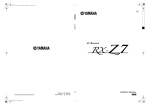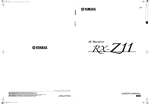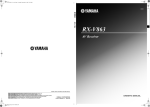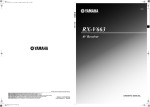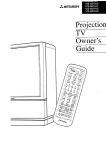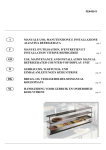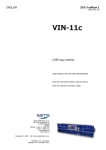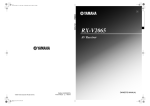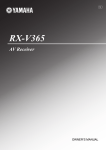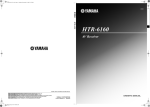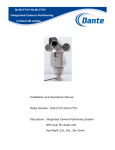Download Yamaha RX-V1900 Owner`s manual
Transcript
RX-V1900_U-cv.fm Page 1 Friday, June 20, 2008 11:23 AM
U
RX-V1900
RX-V1900
AV Receiver
OWNER’S MANUAL
© 2008 Yamaha Corporation All rights reserved.
Black process 45.0° 240.0 LPI
Printed in Malaysia
WP38590
IMPORTANT SAFETY INSTRUCTIONS
10
CAUTION
RISK OF ELECTRIC SHOCK
DO NOT OPEN
CAUTION: TO REDUCE THE RISK OF
ELECTRIC SHOCK, DO NOT REMOVE
COVER (OR BACK). NO USER-SERVICEABLE
PARTS INSIDE. REFER SERVICING TO
QUALIFIED SERVICE PERSONNEL.
•
Explanation of Graphical Symbols
The lightning flash with arrowhead symbol, within an
equilateral triangle, is intended to alert you to the
presence of uninsulated “dangerous voltage” within
the product’s enclosure that may be of sufficient
magnitude to constitute a risk of electric shock to
persons.
The exclamation point within an equilateral triangle
is intended to alert you to the presence of important
operating and maintenance (servicing) instructions in
the literature accompanying the appliance.
1
2
3
4
5
6
7
8
9
Read Instructions – All the safety and operating instructions
should be read before the product is operated.
Retain Instructions – The safety and operating instructions
should be retained for future reference.
Heed Warnings – All warnings on the product and in the
operating instructions should be adhered to.
Follow Instructions – All operating and use instructions
should be followed.
Cleaning – Unplug this product from the wall outlet before
cleaning. Do not use liquid cleaners or aerosol cleaners.
Attachments – Do not use attachments not recommended by
the product manufacturer as they may cause hazards.
Water and Moisture – Do not use this product near water –
for example, near a bath tub, wash bowl, kitchen sink, or
laundry tub; in a wet basement; or near a swimming pool;
and the like.
Accessories – Do not place this product on an unstable cart,
stand, tripod, bracket, or table. The product may fall,
causing serious injury to a child or adult, and serious
damage to the product. Use only with a cart, stand, tripod,
bracket, or table recommended by the manufacturer, or sold
with the product. Any mounting of the product should
follow the manufacturer’s instructions, and should use a
mounting accessory recommended by the manufacturer.
A product and cart combination should be moved with care.
Quick stops, excessive force, and uneven surfaces may
cause the product and cart combination to
overturn.
Caution-i En
11
12
13
14
15
16
17
18
19
Ventilation – Slots and openings in the cabinet are provided
for ventilation and to ensure reliable operation of the
product and to protect it from overheating, and these
openings must not be blocked or covered. The openings
should never be blocked by placing the product on a bed,
sofa, rug, or other similar surface. This product should not
be placed in a built-in installation such as a bookcase or rack
unless proper ventilation is provided or the manufacturer’s
instructions have been adhered to.
Power Sources – This product should be operated only from
the type of power source indicated on the marking label. If
you are not sure of the type of power supply to your home,
consult your product dealer or local power company. For
products intended to operate from battery power, or other
sources, refer to the operating instructions.
Grounding or Polarization – This product may be equipped
with a polarized alternating current line plug (a plug having
one blade wider than the other). This plug will fit into the
power outlet only one way. This is a safety feature. If you
are unable to insert the plug fully into the outlet, try
reversing the plug. If the plug should still fail to fit, contact
your electrician to replace your obsolete outlet. Do not
defeat the safety purpose of the polarized plug.
Power-Cord Protection – Power-supply cords should be
routed so that they are not likely to be walked on or pinched
by items placed upon or against them, paying particular
attention to cords at plugs, convenience receptacles, and the
point where they exit from the product.
Lightning – For added protection for this product during a
lightning storm, or when it is left unattended and unused for
long periods of time, unplug it from the wall outlet and
disconnect the antenna or cable system. This will prevent
damage to the product due to lightning and power-line
surges.
Power Lines – An outside antenna system should not be
located in the vicinity of overhead power lines or other
electric light or power circuits, or where it can fall into such
power lines or circuits. When installing an outside antenna
system, extreme care should be taken to keep from touching
such power lines or circuits as contact with them might be
fatal.
Overloading – Do not overload wall outlets, extension
cords, or integral convenience receptacles as this can result
in a risk of fire or electric shock.
Object and Liquid Entry – Never push objects of any kind
into this product through openings as they may touch
dangerous voltage points or short-out parts that could result
in a fire or electric shock. Never spill liquid of any kind on
the product.
Servicing – Do not attempt to service this product yourself
as opening or removing covers may expose you to
dangerous voltage or other hazards. Refer all servicing to
qualified service personnel.
Damage Requiring Service – Unplug this product from the
wall outlet and refer servicing to qualified service personnel
under the following conditions:
a) When the power-supply cord or plug is damaged,
b) If liquid has been spilled, or objects have fallen into the
product,
c) If the product has been exposed to rain or water,
d)
20
21
22
23
If the product does not operate normally by following
the operating instructions. Adjust only those controls
that are covered by the operating instructions as an
improper adjustment of other controls may result in
damage and will often require extensive work by a
qualified technician to restore the product to its normal
operation,
e) If the product has been dropped or damaged in any
way, and
f)
When the product exhibits a distinct change in
performance - this indicates a need for service.
Replacement Parts – When replacement parts are required,
be sure the service technician has used replacement parts
specified by the manufacturer or have the same
characteristics as the original part. Unauthorized
substitutions may result in fire, electric shock, or other
hazards.
Safety Check – Upon completion of any service or repairs to
this product, ask the service technician to perform safety
checks to determine that the product is in proper operating
condition.
Wall or Ceiling Mounting – The unit should be mounted
to a wall or ceiling only as recommended by the
manufacturer.
Heat – The product should be situated away from heat
sources such as radiators, heat registers, stoves, or other
products (including amplifiers) that produce heat.
24
Outdoor Antenna Grounding – If an outside antenna or
cable system is connected to the product, be sure the antenna
or cable system is grounded so as to provide some
protection against voltage surges and built-up static charges.
Article 810 of the National Electrical Code, ANSI/NFPA 70,
provides information with regard to proper grounding of the
mast and supporting structure, grounding of the lead-in wire
to an antenna discharge unit, size of grounding conductors,
location of antenna discharge unit, connection to grounding
electrodes, and requirements for the grounding electrode.
EXAMPLE OF ANTENNA GROUNDING
MAST
ANTENNA
LEAD IN
WIRE
GROUND
CLAMP
ANTENNA
DISCHARGE UNIT
(NEC SECTION 810–20)
ELECTRIC
SERVICE
EQUIPMENT
GROUNDING CONDUCTORS
(NEC SECTION 810–21)
GROUND CLAMPS
Note to CATV system installer:
This reminder is provided to call the CATV system
installer’s attention to Article 820-40 of the NEC that
provides guidelines for proper grounding and, in
particular, specifies that the cable ground shall be
connected to the grounding system of the building, as
close to the point of cable entry as practical.
POWER SERVICE GROUNDING
ELECTRODE SYSTEM
(NEC ART 250. PART H)
NEC – NATIONAL ELECTRICAL CODE
FCC INFORMATION (for US customers)
1 IMPORTANT NOTICE: DO NOT MODIFY THIS
UNIT!
This product, when installed as indicated in the
instructions contained in this manual, meets FCC
requirements. Modifications not expressly approved by
Yamaha may void your authority, granted by the FCC, to
use the product.
2 IMPORTANT: When connecting this product to
accessories and/or another product use only high quality
shielded cables. Cable/s supplied with this product MUST
be used. Follow all installation instructions. Failure to
follow instructions could void your FCC authorization to
use this product in the USA.
3 NOTE: This product has been tested and found to comply
with the requirements listed in FCC Regulations, Part 15
for Class “B” digital devices. Compliance with these
requirements provides a reasonable level of assurance that
your use of this product in a residential environment will
not result in harmful interference with other electronic
devices.
This equipment generates/uses radio frequencies and, if
not installed and used according to the instructions found
in the users manual, may cause interference harmful to the
operation of other electronic devices.
Compliance with FCC regulations does not guarantee that
interference will not occur in all installations. If this
product is found to be the source of interference, which
can be determined by turning the unit “OFF” and “ON”,
please try to eliminate the problem by using one of the
following measures:
Relocate either this product or the device that is being
affected by the interference.
Utilize power outlets that are on different branch (circuit
breaker or fuse) circuits or install AC line filter/s.
In the case of radio or TV interference, relocate/reorient
the antenna. If the antenna lead-in is 300 ohm ribbon lead,
change the lead-in to coaxial type cable.
If these corrective measures do not produce satisfactory
results, please contact the local retailer authorized to
distribute this type of product. If you can not locate the
appropriate retailer, please contact Yamaha Electronics
Corp., U.S.A. 6660 Orangethorpe Ave, Buena Park, CA
90620.
The above statements apply ONLY to those products
distributed by Yamaha Corporation of America or its
subsidiaries.
Caution-ii En
Caution: Read this before operating your unit.
1 To assure the finest performance, please read this manual
carefully. Keep it in a safe place for future reference.
2 Install this sound system in a well ventilated, cool, dry, clean
place – away from direct sunlight, heat sources, vibration,
dust, moisture, and/or cold. Allow ventilation space of at least
30 cm on the top, 20 cm on the left and right, and 20 cm on
the back of this unit.
3 Locate this unit away from other electrical appliances, motors,
or transformers to avoid humming sounds.
4 Do not expose this unit to sudden temperature changes from
cold to hot, and do not locate this unit in an environment with
high humidity (i.e. a room with a humidifier) to prevent
condensation inside this unit, which may cause an electrical
shock, fire, damage to this unit, and/or personal injury.
5 Avoid installing this unit where foreign objects may fall onto
this unit and/or this unit may be exposed to liquid dripping or
splashing. On the top of this unit, do not place:
– Other components, as they may cause damage and/or
discoloration on the surface of this unit.
– Burning objects (i.e. candles), as they may cause fire,
damage to this unit, and/or personal injury.
– Containers with liquid in them, as they may fall and liquid
may cause electrical shock to the user and/or damage to
this unit.
6 Do not cover this unit with a newspaper, tablecloth, curtain,
etc. in order not to obstruct heat radiation. If the temperature
inside this unit rises, it may cause fire, damage to this unit,
and/or personal injury.
7 Do not plug in this unit to a wall outlet until all connections
are complete.
8 Do not operate this unit upside-down. It may overheat,
possibly causing damage.
9 Do not use force on switches, knobs and/or cords.
10 When disconnecting the power cable from the wall outlet,
grasp the plug; do not pull the cable.
11 Do not clean this unit with chemical solvents; this might
damage the finish. Use a clean, dry cloth.
12 Only voltage specified on this unit must be used. Using this
unit with a higher voltage than specified is dangerous and may
cause fire, damage to this unit, and/or personal injury. Yamaha
will not be held responsible for any damage resulting from use
of this unit with a voltage other than specified.
13 To prevent damage by lightning, keep the power cord and
outdoor antennas disconnected from a wall outlet or the unit
during a lightning storm.
14 Do not attempt to modify or fix this unit. Contact qualified
Yamaha service personnel when any service is needed. The
cabinet should never be opened for any reasons.
15 When not planning to use this unit for long periods of time
(i.e. vacation), disconnect the AC power plug from the wall
outlet.
16 Install this unit near the AC outlet and where the AC power
plug can be reached easily.
Caution-iii En
17 Be sure to read the “Troubleshooting” section on common
operating errors before concluding that this unit is faulty.
18 Before moving this unit, press A MASTER ON/OFF to
release it outward to the OFF position to turn off this unit, the
main room, Zone 2 and Zone 3 and then disconnect the AC
power plug from the AC wall outlet.
19 VOLTAGE SELECTOR (Asia and General models only)
The VOLTAGE SELECTOR on the rear panel of this unit
must be set for your local main voltage BEFORE plugging
into the AC wall outlet. Voltages are:
................................AC 110/120/220/230–240 V, 50/60 Hz
20 The batteries shall not be exposed to excessive heat such as
sunshine, fire or like.
21 Excessive sound pressure from earphones and headphones can
cause hearing loss.
22 When replacing the batteries, be sure to use batteries of the
same type. Danger of explosion may happen if batteries are
incorrectly replaced.
WARNING
TO REDUCE THE RISK OF FIRE OR ELECTRIC
SHOCK, DO NOT EXPOSE THIS UNIT TO RAIN
OR MOISTURE.
As long as this unit is connected to the AC wall outlet,
it is not disconnected from the AC power source even
if you turn off this unit by A MASTER ON/OFF. In
this state, this unit is designed to consume a very small
quantity of power.
FOR CANADIAN CUSTOMERS
To prevent electric shock, match wide blade of plug to
wide slot and fully insert.
This Class B digital apparatus complies with Canadian
ICES-003.
POUR LES CONSOMMATEURS CANADIENS
Pour éviter les chocs électriques, introduire la lame la
plus large de la fiche dans la borne correspondante de
la prise et pousser jusqu’au fond.
Cet appareil numérique de la classe B est conforme à
la norme NMB-003 du Canada.
IMPORTANT
Please record the serial number of this unit in the space
below.
MODEL:
Serial No.:
The serial number is located on the rear of the unit.
Retain this Owner’s Manual in a safe place for future
reference.
Contents
Features ................................................................... 3
Supplied accessories .................................................. 3
Notice ....................................................................... 4
Getting started ........................................................ 5
Quick start guide .................................................... 6
Using Bluetooth™ components............................65
Pairing the Bluetooth™ receiver and your
Bluetooth component .......................................... 65
Playback of the Bluetooth™ component ................. 65
ADVANCED OPERATION
INTRODUCTION
INTRODUCTION
Advanced sound configurations...........................66
Connections ........................................................... 10
Optimizing the speaker setting for your
listening room.................................................... 30
Before starting the automatic setup ......................... 30
Basic automatic setup .............................................. 30
Advanced automatic setup....................................... 33
Reloading the automatic setup parameters .............. 34
Playback ................................................................ 35
Sound field programs ........................................... 39
Selecting sound field programs ............................... 39
Using CINEMA DSP 3D mode............................... 45
Enjoying unprocessed input sources........................ 45
Using audio features ............................................. 46
FM/AM tuning ...................................................... 47
Overview.................................................................. 47
FM/AM tuning operations ....................................... 47
Preset FM/AM stations ............................................ 48
Using HD Radio™ features
(U.S.A. model only)........................................... 50
Selecting HD Radio™ audio programs ................... 50
Displaying HD Radio™ information....................... 51
XM® Satellite Radio tuning ................................. 52
SIRIUS Satellite Radio™ tuning......................... 57
Using iPod™.......................................................... 63
Controlling iPod™................................................... 63
Remote control features........................................89
Controlling this unit, a TV, or other components.... 89
Setting remote control codes ................................... 91
Programming codes from other remote controls ..... 93
Changing source names in the display window....... 94
Macro programming features .................................. 95
Clearing configurations ........................................... 97
Simplified remote control ........................................ 98
Using multi-zone configuration............................99
Connecting the Zone 2 and Zone 3 components ..... 99
Controlling Zone 2 or Zone 3 ................................ 100
Advanced setup....................................................102
Using the advanced setup menu ............................ 102
ADDITIONAL INFORMATION
Troubleshooting...................................................104
Resetting the system............................................115
Glossary................................................................116
Sound field program information......................119
Parametric equalizer information .....................120
Specifications .......................................................121
SET MENU tree ..................................................123
Index .....................................................................125
APPENDIX
(at the end of this manual)
Front panel................................................................i
Remote control ....................................................... ii
Sound output in each sound field program......... iii
List of remote control codes ...................................v
“A MASTER ON/OFF” or “3 DVD” (example) indicates
the name of the parts on the front panel or the remote control.
Refer to the attached sheet or the pages at the end of this
manual for the information about each position of the parts.
1 En
English
Connecting the SiriusConnect™ tuner .................... 57
Activating SIRIUS Satellite Radio™ subscription.. 58
SIRIUS Satellite Radio™ operations ...................... 58
Setting the SIRIUS Satellite Radio™ preset
channels ............................................................... 60
Setting the Parental Lock......................................... 61
Displaying the SIRIUS Satellite Radio™
information .......................................................... 62
Saving the system settings ....................................... 86
Loading the system settings..................................... 87
Using examples........................................................ 88
APPENDIX
Connecting XM Mini-Tuner Home Dock ............... 52
Activating XM Satellite Radio ................................ 53
XM Satellite Radio operations................................. 53
Setting the XM Satellite Radio preset channels ...... 55
Displaying the XM Satellite Radio information...... 56
Saving and recalling the system settings
(SYSTEM MEMORY)......................................86
ADDITIONAL
INFORMATION
Enjoying pure hi-fi sound ........................................ 46
Adjusting the tonal quality....................................... 46
Adjusting the speaker level...................................... 46
Operating the MANUAL SETUP menu.................. 74
1 SPEAKER MENU................................................ 75
2 VOLUME MENU ................................................ 77
3 SOUND MENU.................................................... 78
4 VIDEO MENU ..................................................... 80
5 INPUT MENU...................................................... 81
6 OPTION MENU................................................... 83
ADVANCED
OPERATION
Basic procedure ....................................................... 35
Selecting audio input jacks (AUDIO SELECT)...... 36
Selecting the multi-channel input component ......... 36
Using your headphones............................................ 36
Muting the audio output........................................... 37
Displaying the input source information
(SIGNAL INFO) ................................................. 37
Using the sleep timer ............................................... 38
Customizing this unit (MANUAL SETUP).........74
BASIC
OPERATION
BASIC OPERATION
Selecting decoders ................................................... 66
Changing sound field parameter settings................. 67
PREPARATION
PREPARATION
What you can do with MANUAL SETUP
By configuring the parameters in “MANUAL SETUP”, you can adjust a variety of system settings suited for your
listening environment. The following is a brief description of some of the useful menus you can configure in “MANUAL
SETUP”. For more detailed information, see “Customizing this unit (MANUAL SETUP)” (page 74) and “SET MENU
tree” (page 123).
Fine adjusting the speaker settings
In case speaker settings configured by automatic setup
does not match your listening environment, you can
configure them manually.
SPEAKER MENU → CONFIG (page 75)
SPEAKER MENU → LEVEL (page 76)
SPEAKER MENU → DISTANCE (page 76)
Specifying the muting type
In case you do not want to fully mute audio when you
receive a call while watching your favorite TV program,
you can use this menu to specify the muting level.
VOLUME MENU → MUTING TYPE (page 78)
Specifying the initial volume level
By adjusting this parameter, you can automatically control
the initial volume level regardless of the recording level of
the audio source.
VOLUME MENU → INIT. VOL. (page 78)
Adjusting the dynamic range
The dynamic range is the difference between the
minimum and maximum amplitude. The higher the
dynamic range, the more accurate the sound reproduction
for bitstream signals. You can adjust the dynamic range
for speakers and headphones individually.
SOUND MENU → DYNAMIC RANGE (page 79)
Adjusting the audio and video synchronization
Sometimes, depending on your video source component,
video is delayed relative to audio due to processing
problems. In this case, you need to manually adjust the
audio delay to keep it synchronized with the video. If you
connect the video source component to this unit using an
HDMI connection and your component supports the
LIPSYNC feature, you can adjust the audio/video
synchronization automatically.
SOUND MENU → LIPSYNC (page 79)
Changing input/output assignment
In case the initial input/output assignments do not
correspond to your needs, you can rearrange them
according to your component to be connected to this unit.
You can also edit the input name to be displayed in the
front panel or in the OSD as necessary.
INPUT MENU → (input source) → I/O ASSIGNMENT
(page 82)
INPUT MENU → (input source) INPUT RENAME
(page 82)
2 En
Fixing the volume difference between input
sources
The sound output level may vary depending on the audio
source components connected to this unit. In this case, you
can reduce or increase the output level of each input
source using this feature.
INPUT MENU → (input source) → VOL. TRIM
(page 82)
Setting the background video for audio sources
If you want to enjoy video images in combination with
music playback or radio, configure this setting to specify
the video input source. For example, to view DVD video
images while listening to the FM radio, set this setting
under “TUNER” to “DVD”.
INPUT MENU → (input source) → BGV (page 82)
Adjusting the brightness of the front panel
display
You can make the front panel display darker or brighter by
configuring this setting.
OPTION MENU → DISPLAY SET → DIMMER
(page 83)
Turning on or off the short message display
Each time you operate this unit using controls on the front
panel or remote control keys, this unit displays short
messages on the OSD. If you want to turn off the short
message display, select “OFF” in this setting (Initial
factory setting is “ON”).
OPTION MENU → DISPLAY SET → SHORT
MESSAGE (page 84)
Setting the amount of time to display OSD
information
You can set the amount of time to display HD Radio
(U.S.A. model only), XM Satellite Radio, or SIRIUS
Satellite Radio information or iPod menu in the OSD after
you perform a certain operation.
OPTION MENU → DISPLAY SET → ON SCREEN
(page 84)
Protecting the setup values
After you have configured the sound field program
parameters and other system settings, you can use this
feature to prevent accidental changes to those setup
values.
OPTION MENU → MEMORY GUARD (page 84)
FEATURES
Features
HDMI™ (High-Definition Multimedia Interface)
◆ Minimum RMS output power
(20 Hz to 20 kHz, 0.04% THD, 8 Ω)
Front: 130 W + 130 W
Center: 130 W
Surround: 130 W + 130 W
Surround back: 130 W + 130 W
◆ HDMI interface for standard, enhanced or
high-definition video as well as multi-channel digital audio
based on HDMI version 1.3a (HDMI is licensed by HDMI
Licensing, LLC.)
– Automatic audio and video synchronization (lip sync)
information capability
– Deep Color video signal (30/36 bit) transmission capability
– “x.v.Color” video signal transmission capability
– High refresh rate and high resolution video signals
capability
– High definition digital audio format signals capability
◆ HDCP (High-bandwidth Digital Content Protection System)
licensed by Digital Content Protection, LLC.
◆ Analog video to HDMI digital video up-conversion
(composite video ↔ S-video ↔ component video → HDMI
digital video) capability for monitor out
◆ Analog video up-scaling from 480i (NTSC)/576i (PAL) or
480p/576p to 720p, 1080i or 1080p
Various input/output connectors
◆ HDMI (IN x 4, OUT x 1), Component video (IN x 3, OUT x
1), S-video (IN x 6, OUT x 3), Composite video (IN x 6, OUT
x 3), Coaxial digital audio (IN x 3), Optical digital audio (IN x
5, OUT x 2), Analog audio (IN x 10, OUT x 3)
◆ Speaker out (7-channel), Pre out (7-channel), Subwoofer out,
Presence out, Zone 2/Zone 3 out
◆ Discrete multi-channel input (6 or 8-channel)
Sound field programs
◆ Proprietary Yamaha technology for the creation of sound
fields
◆ CINEMA DSP 3D
◆ Compressed Music Enhancer mode
◆ Virtual CINEMA DSP
◆ SILENT CINEMA
Digital audio decoders
◆ Dolby TrueHD, Dolby Digital Plus decoder
◆ DTS-HD Master Audio, DTS-HD High Resolution Audio
decoder
◆ Dolby Digital/Dolby Digital EX decoder
◆ DTS/DTS-ES Matrix 6.1, Discrete 6.1, DTS 96/24 decoder
◆ Dolby Pro Logic/Dolby Pro Logic II/Dolby Pro Logic IIx
decoder
◆ DTS NEO:6 decoder
◆ Neural-THX Surround decoder
(U.S.A. and Canada models only)
◆ SRS Circle Surround II decoder (U.S.A. model only)
Sophisticated FM/AM tuner
◆ 40-station random and direct preset tuning
◆ Automatic preset tuning
Radio tuners
◆ FM/AM tuning capability
◆ HD Radio™ digital broadcast reception capability (U.S.A.
model only)
◆ XM Satellite Radio tuning capability (using XM Mini-Tuner
and Home Dock, sold separately)
◆ SIRIUS Satellite Radio™ tuning capability (using
SiriusConnect tuner, sold separately)
INTRODUCTION
Built-in 7-channel power amplifier
DOCK terminal
◆ DOCK terminal to connect a Yamaha iPod universal
dock (such as YDS-11, sold separately) or Bluetooth
wireless audio receiver (such as YBA-10, sold
separately)
Automatic speaker setup features
◆ Advanced YPAO (Yamaha Parametric room Acoustic
Optimizer) for automatic speaker setup
◆ Multi-point measurement feature for multiple listening
positions
◆ Parametric equalizer select feature
Other features
◆ 192-kHz/24-bit D/A converter
◆ OSD (on-screen display) menus that allow you to optimize
this unit to suit your individual audiovisual system
◆ Analog video interlace/progressive conversion from
480i (NTSC)/576i (PAL) to 480p/576p
◆ Pure Direct mode for pure hi-fi sound for all sources
◆ Adaptive dynamic range controlling capability
◆ Adaptive DSP effect level controlling capability
◆ Remote control with preset remote control codes, learning and
macro capability
◆ ZONE 2/ZONE 3 custom installation facility
◆ Zone switching capability between the main zone and
ZONE 2/ZONE 3 using ZONE CONTROLS
◆ SYSTEM MEMORY capability for saving and recalling
multiple system parameter settings
◆ Sleep timer for each zone
Supplied accessories
Check that you received all of the following parts.
❏
❏
❏
❏
Optimizer microphone
AM loop antenna
Indoor FM antenna
Speaker terminal wrench
English
❏ Remote control
❏ Simplified remote control
(except Europe model)
❏ Batteries (4) (AAA, R03, UM-4)
❏ Power cable (Two for Asia model)
3 En
NOTICE
Notice
About this manual
• y indicates a tip for your operation.
• Some operations can be performed by using either the
buttons on the front panel or the ones on the remote
control. In case the button names differ between the front
panel and the remote control, the button name on the
remote control is given in parentheses.
• This manual is printed prior to production. Design and
specifications are subject to change in part as a result of
improvements, etc. In case of differences between the
manual and product, the product has priority.
• “AMASTER ON/OFF” or “3 DVD” (example)
indicates the name of the parts on the front panel or the
remote control. Refer to the attached sheet or the pages at
the end of this manual for the information about each
position of the parts.
Manufactured under license from Dolby Laboratories.
Dolby and the double-D symbol are registered trademarks of
Dolby Laboratories.
Manufactured under license under U.S. Patent No’s:
5,451,942;5,956,674;5,974,380;5,978,762;6,226,616;6,487,535
& other U.S. and worldwide patents issued & pending. DTS is a
registered trademark and the DTS logos, Symbol, DTS-HD and
DTS-HD Master Audio are trademark of DTS, Inc. © 1996-2007
DTS, Inc. All Rights Reserved.
x.v.Color™
“x.v.Color” is a trademark of Sony Corporation.
“SILENT CINEMA” is a trademark of Yamaha Corporation.
The XM name and related logos are registered trademarks of XM
Satellite Radio Inc.
This product is manufactured under license from Neural Audio
Corporation and THX Ltd. YAMAHA CORPORATION hereby
grants the user a non-exclusive, non-transferable, limited right of
use to this product under U.S.A. and foreign patent, patent
pending and other technology or trademarks owned by Neural
Audio Corporation and THX Ltd. “Neural Surround”, “Neural
Audio”, “Neural” and “NRL” are trademarks and logos owned by
Neural Audio Corporation. THX is a trademark of THX Ltd.,
which may be registered in some jurisdictions. All rights
reserved.
©2006 SIRIUS Satellite Radio Inc. “SIRIUS”, “SiriusConnect”,
the SIRIUS dog logo, channel names and logos are trademarks of
SIRIUS Satellite Radio Inc.
iPodTM
“iPod” is a trademark of Apple Inc., registered in the U.S. and
other countries.
HD Radio™ Technology Manufactured Under License From
iBiquity Digital Corp. U.S. and Foreign Patents. HD Radio™ and
the HD Radio logo are proprietary trademarks of iBiquity Digital
Corp.
“HDMI”, the “HDMI” logo and “High-Definition Multimedia
Interface” are trademarks, or registered trademarks of HDMI
Licensing LLC.
Circle Surround II, Dialog Clarity, TruBass, SRS and the
symbol are trademarks of SRS Labs, Inc.
Circle Surround II, Dialog Clarity and TruBass technologies are
incorporated under license from SRS Labs, Inc.
4 En
GETTING STARTED
Getting started
1
3
■ VOLTAGE SELECTOR
(Asia and General models only)
Caution
2
1
Take off the battery compartment cover.
2
Insert the four supplied batteries
(AAA, R03, UM-4) according to the polarity
markings (+ and –) on the inside of the
battery compartment.
3
The VOLTAGE SELECTOR on the rear panel of this
unit must be set for your local voltage BEFORE
plugging the power cable into the AC wall outlet.
Improper setting of the VOLTAGE SELECTOR may
cause damage to this unit and create a potential fire
hazard.
Rotate the VOLTAGE SELECTOR clockwise or
counterclockwise to the correct position using a straight
slot screwdriver.
Voltages are as follows:
........................AC 110/120/220/230–240 V, 50/60 Hz
INTRODUCTION
■ Installing batteries in the remote control
VOLTAGE
SELECTOR
230240V
Voltage indication
Snap the battery compartment cover back
into place.
Notes
• Change all of the batteries if you notice the following
conditions:
– the operation range of the remote control decreases.
– the transmit indicator does not flash or its light becomes dim.
• Do not use old batteries together with new ones.
• Do not use different types of batteries (such as alkaline and
manganese batteries) together. Read the packaging carefully as
these different types of batteries may have the same shape and
color.
• If the batteries have leaked, dispose of them immediately. Avoid
touching the leaked material or letting it come into contact with
clothing, etc. Clean the battery compartment thoroughly before
installing new batteries.
• Do not throw away batteries with general house waste; dispose
of them correctly in accordance with your local regulations.
• If the remote control is without batteries for more than 2
minutes, or if exhausted batteries remain in the remote control,
the contents of the memory may be cleared. When the memory
is cleared, insert new batteries, set up the remote control code
and program any acquired functions that may have been
cleared.
English
5 En
QUICK START GUIDE
Quick start guide
The following steps describe the easiest way to enjoy DVD movie playback in your home theater.
Video monitor
Front right
speaker
Front left
speaker
Preparation: Check the items
Subwoofer
Surround right
speaker
In these steps, you need the following supplied
accessories.
❏ Power cable
The following items are not included in the package of this
unit.
Center
speaker
Surround back
right speaker
DVD player
Surround back left
speaker
Surround left
speaker
Step 1: Set up your speakers
☞ P. 7
Step 2: Connect your DVD player
and other components
☞ P. 8
❏ Speakers
❏ Front speaker ..................................... x 2
❏ Center speaker ................................... x 1
❏ Surround speaker .............................. x 4
Select magnetically shielded speakers. The
minimum required speakers are two front speakers.
The priority of the requirement of other speakers is
as follows:
1. Two surround speakers
2. One center speaker
3. One (or two) surround back speaker(s)
❏ Active subwoofer ................................... x 1
Select an active subwoofer equipped with an RCA
input jack.
❏ Speaker cable ......................................... x 7
❏ Subwoofer cable ..................................... x 1
Select a monaural RCA cable.
❏ DVD player .............................................. x 1
Select DVD player equipped with coaxial digital
audio output jack and composite video output
jack.
❏ Video monitor .......................................... x 1
Select a TV monitor, video monitor or projector
equipped with a composite video input jack.
Step 3: Turn on the power and
start playback
☞ P. 9
Enjoy DVD playback!
6 En
❏ Video cable ............................................. x 2
Select RCA composite video cables.
❏ Digital coaxial audio cable .................... x 1
Quick start guide
Be sure to connect the left channel (L), right channel
(R), “+” (red) and “–” (black) properly.
Step 1: Set up your speakers
Front speakers and center speaker
Loosen
HDMI
VIDEO
COMPONENT VIDEO
MONITOR OUT
BD/HD DVD
A BD/HD DVD B DVD C CBL/SAT
Y
Y
PB
PB
PR
PR
DVD
CBL/SAT
IN
Insert
INTRODUCTION
Place your speakers in the room and connect them to this
unit.
Tighten
ANTENNA
DVR
OUT
IN
VCR
OUT
MONITOR OUT
FM
75Ω UNBAL.
AC IN
AM
GND
S VIDEO
IN4
DVR
VIDEO
MD/ OUT
IN
(PLAY) CD-R (REC)
SP1
R
PRESENCE/ZONE 2/ZONE 3
R
SURROUND BACK/
BI-AMP
+
L
SPEAKERS
L
WRENCH
HOLDER
+
IN3
IN
REMOTE
OUT
R
CBL/
SAT
GND
PHONO
IN2
L
DVD
R
CD
CENTER FRONT(6CH) SURROUND
TV
CENTER
FRONT
SURROUND SINGLE(SB)
ZONE 2
+
ZONE 3
L
SINGLE
CENTER
+
+
AC OUTLETS
R
SUB
WOOFER
IN1
DOCK
AUDIO
XM
SUB
WOOFER
SB(8CH)
MULTI CH INPUT
DIGITAL INPUT
+
SUR.BACK/
SURROUND
PRE OUT
+
Speaker terminal wrench
SWITCHED
SP2
L
ZONE 2/ZONE 3
R
PRESENCE
L
ZONE OUT
DIGITAL OUTPUT
+
BD/
HD DVD
OPTICAL
COAXIAL
1 CD
OUT
2 DVD
3 DVR
4 TV
5 HDBD/
DVD 6 DVD
7 CBL/
SAT
MD/
8 CD-R
9 DVR
R
+
FRONT
L
+
SIRIUS
1
2
TRIGGER OUT
RS-232C
SUBWOOFER PRE OUT
Speaker terminals
1
Place your speakers and subwoofer in the
room.
2
Connect speaker cables to each speaker.
To the front right
speaker
To the front left
speaker
To the center
speaker
Surround and surround back speakers
3
Connect each speaker cable to the
corresponding speaker terminal of this unit.
1
2
3
4
To the surround
back
right speaker
To the surround
back left
speaker
To the surround right
speaker
4
1 Make sure that this unit and the subwoofer are
unplugged from the AC wall outlets.
2 Twist the exposed wires of the speaker cables
together to prevent short circuits.
3 Do not let the bare speaker wires touch each other.
4 Do not let the bare speaker wires touch any metal
part of this unit.
To the surround left
speaker
Connect the subwoofer cable to the
SUBWOOFER PRE OUT jack of this unit and
the input jack of the subwoofer.
Subwoofer
AV receiver
Input jack
Subwoofer cable
7 En
English
SUBWOOFER PRE OUT jack
Quick start guide
Step 2: Connect your DVD player
and other components
DVD VIDEO
3
Connect the video cable to the VIDEO
MONITOR OUT jack of this unit and the video
input jack of your video monitor.
VIDEO MONITOR OUT
Video monitor
HDMI
VIDEO
COMPONENT VIDEO
MONITOR OUT
BD/HD DVD
A BD/HD DVD B DVD C CBL/SAT
Y
Y
PB
PB
DVD
CBL/SAT
IN
AV receiver
ANTENNA
DVR
OUT
IN
VCR
OUT
MONITOR OUT
FM
75Ω UNBAL.
AC IN
AM
GND
S VIDEO
IN4
DVR
VIDEO
MD/ OUT
IN
(PLAY) CD-R (REC)
PR
SPEAKERS
SP1
PR
R
PRESENCE/ZONE 2/ZONE 3
R
SURROUND BACK/
BI-AMP
+
L
L
WRENCH
HOLDER
+
IN3
IN
REMOTE
OUT
R
CBL/
SAT
GND
PHONO
IN2
L
DVD
R
CD
CENTER FRONT(6CH) SURROUND
TV
CENTER
FRONT
SURROUND SINGLE(SB)
ZONE 2
+
ZONE 3
L
SINGLE
CENTER
+
+
AC OUTLETS
R
SUB
WOOFER
IN1
DOCK
AUDIO
XM
SUB
WOOFER
SB(8CH)
+
SUR.BACK/
SURROUND
+
ZONE 2/ZONE 3
R
PRESENCE
PRE OUT
MULTI CH INPUT
DIGITAL INPUT
SWITCHED
SP2
L
L
ZONE OUT
DIGITAL OUTPUT
+
BD/
HD DVD
OPTICAL
COAXIAL
1 CD
OUT
2 DVD
3 DVR
4 TV
5 HDBD/
DVD 6 DVD
7 CBL/
SAT
MD/
8 CD-R
9 DVR
R
+
FRONT
L
+
SIRIUS
1
2
TRIGGER OUT
RS-232C
Video input jack
Video cable
VIDEO MONITOR
OUT jack
DVD DIGITAL INPUT
COAXIAL
4
Make sure that this unit and the DVD
player are unplugged from the AC
wall outlets.
Connect the supplied power cable to this unit
and then plug of the power cable and other
components into the AC wall outlet.
y
For details about connecting the power cable, see page 25.
■ For other connections
1
Connect the digital coaxial audio cable to the
digital coaxial audio output jack of your DVD
player and the DVD DIGITAL INPUT COAXIAL
jack of this unit.
DVD player
Digital coaxial
audio output
jack
2
AV receiver
Digital coaxial audio
cable
DVD DIGITAL INPUT
COAXIAL jack
Connect the video cable to the composite
video output jack of your DVD player and
DVD VIDEO jack of this unit.
AV receiver
DVD player
DVD VIDEO jack
Composite video
output jack
8 En
Video cable
• Other speaker combinations
☞ P. 13
• Information on jacks and cable plugs
☞ P. 16
• Information on HDMI™
☞ P. 17
• TV monitor or projector
☞ P. 19
• Other components
☞ P. 20
• External amplifier
☞ P. 22
• Multi-format player or external
decoder
☞ P. 23
• Yamaha iPod universal dock or
Bluetooth wireless audio receiver
☞ P. 23
• FM/AM antennas
☞ P. 24
• XM Mini-Tuner Home Dock
☞ P. 52
• SiriusConnect tuner
☞ P. 57
Quick start guide
Step 3: Turn on the power and start
playback
6
To set this unit to the standby mode, press B
MAIN ZONE ON/OFF.
INTRODUCTION
Check the type of the connected speakers.
If the speakers are 6-ohm speakers, set “SPEAKER
IMP.” to “6Ω MIN” before using this unit (page 26).
You can also use 4-ohm speakers as the front speakers
(page 102).
1
Turn on the video monitor connected to this
unit.
2
Press A MASTER ON/OFF inward to the ON
position on the front panel.
y
For details about turning on/off this unit and the standby
mode, see page 26.
■ For other operations
3
Rotate the C INPUT selector to set the input
source to “DVD”.
4
Start playback of the desired DVD on your
player.
5
Rotate Q VOLUME to adjust the volume.
• Optimizing the speaker parameters
automatically
☞ P. 30
• Basic playback operations
☞ P. 35
• Sound field programs
☞ P. 39
• Pure high-fidelity sounds
☞ P. 46
• FM/AM radio tuning
☞ P. 47
• XM Satellite Radio tuning
☞ P. 52
• SIRIUS Satellite Radio tuning
☞ P. 57
• iPod playback
☞ P. 63
• Bluetooth component playback
☞ P. 65
English
9 En
Connections
Rear panel
1
2
HDMI
3
4
VIDEO
COMPONENT VIDEO
MONITOR OUT
BD/HD DVD
A BD/HD DVD B DVD C CBL/SAT
Y
5
DVD
CBL/SAT
IN
6
7
ANTENNA
DVR
OUT
IN
VCR
OUT
MONITOR OUT
Y
FM
75Ω UNBAL.
AC IN
AM
GND
S VIDEO
IN4
DVR
PB
PB
PR
PR
VIDEO
MD/ OUT
IN
(PLAY) CD-R (REC)
SPEAKERS
SP1
R
PRESENCE/ZONE 2/ZONE 3
R
SURROUND BACK/
BI-AMP
+
L
L
WRENCH
HOLDER
+
IN3
IN
REMOTE
OUT
R
CBL/
SAT
GND
PHONO
IN2
L
DVD
R
CD
CENTER FRONT(6CH) SURROUND
TV
CENTER
FRONT
SURROUND SINGLE(SB)
ZONE 2
+
ZONE 3
L
SINGLE
CENTER
+
+
AC OUTLETS
IN1
DOCK
AUDIO
XM
SUB
WOOFER
SB(8CH)
MULTI CH INPUT
DIGITAL INPUT
+
SUR.BACK/
+
ZONE 2/ZONE 3
R
PRESENCE
PRE OUT
SWITCHED
SP2
L
SURROUND
R
SUB
WOOFER
L
ZONE OUT
DIGITAL OUTPUT
+
BD/
HD DVD
OPTICAL
COAXIAL
1 CD
OUT
2 DVD
3 DVR
4 TV
5 HDBD/
DVD 6 DVD
7 CBL/
SAT
MD/
8 CD-R
9 DVR
L
FRONT
R
+
+
SIRIUS
2
1
8
9
0
TRIGGER OUT
RS-232C
A
B
Name
C
Name
Page
C
MULTI CH INPUT jacks
23
16
PRE OUT jacks
22
16
ZONE OUT jacks
99
13
15
1
HDMI jacks
17
2
COMPONENT VIDEO jacks
3
Audio component jacks
REMOTE IN/OUT jacks
23, 99
Speaker terminals
4
Video component jacks
16
WRENCH HOLDER
5
ANTENNA terminals
24
6
VOLTAGE SELECTOR
(Asia and General models only)
25
7
AC IN
25
AC OUTLET(S)
25
8
DOCK terminal
23
9
XM jack (U.S.A. and Canada models only)
52
SIRIUS jack
(U.S.A. and Canada models only)
57
0
DIGITAL INPUT/OUTPUT jacks
16
A
TRIGGER OUT jacks
—
B
RS-232C terminal
—
10 En
Page
Notes
• The TRIGGER OUT jacks are control expansion terminals for
custom installation.
• The RS-232C terminal is a control expansion terminal for
factory use only. Consult your dealer for details.
Connections
Placing speakers
The speaker layout below shows the speaker setting we recommend.
y
• 7.1-channel speaker layout is highly recommended for playback of the high definition digital audio sources (Dolby TrueHD, DTS-HD
Master Audio, etc.) with sound field programs.
• We recommend that you add the presence speakers for the effect sounds of the CINEMA DSP sound field program.
7.1-channel speaker layout
PREPARATION
C
FR
FL
FR
30˚
SW
FL
SBL
C
SL
SR
SL
60˚
80˚
SL
SR
SBR
SR
SBL
SBR
1.8 m (6 ft)
30 cm (12 in) or more
6.1-channel speaker layout
C
FR
FL
FR
30˚
SW
FL
C
SL
SR
SL
60˚
SL
80˚
SR
SB
SR
SB
1.8 m (6 ft)
5.1-channel speaker layout
C
FR
FL
FR
30˚
SW
FL
SR
C
SL
SR
80˚
SL
English
60˚
SL
SR
1.8 m (6 ft)
11 En
Connections
■ Speaker types
Front left and right speakers (FL and FR)
The front speakers are used for the main source sound plus
effect sounds. Place these speakers at an equal distance from
the ideal listening position. The distance of each speaker
from each side of the video monitor should be the same.
Center speaker (C)
The center speaker is for the center channel sounds
(dialog, vocals, etc.). If for some reason it is not practical
to use a center speaker, you can do without it. Best results,
however, are obtained with the full system.
■ Presence left and right speakers (PL and
PR)
The presence speakers supplement the sound from the front
speakers with extra ambient effects produced by the sound
field programs (page 39). We recommend that you use the
presence speakers especially for the CINEMA DSP sound
field programs. To use the presence speakers, connect the
speakers to SP1 speaker terminals and then set
“PRESENCE SP” to “YES” (page 76).
0.5 to 1 m (1 to 3 ft)
0.5 to 1 m (1 to 3 ft)
PL
Surround left and right speakers (SL and SR)
The surround speakers are used for effect and surround
sounds.
For 5.1-channel speaker layout, place these speakers
farther back compared with the placement in the 7.1channel speaker layout.
Surround back left and right speakers (SBL and
SBR)/Surround back speaker (SB)
The surround back speakers supplement the surround
speakers and provide more realistic front-to-back
transitions.
For 6.1-channel speaker layout, surround back left and
right channel signals are mixed down and output at the
single surround back speaker by configuring the “SUR.B
L/R SP” setting (page 76).
For 5.1-channel speaker layout, surround back left and
right channel signals are output at the surround left and
right speakers by configuring the “SUR.B L/R SP” setting
(page 76).
Subwoofer (SW)
The use of a subwoofer with a built-in amplifier, such as
the Yamaha Active Servo Processing Subwoofer System,
is effective not only for reinforcing bass frequencies from
any or all channels, but also for reproducing the high
fidelity sound of the LFE (low-frequency effect) channel
included in bitstreams and multi-channel PCM sources.
The position of the subwoofer is not so critical, because
low bass sounds are not highly directional. But it is better
to place the subwoofer near the front speakers. Turn it
slightly toward the center of the room to reduce wall
reflections.
For other speaker combinations
You can enjoy multi-channel sources with sound field
programs by using a speaker combination other than
the 7.1/6.1/5.1-channel speaker combinations.
Use the automatic setup feature (pages 30) or set the
“SPEAKER MENU” parameters (page 75) to output
the surround sounds at the connected speakers.
12 En
1.8 m (6 ft)
PR
FL
FR
C
1.8 m (6 ft)
Connections
Connecting speakers
Be sure to connect the left channel (L), right channel (R), “+” (red) and “–” (black) properly. If the connections are faulty,
this unit cannot reproduce the input sources accurately.
Caution
Notes
• A speaker cord is actually a pair of insulated cables running side by side. Cables are colored or shaped differently, perhaps with a
stripe, groove or ridge. Connect the striped (grooved, etc.) cable to the “+” (red) terminals of this unit and your speaker. Connect the
plain cable to the “–” (black) terminals.
• You can connect both surround back and presence speakers to this unit, however they do not output sound simultaneously. This unit
automatically switches the presence speakers and surround back speakers depending on the input sources and the selected sound field
programs.
PREPARATION
• Before connecting the speakers, make sure that this unit is turned off (page 26).
• Do not let the bare speaker wires touch each other or do not let them touch any metal part of this unit. This could
damage this unit and/or speakers.
• Use magnetically shielded speakers. If this type of speaker still creates interference with the monitor, place the
speakers away from the monitor.
• If you are to use 6-ohm speakers, be sure to set “SPEAKER IMP.” to “6Ω MIN” before using this unit (page 26).
You can also use 4-ohm speakers as the front speakers (page 102).
■ 7.1-channel speaker connection
Subwoofer
Surround back speakers
Left
Right
Presence speakers
(page 12) or
Zone 2/Zone 3
speakers
(page 99)
SP1
R
PRESENCE/ZONE 2/ZONE 3
R
SURROUND BACK/
BI-AMP
+
+
R
+
SUB
WOOFER
Center speaker
SPEAKERS
L
+
L
SINGLE
SURROUND
CENTER
+
+
SP2
L
+
ZONE 2/ZONE 3
R
L
PRE OUT
+
R
+
FRONT
L
+
Zone 2/Zone 3 speakers
(page 99)
English
Left
Right
Surround speakers
Left
Right
Front speakers
13 En
Connections
■ 6.1-channel speaker connection
Surround back speaker
Presence speakers
(page 12) or
Zone 2/Zone 3 speakers
(page 99)
Subwoofer
SPEAKERS
SP1
R
PRESENCE/ZONE 2/ZONE 3
R
SURROUND BACK/
BI-AMP
+
+
R
+
SUB
WOOFER
Center speaker
L
+
L
SINGLE
CENTER
+
+
SP2
L
SURROUND
+
ZONE 2/ZONE 3
L
R
PRE OUT
+
R
+
L
FRONT
+
Zone 2/Zone 3
speakers
(page 99)
Left
Right
Surround speakers
Left
Right
Front speakers
■ 5.1-channel speaker connection
Subwoofer
Front speakers for the
bi-amplification
connections
(page 15)
Presence speakers
(page 12) or
Zone 2/Zone 3 speakers
(page 99)
SP1
R
PRESENCE/ZONE 2/ZONE 3
R
SURROUND BACK/
BI-AMP
+
+
R
+
SUB
WOOFER
Center speaker
SPEAKERS
L
+
L
SINGLE
SURROUND
CENTER
+
+
SP2
L
+
ZONE 2/ZONE 3
R
L
PRE OUT
+
R
+
FRONT
L
+
Zone 2/Zone 3
speakers
(page 99)
Left
Right
Surround speakers
Left
Right
Front speakers
14 En
Connections
■ Connecting the speaker cable
1
Remove approximately 10 mm (0.4 in) of
insulation from the end of each speaker
cable and then twist the exposed wires of the
cable together to prevent short circuits.
■ Connecting the banana plug
(Except U.K., Europe, Asia and Korea
models)
Tighten the knob using the supplied speaker
terminal wrench and then insert the banana plug
into the end of the terminal.
10 mm (0.4 in)
Banana plug
Loosen the knob using the supplied speaker
terminal wrench, insert one bare wire into the
hole and then tighten the knob.
Loosen
Insert
Tighten
y
You can also use the banana plug with the SP2 speaker
terminals. Open the tab and then insert one banana plug into the
hole on the terminal. Do not close the tab after connecting the
banana plug.
PREPARATION
2
■ Using bi-amplification connections
Caution
Remove the shorting bars or bridges of your speakers to
separate the LPF (low pass filter) and HPF (high pass filter)
crossovers.
Speaker terminal wrench
3
Hook the speaker terminal wrench onto
WRENCH HOLDER on the rear panel of this
unit when not in use.
You can make bi-amplification connections to one speaker
system which supports bi-amplification connection as
shown below. To activate the connections, configure the
“BI-AMP” setting (page 103).
This unit
SURROUND BACK/
BI-AMP
R
+
■ Connecting to the SP2 speaker
terminals
+
R
SURROUND
L
R
FRONT
L
+
Connect Zone 2 or Zone 3 speakers to these terminals
(page 99).
L
SINGLE
+
+
+
Open the tab, insert one bare wire into the hole
and then close the tab.
Open the tab
Insert
Close the tab
Right
Left
Front speakers
When you make the conventional connection with the speakers,
make sure that the shorting bars are put into the terminals of the
speakers appropriately. Refer to the instruction manuals of the
speakers for details.
15 En
English
Note
Connections
Information on jacks and cable plugs
This unit has three types of audio jacks, three types of video jacks and HDMI jacks. You can choose the connection
method depending on the component to be connected.
■ Audio jacks
■ Video jacks
DIGITAL
DIGITAL
L
R
COAXIAL
OPTICAL
(White)
(Red)
(Orange)
L
R
AUDIO
Left and right
analog audio
cable plugs
C
Coaxial
digital audio
cable plug
VIDEO
S VIDEO
(Yellow)
O
V
S
Optical
digital
audio cable
plug
Composite
video cable
plug
S-video
cable plug
AUDIO jacks
For conventional analog audio signals transmitted via left
and right analog audio cables. Connect red plugs to the
right jacks and white plugs to the left jacks.
COAXIAL jacks
For digital audio signals transmitted via coaxial digital
audio cables.
COMPONENT VIDEO
Y
PB
PR
(Green)
(Blue)
(Red)
Y
PB
PR
Component
video cable
plugs
VIDEO jacks
For conventional composite video signals transmitted via
composite video cables.
S VIDEO jacks
For S-video signals, separated into the luminance (Y) and
chrominance (C) video signals transmitted on separate
wires of S-video cables.
OPTICAL jacks
For digital audio signals transmitted via optical digital
audio cables.
COMPONENT VIDEO jacks
For component video signals, separated into the
luminance (Y) and chrominance (PB, PR) video signals
transmitted on separate wires of component video cables.
Note
y
You can use the digital jacks to input PCM, Dolby Digital and
DTS bitstreams. When you connect components to both the
COAXIAL and OPTICAL jacks, priority is given to the signals
input at the COAXIAL jack. All digital input jacks are
compatible with up to 96-kHz sampling digital signals.
16 En
This unit is equipped with the video conversion function.
(page 18)
Connections
Information on HDMI™
This unit has four HDMI input jacks and one HDMI output jack for digital audio and video signal input/output.
■ HDMI jack and cable plug
• Refer to the instruction manuals of the input source component,
and set the component appropriately.
HDMI
Notes
HDMI cable plug
• We recommend that you use a commercially available HDMI
cable shorter than 5 meters (16 feet) with the HDMI logo
printed on it.
• Use a conversion cable (HDMI jack ↔ DVI-D jack) to connect
this unit to other DVI components.
• You can check the potential problem about the HDMI
connection (page 37).
• This unit is equipped with the video conversion function
(page 18).
Notes
• Do not disconnect or connect the cable or turn off the power of
the HDMI components connected to the HDMI OUT jack of
this unit while data is being transferred. Doing so may disrupt
playback or cause noise.
• The HDMI OUT jack outputs the audio signals input at the
HDMI input jacks only.
• If you turn off the video monitor connected to the HDMI OUT
jack via a DVI connection, the connection may fail.
■ HDMI signal compatibility with this unit
Video signals
This unit is compatible with the video signals of the
following resolutions:
– 480i/60 Hz
– 576i/50 Hz
– 480p/60 Hz
– 576p/50 Hz
– 720p/60 Hz, 50 Hz
– 1080i/60 Hz, 50 Hz
– 1080p/60 Hz, 50 Hz, 24Hz
2ch Linear
PCM
2ch, 32-192 kHz,
16/20/24 bit
CD, DVD-Video,
DVD-Audio, etc.
Compatibility with Deep Color and x.v.Color
video signals
This unit accepts Deep Color (30 or 36-bit) and x.v.Color
video signals. To output those video signals from the
HDMI OUT jack without any processing, set “HDMI
RES.” to “THRGH” (page 81).
Multi-ch
Linear PCM
8ch, 32-192 kHz,
16/20/24 bit
DVD-Audio, etc.
Note
DSD
2/5.1ch,
2.8224 MHz,1 bit
SACD, etc.
Bitstream
Dolby Digital,
DTS
DVD-Video, etc.
Bitstream (High
definition audio)
Dolby TrueHD,
Dolby Digital Plus,
DTS-HD Master
Audio, DTS-HD
High Resolution
Audio
Blu-ray Disc,
HD DVD, etc.
Audio signals
Audio signal
types
Audio signal
formats
Compatible
media
y
If the video monitor is not compatible with Deep Color or
x.v.Color video signals, the video source may not be played
back correctly.
■ Default input assignment of HDMI input
jacks
HDMI input jack
Assigned input source
IN1
BD/HD DVD
IN2
DVD
IN3
CBL/SAT
IN4
DVR
English
• If the input source component can decode the bitstream audio
signals of audio commentaries, you can play back the audio
sources with the audio commentaries mixed down by using the
following connections:
– multi-channel analog audio input (page 23)
– DIGITAL INPUT OPTICAL (or COAXIAL)
PREPARATION
y
• When CPPM copy-protected DVD audio is played back, video
and audio signals may not be output depending on the type of
the DVD player.
• This unit is not compatible with HDCP-incompatible HDMI or
DVI components.
• To decode the audio bitstream signals on this unit, set the input
source component appropriately so that the component outputs
the audio bitstream signals directly (does not decode the
bitstream signals on the component).
• This unit is not compatible with the audio commentary features
(for example, the special audio contents downloaded via
Internet) of Blu-ray Disc or HD DVD. This unit does not play
back the audio commentaries of the Blu-ray Disc or HD DVD
contents.
17 En
Connections
Audio and video signal flow
■ Audio signal flow
Input
■ Video signal flow
Input
Output
Output
HDMI
HDMI
DIGITAL AUDIO
(COAXIAL)
COMPONENT
VIDEO
DIGITAL AUDIO
(OPTICAL)
S VIDEO
AUDIO
VIDEO
Digital
Analog
Note
Only the HDMI input jacks support DSD, Dolby TrueHD,
Dolby Digital Plus, DTS-HD Master Audio and DTS-HD High
Resolution Audio signal inputs.
18 En
Through
Video
conversion
y
• To set the video conversion or change other video settings,
configure the “VIDEO MENU” parameters (page 80).
• If different analog video signals are input concurrently, the
following priority order will be applied.
(1) COMPONENT VIDEO, (2) S VIDEO, (3) VIDEO.
Connections
Connecting a TV monitor or projector
y
Make sure that this unit and other
components are unplugged from the
AC wall outlets.
To select the types of the audio signals output at the HDMI
OUT jack, configure the “HDMI AUDIO” setting (page 80).
Note
HDMI
PREPARATION
If you turn off the video monitor connected to the HDMI OUT
jack via a DVI connection, the connection may fail. In this case,
the HDMI indicator flashes irregularly.
VIDEO
COMPONENT VIDEO
MONITOR OUT
MONITOR OUT
Y
S VIDEO
PB
VIDEO
PR
TV
AUDIO
DIGITAL INPUT
4 TV
OUT
L
R
Y
PB
O
PR
Component video in
S
Optical out
Video in
Audio out
HDMI in
V
TV
(or projector)
Recommended connections
S-video in
Alternative connections
English
19 En
Connections
Connecting other components
■ Connecting audio and video components
This unit has three types of audio jacks, three types of video jacks and HDMI jacks. You can choose the connection
method depending on the component to be connected.
y
HDMI can transmit both digital audio and video over a single HDMI cable.
COMPONENT VIDEO
Video jacks
HDMI
VIDEO
S VIDEO
VIDEO
COMPONENT VIDEO
BD/HD DVD
A BD/HD DVD B DVD C CBL/SAT
DVD
CBL/SAT
IN
DVR
OUT
IN
VCR
OUT
Y
IN4
PB
MD/ OUT
IN
(PLAY) CD-R (REC)
DVR
PR
L
IN3
HDMI jacks
R
CBL/
SAT
GND
PHONO
IN2
L
DVD
R
IN1
CD
TV
AUDIO
BD/
HD DVD
OPTICAL
COAXIAL
1 CD
AUDIO
Audio jacks
2 DVD
3 DVR
4 TV
5 HDBD/
DVD 6 DVD
COAXIAL
7 CBL/
SAT
MD/
8 CD-R
9 DVR
OPTICAL
Connection example (connecting a DVD player)
DVD player
HDMI out
Optical out
Coaxial out
Audio out
Component out
S-video
out
C
HDMI
Y
PB
PR
Video out
L
V
S
R
O
VIDEO
COMPONENT VIDEO
DVD
B DVD
Y
S VIDEO
Recommended
connections
PB
VIDEO
PR
L
R
IN2
Alternative
connections
DVD
DIGITAL INPUT
OPTICAL
COAXIAL
2 DVD
20 En
6 DVD
Connections
Jacks used for audio and video connections
Recommended connections are indicated by boldface. When connecting a recording component, you need to make
additional connections for recording (signal transmission from this unit to the recording component).
Make sure that this unit and other
components are unplugged from the
AC wall outlets.
y
PREPARATION
You can also use the VIDEO AUX jacks (page 24) on the front panel to connect an additional component.
Jacks to connect
Component
Signal type
On component
Blu-ray Disc or HD
DVD player
HDMI out
HDMI IN1 (BD/HD DVD)
Audio
Optical out
OPTICAL (BD/HD DVD)
Audio out (analog)
AUDIO (BD/HD DVD)
Component out
COMPONENT VIDEO (BD/HD DVD)
S-video out
S VIDEO (BD/HD DVD)
Video out (composite)
VIDEO (BD/HD DVD)
Audio/Video
HDMI out
HDMI IN2 (DVD)
Audio
Optical out
OPTICAL (DVD)
Video
DVD player
Coaxial out
COAXIAL (DVD)
Audio out (analog)
AUDIO (DVD)
Component out
COMPONENT VIDEO (DVD)
S-video out
S VIDEO (DVD)
Video out (composite)
VIDEO (DVD)
Audio/Video
HDMI out
HDMI IN3 (CBL/SAT)
Audio
Optical out
OPTICAL (CBL/SAT)
Audio out (analog)
AUDIO (CBL/SAT)
Video
Set-top box
Video
DVD recorder
On this unit
Audio/Video
COMPONENT VIDEO (CBL/SAT)
S VIDEO (CBL/SAT)
Video out (composite)
VIDEO (CBL/SAT)
Audio/Video
HDMI out
HDMI IN4 (DVR)
Audio
Coaxial out
COAXIAL (DVR)
Audio out (analog)
AUDIO (DVR IN)
S-video out
S VIDEO (DVR IN)
Video out (composite)
VIDEO (DVR IN)
Optical in
OPTICAL (DVR)
Audio in (analog)
AUDIO (DVR OUT)
S-video in
S VIDEO (DVR OUT)
Video in (composite)
VIDEO (DVR OUT)
Video
Audio recording
Video recording
English
Component out
S-video out
21 En
Connections
Jacks to connect
Component
Signal type
On component
VCR
CD player
MD or CD recorder
Turntable
On this unit
Audio
Audio out (analog)
AUDIO (VCR IN)
Video
S-video out
S VIDEO (VCR IN)
Video out (composite)
VIDEO (VCR IN)
Audio recording
Audio in (analog)
AUDIO (VCR OUT)
Video recording
S-video in
S VIDEO (VCR OUT)
Video in (composite)
VIDEO (VCR OUT)
Coaxial out
COAXIAL (CD)
Audio out (analog)
AUDIO (CD)
Audio
Audio out (analog)
AUDIO (MD/CD-R IN)
Audio recording
Optical in
OPTICAL (MD/CD-R)
Audio in (analog)
AUDIO (MD/CD-R OUT)
Audio out (analog)
AUDIO (PHONO)
Audio
Audio
Notes
• Be sure to make the same type of video connections as those made for your TV if the video conversion is disabled. For example, if you
connected your TV to the VIDEO MONITOR OUT jack of this unit, connect other components to the VIDEO jacks.
• Check the copyright laws in your country to record from CDs, radio, etc. Recording of copyrighted material may infringe copyright
laws.
• If you connect your DVD player to both the OPTICAL and COAXIAL jacks, priority is given to the signals input at the COAXIAL
jack.
• OSD signals are not output at the DVR OUT and VCR OUT jacks and cannot be recorded.
• To make a digital connection to a component other than the default one assigned to each DIGITAL INPUT or DIGITAL OUTPUT
jack, configure the “I/O ASSIGNMENT” setting (page 82).
• When connecting a turntable with a low-output MC cartridge to the PHONO jack, use an in-line boosting transformer or MC-head
amplifier.
• Connect your turntable to the GND terminal of this unit to reduce noise in the signal.
■ Connecting an external amplifier
This unit has more than enough power for any home use.
However, if you want to add more power to the speaker
output or if you want to use another amplifier, connect an
external amplifier to the PRE OUT jacks. Each PRE OUT
jack outputs the same channel signals as the
corresponding SPEAKERS terminals.
[1]
[2]
CENTER
FRONT
[3]
[4]
SURROUND SINGLE(SB)
L
R
Notes
SUR.BACK/
SUB
PRESENCE
WOOFER
• When you make connections to the PRE OUT jacks, do not
make any connections to the SPEAKERS terminals.
• Adjust the volume level of the subwoofer with the control on
the subwoofer.
PRE OUT
[5]
[1] CENTER PRE OUT jack
Center channel output jack.
[2] FRONT PRE OUT jacks
Front channel output jacks.
[3] SURROUND PRE OUT jacks
Surround channel output jacks.
22 En
Connections
[4] SUR.BACK/PRESENCE PRE OUT jacks
Surround back or presence channel output jacks. When
you only connect one external amplifier for the surround
back channel, connect it to the SINGLE (SB) jack.
y
• To output surround back channel signals at these jacks, set
“PRESENCE SP“ to “NONE” and “SUR.B L/R SP” to any
parameter except “NONE” (page 76).
• To output presence channel signals at these jacks, set
“PRESENCE SP“ to “YES” and “SUR.B L/R SP” to “NONE”
(page 76).
■ Connecting a Yamaha iPod universal
dock or Bluetooth wireless audio
receiver
This unit is equipped with the DOCK terminal on the rear
panel that allows you to connect a Yamaha iPod universal
dock (such as YDS-11, sold separately) or Bluetooth
wireless audio receiver (such as YBA-10, sold separately).
Connect a Yamaha iPod universal dock or Bluetooth
receiver to the DOCK terminal on the rear panel of this
unit using its dedicated cable.
PREPARATION
[5] SUBWOOFER PRE OUT jack
Connect a subwoofer with a built-in amplifier.
■ Connecting a multi-format player or an
external decoder
This unit is equipped with 6 additional input jacks
(FRONT L/R, CENTER, SURROUND L/R and
SUBWOOFER) for discrete multi-channel input from a
multi-format player, external decoder, etc. If you set
“INPUT CH” to “8ch” (page 83), the analog audio input
jacks assigned as “FRONT” can be used as the front
channel input jacks.
DOCK
Yamaha iPod universal dock or
Bluetooth wireless audio
receiver
Notes
• When you select “MULTI CH” as the input source, the digital
sound field processor is automatically disabled.
• Since this unit does not redirect signals input at the MULTI CH
INPUT jacks to accommodate for missing speakers, connect at
least a 5.1-channel speaker system when using this feature.
(
)
(
C)
MD/
L
TAPE
*
CENTER
■ Using REMOTE IN/OUT jacks
When the components are the Yamaha products and have
the capability of the transmission of the remote control
signals, connect the REMOTE IN and REMOTE OUT
jack to the remote control input and output jack with the
monaural analog mini cable as follows.
R
FRONT(6CH) SURROUND
L
R
SUB
WOOFER
SUB
SB(8CH)
MULTI CH INPUT
REMOTE
R
L
R
Front out (8ch)
L
Surround out
R
Front out (6ch)
Surround back
out (8ch)
Center out
Subwoofer out
L
Multi-format player/
External decoder
* The analog audio input jacks assigned as “FRONT” in
“MULTI CH” (page 83).
Remote
control out
Infrared signal
receiver or
Yamaha
component
IN
OUT
Remote
control in
Yamaha
component
(CD or DVD
player, etc.)
English
23 En
Connections
Using the VIDEO AUX jacks on the
front panel
Use the VIDEO AUX jacks on the front panel to connect a
game console or a video camera to this unit. To reproduce
the source signals input at these jacks, select “V-AUX” as
the input source.
Connecting the FM and AM
antennas
Both FM and AM indoor antennas are supplied with this
unit. In general, these antennas should provide sufficient
signal strength.
Notes
Caution
Be sure to turn down the volume of this unit and other
components before making connections.
PURE DIRECT
VOLUME
AUDIO
SELECT
TONE
CONTROL
ENTER
PRESET/TUNING/CH
MEMORY
SEARCH
MODE
STEREO/
MONO
CATEGORY
INFO
BAND
INPUT
ZONE ON/OFF
STRAIGHT
MAIN ZONE
ZONE CONTROLS
MULTI ZONE
EFFECT
YPAO
ON/OFF
PROGRAM
OPTIMIZER
MIC
SILENT CINEMA
S VIDEO
VIDEO
ZONE 2
ZONE 3
L
R
AUDIO
OPTICAL
VIDEO AUX
PHONES
ON
OFF
• The types of the supplied antennas and the FM antenna terminal
of this unit are different depending on the models.
• (Asia and General models only) Be sure to set the tuner
frequency step according to the frequency spacing in your area
(page 103).
• The AM loop antenna should be placed away from this unit.
• The AM loop antenna should always be connected, even if an
outdoor AM antenna is connected to this unit.
• If you experience poor reception quality, install an outdoor
antenna. Consult the nearest authorized Yamaha dealer or
service center about outdoor antennas.
MASTER
Indoor FM
antenna
(supplied)
VIDEO
S VIDEO
L
AUDIO
R
AM loop
antenna
(supplied)
OPTICAL
ANTENNA
FM
75Ω UNBAL.
V
S
L
R
GND
AM
O
Optical output
Audio
output
Video output
S-Video output
Outdoor AM antenna
Use a 5 to 10 m (16 to 33 ft)
vinyl-covered wire extended
outdoors from a window.
Ground (GND terminal)
Game console or
video camera
24 En
For maximum safety and minimum
interference, connect the antenna GND
terminal to a good earth ground. A good
earth ground is a metal stake driven into
moist earth.
Connections
Assembling the supplied AM loop antenna
Connecting the power cable
■ Connecting the AC power cable
Plug the supplied AC power cable into the AC inlet after
all other connections are complete, then plug the AC
power cable into an AC wall outlet.
AC IN
To the AC wall outlet
AC OUTLETS
Connecting the wire of the AM loop antenna
Press and hold
Insert
Release
PREPARATION
(U.S.A. model)
Note
(Asia model only) Select one of the supplied power cables
suitable for the type of AC wall outlet in your location before
plugging this unit into the AC wall outlet.
■ AC OUTLET(S) (SWITCHED)
y
The wire of the AM loop antenna does not have any polarity
and you can connect either end of the wire to AM or GND
terminal.
U.K. and Australia models ..................................... 1 outlet
Korea model ............................................................... None
Other models ......................................................... 2 outlets
Use these outlet(s) to supply power to any connected
components. Connect the power cable of your other
components to these outlet(s). Power to these outlet(s) is
supplied when this unit is turned on. However, power to
these outlet(s) is cut off when this unit is turned off. For
information on the maximum power or the total power
consumption of the components that can be connected to
these outlet(s), see “Specifications” (page 121).
Memory back-up
The memory back-up circuit prevents the stored data
from being lost even if this unit is in the standby mode.
However, the stored data will be lost in case the power
cable is disconnected from the AC wall outlet or if the
power supply is cut off for more than one week.
English
25 En
Connections
Setting the speaker impedance
Caution
If you are to use 6 ohm speakers, set “SPEAKER
IMP.” to “6Ω MIN” as follows BEFORE using this
unit. You can also use 4 ohm speakers as the front
speakers (page 102).
1
Make sure this unit is turned off.
2
Press and hold O STRAIGHT on the front
panel and then press A MASTER ON/OFF
inward to the ON position.
This unit turns on, and the advanced setup menu
appears in the front panel display.
STRAIGHT
EFFECT
3
■ Turning on this unit
Press A MASTER ON/OFF on the front panel
inward to the ON position.
When you turn on this unit by pressing A MASTER ON/
OFF, the main zone is turned on.
■ Turning off this unit
Press A MASTER ON/OFF on the front panel
again to release it outward to the OFF position.
■ Set the main zone to the standby mode
Press B MAIN ZONE ON/OFF
(or C STANDBY).
■ Turning on the main zone from the
standby mode
While holding
down
MASTER
Rotate the N PROGRAM selector to select
“SPEAKER IMP.”.
4
Press O STRAIGHT repeatedly to select
“6Ω MIN”.
5
Press A MASTER ON/OFF to release it
outward to the OFF position to save the new
setting and turn off this unit.
Note
The setting you made is reflected next time you turn on this
unit.
26 En
Turning this unit on and off
Press B MAIN ZONE ON/OFF (or D POWER).
y
• Basically, we recommend that you use the standby mode to turn
off this unit. In the standby mode, this unit consumes a small
amount of power in order to receive infrared signals from the
remote control.
• BMAIN ZONE ON/OFF, CSTANDBY and DPOWER are
operational only when AMASTER ON/OFF is pressed inward
to the ON position.
• When you turn on this unit, there will be a delay for a few
seconds before this unit can reproduce sound.
If there are some problems...
• First, turn off and then turn on this unit again.
• If problems persist, initialize the parameters of this
unit (page 115).
Connections
Front panel display
a
b c d e
f
DOCK
neural
V-AUX
VCR
DVR
CBL/SAT
DVD
BD/HD DVD
MD/CD-R
TV
i
j
SILENT
CINEMA
3
VIRTUAL ADAPTIVE DRC
ENHANCER
DISCRETE
MATRIX
q DIGITAL PLUS
HD 96
24
q PL x q EX
q TRUE HD
MASTER AUDIO
TUNER XM
SIRIUS
dB
VOLUME
L C R
SLEEP ZONE2 SL LFE
F SR
ZONE3
SBL SB SBR
h
n
k
l
m
o
HD
TUNED STEREO
AUTO MEMORY
CATEGORY ALL
HOLD
q
dB
VOLUME
L C R
SLEEP ZONE2 SL LFE SR
ZONE3
SBL SB SBR
r
p
s
a CSII indicator (U.S.A. model only)
Lights up when the SRS Circle Surround II decoder is
active (page 66).
i HDMI indicator
Lights up when the signal of the selected input source is
input at one of the HDMI input jacks (page 17).
b neural indicator
(U.S.A. and Canada models only)
Lights up when the Neural-THX Surround decoder is
active (page 66).
j ENHANCER indicator
Lights up when the Compressed Music Enhancer mode is
turned on (page 44).
c Headphones indicator
Lights up when headphones are connected (page 36).
d YPAO indicator
Lights up when you run “AUTO SETUP” and when the
speaker settings set in “AUTO SETUP” are used without
any modifications (page 30).
k DSP indicators
The respective indicator lights up when any of the sound
field programs are selected.
SILENT CINEMA indicator
Lights up when headphones are connected and a
sound field program is selected (page 44).
e PRESET indicator
Lights up while this unit is in the preset tuning mode.
CINEMA DSP indicator
Lights up when you select a CINEMA DSP sound
field program (page 39).
f Input source indicators
The corresponding cursor lights up to show the currently
selected input source.
3D indicator
Lights up when the CINEMA DSP 3D mode is turned
on (page 45).
Note
The XM and SIRIUS indicators are only applicable to the
U.S.A. and Canada models.
g Input signal indicators
Lights up when this unit is reproducing DSD (Direct
Stream Digital) or PCM (Pulse Code Modulation) digital
audio signals.
VIRTUAL indicator
Lights up when Virtual CINEMA DSP is active (see
page 44).
l ADAPTIVE DRC indicator
Lights up when the adaptive dynamic range control
feature is turned on (page 77).
m Decoder indicators
The respective indicator lights up when any of the
decoders of this unit function.
n Tuner indicators
Light up when this unit is in the FM, AM, XM Satellite
Radio, or SIRIUS Satellite Radio tuning mode.
27 En
English
h Multi-information display
Shows the name of the current sound field program and
other information when adjusting or changing settings.
PREPARATION
g
CD PHONO MULTI CH
HD
TUNED STEREO
AUTO MEMORY
CATEGORY ALL
HOLD
SILENT
YPAO PRESET
CS
CINEMA
3
DSD
PCM
VIRTUAL ADAPTIVE DRC
ENHANCER
DISCRETE
MATRIX
q DIGITAL PLUS
HD 96
24
q PL x q EX
q TRUE HD
MASTER AUDIO
Connections
Using the remote control
Note
The HD indicator is only applicable to the U.S.A. model only
and lights up when this unit is turned into the HD Radio
reception band.
The remote control transmits a directional infrared ray.
Be sure to aim the remote control directly at the remote
control sensor on this unit during operation.
o Menu browsing indicator
Lights up if any items exist under the current item during
menu browsing for iPod, etc.
Remote control sensor
p SLEEP indicator
Lights up while the sleep timer is on (page 38).
q VOLUME level indicator
• Indicates the current volume level.
• Flashes while the mute function is on (page 37).
Approximately 6 m (20 ft)
30
30
r Input channel and speaker indicators
Presence speaker indicators
L C R
SL LFE SR
SBL SB SBR
Input channel indicators
Input channel indicators
• Indicate the channel components of the current
digital input signal.
• Light up or flash according to the settings of the
speakers when this unit is in the automatic setup
procedure (page 30).
Presence speaker indicators
Light up according to setting for “PRESENCE SP”
(page 76) in “CONFIG” when this unit is in the auto
setup procedure (page 30) or the speaker level setting
procedure in the “LEVEL” (page 76).
s ZONE2/ZONE3 indicators
Lights up when Zone 2 or Zone 3 is turned on
(page 100).
Display window (4)
[1] [2]
MAIN
ZONE 2
ZONE 3
[3]
ID 1 ID 2
[4]
[1] ID1/ID2 indicator
Indicates the currently selected remote control ID
(page 102).
[2] Transmit indicator
Appears while the remote control is sending infrared
signals.
[3] Zone indicators
Indicates the currently controlling zone (page 100).
[4] Information display
Shows the name of the selected input source that you
can control.
Infrared window (1)
Outputs infrared control signals. Aim this window at the
component you want to operate.
28 En
Connections
Operation mode selector (E)
The function of some buttons depends on the operation
mode selector position.
AMP
Operates the amplifier function of this unit.
SOURCE
Operates the component selected with an input
selector button (page 90).
PREPARATION
TV
Operates the TV (page 89).
Notes
• Do not spill water or other liquids on the remote control.
• Do not drop the remote control.
• Do not leave or store the remote control in the following
conditions:
– places of high humidity, such as near a bath
– places of high temperatures, such as near a heater or stove
– places of extremely low temperatures
– dusty places
• To set the remote control codes for other components, see
page 91.
Opening and closing the front
panel door
When you want to use the controls behind the front panel
door, open the door by gently pressing on the lower part of
the panel. Keep the door closed when not using these
controls.
English
29 En
Optimizing the speaker setting for your listening room
This unit employs the YPAO (Yamaha Parametric room Acoustic Optimizer) technology which lets you avoid
troublesome listening-based speaker setup and achieves highly accurate sound adjustments automatically. The supplied
optimizer microphone collects and this unit analyzes the sound your speakers produce in your actual listening
environment. In addition, the multi-point measurement feature enables you to optimize the setup of this unit for up to
eight listening positions.
“MIC ON View OSD MENU” appears in the front
Before starting the automatic
panel display and the “AUTO SETUP” screen
appears on the video monitor.
setup
AUTO SETUP
CROSSOVER
HIGH CUT
VOLUME
MIN
MAX
MIN
SETUP;;;;;;;;;AUTO
MULTI MEASURE;;;;1
. START
[]/[]: Up/Down
[ENTER]: Start
y
You can also run “AUTO SETUP” using the system menu
that appears in the OSD or in the front panel display. This
manual uses the OSD illustrations to explain the automatic
setup procedure.
3
MAX
Controls of a subwoofer (example)
❏
❏
The room is sufficiently quiet.
Set the operation mode selector on the remote
control to EAMP.
Notes
• Be advised that it is normal for loud test tones to be output
during the automatic setup procedure.
• To achieve the best results, make sure the room is as quiet as
possible while the automatic setup procedure is in progress. If
there is too much ambient noise, the results may not be
satisfactory.
2
AUDIO
SELECT
Connect the supplied optimizer microphone
to the OPTIMIZER MIC jack on the front
panel.
TONE
CONTROL
ENTER
PRESET/TUNING/CH
MEMORY
SEARCH
MODE
STEREO/
MONO
CATEGORY
INFO
BAND
ZONE ON/OFF
STRAIGHT
ZONE CONTROLS
MULTI ZONE
EFFECT
YPAO
PROGRAM
OPTIMIZER
MIC
SILENT CINEMA
PHONES
S VIDEO
VIDEO
ZONE 2
ZONE 3
L
R
AUDIO
OPTICAL
VIDEO AUX
Omni-directional
microphone
30 En
p
Make sure of the following check points
before starting the automatic setup
operations.
❏ Speakers are connected appropriately.
❏ Headphones are disconnected from this unit.
❏ This unit is turned on.
❏ The connected subwoofer is turned on and the
volume level is set to about half way (or slightly
less).
❏ The crossover frequency controls of the
connected subwoofer is set to the maximum.
[
1
Start the automatic setup.
To optimize the setup of this unit for one listening
position, follow “Basic automatic setup” (page 30).
To optimize the setup of this unit for multiple
listening positions, follow “Advanced automatic
setup” (page 33).
Basic automatic setup
If you have done all the preparations necessary, follow the
procedure below to optimize the setup of this unit for one
listening position.
1
Place the optimizer microphone at your
normal listening position on a flat level
surface with the omni-directional
microphone heading upward.
Optimizer microphone
Optimizing the speaker setting for your listening room
y
Press 8ENTER to display the result.
AUTO SETUP
. RESULT
MLT :
1
SP :
5/4/0.1
DIST: 14.0/17.0ft
LVL : -10.0/+5.0dB
>SET
CANCEL
[]/[]: Up/Down
[ENTER]: Detail
Check if “START” is selected and then press
8ENTER.
[
2
4
AUTO SETUP
p
It is recommended that you use a tripod (etc.) to affix the
optimizer microphone at the same height as your ears
would be when you are seated in your listening position.
You can use the attached screw of a tripod (etc.) to fix the
optimizer microphone to the tripod (etc.).
Before proceeding next operation
Number of speakers SP
Displays the number of speakers connected to this
unit in the following order:
Front/Back/Subwoofer
Once you perform the next operation, this unit starts the
automatic setup procedure in 10 seconds. For more accurate
measurements, we recommended that you get out of the room
or move to the wall where speakers are not around during the
measurement. It takes approximately 3 minutes.
Speaker distance DIST
Displays the speaker distance from the listening
position in the following order:
Closest speaker distance/Farthest speaker distance
3
p
[
[]/[]: Up/Down
[ENTER]: Start
PREPARATION
Number of the measured points MLT
Displays the number of listening positions actually
measured.
SETUP;;;;;;;;;AUTO
MULTI MEASURE;;;;1
. START
Speaker level LVL
Displays the speaker output level in the following
order:
Lowest speaker output level/Highest speaker output
level
Press 8ENTER to start the measurement.
Loud test tones are output from each speaker during
the measurement. Once all items are measured,
“Measurement Complete” appears.
Note
Notes
“WARNING” and the number of warning messages
appear in the above of “RESULT” if any potential problem
occurs (page 33).
• During the automatic setup procedure, do not perform any
operation on this unit.
• The measurement is canceled if an error occurs (page 32).
AUTO SETUP
Loud test tones are
output.
Please keep quiet
or leave the room.
Press [ENTER]
5
Press 8ENTER to display the setup results
in detail.
RESULT
MULTI MEASURE
Measured at
1 point
[p]/[[]: Select
[ENTER]: Return
AUTO SETUP
Measurement Complete
Press [ENTER]
English
31 En
Optimizing the speaker setting for your listening room
7
Press 8ENTER to return to the top result
display.
AUTO SETUP
RESULT
MLT :
1
SP :
5/4/0.1
DIST: 14.0/17.0ft
LVL : -10.0/+5.0dB
.
>SET
CANCEL
[]/[]: Up/Down
[ENTER]: Enter
[
Number of the measured points
Results of the speaker
connection and wiring
8
Press 8 l / h to select “SET” or “CANCEL”
and then press 8ENTER.
AUTO SETUP
Results of the speaker distance
from the listening position
[
RESULT
MLT :
1
SP :
5/4/0.1
DIST: 14.0/17.0ft
LVL : -10.0/+5.0dB
.
>SET
CANCEL
[]/[]: Up/Down
[ENTER]: Enter
Results of the speaker detection
and size
Choices: SET, CANCEL
• Select “SET” to confirm the “AUTO SETUP”
results.
• Select “CANCEL” to cancel the “AUTO SETUP”
results.
Results of the parametric
equalizer of each speaker
9
Results of the speaker output
level
y
• If you are not satisfied with the results or want to manually
adjust each parameter, use “MANUAL SETUP”
(page 74).
• You can select the parametric equalizer type with “PEQ
SELECT” (page 79).
p
Press 8 l / h repeatedly to toggle between
the setup result displays.
Press 8 k / n to toggle between the parameters in the
result.
p
6
Disconnect the optimizer microphone or
press HMENU to exit from "SET MENU".
Note
If you change speakers, speaker positions, or the layout of your
listening environment, run “AUTO SETUP” again to recalibrate
your system.
■ If an error screen appears
Press 8 l / h to select “RETRY” or “EXIT” and
then press 8ENTER
The following screen is an example where “E-9:USER
CANCEL” appears in the OSD.
Notes
ERROR
• The distances displayed in the “DISTANCE” results may
be longer than the actual distance depending on the
characteristics of your subwoofer or external amplifiers if
you connect them.
• In the “EQ” results, different values may be set for the
same band to provide finer adjustments.
E-9:USER CANCEL
Don't operate
any function
.
>RETRY
EXIT
[p]/[[]: Select
[ENTER]: Enter
Choices: RETRY, EXIT
• Select “RETRY” to retry the “AUTO SETUP”
procedure.
• Select “EXIT” to exit from the “AUTO SETUP”
procedure.
y
• If “E-5:NOISY” appears, you can also select “PROCEED” to
32 En
Optimizing the speaker setting for your listening room
ignore the error and carry on the measurement. However, we
recommend that you solve the problem before starting the
measurement.
Advanced automatic setup
• If “E-10:INTERNAL ERROR” appears, you can select only
“EXIT”.
• For details about each error message, see “AUTO SETUP”
(page 113).
If you have done all the preparations necessary, follow the
procedure below to optimize the setup of this unit for
multiple listening positions.
■ If “WARNING” appears
1
y
The adjustments are made even if “WARNING” appears,
however they may not be optimal.
1
1
2
Make sure the pointer is pointing at
“WARNING” and then press 8ENTER to
display the detailed information about the
warning.
The number on the right of “WARNING” indicates
the number of warning messages.
AUTO SETUP
34 5
PREPARATION
When this unit detects potential problems during the
automatic setup procedure, “WARNING” appears in the
result screen. Check the warning messages to correct your
speaker settings.
Place the optimizer microphone at the first
listening position.
The following illustration shows how to place the
optimizer microphone in order to optimize the setup
of this unit for seven listening positions for example.
7
6
1/2/3/4/5/6/7: Listening positions
. WARNING (2)
2
2
p
[
RESULT
MLT :
1
SP :
5/4/0.1
DIST: 14.0/17.0ft
LVL : -10.0/+5.0dB
>SET
CANCEL
[]/[]: Up/Down
[ENTER]: Detail
Press 8l / h repeatedly to toggle between
the warning displays.
Press 8k / n repeatedly to select “MULTI
MEASURE” and then press 8l / h
repeatedly to set the number of the listening
position you want to make the measurement
at.
Choices: 1 (default), 2, 3, 4, 5, 6, 7, 8
AUTO SETUP
SETUP;;;;;;;;;AUTO
. MULTI MEASURE;;;;7
WARNING
START
W-1:OUT OF PHASE
Reverse channel
FL
--CENTER
--PR
SL
--SBL
--[p]/[[]: Select
[ENTER]: Return
3
AUTO SETUP
SETUP;;;;;;;;;AUTO
MULTI MEASURE;;;;7
. START
[]/[]: Up/Down
[ENTER]: Start
p
• For details about each warning message, see “AUTO
SETUP” (page 113).
• When the corresponding warning message is not
applicable to a speaker, “– – –” is displayed instead.
• If “SWFR:TOO LOW” or “SWFR:TOO HIGH” appears
under “W-3:LEVEL ERROR”, adjust the volume level of
the subwoofer.
Press 8k / n repeatedly to select “START”
and then press 8ENTER.
[
3
y
p
[
[]/[]: Up/Down
[p]/[[]: Select
English
Press 8ENTER to return to the top result
display.
33 En
Optimizing the speaker setting for your listening room
Before proceeding next operation
Once you perform the next operation, this unit starts the
automatic setup procedure in 10 seconds. For more accurate
measurements, we recommended that you get out of the room
or move to the wall where speakers are not around during the
measurement.
4
Press 8ENTER to start the measurement.
Loud test tones are output from each speaker during
the measurement. Once all items for the first listening
position are measured, the following message
appears.
Reloading the automatic setup
parameters
In case you are not satisfied with the speaker setup and
sound adjustments made in “MANUAL SETUP”, you can
restore the settings back to the values configured by the
last automatic setup.
Note
If you reload the automatic setup parameters, the settings you
have made in “MANUAL SETUP” are cleared. To save the
settings before reloading the automatic setup parameters, see
“SYSTEM MEMORY” (page 86).
AUTO SETUP
Put the microphone
at 2nd listening
position
p
[ENTER]: Next
[ ] : Skip
1
Set the operation mode selector to EAMP
and then press HMENU.
The top “SET MENU” screen appears in the OSD.
2
Press 8k / n repeatedly to select “AUTO
SETUP” and then press 8ENTER.
3
Check if “SETUP” is selected and then press
8l / h repeatedly to select “RELOAD”.
4
Press 8k / n repeatedly to select “START”
and then press 8ENTER.
The results of the last automatic setup are displayed.
Notes
• During the automatic setup procedure, do not perform any
operation on this unit.
• The measurement is canceled if an error occurs (page 32).
5
Move the optimizer microphone to the
second listening position and then press
8ENTER to start the measurement.
y
y
For details about automatic setup results and how to
display the setup results in detail, see “Basic automatic
setup” (page 30).
To skip the measurements at the remaining listening
positions, press 8n.
6
Repeat step 5 until the measurement at all
listening positions are made.
If you have made the measurement at all listening
positions or skipped the measurement at the
remaining listening positions, the following message
appears.
AUTO SETUP
Measurement Complete
Press [ENTER]
7
Follow steps 4 to 10 in “Basic automatic
setup” (page 30) to check the setup result
and exit from “SET MENU”.
34 En
5
Press 8k / n repeatedly to select “SET” and
then press 8ENTER.
The automatic setup parameters are reloaded.
y
To cancel reloading the automatic setup parameters, press
8l / h repeatedly to select “CANCEL” and then press
8ENTER.
Playback
Caution
Extreme caution should be exercised when you play
back CDs encoded in DTS. If you play back a CD
encoded in DTS on a DTS-incompatible CD player,
you will only hear some unwanted noise that may
damage your speakers. Check whether your CD player
supports CDs encoded in DTS. Also, check the sound
output level of your CD player before you play back a
CD encoded in DTS.
3
Start playback on the selected source
component or select a broadcast station.
• Refer to the instruction manuals for the source
component.
• FM/AM radio tuning (page 47)
• XM Satellite Radio tuning (page 52)
• SIRIUS Satellite Radio tuning (page 57)
• iPod playback (page 63)
• Bluetooth component playback (page 65)
4
Rotate QVOLUME (or press I VOLUME +/–)
to adjust the volume to the desired output
level.
y
To play DTS-encoded CDs when using a digital audio
connection, set “DECODER MODE” in “INPUT MENU”
to “DTS” before the playback (page 82).
y
5
Basic procedure
1
To adjust the level of each speaker, see page 46.
Turn on the video monitor connected to this
unit.
Rotate the N PROGRAM selector (or press
one of the sound field program selector
buttons (P) repeatedly) to select the desired
sound field program.
For details about sound field program, see page 39.
Selected sound field program category
y
You can configure the display settings with "VIDEO
MENU" (page 80) and “DISPLAY SET” (page 83).
2
BASIC
OPERATION
Before performing the following operations, set the operation
mode selector on the remote control to E AMP.
Movie
Sci-Fi
Rotate the C INPUT selector (or press one
of the input selector buttons (3))
Selected sound field program
The name of the selected input source appears for a
few seconds.
y
Available input sources
DOCK
V-AUX
VCR
DVR
CBL/SAT
DVD
BD/HD DVD
MD/CD-R
TV
CD PHONO MULTI CH
TUNER XM
DVD
SIRIUS
To switch the information (current input source, current
sound field program, etc) displayed in the front panel
display, press LINFO (or set the operation mode selector
to EAMP and press BINFO) repeatedly.
Selected input source
English
35 En
Playback
Selecting audio input jacks
(AUDIO SELECT)
Selecting the multi-channel input
component
Use this feature (audio input jack select) to switch the
input jack assigned to an input source when more than one
jacks are assigned to an input source.
1
2
Rotate the C INPUT selector (or press one
of the input selector buttons (3)) to select
the desired input source.
VCR
DVR
CBL/SAT
DVD
BD/HD DVD
A.SEL:
MD/CD-R
TV
CD PHONO MULTI CH
y
Note
Sound field programs cannot be selected when “MULTI CH” is
selected as the input source.
Available input sources
V-AUX
Rotate the C INPUT selector on the front panel
to select “MULTI CH” (or press 3 MULTI).
You can configure the multi channel input settings with
“MULTI CH” (page 81).
Press DAUDIO SELECT (or set the
operation mode to EAMP and then press
N AUDIO SEL) repeatedly to select the
desired audio input jack select setting.
DOCK
Use this feature to select the component connected to the
MULTI CH INPUT jacks (page 23) as the input source.
Using your headphones
TUNER XM
SIRIUS
AUTO
Selected audio input jack
select setting
Connect a pair of headphones with a stereo
analog audio cable plug to the PHONES jack on
the front panel.
PURE DIRECT
AUTO
Automatically selects input signals in the
following order:
(1) HDMI
(2) Digital signals
(3) Analog signals
HDMI
Selects only HDMI signals. When HDMI
signals are not input, no sound is output.
COAX/OPT
Automatically selects input signals in the
following order:
(1) Digital signals input at the COAXIAL jack.
(2) Digital signals input at the OPTICAL jack.
When no signals are input, no sound is output.
ANALOG
Selects only analog signals. If no analog
signals are input, no sound is output.
y
You can configure the default audio input jack select setting
with “AUDIO SELECT” (page 84).
Note
This feature is not available if no digital input jack is assigned
to the selected input source in “I/O ASSIGNMENT” (page 82).
“HDMI” is available only when an HDMI input jack is
assigned.
36 En
VOLUME
AUDIO
SELECT
TONE
CONTROL
ENTER
PRESET/TUNING/CH
MEMORY
SEARCH
MODE
STEREO/
MONO
CATEGORY
INFO
BAND
INPUT
ZONE ON/OFF
STRAIGHT
MAIN ZONE
ZONE CONTROLS
MULTI ZONE
EFFECT
YPAO
ON/OFF
PROGRAM
OPTIMIZER
MIC
SILENT CINEMA
PHONES
S VIDEO
VIDEO
ZONE 2
ZONE 3
L
R
AUDIO
OPTICAL
VIDEO AUX
ON
OFF
MASTER
y
When you select a sound field program, SILENT CINEMA
mode activates automatically (page 44).
Notes
• When you connect headphones, no signals are output at the
speaker terminals.
• All digital multi-channel audio signals are mixed down to the
left and right headphone channels.
• When “MULTI CH” is selected as the input source, only the
signals input at the MULTI CH INPUT FRONT jacks are
output.
Playback
Muting the audio output
Press K MUTE on the remote control to mute the
audio output. Press K MUTE again to resume
the audio output.
y
■ Audio information
FORMAT
Signal format. When this unit cannot detect a
digital signal, it automatically switches to
analog input.
SAMPLING
The number of samples per second taken from
a continuous signal to make a discrete signal.
CHANNEL
The number of source channels in the input
signal (front/surround/LFE). For example, a
multi-channel soundtrack with 3 front
channels, 2 surround channels and LFE, is
displayed as “3/2/0.1”.
BITRATE
The number of bits passing a given point per
second.
DIALOG
The dialogue normalization level preset to the
current input bitstream signal.
FLAG
Flag data encoded in the bitstream, or PCM
signals that cue this unit to automatically
switch decoders.
• The VOLUME level indicator flashes while the mute function is
on.
• You can configure the muting level with “MUTING TYPE”
(page 78).
Displaying the input source
information (SIGNAL INFO)
You can display the format, sampling frequency, channel,
bit rate and flag data of the current input signal.
Set the operation mode selector to EAMP
and then press HMENU on the remote
control.
The top “SET MENU” screen appears in the OSD.
SET MENU
;AUTO SETUP
. ;MANUAL SETUP
;SYSTEM MEMORY
;SIGNAL INFO
p
[
[]/[]: Up/Down
[ENTER]: Enter
Notes
• “–––” appears when this unit cannot display the corresponding
information.
• Some high definition audio bitstream contents may not include
the discrete surround back left and right channel signals but are
encoded at the bitrate of 192 kHz.
• Even if you make settings to output bitstreams directly, some
players convert the Dolby TrueHD or Dolby Digital Plus
bitstreams to the Dolby Digital bitstreams, while converting the
DTS-HD Master Audio or DTS-HD High Resolution Audio
bitstreams to the DTS bitstreams.
BASIC
OPERATION
1
■ Video information
2
Press 8 n repeatedly to select “SIGNAL
INFO” and then press 8ENTER.
HDMI SIGNAL
Type of the source video signals and
the video signals output at the HDMI
OUT jack of this unit.
3
Press 8l / h to toggle between the audio
and video information.
HDMI RES.
Resolution of the input signal (analog
or HDMI) and the output signal
(HDMI).
4
Press HMENU on the remote control again
to exit from “SET MENU”.
ANALOG RES.
Resolution of the source video signals
and the analog video signals output at
the COMPONENT MONITOR OUT
jacks of this unit.
HDMI ERROR
(HDMI MESSAGE)
Error message for HDMI sources or
connected HDMI devices.
HDMI error message
The number of the connected HDMI
components is over the limit.
HDCP Error
HDCP authentication failed.
Out of Res.
Out of resolution. The connected
monitor is not compatible with the
resolution of the input video signal.
37 En
English
Device over
Playback
Before performing the following operations, set the operation
mode selector on the remote control to E AMP.
Using the sleep timer
Use this feature to automatically set the main zone to the
standby mode after a certain amount of time. The sleep
timer is useful when you are going to sleep while this unit
is playing or recording a source. The sleep timer also
automatically turns off any external components
connected to the AC OUTLET(S) (page 25).
Press BSLEEP on the remote control repeatedly
to set the amount of time.
The sleep timer setting changes as shown below.
120min.
OFF
90min.
30min.
60min.
Once the sleep timer is set, the SLEEP indicator lights up
in the front panel display, and the display returns to the
selected sound field program.
To cancel the sleep timer
Press BSLEEP on the remote control repeatedly to select
“SLEEP OFF”.
y
If you set the main zone to the standby mode, the sleep timer is
automatically canceled.
38 En
Sound field programs
This unit is equipped with a variety of precise digital decoders that allow you to enjoy multi-channel playback from
almost any stereo or multi-channel sound source. This unit is also equipped with a Yamaha digital sound field processing
(DSP) chip containing several sound field programs which you can use to enhance your playback experience.
y
The Yamaha CINEMA DSP sound field programs are compatible with all Dolby Digital, DTS, Dolby Surround, Dolby TrueHD and
DTS-HD Master Audio sources.
Selecting sound field programs
y
• You can select the desired sound field program and setting the
parameters by using the OSD menu (page 67).
• Available sound field parameters and the created sound field
differ depending on the input sources and the settings of this
unit.
Notes
• When you select an input source, this unit automatically selects
the last sound field program used with the corresponding input
source.
• Sound field programs cannot be selected when the component
connected to the MULTI CH INPUT jacks is selected as the
input source (page 36) or when this unit is in the Pure Direct
mode (page 46).
• When you play back DTS 96/24 sources with any sound field
program, this unit applies the selected program without
activating the DTS 96/24 decoder.
• Sampling frequencies higher than 48 kHz are sampled down to
48 kHz or lower and then sound field programs are applied.
BASIC
OPERATION
Rotate the N PROGRAM selector (or set the
operation mode selector to EAMP and then
press one of the sound field selector buttons (P)
repeatedly).
The name of the selected sound field program appears in
the front panel display and in the OSD.
English
39 En
Sound field programs
Descriptions of the characteristics of the sound field programs
Following indexes indicates the characteristics and trends of each sound field program.
Note
The characteristics of the sound field programs may differ depending on the settings of the listening room, etc.
Size of sound field space (Size)
Small
Sound field atmosphere (Atmosphere)
Large
Simple
Complex
Indicates the size of the sound field to be generated. If the
value for this item is small, the sound is that of a small
space, while if the value is large, the sound is that of a vast
space.
The sound field to be generated is evaluated according to
whether it is nearer to one or the other of the following;
Simple: Sounds that fade straight-forwardly, with a light,
gentle impression, depending on the program. This suits
almost all contents relatively well, but provides little
brilliance or powerfulness.
Vertical/horizontal balance (V/H balance)
Complex: Sounds transform in complex ways as they fade
out, with a rich, brilliant impression, depending on the
Vertical
Horizontal
Indicates the balance of the vertical (height) and horizontal program.
directions for the sound field to be generated. If this item is This is extremely effective for the right contents, but is
suited for a smaller range of contents.
more in the horizontal direction, the sound is that of a
space with strong reflections from the walls, while if it is
more in the vertical direction, the sound is that of a space
Calm
Powerful
with strong reflections from the ceiling.
The sound field to be generated is evaluated according to
whether it is nearer to one or the other of the following;
Calm: An overall composed, moderate effect, stressing the
overall quality of the atmosphere without aiming at any
Front
Rear
extreme effects. This suits almost all contents relatively
A CINEMA DSP sound field processing expressing
well, but provides little showiness or powerfulness.
whether the effect is stronger towards the front or rear.
Powerful: Designed with specific contents in mind
When the effect is stronger towards the front, the listener (expressing vast spaces, feverish excitement, etc.). This is
senses a feeling of openness and depth towards the screen, extremely effective for the right contents, but is suited for a
while when the effect is stronger towards the rear, the
smaller range of contents.
listener gets a sense of envelopment and movement. Suits
basically all types of contents for programs with a good
front/rear balance, and is effective when selected
appropriately for programs in which the balance is more
towards either the front or rear.
Front/rear balance (F/R balance)
■ For audio music sources
y
For audio music sources, we also recommend using the Pure Direct mode (page 46), the “STRAIGHT” mode (page 45), or surround
decode mode (page 66).
CLASSICAL
1
CLASSICAL
Hall in Munich
Size
This sound field simulates a concert hall with approximately 2500
seats in Munich, using stylish wood for the interior finishing as
normal standards for European concert halls. Fine, beautiful
reverberations spread richly, creating a calming atmosphere. The
listener’s virtual seat is at the center left of the arena.
Hall in Vienna
This is an approximately 1700-seated, middle-sized concert hall
with a shoebox shape that is traditional in Vienna. Pillars and
ornate carvings create extremely complex reflections from all
around the audience, producing a very full, rich sound.
40 En
Small
Large
V/H balance
Vertical
Horizontal
Atmosphere
Simple
Complex
Size
Small
Large
V/H balance
Vertical
Horizontal
Atmosphere
Simple
Complex
Sound field programs
Hall in Amsterdam
The large, shoe box shaped hall seats about 2200 around the circle
stage. Reflections are rich and pleasing while the sound travels
freely.
Size
Small
Large
V/H balance
Vertical
Horizontal
Atmosphere
Simple
Complex
Size
Small
Church in Freiburg
Located in the south of Germany, this grand, stone-built church
has a pointed tower at 120 meters in height. Its long and narrow
shape and the high ceiling enable the elongated reverberation time
and limited initial reflection time. Thus, the rich reverberation
rather than the sound itself reproduces the atmosphere of the
church.
Chamber
This program creates a relatively wide space with a high ceiling
like an audience hall in a palace. It offers pleasant reverberations
that are suitable for courtly music and chamber music.
V/H balance
Vertical
Horizontal
Atmosphere
Simple
Complex
Size
Small
Large
V/H balance
Vertical
Horizontal
Atmosphere
Simple
Complex
Size
Small
LIVE/CLUB
Village Vanguard
The Jazz club is on 7th Avenue, New York. This small club with
the low ceiling makes the powerful reflections converge toward the
stage located in the corner.
Warehouse Loft
The warehouse resembles some lofts in Soho. Sound reflects off
the concrete walls clearly with a lot of energy.
Cellar Club
This program simulates a live house with a low ceiling and homey
atmosphere. A realistic, live sound field features powerful sound
as if the listener is in a row in front of a small stage.
The Roxy Theatre
This is the sound field of a rock music live house in Los Angeles,
with approximately 460 seats. The listener’s virtual seat is at the
center left of the hall.
The Bottom Line
This is the sound field at stage front in The Bottom Line, that was
a famous New York jazz club once. The floor can seat 300 people
to the left and right in a sound field offering real and vibrant
sound.
Large
V/H balance
Vertical
Horizontal
Atmosphere
Simple
Complex
Size
Small
BASIC
OPERATION
LIVE/CLUB
2
Large
Large
V/H balance
Vertical
Horizontal
Atmosphere
Simple
Complex
Size
Small
Large
V/H balance
Vertical
Horizontal
Atmosphere
Simple
Complex
Size
Small
Large
V/H balance
Vertical
Horizontal
Atmosphere
Simple
Complex
Size
Small
Large
V/H balance
Vertical
Horizontal
Atmosphere
Simple
Complex
English
41 En
Sound field programs
■ For various sources
ENTERTAIN
3
ENTERTAIN
Sports
This program allows the listeners to enjoy stereo sport broadcasts
and studio variety programs with enriched live feeling. In sports
broadcasts, the voices of the commentator and sportscaster are
positioned clearly on the center while the atmosphere of the
stadium expands in an optimum space to offer the listeners with a
feeling of presence in the stadium.
Size
Small
Large
V/H balance
Vertical
F/R balance
Front
Rear
Atmosphere
Calm
Powerful
Size
Small
Large
Horizontal
■ For game programs
ENTERTAIN
3
ENTERTAIN
Action Game
This sound field is suitable for action games such as car racing and
FPS games. It uses the reflection data that limits the effects range
per channel in order to offer a powerful playing environment with
a being-there feeling by enhancing various effects tones while
maintaining a clear sense of directions.
Roleplaying Game
This sound field is suitable for role-playing and adventure games.
It combines the sound field effects for movies and the sound field
design used with “Action Game” to represent the depth and spatial
feeling of the field during play, while offering movie-like surround
effects in the movie scenes in the game.
V/H balance
Vertical
F/R balance
Front
Rear
Atmosphere
Calm
Powerful
Small
Large
Size
V/H balance
Vertical
Horizontal
Horizontal
F/R balance
Front
Rear
Atmosphere
Calm
Powerful
Size
Small
Large
■ For visual sources of music
ENTERTAIN
3
ENTERTAIN
Music Video
This sound field offers an image of a concert hall for live
performance of pop, rock and jazz music. The listener can indulge
oneself in a hot live space thanks to the presence sound field that
emphasizes the vividness of vocals and solo play and the beat of
rhythm instruments, and to the surround sound field that
reproduces the space of a big live hall.
V/H balance
Vertical
F/R balance
Front
Rear
Atmosphere
Calm
Powerful
Size
Small
Large
Horizontal
Recital/Opera
This program controls the amount of reverberations at an optimum
level and emphasizes the depth and clarity of human voices.
“Recital/Opera” offers the reverberations of an orchestra box in
front of the listener at the same time as providing the acoustic
positioning and feeling of presence on the stage. The surround
sound field is relatively moderate, but the data for concert hall
effects are used to represent the inherent beauty of music. The
listener will not be fatigued even after long hours of opera
entertainment.
42 En
V/H balance
Vertical
F/R balance
Front
Rear
Atmosphere
Calm
Powerful
Horizontal
Sound field programs
■ For movie sources
y
You can select the desired decoder (page 66) used with following sound field program (except “Mono Movie”).
MOVIE
4
MOVIE
Standard
This program create a sound field emphasizing the surrounding
feeling without disturbing the original acoustic positioning of
multi-channel audio such as Dolby Digital and DTS. It has been
designed with the concept of “an ideal movie theater”, in which
the audience is surrounded by beautiful reverberations from the
left, right and rear.
Spectacle
This program represents the spectacular feeling of large-scale
movie productions. It reproduces a broad theater sound field
matching the cinemascope and wider-screen movies with an
excellent dynamic range from very small to extremely large sound.
This program clearly reproduces the finely elaborated sound
design of the latest science fiction and special effects-featuring
movies. You can enjoy a variety of cinematographically created
virtual spaces reproduced with clear separation between dialog,
sound effects and background music.
Adventure
This program is ideal for precisely reproducing the sound design
of action and adventure movies. The sound field restrains
reverberations but puts emphasis on reproducing a powerful space
expanded widely to the left and right. The reproduced depth is also
restrained relatively to ensure the separation between audio
channels and the clarity of the sound.
Small
V/H balance
Vertical
Large
Horizontal
F/R balance
Front
Rear
Atmosphere
Calm
Powerful
Size
Small
Large
V/H balance
Vertical
Horizontal
F/R balance
Front
Rear
Atmosphere
Calm
Powerful
Size
Small
Large
V/H balance
Vertical
Horizontal
F/R balance
Front
Rear
Atmosphere
Calm
Powerful
Size
Small
Large
V/H balance
Vertical
F/R balance
Front
Rear
Atmosphere
Calm
Powerful
Small
Large
BASIC
OPERATION
Sci-Fi
Size
Horizontal
Drama
This sound field features stable reverberations that match a wide
range of movie genres from serious dramas to musicals and
comedies. The reverberations are modest but offer an optimum
spatial feeling, reproducing effects tones and background music
softly but cubically around clear words and center positioning in a
way that does not fatigue the listener even after long hours of
viewing.
Mono Movie
This program is provided for reproducing monaural video sources
such as a classic movie in an atmosphere of a good old movie
theater. The program produces the optimum expansion and
reverberation to the original audio to create a comfortable space
with a certain sound depth.
Size
V/H balance
Vertical
F/R balance
Front
Rear
Atmosphere
Calm
Powerful
Size
Small
Large
Horizontal
V/H balance
Vertical
F/R balance
Front
Rear
Atmosphere
Calm
Powerful
Horizontal
English
43 En
Sound field programs
■ Stereo playback
STEREO
5
STEREO
2ch Stereo
Use this program to mix down multi-channel sources to 2
channels.
7ch Stereo
Use this program to output sound from all speakers. When you
play back multi-channel sources, this unit downmixes the
source to 2 channels, and then output the sound from all
speakers. This program creates a larger sound field and is ideal
for background music at parties, etc.
■ For compression artifacts
(Compressed Music Enhancer mode)
ENHANCER
6
ENHANCER
Straight Enhancer
Use this program to improve the sound enhancer nearest to the
original depth and width of the 2-channel or multi-channel
compression artifacts.
7ch Enhancer
Use this program to play back compression artifacts in 7channel stereo.
■ Surround decoder mode
SUR. DECODE
7
SUR. DECODE
Surround Decode
Use this program to play back sources with using the desired
surround decoders (page 66).
44 En
■ Using sound field programs without
surround speakers
(Virtual CINEMA DSP)
Virtual CINEMA DSP allows you to enjoy the CINEMA
DSP sound field programs without surround speakers. It
creates virtual speakers to reproduce the natural sound
field.
When you set “SUR. L/R SP” to “NONE” (page 76),
Virtual CINEMA DSP activates automatically whenever
you select a CINEMA DSP sound field program
(page 39).
Note
Virtual CINEMA DSP does not activate in the following cases:
– “MULTI CH“ is selected as the input source (page 36).
– headphones are connected to the PHONES jack.
– the unit is in the “7ch Stereo” mode (page 44).
■ Enjoying multi-channel sources and
sound field programs with headphones
(SILENT CINEMA)
SILENT CINEMA allows you to enjoy multi-channel
music or movie sound through ordinary headphones.
SILENT CINEMA activates automatically whenever you
connect headphones to the PHONES jack while listening
to CINEMA DSP sound field programs (page 39). When
activated, the SILENT CINEMA indicator lights up in the
front panel display.
Note
SILENT CINEMA does not activate in the following cases:
– “MULTI CH“ is selected as the input source (page 36).
– the unit is in the “2ch Stereo” (page 44), “STRAIGHT”
(page 45) or “Pure Direct” (page 46) mode.
Sound field programs
Before performing the following operation, set the operation
mode selector on the remote control to E AMP.
Before performing the following operation, set the operation
mode selector on the remote control to E AMP.
Using CINEMA DSP 3D mode
Enjoying unprocessed input
sources
CINEMA DSP 3D mode creates the intensive and
accurate stereoscopic sound field in the listening room.
You can activate and deactivate the CINEMA DSP 3D
mode.
Press O 3D DSP repeatedly to turn on or off the
CINEMA DSP 3D mode.
While this unit is in the CINEMA DSP 3D mode, the 3D
indicator lights up.
Note
Press O STRAIGHT (or R STRAIGHT) to select
“STRAIGHT”.
The names of the audio signal format of the input source
and the active decoder appear in the front panel display.
To deactivate the “STRAIGHT” mode
Press OSTRAIGHT (or RSTRAIGHT) again or select
another sound field program (page 39).
BASIC
OPERATION
CINEMA DSP 3D does not activate (“3D:--“ appears) in the
following cases:
– the “PRESENCE SP” setting is set to “NONE” (page 76).
– no CINEMA DSP is selected.
– headphones are connected to the PHONES jack.
When this unit is in the “STRAIGHT” mode, 2-channel
stereo sources are output from only the front left and right
speakers. Multi-channel sources are decoded straight into
the appropriate channels without any additional effect
processing.
English
45 En
Using audio features
Before performing the following operation, set the operation
mode selector on the remote control to E AMP.
Before performing the following operation, set the operation
mode selector on the remote control to E AMP.
Enjoying pure hi-fi sound
Adjusting the speaker level
Use the Pure Direct mode to enjoy the pure fidelity sound
of the selected source. When the Pure Direct mode is
activated, this unit plays back the selected source with the
least circuitry.
You can adjust the output level of each speaker while
listening to a music source. This is also possible when
playing sources input at the MULTI CH INPUT jacks.
Note
Press MPURE DIRECT (or M PURE DIRECT)
to turn on or off the Pure Direct mode.
The M PURE DIRECT button on the front panel lights up
and the front panel display and OSD automatically turns
off while this unit is in the Pure Direct mode.
This operation will override the level adjustments made in
“AUTO SETUP” (page 30) and “LEVEL” (page 76).
1
Press B LEVEL and then 8k / n repeatedly
to select the speaker you want to adjust.
Notes
Display
• The following operations are not possible when this unit is in
the Pure Direct mode:
– switching the sound field program
– adjusting the “SET MENU” parameters
– operating video functions (video conversion, etc.)
• The Pure Direct mode is automatically canceled whenever this
unit is turned off.
y
To make this unit output video signals during the Pure Direct
mode, configure the “PURE DIRECT” setting (page 80).
Adjusting the tonal quality
Use this feature to adjust the balance of bass and treble for
the front L/R and center speaker channels and the
subwoofer channel.
1
2
Press E TONE CONTROL on the front
panel repeatedly to select the high-frequency
response (TREBLE) or the low-frequency
response (BASS).
Rotate the N PROGRAM selector to adjust
the high-frequency response (TREBLE) or
the low-frequency response (BASS).
Control range: –6.0 dB to +6.0 dB
Notes
• If you increase or decrease the high-frequency or the
low-frequency sound to an extreme level, the tonal quality of
the surround speakers may not match that of the front L/R and
center speakers and the subwoofer.
• TONE CONTROL is not effective when the Pure Direct mode
is activated, or when “MULTI CH“ is selected as the input
source.
46 En
Adjusted speaker
FRONT L
Front left speaker
CENTER
Center speaker
FRONT R
Front right speaker
SUR.R
Surround right speaker
SB R
Surround back right speaker
SB L
Surround back left speaker
SUR.L
Surround left speaker
SWFR
Subwoofer
PRNS L
Presence left speaker
PRNS R
Presence right speaker
y
The available speaker channels differ depending on the
speaker settings.
2
Press 8l / h on the remote control to
adjust the speaker output level.
Control range: –10.0 dB to +10.0 dB
FM/AM tuning
Overview
Note
If the signal from the station you want to select is weak,
search the station manually or enter the frequency directly
(page 47).
You can use two tuning modes to tune into the desired
FM/AM station:
Frequency tuning mode
You can search or specify the frequency of the desired
FM/AM station automatically or manually (see “FM/AM
tuning operations” on this page).
y
Preset tuning mode
You can preset the desired FM/AM station in advance, and
then recall the station by specifying the preset group and
number (see “Recalling a preset station” on page 49).
Note
Orient the connected FM and AM antennas for the best
reception.
Before performing the following operations, set the operation
mode selector on the remote control to ESOURCE and then
press 3TUNER.
■ Direct frequency tuning
Use this feature tune into the desired station directly by
entering the frequency.
1
Follow steps 1 and 2 in “FM/AM tuning
operations” (page 47) to select the desired
reception band.
2
Enter the frequency of the desired station by
pressing the numeric buttons (A).
Example: To tune into 103.7 MHz
FM/AM tuning operations
1
Press KBAND (or 7BAND) to select the
desired reception band.
2
If the PRESET indicator in the front panel
lights up, press ISEARCH MODE (or
HSRCH MODE) to turn it off.
1
0
3
BASIC
OPERATION
• When this unit is tuned into a station, the TUNED
indicator lights up.
• To switch the information (current input source, current
sound field program, etc) displayed in the front panel
display, press LINFO (or set the operation mode to
EAMP and then press BINFO) repeatedly.
• To switch between stereo or monaural FM reception, press
JSTEREO/MONO (or NAUDIO).
• (U.S.A. model only)
If this unit is tuned into an HD Radio station (page 50), the
HD indicator lights up in the front panel display.
7
y
FM 88.9MHz
If the entered frequency is out of the range of the FM/AM
tuning, “WRONG STATION!” appears in the front panel
display.
PRESET turns off
3
English
To search the station automatically, press
and hold GPRESET/TUNING/CH l / h (or
press 8PRESET/CH k / n) for about 2
seconds. To search the station manually,
press GPRESET/TUNING/CH l / h
repeatedly.
• To tune into a higher frequency, press Gh (or
8k).
• To tune into a lower frequency, press Gl (or
8n).
47 En
FM/AM tuning
Before performing the following operations, set the operation
mode selector on the remote control to ESOURCE and then
press 3TUNER.
• (U.S.A. model only)
When this unit stores the FM HD Radio stations with this
feature, this unit stores only the main audio program of the
stations (HD1). When you want to store the sub-audio programs
of the FM HD Radio stations, preset the stations manually.
Preset FM/AM stations
■ Manual station preset
Use this feature to store up to 40 stations FM/AM stations
(A1 to E8: 8 preset station numbers in each of the 5 preset
station groups). Preset the desired stations to this unit by
using the automatic or manual station preset.
Use this feature to store the FM or AM stations manually.
■ Automatic station preset
(U.S.A. model only)
You can store the analog FM/AM radio stations and FM/
AM HD Radio stations manually, and you can also store
the sub-audio programs of FM HD Radio station.
You can use the automatic preset tuning feature to store up
to 40 FM stations with strong signals in order.
1
(U.S.A. model only)
You can use the automatic preset tuning feature to store up
to 40 AM HD Radio, FM HD Radio, and analog FM radio
stations with strong signals.
Tune into a station.
See page 47 for tuning instructions.
y
(U.S.A. model only)
To store a sub-audio program of the HD Radio station
(HD2 to HD8), press 0PRG SELECT b / a
repeatedly to select the desired audio program (page 50).
(U.S.A. model only)
1
Press KBAND (or 7BAND) to select the
desired reception band.
This unit searches the stations in the selected band
and then another band.
2
Press and hold KBAND (or 7BAND) for
more than 3 seconds.
The MEMORY indicator flashes and “AUTO
MEMORY” appears in the front panel display. After
approximately 5 seconds, automatic presetting starts
from the current frequency and proceeds toward
higher frequencies.
2
Press HMEMORY (or 9MEMORY).
The PRESET indicator lights up in the front panel
and this unit automatically selects an empty preset
number.
Lights up
PRESET
y
• To store the selected station under an empty preset number
automatically, press and hold HMEMORY (or
9MEMORY) for more than 2 seconds instead of step 2.
In this case, the following steps are unnecessary.
• To cancel the manual station preset, press HMEMORY
(or 9MEMORY) again.
Flashes
A1 FM 88.9MHz
AUTO MEMORY
MEMORY
Flashes
When automatic preset tuning is completed, the
MEMORY indicator disappears.
y
• To specify the preset group and number from which this unit
stores stations, press GPRESET/TUNING/CH l / h (or
8CAT./A-E l / h and 8PRESET/CH k / n) repeatedly
after you perform step 2.
• To cancel the automatic station preset, press KBAND (or
7BAND) again.
MEMORY A1
FM 88.9MHz
3
To select the preset group and number (A1 to
E8), press GPRESET/TUNING/CH l / h
(or 8CAT./A-E l / h and 8PRESET/CH k /
n) repeatedly.
• To select a higher preset station group and number,
press Gh (or 8k).
• To select a lower preset station group and number,
press Gl (or 8n).
Preset station group and number
Notes
PRESET
• Any stored station data existing under a preset station number is
cleared when you store a new station under the same preset
station number.
• If the number of received stations does not reach 40 (E8),
automatic preset tuning automatically stops after searching for
all the available stations.
48 En
MEMORY C2
FM 88.9MHz
FM/AM tuning
y
• You can also select a preset number (1 to 8) by pressing
the numeric buttons (A).
• If you select a preset number being used ("*" appears next
to the preset number), the current preset station will be
overwritten.
4
Press FENTER (or 8ENTER).
The preset station is set and the PRESET indicator
disappears.
• (U.S.A. model only)
If the selected sub-audio program is currently not available, this
unit is tuned into the main audio program, and if the main audio
program is also not available, this unit is tuned into the analog
service.
■ Clearing preset stations
You can clear the assignments of preset stations.
1
Select the preset station you want to clear.
For details, see “Recalling a preset station” (page 49).
2
Press and hold ISEARCH MODE (or
HSRCH MODE) until “CLEAR?” appears in
the front panel display.
Note
The reception mode (stereo or monaural) is stored along with
the station frequency.
■ Recalling a preset station
1
If the PRESET indicator in the front panel
turns off, press ISEARCH MODE (or
HSRCH MODE) to turn it on.
A1 CLEAR?[ENT]
FM 88.9MHz
A
FM 88.9MHz
Press FENTER (or 8ENTER) to clear the
preset station.
y
Lights up
BASIC
OPERATION
3
PRESET
To cancel the operation, press ISEARCH MODE (or
HSRCH MODE) again.
Note
You cannot enter the preset tuning mode if no preset station is
set in advance.
2
Press GPRESET/TUNING/CH l / h (or
8PRESET/CH k / n) repeatedly to select
the desired preset station group and number
(A1 to E8).
PRESET
A5 FM 89.5MHz
Preset station group and number
y
• Empty preset numbers are skipped.
• You can also select a preset station group (A to E) by pressing
8CAT./A-E l / h and number (1 to 8) by pressing the
numeric buttons (A),
Note
English
• (U.S.A. model only)
When you recall one of the sub-audio program (HD2 to HD8)
of an FM HD Radio station, it takes a few seconds for this unit
to recall the desired program. While this unit recalls the subaudio program, this unit outputs the sound of the analog service
of the station.
49 En
Using HD Radio™ features (U.S.A. model only)
HD Radio technology is a new technology that enables FM and AM radio stations to broadcast programs digitally.
Digital broadcasting provides listeners with radically improved audio quality and reception as well as new data services.
Furthermore, supplemental program services allow listeners to select from up to 8 HD Radio programs multicast on a
single FM HD Radio channel. For further information on HD Radio technology, visit “http://www.ibiquity.com/”.
This unit is equipped with an HD Radio reception feature, facilitating CD quality FM broadcasts as well as analog FM
stereo quality AM broadcasts. In addition, this unit can receive both audio and data (such as song titles, artist names,
program types, and comments) from supplemental program services (HD1 to HD8).
Notes
• The tuning method for HD Radio stations are same as analog FM/AM radio stations; however, you cannot tune into a hybrid HD Radio
station while this unit is in the monaural tuning mode (page 47).
• This unit is capable of receiving both hybrid and all-digital HD Radio station signals. However, this unit may not automatically receive
all-digital FM station signals and the automatic tuning operation may stop. In this case, enter the frequency of the desired all-digital
FM HD Radio station directly by using the numeric buttons (A) (page 47).
Before performing the following operations, set the operation
mode selector on the remote control to ESOURCE and then
press 3TUNER.
Press 0PRG SELECT b / a on the remote
control repeatedly to toggle between HD Radio
audio programs.
Selecting HD Radio™ audio
programs
y
Use this feature to select one of the 8 HD Radio audio
programs (HD1 to HD8) when the unit is in the tuner
mode. Each audio program contains data programs.
When the selected FM HD Radio station provides some
audio programs, currently selected audio program number
appears in the front panel display as follows.
Audio program
HD
FM 88.9MHz1
WXYZ-FM
<1/3>
50 En
You can also select the desired HD Radio audio program by
pressing the numeric key. While this unit is in the automatic or
manual tuning mode, press a numeric button (1-8) (A) and then
MENT.
Notes
• Only 1 HD Radio audio program (HD1) is available for AM
broadcasts, while up to 8 audio programs (HD1 to HD8) are
available for FM broadcasts. The audio programs from HD2 to
HD8 can be selected only when they contain data programs.
• When reception for an audio program ceases, the HD indicator
disappears from the front panel display and HD1 is
automatically selected after approximately 20 seconds.
• Some audio programs may not contain data programs
depending on the broadcasting station and the time period.
• For the best reception, adjust the orientation of the antenna so
that “
” or “ ” is displayed.
Using HD Radio™ features (U.S.A. model only)
Displaying HD Radio™ information
Use this feature to display the HD Radio information in
the front panel display or in the OSD.
INPUT INFO
Input source
y
• You can configure the display settings with “DISPLAY SET”
(page 83).
• To hold or release the displayed information, set the operation
mode selector to ESOURCE and then press 8ENTER. While
it is held, the HOLD indicator flashes in the front panel.
■ Front panel display
Press LINFO (or set the operation mode
selector to EAMP and then press BINFO)
repeatedly to toggle between the following HD
Radio information displays.
Back to “STATION INFO”
■ Video monitor (OSD)
Set the operation mode selector to ESOURCE
and then press JDISPLAY on the remote
control to turn on or off the information display.
The following information is displayed in the OSD.
[1]
Station information such as station name, audio
program (only when multiple audio programs are
available) and frequency
[2]
Program category
SONG INFO
Artist name, song title
A1FM88.9MHz2STEREO
WXYZ-FMHD<2/3>
:ClassicRock
:FrankieZipper
[3]
:RoadtoIndia
[4]
:Made-to-order
[7]
[8]
BASIC
OPERATION
STATION INFO
CATEGORY INFO
[5]
[6]
TUNERANT:
[1] Preset station group and number, frequency,
audio program (only when multiple audio
programs are available)
[2] Program category
[3] Song title
[4] Album title
[5] Antenna reception level
ALBUM INFO
[6] Stereo/mono
Album title
[7] Station name, audio program (only when
multiple audio programs are available)
ANTENNA INFO
[8] Artist name
Antenna reception level
DSP PROG. INFO
Sound field program
English
51 En
XM® Satellite Radio tuning
XM Satellite Radio offers an extraordinary variety of commercial-free music, plus the best in sports, news, talk and
entertainment. XM is broadcast in superior digital audio from coast to coast. From rock to reggae, from classical to hip
hop, XM has something for every music fan.
XM Satellite Radio online information
For U.S. customers: http://www.xmradio.com/
For Canadian customers: http://www.xmradio.ca/
Note
The XM Satellite Radio service is only available in the 48 contiguous United States (not available in Alaska and Hawaii) and Canada.
XM READY legal disclaimer
XM monthly service subscription sold separately. XM Mini-Tuner and Home Dock required (each sold separately) to receive XM
service. It is prohibited to copy, decompile, disassemble, reverse engineer, hack, manipulate or otherwise make available any
technology or software incorporated in receivers compatible with the XM Satellite Radio System. Installation costs and other fees
and taxes, including a one-time activation fee may apply. All fees and programming subject to change. Channels with frequent
explicit language are indicated with an XL. Channel blocking is available for XM radio receivers by calling 1-800-XMRADIO
(U.S. residents) and 1-877-GETXMSR (Canadian residents). XM service only available in the 48 contiguous United States and
Canada. ©2008 XM Satellite Radio Inc. All rights reserved.
■ Enjoying XM HD Surround content
This unit is equipped with the NRL-THX and NRL-THX Music decoders that play back the XM HD surround sound
content of the XM Satellite Radio broadcasts in multi-channels, resulting in a full surround sound experience (page 66).
Connecting XM Mini-Tuner Home Dock
Connect XM Mini-Tuner and XM Mini-Tuner Home
Dock (sold separately) to the XM jack on the rear panel of
this unit. For details, see the operating instructions
provided with the XM Mini-Tuner Home Dock.
XM
y
To ensure optimal reception of the XM Satellite Radio signals,
the XM Mini-Tuner Home Dock must be placed at or near a
southerly facing window with no obstacles in the path to the
sky. You can mount it indoors or outdoors. Use the “ANTENNA
INFO” information in the front panel or “XM Information”
screen in the video monitor (page 56) to check the antenna
reception level and adjust the orientation of the antenna.
Note
If “CHECK ANTENNA” or “CHECK XM TUNER” appears in
the front panel display, the connection and setting of the
antenna, XM Mini-Tuner Home Dock, or XM Mini-Tuner may
not be correct.
XM Mini-Tuner and XM Mini-Tuner Home Dock
(sold separately)
52 En
XM® Satellite Radio tuning
Activating XM Satellite Radio
Once you have installed the XM Mini-Tuner Home Dock,
inserted the XM Mini-Tuner, connected the XM MiniTuner Home Dock to your XM Ready® home audio
system, and installed the antenna, you are ready to
subscribe and begin receiving XM programming. There
are three places to find your eight character XM Radio ID:
On the XM Mini-Tuner, on the XM Mini-Tuner package,
and on XM Channel 0. Record the XM Radio ID in the
following eight squares for reference.
Before performing the following operations, set the operation
mode selector on the remote control to ESOURCE.
XM Satellite Radio operations
1
Rotate the CINPUT selector (or press
3XM) to select “XM” as the input source.
The cursor on the left of the XM indicator lights up in
the front panel display and the XM Satellite Radio
information (such as channel number, channel name,
category, artist name, or song title) for the currently
selected channel appears in the front panel display.
Lights up
Note
DOCK
The XM Radio ID does not use the letters “I”, “O”, “S” or “F”.
Activate your XM Satellite Radio service in the U.S. online at
http://activate.xmradio.com/ or call 1-800-XM-RADIO (1-800967-2346). Activate your XM Satellite Radio service in Canada
online at https://activate.xmradio.ca/ or call 1-877-GET-XMSR
(1-877-438-9677). You will need a major credit card. XM will
send a signal from the satellites to activate the full channel
lineup. Activation normally takes 10 to 15 minutes, but during
peak busy periods you may need to keep your XM Ready home
audio system on for up to an hour. When you can access the full
lineup on your XM Ready home audio system you are done.
V-AUX
VCR
DVR
CBL/SAT
DVD
BD/HD DVD
MD/CD-R
TV
CD PHONO MULTI CH
TUNER XM
SIRIUS
001 Preview
When you select “XM” as the input source, this unit
automatically recalls the previously selected channel.
BASIC
OPERATION
y
Notes
• The XM Satellite Radio signals cannot be output at the
analog AUDIO OUT jacks.
• If a status message or an error message appears in the front
panel display or in the OSD, see “XM Satellite Radio”
(page 109)
2
Search for a channel by using one of the XM
Satellite Radio search modes.
• To select a channel from the all channel list, see
“All Channel Search mode” (page 53).
• To select a channel by category, see “Category
Search mode” (page 54).
• To select a channel from the preset channels, see
“Preset Search mode” (page 54).
• To select the desired channel directly by entering
the channel number, see “Direct number access
mode” (page 54).
y
• You can use the Neural Surround decoder to enjoy the XM HD
surround sound content of the XM Satellite Radio broadcasts in
multi-channels (page 66).
• You can set the XM Satellite Radio preset channels (page 55).
• You can display the XM Satellite Radio information in the front
panel display or in the OSD (page 56).
■ All Channel Search mode
1
English
Press ISEARCH MODE (or HSRCH
MODE) repeatedly to select “ALL CH
SEARCH”.
53 En
XM® Satellite Radio tuning
2
Press GPRESET/TUNING/CH l / h (or
8PRESET/CH k / n) repeatedly to search
for a channel within all channels.
Press GPRESET/TUNING/CH l / h (or
8PRESET/CH k / n) repeatedly to change
the preset channel number (1 to 8).
y
y
You can search for a channel quickly by pressing and holding
GPRESET/TUNING/CH l / h (or 8PRESET/CH k / n).
■ Category Search mode
1
Press ISEARCH MODE (or HSRCH
MODE) repeatedly to select “CAT SEARCH”.
2
Press KCATEGORY (or 8A-E/CAT. l / h)
repeatedly to change the channel category.
3
3
You can also select the preset channel number directly by
pressing the numeric buttons (1 to 8) (A).
■ Direct number access mode
1
Press HSRCH MODE on the remote control
repeatedly to select “ALL CH SEARCH” or
“CAT SEARCH”.
2
Press the numeric buttons (A) to enter the
desired three-digit channel number.
For example, to enter the number 123, press the
numeric buttons (A) as shown below.
Press GPRESET/TUNING/CH l / h (or
8PRESET/CH k / n) repeatedly to search
for a channel within the selected channel
category.
1
2
3
y
You can search for a channel quickly by pressing and holding
GPRESET/TUNING/CH l / h (or 8PRESET/CH k / n).
■ Preset Search mode
Prior to selecting a preset channel in the Preset Search
mode, you must preset XM Satellite Radio channels. For
details, see “Setting the XM Satellite Radio preset
channels” (page 55).
1
Press ISEARCH MODE (or HSRCH
MODE) repeatedly to select “PRESET
SEARCH”.
2
Press KCATEGORY (or 8A-E/CAT. l / h)
repeatedly to change the preset channel
group (A to E).
54 En
y
• To display the XM Radio ID number in the front panel display,
select channel “0”.
• To enter a one-digit or two-digit channel number, press the
numeric buttons (A) on the remote control and then press
MENT to confirm the input number.
• Instead of pressing MENT to tune into the channel
immediately, you can wait a few seconds until this unit confirms
the entered channel number.
• Pressing a button other than the numeric buttons (A) or MENT
cancels the Direct Number Access mode procedure.
XM® Satellite Radio tuning
y
Before performing the following operations, set the operation
mode selector on the remote control to ESOURCE and then
press 3XM.
Setting the XM Satellite Radio
preset channels
You can use this feature to store up to 40 XM Satellite
Radio channels (A1 to E8: 8 preset channel numbers in
each of the 5 preset channel groups). You can then recall
any preset channel easily by selecting the preset channel
group and number as described in “Preset Search mode”
(page 54).
1
043 XMU
Channel number
2
4
Press FENTER (or 8ENTER).
The preset channel is set and the PRESET indicator
disappears.
■ Clearing preset channels
You can clear the assignments of preset XM Satellite
Radio channels.
1
Select the preset XM Satellite Radio channel
to clear.
For details, see “Preset Search mode” (page 54).
2
Press and hold ISEARCH MODE (or
HSRCH MODE) until “CLEAR?” appears in
the front panel display.
3
Press FENTER (or 8ENTER) to clear the
preset channel.
To cancel the operation, press ISEARCH MODE
(or HSRCH MODE).
BASIC
OPERATION
Search for a channel you want to set as a
preset channel by using one of the XM
Satellite Radio search modes.
For details, see “XM Satellite Radio operations”
(page 53).
• You can also select a preset number (1 to 8) by pressing
the numeric buttons (A).
• If you select a preset number being used ("*" appears next
to the preset number), the current preset channel will be
overwritten.
Press HMEMORY (or 9MEMORY).
The PRESET indicator lights up in the front panel
and this unit automatically selects an empty preset
number.
Lights up
PRESET
MEMORY A1
043 XMU
y
• To store the selected channel under an empty preset
number automatically, press and hold HMEMORY (or
9MEMORY) for more than 2 seconds instead of step 2.
In this case, the following steps are unnecessary.
• To cancel the preset operation, press HMEMORY (or
9MEMORY) again.
3
English
To select the preset channel group and
number (A1 to E8), press GPRESET/
TUNING/CH l / h (or 8CAT./A-E l / h
and 8PRESET/CH k / n) repeatedly.
• To select a higher preset channel group and
number, press Gh (or 8k).
• To select a lower preset channel group and number,
press Gl (or 8n).
55 En
XM® Satellite Radio tuning
Before performing the following operations, set the operation
mode selector on the remote control to ESOURCE and then
press 3XM.
Back to “CATEGORY INFO”
y
Displaying the XM Satellite Radio
information
Use this feature to display the XM Satellite Radio
information in the front panel display or in the OSD.
y
• You can configure the display settings with “DISPLAY SET”
(page 83).
• You can hold or release the displayed information by pressing
8ENTER. While it is held, the HOLD indicator flashes in the
front panel.
• If the XM Satellite Radio information contains a character that
cannot be recognized by this unit, the character will be
displayed with a space.
• When the antenna of the XM Mini-Tuner Home Dock cannot
receive the signals, “NO SIGNAL” appears in the front panel
display.
■ Video monitor (OSD)
Press JDISPLAY on the remote control to turn
on or off the information display.
The following information is displayed in the OSD.
XMANT:
Notes
• If a status message or an error message appears in the front
panel display or video monitor, see “XM Satellite Radio”
(page 109).
• The current XM Satellite Radio reception level appears on the
top of the XM Satellite Radio information screen. For the best
reception, adjust the orientation of the antenna of Home Dock
so that “
” or “ ” is displayed here. “
” is displayed if
the antenna cannot receive the signals correctly. In this case,
adjust the orientation of the antenna (page 52).
■ Front panel display
Press LINFO (or set the operation mode
selector to EAMP and then press BINFO)
repeatedly to toggle between the following XM
Satellite Radio information display modes.
CATEGORY INFO
Channel category, channel number, channel name
SONG INFO
Artist name, song title, channel number, channel name
ANTENNA INFO
Antenna reception level, channel number, channel name
DSP PROG. INFO
Sound field program
INPUT INFO
Input source, channel number, channel name
56 En
[1]
[2]
[3]
ALLCHSEARCH
043:XMU
:Rock
:Coldplay
:Speedofsound
[1] Search mode (page 53)
[2] Channel category
[3] Song title
[4] Antenna reception level
[5] Channel number, channel name
[6] Artist name
[4]
[5]
[6]
SIRIUS Satellite Radio™ tuning
SIRIUS Satellite Radio provides over 130 channels of exclusive entertainment and 100% commercial-free music. Only
SIRIUS has more than 65 original music channels, from today’s hits to R&B, oldies, and classical masterpieces. From
authentic country and real bluegrass to cool jazz, hot latin, reggae, rock and many more. Best of all, it’s all 100%
commercial-free.
SIRIUS also has more than 55 channels of world-class sports, news and entertainment. Included as part of your
subscription, you get up to 16 NFL games a week, up to 40 NBA games a week and up to 40 NHL games a week. (Games
are broadcast during their respective seasons.)
Coupled with great sports news from ESPN, the SIRIUS sports offering is unrivaled. And don't forget a host of other
great news and entertainment, like NPR, CNBC, Fox News, Radio Disney and E! Entertainment Radio. For more
information, visit http://www.sirius.com/.
SIRIUS Satellite Radio legal disclaimer
SIRIUS is available in the U.S.A. for subscribers with addresses in the continental U.S.A. and is available in Canada for subscribers
with a Canadian address. To Get SIRIUS Satellite Radio a subscription and compatible tuner and antenna are required and sold
separately. Visit sirius.com for the most complete and up-to-date channel lineup and information.
“SIRIUS” and the SIRIUS dog logo and related marks are trademarks of SIRIUS Satellite Radio Inc.
Connect the SiriusConnect tuner (sold separately) to the
SIRIUS jack on the rear panel of this unit. For details, see
the operating instructions provided with the SiriusConnect
tuner.
SiriusConnect™ tuner and the antenna
(sold separately)
y
• To ensure optimal reception of the SIRIUS Satellite Radio
signals, the antenna of the SiriusConnect tuner must be placed
at or near a window with no obstacles in the path to the sky. The
orientation of the antenna for the best reception differs
depending on the area. Refer to the instruction manuals
supplied with the SiriusConnect tuner for the installation of the
antenna.You can mount it indoors or outdoors.
• Use the “ANTENNA INFO” information in the front panel or
“SIRIUS Information” screen in the video monitor (page 62) to
check the antenna reception level and adjust the orientation of
the antenna.
• You need to connect the SiriusConnect tuner to the AC wall
outlet.
BASIC
OPERATION
Connecting the SiriusConnect™
tuner
Notes
SIRIUS
T
AN
DC
5V
• If “CHECK SR TUNER” or “ANTENNA ERROR” appears in
the front panel display, the connection of the SiriusConnect
tuner or antenna is incorrect. In such cases, check the
connection of the SiriusConnect tuner and the antenna.
• If “NOT SUPPORTED” appears in the front panel display, this
unit does not support the connected SiriusConnect tuner.
To the AC wall outlet
English
57 En
SIRIUS Satellite Radio™ tuning
Activating SIRIUS Satellite
Radio™ subscription
Before using the SIRIUS Satellite Radio feature, you need
to activate your SIRIUS Satellite Radio subscription. To
activate the subscription you need the Sirius ID which is
uniquely assigned to the SiriusConnect tuner. Sirius ID is
12-digit number and it appears on the package of the
SiriusConnect tuner, on the label of the SiriusConnect
tuner, and when you tune into the SIRIUS Satellite Radio
channel “0” (see below).
Before performing the following operations, set the operation
mode selector on the remote control to ESOURCE.
SIRIUS Satellite Radio™
operations
1
■ Displaying the Sirius ID of your
SiriusConnect tuner
1
Set the operation mode selector on the
remote control to ESOURCE and then press
3SIRIUS.
Rotate the CINPUT selector (or press
3SIRIUS) to select “SIRIUS” as the input
source.
The cursor on the left of the SIRIUS indicator lights
up in the front panel display and the SIRIUS Satellite
Radio information (such as channel number, channel
name, category, artist name, or song title) for the
currently selected channel appears in the front panel
display.
Lights up
DOCK
2
Press A0 and then MENT to display the
Sirius ID of your SiriusConnect tuner.
“000 Sirius IDxxxxxxxxxxxx” (“xxxxxxxxxxxx”
indicates the 12-digit Sirius ID of your SiriusConnect
tuner) appears in the front panel display.
DVR
CBL/SAT
DVD
BD/HD DVD
MD/CD-R
TV
CD PHONO MULTI CH
TUNER XM
SIRIUS
y
When you select “SIRIUS” as the input source, this unit
automatically recalls the previously selected channel.
Notes
• The SIRIUS Satellite Radio signals cannot be output at the
analog AUDIO OUT jacks.
• When you have not activated your subscription yet, you
can only select “184” or “000”.
• If a status message or an error message appears in the front
panel display or in the OSD, see “SIRIUS Satellite Radio”
(page 110).
ID:
Contact SIRIUS Satellite Radio to activate
your subscription.
SIRIUS Satellite Radio online information
Contact for activation
URL: https//activate.siriusradio.com/
Phone: 1-888-539-SIRIUS (1-888-539-7474)
VCR
184 SIRIUS Wea
Write the Sirius ID below.
3
V-AUX
2
y
Status messages appear in the front panel display or OSD
during the activation. For details, see “SIRIUS Satellite Radio”
(page 110). Once the activation is finished, “SUB UPDATED”
appears.
Search for a channel by using one of the
SIRIUS Satellite Radio search modes.
• To select a channel from the all channel list, see
“All Channel Search mode” (page 59).
• To select a channel by category, see “Category
Search mode” (page 59).
• To select a channel from the preset channels, see
“Preset Search mode” (page 59).
• To select the desired channel directly by entering
the channel number, see “Direct number access
mode” (page 59).
y
• If you tune into a channel that you do not subscribe, “CALL
888-539-SIRIUS TO SUBSCRIBE” appears in the front panel
display.
• You can set the SIRIUS Satellite Radio preset channels
(page 60).
• You can display the SIRIUS Satellite Radio information in the
front panel display or in the video monitor (page 62).
58 En
SIRIUS Satellite Radio™ tuning
■ All Channel Search mode
1
Press ISEARCH MODE (or HSRCH
MODE) repeatedly to select “ALL CH
SEARCH”.
2
Press GPRESET/TUNING/CH l / h (or
8PRESET/CH k / n) repeatedly to search
for a channel within all channels.
y
• You can search for a channel quickly by pressing and holding
GPRESET/TUNING/CH l / h (or 8PRESET/CH k / n).
• You can skip channels to the previous or next category by
pressing KCATEGORY (or 8A-E/CAT. l / h).
■ Category Search mode
1
3
Prior to selecting a preset channel in the Preset Search
mode, you must preset SIRIUS channels. For details, see
“Setting the SIRIUS Satellite Radio™ preset channels”
(page 60).
1
Press ISEARCH MODE (or HSRCH
MODE) repeatedly to select “PRESET
SEARCH”.
2
Press KCATEGORY (or 8A-E/CAT. l / h)
repeatedly to change the preset channel
group (A to E).
3
Press GPRESET/TUNING/CH l / h (or
8PRESET/CH k / n) repeatedly to change
the preset channel number (1 to 8).
Press ISEARCH MODE (or HSRCH
MODE) repeatedly to select “CAT SEARCH”.
Press KCATEGORY (or 8A-E/CAT. l / h)
repeatedly to change the channel category.
Press GPRESET/TUNING/CH l / h (or
8PRESET/CH k / n) repeatedly to search
for a channel within the selected channel
category.
y
y
You can also select the preset channel number directly by
pressing the numeric buttons (1 to 8) (A).
■ Direct number access mode
1
Press HSRCH MODE on the remote control
repeatedly to select “ALL CH SEARCH” or
“CAT SEARCH”.
2
Press the numeric buttons (A) to enter the
desired three-digit channel number.
For example, to enter the number 123, press the
numeric buttons (A) as shown below.
You can search for a channel quickly by pressing and holding
GPRESET/TUNING/CH l / h (or 8PRESET/CH k / n).
BASIC
OPERATION
2
■ Preset Search mode
Note
This unit skips the channels when this unit is in the All Channel
Search mode or Category Search mode in the following cases (it
is not malfunction of this unit):
– the channel is locked (page 61).
– the channel is out of service.
– you do not subscribe to the channel.
1
2
3
y
• To display the Sirius ID number displayed in the front panel
display, select channel “0”.
• To enter a one-digit or two-digit channel number, press the
numeric buttons (A) on the remote control and then press
MENT to confirm the input number.
• Instead of pressing MENT to tune into the channel
immediately, you can wait a few seconds until this unit confirms
the entered channel number.
• If no button is pressed within a few seconds after you enter a
one-digit or two-digit number, this unit automatically confirms
the entered channel number.
• If the selected channel is locked, “PIN:___” appears in the front
panel display. Enter the four-digit Parental Lock code number
by using the numeric buttons (A) or press MENT to cancel
(page 61).
English
59 En
SIRIUS Satellite Radio™ tuning
y
Before performing the following operations, set the operation
mode selector on the remote control to ESOURCE and then
press 3SIRIUS.
Setting the SIRIUS Satellite
Radio™ preset channels
You can use this feature to store up to 40 SIRIUS Satellite
Radio channels (A1 to E8: 8 preset channel numbers in
each of the 5 preset channel groups). You can then recall
any preset channel easily by selecting the preset channel
group and number as described in “Preset Search mode”
(page 54).
1
Search for a channel you want to set as a
preset channel by using one of the SIRIUS
Satellite Radio search modes.
For details, see “SIRIUS Satellite Radio™
operations” (page 58).
001 SIRIUS Hit
Channel number
2
Press HMEMORY (or 9MEMORY).
The PRESET indicator lights up in the front panel
and this unit automatically selects an empty preset
number.
Lights up
PRESET
MEMORY A1
001 SIRIUS HIT
y
• To store the selected channel under an empty preset
number automatically, press and hold HMEMORY (or
9MEMORY) for more than 2 seconds instead of step 2.
In this case, the following steps are unnecessary.
• To cancel the preset operation, press HMEMORY (or
9MEMORY) again.
3
To select the preset channel group and
number (A1 to E8), press GPRESET/
TUNING/CH l / h (or 8CAT./A-E l / h
and 8PRESET/CH k / n) repeatedly.
• To select a higher preset channel group and
number, press Gh (or 8k).
• To select a lower preset channel group and number,
press Gl (or 8n).
60 En
• You can also select a preset number (1 to 8) by pressing
the numeric buttons (A).
• If you select a preset number being used ("*" appears next
to the preset number), the current preset channel will be
overwritten.
4
Press FENTER (or 8ENTER).
The preset channel is set and the PRESET indicator
disappears.
■ Clearing preset channels
You can clear the assignments of preset SIRIUS Satellite
Radio channels.
1
Select the preset SIRIUS Satellite Radio
channel to clear.
For details, see “Preset Search mode” (page 59).
2
Press and hold ISEARCH MODE (or
HSRCH MODE) until “CLEAR?” appears in
the front panel display.
3
Press FENTER (or 8ENTER) to clear the
preset channel.
To cancel the operation, press ISEARCH MODE
(or HSRCH MODE).
SIRIUS Satellite Radio™ tuning
Before performing the following operations, set the operation
mode selector on the remote control to ESOURCE and then
press 3SIRIUS.
5
Setting the Parental Lock
You can use the Parental Lock feature to limit the access
to the desired SIRIUS Satellite channels. This unit
automatically skips the locked channels when this unit is
in the All Channel Search mode or Category Search mode
and you search a channel by pressing GPRESET/
TUNING/CH l / h (or 8PRESET/CH k / n).
Note
In the SIRIUS Satellite Radio channel list screen, this unit
outputs the sound of the selected channel even if the
channel is locked.
6
■ Setting the code number and the locking
channels
PARENTAL LOCK
NEWPIN:0000
When you select the locked channel and press 8ENTER,
this unit unlocks the selected channel.
7
Repeat steps 5 and 6 to lock the channels
you want.
8
Press 7BAND to exit from the “PARENTAL
LOCK” screen.
This unit is tuned into the last channel you select in
the “PARENTAL LOCK” screen. If the channel is
locked, this unit is tuned into “184 SIRIUS Weather
& Emergency” or “000 Sirius ID”.
[p]/[[]:Cursor
[0] [9]:Number
[ENT]:Enter
Note
If a SiriusConnect tuner is not connected to this unit,
“Check Sirius Tuner” appears.
y
If the Parental Lock code number is already set,
“PIN:___” appears instead of “NEW PIN:0000”. Refer to
step 4 and then proceed the operations.
2
Enter the desired 4-digit code number by
using the numeric buttons (A).
3
Press 8ENTER to confirm the code number.
“OK” and then the SIRIUS Satellite Radio channel
list appears. Refer to the step 5 and then proceed the
operations.
4
Enter the 4-digit code number you set in step
2 above to unlock the protection.
When the code number is correct, “OK” and then the
SIRIUS Satellite Radio channel list appears.
BASIC
OPERATION
Press 7BAND.
The "PARENTAL LOCK" screen appears.
Press 8ENTER to lock the selected
channel.
Check mark appears before the locked channel.
y
Use this feature to set the Parental Lock code number
(PIN) and select the channels to be locked.
1
Press 8l / h repeatedly to select the
desired channel category and then press
8k / n repeatedly to select the channel you
want to lock.
y
• If you forget or want to change the Parental lock code number,
use “SIRIUS PIN” (page 103) to reset the Parental Lock code
number.
• Selecting “ALL” in “INITIALIZE” (page 103) will cancel all
parental locks.
■ Tuning into the locked channels
You can tune into the locked channels by the Direct
number access mode or preset tuning mode. When you
tune into the locked channel, following message appears
in the front panel display. Enter the code number you set
for the Parental Lock feature by using the numeric buttons
(A) or press MENT to cancel the tuning.
Channel number
018 LOCKED
PIN:____
Notes
61 En
English
• If the entered code number is incorrect, “Wrong” appears in the
front panel display and this unit is tuned into the previously
selected channel.
• If a channel is unlocked, you can also select the channel in Zone
2 and Zone 3.
SIRIUS Satellite Radio™ tuning
Before performing the following operations, set the operation
mode selector on the remote control to ESOURCE and then
press 3SIRIUS.
INPUT INFO
Input source, channel number, channel name
Displaying the SIRIUS Satellite
Radio™ information
Use this feature to display the SIRIUS Satellite Radio
information in the front panel display or in the OSD.
y
• You can configure the display settings with “DISPLAY SET”
(page 83).
• You can hold or release the displayed information by pressing
8ENTER. While it is held, the HOLD indicator flashes in the
front panel.
Back to “CATEGORY INFO”
y
• If the SIRIUS Satellite Radio information contains a character
that cannot be recognized by this unit, the character will be
displayed with a space.
• When the antenna of the SiriusConnect tuner cannot receive the
signals, “ACQUIRING” appears in the front panel display.
• When an information is unavailable, “––––” appears.
■ Video monitor (OSD)
Note
If a status message or an error message appears in the front
panel display or video monitor, see “SIRIUS Satellite Radio”
(page 110).
Press JDISPLAY on the remote control to turn
on or off the information display.
The following information is displayed in the OSD.
■ Front panel display
[1]
Press LINFO (or set the operation mode
selector to EAMP and then press BINFO)
repeatedly to toggle between the following
SIRIUS Satellite Radio information display
modes.
[2]
SIRIUSANT:
[5]
ALLCHSEARCH
008:Big'80s
:Pop
:Sanumemo
[6]
[3]
:RoadtoIndia
[4]
C:FrankieZipper
CATEGORY INFO
Channel category, channel number, channel name
[1] Search mode (page 58)
[2] Channel category
[3] Song title
SONG INFO
[4] Composer name
Artist name, song title, channel number, channel name
[5] Antenna reception level
[6] Channel number/name
COMPOSER INFO
Composer name, channel number, channel name
ANTENNA INFO
Antenna reception level, channel number, channel name
DSP PROG. INFO
Sound field program
62 En
[7] Artist name
[7]
Using iPod™
Once you have stationed your iPod in a Yamaha iPod universal dock (such as YDS-11, sold separately) connected to the
DOCK terminal of this unit (page 23), you can enjoy playback of your iPod using the supplied remote control. You can
also use the Compressed Music Enhancer mode of this unit to enhance the sound quality of the compression artifacts
(such as the MP3 format) stored on your iPod (page 44).
Notes
• This unit supports iPod touch, iPod (Click Wheel, including iPod classic), iPod nano and iPod mini.
• Some features may not be compatible depending on the model or the software version of your iPod.
• Some features may not be compatible depending on the model of your Yamaha iPod universal dock. The following description is
based on using YDS-11.
y
• Once the connection between your iPod and this unit is complete, “iPod connected” appears in the front panel display.
• For details about status messages displayed in the front panel display and in the OSD, see “iPod” (page 112).
• You can select whether or not this unit charges the battery of the stationed iPod when this unit is in the standby mode by configuring
the “STANDBY CHARGE” setting (page 82).
Controlling iPod™
■ Controlling iPod in the simple remote
mode
You can perform the basic operations of your iPod (play,
stop, skip, etc.) using the supplied remote control without
the aid of the OSD of this unit.
y
You can control your iPod when “DOCK” is selected as
the input source. The operations of your iPod can be done
with the aid of the OSD of this unit (menu browse mode)
or without it (simple remote mode).
Operations can be also done with the controls on your iPod.
■ Controlling iPod in the menu browse
mode
k
Menu up
n
Menu down
You can perform the advanced operations of your iPod
using the supplied remote control with the aid of the OSD
of this unit.
You can also browse the songs and videos stored on your
iPod in the OSD.
Further, you can change or adjust settings for your iPod to
suit your personal preferences.
l
Previous menu
y
h
Subsequent menu
■ Remote control operation
Button
8 ENTER
0 ll
Function
Subsequent menu
Search backward (Press and hold)
You can configure the display settings with “DISPLAY SET”
(page 83).
hh
Search forward (Press and hold)
Notes
a
Skip forward
b
Skip backward
s
Stop
• Operations cannot be done with the controls on your iPod.
• There are some characters that cannot be displayed in the front
panel display or in the OSD of this unit. Those characters are
replaced with underscores “_”.
e
Pause (Menu browse mode)
Play/Pause (Simple remote mode)
1
p
Play (Menu browse mode)
Play/Pause (Simple remote mode)
J DISPLAY
Display
BASIC
OPERATION
Before performing the following operations, set the operation
mode selector on the remote control to E SOURCE and then
press 3DOCK.
Press J DISPLAY on the remote control.
The following display appears in the OSD.
iPod
Music
Videos
Settings
Top
>
>
>
English
63 En
Using iPod™
2
Press 8k / n to select “Music”, “ Videos” or
“Settings” and then press 8h.
• To browse the music contents stored on your iPod,
select “Music”.
• To browse the video contents stored on your iPod,
select “Videos”.
• To change the playback settings of your iPod,
select “Settings”.
Note
“Videos” does not appear unless both your iPod and Yamaha
iPod universal dock support the video browsing feature.
3
Press 8 k / n / l / h on the remote control
to navigate the iPod menu and then press
8ENTER to begin playback of the selected
item.
Items under “Music”
Playlists (playlists), Artists (artists), Albums
(albums), Songs (songs), Genres (genres), Composers
(composers)
• Playlists > Songs
• Artists > Albums > Songs
• Albums > Songs
• Songs
• Genres > Artists > Albums > Songs
• Composers > Albums > Songs
Shuffle Shuffle
Use this feature to set this unit to play songs or albums in
random order.
Choices: Off, Songs, Albums
• Select “Off ” to deactivate this feature.
• Select “Songs” to set this unit to play songs in random
order.
• Select “Albums” to set this unit to play albums in
random order.
Repeat Repeat
Use this feature to set this unit to repeat one song or a
sequence of songs.
Choices: Off, One, All
• Select “Off ” to deactivate this feature.
• Select “One” to set this unit to repeat one song.
• Select “All” to set this unit to repeat a sequence of
songs.
y
• To toggle between the setting parameters, press 8ENTER
repeatedly.
• While the shuffle function is on, “
” appears in the OSD.
• While the repeat function is set to “One” or “All”, “
“
All
1
■ Function of the play information display
[7]
iPod[Play]
1/9
FrankieZipper
Made-to-order
RoadtoIndia
|||||;;;;;;;;;;;;;;;
0:51-7:44
All
[1]
Items under “Videos”
Up to video contents stored on your iPod
[2]
[3]
[4]
Items under “Settings”
Shuffle, Repeat
[5]
[6]
[1] Track number/total tracks
[2] Name of the artist
[3] Name of the album
[4] Name of the song
[5] Progress bar
[6] Elapsed time
[7] Shuffle and repeat icons
[8]
(playback),
(pausing),
(search
forward) or
(search backward)
[9] Remaining time
64 En
” or
” appears in the OSD.
[8]
[9]
Using Bluetooth™ components
You can connect a Yamaha Bluetooth receiver (such as YBA-10, sold separately) to the DOCK terminal of this unit and
enjoy the music contents stored in your Bluetooth component (such as a portable music player) without wiring between
this unit and the Bluetooth component. You need to perform “pairing” the connected Bluetooth wireless audio receiver
and your Bluetooth component in advance.
Pairing the Bluetooth™ receiver
and your Bluetooth component
Pairing must be performed when using a Bluetooth
component with the Bluetooth receiver connected to this
unit for the first time or if the pairing data has been
deleted. “Pairing” refers to the operation of registering a
Bluetooth component for Bluetooth communications.
Check that the Bluetooth component detects
the Bluetooth receiver.
If the Bluetooth component detects the Bluetooth
receiver, “YBA-10 YAMAHA” (example) appears in
the Bluetooth device list.
5
Select the Bluetooth receiver in the
Bluetooth device list and then enter the pass
key “0000” on the Bluetooth component.
When the pairing procedure is successful,
“Completed” appears in the front panel display.
y
• You need the pairing operation only for the first time when you
use the Bluetooth component with the Bluetooth receiver.
• Pairing requires operations on this unit and on the other
component with which Bluetooth communications are to be
established. If necessary, refer to the other component’s
operating instructions.
There are two pairing methods: pairing by using “START
PAIRING” in “SET MENU” and quick pairing.
■ Pairing by using “SET MENU”
Use this feature to perform pairing with the OSD. For
details, see “START PAIRING” (page 82).
Note
The Yamaha Bluetooth receiver can be paired with up to eight
Bluetooth components. When pairing is conducted successfully
with a ninth component and the pairing data is registered, the
pairing data for the least recently used other component is
cleared.
BASIC
OPERATION
4
Playback of the Bluetooth™
component
■ Quick pairing
To ensure security, a time limit of 8 minutes is set for the
pairing operation. You are recommended to read and fully
understand all the instructions before starting.
Rotate the CINPUT selector (or set the
operation mode selector to ESOURCE and
then press 3DOCK) to select “DOCK” as the
input source.
2
Turn on your Bluetooth component and then
set the Bluetooth component to the pairing
mode.
For details about how to operate the Bluetooth
component, refer to the manual for it.
3
Press and hold FENTER (or 8ENTER)
until “Searching” appears in the front panel
display.
While the Bluetooth receiver is in the pairing mode,
DOCK indicator flashes in the front panel display.
Rotate the CINPUT selector (or set the
operation mode selector to ESOURCE and
then press 3DOCK) to select “DOCK” as the
input source.
2
Start playback of your Bluetooth component.
When the connected Bluetooth receiver detects the
Bluetooth component, “BT connected” appears in the
front panel display.
y
• When you press 8ENTER on the remote control, the
connected Bluetooth receiver searches and connect to the last
connected Bluetooth component. If the Bluetooth receiver
cannot find the Bluetooth component, “Not found” appears in
the front panel display.
• To disconnect the Bluetooth receiver from the Bluetooth
component, press 8ENTER.
English
1
1
y
To cancel the pairing, press FENTER (or 8ENTER)
again.
65 En
Advanced sound configurations
Selecting decoders
PLIIx Game
PLII Game
■ Selecting decoders for 2-channel
sources (surround decode mode)
Use this feature to play back sources with selected
decoders. You can play back 2-channel sources on multichannels.
Set the operation mode selector to E AMP and
then press Q SUR. DECODE repeatedly on the
remote control to select the surround decode
mode.
You can select desired surround decoder modes depending
on the type of source you are playing and your personal
preference.
y
You can change the decoder parameter settings in the OSD. For
details on how to change the parameters, See “Changing sound
field parameter settings” on page 67.
■ Decoder descriptions
Dolby Pro Logic IIx (or Dolby Pro Logic II) processing for game
sources. The Pro Logic IIx decoder is not available when “SUR.B
L/R SP” (page 76) is set to “NONE” or using headphones.
Neo:6 Cinema
DTS processing for movie sources.
Neo:6 Music
DTS processing for music sources.
CSII Cinema
(U.S.A. model only)
SRS Circle Surround II processing for movie sources.
CSII Music
(U.S.A. model only)
SRS Circle Surround II processing for music sources.
Name of the
decoder
(Decoder Type)
NRL-THX
(U.S.A. and Canada models only)
PLIIx Music
PLII Music
Dolby Pro Logic IIx (or Dolby Pro Logic II) processing for music sources.
The Pro Logic IIx decoder is not available when "SUR.B L/R SP"
(page 76) is set to “NONE” or using headphones.
Decoder description
PRO LOGIC
Dolby Pro Logic processing for any sources.
Neural-THX Surround processing for any sources. The
Neural-THX Surround decoder is especially suitable for the
XM HD Surround program of XM Satellite Radio.
NRL-THX Music
(U.S.A. and Canada models only)
Neural-THX Surround processing for music sources. The
Neural-THX Surround decoder is especially suitable for the
XM HD Surround music program of XM Satellite Radio.
y
PLIIx Movie
PLII Movie
Dolby Pro Logic IIx (or Dolby Pro Logic II) processing for movie
sources. The Pro Logic IIx decoder is not available when “SUR.B
L/R SP” (page 76) is set to “NONE” or using headphones.
PLIIx Music
PLII Music
Dolby Pro Logic IIx (or Dolby Pro Logic II) processing for music
sources. The Pro Logic IIx decoder is not available when “SUR.B
L/R SP” (page 76) is set to “NONE” or using headphones.
66 En
When you select the surround decode mode for the multichannel digital sources, this unit automatically selects the
corresponding decoder for each source.
■ Selecting decoders used with MOVIE
sound field programs
You can select one of the following decoder types for use
with the MOVIE sound field programs (except “Mono
Movie”). For details about the MOVIE sound field
programs, see “For movie sources” (page 43). For details
on how to select the decoder type, See “Changing sound
field parameter settings” (page 67).
Choices: PLIIx Movie (PLII Movie), Neo:6 Cinema
Advanced sound configurations
■ Selecting decoders for multi-channel
sources
If you connected surround back speakers, use this feature
to enjoy 6.1/7.1-channel playback for multi-channel
sources using the Dolby Pro Logic IIx, Dolby Digital EX,
DTS-ES, or Neural-THX decoders.
Set the operation mode selector to EAMP and
then press LEXTD SUR. on the remote control
repeatedly to switch between 5.1 and 6.1/7.1channel playback.
Choice
Functions
Changing sound field parameter
settings
You can enjoy good quality sound with the initial factory
settings. Although you do not have to change the initial
factory settings, you can change some of the parameters to
better suit the input source or your listening room.
Note
You cannot change the sound field parameter values when
“MEMORY GUARD” in “OPTION MENU” is set to “ON”
(page 84).
AUTO
Activates the optimum decoder to play back
signals in 6.1/7.1 channels when this unit
recognizes a signal flag being input.
1
Turn on the video monitor connected to this
unit.
Decoders
(PLIIx Movie,
PLIIx Music,
EX/ES,
Neural-THX)
Use this feature to activate the desired decoders
for the playback of multi-channel sources
manually.
2
Set the operation mode selector to E AMP
and then press J PARAMETER on the
remote control.
The following screen appears in the OSD.
OFF
Does not use any decoders to create 6.1/7.1
channels.
Sound field program category
y
MOVIE
Cursor
Notes
• The available decoders vary depending on the setting of the
speakers and the input sources.
• 6.1/7.1-channel playback is not possible in the following cases:
– when “SUR. L/R SP” (page 75) or “SUR.B L/R SP” (page 76)
is set to “NONE”.
– when the component connected to the MULTI CH INPUT
jacks is being played.
– when the source being played does not contain surround left
and right channel signals.
– when a Dolby Digital KARAOKE source is being played.
– when this unit is in the stereo playback, 7ch Enhancer
(page 44) or Pure Direct (page 46) mode.
– when “BI-AMP” is set to “ON” (page 103).
• You can set the initial extended decoder mode with "EXTD
SUR." (page 85).
• “Neural-THX” is only available on the U.S.A. and Canada
models.
.
1/2
Sci-Fi
SUR.;;PLIIx Movie
DSP LEVEL;;;;;0dB
P.INIT.DLY;;;16ms
P.ROOM SIZE;;;1.0
S.INIT.DLY;;;16ms
S.ROOM SIZE;;;1.0
ADVANCED
OPERATION
Use this feature to activate the desired decoder manually when
this unit cannot detect the signal flag encoded to the input
sources correctly.
[p]/[[]: Select
Sound field parameters Sound field parameter
values
3
Press 8 l / h repeatedly to select the
desired sound field program you want to
adjust.
4
Press 8 k / n to select the desired sound
field parameter and then 8 l / h to change
the selected sound field parameter value.
For details about each sound field parameter, see
page 39.
• To increase the value, press 8 h.
• To decrease the value, press 8 l.
English
67 En
Advanced sound configurations
y
• Repeat steps 3 and 4 as necessary to change other sound field
program parameter settings.
• The available parameters for some of the sound field programs
may be displayed on more than one page in the OSD. In this
case, press 8 k / n to scroll through pages.
• When you set a sound field parameter to a value other than the
initial factory settings, an asterisk mark (*) appears by the
parameter name in the OSD.
• If you press and hold 8 l / h to change the value, the value
shown in the front panel display will momentarily stop at the
initial factory setting.
• To initialize the parameters of the selected sound field program,
press 8 k / n repeatedly to select “INITIALIZE” and then
press 8 h. In the confirmation screen, press 8 h to confirm
or 8 l to cancel the initialization.
MOVIE
2/2
Increase the value of “DSP LEVEL” when
• the effect sound of the selected sound field
program is too weak.
• you cannot recognize any difference between the
sound field programs.
Decrease the value of “DSP LEVEL” when
• the sound is vague.
• you feel that the additional sound effect is
excessive.
Control range: –6 dB to +3 dB
Adjusting the vertical dialogue position
(DIALOG LIFT)
Use this feature to adjust the vertical position of the
dialogues in movies. The ideal position of the dialogues is
at the center of the video monitor screen.
Sci-Fi
SB INIT.DLY;;15ms
SB ROOM SIZE ;;1.0
DIALOG LIFT;;;;;0
. INITIALIZE
[[]: Initialize
5
The ideal
dialogue
position
Press J PARAMETER to turn off the sound
field parameter display.
■ Basic configuration of sound field
programs
If the dialogues are heard at the lower position of the video
monitor screen, increase the value of “DIALOG LIFT”.
Each sound field program has some parameters defining
the characteristics of the program. To customize the
selected sound field program, adjust “DSP LEVEL” and/
or “DIALOG LIFT” first, and then try other parameters.
y
To change sound field parameter settings, see page 67 for
details.
Adjusting the effect sound level of the sound
field programs (DSP LEVEL)
Sound field programs add effect sounds (DSP effect
sounds) to the original source sound to create sound field
in the listening room. Use the “DSP LEVEL” parameter to
adjust the level of the effect sounds.
Move up to the ideal dialogue position
Choices: 0, 1, 2, 3, 4, 5
“0” (initial setting) is the lowest position, and “5” is the
highest position.
Notes
• “DIALOG LIFT” is available only when “PRESENCE SP” is
set to “YES” (page 76).
• You cannot move the dialogue position down from the initial
dialogue position.
The DSP effect
sound level is low
The DSP effect sound
level is high
Adjust “DSP LEVEL” as follows:
68 En
Advanced sound configurations
■ Sound field parameter descriptions
Use the following sound field parameters to customize the sound field programs in detail.
y
To change sound field parameter settings, see page 67 for details.
Sound field parameter
INIT.DLY
P.INIT.DLY
S.INIT.DLY
SB INIT.DLY
Features
Initial delay. Presence, surround, and surround back sound field initial delay. Changes the
apparent size of the sound field by adjusting the delay between the direct sound and the first
reflection heard by the listener. The smaller the value, the smaller the sound field seems to the
listener.
y
When you adjust the initial delay parameters, we also recommend that you adjust the
corresponding room size parameters likewise.
Control range: 1 to 99 ms (INIT.DLY and P.INIT.DLY)
1 to 49 ms (S.INIT.DLY and SB INIT.DLY)
Source sound
Level
Level
Level
Early
reflections
Time
Time
Time
Delay
Delay
Delay
Sound source
ADVANCED
OPERATION
Reflection face
Small value = 1 ms
Room size. Presence, surround, and surround back room size. Adjusts the apparent size of the
sound field. The larger the value, the larger the surround sound field becomes. As the sound is
repeatedly reflected around a room, the larger the hall is, the longer the time between the original
reflected sound and the subsequent reflections. By controlling the time between the reflected
sounds, you can change the apparent size of the virtual venue. Changing this parameter from one
to two doubles the apparent length of the room.
y
When you adjust the room size parameters, we also recommend that you adjust the
corresponding initial delay parameters likewise.
Control range: 0.1 to 2.0
Time
Early
reflections
Time
Level
Level
Source sound
Level
ROOM SIZE
P.ROOM SIZE
S.ROOM SIZE
SB ROOM SIZE
Large value = 99 ms
Time
Sound source
English
Small value = 0.1
Large value = 2.0
69 En
Advanced sound configurations
Sound field parameter
LIVENESS
S.LIVENESS
SB LIVENESS
Features
Liveness. Surround and surround back liveness. Adjusts the reflectivity of the virtual walls in the
hall by changing the rate at which the early reflections decay. The early reflections of a sound
source decay much faster in a room with acoustically absorbent wall surfaces than in one which
has highly reflective surfaces. A room with acoustically absorbent surfaces is referred to as
“dead”, while a room with highly reflective surfaces is referred to as “live”. This parameter lets
you adjust the early reflection decay rate and thus the “liveness” of the room.
Control range: 0 to 10
Source sound
Level
Dead
Level
Level
Live
Time
Time
Small reflected
sound
Large reflected
sound
Small value = 0
REV.TIME
Time
Large value = 10
Reverberation time. Adjusts the amount of time taken for the dense, subsequent reverberation
sound to decay by 60 dB at 1 kHz. This changes the apparent size of the acoustic environment
over an extremely wide range. Set a longer reverberation time for "dead" sources and listening
room environments, and a shorter time for "live" sources and listening room environments.
Control range: 1.0 to 5.0 s
Reverberation
Source sound
Reverberation
Early reflections
60 dB
REV.TIME
Sound source
Short
reverberation
Small value = 1.0 s
70 En
60 dB
REV.TIME
60 dB
REV.TIME
Long
reverberation
Large value = 5.0 s
Advanced sound configurations
Sound field parameter
REV.DELAY
Features
Reverberation delay. Adjusts the time difference between the beginning of the direct sound and
the beginning of the reverberation sound. The larger the value, the later the reverberation sound
begins. A later reverberation sound makes you feel as if you are in a larger acoustic environment.
Level
Control range: 0 to 250 ms
Source sound
(dB)
60 dB
Reverberation
Time
REV.DELAY
REV.LEVEL
REV.TIME
Reverberation level. Adjusts the volume of the reverberation sound. The larger the value, the
stronger the reverberation becomes.
Level
Control range: 0 to 100%
Source sound
ADVANCED
OPERATION
REV. LEVEL
Time
DIRECT
(“2ch Stereo” only)
2-channel stereo direct. Bypasses the decoders and DSP processors of this unit for pure hi-fi stereo
sound when playing 2-channel analog sources.
Choices: AUTO, OFF
y
• Select “AUTO” to bypass the decoders, DSP processors and the tone control circuitry only when
“BASS” and “TREBLE” are set to 0 dB (page 46).
• Select “OFF” not to bypass the decoders, DSP processors and the tone control circuitry when
“BASS” and “TREBLE” are set to 0 dB.
• When multi-channel signals are input, they are downmixed to 2 channels and output from the front
left and right speakers.
• The low-frequency signals of the front left and right channels are redirected to the subwoofer in the
following cases:
– “LFE/BASS OUT” is set to “BOTH” (page 75).
– “FRONT SP” is set to “SMALL” (page 75) and “LFE/BASS OUT” is set to “SWFR” (page 75).
LEVEL
LEVEL
LEVEL
LEVEL
LEVEL
LEVEL
7-channel stereo center, surround left, surround right, surround back, presence left and presence right
levels. Adjusts the volume level of each channel in the 7-channel stereo mode.
Control range: 0 to 100%
English
CT
SL
SR
SB
PL
PR
(“7ch Stereo” only)
71 En
Advanced sound configurations
Sound field parameter
EFFECT LEVEL
(“Straight Enhancer” and
“7ch Enhancer” only)
Features
Straight and 7-channel Compressed Music Enhancer effect level. The high-frequency signals of some
sources may be emphasized too much. In this case, set the effect level to “LOW”.
Choices: HIGH, LOW
• Select “HIGH” for a high effect level.
• Select “LOW” for a low effect level.
SUR
(MOVIE sound field
programs (except “Mono
Movie”) and “SUR.
DECODE” only)
72 En
Decoder type. Select the decoder used with the selected sound field program. The decoder parameters
for “SUR. DECODE” vary depending on the selected decoder type. See page 66 for details.
Advanced sound configurations
■ Decoder parameter descriptions
Use the following decoder parameters to customize the specific decoders in detail.
Decoder parameter
PANORAMA
(“PLIIx Music” and “PLII
Music” only)
Features
Pro Logic IIx Music and Pro Logic II Music panorama. Sends stereo signals to the surround speakers as
well as the front speakers for a wraparound effect.
Choices: OFF, ON
CENTER WIDTH
(“PLIIx Music” and “PLII
Music” only)
Pro Logic IIx Music and Pro Logic II Music center width. Moves the center channel output completely
towards the center speaker or towards the front left and right speakers. A larger value moves the center
channel output towards the front left and right speakers.
Control range: 0 (center channel sound is output only from the center speaker) to
7 (center channel sound is output only from the front left and right speakers)
Initial setting: 3
DIMENSION
(“PLIIx Music” and “PLII
Music” only)
Pro Logic IIx Music and Pro Logic II Music dimension. Adjusts the sound field either towards the front
or towards the rear.
Control range: –3 (towards the rear) to +3 (towards the front)
Initial setting: STD (standard)
C.IMAGE
(“Neo:6 Music” only)
DTS Neo:6 Music center image. Adjusts the front left and right channel output relative to the center
channel to make the center channel more or less dominant as necessary.
Control range: 0.0 (center channel sound is output only from the front left and right speakers) to
1.0 (center channel sound output only from the center speaker)
Initial setting: 0.3
(“CSII Cinema” and “CSII
Music” only)
SRS Circle Surround II Cinema and SRS Circle Surround II Music focus. Adjusts the clearness of a
sound image by elevating the perception of the sound image to compensate for non-optimally placed
speakers from a lower location. A larger value makes speakers sound as if they are positioned at ear
level.
Control range: 0 (lower location) to 8 (higher location)
TruBass
(“CSII Cinema” and “CSII
Music” only)
ADVANCED
OPERATION
FOCUS
SRS Circle Surround II Cinema and SRS Circle Surround II Music TruBass. Adjusts the lower register
by producing the perception of improved low frequency performance. A larger value improves bass
even without a subwoofer and provides deeper, richer bass in the presence of a subwoofer.
Control range: 0 (standard low-frequency performance) to 8 (enhanced low-frequency performance)
English
73 En
Customizing this unit (MANUAL SETUP)
The “MANUAL SETUP” menu allows you to manually adjust speaker and system parameters using the remote control.
For the complete menu structure, see “SET MENU tree” (page 123).
y
The initial factory settings are indicated in bold under each parameter.
Operating the MANUAL SETUP
menu
4
This section explains how to configure parameters in the
MANUAL SETUP menu using the OSD.
Press 8 k / n repeatedly and then press
8 ENTER to select and enter the desired
submenu.
As an example, the following screen appears if “LFE
LEVEL” is selected.
y
• To return to the previous menu level, press 9RETURN.
• Pressing JPARAMETER cancels the menu operation.
B)LFE LEVEL
. SPEAKER;;;;;;0dB
HEADPHONE;;-20dB
Set the operation mode selector to E AMP
and then press H MENU to enter “SET
MENU”.
The top “SET MENU” screen appears in the OSD.
SET MENU
5
Press 8 k / n to select the desired parameter
and then 8 l / h to change the parameter
settings.
• To increase the value, press 8 h.
• To decrease the value, press 8 l.
6
Press H MENU to exit from “SET MENU”.
;AUTO SETUP
. ;MANUAL SETUP
;SYSTEM MEMORY
;SIGNAL INFO
p
[
[]/[]: Up/Down
[ENTER]: Enter
2
Press 8k / n to select “MANUAL SETUP”
and then press 8ENTER.
The “MANUAL SETUP” screen appears in the OSD.
MANUAL SETUP
. 1 SPEAKER MENU
2
3
4
5
6
VOLUME MENU
SOUND MENU
VIDEO MENU
INPUT MENU
OPTION MENU
3
p
[
[]/[]: Up/Down
[ENTER]: Enter
Press 8 k / n repeatedly and then press
8 ENTER to select and enter the desired
menu.
As an example, the following screen appears if
“SOUND MENU” is selected.
3 SOUND MENU
. A)EQUALIZER
B)LFE LEVEL
C)DYNAMIC RANGE
D)LIPSYNC
E)AUDIO SET
F)PURE DIRECT
74 En
p
[
[]/[]: Up/Down
[ENTER]: Enter
p
[]/[]: Up/Down
[p]/[[]: Adjust
[
1
Customizing this unit (MANUAL SETUP)
1 SPEAKER MENU
Use this feature to manually adjust the basic speaker
settings. Most of the “SPEAKER MENU” parameters are
set automatically when you run the automatic setup.
Front speakers FRONT SP
y
• Set “TEST TONE” to “ON” (page 77) to output the test tone for
the “CONFIG”, “LEVEL” and “DISTANCE” settings.
• If your subwoofer can adjust the output volume and the
crossover frequency, set the volume to about half way (or
slightly less) and set the crossover frequency to the maximum.
■
Measure for the speaker size
The woofer section of a speaker is
– 16 cm (6.5 in) or larger: large
– smaller than 16 cm (6.5 in): small
Choice
LARGE
Select this setting when the front speakers are
large.
SMALL
Select this setting when the front speakers are
small.
Speaker configurations A)CONFIG
LFE/bass out LFE/BASS OUT
Use this feature to select the speakers that output the LFE
(low-frequency effect) and the low-frequency signals.
LFE signals output
Subwoofer(s) and speakers
Choice
Subwoofer(s)
Front
speakers
Other
speakers
BOTH
Output
No output
No output
SWFR
Output
No output
No output
FRONT
No output
Output
No output
Note
When “LFE/BASS OUT” is set to “FRONT”, you can select
only “LARGE” in “FRONT SP”. If the value of “FRONT SP” is
set to other than “LARGE” in advance, this unit change the
value to “LARGE” automatically.
Center speaker
Choice
Subwoofer(s)
Front
speakers
Other
speakers
BOTH
*1
*2
*3
SWFR
*4
*3
*3
FRONT
No output
*1
*3
*1 Output(s) the low-frequency signals of the front
channels and other speakers set to “SMALL”.
*2 Always output the low-frequency signals of the front
channels.
*3 Output the low-frequency signals if the speakers are set
to “LARGE”.
*4 Outputs the low-frequency signals of the speakers set to
“SMALL”.
Descriptions
LARGE
Select this setting when the center speaker is
large.
SMALL
Select this setting when the center speaker is
small.
NONE
Select this setting when you do not use the center
speaker. The center channel signals are directed
to the front left and right speakers.
Subwoofer(s) and speakers
Choice
CENTER SP
Surround left/right speakers SUR. L/R SP
Choice
ADVANCED
OPERATION
Low-frequency signals output
Descriptions
Descriptions
LARGE
Select this setting when the surround speakers
are large.
SMALL
Select this setting when the surround speakers
are small.
NONE
Select this setting when you do not use the
surround speakers. This unit is set to the Virtual
CINEMA DSP mode (page 44), and “SUR.B L/
R SP” is automatically set to “NONE”.
English
75 En
Customizing this unit (MANUAL SETUP)
Surround back left/right speakers
SUR.B L/R SP
Choice
Descriptions
LRGx1
Select this setting when the single surround back
speaker is large.
LRGx2
Select this setting when the surround back left
and right speakers are large.
SMLx1
Select this setting when the single surround back
speaker is small.
SMLx2
Select this setting when the surround back left
and right speakers are small.
NONE
Select this setting when you do not use the
surround back speakers. The surround back
channel signals are directed to the surround left
and right speakers.
Presence speakers PRESENCE SP
Choice
Descriptions
YES
Select this setting when you use the presence
speakers.
NONE
Select this setting when you do not use the
presence speakers.
Bass cross over CROSS OVER
Use this feature to select the crossover frequency of all the
speakers set to “SMALL” (or “SML”) in “CONFIG”
(page 75). All frequencies below the selected frequency
will be sent to the subwoofer or front speakers depending
on the setting of “LFE/BASS OUT” (page 75).
Choices: 40Hz, 60Hz, 80Hz, 90Hz, 100Hz, 110Hz,
120Hz, 160Hz, 200Hz
y
If your subwoofer can adjust the output volume and the
crossover frequency, set the volume to about half way (or
slightly less) and set the crossover frequency to the maximum.
Subwoofer phase SUBWOOFER PHASE
Use this feature to switch the phase of your subwoofer if
bass sounds are lacking or unclear.
Choice
Functions
NORMAL
Does not change the phase of your subwoofer.
REVERSE
Sets the phase of your subwoofer to reverse.
■ Speaker level B)LEVEL
Use this feature to manually balance the speaker levels
between the front left or surround left speakers and each
speaker selected in “CONFIG” (page 75).
Control range: –10.0 dB to +10.0 dB
Control step: 0.5 dB
Initial setting:
FR.L/FR.R/SWFR/PR.L/PR.R: 0 dB
CENT./SUR.L/SUR.R/SB L/SB R: –1.0 dB
LEVEL
FR.L
Front left speaker
FR.R
Front right speaker
CENT.
Center speaker
SUR.L
Surround left speaker
SUR.R
Surround right speaker
SB L
Surround back left speaker
SB R
Surround back right speaker
SWFR
Subwoofer
PR.L
Presence left speaker
PR.R
Presence right speaker
Notes
• The available speaker channels differ depending on the
“CONFIG” setting.
• Instead of “SB L” and “SB R”, “SB” is displayed if “SUR. B L/
R SP” is set to either “SMLx1” or “LRGx1”.
■ Speaker distance C)DISTANCE
Use this feature to manually adjust the distance of each
speaker and the delay applied to the respective channel.
Ideally, each speaker should be the same distance from the
main listening position. However, this is not possible in
most home situations. Thus, a certain amount of delay
must be applied to the sound from each speaker so that all
sounds will arrive at the listening position at the same
time.
Unit for the speaker distance adjustment
Initial setting:
[U.S.A. and Canada models]: feet (ft)
[Other models]: meters (m)
Choice
76 En
Adjusted speaker
Functions
meters (m)
Adjusts speaker distances in meters.
feet (ft)
Adjusts speaker distances in feet.
UNIT
Customizing this unit (MANUAL SETUP)
Adjusted speaker
FRONT L
Front left speaker
FRONT R
Front right speaker
CENTER
Center speaker
SUR. L
Surround left speaker
SUR. R
Surround right speaker
SB L
Surround back left speaker
SB R
Surround back right speaker
SWFR
Subwoofer
PRNS L
Presence left speaker
PRNS R
Presence right speaker
Use this menu to manually adjust the various volume
settings.
Adaptive dynamic range control
ADAPTIVE DRC
Use this feature to adjust the dynamic range in
conjunction with the volume level. This feature is useful
when you are listening at lower volumes or at night. When
“ADAPTIVE DRC” is set to “AUTO”, this unit controls
the dynamic range as follows:
– If the VOLUME setting is low:
the dynamic range is narrow
– If the VOLUME setting is high:
the dynamic range is wide
AUTO
Output level
DISTANCE
2 VOLUME MENU
Output level
Speaker distances
Control range: 0.30 to 24.00 m (1.0 to 80.0 ft)
Control step: 0.10 m (0.5 ft)
Initial setting:
FRONT L/FRONT R/SWFR/PRNS L/PRNS R: 3.00 m
(10.0 ft)
CENTER: 2.60 m (8.5 ft)
SUR. L/SUR. R/SB L/SB R: 2.40 m (8.0 ft)
OFF
Input level
Choice
■ Test tone D)TEST TONE
Turns the test tone output on or off for the “CONFIG”,
“LEVEL” and “DISTANCE” settings.
Choice
Functions
OFF
This unit does not output the test tone for the
“CONFIG”, “LEVEL” and “DISTANCE”
settings.
ON
This unit outputs the test tone for the
“CONFIG”, “LEVEL” and “DISTANCE”
settings.
y
If you use a handheld sound pressure level meter, hold at arm’s
length and point upwards so that the meter is in the listening
position. With the meter set to the 70 dB scale and to C SLOW,
calibrate each speaker to 75 dB.
Note
VOLUME: high
Functions
AUTO
Adjusts the dynamic range automatically.
OFF
Does not adjust the dynamic range automatically.
y
• You can also adjust the dynamic range of the bitstream signal
sources by using “DYNAMIC RANGE” in “SOUND MENU”
(page 79).
• This function is also useful for listening with your headphones.
ADVANCED
OPERATION
• The available speaker channels differ depending on the
“CONFIG” setting.
• Instead of “SB L” and “SB R”, “SUR.B” is displayed if
“SUR.B L/R SP” is set to either “SMLx1” or “LRGx1”.
OFF
Input level
VOLUME: low
Notes
AUTO
Note
The adaptive dynamic range control feature does not function
when this unit is in the Pure Direct mode (page 46).
Adaptive DSP level ADAPTIVE DSP LEVEL
Use this feature to make fine adjustments of the DSP
effect level (page 68) automatically in conjunction with
the volume level.
Choice
Functions
AUTO
Adjusts the DSP effect level in conjunction with
the volume level.
OFF
Does not adjust the DSP effect level
automatically.
This function is automatically turned off if you exit from
“SPEAKER MENU”.
Note
77 En
English
Even if you set “ADAPTIVE DSP LEVEL” to “AUTO”, this
unit does not change but the fine-tunes the specified value of
“DSP LEVEL” (page 68).
Customizing this unit (MANUAL SETUP)
Muting type MUTING TYPE
Use this feature to adjust how much the mute function
reduces the output volume (page 37).
Choice
Functions
FULL
Mutes all the audio output.
–20dB
Reduces the current volume by 20 dB.
Maximum volume MAX VOL.
Use this feature to set the maximum volume level in the
main zone. This feature is useful to avoid the unexpected
loud sound by mistake. For example, the original volume
range is –80.0 dB to +16.5 dB. However, when “MAX
VOL.” is set to –5.0 dB, the volume range becomes
–80.0 dB to –5.0 dB.
Control range: –30.0 dB to +15.0 dB, +16.5 dB
Control step: 5.0 dB
Notes
• When this unit is in the automatic setup procedure, the volume
level is automatically set to 0 dB regardless of the current
“MAX VOL.” setting.
• The “MAX VOL.” setting takes priority over the “INIT. VOL.”
setting.
Initial volume INIT. VOL.
Use this feature to set the volume level of the main zone
when the power of this unit is turned on.
Choices: OFF, MUTE, –80.0 dB to +16.5 dB
Control step: 0.5 dB
Note
The “MAX VOL.” setting takes priority over the “INIT. VOL.”
setting.
3 SOUND MENU
Use this feature to adjust the audio parameters.
■ Equalizer A)EQUALIZER
Use this feature to select the parametric equalizer or the
graphic equalizer.
Equalizer type select EQ TYPE
Use this feature to select the type of equalizer.
Choice
Functions
AUTO PEQ
Uses the parametric equalizer adjusted in the
automatic setup procedure.
GEQ
Uses the equalizer settings adjusted in "GEQ
EDIT".
OFF
Deactivates the equalizing feature.
Note
“AUTO PEQ” is available only after you have done the
automatic setup procedure (page 30).
Graphic equalizer edit GEQ EDIT
Use this feature to adjust the tonal quality of each channel.
Speaker channel: FRONT L, FRONT R, CENTER,
SUR. L, SUR. R, SB L, SB R, PRNS L,
PRNS R, SWFR
Frequency band: 63 Hz, 160 Hz, 400 Hz, 1 kHz, 2.5 kHz,
6.3 kHz, 16 kHz
Control range: –6.0 dB to +6.0 dB
Control step: 0.5 dB
y
To output a test tone while adjusting the tonal quality, set
“TEST” to “ON”.
Notes
• “GEQ EDIT” is available only when “EQ TYPE” is set to
“GEQ”.
• The available speaker channels differ depending on the
“CONFIG” setting.
• Instead of “SB L” and “SB R”, “SB” is displayed if “SUR.B L/
R SP” is set to either “SMLx1” or “LRGx1”.
78 En
Customizing this unit (MANUAL SETUP)
Parametric equalizer select PEQ SELECT
Use this feature to select the parametric equalizer type that
applied to the results of the automatic setup.
Choice
Choice
MIN/AUTO
• MIN: Adjusts the dynamic range to narrow
when this unit is decoding bitstream signals
(except Dolby TrueHD).
• AUTO: Adjusts the dynamic range according
to the instruction of the input source signals
when this unit is decoding Dolby TrueHD
signals.
STD
Adjusts the dynamic range to medium. When
this unit is decoding Dolby TrueHD signals, the
dynamic range control is always active
regardless of the instruction of the input source
signals.
MAX
Preserves the greatest amount of dynamic range.
Functions
NATURAL
Averages out the frequency response of each all
speakers with higher frequencies being less
emphasized. Recommended if the “FLAT”
setting sounds a little harsh.
FLAT
Averages frequency response of all speakers.
Recommended if all of your speakers are of
similar quality.
FRONT
Adjusts the frequency response of each speaker
in accordance with the sound of your front
speakers. Recommended if your front speakers
are of much higher quality than your other
speakers.
Note
“PEQ SELECT” is available only when “EQ TYPE” is set to
“AUTO PEQ”.
■ Low-frequency effect level
Speakers SPEAKER
Adjusts the speaker LFE level.
Headphones HEADPHONE
Adjusts the headphone LFE level.
Note
Depending on the “LFE/BASS OUT” setting (page 75), some
signals may not be output at the SUBWOOFER PRE OUT jack.
■ Dynamic range C)DYNAMIC RANGE
Use this feature to select the amount of dynamic range
compression to be applied to your speakers or
headphones. This setting is effective only when this unit is
decoding bitstream signals.
Speakers SPEAKER
Adjusts the dynamic range compression for the speakers.
HDMI automatic lip sync mode HDMI AUTO
If the connected video monitor is connected to the HDMI
OUT jack of this unit and compatible with the automatic
audio and video synchronization function (automatic lip
sync), this unit adjusts the audio and video
synchronization automatically. Use this feature to activate
or deactivate the automatic lip sync.
Choice
Functions
OFF
Select this setting if the video monitor is not
compatible with the automatic lip sync or you do
not want to use the automatic lip sync. Use
“MANUAL DELAY” to adjustment the audio
and video synchronization.
ON
Select this setting if the connected video monitor
is compatible with the automatic lip sync. Use
“AUTO DELAY” to make fine adjustments of
the audio and video synchronization.
Auto delay AUTO DELAY
Use this feature to make fine adjustments of the audio and
video synchronization when you set “HDMI AUTO” to
“ON”.
Control range: 0 to 240 ms
Control step: 1 ms
y
“offset” indicates the difference between the value of the audio
delay that this unit sets automatically and the value of the audio
delay that you set in “AUTO”. This unit stores the value of
“offset” and applies the value to other automatic lip sync
compatible video monitors.
Manual delay MANUAL DELAY
Use this feature to adjust the delay of the sound output
manually to synchronize audio with video images when
you set “HDMI AUTO” to “OFF”.
Control range: 0 to 240 ms
Control step: 1 ms
79 En
English
Headphones HEADPHONE
Adjusts the dynamic range compression for the
headphones.
■ Audio and video synchronization
(lip sync) D)LIPSYNC
ADVANCED
OPERATION
B)LFE LEVEL
Use this feature to adjust the output level of the LFE (lowfrequency effect) channel according to the capacity of
your subwoofer or headphones. The LFE channel carries
low-frequency special effects which are only added to
certain scenes. This setting is effective when the input
signal contains the LFE channel.
Control range: –20 to 0 dB
Control step: 1 dB
Functions
Customizing this unit (MANUAL SETUP)
■ Audio settings E)AUDIO SET
Tone bypass TONE BYPASS
Use this feature to select whether the audio output
bypasses the tone control circuitry when “TREBLE” and
“BASS” are set to 0 dB (page 46).
Choice
Functions
AUTO
Automatically bypasses the tone control
circuitry to provide the purest signal possible
when “TREBLE” and “BASS” are set to 0 dB.
OFF
Does not bypass the tone control circuitry.
HDMI audio HDMI AUDIO
Use this feature to select the types of the audio signals
output at the HDMI OUT jack on the rear panel of this
unit.
Choice
Functions
AMP
Outputs audio signals that can be decoded by
this unit.
AMP+TV
Outputs audio signals that can be decoded by
your video monitor connected to the HDMI
OUT jack of this unit.
Note
Available audio/video signals depend on the specification of the
connected video monitor. Refer to the instruction manuals of
your video monitor and audio source component.
■ Pure direct F)PURE DIRECT
Use this feature to select whether this unit outputs the
video signals when this unit is in the Pure Direct mode.
Choice
4 VIDEO MENU
Use this feature to adjust the video parameters.
y
You can reset the all parameters in “VIDEO MENU” to the
initial factory settings by using “VIDEO” of “INITIALIZE” in
“ADVANCED SETUP” (page 103).
Video conversion VIDEO CONV.
Use this feature to set whether to convert the video signals
input at the VIDEO, S VIDEO, and COMPONENT
VIDEO jacks.
Choice
ON
Converts composite, S-video, and component
video signals interchangeably and up-converts
composite, S-video, and component video
signals to HDMI video signals.
OFF
Does not convert any signals.
Notes
• This unit does not convert 480 line video signals and 576 line
video signals interchangeably.
• 480p-, 576p-, 1080i- and 720p-resolution video signals cannot
be output at the S VIDEO and VIDEO MONITOR OUT jacks.
• The converted video signals are only output at the MONITOR
OUT jacks. When recording a video source, you must make the
same type of video connections between each component.
• When composite video or S-video signals from a VCR are
converted into component video signals, the picture quality may
suffer depending on your VCR.
• Unconventional signals input at the composite video or S-video
jacks cannot be converted or may be output abnormally. In such
cases, set “VIDEO CONV.” to “OFF”.
Functions
AUDIO
Does not Output video signals.
AUDIO+VID
EO
Outputs video signals. For the better sound
quality, this unit only activates the limited video
features.
Note
You cannot use the OSD menu even if “PURE DIRECT” is set
to “AUDIO+VIDEO”.
Component interlace/progressive up-conversion
COMPONENT I/P
Use this feature to activate or deactivate the analog
interlace/progressive conversion of the analog video
signals input at the composite video, S-video and
component video jacks so that the analog video signals
deinterlaced from 480i (NTSC)/576i (PAL) to 480p/576p
are output at the COMPONENT MONITOR OUT jacks.
Choice
80 En
Functions
Functions
ON
Activates the analog interlace/progressive upconversion of the analog video signals.
OFF
Deactivates the analog interlace/progressive upconversion of the analog video signals.
Customizing this unit (MANUAL SETUP)
5 INPUT MENU
Notes
• The “COMPONENT I/P” parameter appears only when you set
“VIDEO CONV.” to “ON”.
• If your video monitor does not support analog video signals
with 480p/576p of resolution, the SET MENU items may not be
displayed on your video monitor when “COMPONENT I/P” is
set to “ON”.
HDMI resolution HDMI RES.
Use this feature to activate or deactivate the HDMI upscaling of the analog video signals input at the VIDEO, S
VIDEO and COMPONENT VIDEO jacks so that the upscaled video signals are output at the HDMI OUT jack.
This unit up-scales the video signals as follows:
• 480i (NTSC)/576i (PAL) → 480p/576p, 1080i, 720p,
or 1080p
• 480p/576p → 1080i, 720p, or 1080p
Choice
THROUGH
Functions
Does not up-scale any analog video signals.
480p (or 576p), Up-scales analog video signals to 480p or 576p,
1080i, 720p, or 1080p of resolution.
1080i, 720p,
1080p
Notes
HDMI aspect ratio HDMI ASPECT
Use this feature to select the adjustment of aspect ratio for
analog video signals output at the HDMI OUT jack.
Choice
Input source
Parameter
A)SIRIUS
(U.S.A. and Canada
models only)
B)XM
(U.S.A. and Canada
models only)
C)TUNER
INPUT RENAME
VOL. TRIM
BGV
D)MULTI CH
INPUT RENAME
VOL. TRIM
BGV
INPUT CH
FRONT
E)PHONO
F)CD
G)TV
H)MD/CD-R
I/O ASSIGNMENT
INPUT RENAME
VOL. TRIM
DECODER MODE
BGV
I)BD/HD DVD
J)DVD
K)CBL/SAT
L)DVR
M)VCR
N)V-AUX
I/O ASSIGNMENT
INPUT RENAME
VOL. TRIM
DECODER MODE
O)DOCK
INPUT RENAME
VOL. TRIM
STANDBY CHARGE
P)BLUETOOTH
INPUT RENAME
VOL. TRIM
BGV
START PAIRING
ADVANCED
OPERATION
• “HDMI RES.” is available only when “VIDEO CONV.” is set to
“ON”.
• This unit automatically detects the video signal resolutions
supported by the connected video monitor and uses an asterisk
(*) to indicate them. If this unit cannot detect the resolutions,
set “MONITOR CHECK” to “SKIP” (page 103).
Use this menu to adjust the parameters of each input
source.
Functions
THRGH
Does not make any adjustments to the aspect
ratio for the HDMI video signal sources.
16:9
Displays video images with the aspect ratio of
4:3 on your video monitor with the aspect ratio
of 16:9. Black stripes appear on the right and left
sides as a result.
SMART
Fits video images with the aspect ratio of 4:3 to
your video monitor with the aspect ratio of 16:9.
Notes
English
• “HDMI ASPECT” is available only when “HDMI RES.” is not
set to “THROUGH”.
• If the aspect ratio of the input video source is other than 4:3, this
unit automatically ignores the setting of “HDMI ASPECT”.
• When “HDMI ASPECT” is set to “SMART”, the video images
of the edge of the video monitor are rather stretched.
81 En
Customizing this unit (MANUAL SETUP)
Input/output assignment
I/O ASSIGNMENT
Use this feature to assign the input/output jacks according
to the component to be used if the initial settings of this
unit do not correspond to your needs. Change the
parameter to reassign the respective jacks and effectively
connect more components.
Once the input/output jacks are reassigned, you can select
the corresponding component by using the C INPUT
selector (or the input selector buttons (3)).
y
• “NONE” appears in the OSD when no input source is assigned
to the jack.
• You cannot select a specific item more than once for the same
type of jack.
• An asterisk (*) appears to the right of the jack names that have
been changed from their previous settings.
• The input source currently assigned to the selected jack is
shown in the parentheses next to “Current”.
Input rename INPUT RENAME
Use this feature to change the name of the input source (up
to 9 characters) that appears in the OSD and in the front
panel display.
• To locate the position to edit , press 8l / h.
• To select a character, press 8k / n.
• To confirm the setting, press 8ENTER.
• To return to the previous screen without change, press
9RETURN.
Note
“DECODER MODE” is available only when the digital audio
input jacks (HDMI, OPTICAL and/or COAXIAL) are assigned
to the selected input source.
Audio input BGV BGV
Use this feature to select the video source played in the
background of the selected audio input source.
Choice
Functions
BD/HD DVD,
DVD, CBL/
SAT, DVR,
VCR, V-AUX,
DOCK
Selects the corresponding input source as the
background video source.
OFF
Does not play the video source in the
background.
Charge on standby STANDBY CHARGE
Use this feature to select whether this unit charges the
battery of the stationed iPod or not when this unit is in the
standby mode.
Choice
Functions
AUTO
Charges the battery of the stationed iPod when
this unit is turned on and in the standby mode.
OFF
Charges the battery of the stationed iPod only
when this unit is turned on.
y
Press 8n to change the character in the following order, or
press 8k to go in the reverse order: A to Z, 0 to 9, a to z,
symbols (#, *, –, +, etc.), space.
Volume trim VOL. TRIM
Use this feature to adjust the level of the signal input at
each jack. This feature is useful if you want to balance the
level of each input source to avoid sudden changes in
volume when switching between input sources.
Control range: –6.0 dB to +6.0 dB
Control step: 0.5 dB
Initial setting: 0.0 dB
y
Start pairing START PAIRING
Use this feature to start pairing the connected Yamaha
Bluetooth wireless audio receiver (such as YBA-10, sold
separately) with your Bluetooth component. For details
about the pairing, refer to “Pairing the Bluetooth™
receiver and your Bluetooth component” (page 65).
To ensure security, a time limit of 8 minutes is set for
the pairing operation. You are recommended to read
and fully understand all the instructions before starting.
1
Press 8ENTER to start pairing.
The connected Bluetooth receiver starts searching
Bluetooth components. “Searching...” appears in the
OSD.
2
Check that the Bluetooth component detects
the Bluetooth receiver.
For details, refer to the instruction manual of the
Bluetooth component.
This parameter also affects the signals output at the audio
ZONE OUT jacks.
Decoder mode DECODER MODE
Use this feature to switch the decoder activation mode.
Choice
Functions
AUTO
Automatically detects digital audio signal input
types and selects the appropriate decoder.
DTS
Activates the DTS decoder and plays back only
DTS digital audio signals when digital audio
signals are input.
82 En
Customizing this unit (MANUAL SETUP)
3
Select the Bluetooth receiver in the
Bluetooth device list and then enter the pass
key “0000” on the Bluetooth component.
Once this unit completes the pairing successfully,
“Completed” appears.
To cancel the pairing, press 9RETURN.
Press 9RETURN to exit from “START
PAIRING”.
Notes
• If the connected Bluetooth receiver cannot find any Bluetooth
components, “Not found” appears.
• If a Bluetooth receiver is not connected to this unit, “No
Bluetooth receiver” appears.
Input channels INPUT CH
Use this setting to select the number of channels input
from an external decoder (page 23).
Choice
Use this menu to adjust the optional system parameters.
■ Display settings A)DISPLAY SET
Note
y
4
6 OPTION MENU
Functions
Select this setting if the connected component
outputs discrete 6-channel audio signals.
8ch
Select this setting if the connected component
outputs discrete 8-channel audio signals. You
also need to configure the “FRONT” setting
(below).
Front left and right channels input jack FRONT
If you set “INPUT CH” to “8CH”, you need to specify the
analog audio jacks at which the front left and right channel
signals output from the connected external decoder are
input.
Choices: CD, TV, MD/CD-R, BD/HD DVD, DVD, CBL/
SAT, DVR, VCR, V-AUX
Dimmer DIMMER
Use this feature to adjust the brightness of the front panel
display.
Control range: – 4 to 0
Control step: 1
• To make the front panel display dimmer, press 8l.
• To make the front panel display brighter, press 8h.
OSD shift OSD SHIFT
Use this feature to adjust the vertical position of the OSD.
Control range: –5 (downward) to +5 (upward)
Control step: 1
Initial setting: 0
• To lower the position of the OSD, press 8l.
• To raise the position of the OSD, press 8h.
Gray back GRAY BACK
Use this feature to display a gray background in your
video monitor when there is no video signal being input.
Choice
Functions
AUTO
Displays a gray background on your video
monitor when there is no video signal being
input.
OFF
Does not display a gray background on your
video monitor.
ADVANCED
OPERATION
6ch
You can reset the “OSD SHIFT” and “GRAY BACK” settings
to the initial factory settings by using “VIDEO” of
“INITIALIZE” in “ADVANCED SETUP” (page 103).
Note
“FRONT” is available only when “INPUT CH” is set to “8CH”.
Note
Depending on the video signals being input or the system
setting of your video monitor (NTSC or PAL), the OSD may be
displayed abnormally. In such cases, set “GRAY BACK” to
“OFF”.
English
83 En
Customizing this unit (MANUAL SETUP)
Short message display
SHORT MESSAGE
Use this feature to activate or deactivate the short message
display function.
Choice
Functions
ON
Activates the short message display function.
The contents of the front panel display appear at
the bottom of the screen each time you operate
this unit.
OFF
Deactivates the short message display function.
■ Memory guard B)MEMORY GUARD
Use this feature to prevent accidental changes to sound
field program parameter and other system settings.
Choice
OFF
Turns off the memory guard feature.
ON
Turns on the memory guard feature. While it is
turned on (“ G ”appears at the top right of the
“SET MENU” screen), the following settings are
protected.
– sound field program parameters
– “AUTO SETUP” items
– all speaker levels
– “MANUAL SETUP” items
Note
The short message display does not appear in the following
cases:
– when the component video signals with 480p/576p, 720p,
1080i or 1080p resolutions are input
– when HDMI video signals are input
On-screen display time ON SCREEN
Use this feature to set the amount of time to display the
HD Radio (U.S.A. model only), XM Satellite Radio, or
SIRIUS Satellite Radio information or iPod menu in the
OSD after you perform a certain operation.
Choice
Functions
ALWAYS
Displays the OSD unceasingly during an
operation.
10S
Turns off the OSD 10 seconds after you perform
a certain operation.
30S
Turns off the OSD 30 seconds after you perform
a certain operation.
Front panel display scroll FL SCROLL
Use this feature to set the mode to display the HD Radio
(U.S.A model only), XM Satellite Radio information,
SIRIUS Satellite Radio information, or iPod menu (such
as song title or channel name) in the front panel display.
Choice
Note
You can change the following parameters even if “MEMORY
GUARD” is set to “ON”:
– “DECODER MODE” in “INPUT MENU” (page 82)
– “MEMORY GUARD”
– “SUR.” of the sound field program parameter (page 72)
– "TONE BYPASS" in "SOUND MENU" (page 80)
– Loading the system settings (page 87)
■ Initial configuration C)INIT. CONFIG
Use this feature to select the settings of the audio input
jack select, active decoders and extended surround when
you turn on this unit.
Audio select AUDIO SELECT
Use this feature to designate the default audio input jack
select setting (page 36) for the input sources connected to
the DIGITAL INPUT jacks when you turn on the power of
this unit.
Choice
Functions
AUTO
Automatically detects the type of input signals
and selects the appropriate audio input jack
select setting.
LAST
Automatically selects the last input jack select
setting used for the connected input source.
Functions
CONT
Select this to display the operation status in the
front panel display in a continuous manner.
ONCE
Select this to display the operation status in the
front panel display by the first 14 alphanumeric
characters after scrolling all characters once.
Decoder mode DECODER MODE
Use this feature to designate the default decoder mode
(page 82) for the input sources connected to the DIGITAL
INPUT jacks when you turn on the power of this unit.
Choice
84 En
Functions
Functions
AUTO
Automatically detects the type of input signals
and select the appropriate decoder mode setting.
LAST
Automatically selects the last decoder mode
setting used for the connected input source.
Customizing this unit (MANUAL SETUP)
Extended surround EXTD SUR.
Use this feature to designate the extended decoder mode
(page 67) for the input sources connected to the DIGITAL
INPUT jacks when you turn on the power of this unit.
Choice
Functions
AUTO
Automatically detects the digital audio input
signals and activates the appropriate decoder.
LAST
Automatically selects the decoder mode selected
last time.
■ Zone set D)ZONE SET
Use this feature to set the items related in Zone 2 or Zone
3.
• When you set “AMP” to “BOTH” for either “ZONE 2” or
“ZONE 3”, the “AMP” setting for another zone is fixed to
“EXT”.
• When you set “AMP” to “BOTH” and the corresponding zone is
turned on, no sound is output from both the surround and
surround back speakers.
Zone 2/Zone 3 volume VOLUME
Use this feature to select whether this unit controls the
volume level of the audio signals output at the ZONE
OUT (ZONE 2 or ZONE 3) jacks when you set “AMP” to
“EXT” (page 85).
Choice
VAR
Select this setting if you want to adjust the
ZONE OUT (ZONE 2 or ZONE 3) volume level
using the remote control of this unit.
FIX
Select this setting if you want to adjust the Zone
2 or Zone 3 volume level on the external
amplifier. This unit fixed the ZONE OUT
(ZONE 2 or ZONE 3) volume level to a standard
line level.
Note
"MAX VOL." and "INIT. VOL." are available only when
"VOLUME" is set to "VAR".
Setting zone
Select the zone which you want to configure the settings
for.
Choice
EXT
Functions
Select this setting when the Zone 2 or Zone 3
speakers are connected to the external amplifier
which is connected to the ZONE OUT (ZONE 2
or ZONE 3) jacks of this unit.
[SP1]
Select this setting when the Zone 2 or Zone 3
speakers are directly connected to the SP1
speaker terminals of this unit.
[SP2]
Select this setting when the Zone 2 or Zone 3
speakers are directly connected to the SP2
speaker terminals of this unit.
BOTH
Select this setting when the Zone 2 or Zone 3
speakers are connected to both the SP1 and SP2
speaker terminals of this unit (for example, the
speakers are connected using the bi-amplifier
connection or there are four speakers in the
room) or when you want to play back the same
source in the Zone 2 and Zone 3 simultaneously.
Zone 2/Zone 3 maximum volume MAX VOL.
Use this feature to set the maximum volume level in the
Zone 2 or Zone 3.
Control range: –30.0 dB to +15.0 dB, +16.5dB
Control step: 5.0 dB
Note
The “MAX VOL.” setting takes priority over the “INIT. VOL.”
setting.
Zone 2/Zone 3 initial volume INIT. VOL.
Use this feature to set the volume level of Zone 2 or Zone
3 when the power of Zone 2 or Zone 3 is turned on.
Choices: OFF, MUTE, –80.0 dB to +16.5 dB
Control step: 0.5 dB
ADVANCED
OPERATION
Zone 2/Zone 3 amplifier AMP
Use this feature to select how the Zone 2 or Zone 3
speakers are amplified. This parameter also effects the
speaker settings and the sound output of sound field
programs in the main zone.
Functions
Note
The “MAX VOL.” setting takes priority over the “INIT. VOL.”
setting.
y
For details on Zone 2 and Zone 3 connections, see “Connecting
the Zone 2 and Zone 3 components” (page 99).
Notes
English
• If “BI AMP” in “ADVANCED SETUP” is set to “ON”
(page 103), the “AMP” setting is fixed to “EXT”.
• When you set “AMP” to “[SP1]” and the corresponding zone is
turned on, no sound is output from the surround back speakers.
• When you set “AMP” to “[SP2]” and the corresponding zone is
turned on, no sound is output from both the surround and the
surround back speakers.
85 En
Saving and recalling the system settings (SYSTEM MEMORY)
Use this feature to save up to six of your favorite settings
that can be easily recalled when needed. You can save the
following system setting parameters:
Saved parameters
Page
“SPEAKER MENU” parameters
(except “TEST TONE”)
75
“VOLUME MENU” parameters
(except “INIT. VOL.”)
77
“SOUND MENU” parameters*
78
“VIDEO MENU” parameters
80
“DISPLAY SET” parameters
(except “SHORT MESSAGE”)
83
Sound field program (or “Pure Direct”)
currently selected
39
Sound field parameter settings
67
Tonal quality control settings*
46
■ Saving by the SET MENU operation
You can save the system settings stored in “MEMORY1”
to “MEMORY6” by using the “SYSTEM MEMORY”
menu in “SET MENU”.
1
Set the operation mode selector on the
remote control to EAMP and then press
HMENU.
The top “SET MENU” screen appears in the OSD.
2
Press 8n to select “SYSTEM MEMORY” and
then press 8 ENTER.
The “SYSTEM MEMORY” menu appears.
3
Press 8n to select “SAVE” and then press
8 ENTER.
The current system settings are displayed.
SYSTEM MEMORY
* The settings of “DYNAMIC RANGE”, “LFE LEVEL”, and
the tonal quality control for headphones are not saved.
. SAVE;;;;;;;CURRENT
Church in Freiburg
ADAPTIVE DRC;;AUTO
EQUALIZER;;;;;;PEQ
PEQ TYPE;;;NATURAL
Saving the system settings
[p]/[[]: Select
[ENTER]: Return
■ Saving by the 6 SYSTEM MEMORY
buttons
You can save the system settings stored in “MEMORY1”
to “MEMORY4” by pressing the corresponding
6SYSTEM MEMORY buttons.
Current system settings
4
Press and hold one of the 6SYSTEM MEMORY
buttons on the remote control for 4 seconds.
“MEMORY 1 SAVE Done” (example) appears in the front
panel display, and then this unit saves the current system
setting to the corresponding memory number.
Press 8 l / h repeatedly to select the
desired memory number (“MEMORY1” to
“MEMORY6”).
The system settings currently stored in the selected
memory number are displayed. If the memory
number is not in use, “EMPTY” appears.
SYSTEM MEMORY
. SAVE;;;;;;;MEMORY1
Drama
ADAPTIVE DRC;;AUTO
EQUALIZER;;;;;;GEQ
PEQ TYPE;;;;;;NONE
SYSTEM MEMORY
1
2
3
4
[p]/[[]: Select
[ENTER]: Save
y
System settings stored in the
selected memory number
If system settings are already stored in the selected memory
number, this unit overwrites the old settings.
y
• If system settings are already stored in the selected
memory number, this unit overwrites the old settings.
• To load the system settings with the 6SYSTEM
MEMORY button operation, use one of “MEMORY1” to
“MEMORY4”.
5
86 En
Press 8 ENTER to save the current system
settings to the selected memory number.
Saving and recalling the system settings (SYSTEM MEMORY)
6
Press H MENU to exit from “SET MENU”.
SYSTEM MEMORY
. LOAD;;;;;;;CURRENT
Church in Freiburg
ADAPTIVE DRC;;AUTO
EQUALIZER;;;;;;PEQ
PEQ TYPE;;;NATURAL
Loading the system settings
[p]/[[]: Select
[ENTER]: Return
Note
If you load the system settings, the settings currently configured
are overwritten. If you do not want to erase the current settings,
save the settings using the SYSTEM MEMORY feature in
advance.
4
■ Loading by the 6 SYSTEM MEMORY
buttons
You can recall the system settings stored in “MEMORY1”
to “MEMORY4” by pressing the corresponding
6 SYSTEM MEMORY buttons.
1
Press one of the 6 SYSTEM MEMORY
buttons on the remote control to select the
desired memory number.
“MEMORY 1 LOAD” (example) appears in the front
panel display.
Press 8 l / h repeatedly to select the
desired memory number where the system
settings are stored and then press
8 ENTER.
This unit loads the selected system settings.
SYSTEM MEMORY
. LOAD;;;;;;;MEMORY6
Straight
ADAPTIVE DRC;;AUTO
EQUALIZER;;;;;;PEQ
PEQ TYPE;;;;;;FLAT
[p]/[[]: Select
[ENTER]: Load
5
Press H MENU to exit from “SET MENU”.
SYSTEM MEMORY
1
2
3
4
ADVANCED
OPERATION
y
“EMPTY” appears in the menu screen if no system
settings are stored in the selected memory number.
2
Press the selected 6SYSTEM MEMORY
button once more to confirm the selection.
This unit loads the settings stored in the selected
memory number.
■ Loading by the SET MENU operation
1
Set the operation mode selector on the
remote control to EAMP and then press
HMENU.
The top “SET MENU” display appears in the OSD.
2
Press 8 n to select “SYSTEM MEMORY” and
then press 8 ENTER.
The “SYSTEM MEMORY” menu appears.
3
Press 3 ENTER to select “LOAD”.
The current system settings are displayed.
English
87 En
Saving and recalling the system settings (SYSTEM MEMORY)
■ Example 2: Switching the settings for
different room environments
Using examples
■ Example 1: Comparing the results of the
automatic setup and manual setup
This unit is equipped with three types of parametric
equalizer settings (page 79), and you can also make your
customized configuration of the sound settings of this unit
by using the “MANUAL SETUP” parameters (see
page 74). To compare the results of the automatic setup or
your manual configuration, use the 6SYSTEM
MEMORY buttons.
The tonal characteristics of the listening room may vary
depending on the situations of the room (for example,
whether the curtains are open or closed), and the settings
of this unit should be arranged for each situation of the
room. You can switch between the settings of this unit
easily by using 6SYSTEM MEMORY buttons.
SYSTEM MEMORY 1
The settings when the curtains of the
listening room are closed
SYSTEM MEMORY 1
Results of the automatic setup
(PEQ SELECT: NATURAL)
SYSTEM MEMORY
1
SYSTEM MEMORY 2
Results of the automatic setup
(PEQ SELECT: FRONT)
2
3
4
SYSTEM MEMORY 2
The settings when the curtains of
the listening room are open
SYSTEM MEMORY
1
2
3
4
Saving each setting
SYSTEM MEMORY 3
Settings configured manually
Saving each setting
1
Close the curtains of the listening room and
then perform the automatic setup (page 30).
2
Press and hold 6 SYSTEM MEMORY 1 for
4 seconds.
This unit stores the settings for the current room
situation (i.e. the curtains are closed) to
“MEMORY1”.
1
Perform the automatic setup (page 30).
2
Press and hold 6SYSTEM MEMORY 1 for
4 seconds.
This unit stores the results of the automatic setup
(PEQ SELECT: NATURAL) to “MEMORY1”.
3
Open the curtains of the listening room and
the perform the automatic setup.
3
Set “PEQ SELECT” to “FRONT” (page 79).
4
4
Press and hold 6 SYSTEM MEMORY 2 for
4 seconds.
This unit stores the results of the automatic setup
(PEQ SELECT: FRONT) to “MEMORY2”.
Press and hold 6 SYSTEM MEMORY 2 for
4 seconds.
This unit stores the current room situation (i.e. the
curtains are open) to “MEMORY2”.
5
Configure the parameters of “SPEAKER
MENU” (page 75) and “GEQ EDIT” (page 78)
manually.
6
Press and hold 6SYSTEM MEMORY 3 for
4 seconds.
This unit stores the settings configured manually to
“MEMORY3”.
88 En
Remote control features
In addition to controlling this unit, the remote control can also operate other audiovisual components made by Yamaha
and other manufacturers. To control your TV or other components, you must set up the appropriate remote control code
for each input source (page 91).
Controlling this unit, a TV, or other components
■ Controlling this unit
Set the operation mode selector to E AMP to control this
unit.
POWER
POWER
TV
AV
MULTI
BD
HD DVD
STANDBY
POWER
V-AUX
PHONO
DOCK
DVD
CD
MD
CD-R
VCR
CBL
SAT
TV
DVR
XM
SIRIUS
Set to AMP
POWER
POWER
STANDBY
POWER
TV
AV
ZONE
MULTI
V-AUX
PHONO
DOCK
4
BD
HD DVD
DVD
CD
MD
CD-R
CBL
SAT
TV
DVR
VCR
TUNER
XM
SIRIUS
TV
SOURCE
SETUP
If no code has been set for the TV operation mode, the remote
control operates the component that is set to the TV control area
(page 91).
A
AMP
SELECT
Set the operation mode selector to E TV to control your
TV. To control your TV, you must set the appropriate
remote control code for the TV operation mode in advance
(page 91).
y
*1
TUNER
■ Controlling a TV
*1
MACRO
ID
MODE
SYSTEM MEMORY
1
2
TITLE
BAND
PRESET/CH
*2
3
VOLUME
MENU
SRCH MODE
A
*1
CAT.
A-E
ENTER
AMP
PARAMETER
DISPLAY
RETURN
MEMORY
SELECT
SETUP
MACRO
ID
ZONE
MODE
SYSTEM MEMORY
PRG SELECT
STEREO
5
ADVANCED
OPERATION
REC
CLASSICAL
1
Set to TV
TV
SOURCE
MUTE
LIVE/CLUB
2
ENTERTAIN
3
MOVIE
4
ENHANCER SUR.DECODE STRAIGHT
6
7
8
9
0
INFO
LEVEL
TV VOL
TV CH
AUDIO SEL
AUDIO
TV
3D DSP
2
PRESET/CH
*2
*2
EXTD SUR. PURE DIRECT
ENT
10
SLEEP
MUTE
1
TITLE
BAND
4
3
VOLUME
MENU
SRCH MODE
CAT.
A-E
ENTER
PARAMETER
DISPLAY
RETURN
MEMORY
MUTE
REC
INPUT
PRG SELECT
CLASSICAL
1
STEREO
5
*3
LIVE/CLUB
2
ENTERTAIN
3
MOVIE
4
ENHANCER SUR.DECODE STRAIGHT
6
7
8
9
0
INFO
LEVEL
TV VOL
TV CH
*2
EXTD SUR. PURE DIRECT
ENT
10
SLEEP
MUTE
AUDIO SEL
AUDIO
TV
3D DSP
INPUT
Notes
*1 These buttons always control this unit regardless of the
operation mode selector position.
*2 These buttons control this unit only when the component
operation mode selector is set to E AMP.
Notes
*1 2TV POWER can always turn on or off the power of the TV
regardless of the operation mode selector position.
*2 These buttons control your TV only when the operation mode
selector is set to E TV. For details, see the “TV” column on
page 90.
*3 These buttons control your TV only when the operation mode
selector is set to ETV or ESOURCE.
Remote control
Increases or decreases the volume level.
TV CH +/–
Changes the TV channel.
TV MUTE
Mutes the audio output.
TV INPUT
Changes the input source.
89 En
English
TV VOL +/–
Functions
Remote control features
■ Controlling other components
Set the operation mode selector to E SOURCE to control
other components selected with the input selector buttons
(3) or A . You must set the appropriate remote control
code for each input source in advance (page 91). The
following table shows the function of each control button
used to control other components assigned to each input
selector button (3) or A . Be advised that some buttons
may not correctly operate the selected component.
[1]
POWER
POWER
TV
AV
MULTI
V-AUX
POWER
[2]
PHONO
DOCK
[3]
BD
HD DVD
DVD
CD
MD
CD-R
CBL
SAT
TV
DVR
VCR
TUNER
XM
SIRIUS
A
VOLUME
MENU
SRCH MODE
PRESET/CH
[7]
CAT.
A-E
ENTER
PARAMETER
DISPLAY
RETURN
MEMORY
[8]
MUTE
REC
[5]
PRG SELECT
TV
SELECT
SETUP
CLASSICAL
1
MACRO
ID
[6]
ZONE
MODE
SYSTEM MEMORY
The remote control has 16 modes (input areas) to control
components so that the remote control can operate up to 16
different components.
STEREO
5
4
3
2
VOLUME
PRESET/CH
LIVE/CLUB
2
ENTERTAIN
3
MOVIE
4
ENHANCER SUR.DECODE STRAIGHT
6
7
8
EXTD SUR. PURE DIRECT
ENT
10
9
0
INFO
LEVEL
SLEEP
MUTE
AUDIO SEL
AUDIO
TV VOL
TV CH
TV
3D DSP
[9]
[10]
INPUT
Set to SOURCE
Blu-ray Disc/
HD DVD
DVD player LD player
player/
recorder
DVD
recorder/
Digital
video
recorder
VCR
TV
Cable TV/
Satellite
tuner
CD player
MD
recorder/
CD
recorder
Tape deck
Tuner
Power *1
Power *1
Power *1
Power *1
DVR power
Power *1
Power *1
Power *1
Power *1
Power *1
Power *1
[2]
TITLE,
BAND
Title
Title
Title
[3]
PRESET/
CH k
Menu up
Menu up
Menu up
Channel up
Channel
down
PRESET/
CH n
Menu down
Menu down
Menu down
CAT. A-E
l
Menu left
Menu left
Menu left
CAT. A-E
h
TITLE
BAND
AMP
y
AV POWER
[4]
SOURCE
1
[1]
STANDBY
*2
Title
Band
Menu up
Channel up
Menu up
Menu down
Channel
down
Menu down
Menu left
Menu left
Menu right
Menu right
Menu right
Menu right
Direction
A/B
Menu right
ENTER
Menu enter
Menu enter
Menu enter
Menu enter
Menu enter
[4]
RETURN,
MEMORY
Return
Return
Return
Return
Memory
[5]
REC
Record
(recorder)
Disc skip
Record
Record
Pause
Pause
Pause
Pause
e
Pause
DVR record DVR record Disc skip
Record
Record
DVR pause
DVR pause
*2
*2
Pause
Pause
*2
*2
Pause
p
Play
Play
Play
Play
Play
DVR play
Play
Play
Play
s
Stop
Stop
Stop
Stop
Stop
DVR stop *2 DVR stop *2 Stop
Stop
Stop
ll
Search
backward
Search
backward
Search
backward
Search
backward
Search
backward
DVR search DVR search Search
backward *2 backward *2 backward
Search
backward
Search
backward
hh
Search
forward
Search
forward
Search
forward
Search
forward
Search
forward
DVR search DVR search Search
forward
forward *2
forward *2
Search
forward
Search
forward
b
Skip
backward
Skip
backward
Skip
backward
Skip
backward
Skip
backward
DVR skip
DVR skip
Skip
backward *2 backward *2 backward
Skip
backward
Audio
Direction A program
down *3
a
Skip forward
Skip
forward
Skip
forward
Skip
forward
Skip
forward
DVR skip
forward *2
DVR skip
forward *2
Skip
forward
Skip
forward
Audio
Direction B program up
[6]
1-9, 0, +10
Numeric
buttons
Numeric
buttons
Numeric
buttons
Numeric
buttons
Numeric
buttons
Numeric
buttons
Numeric
buttons
Numeric
buttons
Numeric
buttons
[7]
MENU,
SRCH
MODE
Menu
Menu
[8]
DISPLAY
[9]
ENT
[10] AUDIO
Menu
*2
DVR play
*2
*3
Numeric
buttons
Search
mode
Menu
Display
Display
Display
Display
Display
Display
Display
Display
Display
Display
Index
Index
Chapter/
time
Index
Enter
Enter
Enter
Index
Index
Enter
Audio
Audio
Audio
Audio
Notes
*1 This button is operational only when the original remote control supplied with the component has a power button.
*2 These buttons operate your video recorder (DVD recorder, etc.) only when you set the appropriate remote control code for DVR
(page 91).
*3 These functions are used for selecting HD Radio audio programs (U.S.A. model only).
90 En
Remote control features
■ Selecting a component to be controlled
You can select a component to be controlled
independently of the input source selected with the input
selector buttons (3).
Press 5 SELECT l / h repeatedly to select the
desired component.
The name of the component to be controlled appears in the
display window (4) on the remote control.
DVD
Setting remote control codes
You can control other components by setting the
appropriate remote control codes. Codes can be set up for
each input area. For a complete list of available remote
control codes, refer to “List of remote control codes” at
the end of this manual.
The following table shows the default component
(Library: component category) and the remote control
code for each control area.
Remote control code default settings
■ Controlling optional components
(Option mode)
“OPTN1” and “OPTN2” are optional component control
areas that can be programmed with remote control
functions independently from any input source. These
areas are useful for programming commands that are to be
used only as a part of a macro function or for components
that do not have a valid remote control code.
To select the option mode, press 5 SELECT l /
h repeatedly until “OPTN1” or “OPTN2” appears
in the display window (4) on the remote control.
OPTN2
Note
You cannot set a remote control code for the optional areas. See
page 93 to program buttons operated within this component
control area.
Library
(component
category)
Manufacturer
Default
code
MULTI
DVD
Yamaha
04306
V-AUX
—
—
—
PHONO
—
—
—
DOCK
SOURCE
Yamaha
00012
BD
HD DVD
BD
Yamaha
04706
DVD
DVD
Yamaha
04306
CD
CD
Yamaha
01205
MD
CD-R
CD-R
Yamaha
01405
CBL
SAT
—
—
—
TV
—
—
—
DVR
DVR
Yamaha
00707
VCR
—
—
—
TUNER
SOURCE
Yamaha
00012
XM
SOURCE
Yamaha
00012
SIRIUS
SOURCE
Yamaha
00012
A
—
—
—
ADVANCED
OPERATION
OPTN1
or
Control
area
Note
You may not be able to operate your Yamaha component even if
a Yamaha remote control code is preset as listed above.
In this case, try setting another Yamaha remote control code.
Check the remote control code for your
component in advance.
For a complete list of available remote control codes,
see “List of remote control codes” at the end of this
manual.
2
Set the operation mode selector on the
remote control to ESOURCE.
If you want to set the remote control code for “TV”,
set the operation mode selector to ETV.
91 En
English
1
Remote control features
3
Press FSETUP using a ballpoint pen or
similar object.
“SETUP” appears in the display window (4) on the
remote control.
9
Press F SETUP again to exit from the
“SETUP” mode.
10
Press 2 AV POWER or 0 p to confirm
whether you can control your component
using the remote control.
SETUP
y
Note
In the “SETUP” menu, complete each of the operations
within 30 seconds. Otherwise, the remote control
automatically exits from the “SETUP” menu.
4
Press 8k / n repeatedly to select “P-SET”
and then press 8ENTER.
The remote control enters the preset mode. “P-SET”
and name of the currently selected control area
appears in the display window (4) alternately.
P-SET
5
Press an input selector button (3) or
5SELECT l / h repeatedly to select the
control area you want to customize.
If you selected “TV” in step 2, skip this step.
DVD
6
Press 8ENTER.
The current code setting appears.
04306
7
Press the numeric buttons (A) to enter the
five-digit remote control code for your
component.
8
Press 8ENTER to set the number.
“OK” appears in the display window (4) if setting
was successful.
“NG” appears in the display window (4) if the
setting was unsuccessful. In this case, start over from
step 5.
OK
y
If you continuously want to set up another code for
another control area, repeat steps 5 through 8.
92 En
• If operation is not possible and the manufacturer of your
component has more than one code, try each of them until you
find the correct one.
• If you set "00012" as the remote control code of the selected
control area, you can operate the currently selected internal
source (DOCK, TUNER, XM, or SIRIUS).
Notes
• “ERROR” appears in the display window (4) on the remote
control if you press a button not indicated in the respective step,
or when you press more than one button simultaneously.
• The supplied remote control does not contain all possible codes
for commercially available audio and video components
(including Yamaha components). If operation is not possible
with any of the remote control codes, program the new remote
control function using the learning feature (page 93) or use the
remote control supplied with the component.
• Functions programmed using the learning mode take priority
over remote control code functions.
Remote control features
Programming codes from other
remote controls
Place this remote control about 5 to 10 cm (2
to 4 in) apart from the other remote control
on a flat surface so that their infrared
transmitters are aimed at each other and
then press 8ENTER.
“L–KEY” appears in the display window (4).
Other remote control
SETUP
MACRO
ID
ZONE
MODE
5 to 10 cm (2 to 4 in)
PRG SELECT
CLASSICAL
1
STEREO
5
LIVE/CLUB
2
TITLE
BAND
2
PRESET/CH
4
3
VOLUME
MENU
SRCH MODE
ENTERTAIN
3
MOVIE
4
ENHANCER SUR.DECODE STRAIGHT
6
7
8
SYSTEM MEMORY
1
9
0
INFO
LEVEL
TV VOL
TV CH
EXTD SUR. PURE DIRECT
ENT
10
SLEEP
MUTE
AUDIO SEL
AUDIO
TV
3D DSP
5
Press the button for which you want to
program the new function.
“START” appears in the display window (4).
INPUT
ENTER
RETURN
MEMORY
CAT.
A-E
PARAMETER
DISPLAY
MUTE
POWER
AV
POWER
STANDBY
MD
CD-R
DOCK
POWER
ADVANCED
OPERATION
TV
CD
PHONO
A
VCR
DVD
DVR
V-AUX
SIRIUS
BD
HD DVD
TV
MULTI
XM
TV
AMP
ZONE
SOURCE
CBL
SAT
MODE
MACRO
TUNER
ID
STANDBY
POWER
AV
POWER
MD
CD-R
DOCK
TV
CD
PHONO
POWER
DVD
A
VCR
V-AUX
DVR
BD
HD DVD
TV
MULTI
CBL
SAT
AMP
ZONE
TV
SOURCE
4
SIRIUS
MODE
MACRO
XM
3
TUNER
ID
OK
y
When you want to program another function, repeat steps
4 througn 6.
English
Press 8k / n repeatedly to select “LEARN”
and then press 8ENTER.
SETUP
SETUP
VOLUME
MENU
SRCH MODE
SYSTEM MEMORY
2
PRESET/CH
3
SELECT
SELECT
1
TITLE
BAND
Other remote control
Make sure that the operation mode selector is set to
E SOURCE or ETV. When you set the operation mode
selector to EAMP and program a remote control codes
from other remote controls, the programmed key cannot
operate the amplifier function of this unit.
Press FSETUP using a ballpoint pen or
similar object.
“SETUP” appears in the display window (4).
4
Press and hold the button you want to
program on the other remote control until
“OK” appears in the display window (4).
“NG” appears in the display window (4) if learning
was unsuccessful. In this case, start over from step 4.
Note
2
3
6
2
VOLUME
MENU
SRCH MODE
CAT.
A-E
Set the operation mode selector to
ESOURCE and then press an input selector
button (3) to select the desired control area.
If you want to program the remote control code for
“TV”, set the operation mode selector to ETV.
PARAMETER
DISPLAY
• The remote control transmits infrared rays. If the other remote
control also uses infrared rays, this remote control can learn
most of its functions. However, you may not be able to program
some special signals or extremely long transmissions.
• You cannot program the desired remote control code even if you
select the buttons in the highlighted area in the above
illustration depending on the selected control area and the
assigned library.
SYSTEM MEMORY
PRESET/CH
ENTER
Notes
1
TITLE
BAND
RETURN
REC
1
POWER
TV
SOURCE
SELECT
Set to
SOURCE
STANDBY
MUTE
A
AMP
POWER
SIRIUS
POWER
XM
AV
DISPLAY
PARAMETER
REC
TUNER
TV
MD
CD-R
DOCK
A
VCR
CD
DVR
PHONO
SIRIUS
DVD
TV
V-AUX
XM
BD
HD DVD
CBL
SAT
MULTI
TUNER
TV
AMP
ZONE
VCR
SOURCE
MD
CD-R
DVR
MODE
CD
TV
MACRO
DVD
CBL
SAT
ID
BD
HD DVD
SETUP
CAT.
A-E
ENTER
MEMORY
RETURN
SELECT
VOLUME
MENU
SRCH MODE
4
DOCK
PRESET/CH
3
PHONO
TITLE
BAND
2
V-AUX
POWER
SYSTEM MEMORY
MULTI
STANDBY
VOLUME
MENU
SRCH MODE
AV
CAT.
A-E
PARAMETER
DISPLAY
POWER
TV
PRESET/CH
ENTER
POWER
1
TITLE
BAND
RETURN
You can program remote control codes from other remote
controls. Use the learning feature if you want to program
functions not included in the basic operations covered by
the remote control codes, or an appropriate remote control
code is not available. You can program the function of
other remote control to the buttons in the highlighted areas
in the following illustration. The buttons can be
programmed independently for each control area.
4
93 En
Remote control features
7
Press F SETUP again to exit the setup
menu.
5
Edit the name of the control area.
To locate the position to edit , press 8l / h.
To select a character, press 8k / n.
Notes
• “ERROR” appears in the display window (4) on the remote
control if you press a button not indicated in the respective step,
or when you press more than one button simultaneously.
• This remote control can learn approximately 200 functions.
However, depending on the signals learned, “FULL” may
appear in the display before you program 200 functions. In this
case, clear unnecessary programmed functions to make room
for further learning (page 97).
• Learning may not be possible in the following cases:
– when the batteries in the remote control for this unit or other
components are weak.
– when the remote control is exposed to direct sunlight.
– when the function to be programmed is continuous or
uncommon.
BD/HD
y
Press 8k to change the character in the following order,
or press 8n to go in the reverse order: A to Z, a to z, 0 to
9, space, symbols (–, +, /, :).
6
Press 8ENTER to set the new name.
“OK” appears in the display window (4) on the
remote control if renaming was successful.
y
When you want to rename the another control area, press
the input selector button (3) or 5SELECT l / h
repeatedly to select the desired control area and then press
8ENTER and then carry out the operations of steps 4
through 6.
Changing source names in the
display window
You can change the name of the control area (input
source) that appears in the display window (4) on the
remote control.
7
1
Note
Set the operation mode selector to
ESOURCE and then press an input selector
button (3) to select the desired control area.
2
Press FSETUP using a ballpoint pen or
similar object.
“SETUP” appears in the display window.
3
Press 8k / n repeatedly to select “RNAME”
and then press 8ENTER.
4
Press 8k / n repeatedly to select 3-letter
name or 5-letter name you want to edit and
then press 8ENTER.
Each control area has both 3-letter name and 5-letter
name. You can rename the 3-letter name and 5-letter
name independently.
3-letter name
BD
94 En
5-letter name
BD/HD
Press F SETUP again to exit the setup
menu.
“ERROR” appears in the display window (4) on the remote
control if you press a button not indicated in the respective step,
or when you press more than one button simultaneously.
Remote control features
Macro programming features
The macro programming feature makes it possible to
perform a series of operations with the press of a single
button. For example, when you want to play a CD,
normally you would turn on the components, select the
CD input, and press the play button to start playback. The
macro programming feature lets you perform all of these
operations simply by pressing the CD macro button. The
buttons listed as macro buttons below are factory set with
macro programs. You can also program your own macros
(page 96).
■ Recalling programmed macrooperations
STANDBY
POWER
V-AUX
PHONO
DOCK
DVD
CD
MD
CD-R
POWER
POWER
TV
AV
MULTI
BD
HD DVD
CBL
SAT
TV
DVR
VCR
TUNER
XM
SIRIUS
A
Macro buttons
■ Default macro functions
Pressing
macro
button
STANDBY
To automatically transmit these
signals in order
First
Second
STANDBY
—
POWER
POWER
(*1)
TV
MULTI
MULTI
V-AUX
V-AUX
PHONO
PHONO
DOCK
DOCK
BD
HD DVD
BD
HD DVD
DVD
DVD
CD
CD
AMP
TV
SOURCE
SELECT
SETUP
MACRO
ID
MODE
ZONE
MACRO
SYSTEM MEMORY
1
3
4
Press GMACRO on the remote control.
MD
CD-R
POWER
MD
CD-R
CBL
SAT
CBL
SAT
TV
TV
DVR
DVR
VCR
VCR
TUNER
TUNER
(*2)
XM
XM
(*2)
SIRIUS
SIRIUS
(*2)
A
A
ADVANCED
OPERATION
1
2
MACRO
2
3
Press the desired macro button.
“M:the 3-letter name of the selected control area” (for
example, “M:DVD”) appears in the display window
(4), and this unit transmits the programmed
functions. When you press CSTANDBY or
DPOWER, “M:STB” or “M:PWR” appears in the
display window (4), and this unit transmits the
programmed functions.
Press GMACRO again to exit from the
macro-operation mode.
Notes
• While the remote control is running a macro program (the
transmission indicator flashes), it does not accept any other
operation.
• Continue to aim the remote control at the component the macro
is operating until the macro operation is complete.
• If you do not complete each of the operations within 30
seconds, this unit automatically exits from the macro-operation
mode.
*1 Set the appropriate remote control code for TV in advance
(page 91).
*2 This unit plays the last received station or selected contents
before the unit was set in the standby mode.
English
95 En
Remote control features
■ Programming macro operations
You can program your own macro to transmit several
remote control commands in sequence at the press of a
button. Be sure to set up remote control codes or perform
learning operations before programming the macro.
4
Press the buttons for the functions you want
to include in the macro operation in
sequence.
Example
Set the input source to DVD → Turn on the DVD
player → Turn on the video monitor
Notes
• The default macro is not cleared when a new macro is
programmed for a button. The default macro can be used again
when the programmed macro is cleared.
• It is not possible to add a new signal (macro step) to the default
macro. Programming a macro changes all macro contents.
• We do not recommend that you program continuous operations
(for example, volume control) in a macro.
Step 1 (“MCR1”): Press DVD.
Step 2 (“MCR2”): Press AV POWER.
Step 3 (“MCR3”): Press TV POWER.
POWER
POWER
TV
1
2
3
Press FSETUP using a ballpoint pen or
similar object.
“SETUP” appears in the display window (4).
POWER
2
MULTI
V-AUX
PHONO
DOCK
BD
HD DVD
DVD
CD
MD
CD-R
1
CBL
SAT
TV
DVR
VCR
TUNER
XM
SIRIUS
A
Press 8k / n repeatedly to select “MACRO”
and then press 8ENTER.
MCR 1
Press the desired macro button you want to
assign the macro program to and then press
8ENTER.
“M:the three-letter name of the selected macro
button” (for example, “M:DVD”) and the name of the
currently selected control area appears in the display
window (4) alternately.
When you press CSTANDBY or DPOWER,
“M:STB” or “M:PWR” and the name of the currently
selected control area appears in the display window
(4) alternately.
STANDBY
AV
3
M:DVD
Indicates the number of macro
steps entered
(Selected macro button)
Flashes alternately so you can set the
next step
DVD
(Selected control area)
Notes
• To change the selected input area, press 5 SELECT l / h.
Pressing the input selector buttons will program a macro step,
whereas 5 SELECT l / h only changes the selected input area.
• The position of the operation mode selector (AMP/TV/
SOURCE) affects the assigned function. When the
operation mode selector is set to EAMP or ETV, the
input source selectors do not function.
5
Press GMACRO to confirm the program.
You can set up to 10 steps (10 functions). After you
have set 10 steps, “FULL” appears and the remote
control automatically exits from the macro
programming mode.
6
Press FSETUP again to exit from the setup
mode.
Note
“ERROR” appears in the display window (4) if you press
more than one button simultaneously.
96 En
Remote control features
Clearing configurations
4
You can clear all changes made in each function set, such
as learned functions, macros, renamed control area names
and setup remote control ID.
■ Clearing function sets
1
Press FSETUP using a ballpoint pen or
similar object.
“SETUP” appears in the display window (4).
2
Press 8k / n repeatedly to select “CLEAR”
and then press 8ENTER.
3
Press 8k / n repeatedly to select the desired
clear mode.
Clear mode
L:DVD (etc.)
L:AMP
Notes
• “NG” appears in the display window (4) if clearing was
unsuccessful.
• “ERROR” appears in the display window (4) if you press a
button not indicated in the respective step, or if you press more
than one button simultaneously.
5
1
Press FSETUP using a ballpoint pen or
similar object.
“SETUP” appears in the display window (4).
2
Press 8k / n repeatedly to select “ERASE”
and then press 8ENTER.
3
Set the operation mode selector to
E SOURCE and then press an input selector
button (3).
If you want to erase the function learned in the AMP
or TV control area, set the operation mode selector to
EAMP or ETV.
L:TV
Clears all learned functions for TV control area.
Set the operation mode selector to ETV to
select this clear mode.
L:ALL
Clears all learned functions.
M:DVD (etc.)
(M:Name of the selected macro button) Clears
the macro programmed for the selected macro
button (page 96). The assigned macro to the
selected macro button reverts to the initial
factory macro. Press the desired macro button if
you want to change the macro button you want to
clear the programmed functions of.
4
Press 8ENTER.
“E-KEY” appears in the display window (4).
5
Press and hold the button you want to clear
for about 3 seconds.
If clearing is successful, “OK” appears in the display
window (4).
M:ALL
Clears all programmed macros. The assigned
macro to the selected macro button reverts to the
initial factory macro.
RNAME
Set all the name of the control areas to the
default settings.
FCTRY
Set all settings of the remote control to the initial
factory settings.
ADVANCED
OPERATION
Sets all learned functions for controlling the
amplifier functions to the initial factory settings.
Set the operation mode selector to EAMP to
select this clear mode.
Press FSETUP again to exit from the setup
mode.
■ Clearing a learned function
Descriptions
(L:Three-digit name of the selected control area)
Clears all learned functions the respective
control area. You can change the control area to
be cleared by pressing the desired input selector
button (3) or 5SELECT l / h repeatedly.
Press and hold 8ENTER for about 3
seconds.
When the clearing is successful, “OK” appears in the
display window (4).
y
• If you continuously want to clear another function, repeat
step 3 through 5.
• Once you clear a learned function, the button reverts to the
factory setting (or to the manufacturer setting if you have
set remote control codes).
6
Press FSETUP again to exit from the setup
mode.
Notes
97 En
English
• “NG” appears in the display window (4) on the remote control
if clearing was unsuccessful.
• “ERROR” appears in the display window (4) if you press
more than one button simultaneously.
Remote control features
Simplified remote control
Use the supplied simplified remote control to make basic controls of this unit.
STANDBY
Sets the selected zone to the
standby mode.
☞ P. 26, 100
SYSTEM MEMORY
Save or recall the system
settings.
☞ P. 86
STANDBY
POWER
POWER
Turn on the power.
☞ P. 26, 100
SYSTEM MEMORY
1
2
3
4
INPUTl / h
Select the input source.
☞ P. 35
INPUT
PRESET +/–
Recall the preset FM/AM
stations, XM channels or
SIRIUS channels.
☞ P. 49, 54, 59
INT SOURCE
PRESET
VOLUME
VOLUME +/–
Adjust the volume level.
☞ P. 35
MUTE
s(stop) / p(play) /
b(skip backward) /
a(skip forward)
Control playback of the
iPod.
☞ P. 63
MUTE
Mutes the audio output.
☞ P. 37
Remove the insulation sheet before using the remote
control.
■ Setting the controlling zone of the
simplified remote control
Use this feature to set the controlling zone (page 100) and
remote control ID (page 102) of the simplified remote
control.
Setting the remote control ID
• ID1: Press and hold b and 1 for 3 seconds.
• ID2: Press and hold b and 2 for 3 seconds.
Setting the controlling zone
• Main zone: Press and hold a and 1 for 3 seconds.
• Zone 2: Press and hold a and 2 for 3 seconds.
• Zone 3: Press and hold a and 3 for 3 seconds.
Use a straight
pin to remove
the cover.
Replace the
battery with a
new CR2025
battery.
Close the
cover.
Notes
■ Replacing the battery in the simplified
remote control
Change the battery when the operation range of the
simplified remote control decreases.
98 En
• Insert the battery according to the polarity markings
(+ and –).
• If the batteries run out, immediately remove them from the
simplified remote control to prevent an explosion or acid leak.
• If a battery starts leaking, dispose of it immediately. Be careful
not to let the leaking battery acid touch your skin or clothing.
• Before inserting new batteries, wipe the compartment clean.
• Dispose of batteries according to your regional regulations.
Using multi-zone configuration
This unit allows you to configure a multi-zone audio system. The multi-zone configuration feature enables you to set this
unit to reproduce separate input sources in the main zone, second zone (Zone 2) and third zone (Zone 3). You can control
this unit from the second or third zone using the supplied remote control.
Only analog signals are sent to the second and third zones. Any source you want to listen to in the second zone and
third zone must be connected to the analog AUDIO IN jacks of this unit.
Connecting the Zone 2 and Zone 3 components
You need the following additional equipment to use the multi-zone functions of this unit:
• An infrared signal receiver in the second zone and/or third zone.
• An infrared signal emitter in the main zone. This emitter transmits the infrared signals from the remote control via the
infrared signal receiver in the second zone and/or third zone to a CD player or a DVD player, etc. in the main zone.
• An amplifier and speakers in the second zone and/or third zone.
y
• Since there are many possible ways to connect and use this unit in a multi-zone configuration, we recommend that you consult with
your nearest authorized Yamaha dealer or service center about the Zone 2 and Zone 3 connections that best meet your requirements.
• Some Yamaha models are able to connect directly to the REMOTE jacks of this unit. If you own these products, you may not need to
use an infrared signal emitter. Up to 6 Yamaha components can be connected as shown below.
REMOTE
REMOTE
IN
REMOTE
IN
OUT
Yamaha
component
Yamaha
component
This unit
REMOTE
IN
OUT
■ Using external amplifiers
To use an external amplifier in the second zone and/or third zone, connect the external amplifier to ZONE OUT jacks and
set “AMP” to “EXT” (page 85).
ADVANCED
OPERATION
Infrared signal
receiver
OUT
From the ZONE OUT (ZONE 3) jacks
From the ZONE OUT (ZONE 2) jacks
Amplifier
Amplifier
Analog audio signals only
This unit
DVD player etc.
Remote control
Remote control
Infrared signal
receiver
Infrared signal
receiver
MAIN
ZONE 3
ZONE 2
Infrared signal
emitter
Main zone
From the REMOTE OUT jack
Second zone
(Zone 2)
Third zone
(Zone 3)
To the REMOTE IN jack
To the REMOTE IN jack
• To avoid unexpected noise, DO NOT use the Zone 2/Zone 3 feature with CDs encoded in DTS.
• Adjust the the second zone and/or third zone volume by using the amplifier in each zone when “VOLUME” are set to “FIX” (page 85).
99 En
English
Notes
Using multi-zone configuration
■ Using the internal amplifiers of this unit
Important safety notice
The SP1 or SP2 speaker terminals of this Receiver should not be connected to a Passive Loudspeaker Selector Box or
more than one loudspeaker per channel.
Connection to a Passive Loudspeaker Selector Box or multiple speakers per channel could create an abnormally low
impedance load resulting in amplifier damage. See this owner’s manual for correct usage.
Compliance with minimum speaker impedance information for all channels must be maintained at all times. This
information is found on the back panel of your Receiver.
If you want to use one internal amplifier (SP1 or SP2) of this unit
Connect the Zone 2 or Zone 3 speakers directly to the SP1 or SP2 speaker terminals and set “AMP” to “[SP1]” or “[SP2]”
(page 85).
If you want to use two internal amplifiers (SP1 and SP2) of this unit
Connect the Zone 2 and Zone 3 speakers directly to the SP1 and SP2 speaker terminals and set “AMP” to “BOTH”
(page 85).
R
+
SP1
PRESENCE/ZONE 2/ZONE 3
–
–
SP2
ZONE 2/ZONE 3
L
+
R
L
+
R
+
SURROUND BACK/
BI-AMP
–
–
SINGLE
L
+
–
Second zone
(Zone 2)
Third zone
(Zone 3)
This unit
ZONE2
Controls the Zone 2 amplifier or tuner functions.
Controlling Zone 2 or Zone 3
ZONE3
Controls the Zone 3 amplifier or tuner functions.
You can select the zone you want to control by using the
control buttons on the front panel or on the remote control.
y
You must complete this step within 10 seconds while the
selected zone flashes in the front panel display. Otherwise,
the currently selected zone mode is automatically
canceled.
■ Basic operation
Front panel operations
1
Press P ZONE 2 or P ZONE 3 on the front
panel to individually turn on or off Zone 2 or
Zone 3.
3
Perform the desired operation in the selected
zone (page 101).
y
2
Press P ZONE CONTROLS on the front
panel repeatedly to select the zone you want
to control.
Each time you press P ZONE CONTROLS, the
front panel display changes as shown below, and the
indicator for the currently selected zone flashes for
approximately 10 seconds. However, no indicator
flashes when the main zone is selected.
ZONE2
Remote control operations
1
Press G ZONE repeatedly to select the zone
you want to control.
“MAIN”, “ZONE 2”, or “ZONE 3” indicator appears
in the display window (4) on the remote control.
ZONE3
No indicator flashes
when the main zone is selected.
100 En
To turn off the desired zone, press PZONE 2 or PZONE
3 again.
ZONE 2
ZONE 3
MAIN
(Zone 2)
(Zone 3)
(Main zone)
Using multi-zone configuration
2
Press EPOWER to turn on the selected
zone.
3
Perform the desired operation in the selected
zone (page 101).
y
To turn off the desired zone, press CSTANDBY.
■ Selecting the input source of Zone 2 or
Zone 3
Rotate the CINPUT selector (or set the
operation mode selector to EAMP and then
press one of the input selector buttons (3)).
• Select “TUNER” as the input source to use the FM/AM
tuning features (page 47) in the selected zone.
• Select “XM” as the input source to use the XM
Satellite Radio features (page 52) in the selected zone.
• Select “SIRIUS” as the input source to use the SIRIUS
Satellite Radio features (page 57) in the selected zone.
• Select “DOCK” as the input source to use the iPod
features (page 63) or Bluetooth features (page 65) in
the selected zone.
Note
Press ETONE CONTROL repeatedly to select
“BALANCE” and then rotate the NPROGRAM
selector for adjustment.
■ Adjusting the tonal quality of Zone 2 or
Zone 3
Press ETONE CONTROL repeatedly to select
the high-frequency response (TREBLE) or the
low-frequency response (BASS) and then rotate
the NPROGRAM selector for adjustment.
Control range: -10.0 dB to +10.0 dB
■ Setting the sleep timer for Zone 2 or
Zone 3
Use this feature to turn of the desired zone after a certain
amount of time.
Set the operation mode to EAMP and then press
BSLEEP repeatedly to set the amount of time.
The sleep timer setting changes as shown below.
120min.
OFF
90min.
30min.
ADVANCED
OPERATION
The input sources are shared across all zones. You cannot select
the same input source in multiple zones simultaneously.
■ Adjusting the front speaker balance of
Zone 2 or Zone 3
60min.
■ Adjusting the volume level of Zone 2 or
Zone 3
Rotate Q VOLUME (or press I VOLUME +/–) .
y
Press K MUTE on the remote control to mute the sound output
to the selected zone.
Note
When you use the external amplifiers in Zone 2 or Zone 3,
I VOLUME +/– can be used only when “VOLUME” is set to
“VAR” in “ZONE SET” (page 85).
English
101 En
Advanced setup
This unit has additional menus that are displayed in the front panel display. The advanced setup menu offers additional
operations to adjust and customize the way this unit operates. Change the initial settings (indicated in bold under each
parameter) to reflect the needs of your listening environment.
Notes
• Only A MASTER ON/OFF, O STRAIGHT and the N PROGRAM selector are effective while you are using the advanced setup
menu.
• All the other operations cannot be made while you are using the advanced setup menu.
• The advanced setup menu is only available in the front panel display.
Using the advanced setup menu
1
2
Press A MASTER ON/OFF on the front
panel to release it outward to the OFF
position to turn off this unit.
Press and hold O STRAIGHT and then
press A MASTER ON/OFF inward to the ON
position to turn on this unit.
This unit turns on, and “ADVANCED SETUP”
appears in the front panel display.
■ Remote sensor REMOTE SENSOR
Use this feature to activate or deactivate the signalreceiving capability of the remote control sensor on the
front panel of this unit.
Choice
Descriptions
ON
Select this setting if you want to activate the
signal-receiving capability of the remote control
sensor.
OFF
Select this setting if you want to deactivate the
signal-receiving capability of the remote control
sensor.
Note
STRAIGHT
EFFECT
3
4
5
While holding
down
We recommend setting the parameter to “ON” in most cases.
■ Wake on RS-232C access
MASTER
Rotate the NPROGRAM selector to select
the parameter you want to adjust.
Press O STRAIGHT repeatedly to change
the selected parameter setting.
Press A MASTER ON/OFF to release it
outward to the OFF position to save the new
setting and turn off this unit.
y
The settings you made are reflected next time you turn on this
unit.
■ Speaker impedance SPEAKER IMP.
Use this feature to set the speaker impedance of this unit
so that it matches that of your speakers.
Choice
Choice
Select this setting to set the speaker impedance to
8 Ω. The impedance of each speaker must be 8 Ω
or higher.
6ΩMIN
Select this setting to set the speaker impedance to
6 Ω. The impedance of each speaker must be 6 Ω
or higher (front speakers only: 4 Ω or higher).
Functions
YES
Select this setting to set this unit to transmit data
via the RS-232C interface.
NO
Select this setting to set this unit not to transmit
data via the RS-232C interface.
Initial setting:
[U.S.A. and Canada models]: YES
[Other models]: NO
■ Remote control ID setting
REMOTE CON AMP
Use this feature to set the remote control ID of this unit for
remote control recognition.
Choice
Descriptions
ID1
Select this setting when the ID of the remote
control is set to “ID1”
ID2
Select this setting when the ID of the remote
control is set to “ID2”
Descriptions
8ΩMIN
102 En
RS-232C STANDBY
Use this feature to set this unit to transmit data via the RS232C interface when this unit is in the standby mode.
Setting remote control ID
Use this feature to set the remote control ID. This feature
is useful when you control multiple Yamaha AV receiver
or amplifier with using the remote control.
Advanced setup
■ Parameter initialization INITIALIZE
Press FID repeatedly using a ballpoint pen or
similar object on the remote control to select the
desired remote control ID.
Each time you press FID, the remote control ID indicator
changes as shown below.
ID1
ID
Use this feature to reset the parameters of this unit to the
initial factory settings. You can select the category of
parameters to be initialized.
Choice
DSP
PARAM
VIDEO
Select this setting to initialize all the parameters in
“VIDEO MENU” and “OSD SHIFT” and “GRAY
BACK” in “DISPLAY SET”.
ALL
Select this setting to initialize all the parameters of
this unit.
CANCEL
Select this setting to cancel the initialization
procedure.
ID2
y
To set the remote control ID of the simplified remote control,
see page 98 for details.
■ SIRIUS Satellite Radio Parental Lock
code number reset SIRIUS PIN
(U.S.A. and Canada models only)
Use this feature to set the code number for the SIRIUS
Satellite Radio Parental Lock feature to the initial factory
setting.
Choice
Descriptions
RESET
Sets the code number to the initial factory setting.
CANCEL
Cancels the reset of the code number.
y
To initialize the parameters of each sound field program, use
"INITIALIZE" in the sound field program menu (page 67).
■ HDMI monitor check MONITOR CHECK
Use this feature to activate or deactivate the monitor check
function of this unit.
Choice
This unit receives the information of the available
video signal resolutions from the video monitor
connected via HDMI and you can only select the
resolutions supported by the video monitor in
“HDMI RES.” (page 81).
SKIP
You can select any resolution in “HDMI RES.”
(page 81).
ADVANCED
OPERATION
Choice
Descriptions
YES
■ Tuner frequency step TUNER FRQ STEP
(Asia and General models only)
Use this feature to set the tuner frequency step according
to the frequency spacing in your area.
Descriptions
Select this setting to initialize all the parameters of
the sound field parameters (page 67).
Descriptions
AM10/
FM100
Select this setting for North, Central and South
America.
AM9/FM50
Select this setting for all other countries.
■ Bi-amplifier mode BI-AMP
Use this feature to activate or deactivate the bi-amplifier
function.
Choice
Descriptions
ON
Select this setting if you want to activate the biamplifier function.
OFF
Select this setting if you want to deactivate the biamplifier function.
Note
When “BI-AMP” is set to “ON”, the SURROUND BACK
terminals cannot be used to connect surround back speakers in
that the terminals are already used for the bi-amplifier
connection (page 15).
English
103 En
TROUBLESHOOTING
Troubleshooting
Refer to the table below when this unit does not function properly. If the problem you are experiencing is not listed below
or if the instruction below does not help, turn off this unit, disconnect the power cable, and contact the nearest authorized
Yamaha dealer or service center.
■ General
Problem
This unit fails to turn
on or enters the
standby mode soon
after the power is
turned on.
No sound.
104 En
Cause
Remedy
See
page
The power cable is not connected or the
plug is not completely inserted.
Connect the power cable firmly.
—
The speaker impedance setting is
incorrect.
Set the speaker impedance to match your speakers.
26
The protection circuitry has been
activated.
Make sure that all speaker wire connections on this
unit and on all speakers are secure and that the wire
for each connection does not touch anything other
than its respective connection.
13
This unit has been exposed to a strong
external electric shock (such as lightning
or strong static electricity).
Turn off this unit, disconnect the power cable, plug it
back in after 30 seconds and then use it normally.
—
Incorrect input or output cable
connections.
Connect the cables properly. If the problem persists,
the cables may be defective.
19-24
Audio input jack select is set to “HDMI”,
“COAX/OPT” or “ANALOG”.
Set the audio input jack select to “AUTO”.
36
Audio input jack select is set to
“ANALOG” while the input source
component outputs digital audio signals.
Set the audio input jack select to “AUTO” or
“COAX/OPT”.
36
No appropriate input source has been
selected.
Select an appropriate input source with the C INPUT
selector (or the input selector buttons (3) ).
Speaker connections are not secure.
Secure the connections.
13
The volume is turned down or muted.
Turn up the volume.
—
Signals this unit cannot reproduce are
being input from a source component,
such as a CD-ROM.
Play a source whose signals can be reproduced by this
unit.
—
The HDMI components connected to this
unit do not support the HDCP copy
protection standards.
Connect HDMI components that support the HDCP
copy protection standards.
17
35, 36
Troubleshooting
Problem
No picture.
Cause
Remedy
See
page
The output and input for the picture are
connected to different types of video
jacks.
Set “VIDEO CONV.” to “ON” or connect your source
components in the same way as you connect your
video monitor to this unit.
80
1080p-resolution analog video signals are
only output at the COMPONENT VIDEO
MONITOR OUT jacks.
Connect your video monitor to the COMPONENT
VIDEO MONITOR jacks.
19
480p-, 576p-, 1080i- and 720p-resolution
video signals cannot be output at the S
VIDEO and VIDEO MONITOR OUT
jacks.
Connect your video monitor to the HDMI OUT or
COMPONENT VIDEO MONITOR OUT jacks.
—
This unit outputs the video signals are not
supported on the video monitor connected
to the HDMI OUT jack.
Select “INITIALIZE” in “VIDEO” to reset the video
parameters.
103
Set “MONITOR CHECK” to “YES”.
103
Pure Direct mode is active.
Turn off the Pure Direct mode.
46
Set “MODE” in “PURE DIRECT” to
“AUDIO+VIDEO”.
80
“SHORT MESSAGE” is set to “OFF”.
Set “SHORT MESSAGE” to “ON”.
84
“GRAY BACK” is set to “OFF”.
Set “GRAY BACK” to “AUTO”.
83
“VIDEO CONV.” is set to “OFF”.
Set “VIDEO CONV.” to “ON”.
80
Non-standard video signals are input.
Short message
displays do not
appear on the video
monitor.
The signals input at the HDMI input jacks
are being output at the HDMI OUT jack.
Video signals in the progressive format or
HDTV video signals are being input.
The sound suddenly
goes off.
Check that the speaker impedance setting is correct.
26, 102
Check that the speaker wires are not touching each
other and then turn this unit back on.
—
The sleep timer has turned off this unit.
Turn on this unit, and play the source again.
—
Incorrect cable connections.
Connect the cables properly. If the problem persists,
the cables may be defective.
13
The speaker level settings are incorrect.
Adjust “LEVEL” settings.
76
Only the center
speaker outputs
substantial sound.
When playing a monaural source with a
CINEMA DSP program, the source signal
is directed to the center channel, and the
front and surround speakers output effect
sounds.
No sound is heard
from the center
speaker.
“CENTER SP” in “CONFIG” is set to
“NONE”.
Set “CENTER SP” to “SMALL” or “LARGE”.
75
No sound is heard
from the presence
speakers.
This unit is in the “STRAIGHT” mode.
Press O STRAIGHT to turn off the “STRAIGHT”
mode.
45
You are using a source or program
combination that does not output sound
from all channels.
Try another sound field program.
35
ADDITIONAL
INFORMATION
Sound is heard from
the speaker on one
side only.
The protection circuitry has been activated
because of a short circuit, etc.
English
105 En
Troubleshooting
Problem
No sound is heard
from the surround
speakers.
No sound is heard
from the subwoofer.
Cause
Remedy
See
page
“SUR. L/R SP” in “CONFIG” is set to
“NONE”.
Set “SUR. L/R SP” to “SMALL” or “LARGE”.
75
This unit is in the “STRAIGHT” mode
and a monaural source is being played
back.
Press O STRAIGHT to turn off the “STRAIGHT”
mode.
45
The surround speakers are connected to
the SURROUND BACK speaker
terminals.
Connect the surround speakers to the SURROUND
speaker terminals.
45
“LFE/BASS OUT” in “CONFIG” is set to
“FRONT” when a Dolby Digital or DTS
signal is being played.
Set “LFE/BASS OUT” to “SWFR” or “BOTH”.
75
“LFE/BASS OUT” in “CONFIG” is set to
“SWFR” or “FRONT” when a 2-channel
source is being played.
Set “LFE/BASS OUT” to “BOTH”.
75
The source does not contain lowfrequency signals.
No sound is heard
from the surround
back speakers.
"SUR.B L/R SP" is set to "NONE".
The audio input
sources cannot be
played in the desired
digital audio signal
format (Desired input
source indicator or
decoder indicator in
the front panel
display does not light
up).
A humming sound is
heard.
Check whether "SUR. L/R SP" is set to "SMALL" or
"LARGE" and configure "SUR.B L/R SP" properly.
75, 76
The connected component is not set to
output the desired digital audio signals.
Make an appropriate setting following the operating
instructions for your component.
—
Audio input jack select is set to
“ANALOG”.
Set the audio input jack select to “AUTO”.
36
Incorrect cable connections.
Connect the audio cables firmly. If the problem
persists, the cables may be defective.
—
No connection from the turntable to the
GND terminal.
Connect the grounding cable of the turntable to the
GND terminal of this unit.
22
The volume level is
low while a record is
being played.
The record is being played on a turntable
with an MC cartridge.
Connect your turntable to this unit through an MChead amplifier.
22
The volume level
cannot be increased,
or the sound is
distorted.
The component connected to the AUDIO
OUT (REC) jacks of this unit is turned
off.
Turn on the power of the component.
—
A source cannot be
recorded by the
recording component.
The audio source connected to the MULTI
CH INPUT jacks of this unit cannot be
recorded.
A given input source is not output at the
same output channel (e.g. DVR IN to
DVR OUT).
Connect the recording component to another channel
that is not being used for connecting the source
component.
21
You are trying to record a DTS source.
(DTS signal is a digital bitstream.
Attempting to record the DTS bitstream
digitally will result in noise being
recorded.)
Make a setting so that the analog signal will be output
from your DTS-compatible player and then connect
the DTS-compatible player to the AUDIO IN jacks
while the recording component is connected to the
analog AUDIO OUT (DVR, VCR or MD/CD-R)
jacks.
21
106 En
While this unit is in the CINEMA DSP 3D
mode, no sound is output at the surround
back speakers.
Troubleshooting
See
page
Problem
Cause
Remedy
An audio source
cannot be recorded by
the digital recording
component connected
to the DIGITAL
OUTPUT jacks.
The audio source component is not
connected to the DIGITAL INPUT jacks.
Connect the audio source component to the DIGITAL
INPUT jacks.
21
You are trying to record an audio source
input at the DOCK terminal by the digital
recording component connected to the
DIGITAL OUTPUT jacks.
Connect the recording component to the analog
AUDIO OUT (DVR, VCR or MD/CD-R) jacks.
21
(U.S.A. model only)
HD Radio signals are not output at the
DIGITAL OUTPUT jacks
Connect the recording component to the analog
AUDIO OUT (DVR, VCR or MD/CD-R) jacks.
21
An audio source
cannot be recorded by
the analog recording
component connected
to the analog AUDIO
OUT (DVR, VCR or MD/
CD-R) jacks.
The audio source component is not
connected to the analog AUDIO IN jacks.
Connect the audio source component to the AUDIO
IN jacks.
21
Recorded materials
sound differently.
The settings made on this unit (such as
tonal quality, volume level and sound field
programs) do not affect recorded material.
A video source cannot
be recorded by the
recording component.
"VIDEO CONV." is set to "ON".
While "VIDEO CONV." is set to "ON", video signals
are output only at the MONITOR OUT jacks. To
record a video source by the recording component, set
"VIDEO CONV." to "OFF" and make the same type
of video connections between each component (e.g.
VCR IN (S VIDEO) to DVR OUT (S VIDEO).
21, 80
The sound field
parameters and some
other settings of this
unit cannot be
changed.
“MEMORY GUARD” in “SET MENU”
is set to “ON”.
Set “MEMORY GUARD” to “OFF”.
84
This unit does not
operate properly.
The internal microcomputer has been
frozen by an external electric shock (such
as lightning or excessive static electricity)
or by a power supply with low voltage.
Disconnect the power cable from the AC wall outlet
and then plug it in again after about 30 seconds.
—
“CHECK SP WIRES”
appears in the front
panel display.
Speaker cables are short-circuited.
Make sure all speaker cables are connected correctly.
13
There is noise
interference from
digital or radio
frequency equipment.
This unit is too close to the digital or highfrequency equipment.
Move this unit further away from such equipment.
—
The picture is
disturbed.
The video source uses scrambled or
encoded signals to prevent dubbing.
This unit suddenly
enters the standby
mode.
The internal temperature becomes too
high and the overheat protection circuitry
has been activated.
Wait about 1 hour for this unit to cool down and then
turn it back on.
—
Some components cannot records Dolby
Digital or DTS sources.
XM Satellite Radio and SIRIUS Satellite
Radio signals are not output at the analog
AUDIO OUT (DVR, VCR or MD/CD-R)
jacks.
ADDITIONAL
INFORMATION
English
107 En
Troubleshooting
■ HDMI
Problem
No picture or sound.
Cause
Remedy
See
page
The number of the connected HDMI
components is over the limit.
Reduce the number of the connected HDMI
components.
—
HDCP authentication failed.
Check that the connected HDMI components support
the HDCP copy protection standards.
—
■ Tuner (FM/AM)
Problem
Cause
FM stereo reception is
noisy.
FM
AM
Remedy
The characteristics of FM stereo
broadcasts may cause this problem
when the transmitter is too far away or
the antenna input is poor.
See
page
Check the antenna connections.
24
Try using a high-quality directional FM
antenna.
—
Use the manual tuning method.
47
There is distortion, and
clear reception cannot
be obtained even with a
good FM antenna.
There is multi-path interference.
Adjust the antenna position to eliminate
multi-path interference.
—
The desired station
cannot be tuned into
with the automatic
tuning method.
The signal is too weak.
Use a high-quality directional FM antenna.
—
Use the manual tuning method.
47
Previously preset
stations can no longer
be tuned into.
This unit has been disconnected for a
long period.
Preset the stations again.
48
The desired station
cannot be tuned into
with the automatic
tuning method.
The signal is weak or the antenna
connections are loose.
Tighten the AM loop antenna connections
and orient it for the best reception.
24
Use the manual tuning method.
47
There are continuous
crackling and hissing
noises.
Supplied AM loop antenna is not
connected.
Connect the AM loop antenna correctly even
if you use an outdoor antenna.
24
Noises can result from lightning,
fluorescent lamps, motors, thermostats
and other electrical equipment.
Use an outdoor antenna and a ground wire.
This will help somewhat, but it is difficult to
eliminate all noise.
24
A TV set is being used nearby.
Move this unit away from the TV set.
—
Remedy
See
page
There are buzzing and
whining noises.
■ HD Radio (U.S.A. model only)
Problem
Cause
This unit cannot
receive the HD Radio
signals of the
selected radio
station.
The radio station provides analog FM/
AM radio service only.
Select other radio stations that provides the HD
Radio service.
47
The signal is too weak.
Adjust the antenna position.
—
Use a high-quality FM/AM antenna.
—
This unit cannot
select other audio
programs than the
main program.
The radio station provides an audio
program only.
HD Radio information
does not appear.
The radio station does not provide the
information.
108 En
Troubleshooting
■
XM Satellite Radio
If an operation takes longer than usual or an error occurs, one of the following messages may appear in the front panel
display. In this case, read the cause and follow the corresponding remedies.
Status message
Cause
Remedy
See
page
The XM Mini-Tuner is not installed in
the XM Mini-Tuner Home Dock or the is
not connected to this unit.
Confirm the XM Mini-Tuner is fully seated in the
dock and check the XM Mini-Tuner Home Dock
cable is connected to this unit.
52
CHECK ANTENNA
The XM antenna is not connected to the
XM Mini-Tuner Home Dock or the XM
antenna cable has become damaged.
Check that the XM antenna is securely connected to
the XM Mini-Tuner Home Dock and check the
antenna cable for damage. Replace the XM antenna
if the cable is damaged.
52
LOADING
The XM Mini-Tuner is acquiring audio or
program information from the XM
satellite signal. This message can also
occur in weak XM signal conditions.
Note that this unit may not respond to
some operations while this message is
displayed.
This message should disappear in a few seconds in
good signal conditions. If you see this message often,
reposition the XM antenna to get better signal
reception. Use the “ANTENNA INFO” information
in the front panel or “XM Information” screen in the
OSD to check the antenna reception level.
56
NO SIGNAL
The XM Mini-Tuner is not receiving the
XM satellite signal. Something may be
blocking the XM antenna’s view of the
satellites or the antenna is not properly
aimed.
Check for antenna obstructions and reposition the
XM antenna to get better signal reception. Use the
“ANTENNA INFO” information in the front panel or
“XM Information” screen in the OSD to check the
antenna reception level. See instructions supplied
with the XM Mini-Tuner and Dock for antenna
installation information.
56
CH OFF AIR
The XM channel you selected is not
currently broadcasting.
Check back at a later time; in the meantime, select
another channel.
—
CH UNAUTH
You may be attempting to tune to an XM
channel that is blocked or that you cannot
receive with your XM subscription
package.
Consult the latest channel guide at
http://www.xmradio.com/ (US residents) and
http://www.xmradio.ca/ (Canadian residents) for the
current list of channels. For information on receiving
this channel, visit http://www.xmradio.com/ (US
residents) and http://www.xmradio.ca/ (Canadian
residents) or contact XM Satellite Radio at
1-800-967-2346 (US residents) and 1-877-438-9677
(Canadian residents).
52
CH UNAVAIL
The selected channel is not available. The
channel may have been reassigned to a
different channel number. This message
may occur initially with a new XM MiniTuner or an XM Mini-Tuner that has not
received XM’s signal for an extended
period.
Consult the latest channel guide at
http://www.xmradio.com/ (US residents) and
http://www.xmradio.ca/ (Canadian residents) for the
current list of channels. For cases of a new XM MiniTuner or an XM Mini-Tuner that has not received
XM’s signal for an extended period, allow the XM
Mini-Tuner to receive the XM satellite signal for at
least 5 minutes and then try to select the channel
again.
—
- - - -
No artist name or song title is available
for this selection.
No action required.
—
ADDITIONAL
INFORMATION
CHECK XM TUNER
English
109 En
Troubleshooting
■ SIRIUS Satellite Radio
If an operation takes longer than usual or an error occurs, one of the following messages may appear in the front panel
display. In this case, read the cause and follow the corresponding remedies.
Status message
Cause
Remedy
See
page
ANTENNA ERROR
The antenna is not connected to the
SiriusConnect tuner properly.
Check the connection of the antenna and
SiriusConnect tuner.
57
CHECK SR TUNER
The SiriusConnect tuner is not connected
to the SIRIUS jack of this unit correctly.
Check the connection of the SiriusConnect tuner and
this unit.
57
The SiriusConnect tuner is not connected
to the AC wall outlet.
Connect the power cable of the SiriusConnect tuner
to the AC wall outlet.
57
NOT SUPPORTED
This unit does not support the connected
SIRIUS Satellite Radio tuner.
Connect the SiriusConnect tuner that this unit
supports.
57
ACQUIRING
The signal is too weak.
Adjust the orientation of the antenna of the
SiriusConnect tuner. Use the “ANTENNA INFO”
information in the front panel display or “SIRIUS
Information” screen in the OSD to check the antenna
reception level.
62
UPDATING
The SiriusConnect tuner is updating the
channel list.
Wait until the updating is complete.
—
The period of the subscription is end.
Contact SIRIUS Satellite Radio to renew the
subscription.
58
F/W UPDATING
The SiriusConnect tuner is updating the
firmware.
Wait until the updating is complete.
—
CALL SIRIUS
(CALL 888-539SIRIUS TO
SUBSCRIBE)
The selected channel is not subscribed.
Contact SIRIUS Satellite Radio to subscribe the
selected channel.
URL: https://activate.siriusradio.com/
Phone: 1-888-539-SIRIUS (1-888-539-7474)
58
Select another channel.
58
Select another channel.
58
SUB UPDATED
The subscription information is updated.
INVALID
The selected channel is currently out of
service.
Not Available
The operation you made is not available.
110 En
Troubleshooting
■ Remote control
Problem
The remote control
does not work or
function properly.
The remote control
does not learn new
functions.
Cause
Remedy
See
page
Wrong distance or angle.
The remote control will function within a maximum
range of 6 m (20 ft) and no more than 30 degrees offaxis from the front panel.
28
Direct sunlight or lighting (from an
inverter type of fluorescent lamp, etc.) is
striking the remote control sensor of this
unit.
Reposition this unit.
—
The batteries are weak.
Replace all batteries.
5
The operation mode selector is set
incorrectly.
Set the operation mode selector correctly. When
operating this unit, set it to the E AMP position.
When operating the component selected by the input
selector button, set it to the E SOURCE position.
When operating the TV set in the 3 TV area, set it to
the E TV position.
—
The control zone setting is incorrect.
Select the zone you want to control.
100
The remote control code is not correctly
set.
Set the remote control code correctly using
“List of remote control codes” at the end of this
manual.
91
Try setting another code of the same manufacturer
using “List of remote control codes” at the end of this
manual.
91
98, 102
Match the remote control ID of this unit and the
remote control.
Even if the remote control code is
correctly set, there are some models that
do not respond to the remote control.
Program the necessary functions independently into
the programmable buttons using the Learn feature.
93
The batteries of this remote control and/or
the other remote control are too weak.
Replace the batteries.
5
The distance between the two remote
controls is too much or too little.
Place the remote controls at the proper distance.
93
The signal coding or modulation of the
other remote control is not compatible
with this remote control.
Learning is not possible.
—
Memory capacity is full.
Delete other unnecessary functions to make room for
the new functions.
97
ADDITIONAL
INFORMATION
The remote control ID of the remote
control and this unit do not match.
English
111 En
Troubleshooting
■ iPod
Note
In case of a transmission error without a status message appearing in the front panel and in the OSD, check the connection of your
iPod (page 23).
Status message
Loading...
Cause
Remedy
See
page
This unit is in the middle of recognizing
the connection with your iPod.
This unit is in the middle of acquiring
song lists from your iPod.
Connect error
There is a problem with the signal path
from your iPod to this unit.
Turn off this unit and reconnect the Yamaha iPod
universal dock to the DOCK terminal of this unit.
23
Try resetting your iPod.
—
This unit supports iPod touch, iPod (Click Wheel,
including iPod classic), iPod nano and iPod mini.
—
Unknown iPod
The iPod being used is not supported by
this unit.
iPod connected
Your iPod is properly stationed in a
Yamaha iPod universal dock (such as
YDS-11, sold separately) connected to the
DOCK terminal of this unit, and the
connection between your iPod and this
unit is complete.
Disconnected
Your iPod was removed from a Yamaha
iPod universal dock (such as YDS-11,
sold separately) connected to the DOCK
terminal of this unit.
Station your iPod back in a Yamaha iPod universal
dock (such as YDS-11, sold separately) connected to
the DOCK terminal of this unit.
23
Unable to play
This unit cannot play back the songs
currently stored on your iPod.
Check that the songs currently stored on your iPod
are playable.
—
Store some other playable music files on your iPod.
—
■ Bluetooth
Status message
Searching...
Cause
Remedy
See
page
The Bluetooth receiver and the Bluetooth
component is in the middle of the pairing.
The Bluetooth receiver and the Bluetooth
component is in the middle of
establishing the connection.
Completed
The pairing is completed.
Canceled
The pairing is canceled.
BT connected
The connection between the Yamaha
Bluetooth wireless audio receiver (such
as YBA-10, sold separately) and the
Bluetooth component is established.
Disconnected
The Bluetooth component is
disconnected from the Yamaha Bluetooth
wireless audio receiver (such as YBA-10,
sold separately).
No BT receiver
The Bluetooth receiver is not connected
to the DOCK terminal.
112 En
Connect the Yamaha Bluetooth wireless audio
receiver (such as YBA-10, sold separately) to the
DOCK terminal.
23
Troubleshooting
■ AUTO SETUP
Before AUTO SETUP
Error message
Cause
Remedy
See
page
Connect MIC!
Optimizer microphone is not connected.
Connect the supplied optimizer microphone
to the OPTIMIZER MIC jack on the front
panel.
30
Unplug HP!
Headphones are connected.
Unplug the headphones.
—
Memory Guard!
The parameters of this unit are protected.
Set “MEMORY GUARD” to “OFF”.
84
During AUTO SETUP
Error message
Cause
Remedy
See
page
E-1:NO FRONT SP
Front L/R channel signals are not detected.
Check the front L/R speaker connections.
13
E-2:NO SUR. SP
A surround channel signal is not detected.
Check the surround speaker connections.
13
E-3:NO PRNS SP
A presence channel signal is not detected.
Check the presence speaker connections.
13
E-4:SBR.SBL
Only right surround back channel signal is
detected.
Connect the surround back speaker to the
SURROUND BACK (SINGLE) speaker
terminal if you only have one surround
back speaker.
13
E-5:NOISY
Background noise is too loud.
Try running “AUTO SETUP” in a quiet
environment.
—
Turn off noisy electric equipment like air
conditioners or move them away from the
optimizer microphone.
—
Surround back speakers are connected,
though surround L/R speakers are not.
Connect surround speakers when you use
surround back speakers.
14
E-7:NO MIC
The optimizer microphone was unplugged
during the “AUTO SETUP” procedure.
Connect the supplied optimizer microphone
to the OPTIMIZER MIC jack on the front
panel.
30
E-8:NO SIGNAL
The optimizer microphone does not detect
test tones.
Check the microphone setting.
30
Check the speaker connections and
placement.
13
The optimizer microphone or OPTIMIZER
MIC jack may be defective. Contact the
nearest Yamaha dealer or service center.
—
E-9:USER CANCEL
The “AUTO SETUP” procedure was
cancelled due to user activity.
Run “AUTO SETUP” again.
30
E-10:INTERNAL ERROR
An internal error occurred.
Run “AUTO SETUP” again.
30
ADDITIONAL
INFORMATION
E-6:CHECK SUR.
English
113 En
Troubleshooting
After AUTO SETUP
Warning message
Cause
Remedy
W-1:OUT OF PHASE
Speaker polarity is not correct. This
message may appear depending on the
speakers even when the speakers are
connected correctly.
Check the speaker connections for proper
polarity (+ or –).
13
W-2:OVER 24m (80ft)
The distance between the speaker and the
listening position is over 24 m (80 ft).
Bring the speaker closer to the listening
position.
—
W-3:LEVEL ERROR
The difference of volume level among
speakers is excessive.
Readjust the speaker installation so that all
speakers are set in locations with similar
conditions.
—
Check the speaker connections.
13
Use speakers of similar quality.
—
Adjust the output volume of the subwoofer.
30
Notes
•
•
•
•
See
page
If the “ERROR” or “WARNING” screens appears, check the cause of the problem, then run “AUTO SETUP” again.
If warning message “W-2” or “W-3” appears, the adjustments are made, however the adjustment may not be optimal.
Depending on the speakers, warning message “W-1” may appears even if the speaker connections are correct.
If error message “E-10” occurs repeatedly, contact a qualified Yamaha service center.
114 En
RESETTING THE SYSTEM
Resetting the system
Use this feature to reset all the parameters of this unit to the initial factory settings.
Notes
• This procedure completely resets all the parameters of this unit including the “SET MENU” parameters.
• The initial factory settings are activated next time you turn on this unit.
y
To cancel the initialization procedure at any time without making any changes, press A MASTER ON/OFF on the front panel to
release it outward to the OFF position.
1
Press A MASTER ON/OFF on the front
panel to release it outward to the OFF
position to turn off this unit.
2
Press and hold O STRAIGHT and then
press A MASTER ON/OFF inward to the ON
position to turn on this unit.
This unit turns on, and “ADVANCED SETUP”
appears in the front panel display.
STRAIGHT
EFFECT
3
While holding
down
MASTER
Rotate the N PROGRAM selector to select
“INITIALIZE”.
ADDITIONAL
INFORMATION
INITIALIZE
CANCEL
4
Press O STRAIGHT repeatedly to select
“ALL”.
INITIALIZE
ALL
y
Select “CANCEL” to cancel the initialization procedure
without making any changes.
5
English
Press A MASTER ON/OFF to release it
outward to the OFF position to confirm your
selection and turn off this unit.
115 En
GLOSSARY
Glossary
■ Audio and video synchronization
(lip sync)
Lip sync, an abbreviation for lip synchronization, is a technical
term that involves both a problem and a capability of maintaining
audio and video signals synchronized during post-production and
transmission. Whereas the audio and video latency requires
complex end-user adjustments, HDMI version 1.3 incorporates an
automatic audio and video syncing capability that allows devices
to perform this synchronization automatically and accurately
without user interaction.
■ Bi-amplification connection
A bi-amplification connection uses two amplifiers for a speaker.
One amplifier is connected to the woofer section of a loudspeaker
while the other is connected to the combined mid and tweeter
section. With this arrangement each amplifier operates over a
restricted frequency range. This restricted range presents each
amplifier with a much simpler job and each amplifier is less likely
to influence the sound in some way. The internal crossover of the
speaker consists of a LPF (low pass filter) and a HPF (high pass
filter). As its name implies, the LPF passes frequencies below a
cutoff and rejects frequencies above the cutoff frequency.
Likewise, the HPF passes frequencies above its cutoff.
■ Component video signal
With the component video signal system, the video signal is
separated into the Y signal for the luminance and the PB and PR
signals for the chrominance. Color can be reproduced more
faithfully with this system because each of these signals is
independent. The component signal is also called the “color
difference signal” because the luminance signal is subtracted
from the color signal. A monitor with component input jacks is
required in order to output component signals.
■ Composite video signal
With the composite video signal system, the video signal is
composed of three basic elements of a video picture: color,
brightness and synchronization data. A composite video jack on a
video component transmits these three elements combined.
■ Deep Color
Deep Color refers to the use of various color depths in displays,
up from the 24-bit depths in previous versions of the HDMI
specification. This extra bit depth allows HDTVs and other
displays go from millions of colors to billions of colors and
eliminate on-screen color banding for smooth tonal transitions
and subtle gradations between colors. The increased contrast ratio
can represent many times more shades of gray between black and
white. Also Deep Color increases the number of available colors
within the boundaries defined by the RGB or YcbCr color space.
■ Dolby Digital
Dolby Digital is a digital surround sound system that gives you
completely independent multi-channel audio. With 3 front
channels (front L/R and center), and 2 surround stereo channels,
Dolby Digital provides 5 full-range audio channels. With an
additional channel especially for bass effects, called LFE (Low
Frequency Effect), the system has a total of 5.1-channels (LFE is
counted as 0.1 channel). By using 2-channel stereo for the
surround speakers, more accurate moving sound effects and
surround sound environment are possible than with Dolby
Surround. The wide dynamic range from maximum to minimum
volume reproduced by the 5 full-range channels and the precise
sound orientation generated using digital sound processing
provide listeners with unprecedented excitement and realism.
With this unit, any sound environment from monaural up to a 5.1channel configuration can be freely selected for your enjoyment.
■ Dolby Digital EX
Dolby Digital EX creates 6 full-bandwidth output channels from
5.1-channel sources. This is done using a matrix decoder that
derives 3 surround channels from the 2 in the original recording.
For the best results, Dolby Digital EX should be used with movie
sound tracks recorded with Dolby Digital Surround EX. With this
additional channel, you can experience more dynamic and
realistic moving sound especially with scenes with “fly-over” and
“fly-around” effects.
■ Dolby Digital Plus
Dolby Digital Plus is an advanced audio technology developed
for high-definition programming and media including HD
broadcasts, HD DVD, and Blu-ray Disc. Selected as a mandatory
audio standard for HD DVD and as an optional audio standard for
Blu-ray Disc, this technology delivers multichannel sound with
discrete channel output. Supporting bitrates up to 6.0 Mbps,
Dolby Digital Plus can carry up to 7.1 discreet audio channels
simultaneously. Supported by HDMI version 1.3 and designed for
the optical disc players and AV receivers/amplifiers of the future,
Dolby Digital Plus also remains fully compatible with the
existing multichannel audio systems that incorporate Dolby
Digital.
■ Dolby Pro Logic II
Dolby Pro Logic II is an improved technique used to decode vast
numbers of existing Dolby Surround sources. This new
technology enables a discrete 5-channel playback with 2 front left
and right channels, 1 center channel, and 2 surround left and right
channels instead of only 1 surround channel for conventional Pro
Logic technology. There are three modes available: “Music
mode” for music sources, “Movie mode” for movie sources and
“Game mode” for game sources.
■ Dolby Pro Logic IIx
Dolby Pro Logic IIx is a new technology enabling discrete multichannel playback from 2-channel or multi-channel sources. There
are three modes available: “Music mode” for music sources,
“Movie mode” for movie sources (for 2-channel sources only)
and “Game mode” for game sources.
116 En
Glossary
■ Dolby Surround
■ DTS Express
Dolby Surround uses a 4-channel analog recording system to
reproduce realistic and dynamic sound effects: 2 front left and
right channels (stereo), a center channel for dialog (monaural),
and a surround channel for special sound effects (monaural). The
surround channel reproduces sound within a narrow frequency
range. Dolby Surround is widely used with nearly all video tapes
and laser discs, and in many TV and cable broadcasts as well. The
Dolby Pro Logic decoder built into this unit employs a digital
signal processing system that automatically stabilizes the volume
on each channel to enhance moving sound effects and
directionality.
DTS Express is an advanced audio technology for the optional
feature on Blu-ray Disc or HD DVD, which offers high-quality,
low bit rate audio optimized for network streaming, and Internet
applications. DTS Express is used for the Secondary Audio
feature of Blu-ray Disc or the Sub Audio feature of HD DVD.
These features deliver audio commentaries (for example, the
additional commentaries made by the director of a film) on
demand by the users via the Internet, etc. DTS Express signals are
mixed down with the main audio stream on the player
component, and the component sends the mixed audio stream to
the AV receivers/amplifiers via digital coaxial, digital optical, or
analog connections.
■ Dolby TrueHD
Dolby TrueHD is an advanced lossless audio technology
developed for high-definition disc-based media including HD
DVD and Blu-ray Disc. Selected as a mandatory audio standard
for HD DVD and as an optional audio standard for Blu-ray Disc,
this technology delivers sound that is bit-for-bit identical to the
studio master, offering a high-definition home theater experience.
Supporting bitrates up to 18.0 Mbps, Dolby TrueHD can carry up
to 8 discrete channels of 24-bit/96 kHz audio simultaneously.
Supported by HDMI version 1.3 and designed for the optical disc
players and AV receivers/amplifiers of the future, Dolby TrueHD
also remains fully compatible with the existing multichannel
audio systems and retains the metadata capability of Dolby
Digital, allowing dialog normalization and dynamic range
control.
■ DSD
Direct Stream Digital (DSD) technology stores audio signals on
digital storage media, such as Super Audio CDs. Using DSD,
signals are stored as single bit values at a high-frequency
sampling rate of 2.8224 MHz, while noise shaping and
oversampling are used to reduce distortion, a common occurrence
with very high quantization of audio signals. Due to the high
sampling rate, better audio quality can be achieved than that
offered by the PCM format used for normal audio CDs.
DTS 96/24 offers an unprecedented level of audio quality for
multi-channel sound on DVD video, and is fully backwardcompatible with all DTS decoders. “96” refers to a 96 kHz
sampling rate compared to the typical 48 kHz sampling rate. “24”
refers to 24-bit word length.
DTS 96/24 offers sound quality transparent to the original 96/24
master, and 96/24 5.1-channel sound with full-quality full-motion
video for music programs and motion picture soundtracks on
DVD video.
■ DTS Digital Surround
■ DTS-HD Master Audio
DTS-HD Master Audio is an advanced lossless audio technology
developed for high-definition disc-based media including HD
DVD and Blu-ray Disc. Selected as a mandatory audio standard
for both HD DVD and Blu-ray Disc, this technology delivers
sound that is bit-for-bit identical to the studio master, offering a
high-definition home theater experience. Supporting bitrates up to
18.0 Mbps for HD DVD and up to 24.5 Mbps for Blu-ray Disc,
DTS-HD Master Audio can carry up to 7.1 discrete channels of
24-bit/96 kHz audio simultaneously. Supported by HDMI version
1.3 and designed for the optical disc players and AV receivers/
amplifiers of the future, DTS-HD Master Audio also remains
fully compatible with the existing multichannel audio systems
that incorporate DTS Digital Surround.
■ HDMI
HDMI (High-Definition Multimedia Interface) is the first
industry-supported, uncompressed, all-digital audio/video
interface. Providing an interface between any source (such as a
set-top box or AV receiver) and an audio/video monitor (such as a
digital television), HDMI supports standard, enhanced or highdefinition video as well as multi-channel digital audio using a
single cable. HDMI transmits all ATSC HDTV standards and
supports 8-channel digital audio, with bandwidth to spare to
accommodate future enhancements and requirements.
When used in combination with HDCP (High-bandwidth Digital
Content Protection), HDMI provides a secure audio/video
interface that meets the security requirements of content
providers and system operators. For further information on
HDMI, visit the HDMI website at
“http://www.hdmi.org/”.
117 En
English
DTS digital surround was developed to replace the analog
soundtracks of movies with a 6.1-channel digital sound track, and
is now rapidly gaining popularity in movie theaters around the
world. DTS, Inc. has developed a home theater system so that you
can enjoy the depth of sound and natural spatial representation of
DTS digital surround in your home. This system produces
practically distortion-free 6-channel sound (technically, front left
and right, center, surround left and right, and LFE 0.1
(subwoofer) channels for a total of 5.1 channels). This unit
incorporates a DTS-ES decoder that enables 6.1-channel
reproduction by adding the surround back channel to the existing
5.1-channel format.
DTS-HD High Resolution Audio is an high resolution audio
technology developed for high-definition disc-based media
including HD DVD and Blu-ray Disc. Selected as an optional
audio standard for both HD DVD and Blu-ray Disc, this
technology delivers sound that is virtually indistinguishable from
the original, offering a high-definition home theater experience.
Supporting bitrates up to 3.0 Mbps for HD DVD and 6.0 Mbps
for Blu-ray Disc, DTS-HD High Resolution Audio can carry up
to 7.1 discrete channels of 24-bit/96 kHz audio simultaneously.
Supported by HDMI version 1.3 and designed for the optical disc
players and AV receivers/amplifiers of the future, DTS-HD High
Resolution Audio also remains fully compatible with the existing
multichannel audio systems that incorporate DTS Digital
Surround.
ADDITIONAL
INFORMATION
■ DTS 96/24
■ DTS-HD High Resolution Audio
Glossary
■ LFE 0.1 channel
■ S-video signal
This channel reproduces low-frequency signals. The frequency
range of this channel is from 20 Hz to 120 Hz. This channel is
counted as 0.1 because it only enforces a low-frequency range
compared to the full-range reproduced by the other 5/6 channels
in Dolby Digital or DTS 5.1/6.1-channel systems.
With the S-video signal system, the video signal normally
transmitted using a pin cable is separated and transmitted as the Y
signal for the luminance and the C signal for the chrominance
through the S-video cable. Using the
S VIDEO jack eliminates video signal transmission loss and
allows recording and playback of even more beautiful images.
■ Neo:6
Neo:6 decodes the conventional 2-channel sources for 6- channel
playback by the specific decoder. It enables playback with the
full-range channels with higher separation just like digital
discrete signal playback. There are two modes available: “Music
mode” for music sources and “Cinema mode” for movie sources.
■ Neural-THX Surround
“Neural-THX®” Surround is taking surround sound to the next
level. This revolutionary new technology delivers the rich
envelopment and discrete image detail of surround sound in a
format that is fully compatible with stereo. Neural-THX Surround
reduces the bandwidth needed for broadcasters to deliver true,
multi-channel surround presentations, and enables 7.1-channel
support for gaming and movies. By unmasking the audio details,
typically lost by other playback systems, audiences will
experience the deep ambience and subtle details of movies, music
and games. And with this technology being used by sound
designers during content creation, as well as embedded into
playback devices, Neural-THX Surround promises a listening
experience that is true to the original mix. Neural-THX Surround
has been chosen as the official surround sound broadcast format
for XM Satellite Radio’s “XM HD Surround”, as well as other
leading FM/HD radio stations worldwide. For additional
information, please visit http://www.neuralsurround.com/.
■ PCM (Linear PCM)
Linear PCM is a signal format under which an analog audio
signal is digitized, recorded and transmitted without using any
compression. This is used as a method of recording CDs and
DVD audio. The PCM system uses a technique for sampling the
size of the analog signal per very small unit of time. Standing for
“Pulse Code Modulation”, the analog signal is encoded as pulses
and then modulated for recording.
■ Sampling frequency and number of
quantized bits
When digitizing an analog audio signal, the number of times the
signal is sampled per second is called the sampling frequency,
while the degree of fineness when converting the sound level into
a numeric value is called the number of quantized bits. The range
of rates that can be played back is determined based on the
sampling rate, while the dynamic range representing the sound
level difference is determined by the number of quantized bits. In
principle, the higher the sampling frequency, the wider the range
of frequencies that can be played back, and the higher the number
of quantized bits, the more finely the sound level can be
reproduced.
■ SRS CS II (SRS Circle Surround II™)
SRS CS II (SRS Circle Surround II) is a high-performance
6.1 channel matrix surround sound decoding system. It is the
next-generation of the original SRS Circle Surround technology,
incorporating powerful industry-first features including the dialog
clarity enhancement technology and added cinema-like bass to
the front channels and subwoofer.
118 En
■ “x.v.Color”
A color space standard supported by HDMI version 1.3. It is a
more extensive color space than sRGB, and allows the expression
of colors that could not be expressed before. While remaining
compatible with the color gamut of sRGB standards, “x.v.Color”
expands the color space and can thus produce more vivid, natural
images. It is particularly effective for still pictures and computer
graphics.
SOUND FIELD PROGRAM INFORMATION
Sound field program information
■ Elements of a sound field
■ CINEMA DSP 3D
What really creates the rich, full tones of a live instrument
are the multiple reflections from the walls of the room. In
addition to making the sound live, these reflections enable
us to tell where the player is situated as well as the size
and shape of the room in which we are sitting.
There are two distinct types of sound reflections that
combine to make up the sound field in addition to the
direct sound coming straight to our ears from the player’s
instrument.
The actually measured sound field data contain the
information of the height of the sound images. CINEMA
DSP 3D feature achieves the reproduction of the accurate
height of the sound images so that it creates the accurate
and intensive stereoscopic sound fields in a listening
room.
Early reflections
Reflected sounds reach our ears extremely rapidly (50 ms
to 100 ms after the direct sound), after reflecting from one
surface only (for example, from a wall or the ceiling).
Early reflections actually add clarity to the direct sound.
Reverberations
These are caused by reflections from more than one
surface (for example, from the walls, and/or the ceiling) so
numerous that they merge together to form a continuous
sonic afterglow. They are non-directional and lessen the
clarity of the direct sound.
Direct sound, early reflections and subsequent
reverberations taken together help us to determine the
subjective size and shape of the room, and it is this
information that the digital sound field processor
reproduces in order to create sound fields.
Yamaha has developed a natural, realistic sound effect
DSP algorithm for headphones. Parameters for
headphones have been set for each sound field so that
accurate representations of all the sound field programs
can be enjoyed on headphones.
■ Virtual CINEMA DSP
Yamaha has developed a Virtual CINEMA DSP algorithm
that allows you to enjoy DSP sound field surround effects
even without any surround speakers by using virtual
surround speakers. It is even possible to enjoy Virtual
CINEMA DSP using a minimal two-speaker system that
does not include a center speaker.
■ Compressed Music Enhancer
The Compressed Music Enhancer feature of this unit
enhances your listening experience by regenerating the
missing harmonics in a compression artifact. As a result,
flattened complexity due to the loss of high-frequency
fidelity as well as lack of bass due to the loss of lowfrequency bass is compensated, providing improved
performance of the overall sound system.
ADDITIONAL
INFORMATION
If you could create the appropriate early reflections and
subsequent reverberations in your listening room, you
would be able to create your own listening environment.
The acoustics in your room could be changed to those of a
concert hall, a dance floor, or a room with virtually any
size at all. This ability to create sound fields at will is
exactly what Yamaha has done with the digital sound field
processor.
■ SILENT CINEMA
■ CINEMA DSP
Since the Dolby Surround and DTS systems were
originally designed for use in movie theaters, their effect
is best felt in a theater having many speakers designed for
acoustic effects. Since home conditions, such as room
size, wall material, number of speakers, and so on, can
differ so widely, it is inevitable that there are differences in
the sound heard. Based on a wealth of actually measured
data, Yamaha CINEMA DSP provides the audiovisual
experience of a movie theater in the listening room of your
own home by using the Yamaha original sound field
technology combined with various digital audio systems.
English
119 En
PARAMETRIC EQUALIZER INFORMATION
Parametric equalizer information
This unit employs Yamaha Parametric room Acoustic
Optimizer (YPAO) technology to optimize the frequency
characteristics of its parametric equalizer to match your
listening environment. YPAO uses a combination of the
following three parameters (Frequency, Gain and Q factor)
to provide highly precise adjustment of the frequency
characteristics.
■ Q factor
The width of the specified frequency band is referred to as
the Q factor. This parameter is adjustable between the
values 0.5 and 10.
■ Frequency
This parameter is adjustable in one-third octave
increments between 32 Hz and 16 kHz.
■ Gain
This parameter is adjustable in increments of 0.5 dB
between –20 and +6 dB.
YPAO adjusts frequency characteristics to suit your
listening requirements using a combination of the above
three parameters (Frequency, Gain and Q factor) for each
equalizer band in this unit’s parametric equalizer. This unit
has 7 equalizer bands for each channel.
The use of multiple equalizer bands enables more precise
adjustments of frequency characteristics (as in Figure 2).
This is not possible using only a single equalizer band (as
in Figure 1).
Figure 1
Gain
Frequency
characteristic after
correction
Band 1
Frequency
Original frequency
characteristic
Figure 2
Gain
Frequency
characteristic after
correction
Band 1
Frequency
Band 2
120 En
Original frequency
characteristic
SPECIFICATIONS
Specifications
AUDIO SECTION
• Minimum RMS Output Power for Front, Center, Surround,
Surround back
20 Hz to 20 kHz, 0.04% THD, 8 Ω .................................... 130 W
• Dynamic Power (IHF)
8/6/4/2 Ω ........................................................ 160/195/255/335 W
• Maximum Useful Output Power (JEITA)
[Asia, General, China and Korea models]
1 kHz, 10% THD, 8 Ω ........................................................ 175 W
• Maximum Output Power [U.K. and Europe models]
1 kHz, 0.7% THD, 4 Ω ....................................................... 180 W
• Dynamic Headroom
[U.S.A., Canada, General, Asia, China, Korea, and Australia
models]
8 Ω ...................................................................................... 0.9 dB
• IEC Output Power [U.K. and Europe models]
1 kHz, 0.04% THD, 8 Ω ..................................................... 130 W
• Damping Factor (IHF)
1 kHz, 8 Ω .................................................................. 150 or more
• Input Sensitivity/Input Impedance
PHONO .................................................................. 3.5 mV/47 kΩ
CD, etc. ................................................................. 200 mV/47 kΩ
MULTI CH INPUT ............................................... 200 mV/47 kΩ
• Maximum Input Voltage
PHONO (1 kHz, 0.1% THD) ................................ 60 mV or more
CD, etc. (1 kHz, 0.5% THD) .................................. 2.4 V or more
• Tone Control (Front L/R, Center, Subwoofer)
BASS Boost/Cut ........................................................ ±6 dB/50 Hz
BASS Turnover Frequency ................................................ 350 Hz
TREBLE Boost/Cut ................................................ ±6 dB/20 kHz
TREBLE Turnover Frequency .......................................... 3.5 kHz
• Zone 2/Zone 3 Tone Control (Front L/R)
BASS Boost/Cut .................................................... ±10 dB/100 Hz
BASS Turnover Frequency ................................................ 450 Hz
TREBLE Boost/Cut .............................................. ±10 dB/10 kHz
TREBLE Turnover Frequency .......................................... 2.0 kHz
• Filter Characteristics (fc=40/60/80/90/100/110/120/160/200 Hz)
H.P.F. (Front, Center, Surround, Surround back) .......... 12 dB/oct.
L.P.F. (Subwoofer) ........................................................ 24 dB/oct.
VIDEO SECTION
• Video Format (Gray Back)
[U.S.A., Canada, General and Korea models] .................... NTSC
[U.K., Europe, Australia, Asia and China models] ................ PAL
• Video Format (Video Conversion) ................................. NTSC/PAL
• Signal Level
Composite ................................................................. 1 Vp-p/75 Ω
S-video ............................ 1 Vp-p/75 Ω (Y), 0.286 Vp-p/75 Ω (C)
Component ................... 1 Vp-p/75 Ω (Y), 0.7 Vp-p/75 Ω (PB/PR)
• Maximum Input Level (Video Conversion Off)
............................................................................... 1.5 Vp-p or more
• Signal to Noise Ratio (Video Conversion Off)
.................................................................................... 60 dB or more
• Rated Output Voltage/Output Impedance
OUT (REC) ........................................................... 200 mV/900 Ω
PRE OUT .................................................................. 1.0 V/1.2 kΩ
SUBWOOFER .......................................................... 2.0 V/1.2 kΩ
ZONE 2/ZONE 3 OUT ............................................. 1.0 V/1.4 kΩ
• Frequency Response (MONITOR OUT)
Component (Video Conversion Off)
............................................................. 5 Hz to 100 MHz, ±3 dB
• Headphone Jack Rated Output/Impedance
CD, etc. (1 kHz, 40 mV, 8 Ω) ............................... 150 mV/100 Ω
• Tuning Range
[U.S.A. and Canada models] ........................... 87.5 to 107.9 MHz
[Asia and General models] ........ 87.5/87.50 to 108.0/108.00 MHz
[Other models] ............................................ 87.50 to 108.00 MHz
• RIAA Equalization Deviation
PHONO (20 Hz to 20 kHz) .......................................... 0 ± 0.5 dB
• Total Harmonic Distortion
PHONO to OUT (REC)
(20 Hz to 20 kHz, 1 V) ......................................... 0.02% or less
CD, etc. to Front L/R
(20 Hz to 20 kHz, 65 W, 8 Ω) ............................... 0.04% or less
• Signal to Noise Ratio (IHF-A Network)
PHONO (5 mV) to Front L/R
[Australia, U.K. and Europe models] .................... 81 dB or more
[Other models] ....................................................... 86 dB or more
CD, etc. (250 mV) to Front L/R .......................... 100 dB or more
• Residual Noise (IHF-A Network)
Front L/R ............................................................... 150 µV or less
• Channel Separation (1 kHz/10 kHz)
PHONO (shortened) to Front L/R ............... 60 dB/55 dB or more
CD, etc. (5.1 kΩ shortened)
to Front L/R .............................................. 60 dB/45 dB or more
• 50 dB Quieting Sensitivity (IHF)
Mono/Stereo ........................................ 2.0/25 µV (17.3/39.2 dBf)
• Usable Sensitivity (IHF) ....................................... 1.0 µV (11.2 dBf)
• Selectivity (400 kHz) .............................................................. 70 dB
ADDITIONAL
INFORMATION
• Frequency Response
CD to Front L/R, Pure Direct .......... 10 Hz to 100 kHz, +0/–3 dB
FM SECTION
• Signal to Noise Ratio (IHF)
Mono/Stereo .............................................................. 76 dB/70 dB
• Harmonic Distortion (1 kHz)
Mono/Stereo .................................................................... 0.2/0.3%
• Stereo Separation (1 kHz)
Stereo .....................................................................................42 dB
• Frequency Response
Stereo .............................................. 20 Hz to 15 kHz, +0.5, –2 dB
• Antenna Input (unbalanced) ..................................................... 75 Ω
AM SECTION
• Usable Sensitivity ............................................................. 300 µV/m
121 En
English
• Tuning Range
[U.S.A. and Canada models] .............................. 530 to 1710 kHz
[Asia and General models] ................. 530/531 to 1710/1611 kHz
[Other models] ................................................... 531 to 1611 kHz
Specifications
GENERAL
• Power Supply
[U.S.A. and Canada models] .............................. AC 120 V, 60 Hz
[General and Asia models]
....................................... AC 110/120/220/230–240 V, 50/60 Hz
[China model] .................................................... AC 220 V, 50 Hz
[Korea model] .................................................... AC 220 V, 60 Hz
[Australia model] ............................................... AC 240 V, 50 Hz
[U.K. and Europe models] ................................. AC 230 V, 50 Hz
• Power Consumption
[U.S.A. and Canada models] ................................. 500 W/630 VA
[Other models] ................................................................... 500 W
• Standby Power Consumption
[General model] (AC 240 V, 50 Hz) ...................... 0.33 W or less
[Other models] ......................................................... 0.1 W or less
• Maximum Power Consumption [General model only]
6ch, 10% THD ................................................................. 1100 W
• AC Outlets
[U.S.A. and Canada models] .... 2 (Total 100 W/0.8 A maximum)
[Asia, General and China models] ....... 2 (Total 50 W maximum)
[Australia model] ......................................... 1 (100 W maximum)
[U.K. model] ...................................... 1 (100 W/0.4 A maximum)
[Europe model] ......................... 2 (Total 100 W/0.4 A maximum)
• Dimensions (W x H x D) ............................. 435 x 171 x 438.5 mm
(17-1/8 x 6-3/4 x 17-1/4 in)
• Weight ......................................................... 17.1 kg (37 lbs. 11 oz.)
* Specifications are subject to change without notice.
We Want You Listening For A Lifetime
Yamaha and the Electronic Industries Association’s Consumer Electronics Group want you to get the most out of your
equipment by playing it at a safe level. One that lets the sound come through loud and clear without annoying blaring or
distortion – and, most importantly, without affecting your sensitive hearing. Since hearing damage from loud sounds is
often undetectable until it is too late, Yamaha and the Electronic Industries Association’s Consumer Electronics Group
recommend you to avoid prolonged exposure from excessive volume levels.
122 En
SET MENU TREE
SET MENU tree
Press EMENU on the remote control
AUTO SETUP
MANUAL
SETUP
SPEAKER
MENU
CONFIG
LFE/BASS OUT
FRONT SP
CENTER SP
SUR. L/R SP
SUR.B L/R SP
PRESENCE SP
CROSS OVER
SUBWOOFER PHASE
LEVEL
DISTANCE
TEST TONE
VOLUME
MENU
ADAPTIVE DRC
ADAPTIVE DSP LEVEL
MUTING TYPE
MAX VOL.
INIT. VOL.
SOUND
MENU
EQUALIZER
LFE LEVEL
DYNAMIC
RANGE
LIPSYNC
AUDIO SET
EQ TYPE
GEQ EDIT *1
PEQ SELECT *1
SPEAKER
HEADPHONE
SPEAKER
HEADPHONE
ADDITIONAL
INFORMATION
HDMI AUTO
AUTO DELAY
MANUAL DELAY
TONE BYPASS
HDMI AUDIO
PURE DIRECT
VIDEO
MENU
VIDEO CONV.
COMPONENT I/P *2
HDMI RES. *2
HDMI ASPECT *3
INPUT
MENU
SIRIUS *4
XM *4
TUNER
MULTI CH
INPUT RENAME
VOL. TRIM
BGV
INPUT RENAME
VOL. TRIM
BGV
INPUT RENAME
VOL. TRIM
BGV
INPUT RENAME
VOL. TRIM
BGV
INPUT CH
FRONT *5
English
123 En
SET MENU tree
PHONO
CD
TV
MD/CD-R
BD/HD DVD
DVD
CBL/SAT
DVR
VCR
V-AUX
DOCK
BLUETOOTH
OPTION
MENU
DISPLAY SET
MEMORY GUARD
INIT. CONFIG
ZONE SET
SYSTEM
MEMORY
LOAD
SAVE
SIGNAL
INFO
AUDIO
VIDEO
Notes
*1Available depending on the parameter selected in “EQ TYPE”.
*2Available when “VIDEO CONV.” is set to “ON”.
*3Available when “HDMI RES.” is not set to “THRGH”.
*4U.S.A. and Canada models only.
*5Available when “INPUT CH” is set to “8ch”.
*6Available when a digital audio input jack is assigned in “I/O ASSIGNMENT”.
*7Available when “VOLUME” is not set to “FIX”.
124 En
I/O ASSIGNMENT
INPUT RENAME
VOL. TRIM
DECODER MODE *6
BGV
I/O ASSIGNMENT
INPUT RENAME
VOL. TRIM
DECODER MODE *6
I/O ASSIGNMENT
INPUT RENAME
VOL. TRIM
DECODER MODE
INPUT RENAME
VOL. TRIM
STANDBY CHARGE
INPUT RENAME
VOL. TRIM
BGV
START PAIRING
DIMMER
OSD SHIFT
GRAY BACK
SHORT MESSAGE
ON SCREEN
FL SCROLL
AUDIO SELECT
DECODER MODE
EXTD SUR.
ZONE/ZONE3
AMP
VOLUME
MAX VOL. *7
INIT. VOL. *7
COAXIAL IN
OPTICAL IN
OPTICAL OUT
COMPONENT IN
COAXIAL IN
OPTICAL IN
OPTICAL OUT
HDMI IN
COMPONENT IN
COAXIAL IN
OPTICAL OUT
HDMI IN
Index
■
Numerics
1 SPEAKER MENU,
MANUAL SETUP .......................... 75
2 VOLUME MENU,
MANUAL SETUP .......................... 77
2ch Stereo, sound field program .......... 44
3 SOUND MENU,
MANUAL SETUP .......................... 78
3D indicator ......................................... 27
4 VIDEO MENU,
MANUAL SETUP .......................... 80
5 INPUT MENU,
MANUAL SETUP .......................... 81
5.1-channel speaker connection ........... 14
5.1-channel speaker layout .................. 11
6 OPTION MENU,
MANUAL SETUP .......................... 83
6.1-channel speaker connection ........... 14
6.1-channel speaker layout .................. 11
7.1-channel speaker connection ........... 13
7.1-channel speaker layout .................. 11
7ch Enhancer, sound field program ..... 44
7ch Stereo, sound field program .......... 44
■
A
■
B
B)LEVEL, SPEAKER MENU .............76
B)LFE LEVEL, SOUND MENU ........79
B)MEMORY GUARD,
OPTION MENU ..............................84
Banana plug ..........................................15
Bass cross over,
speaker configurations .....................76
BGV, INPUT MENU ...........................82
BI-AMP, advanced setup ...................103
Bi-amplification connections ...............15
Bi-amplifier mode, advanced setup ....103
BITRATE, input source information ...37
Bluetooth component playback ............65
Bluetooth receiver connection ..............23
Bluetooth, troubleshooting .................112
Blu-ray Disc player connection ............21
■
C
125 En
English
C)DISTANCE, SPEAKER MENU .....76
C)DYNAMIC RANGE,
SOUND MENU ...............................79
C)INIT. CONFIG, OPTION MENU ...84
C.IMAGE, decoder parameter .............73
Category Search mode,
SIRIUS tuning ..................................59
Category Search mode, XM tuning ......54
CD player connection ...........................22
CD recorder connection .......................22
Cellar Club, sound field program .........41
CENTER jack .......................................23
CENTER PRE OUT jack .....................22
CENTER SP, speaker configurations ..75
Center speaker ......................................12
Center speaker,
speaker configurations .....................75
CENTER WIDTH,
decoder parameter ............................73
Chamber, sound field program .............41
CHANNEL,
input source information ................. 37
Charge on standby, INPUT MENU ..... 82
Church in Freiburg,
sound field program ........................ 41
CINEMA DSP 3D mode ..................... 45
CINEMA DSP indicator ...................... 27
CLASSICAL, sound field program ..... 40
Clearing configurations,
remote control ................................. 97
Clearing preset channels,
SIRIUS tuning ................................. 60
Clearing preset channels, XM tuning .. 55
Clearing preset stations,
FM/AM tuning ................................ 49
COAXIAL jacks .................................. 16
COMPONENT I/P, VIDEO MENU ... 80
Component interlace/progressive
up-conversion, VIDEO MENU ....... 80
COMPONENT VIDEO jacks .............. 16
Compressed Music Enhancer mode .... 44
Connecting AC power cable ................ 25
Connecting AM antenna ...................... 24
Connecting Bluetooth receiver ............ 23
Connecting Blu-ray Disc player .......... 21
Connecting CD player ......................... 22
Connecting CD recorder ...................... 22
Connecting DVD player ...................... 21
Connecting DVD recorder ................... 21
Connecting external amplifier ............. 22
Connecting FM antenna ...................... 24
Connecting HD DVD player ............... 21
Connecting iPod universal dock .......... 23
Connecting MD recorder ..................... 22
Connecting power cable ...................... 25
Connecting projector ........................... 19
Connecting set-top box ........................ 21
Connecting SiriusConnect tuner .......... 57
Connecting speaker cable .................... 15
Connecting speakers ............................ 13
Connecting turntable ........................... 22
Connecting TV monitor ....................... 19
Connecting VCR ................................. 22
Connecting XM Mini-Tuner
Home Dock ..................................... 52
Connecting YBA-10 ............................ 23
Connecting YDS-11 ............................ 23
Connecting Zone 2/3 components ....... 99
Connections ......................................... 10
Controlling other components ............. 90
Controlling Zone 2/3 ......................... 100
CROSS OVER,
speaker configurations ..................... 76
CSII Cinema ........................................ 66
CSII indicator ...................................... 27
CSII Music ........................................... 66
CT LEVEL, sound field parameter ..... 71
ADDITIONAL
INFORMATION
A)CONFIG, SPEAKER MENU .......... 75
A)DISPLAY SET, OPTION MENU ... 83
A)EQUALIZER, SOUND MENU ...... 78
AC OUTLET(S) .................................. 25
AC power cable connection ................. 25
Action Game, sound field program ...... 42
Activating SIRIUS Satellite Radio
subscription ...................................... 58
Activating XM Satellite Radio ............ 53
ADAPTIVE DRC indicator ................. 27
ADAPTIVE DRC,
VOLUME MENU ........................... 77
ADAPTIVE DSP LEVEL,
VOLUME MENU ........................... 77
Adaptive DSP level,
VOLUME MENU ........................... 77
Adaptive dynamic range control,
VOLUME MENU ........................... 77
Advanced setup .................................. 102
Advanced sound configurations ........... 66
Adventure, sound field program .......... 43
All Channel Search mode,
SIRIUS tuning ................................. 59
All Channel Search mode,
XM tuning ........................................ 53
AM antenna connection ....................... 24
AM tuner, troubleshooting ................. 108
AM tuning ............................................ 47
AM tuning operation ............................ 47
AMP, operation mode selector ............ 29
AMP, zone set ...................................... 85
ANALOG RES.,
input source information .................. 37
ANTENNA terminals .......................... 10
Audio and video synchronization,
SOUND MENU ...............................79
Audio input BGV, INPUT MENU .......82
Audio input jack selection ....................36
AUDIO jacks ........................................16
Audio jacks ...........................................16
AUDIO SELECT .................................36
AUDIO SELECT,
initial configuration ..........................84
Audio select, initial configuration ........84
Audio settings, SOUND MENU ..........80
Audio signal flow .................................18
Audio signals, HDMI ...........................17
AUTO DELAY, lip sync ......................79
Auto delay, lip sync ..............................79
AUTO SETUP .....................................30
AUTO SETUP, message ....................113
Automatic setup ...................................30
Automatic station preset,
FM/AM tuning .................................48
Index
■
D
D)LIPSYNC, SOUND MENU ............ 79
D)TEST TONE, SPEAKER MENU ... 77
D)ZONE SET, OPTION MENU ......... 85
Decoder descriptions ............................ 66
Decoder indicators ............................... 27
DECODER MODE,
initial configuration ......................... 84
Decoder mode, initial configuration .... 84
DECODER MODE, INPUT MENU ... 82
Decoder mode, INPUT MENU ........... 82
Decoder parameter ............................... 73
Decoder selection ................................. 66
DIALOG LIFT,
sound field parameter ...................... 68
DIALOG, input source information ..... 37
DIGITAL INPUT jacks ....................... 10
DIGITAL OUTPUT jacks ................... 10
DIMENSION, decoder parameter ....... 73
DIMMER, Display settings ................. 83
Dimmer, Display settings .................... 83
Direct frequency tuning,
FM/AM tuning ................................. 47
Direct number access mode,
SIRIUS tuning ................................. 59
Direct number access mode,
XM tuning ....................................... 54
DIRECT, sound field parameter .......... 71
Display settings, OPTION MENU ...... 83
Display window, remote control .......... 28
Displaying HD Radio information ....... 51
Displaying input source information ... 37
Displaying SIRIUS Satellite Radio
information ...................................... 62
Displaying XM Satellite Radio
information ...................................... 56
DIST, automatic setup ......................... 31
Drama, sound field program ................ 43
DSP indicators ..................................... 27
DSP LEVEL, sound field parameter .... 68
DVD player connection ....................... 21
DVD recorder connection .................... 21
Dynamic range, SOUND MENU ........ 79
■
E
E)AUDIO SET, SOUND MENU ........ 80
EFFECT LEVELL,
sound field parameter ...................... 72
Effect sound level,
sound field parameter ...................... 68
ENHANCER indicator ........................ 27
ENHANCER, sound field program ..... 44
ENTERTAIN, sound field program ..... 42
Equalizer type select, equalizer ........... 78
Equalizer, SOUND MENU .................. 78
EXTD SUR., initial configuration ....... 85
Extended surround,
initial configuration ......................... 85
External amplifier connection .............. 22
■
F
F)PURE DIRECT, Audio settings ....... 80
FL SCROLL, Display settings ............. 84
FLAG, input source information ......... 37
126 En
FM antenna connection ........................24
FM tuner, troubleshooting ..................108
FM tuning .............................................47
FM tuning operation .............................47
FOCUS, decoder parameter ................. 73
FORMAT, input source information ...37
FRONT L/R jacks ................................23
Front left and right channels input jack,
INPUT MENU ................................. 83
Front left/right speaker .........................12
Front panel display scroll,
Display settings ................................84
Front panel door ...................................29
FRONT PRE OUT jacks ......................22
FRONT SP, speaker configurations .....75
Front speakers,
speaker configurations .....................75
FRONT, INPUT MENU ......................83
■
G
GEQ EDIT, equalizer ...........................78
Graphic equalizer edit, equalizer ..........78
Gray back, Display settings ................. 83
GRAY BACK, Display settings,
Display settings ................................83
■
H
Hall in Amsterdam,
sound field program .........................41
Hall in Munich, sound field program ...40
Hall in Vienna, sound field program ....40
HD DVD player connection ................. 21
HD Radio .............................................50
HD Radio audio program selection ......50
HD Radio information display .............51
HD Radio, troubleshooting ................108
HDMI aspect ratio, VIDEO MENU ....81
HDMI ASPECT, VIDEO MENU ........81
HDMI AUDIO, Audio settings ............80
HDMI audio, Audio settings ................80
HDMI cable plug ................................. 17
HDMI error message ............................37
HDMI information ...............................17
HDMI jack ...........................................17
HDMI monitor check,
advanced setup ............................... 103
HDMI RES.,
input source information ..................37
HDMI RES., VIDEO MENU .............. 81
HDMI resolution, VIDEO MENU .......81
HDMI signal ........................................17
HDMI SIGNAL,
input source information ..................37
HDMI, troubleshooting ......................108
HEADPHONE, dynamic range ............79
Headphones indicator ...........................27
Headphones use .................................... 36
Headphones, dynamic range ................79
■
I
I/O ASSIGNMENT, INPUT MENU ...82
ID1/ID2 indicator ................................. 28
Information display .............................. 28
Infrared window, remote control .........28
INIT. VOL., zone set ............................85
INIT.DLY, sound field parameter ........69
Initial configuration,
OPTION MENU ..............................84
INITIALIZE, advanced setup .............103
INPUT CH, INPUT MENU .................83
Input channel indicators .......................28
Input channels, INPUT MENU ............83
INPUT RENAME, INPUT MENU ......82
Input rename, INPUT MENU ..............82
Input signal indicators ..........................27
Input source indicators .........................27
Input source information display ..........37
Input/output assignment,
INPUT MENU .................................82
iPod control ..........................................63
iPod playback .......................................63
iPod universal dock connection ............23
iPod, troubleshooting ..........................112
■
L
LFE/BASS OUT,
speaker configurations .....................75
LFE/bass out, speaker configurations ..75
Lip sync, SOUND MENU ....................79
LIVE/CLUB, sound field program .......41
LIVENESS, sound field parameter ......70
Loading system settings .......................87
Low-frequency effect level,
SOUND MENU ...............................79
LVL, automatic setup ...........................31
■
M
Macro programming, remote control ...95
MANUAL DELAY, lip sync ...............79
Manual delay, lip sync ..........................79
MANUAL SETUP ...............................74
MANUAL SETUP operation ...............74
Manual station preset,
FM/AM tuning .................................48
MAX VOL., VOLUME MENU ...........78
MAX VOL., zone set ...........................85
Maximum volume,
VOLUME MENU ............................78
MD recorder connection .......................22
Memory guard, OPTION MENU .........84
Menu browse mode control,
iPod playback ...................................63
Menu browsing indicator ......................28
MONITOR CHECK,
advanced setup ...............................103
Mono Movie, sound field program .......43
MOVIE, sound field program ..............43
MULTI CH INPUT jacks .....................10
Multi-channel input component
selection ............................................36
Multi-channel sources with
headphones .......................................44
Multi-zone configuration ......................99
Music Video, sound field program .......42
Muting audio output .............................37
MUTING TYPE, VOLUME MENU ...78
Muting type, VOLUME MENU ..........78
Index
■
N
Neo:6 Cinema ...................................... 66
Neo:6 Music ......................................... 66
neural indicator .................................... 27
NRL-THX ............................................ 66
NRL-THX Music ................................. 66
Number of speakers, automatic setup .. 31
■
O
ON SCREEN, Display settings ............ 84
On-screen display time,
Display settings ................................ 84
Operation mode selector ...................... 29
OPTICAL jacks ................................... 16
Optimizing speaker setting .................. 30
OSD SHIFT, Display settings .............. 83
OSD shift, Display settings .................. 83
■
P
R
Rear panel .............................................10
Recalling a preset station,
FM/AM tuning .................................49
Recital/Opera, sound field program .....42
REMOTE CON AMP,
advanced setup ...............................102
Remote control .....................................89
Remote control code setting .................91
Remote control ID setting,
advanced setup ...............................102
Remote control use ...............................28
Remote control, installing batteries ........5
Remote control, troubleshooting ........111
REMOTE IN/OUT jacks ......................23
REMOTE SENSOR,
advanced setup ...............................102
Remote sensor, advanced setup ..........102
Repeat, iPod playback ..........................64
Resetting system .................................115
REV.DELAY, sound field parameter ..71
REV.LEVEL, sound field parameter ...71
REV.TIMES, sound field parameter ....70
Roleplaying Game,
sound field program .........................42
ROOM SIZE, sound field parameter ...69
RS-232C STANDBY,
advanced setup ...............................102
■
S
127 En
English
S VIDEO jacks .....................................16
S.INIT.DLY, sound field parameter ....69
S.LIVENESS, sound field parameter ...70
S.ROOM SIZE,
sound field parameter .......................69
SAMPLING,
input source information ..................37
Saving system settings .........................86
SB INIT.DLY, sound field parameter ..69
SB LEVELSL LEVEL .........................71
SB LIVENESS,
sound field parameter .......................70
SB ROOM SIZE,
sound field parameter .......................69
Sci-Fi, sound field program ..................43
Selecting audio input jacks ...................36
Selecting HD Radio audio programs ....50
Selecting multi-channel input
component ........................................36
Selecting sound field programs ............39
SET MENU tree .................................123
Setting preset channels,
SIRIUS tuning ..................................60
Setting preset channels, XM tuning .....55
Setting remote control ID,
remote control ID setting ...............102
Setting zone, zone set ...........................85
Set-top box connection .........................21
Short message display ..........................84
SHORT MESSAGE,
Display settings ................................84
Shuffle, iPod playback .........................64
Signal flow ...........................................18
SIGNAL INFO .....................................37
SILENT CINEMA ............................... 44
SILENT CINEMA indicator ............... 27
Simple remote mode control,
iPod playback .................................. 63
Simplified remote control .................... 98
Sirius ID diaplay .................................. 58
SIRIUS PIN, advanced setup ............ 103
SIRIUS Satellite Radio information
display ............................................. 62
SIRIUS Satellite Radio operations ...... 58
SIRIUS Satellite Radio Parental Lock
code number reset,
advanced setup .............................. 103
SIRIUS Satellite Radio subscription
activation ......................................... 58
SIRIUS Satellite Radio tuning ............. 57
SIRIUS Satellite Radio,
troubleshooting .............................. 110
SiriusConnect tuner connection ........... 57
SL LEVEL, sound field parameter ...... 71
SLEEP indicator .................................. 28
Sleep timer ........................................... 38
Sound field parameter .......................... 69
Sound field parameter settings ............ 67
Sound field program information ...... 119
Sound field program selection ............. 39
Sound field programs .......................... 39
Sound field programs with
headphones ...................................... 44
Sound field programs without
surround speakers ............................ 44
Source name change ............................ 94
SOURCE, operation mode selector ..... 29
SP, automatic setup ............................. 31
SP2 speaker terminals .......................... 15
Speaker cable connection .................... 15
Speaker configurations,
SPEAKER MENU .......................... 75
Speaker connection .............................. 13
Speaker distance, automatic setup ....... 31
Speaker distance, SPEAKER MENU .. 76
SPEAKER IMP., advanced setup ...... 102
Speaker impedance setting .................. 26
Speaker impedance,
advanced setup .............................. 102
Speaker level adjustment ..................... 46
Speaker level, automatic setup ............ 31
Speaker level, SPEAKER MENU ....... 76
Speaker placement ............................... 11
Speaker setting optimization ............... 30
Speaker terminals ................................ 10
SPEAKER, dynamic range .................. 79
Speakers, dynamic range ..................... 79
Specifications .................................... 121
Spectacle, sound field program ........... 43
Sports, sound field program ................ 42
SR LEVEL, sound field parameter ...... 71
Standard, sound field program ............ 43
STANDBY CHARGE,
INPUT MENU ................................ 82
Standby mode ...................................... 26
START PAIRING, INPUT MENU ..... 82
Start pairing, INPUT MENU ............... 82
Stereo playback ................................... 44
ADDITIONAL
INFORMATION
P.INIT.DLY, sound field parameter .... 69
Pairing with Bluetooth component ...... 65
PANORAMA, decoder parameter ....... 73
Parameter initialization,
advanced setup ............................... 103
Parametric equalizer information ....... 120
Parametric equalizer select, equalizer .. 79
Parental Lock, SIRIUS tuning ............. 61
PEQ SELECT, equalizer ...................... 79
PHONES jack ...................................... 36
PL LEVEL, sound field parameter ...... 71
Placing speakers ................................... 11
PLII Game ............................................ 66
PLII Movie ........................................... 66
PLII Music ........................................... 66
PLIIx Game .......................................... 66
PLIIx Movie ......................................... 66
PLIIx Music ......................................... 66
Power cable connection ....................... 25
PR LEVEL, sound field parameter ...... 71
PRE OUT jacks .................................... 10
Presence left/right speaker ................... 12
PRESENCE SP,
speaker configurations ..................... 76
Presence speaker indicators ................. 28
Presence speakers,
speaker configurations ..................... 76
Preset channel clear, SIRIUS tuning .... 60
Preset channel clear, XM tuning .......... 55
Preset channel setting,
SIRIUS tuning ................................. 60
Preset channel setting, XM tuning ....... 55
PRESET indicator ................................ 27
Preset Search mode, SIRIUS tuning .... 59
Preset Search mode, XM tuning .......... 54
Preset stations, FM/AM tuner .............. 48
Pro Logic .............................................. 66
Programming other remote controls .... 93
Projector connection ............................ 19
Pure Direct mode ................................. 46
Pure direct, Audio settings ................... 80
Pure hi-fi sound listening ..................... 46
■
Index
STEREO, sound field program ............ 44
Straight Enhancer,
sound field program ......................... 44
STRAIGHT mode ................................ 45
Subwoofer ............................................ 12
SUBWOOFER jack ............................. 23
SUBWOOFER PHASE,
speaker configurations ..................... 76
Subwoofer phase,
speaker configurations ..................... 76
SUBWOOFER PRE OUT jack ............ 23
Supplied accessories .............................. 3
SUR, sound field parameter ................. 72
SUR. DECODE,
sound field program ......................... 44
SUR. L/R SP, speaker configurations .. 75
SUR.B L/R SP,
speaker configurations ..................... 76
SUR.BACK/PRESENCE PRE OUT
jacks ................................................. 23
Surround back left/right speaker .......... 12
Surround back left/right speakers,
speaker configurations ..................... 76
Surround back speaker ......................... 12
Surround Decode,
sound field program ......................... 44
Surround decoder mode ....................... 44
SURROUND L/R jacks ....................... 23
Surround left/right speaker .................. 12
Surround left/right speakers,
speaker configurations ..................... 75
SURROUND PRE OUT jacks ............. 22
SYSTEM MEMORY ........................... 86
System settings .................................... 86
■
T
Test tone, SPEAKER MENU .............. 77
The Bottom Line,
sound field program ......................... 41
The Roxy Theatre,
sound field program ......................... 41
Tonal quality adjustment ..................... 46
TONE BYPASS, Audio settings ......... 80
Tone bypass, Audio settings ................ 80
Transmit indicator ................................ 28
Troubleshooting ................................. 104
TruBass, decoder parameter ................ 73
Tuner frequency step,
advanced setup ............................... 103
TUNER FRQ STEP,
advanced setup ............................... 103
Tuner indicators ................................... 27
Turning off ........................................... 26
Turning on ............................................ 26
Turntable connection ........................... 22
TV control, remote control .................. 89
TV monitor connection ........................ 19
TV, operation mode selector ................ 29
■
U
Unit for the speaker distance
adjustment ........................................ 76
UNIT, speaker distance ........................ 76
Unprocessed input source listening ..... 45
128 En
■
V
VCR connection ...................................22
Vertical dialogue position,
sound field parameter .......................68
VIDEO AUX jacks .............................. 24
VIDEO CONV., VIDEO MENU .........80
Video conversion, VIDEO MENU ......80
VIDEO jacks ........................................16
Video jacks ...........................................16
Video signal flow ................................. 18
Video signals, HDMI ...........................17
Village Vanguard,
sound field program .........................41
Virtual CINEMA DSP .........................44
VIRTUAL indicator .............................27
VOL. TRIM, INPUT MENU ...............82
VOLTAGE SELECTOR ........................ 5
VOLUME level indicator .....................28
Volume trim, INPUT MENU ...............82
VOLUME, zone set .............................. 85
■
W
Wake on RS-232C access,
advanced setup ............................... 102
Warehouse Loft,
sound field program .........................41
WRENCH HOLDER ...........................15
■
X
XM Mini-Tuner Home Dock
connection ........................................52
XM Satellite Radio activation .............. 53
XM Satellite Radio information
display ..............................................56
XM Satellite Radio operations .............53
XM Satellite Radio tuning ...................52
XM Satellite Radio,
troubleshooting ..............................109
■
Y
YBA-10 connection .............................23
YDS-11 connection .............................. 23
YPAO ...................................................30
YPAO indicator .................................... 27
■
Z
Zone 2/3 component connection ..........99
Zone 2/3 control .................................100
Zone 2/Zone 3 amplifier, zone set .......85
Zone 2/Zone 3 initial volume,
zone set ............................................85
Zone 2/Zone 3 maximum volume,
zone set ............................................85
Zone 2/Zone 3 volume, zone set ..........85
Zone indicators .....................................28
ZONE OUT jacks ................................. 10
Zone set, OPTION MENU ...................85
ZONE2/ZONE3 indicators ..................28
“A MASTER ON/OFF” or
“3 DVD” (example) indicates the
name of the parts on the front panel
or the remote control. Refer to the
attached sheet or the pages at the
end of this manual for the
information about each position of
the parts.
■ Front panel
A
B
C
M
PURE DIRECT
VOLUME
AUDIO
SELECT
TONE
CONTROL
ENTER
PRESET/TUNING/CH
MEMORY
SEARCH
MODE
STEREO/
MONO
INFO
CATEGORY
BAND
INPUT
ZONE ON/OFF
STRAIGHT
MAIN ZONE
ZONE CONTROLS
MULTI ZONE
EFFECT
YPAO
ON/OFF
PROGRAM
OPTIMIZER
MIC
SILENT CINEMA
S VIDEO
VIDEO
ZONE 2
ZONE 3
L
R
AUDIO
OPTICAL
VIDEO AUX
PHONES
ON
OFF
MASTER
Q
D
E
F
G
H
I
J
K
L
AUDIO
SELECT
TONE
CONTROL
ENTER
PRESET/TUNING/CH
MEMORY
SEARCH
MODE
STEREO/
MONO
CATEGORY
INFO
BAND
ZONE ON/OFF
STRAIGHT
ZONE CONTROLS
MULTI ZONE
EFFECT
YPAO
PROGRAM
N
i
OPTIMIZER
MIC
O
SILENT CINEMA
S VIDEO
VIDEO
ZONE 2
ZONE 3
L
R
AUDIO
VIDEO AUX
PHONES
P
OPTICAL
■ Remote control
1
C
2
3
STANDBY
POWER
V-AUX
PHONO
DOCK
BD
HD DVD
DVD
CD
MD
CD-R
CBL
SAT
TV
DVR
VCR
TUNER
XM
SIRIUS
A
POWER
POWER
TV
AV
MULTI
AMP
4
TV
SOURCE
5
6
7
SELECT
MACRO
ID
ZONE
MODE
E
F
G
SYSTEM MEMORY
1
TITLE
BAND
8
9
SETUP
D
2
PRESET/CH
4
3
VOLUME
I
CAT.
A-E
ENTER
PARAMETER
DISPLAY
RETURN
MEMORY
H
MENU
SRCH MODE
MUTE
J
K
P
REC
0
CLASSICAL
1
PRG SELECT
CLASSICAL
1
A
ENTERTAIN
3
STEREO
5
MOVIE
4
ENHANCER SUR.DECODE STRAIGHT
6
7
8
EXTD SUR. PURE DIRECT
ENT
10
L
M
9
0
INFO
LEVEL
SLEEP
MUTE
AUDIO SEL
AUDIO
N
TV VOL
TV CH
TV
3D DSP
O
INPUT
ENTERTAIN
3
MOVIE
4
ENHANCER SUR.DECODE STRAIGHT
6
7
8
Q
R
APPENDIX
B
STEREO
5
LIVE/CLUB
2
LIVE/CLUB
2
ii
Sound output in each sound field program
L
Front left speaker
SL
Surround left speaker
SBR
Surround back right speaker
C
Center speaker
SR
Surround right speaker
PL
Presence left speaker
R
Front right speaker
SBL
Surround back left speaker
PR
Presence right speaker
Speaker from which no sound is being output
Speaker from which sound is being output
Speaker settings
7-channel
PL
Speaker settings
5-channel
7-channel
PL
PR
C
L
L
R
C
R
5-channel
PR
C
L
R
L
SR
SL
C
R
5
1
SL
SL
SR
SBL SBR
PL
SL
SR
PL
PR
C
L
SBL SBR
R
L
C
PR
C
L
R
SR
R
L
SR
SL
C
R
6
2
SL
SR
SBL SBR
PL
SL
SL
SR
PL
PR
C
L
SBL SBR
R
L
C
PR
C
L
R
SR
R
L
SR
SL
C
R
7
3
SL
SL
SR
SBL SBR
PL
SL
SR
PL
PR
C
L
SBL SBR
R
L
C
PR
C
L
R
SR
R
L
SR
SL
C
R
8
4
SL
SL
SR
SBL SBR
SL
SR
SBL SBR
*1
EX
/
PL x
/
/
neural
: OFF
*2
EX
/
PL x
/
/
neural
: ON or discrete 6.1/7.1-channel audio signals are input.
SR
Input audio source
Program
CLASSICAL
Hall in Munich
Hall in Vienna
Hall in Amsterdam
Church in Freiburg
Chamber
LIVE/CLUB
Village Vanguard
Warehouse Loft
Cellar Club
The Roxy Theatre
The Bottom Line
iii
3D
ON
2-channel
(monaural)
2-channel (stereo)
5.1-channel*1
6.1/7.1-channel*2
1
1
2
2
1
1
2
4
OFF
Input audio source
Program
3D
2-channel
(monaural)
2-channel (stereo)
5.1-channel*1
6.1/7.1-channel*2
2
2
2
2
7
4
2
4
ENTERTAINMENT
Sports
Action Game
Roleplaying Game
Music Video
Recital/Opera
MOVIE
Standard
Spectacle
Sci-Fi
Adventure
Drama
ON
MOVIE
Mono Movie
ON
2
2
2
2
OFF
3
2
2
4
STEREO
2ch Stereo
––
5
5
5
5
STEREO
7ch Stereo
MUSIC ENHANCER
7ch Enhancer
––
4
4
4
4
SUR.DECODE
Surround Decoder
(Pro Logic)
(PLII Movie)
(PLII Game)
––
6
7
7
4
SUR.DECODE
Surround Decoder
(PLII Music)
––
8
7
7
4
SUR.DECODE
Surround Decoder
(PLIIx Movie)
(PLIIx Game)
(Neo:6 Cinema)
(CSII Cinema)
(NRL-THX)
––
6
4
7
4
SUR.DECODE
Surround Decoder
(PLIIx Music)
(Neo:6 Music)
(CSII Music)
(NRL-THX Music)
––
8
4
7
4
STRAIGHT
Pure Direct
MUSIC ENHANCER
Straight Enhancer
––
5
5
7
4
OFF
APPENDIX
iv
List of remote control codes
TV
ACURA
ADDISON
00101
01201, 01601,
08401
ADMIRAL
01301, 02201,
05801
ADVENT
09601
AGB
06801
AIKO
01201
AKAI
00101, 00301,
02901, 04601,
06801, 08901,
10501
AKURA
03701
ALBA
00101, 00401,
04801, 08501
AMERICA ACTION
02701
AMPRO
09401
AMSTRAD
00101, 00401,
02501, 04801,
05101, 05301,
06801
ANAM
00101, 02701,
03401
ANAM NATIONAL
03401, 08301
ANITECH
00101
AOC
00101, 00301,
00901, 01201,
01301, 01601,
02601, 02701,
05601
APEX DIGITAL09301, 09701,
09901
ASA
01401
AUDIOSONIC 00401, 01701
AWA
00101
BANG & OLUFSEN
07201
BASIC
00101
BAUR
00401, 04601,
06701
BAYSONIC
02701
BEAUMARK 02601
BEKO
04701, 06201,
09001, 09101
BELL & HOWELL
02001
BEON
00401
BLAUPUNKT 02801
BLUE SKY
08501, 11401
BONDSTEC 03301
BRADFORD 02701
BRANDT
01701, 04201
BROKSONIC 03101, 05801
BUSH
00101, 00101,
00401, 04801,
04901, 08501,
11401
BYDESIGN
14301, 14401,
14501, 14601
CANDLE
00301
CARNIVALE 00301
CARVER
00801, 02401
CASCADE
00101
CATHAY
00401
CCE
00401
CELEBRITY 00001
CELERA
09701
v
CENTURION 00401
CGE
03301
CHANGHONG 09701
CHING TAI
00101, 01201
CHUN YUN 00001, 00101,
01201, 02701
CHUNG HSIN 00701, 01601,
02701
CIMLINE
00101
CINERAL
01201, 05601
CITIZEN
00301, 00901,
01201
CLARION
02701
CLARIVOX
00401
CLATRONIC 03301, 04701
CONDOR
04101, 04701
CONRAC
10301
CONTEC
00101, 02701
CRAIG
02701
CROSLEY
00801
CROWN
00101, 00401,
02701, 04701,
05201
CTC
03301
CURTIS MATHES
00301, 00501,
00801, 00901,
01301, 01801,
02001, 02301,
05601, 08901,
11801, 12201
CXC
02701
DAEWOO
00101, 00301,
00401, 01201,
01601, 02001,
02401, 02601,
02701, 04901,
05601, 07901,
08201, 13101
DANSAI
00401
DAYTON
00101
DE GRAAF
02901, 06901
DECCA
00401, 06801
DENON
01801
DIGATRON
00401
DIXI
00101, 00401
DUMONT
00201
DWIN
09201, 10101
ECE
00401
ELBE
03501
ELECTROBAND
00001
ELIN
00401, 06901
ELITE
04101
ELTA
00101
EMERSON
02001, 02601,
02701, 03101,
04601, 05801,
07901
ENVISION
00301, 10601
EPSON
11001
ERRES
00401
ETHER
00101, 00301
ETRON
00101
EUROPHON 06801
FERGUSON 00401, 01001,
01701, 03201,
03801, 04201,
07101
FIDELITY
04601
FINLANDIA 02901, 04401
FINLUX
00401, 01401,
01501, 04401,
06801
FIRSTAR
00101, 03101
FIRSTLINE
00101, 03301,
08501
FISHER
01401, 02001,
02901, 04701
FLINT
05701
FORMENTI
00401, 04101
FORTRESS
01301
FRONTECH
02201, 03301,
03701
FUJITSU
08701, 10401
FUNAI
02501, 02701,
03701
FUTURETECH 02701
GATEWAY
13301, 13401
GE
00301, 00501,
00601, 01201,
02601, 02701,
05601, 07101,
11801, 12201,
12601
GEC
00401, 06801
GELOSO
00101
GENEXXA
02201
GIBRALTER 00201, 00301
GOLDSTAR
00301, 00401,
01701, 02001,
02601, 05001
GOODMANS 00401, 04801,
04901, 08201
GOREMJE
04701
GRADIENTE 00701, 02401
GRAETZ
02201, 04601
GRANADA
00401, 02901,
04301, 06801
GRANDIN
07701
GRUNDIG
00401, 02801,
06301, 07001,
07401
GRUNPY
02701
HALLMARK 02601
HANKOOK
00301, 02601,
02701
HANSEATIC 00401, 04101,
04601, 05201,
07001
HANTAREX 06801
HARMAN/KARDON
00801
HARVARD
02701
HAVERMY
01301
HCM
00101, 05101
HELLO KITTY 05601
HINARI
00101, 00401
HISAWA
05701
HITACHI
00101, 00301,
01201, 01501,
01701, 01801,
02201, 02601,
03001, 04501,
06101, 06901,
07301, 11701,
12101
HUA TUN
00101
HUANYU
04901
HYPSON
00401, 03701
ICE
03701, 04801
IMPERIAL
03301, 04701,
05201
INDIANA
00401
INFINITY
00801
INGELEN
02201
INNO HIT
06801
INNOVA
00401
INTEQ
00201
INTERFUNK 00401, 02201,
03301, 04601,
06701
INTERVISION 00401, 03701,
05001
ITS
04801
ITT
02201, 04601,
06901
JBL
00801
JCB
00001
JEAN
00101, 00601,
01201, 02101,
03101
JENSEN
09601
JVC
00701, 04801,
05801, 08401,
08701
KAISUI
00101
KAPSCH
02201
KARCHER
07701
KATHREIN
07001
KEC
02701
KENDO
00401
KENWOOD
00301
KNEISSEL
03501, 05401
KOLIN
00701, 01601,
02701
KORPEL
00401
KOYODA
00101
KTV
00301, 02701
L&S ELECTRONIC
10301
LEYCO
00401, 03701
LG
00301, 00401,
00901, 01601,
02601, 09001
LIESENK & TTER
00401
LOEWE
06701
LUXOR
04501, 04601
LXI
00501, 00801,
02001, 02101,
02601
M ELECTRONIC
00101, 00401,
01401, 01501,
01701, 02201,
03801, 04401,
04901, 06001
MAGNADYNE 03301, 06801
MAGNAFON 06801
MAGNAVOX 00301, 00801,
12001, 12601
MANESTH
03701, 04101
MARANTZ
00301, 00401,
00801, 07001
MARK
00401
MATSUI
00101, 00401,
02901, 04801,
06301, 06801
MATSUSHITA 03401, 08301
MEDIATOR
00401
MEDION
PENNEY
00301, 00501,
00601, 00901,
02101, 02601,
12201
PERDIO
04101
PHILCO
00301, 00401,
00801, 01801,
02601, 02701,
03301, 05801,
13101
PHILIPS
00001, 00301,
00401, 00601,
00801, 01201,
01601, 02601,
04901, 07001,
08801, 12601
PHONOLA
00401
PILOT
00301
PIONEER
01701, 02201,
02301, 03801,
08601, 09501,
11301
PORTLAND 01201
PRANDONI-PRINCE
06801
PRIMA
09601
PRISM
00601
PROFEX
00101, 04601
PROSCAN
00501
PROTECH
00101, 00401,
03301, 03701,
05201, 08501
PROTON
00101, 00301,
02601
PULSAR
00201
QUASAR
00601, 03401,
08301
QUELLE
00401, 01401,
04601, 06701
RADIOLA
00401
RADIOMARELLI
06801
RADIOSHACK 00301, 00501,
02001, 02601,
02701
RCA
00001, 00301,
00501, 01101,
01201, 02601,
08601, 11501,
11801, 13901,
12201, 12501,
12601, 12801
REALISTIC
00301, 02001,
02601, 02701
REDIFFUSION 04601
REOC
09001
REVOX
00401
REX
02201, 03501,
03701
RFT
05201
R-LINE
00401
ROADSTAR
00101, 03701,
05201
RUNCO
00201, 00301,
06501, 07501
SABA
01701, 02201,
03801, 04201
SACCS
03201
SAGEM
07701
SAISHO
00101, 03701,
06801
SALORA
02201, 04601,
06901
SAMBERS
06801
SAMPO
00101, 00301,
01201, 01301,
02001, 02501,
02601, 08301,
13301
SAMSUNG
00101, 00301,
00401, 00901,
01101, 01201,
02001, 02601,
03701, 04701,
07001, 07401,
07801, 08901,
09801, 10501,
10701
SANSEI
05601
SANSUI
05801
SANYO
01401, 02001,
02701, 02901,
04301, 10201
SBR
00401
SCHAUB LORENZ
04601
SCHNEIDER 00401, 03301,
04801, 08501
SCOTCH
02601
SCOTT
02601, 02701,
03101
SEARS
00501, 00801,
02001, 02101,
02501, 02601
SEG
03701, 08501
SEI
06801
SELECO
02201, 03501
SEMIVOX
02701
SEMP
02101
SHARP
00301, 01301,
08301
SHEN YING 00101, 01201
SHENG CHIA 00101, 01301,
03101
SIAREM
06801
SIEMENS
00401, 02801
SINUDYNE
06801
SKANTIC
04501
SKY
00401
SKYGIANT
02701
SKYWORTH 00401
SOLAVOX
02201
SONITRON
02901
SONOKO
00101, 00401
SONOLOR
02201, 02901
SONTEC
00401
SONY
00001, 08301,
11101, 11601,
12701, 12901
SOUNDESIGN 02601, 02701
SOUNDWAVE 00401, 05201
SOWA
00601, 00901,
01201, 02101,
02601
SQUAREVIEW 02501
SSS
02701
STANDARD 00101
STARLITE
02701
STERN
02201, 03501
SUPREME
00001
SYLVANIA
00301, 00801,
02501
SYMPHONIC 02501, 02701
SYNCO
00001, 00901,
01201, 01301,
02601, 05601
SYSLINE
00401
T+A
05501
TACICO
00101, 01201,
02601
TAI YI
00101
TANDY
01301, 02201
TASHIKO
01201, 08301
TATUNG
00101, 00401,
00601, 00801,
00901, 02001,
02101, 06801
TCM
10301
TEAC
00101, 00401,
03701, 05101,
05201, 05701,
08501, 11401
TEC
03301
TECHNEMA 04101
TECHNICS
00601, 03401,
08301
TECHWOOD 00601
TECO
00101, 00601,
01201, 01301,
02601, 03701,
08401
TEKNIKA
00801, 00901,
01201, 01901,
02701
TELEFUNKEN 01701, 03601,
04201, 08001,
08901
TELEMEISTER04101
TELETECH
00101
TENSAI
04101
TERA
00301
THOMSON
01701, 03801,
07101, 08001,
12501
THORN
00401, 01401,
04601, 06701
TMK
02601
TNCI
00201
TOSHIBA
00901, 02001,
02101, 06601,
07801, 08301,
10901, 12101,
12301, 13001,
13201
TRIUMPH
06801
TUNTEX
00101, 00301,
01201
TVS
05801
UHER
04101
UNIVERSUM 00401, 01401,
01501, 03701,
04401, 04701,
06401
VECTOR RESEARCH
00301
VESTEL
00401
VICTOR
00701, 03401,
08301, 08401
VIDEOSAT
03301
VIDIKRON
00801
VIDTECH
02601
VIEWSONIC 13301
VISION
04101
VOXSON
02201
WALTHAM
04501
WARDS
00301, 00801,
02601, 11301
WATSON
00401, 04101
WAYCON
02101
WHITE WESTINGHOUSE
00401, 04101,
05801, 07901
APPENDIX
08501, 10301,
11401
MEGATRON 01801, 02601
MEMOREX
00101, 01901,
02001, 02601,
03401, 05801,
11401
METZ
05501
MGA
00301, 01901,
02601
MICROMAXX 10301
MICROSTAR 10301
MIDLAND
00201, 00501,
00601
MINERVA
06301
MINOKA
05101
MITSUBISHI 00301, 01301,
01601, 01901,
02001, 02601,
02701, 03101,
03401, 06701,
11201, 11901
MIVAR
03901, 04001,
06801, 07601
MOTOROLA 01301
MTC
00301, 00901,
06701
MULTITECH 00101, 02701
MYRYAD
07001
NAD
02101, 02601,
04601, 11301
NEC
00101, 00301,
00601, 02001,
02101, 02401,
02601, 05701,
06501, 13201
NECKERMANN
00401, 07001
NEI
00401
NETSAT
00401
NEWAVE
00101, 01201,
01301, 02601
NIKKAI
00401, 03701
NIKKO
00301, 01201,
02601
NOKIA
04601, 05901,
06001, 06901,
08101
NORCENT
09301, 10801
NORDMENDE 01701, 03801,
07101
NTC
01201
OCEANIC
02201, 04601
ONWA
02701, 05301
OPTIMUS
02001, 02301,
03401, 08301
OPTONICA
01301
ORION
00401, 03101,
04101, 05801,
06801
OSAKI
03701, 05101
OTTO VERSAND
00401, 04101,
06701, 07001
PALLADIUM 04701, 05201
PANAMA
03701
PANASONIC 00401, 00601,
00801, 02201,
03401, 08301,
12401
PATHE CINEMA
03201, 04101
PAUSA
00101
vi
YAMAHA
YAPSHE
YOKO
ZENITH
00301, 01801,
08301, 10001,
11001, 13501,
13601, 13701,
13801, 14001,
14101, 14201
03401
00401, 03701
00201, 01201,
02601, 05801
VCR
ADMIRAL
ADVENTURA
AIKO
AIWA
01102
00002
02102
00002, 00402,
02202, 02602,
02702
AKAI
00602, 02302
AKIBA
01402
ALBA
01402, 02102,
02302, 02702
AMERICA ACTION
02102
AMERICAN HIGH
00302
AMSTRAD
00002
ANAM
00402, 01902,
02002, 02102,
02902
ANAM NATIONAL
01902, 04502
ANITECH
01402
ASA
00402, 01502
ASHA
02002
ASUKA
00402
AUDIOVOX
00402, 02102
BAIRD
00002, 00602,
01602
BASIC LINE 01402, 02102
BEAUMARK 02002
BELL & HOWELL
01602
BLAUPUNKT 01902
BRANDT
02402
BRANDT ELECTRONIC
00602
BROKSONIC 01702, 02602,
04402
BUSH
01402, 02102,
02702
CALIX
00402
CANON
00302
CARVER
01502
CCE
01402, 02102
CGE
00002
CIMLINE
01402
CINERAL
02102
CITIZEN
00402, 02102,
04302
COLT
01402
COMBITECH 02702
CRAIG
00402, 01002,
01402, 02002
CROWN
01402, 02102
CURTIS MATHES
00302, 00602,
01202, 03702
CYBERNEX 02002
CYRUS
01502
DAEWOO
00902, 01602,
02102, 03402,
04302
DANSAI
01402
vii
DE GRAAF
DECCA
DENON
DUAL
DUMONT
00702
00002, 01502
00702
00602
00002, 01502,
01602
DYNATECH 00002
ELCATECH
01402
ELECTROHOME
00402
ELECTROPHONIC
00402
EMEREX
00102
EMERSON
00002, 00302,
00402, 00802,
00902, 01702,
02002, 02102,
04302, 04402
ESC
02002, 02102
FERGUSON 00602, 02402
FIDELITY
00002
FINLANDIA 01502, 01602
FINLUX
00002, 00702,
01502, 01602
FIRSTLINE
00402, 00802,
00902, 01402
FISHER
01002, 01602
FUJI
00202, 00302
FUJITSU
00002, 00902
FUNAI
00002
GARRARD
00002
GE
00302, 01202,
02002, 03502,
03702, 03802
GEC
01502
GENERAL
00902
GO VIDEO
02802
GOLDHAND 01402
GOLDSTAR 00402, 01802,
02902, 04202
GOODMANS 00002, 00402,
01402, 02102
GRADIENTE 00002
GRAETZ
00602, 01602,
02002
GRANADA
01502, 01602
GRANDIN
00002, 00402,
01402
GRUNDIG
01402, 01502,
01902, 02502
HANSEATIC 00402
HARLEY DAVIDSON
00002
HARMAN/KARDON
01502
HARWOOD
01402
HCM
01402
HINARI
01402, 02002,
02702
HI-Q
01002
HITACHI
00002, 00402,
00602, 00702,
02002
HUGHES NETWORK SYSTEMS
00702
HYPSON
01402
IMPERIAL
00002
INTERFUNK 01502
ITT
00602, 01602,
02002
ITV
00402, 02102
JENSEN
00602
JVC
00602, 00902,
01302
KAISUI
01402
KEC
KENWOOD
KLH
KODAK
KOLIN
KORPEL
LENCO
LEYCO
LG
00402, 02102
00602, 01302
01402
00302, 00402
00602, 00802
01402
02102
01402
00402, 00702,
00902, 02902
LLOYD’S
00002
LOEWE
00402, 01502,
04502
LOGIK
01402, 02002
LUXOR
00802, 01102,
01602
LXI
00402
M ELECTRONIC
00002
MAGNASONIC04302
MAGNAVOX 00002, 00302,
00502, 01502
MAGNIN
02002
MANESTH
00902, 01402
MARANTZ
00302, 01502
MARTA
00402
MATSUI
02602, 02702
MATSUSHITA 00302
MEDION
02602
MEI
00302
MEMOREX
00002, 00302,
00402, 00502,
01002, 01102,
01602, 02002,
02202, 02602,
04202
MEMPHIS
01402
METZ
00402, 02502,
04502
MGA
00802, 02002
MGN TECHNOLOGY
02002
MINOLTA
00702
MITSUBISHI 00602, 00802,
01302, 01502,
03502
MOTOROLA 00302, 01102
MTC
00002, 02002
MULTITECH 00002, 01402
MURPHY
00002
MYRYAD
01502
NAD
01602
NATIONAL
01902
NEC
00302, 00402,
00602, 01102,
01302, 01602
NECKERMANN
01502
NESCO
01402
NEWAVE
00402
NIKKO
00402
NOBLEX
02002
NOKIA
00602, 01602,
02002
NORDMENDE 00602, 02402
OCEANIC
00002, 00602
OKANO
02302, 02602
OLYMPUS
00302, 01902
OPTIMUS
00402, 01102,
01602, 02802
ORION
01702, 02602,
02702, 04402
OSAKI
00002, 00402,
01402
OTTO VERSAND
01502
PALLADIUM 00402, 00602,
01402
PANASONIC 00302, 01802,
01902, 03102,
03702, 04502
PATHE MARCONI
00602
PENNEY
00302, 00402,
00702, 02002,
03702, 04202
PENTAX
00702
PERDIO
00002
PHILCO
00302
PHILIPS
00302, 01502,
03202, 03902,
04002
PHONOLA
01502
PILOT
00402
PIONEER
00702, 01302,
01502
POLK AUDIO 01502
PROFITRONIC 02002
PROLINE
00002
PROSCAN
01202, 03802
PROTEC
01402
PULSAR
00502
PYE
01502
QUASAR
00302, 03702
QUELLE
01502
RADIOLA
01502
RADIOSHACK 00002
RADIX
00402
RANDEX
00402
RCA
00302, 00702,
01202, 02002,
03502, 03702,
03802
REALISTIC
00002, 00302,
00402, 01002,
01102, 01602
REOC
02602
REPLAYTV
03002, 03102
REX
00602
ROADSTAR
00402, 01402,
02002, 02102
RUNCO
00502
SABA
00602, 02402
SALORA
00802
SAMPO
00402, 01102
SAMSUNG
00902, 02002,
02802
SANKY
00502, 01102
SANSUI
00002, 00602,
01302, 04402
SANYO
01002, 01602,
02002
SAVILLE
02702
SBR
01502
SCHAUB LORENZ
00002, 00602,
01602
SCHNEIDER 00002, 01402,
01502
SCOTT
00802, 00902,
01702
SEARS
00002, 00302,
00402, 00702,
01002, 01602,
04202
SEG
02002
SEI
01502
SELECO
00602
SEMP
00902
SHARP
SHINTOM
SIEMENS
CABLE
ABC
00103, 00203
AMERICAST 02003
BELL SOUTH 02003
BIRMINGHAM CABLE
COMMUNICATIONS
00803
BRITISH TELECOM
00103
DAERYUNG 00203, 01403,
01903
DIRECTOR
01303
FILMNET
01203
GENERAL INSTRUMENT
00103, 00803,
01303, 01703
GOLDSTAR 00503
HAMLIN
00303, 00703
JERROLD
00103, 00803,
01303, 01703
LG
00503
MEMOREX
00003
MNET
01203
MOTOROLA 00803, 01303,
01703, 02303
NOOS
01803
PACE
00603, 02203
PANASONIC 00003, 00203,
00403
PARAGON
00003
PHILIPS
01003, 01103
PIONEER
00503, 01603,
01903
PULSAR
00003
PVP STEREO VISUAL MATRIX
00103
QUASAR
00003
RCA
02403, 02503
REGAL
00703, 00903
RUNCO
00003
SAGEM
01803
SAMSUNG
00003, 00503
SCIENTIFIC ATLANTA
00203, 01403,
01903
SONY
02103
STARCOM
00103
SUPERCABLE 00803
TELE+1
01203
TORX
00103
TOSHIBA
00003
TRANS PX
00803
TS
00103
UNITED CABLE
00103
ZENITH
00003, 01503,
02003
SATELLITE TUNER
@SAT
06404
ABSAT
00104
ALBA
01404
ALPHASTAR 02504
AMSTRAD
03004
ASTON
00304, 05004
ASTRO
00604
ATSAT
06404
AVALON
01304
BLAUPUNKT 00604
BRITISH SKY BROADCASTING
03004, 05204
CANAL DIGITAL
03104
CANAL SATELLITE
03104
CANAL+
03104
CHAPARRAL 00804
CITYCOM
05304
CONNEXIONS 01304
CROSSDIGITAL
04604
CYRUS
00704
DAERYUNG 01304
DAEWOO
06304
D-BOX
02104, 04904
DIGENIUS
01104
DIRECTV
00904, 01204,
01504, 01704,
02204, 02304,
02804, 04104,
04604, 05104,
06904
DISH NETWORK SYSTEM
02604, 03704
DISHPRO
02604, 03704
DISTRATEL 00004
DMT
04004
DNT
00704, 01304
DREAM MULTIMEDIA
05804
ECHOSTAR
00504, 01304,
01604, 02604,
03104, 03604,
03704, 04304
ENGEL
03804
EXPRESSVU 02604
FINLUX
01404
FOXTEL
07004, 07104,
07204, 07304,
07404
FRACARRO 03604
FTE
03404
FUBA
01304
GALAXIS
03404, 04704
GE
01504
GENERAL INSTRUMENT
03504
GOI
02604
GOLD BOX
03104
GRUNDIG
00604, 03004
HIRSCHMANN00604, 01304
HITACHI
01404, 02804
HTS
02604
HUGHES NETWORK SYSTEM
02304, 05104,
06904
HUMAX
03404, 05304
INVIDEO
03604
JVC
02604
KATHREIN
00104, 00604,
00704, 01004,
01804, 05604
KREISELMEYER
00604
LABGEAR
06304
LOGIX
03804
LORENZEN 01104
MAGNAVOX 02004, 02204
MANHATTAN 01404, 03804,
04204
MARANTZ
00704
MEDIASAT
03104
MEMOREX
02204
METRONIC
00004
MITSUBISHI 02304
MOTOROLA 03504
MYRYAD
00704
NEXT LEVEL 03504
NOKIA
01404, 02104,
02404, 04904,
05704, 06804
OCTALTV
03704
ORBITECH
04504
PACE
01404, 03004,
05204, 06604
PANASONIC 00904, 01904,
03004, 06504
PANDA
01404
PAYSAT
02204
PHILIPS
00204, 00704,
01404, 02004,
02204, 02304,
03104, 04104,
05104, 06904
PIONEER
03104
PROMAX
01404
PROSCAN
01204, 01504
RADIOLA
00704
RADIOSHACK 03504
RADIX
01304
RCA
00404, 01204,
01504, 03204
RFT
00704
SABRE
01404
SAGEM
02904, 04804,
05904
SAMSUNG
03804, 04604,
06004, 06204
SAT CONTROL06404
SATSTATION 04204
SCHWAIGER 04704
SEEMANN
01304
SIEMENS
00604
SKY
03004, 03304,
05204
SM ELECTRONIC
05404
SONY
01704, 03004,
06704
STAR CHOICE 03504
STRONG
06404
TANTEC
01404
TECHNISAT 04404, 04504
TELESTAR
04504
THOMSON
01404, 03104,
03904, 06104
TOPFIELD
05504
TOSHIBA
02304, 02704,
06904
TPS
02904, 05904
ULTIMATETV 01204, 01704
UNIDEN
02004, 02204
UNIVERSUM 00604
VENTANA
00704
WISI
00604, 01304,
01404
XSAT
00104
ZEHNDER
04004
ZENITH
03304
CD PLAYER
AIWA
00605
ARCAM
00605
AUDIO RESEARCH
00605
AUDIO TON 00605
AUDIOLAB
00605
AUDIOMECA 00605
CAIRN
00605
CALIFORNIA AUDIO LABS
00205
CARVER
00605, 00805
viii
APPENDIX
01102, 03502
01402, 01602
00402, 01502,
01602
SILVA
00402
SINGER
00902, 01402
SINUDYNE
01502
SONIC BLUE 03002, 03102
SONTEC
00402
SONY
00002, 00102,
00202, 00302,
03302, 04102
STS
00702
SUNKAI
02602
SUNSTAR
00002
SUNTRONIC 00002
SYLVANIA
00002, 00302,
00802, 01502
SYMPHONIC 00002
TANDY
00002, 01602
TASHIKO
00002, 00402
TATUNG
00002, 00602,
00902, 01302,
01502
TEAC
00002, 00602,
02102, 02202,
03402
TECHNICS
00302, 01902
TECO
00302, 00402,
00602, 01102
TEKNIKA
00002, 00302,
00402
TELEAVIA
00602
TELEFUNKEN 00602, 02402
TENOSAL
01402
TENSAI
00002
THOMAS
00002
THOMSON
00602, 01202,
01302, 02402
THORN
00602, 01602
TIVO
03202, 03302
TMK
02002
TOSHIBA
00602, 00802,
00902, 01302,
01502, 03602
TOTEVISION 00402, 02002
UHER
02002
UNITECH
02002
UNIVERSUM 00002, 00402,
01502, 02002
VECTOR
00902
VICTOR
00602, 01302
VIDEO CONCEPTS
00902
VIDEOMAGIC 00402
VIDEOSONIC 02002
VILLAIN
00002
WARDS
00002, 00302,
00702, 01002,
01102, 01202,
01402, 01502,
02002
WHITE WESTINGHOUSE
01402
XR-1000
00002, 00302,
01402
YAMAHA
00602
YAMISHI
01402
YOKAN
01402
YOKO
02002
ZENITH
00002, 00202,
00502, 04402
CYRUS
00605
DENON
01005
DKK
00005
DMX ELECTRONICS
00605
DYNAMIC BASS
00805
EMERSON
00905
FISHER
00805
GENEXXA
00305, 00905
GOODMANS 00905
GRUNDIG
00605
HARMAN/KARDON
00605, 00705
HITACHI
00305
JVC
00505
KENWOOD
00105, 00405
KRELL
00605
LINN
00605
LXI
00905
MAGNAVOX 00605, 00905
MARANTZ
00205, 00605
MATSUI
00605
MCS
00205
MEMOREX
00905
MERIDIAN
00605
MICROMEGA 00605
MIRO
00005
MISSION
00605
MYRYAD
00605
NAD
00005
NAIM
00605
NSM
00605
OPTIMUS
00005, 00305,
00405, 00805,
00905
PANASONIC 00205
PHILIPS
00605
PIONEER
00305, 00905
POLK AUDIO 00605
PROTON
00605
QED
00605
QUAD
00605
QUASAR
00205
RCA
00305, 00805,
00905
REALISTIC
00805
REVOX
00605
ROTEL
00605
SAE
00605
SANSUI
00605, 00905
SANYO
00805
SCOTT
00905
SEARS
00905
SHARP
00405
SIMAUDIO
00605
SONIC FRONTIERS
00605
SONY
00005
SYMPHONIC 00905
TAG MCLAREN
00605
TANDY
00305
TECHNICS
00205
THORENS
00605
THULE
00605
UNIVERSUM 00605
VICTOR
00505
WARDS
00605
YAMAHA
01105, 01205
CD RECORDER
KENWOOD
MARANTZ
ix
01305
01305
PHILIPS
YAMAHA
01305
01405
BLU-RAY/DVD PLAYER
ACOUSTIC SOLUTIONS
02806
ALBA
02606
AMSTRAD
02306
APEX DIGITAL02106, 02606,
03006, 03506,
03606, 03706,
04106
BLAUPINKT 02606
BLUE PARADE01006
BUSH
02306
CENTREX
02106
CLATRONIC 03406
CYBERHOME 02406
DAEWOO
03206, 03306
DANSAI
03206
DECCA
03206
DENON
00006
DIAMOND
03106
DIGITREX
02106
DVD2000
00206
EMERSON
01206
ENTERPRISE 01206
FISHER
02006
GE
00306, 02606
GO VIDEO
02506
GOLDSTAR 02906, 04906
GRADIENTE 01806
GREENHILL 02606
GRUNDIG
00706
HITACHI
01106, 01507,
01906
HITEKER
02106
JVC
00906, 01306
KENWOOD
00006, 00606
KLH
02606
KOSS
01806
LG
02906
LIMIT
03106
MAGNAVOX 00106, 02206
MARANTZ
00706
MEMOREX
03806
MICO
02706
MICROSOFT 00306
MINTEK
02606
MITSUBISHI 00206
MUSTEK
02806
NESA
02606
ONKYO
00106, 04806
ORITRON
01806
PALSONIC
02106
PANASONIC 00006, 00007,
00107, 00207,
01606, 04206,
05006
PHILIPS
00106, 00706,
00807, 01706,
03906, 05206
PIONEER
00406, 00407,
00507, 00607,
01006, 01506,
01606, 05306
POLK AUDIO 00706
PROSCAN
00306
QWESTAR
01806
RCA
00306, 01006,
02606, 04806
ROTEL
01306
SAMSUNG
01106, 04506
SANYO
02006
SHARP
01207, 01307,
01406
SHERWOOD 03206
SHINSONIC 00506
SLIM ART
03306
SM ELECTRONIC
02806
SONY
00506, 00907,
01007, 01107,
04006, 05106
SYLVANIA
02206
TATUNG
03206
TEAC
01006, 02606
TECHNICS
00006
THETA DIGITAL
01006
THOMSON
00306
TOSHIBA
00106, 00307,
04606, 04806,
05406
URBAN CONCEPTS
00106
VICTOR
01407
XBOX
00306
YAMAHA
00006, 00706,
00707, 00806,
04306, 04406,
04706
ZENITH
00106, 01206,
02906
ZEUS
03306
LD PLAYER
CARVER
00108
DENON
00008
MARANTZ
00108
MITSUBISHI 00008
NAD
00008
NAGSMI
00008
OPTIMUS
00008
PHILIPS
00108
PIONEER
00008
SALORA
00108
SONY
00208
TELEFUNKEN 00008
YAMAHA
00308
MD RECORDER
KENWOOD
ONKYO
SHARP
SONY
YAMAHA
00109
00309
00209
00009
00409, 00509,
00609
RECEIVER (TUNER)
ADC
AIWA
00710
00410, 01210,
03610, 03910,
04410
ALCO
03810
ANAM
04310
APEX DIGITAL01810
AUDIOLAB
01510
AUDIOTRONIC01510
AUDIOVOX
03810
BOSE
01610
CAMBRIDGE SOUNDWORKS
03310
CAPETRONIC 00710
CARVER
01210, 01510
CENTREX
01810
DENON
03210
FERGUSON 00710
FINE ARTS
01510
GRUNDIG
01510
HARMAN/KARDON
00210, 02610
INTEGRA
00310, 02510
JBL
00210, 02710
JVC
00110, 00710,
03410, 04110
KENWOOD
01010, 03010
KLH
03810, 04010
MAGNAVOX 00710, 01210,
01510, 02110
MARANTZ
00010, 01210,
01510, 02410
MCS
00010
MICROMEGA 01510
MUSICMAGIC 01210
MYRYAD
01510
NAD
00610
NORCENT
03710
ONKYO
00310, 00810,
02510
OPTIMUS
00710, 00910
PANASONIC 00010, 02310,
04210, 04710
PHILIPS
01210, 01510,
01910, 02010,
02110, 02210,
02410
PIONEER
00710, 00910,
03510
POLK AUDIO 02410
PROSCAN
01710
QUASAR
00010
RCA
00710, 00910,
01710, 03810,
04310
SABA
00710
SANSUI
01210
SCHNEIDER 00710
SONY
00410, 01110,
01310, 04510,
04610
STEREOPHONICS
00910
SUNFIRE
03010
TEAC
03810
TECHNICS
00010, 02810,
02910, 04210
TELEFUNKEN 00710
THOMSON
01710
THORENS
01510
UHER
00710
VENTURER 03810
VICTOR
00110
WARDS
00410
YAMAHA
00510, 01410,
03110, 04810,
05510, 05610,
05710, 05810,
05910, 06010
YAMAHA (iPOD)
05310
YAMAHA (TUNER ID1)
04910
YAMAHA (TUNER ID2)
05010
YAMAHA (XM ID1)
05110
YAMAHA (XM ID2)
05210
TAPE DECK
AIWA
00111
CARVER
00111
GRUNDIG
00111
HARMAN/KARDON
00111
MAGNAVOX 00111
MARANTZ
00111
MYRYAD
00111
OPTIMUS
00011
PHILIPS
00111
PIONEER
00011
POLK AUDIO 00111
RCA
00011
REVOX
00111
SANSUI
00111
SONY
00211
THORENS
00111
WARDS
00011
YAMAHA
00311, 00411
APPENDIX
x
RX-V1900_U-cv.fm Page 1 Friday, June 20, 2008 11:23 AM
U
RX-V1900
RX-V1900
AV Receiver
OWNER’S MANUAL
© 2008 Yamaha Corporation All rights reserved.
Black process 45.0° 240.0 LPI
Printed in Malaysia
WP38590
UC
RX-V1900
The circled numbers and alphabets correspond to those in the Owner’s Manual.
Les nombres et lettres dans un cercle correspondent à ceux du mode d’emploi.
■ Front panel / Face avant
A
B
C
D E
F
G
H I J K
L
M
PURE DIRECT
VOLUME
AUDIO
SELECT
TONE
CONTROL
ENTER
PRESET/TUNING/CH
MEMORY
SEARCH
MODE
STEREO/
MONO
CATEGORY
INFO
BAND
INPUT
ZONE ON/OFF
STRAIGHT
MAIN ZONE
ZONE CONTROLS
MULTI ZONE
EFFECT
YPAO
ON/OFF
PROGRAM
OPTIMIZER
MIC
SILENT CINEMA
S VIDEO
VIDEO
ZONE 2
ZONE 3
L
R
AUDIO
OPTICAL
VIDEO AUX
PHONES
ON
OFF
MASTER
N
O
P
Q
■ Remote control / Boîtier de télécommande
1
C
2
3
STANDBY
POWER
V-AUX
PHONO
DOCK
BD
HD DVD
DVD
CD
MD
CD-R
CBL
SAT
TV
DVR
VCR
TUNER
XM
SIRIUS
A
POWER
POWER
TV
AV
MULTI
AMP
4
TV
SOURCE
5
6
7
SELECT
MACRO
ID
ZONE
MODE
E
F
G
SYSTEM MEMORY
1
TITLE
BAND
8
9
SETUP
D
2
PRESET/CH
4
3
VOLUME
MENU
SRCH MODE
I
CAT.
A-E
ENTER
PARAMETER
DISPLAY
RETURN
MEMORY
H
MUTE
J
K
P
REC
0
CLASSICAL
1
PRG SELECT
CLASSICAL
1
A
B
STEREO
5
LIVE/CLUB
2
ENTERTAIN
3
STEREO
5
MOVIE
4
ENHANCER SUR.DECODE STRAIGHT
6
7
8
EXTD SUR. PURE DIRECT
ENT
10
L
M
9
0
INFO
LEVEL
SLEEP
MUTE
AUDIO SEL
AUDIO
N
TV VOL
TV CH
TV
3D DSP
O
INPUT
LIVE/CLUB
2
ENTERTAIN
3
MOVIE
4
ENHANCER SUR.DECODE STRAIGHT
6
7
8
Q
Printed in Malaysia
R
WP38720