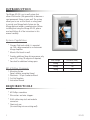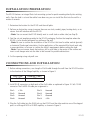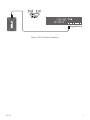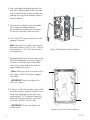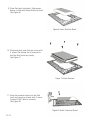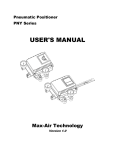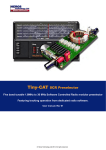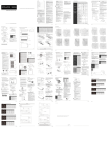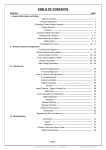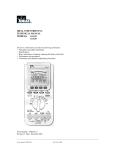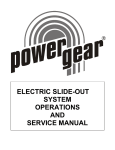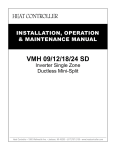Download Mirage KP-iOS Instruction manual
Transcript
In-Wall Control Mount for iPod Touch INTRODUCTION The Mirage KP-iOS is an in-wall system that allows iPod touch® (4th generation) to become a semi-permanent fixture in your wall. The system allows you to use an iPod touch as a key panel to control your Mirage Audio System via the Mirage App and wireless communication. Before installing and using the Mirage KP-iOS, please read and follow all of the instructions in this manual carefully. System Capabilities: * Charges iPod touch while it is mounted via Cat5 cable connected to an Autonomic Mirage Amplifier. * Mounts iPod touch in-wall. * Provides additional long distance power only up to 200’ using 18 awg wire if required. * See chart for additional wiring specs. KP-iOS Box Contents 1.Mounting System (bezel, retainer, mounting frame) 1.Electronics: 30-pin Connector Board 1.Cut-Out Template 1.Instruction Manual Wire Gauge 22awg 20awg 18awg Distance (Feet) 75 120 200 Required Tools * #2 Phillips screwdriver * Wire cutters and wire strippers * RJ-45 cable crimp tool and modular connectors * Sheet rock saw (for retrofitting into an existing wall) 2 KP-iOS Selecting an Installation Location The KP-iOS is designed for use in normal interior environments. When selecting an installation location please consider the following: * Do not use the KP-iOS outside or in a humid or wet environment. It is not waterproof or water-resistant. * The KP-iOS cut-out must have enough depth within the wall cavity for the KP-iOS and its connections. * The KP-iOS has screw mounting holes on both sides that allow it to be installed up against a stud. * Check for a strong Wi-Fi signal at the mounting location using the iPod touch that is to be installed in the KP-iOS. Control Mount Rear Connections Mirage Amplifier: RJ-45 jack connects to a Mirage Amplifier via Cat5 cable. The Cat5 cable receives DC power from the Mirage Amplifier. Wiring Cat5/RJ-45 Cable The Cat5 cable and RJ-45 connector used in iPort installations must be wired according to the T568A (Straight-Through) Standard with cables wired identically at both ends. To prepare the Cat5 cable and RJ-45 connector for KP-iOS installation: 1. Pull the Cat5 wire through the wall between the desired locations. 2. Use a stripper or knife to strip about 1” of the cable jacket off each end of the wire. - Be careful not to nick any of the individual wires. 3. Untwist the wire pairs and spread them flat. Arrange them as shown in Figure 2. 4. Trim the ends of the individual wires to ½” in length, making sure that they are even with each other. Flatten the wires against each other, leaving no space between them. 5. Hold the RJ-45 connector clip-side down and insert the Cat5 wire ends firmly into the connector. Make sure that all the wires are flat all the way to the very front of the connector. 6. Re-confirm that the color orientation matches the diagram and that cable jacket fits against the connector stop. 7. Firmly crimp the RJ-45 connector with the crimp tool. Confirm that the connector is crimped firmly and that all the wires are flat right up against the front of the connector. If even one of these wires are incorrect, cut the connector off the cable and repeat steps 2 – 7 with a new RJ-45 connector. Figure 2: RJ-45 Connector KP-iOS 3 Installation Preparation The KP-iOS features an integral Roto-Lock mounting system for quick mounting directly into existing walls. Once the hole is cut and the cables have been run, you can install the iPort into the wall in a matter of seconds. 1.Determine the location for the KP-iOS and the wall plate. 2.Perform an obstruction survey to ensure there are no studs, conduit, pipes, heating ducts, or air returns that will interfere with the KP-iOS. - Note: You can mount the KP-iOS directly next to a wall stud on either side (see Step 8). 3.Find the cut-out template provided in the KP-iOS packaging. Position the template where the KP-iOS is to be located and pencil an outline on the wall. - Note: Be sure to confirm the installation of the KP-iOS at this time for either vertical (portrait) or horizontal (landscape) orientation. Certain applications of the mounted iPod touch work only in one orientation, so be sure to confirm the client’s requirements before cutting the hole. - Note: If you are unsure about obstructions, drill a small hole in the center of the outline and insert a coat hanger wire into the hole to feel around for possible obstructions. 4.Cut the opening using a drywall saw. Connections and Installation 1.Before making connections, run a length of Cat5 cable through the wall from the KP-iOS location to the location of the Mirage Amplifier, as shown in Figure 3. Wire Type Cat5 Distance (Feet) 100 2.Install RJ-45 connectors on both ends of the Cat5 cable as explained in Figure 2: Cat5 / RJ-45 connector. The Cat5/RJ-45 cable pin assignment is: Pin Pin Pin Pin 1: 2: 3: 4: +12v Ground Unused Unused Pin Pin Pin Pin 5: 6: 7: 8: Unused Unused Ground +12v 3.Plug the Cat5 cable into the RJ-45 jack on the KP-iOS and the other end into one of the keypad ports on a Mirage M-400 or M-800 amplifier, as shown in Figure 3. 4 KP-iOS POWER WIRELESS INTERNET ETHERNET PORT 1 2 3 4 M-800 MIRAGE 8 ROOM DIGITAL AMPLIFIER Keypad Ports Figure 3: KP-iOS System Connection KP-iOS 5 4.Prior to placing the mounting frame into the wall, pull a sufficient length of the Cat5 cable and its attached RJ-45 connector through the opening in the top of the mounting frame, as shown in figure 4. 5.The retainer and bezel are pre-assembled with internal packaging materials. Disassemble by removing the four screws. Discard the foam block and card insert. 6.Insert the KP-iOS mounting frame into the opening in the wall. Note: The Roto-Lock system can accommodate wall thickness of 3/8” to 3/4” and can be extended to 1 1/4” with the removal of the toggle caps. Figure 4: Mounting Cradle Installation 7.Hand-tighten the four Roto-Lock screws on the KP-iOS mounting frame as shown in Figure 5. The Roto-Lock clamps will automatically rotate into position behind the wall and begin clamping the mount. - Note: When you notice resistance on the four screws, the KP-iOS has been clamped successfully. - Important: Never over-tighten the Roto-Lock screws. 8.If there is a wall stud up against one side of the utility box that prevents one Roto-Lock clamp from operating, secure the box by hand-driving a 1½” #6 drywall screw (not provided) through the hole on that side of the chassis and into the wall stud. - Important: Do not over-tighten the drywall screw. Figure 5: Roto-Lock Screw Locations 6 KP-iOS 9.Place iPod touch into bezel. Align power button on iPod with Power Button on bezel. (See Figure 6) Figure 6: Insert iPod into Bezel 10.Place back plate over iPod and secure with 4 screws. The retainer has a foam pad to hold the iPod touch very securly. (See Figure 7) Figure 7: Attach Retainer 11.Place the connector board into the iPod touch and secure to retainer with 2 screws. Connect RJ-45 Cable to connector. (See Figure 8). Figure 8: Attach Connector Board KP-iOS 7 12.Attach the assembly to the mounting frame as shown in Figure 9. Note: To sync your iPod touch with your computer, please follow the steps above in reverse order to remove the iPod touch and sync. Once your synchronization is complete, reinstall the iPod touch and follow the steps to reassemble. Figure 9: Attaching Assembly 8 KP-iOS Operation Once the KP-iOS is installed, the iPod touch is now fully functional. POWER BUTTON Use the iPod touch screen to choose: home screen, applications, music, email. A power on/off button is located on the edge of the KP-iOS bezel as noted in figure 10. Note: For questions regarding the touchscreen functions of your iPod touch, please visit: www.apple.com Figure 10: Bezel KP-iOS 9 Specifications 5V 1A DC, regulated Dimensions (W x H x D)....................................... 4 .027” x 5.969” x 2.4” (102.29mm x 151.61mm x 60.9mm) Cut-out Dimensions (W x H)................................ 3.42” x 5 .34” (86.87mm x 135.64mm) 151.61mm 5.969in Power.................................................................. 10 55.62mm 2.190in 60.96mm 2.400in 102.29mm 4.027in KP-iOS LIMITED ONE (1) YEAR WARRANTY AUTONOMIC warrants to the first end-user purchaser that this AUTONOMIC-Brand product (“Product”), when purchased from and installed by an authorized AUTONOMIC Dealer/Distributor, will be free from defective workmanship and materials in the initial installation for the period stated below. AUTONOMIC will at its option and expense during the warranty period, either repair the defect or replace the Product with a new or remanufactured Product or a reasonable equivalent at no charge for parts, labor and return shipping. EXCLUSIONS TO THE EXTENT PERMITTED BY LAW, THE WARRANTY SET FORTH ABOVE IS IN LIEU OF, AND EXCLUSIVE OF, ALL OTHER WARRANTIES, EXPRESS OR IMPLIED, AND IS THE SOLE AND EXCLUSIVE WARRANTY PROVIDED BY AUTONOMIC. ALL OTHER EXPRESS AND IMPLIED WARRANTIES, INCLUDING THE IMPLIED WARRANTY OF MERCHANTABILITY, IMPLIED WARRANTY OF FITNESS FOR USE, AND IMPLIED WARRANTY OF FITNESS FOR A PARTICULAR PURPOSE ARE SPECIFICALLY EXCLUDED. No one is authorized to make or modify any warranties on behalf of AUTONOMIC. The warranty stated above is the sole and exclusive remedy and AUTONOMIC’s performance shall constitute full and final satisfaction of all obligations, liabilities and claims with respect to the Product. IN ANY EVENT, AUTONOMIC SHALL NOT BE LIABLE FOR CONSEQUENTIAL, INCIDENTAL, ECONOMIC, PROPERTY, BODILY INJURY, OR PERSONAL INJURY DAMAGES ARISING FROM THE PRODUCT, ANY BREACH OF THIS WARRANTY OR OTHERWISE. This warranty statement gives you specific legal rights, and you may have other rights which vary from state to state. Some states do not allow the exclusion of implied warranties or limitations of remedies, so the above exclusions and limitations may not apply. If your state does not allow disclaimer of implied warranties, the duration of such implied warranties is limited to the period of AUTONOMIC’s express warranty. Your Product Model and Description: MIRAGE KP-iOS Warranty Period for this Product: One (1) year from the date on the original sales receipt, invoice or other satisfactory proof of purchase. Additional limitations and Exclusions From Warranty Coverage: The warranty described above is non-transferable, and does not include damage to allied or associated equipment which may result for any reason from use with this Product, and does not include Product failure caused by accident, disaster, negligence, improper installation, misuse (e.g. over driving the amplifier or speaker, excessive heat or cold or humidity, outdoor installation), or from service or repair which has not been authorized by AUTONOMIC. Obtaining Authorized Service: If you purchased your AUTONOMIC from an AUTONOMIC Dealer, you (1) must contact your authorized AUTONOMIC Dealer/Installer or call AUTONOMIC Customer Service at 914-598-1647, Option 2 within the warranty period, (2) must obtain a return merchandise number (RMA), and (3) deliver the Product to AUTONOMIC shipping prepaid during the warranty period, together with the original sales receipt, invoice or other satisfactory proof of purchase from your AUTONOMIC Dealer. If you did not purchase from an iPort dealer, you must contact your authorized seller within the warranty period and obtain instructions for obtaining authorized service. KP-iOS 11 914 598 1647 | www.Autonomic-Controls.com ©2012 Autonomic Controls and Dana Innovations. All rights reserved. Autonomic, iPort, and Roto-Lock are registered trademarks of Autonomic and Dana Innovations. iPod is a trademark of Apple Inc. “Made for iPod” means that an electronic accessory has been designed to connect specifically to iPod and has been certified by the developer to meet Apple performance standards. Apple is not responsible for the operation of this device or its compliance with safety and regulatory standards. Please note that the use of this accessory with iPod may affect wireless performance. Due to continuous product improvement, all specifications are subject to change without notice. 33-5843 12-2012