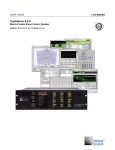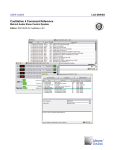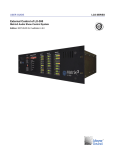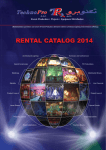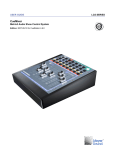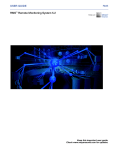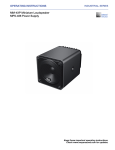Download Meyer Sound Microphones Installation guide
Transcript
CONSTELLATION INSTALLATION GUIDE Microphones, Processors, and Loudspeakers Please visit www.meyersound.com for release notes, software updates, and forum support. Copyright © 2008 Meyer Sound Laboratories 05.166.005.01 A2 Constellation Installation Guide Published 2009-Feb-05 The contents of this manual are furnished for informational purposes only, are subject to change without notice, and should not be construed as a commitment by Meyer Sound Laboratories Inc. Meyer Sound assumes no responsibility or liability for any errors or inaccuracies that may appear in this manual. Except as permitted by applicable copyright law, no part of this publication may be reproduced, stored in a retrieval system, or transmitted, in any form or by any means, electronic, mechanical, recording, or otherwise, without prior written permission from Meyer Sound. Galileo, Compass, TruShaping, and Composite EQ are trademarks and Meyer Sound, Meyer Sound MAPP Online and SIM are registered trademarks of Meyer Sound Laboratories Inc. (Reg. U.S. Pat. & Tm. Off.). All third-party trademarks mentioned herein are the property of their respective trademark holders. Printed in the U.S.A. ii TABLE OF CONTENTS About This Document v Chapter 1: Power Requirements 1 Building Power Equipment Rack Power Power Specifications Chapter 2: Wiring Installation Conduit MM-4XP Cabling Microphone Cabling Polarity Chapter 3: Loudspeaker Locations and Installation Loudspeaker Locations and Installation Loudspeaker Installation Chapter 4: Microphone Locations and Installation Microphone Placement Microphone Details and Accessories Microphone Installation Chapter 5: Constellation Processor Installation Choosing an Equipment Rack Installing Processors in the Equipment Rack 1 2 3 5 5 6 6 7 9 9 13 15 15 15 18 21 21 21 Chapter 6: System Control Options 25 Chapter 7: Initial System Tests 27 Setting Up CueStation Routing Signal to Outputs Using Wild Tracks as a Signal Source Checking Signal on Microphone Inputs Chapter 8: Meyer Sound Technical Support 27 28 29 29 31 iii PREFACE : ABOUT THIS DOCUMENT This guide will take you through the installation process of all Constellation components, in preparation for the calibration tuning phase. Each component has unique requirements for power, audio signal, and best wiring practices. Follow all of the guidelines in this manual to guarantee the highest-quality sound for your venue. There are several main components to a Constellation system: Constellation Processors The Constellation processors provide all of the audio processing and signal routing functions necessary for a Constellation system. The processors are typically rack-mounted in an equipment room with other audio components. See Chapter 5, Constellation Processor Installation (p. 21) for more information. Constellation Loudspeakers Constellation loudspeakers can be mounted directly on a surface or hidden within a back-can. Your Constellation design will specify the exact number and type of loudspeakers required for your venue's Constellation system. Loudspeaker installation instructions can be found in Chapter 3, Loudspeaker Locations and Installation (p. 9). Constellation Microphones Constellation microphones are typically hung from the ceiling, or surface-mounted on a wall or ceiling. Your Constellation design will specify the exact number and type of microphones required, as well as their placement within the venue. Microphone installation instructions can be found in Chapter 4, Microphone Locations and Installation (p. 15). System Control Each Constellation system will include a method for the client to select Constellation settings. This may include a simple touchscreen mounted on a wall, a web page, or direct control of the system through CueStation™ software. Installing a control device may require a network or serial connection to the Constellation processors. See Chapter 6, System Control Options (p. 25) for more information. v CHAPTER 1: POWER REQUIREMENTS The type, quality, and correct connection of the electrical system that will be used to supply power to the Constellation system is very important. The effect of poor, inadequate, or low-quality power will have a detrimental result in the sound quality of the system. The following information is the Meyer Sound specification for proper powering of the various components of a Constellation System. Building Power A dedicated transformer or a balanced power transformer of adequate size for the Constellation system shall be attached to the building power system. The ground conductor of the transformer will be connected directly to the ground used by the building’s main service transformer. All of the ground wires of the Constellation electrical system will be joined at the dedicated transformer. An uninterruptible power supply should be placed in-line with the output of the transformer. It should be of adequate size and type to provide enough current for an appropriate amount of time to continue to meet the systems power needs in the event of power disruption to the input of the transformer. Check with your electrical engineer to properly size this transformer. At the grounding point of the ISO transformer, the chassis ground, or mechanical ground, the isolated ground, and the neutral buss will be connected. The chassis or mechanical ground will connect the sub-panels, conduit, enclosures, racks, etc. The neutral bus, through the distribution and sub-panels, will be connected to the neutral terminal of all electrical sockets or the neutral connector of equipment. The isolated ground will NOT be connected to any electrical panel, conduit, or any other conductor EXCEPT for the ground connection to a piece of equipment through its power supply cord or directly to the chassis of the equipment. The chassis of equipment connected to the isolated ground system shall not have contact with any material that is connected to the chassis or mechanical ground. This includes structural steel, aluminum studs, and non-isolated racks. No microphones, loudspeakers, Constellation processors, computers, monitors, termination blocks, XLR connectors, or any other equipment associated with the Constellation system can come in contact with any conductive material that is attached to any of the building’s chassis 1 CHAPTER 1: POWER REQUIREMENTS or mechanical ground system or the Constellation electrical systems’ chassis or mechanical ground. This will prevent the “shorting” of the Constellation system’s isolated ground system. Equipment Rack Power The equipment racks for the loudspeaker power supplies and Constellation processors should be isolated from any other conductive material and connected directly to the isolated ground. Using a PVC connection box and rubber feet on your rack will isolate the power source and keep the isolated power ground from touching common power ground. Insulate all cables in the rack room from conduit and extraneous grounds. Do not tie the shell of cable type microphone connectors to shield except within microphones themselves. Connectors which utilize their shells as conductors for shield, i.e., 3-circuit phone jacks, shall be insulated from their mounting plate. Because of the great number of possible variations in grounding systems, it shall be the responsibility of the contractor to follow good engineering practice, as outlined above, and to deviate from these practices only when necessary to minimize crosstalk and to maximize signal-to-noise ratios in the audio and control systems. The electrical contractor, along with the system contractor, shall be responsible for confirming that the technical ground is properly electrically bonded to the building technical ground system. It is not acceptable to use wall plugs for the rack installation; always use AC distribution inside the rack. Because electrical code may vary from state to state and country to country, always check with your electrical engineer and the laws in your area for specific code requirements. 2 CONSTELLATION INSTALLATION GUIDE Power Specifications It is important to make sure that each powered component receives the required amount of electrical power. Matrix3 Processors The Matrix3 Constellation processors require 200 watts maximum per unit. Stella-188 Power Supply The Stella-188 Power Supply can supply power for up to 16 Stella-4 loudspeakers, or 8 Stella-8 loudspeakers. Current draw: Burst Current (<1 sec) 5.2 A rms (115V AC), 3 A rms (230 V AC), 6.7 A rms (100 V AC) MPS-488E Power Supply The MPS-488E Power Supply can supply power for up to 8 MM-4XP loudspeakers, through 5-pin SwitchCraft EN3 connectors. Current draw: Burst Current (<1 sec) 15 A rms (115 V AC), 7.5 A rms (230 V AC) 3 CHAPTER 1: POWER REQUIREMENTS MPS-488P Power Supply The MPS-488P Power Supply can supply power for up to 8 MM-4XP loudspeakers, through 5-pin Phoenix connectors. Current draw: Burst Current (<1 sec) 15 A rms (115 V AC), 7.5 A rms (230 V AC) Multiple power supplies should be installed in the rack with no empty spaces between them. The power ratings for all Meyer Sound products can be found online at http://www.meyersound.com, listed by individual product. 4 CHAPTER 2: WIRING INSTALLATION The installer should be a recognized experienced local installer with a good track record of previous related installations. Meyer Sound does not authorize companies for product installation; however, Meyer Sound expects all installation companies to follow universal standards set out by NSCA, NAB, and other universally accepted standards. Conduit When installing Constellation wiring, be sure to use the NSCA or similar guide lines for installation of low voltage wiring. Use no wire tuggers please! Microphone cable, digital cable, and most low voltage cabling can not withstand tuggers without damage to the wiring itself. Except where otherwise shown in Contract Documents, use separate conduits for following circuits: ■ Microphone-level (below –30 dBu, 20 Hz to 20kHz) ■ Line-level (–30 dBu to +24 dBu, 20 Hz to 20 kHz) ■ Loudspeaker (greater than +24 dBu, 20 Hz to 20 kHz) ■ Control (switching or synchronous, DC from 0 to 50 volts, AC from 0 to 48 volts) ■ AC power (greater than 48 volts, 60 Hz) CAUTION: Microphone and line level conduit should not run parallel to AC power conduits within 36” if possible. 5 CHAPTER 2: WIRING INSTALLATION MM-4XP Cabling The MPS-488(E/P) MM-4XP power supply provides both audio signal and power to the MM-4XP loudspeakers. To connect the signal conducts of the Belden 1502 cable to a Phoenix connector: 1. Follow insulation stripping lengths. 2. Connect the shield to pin one at both ends of the cable. Do not “lift” the ground conductor at either end. 3. When stripping insulation do not nick the insulation of individual conductors. 4. Completely remove any exposed foil shield. 5. Protect the conductors from shorting against any other conductor by using heat shrink or Teflon tubing on the ground conductor. 6. Apply heat shrink at the point that the exterior jacket exposes the individual conductors. Microphone Cabling When connecting the signal conductors of the microphone cable to the XLR connector for connection to the Constellation microphones: 1. Connect the shield to pin one at both ends of the cable. Do not “lift” the ground conductor at one end. Do not attach ground connector to the chassis of the XLR connector. When stripping the outer insulation, make sure to not damage the insulation of individual conductors. 2. Completely remove any exposed foil shield. 3. Protect the conductors from shorting against any other conductor by using Teflon tubing on the ground conductor. Apply heat shrink at the point that the exterior jacket exposes the individual conductors. Do not strip more insulation away from the individual conductors than is necessary to have maximum contact with the solder cup of the XLR connector. 4. Pre-tin all three solder cups of the XLR connector and the wire conductors before making the solder connection between the two. Do not overheat the wire conductors, as this may cause melting of the insulation. 6 CONSTELLATION INSTALLATION GUIDE Polarity Polarity must be maintained between all microphone and loudspeaker cables. Follow the “pin two is hot” standard for wiring balanced lines. Maintain continuity of shields at all connecting points, except as required by standard specified practice for “floating” shields. 7 CHAPTER 3: LOUDSPEAKER LOCATIONS AND INSTALLATION Loudspeaker Locations and Installation Loudspeaker placement will be specified in the Constellation system design. The Meyer Sound representative will provide plans showing the exact placement of each loudspeaker and microphone within the venue. If there are conflicts in any drawings or conflicts in field locations due to other equipment, please notify the consultant and Meyer Sound representative immediately with those conflicts so the issue may be resolved. IMPORTANT: Please do not make any unauthorized field changes. This will affect the performance of the system. Any changes to the location of a loudspeaker or microphone must be approved by the acoustical consultant and Meyer Sound. In most cases, the architect should also be notified. Notifications must be in writing. Mounting an MM-4XP Mounting an MM-4XP on a surface typically requires a U-bracket and a wiring box. 9 CHAPTER 3: LOUDSPEAKER LOCATIONS AND INSTALLATION Hanging an MM-4XP from a pipe may require an all-thread extender. The all-thread can be attached to a pipe using a C-clamp or a beam clamp: 10 CONSTELLATION INSTALLATION GUIDE Mounting a Stella-8C This diagram shows an exploded view of the Stella-8C. 11 CHAPTER 3: LOUDSPEAKER LOCATIONS AND INSTALLATION Mounting UltraSeries Loudspeakers This diagram shows a UPJunior with the mountable U-bracket. This diagram shows the UMS-SM with mountable U-bracket. 12 CONSTELLATION INSTALLATION GUIDE Loudspeaker Installation One of the things that makes the Constellation system sound so natural is that it regenerates the physical acoustics of a room. As a consequence, the resulting quality of a Constellation system is dependent on the quality of the physical acoustics of the space. Make sure all mounts for loudspeakers are secure, tight and free from buzzes, rattles, and acoustic distortion. Isolate with rubber mounting where necessary. Use rated materials wherever and whenever possible. Meyer Sound loudspeakers will mount with any standard available mounting hardware or beam clamp available in hardware outlets around the world. Most American manufacturers of hardware will have a load rating stamped on the hardware itself. Use at least a 5:1 ratio to calculate loads. (for instance, if you have a 100 lb. load, use a 500 lb. rated clamp.) Although non-stamped hardware may well be suited for your application, if there is no stamped rating it may be a liability if the hardware fails. Carefully document and identify all buzzes, rattles and objectionable distortion in room finishes or fixtures. Ask the general contractor to correct all causes of such defects, if possible. Always notify the architect, consultant, and Meyer Sound representative indicating the cause of each issue and suggested corrective procedures. Keep a written history of room problems in case they show up again later. 13 CHAPTER 4: MICROPHONE LOCATIONS AND INSTALLATION Microphone Placement As with the loudspeaker locations, each microphone’s location is specified by the Constellation system design. If there are conflicts in any drawings or field locations due to other equipment, please notify Meyer Sound and your consultant immediately with those conflicts so the issue may be resolved. Microphone Details and Accessories Three Constellation microphones are offered; a compact cardioid, a miniature cardioid, and a miniature omni. All Constellation microphones consist of the capsule, 10 meters of cable, and are terminated by a microdot connector. A microdot to XLR adaptor is supplied with the microphone. The miniature cardioid microphone looks like this: 15 CHAPTER 4: MICROPHONE LOCATIONS AND INSTALLATION The miniature omni microphone looks like this: The compact cardioid microphone looks like this: The XLR connector that terminates these microphones has a barrel that is approximately 3" long. It looks like this: 16 CONSTELLATION INSTALLATION GUIDE Dimensions of the miniature capsules are shown below: Miniature Cardioid Miniature Omni A shock mount is available for the compact cardioid. The compact cardioid capsule is shown with the shock mount below: 17 CHAPTER 4: MICROPHONE LOCATIONS AND INSTALLATION Microphone Installation Make sure all mounts for microphones are secure and tight. Use rated materials wherever possible. Try to maintain as much distance as possible from electrical equipment and fixtures, without modifying the microphone placement guidelines. Be aware of large transformers, as well as high voltage lighting instrument locations. These devices may still have an impact on the performance of the microphones. Most microphones can hang in place suspended by their own wire. Suspending a microphone that is tied to a piece of 1/8” all-thread works very well for rigid applications and for judging elevations at a particular location. All-thread is a common construction material and is available with many accessories such as a sturdy beam clamp for attachment to existing steel. All-thread comes in a variety of lengths and sizes. The Constellation system requires a large number of Constellation microphones to be installed using various methods depending on location and type of microphone being used. In all cases, special attention is needed regarding the ground of the signal path attached to the microphone. Pin-1 of the signal, otherwise known as Ground, should have only one path between the output of the microphone and the ground terminal of the Constellation processor. If alternate ground paths exist via wiring or connectors, increased noise, usually hum, will be added to the system and will have to be corrected. Many times this involves re-installing cabling or providing insulation to connectors to prevent connection to other grounds or conductors. In an effort to prevent these kinds of installation faults, the following guidelines need to be practiced: ■ Starting at the microphone, the metallic parts of the microphone capsule should not come into contact with any conductive material. This will provide a connection of the signal ground to the mechanical ground of the building or other ground path, which can induce noise at the microphone input of the Constellation processor. ■ The metal shell of the XLR that is connected to the microphone is attached to signal ground. Pin-1 of this connector is tied to the chassis of the connector. This XLR connector, and all others, must be insulated so that they cannot come into contact with any other material that could provide an alternate ground path, including other XLR connectors attached to other microphones. ■ Combining of Pin-1 conductors at a terminal block is not permitted. ■ When using an input type XLR patch box to accept a number of individual microphone inputs and combine them into one multi-core cable/snake, the box should be tested for 18 CONSTELLATION INSTALLATION GUIDE isolation of the ground paths from one another as well as connection to the chassis of the patch box. ■ Multi-core/snake cables need to be be the type that has separate jackets or insulation for each pair. A multi-core/snake cable that uses a foil shield with Mylar, or similar types of material, covering the foil shield are not acceptable. ■ It is required that the microphone signal ground path be protected so that there is only one path between the microphone and the input of the Constellation processor. These microphones are used in the Constellation system to collect even the quietest of sounds in the room. By compromising the integrity of the sound collected by the microphone, by decreasing the signal to noise ratio, the operation of the entire system will be compromised. 19 CHAPTER 5: CONSTELLATION PROCESSOR INSTALLATION Constellation processors should be mounted within a rack in an equipment room near the venue. Each processor comes with an IEC power cable and a link cable, and each system includes one null modem serial cable. It is recommended that you prefabricate and build as much of the Constellation system racks as possible, so that you are able to load the software and pretest the processors before they are installed on site. This will reduce installation time, as well as diagnostic variables if any troubleshooting is necessary. Choosing an Equipment Rack The equipment rack you use should be a deep steel rack with good RF rejection. It should be deep enough to mount all electrical strips and wire with enough room for separation of the different cable types. It is always a good idea to put lacing bars for wire support where possible. It should also be sealed with all the empty rack spaces being taken up with blank panels. Most manufacturers have good accessories for these racks as well as electrical accessories. Choose one with a good fan ventilation system for temperature control. These additional parts will ensure that your equipment is maintaining consistent operating temperature. Possible vendors include Lowell, Middle Atlantic Products, Atlas, and many others. It is important that these racks be sealed with side, back, and top vent panels in order for proper shielding on site. It is not acceptable to use wall plugs for the rack installation because of reason of securing the power on-site and proper seal of the rack. Installing Processors in the Equipment Rack Every Constellation system includes at least one MS-CONSTELLATION processor, and one or more MS-VRAS and MS-EXPANSION processors. The conventional order in which they should be mounted in the rack, from top to bottom, is as follows: 21 CHAPTER 5: CONSTELLATION PROCESSOR INSTALLATION 1. All MS-CONSTELLATION processors. These processors include an LX-ELC module and an LX-COS module. 2. All MS-VRAS processors. These processors include an LX-VRA module in place of an LX-EXP module. 3. All MS-EXPANSION processors. These processors have two LX-EXP modules, and do not have either an LX-ELC module or an LX-COS module. Each processor can be mounted directly below the one above it, there is no need to leave any rack spaces empty between processors. Once all of the processors have been mounted in the rack, connect the IEC power cable between the processor and a power outlet. CAUTION: Do NOT power-on any of the processors until you have completed all of the steps in both the section called “Linking Processors” (p. 23) and the section called “DSP ID Settings” (p. 23). Powering on the processors before you have completed all the necessary steps could result in corrupted firmware. 22 CONSTELLATION INSTALLATION GUIDE Linking Processors All processors must be linked together in a ring configuration. Each processor has two link connections, labeled "NEXT" and "PREVIOUS". As mentioned above, each processor comes with a 3' link cable. Each system will also include one longer link cable, for linking the first and last processor. The "NEXT" port on the top processor should be connected with a link cable to the "PREVIOUS" port on the processor directly beneath it. Continue connecting the remaining processors in this fashion until you reach the last processor. Connect the "NEXT" port on the last processor to the "PREVIOUS" port on the top processor, using the long link cable. See the diagram to the right for an example of the link connections in a system with three Constellation processors. Refer to the CueStation User Guide for more information on the processor link system. WARNING: Only use Meyer Sound link cables for connecting the processors. Replacing the provided link cable with a DB9 serial cable will result in system malfunction. DSP ID Settings Each processor includes one LX-DSP module, and either two LX-EXP modules, or one LX-EXP and one LX-VRA. These modules all have two-digit ID switches. The LX-DSP IDs should be numbered sequentially from top to bottom: the top DSP should be set to 01, the second to 02, and so on. The LX-EXPs and LX-VRAs should be numbered in a logical fashion, according to the following rules: ■ No LX-EXP, LX-VRA, or LX-DSP should have the same ID number as any other module in the system. ■ The highest number an LX-EXP or LX-VRA ID can be set to is 56. 23 CHAPTER 5: CONSTELLATION PROCESSOR INSTALLATION Network Connections A network connection to the MS-CONSTELLATION processor is required for tuning purposes, and may also be required by system control devices. Connect a CAT5 or CAT6 cable between the network switch and the LX-ELC module on the MS-CONSTELLATION processor. The processor will be pre-configured with a default IP address of 192.168.0.101. No DHCP is needed for the Constellation system network. Audio Patching Refer to your venue-specific documentation to determine which input or output should be used for each microphone and loudspeaker. See the example signal flow diagram at the end of this manual. Powering-On the Processors Once the processors are linked together and the DSP ID switches have been set correctly, power-on all processors. Each processor will begin its power-on sequence, which may take as long as two minutes to complete. Once the power-on sequence is complete, the frame status on the front of the processor will display -OK-. At this point, you can connect to the system with CueStation. Refer to the CueStation User Guide for detailed information on installing and operating CueStation. 24 CHAPTER 6: SYSTEM CONTROL OPTIONS Once the Constellation system is installed and tuned, the client must have a way to easily select Constellation settings. For this purpose, there are several options: Web Page Control This option requires a minimum amount of extra equipment, as the client only needs access to a web browser on a computer that is networked to the Constellation system. Touch Screen Control This option requires the addition of a programmable touch screen, such as those made by Xantech or AMX, or a multi-touch device such as a Lemur. See the External Control manual for detailed information on sending control messages to the Constellation processors. This option may require either a network connection or serial connection to the Constellation processors. CueStation Software In some venues, the Constellation system will be controlled directly with CueStation software. This option requires a computer that can be connected to the Constellation system network. A venue may have several different control devices, so please consult your venue-specific documentation to determine which option(s) will be used. 25 CHAPTER 7: INITIAL SYSTEM TESTS As a Constellation installer, you will be required to do some initial testing of the system, as directed by an authorized Constellation representative. All testing should be completed well in advance of the Constellation tuning dates so that any outstanding issues can be resolved before the tuning process begins. It is always best to check each cable for damage as the cable is being pulled, before other equipment is installed. Test each individual loudspeaker to make sure they are connected and working properly. Test every microphone to make sure it is operating and signal is present at the input of the individual processor channels. All Constellation system tuning and adjustments will be done by a Meyer Sound factory representative on site after all initial requirements have been met. The construction site will be ready for opening and clean of all debris with all seating and fixtures installed. Please see the section of the contractual agreements as to final tuning requirements before testing. CueStation software is used to control the Matrix3 processors directly. CueStation will run on Windows, Mac OS X, or Linux. You will be supplied a copy of this program from Meyer Sound for your Constellation installation. Meyer Sound will supply the initial project file for your design as well. For detailed information on using CueStation, refer to the CueStation User Guide. Setting Up CueStation After you have installed CueStation, and followed all of the steps listed in Chapter 5, Constellation Processor Installation (p. 21), you are ready to begin configuring your system. 1. Connect your CueStation computer to the Constellation system network. You may need to assign your computer a specific IP address. Your IP address should be 192.168.0.X, where X is a number less than 100. 2. Open CueStation. In the Network menu, go to Select Server > Default Frame (192.168.0.101). You should see the IP address appear in the title bar of the window. 3. If you are running CueStation for the first time, you will see the Mixer Configuration window. If not, go to the Windows menu, and select Mixer Configuration. 27 CHAPTER 7: INITIAL SYSTEM TESTS 4. In the Configuration menu, select Query Hardware for Configuration... A dialog box will appear, listing out the number of processors it has detected. Click Accept. 5. In the Configuration menu, select Send Configuration to Frames. This sets up the correct number of inputs and outputs, and sets all mixer settings to default. See the CueStation User Guide for more information about configuring your Constellation system, including CobraNet, DSP allocation, and output types. Routing Signal to Outputs You may first want to check signal through the system using an external audio source, such as a noise generator or CD player. 1. Connect your audio source to a spare input. 2. Open the Inputs window. Locate the input number where you’ve inserted your audio source. You should see green meter activity indicating signal present. 3. Above the fader and pan knob, there are 16 bus assigns. Click on number 1. Leave the fader at -∞ for now. 4. Open the Matrix window. In the Matrix menu, select Set Diagonal, Buses, Outputs. 5. In the top left corner of the window, click on the button labeled "Select ->". All output channel numbers will now turn green. 6. The crosspoint for Bus 1 Output 1 will read 0.0. Click in this box, type a 0, and then hold down the Control key (Command on Mac) while you hit the Enter key. The entire row is now filled with zeros. 7. Open the Output Masters window. To the left, there is a Global Mute button (has the letter ‘M’ on it). Click this button to mute all outputs. Unmute the first output channel you would like to listen to. 8. Open the System Level window, and set both faders to unity. 9. Open the Inputs window, and gradually bring the fader up until you hear audio from the loudspeaker. 28 CONSTELLATION INSTALLATION GUIDE 10. Open the Output Masters window, and mute or unmute each output as desired to verify signal at each loudspeaker. Using Wild Tracks as a Signal Source For installations where it is impractical to connect an external audio signal for loudspeaker testing, you may choose to use Wild Tracks as a signal generator. 1. Open the Mixer Configuration window, and click on Frame 1. The modules for the first Constellation processor will appear in the window. 2. Scroll down to locate the EtherTracks module. By default, it is set to EtherTracks (Master). Click in the drop-down box and select EtherTracks w/8 Wild Tracks (Master). Take note of the new channel numbers. 3. In the Configuration menu, select Send Configuration to Frames. 4. Open the Wild Tracks window. Click on Add Entry. 5. In the new entry, right-click on the word "Playback". Select Pink Noise. 6. Click the Play button (labeled with a green triangle). 7. Route the signal to the outputs using the technique listed in Routing Signal to Outputs (p. 28), using the first Wild Tracks channel instead of a physical input channel. Checking Signal on Microphone Inputs To verify signal from each microphone, and to check for any signal interference, you will need to listen to each input in turn using a PFL. 1. Locate an unused output channel on the Constellation processors. This will probably be the last output channel on the lowest processor. Connect your headphone amp, SIM, or other listening device to this output. Test that you can route signal to this output using the steps listed in the previous section. Make note of the output channel number. 2. In the Mixer Configuration window, find the output channel number you are using. Input channels have a green background, and output channels have a blue background. Click on each frame in the list on the left to see its inputs and outputs. 29 CHAPTER 7: INITIAL SYSTEM TESTS 3. In the box directly above the output channel number, it is labeled "Output". Click on the Up arrow next to the box to change the output type to "PFL M". 4. In the Configuration menu, select Send Configuration to Frames. The output channel has now been re-configured as a mono PFL channel. 5. Open the Inputs window. In the top left corner of the window, click the button labeled "Unlock +48v". This will allow you to turn on phantom power for each microphone input channel. 6. Click on the L button beside each fader to listen to the signal from each microphone. Carefully document any anomaly in microphone signal, such as hums or buzzes, so that it may be addressed in advance of the tuning phase. 30 CHAPTER 8: MEYER SOUND TECHNICAL SUPPORT If you encounter any problems while installing or operating your Constellation system, please contact Meyer Sound technical support. Email: mailto:[email protected] Web: http://www.lcsforums.com 31 2832 San Pablo Avenue Berkeley, CA, 94702 +1 510 486.1166 +1 510 486.8356 www.meyersound.com ©2008 Meyer Sound Laboratories 05.166.005.01 A2