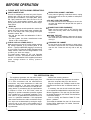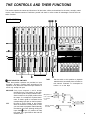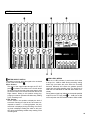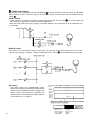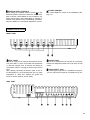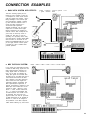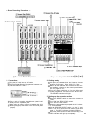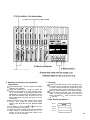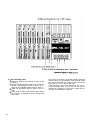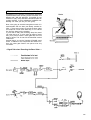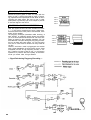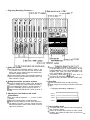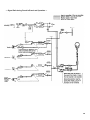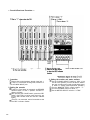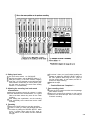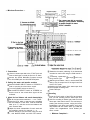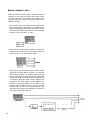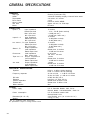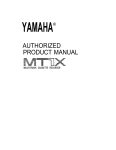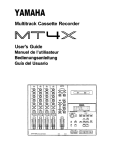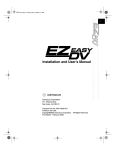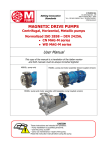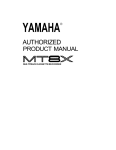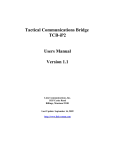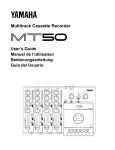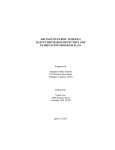Download Yamaha QX-21 Product manual
Transcript
YAMAHA ® AUTHORIZED PRODUCT MANUAL Multitrack Cassette Recorder YAMAHA Multitrack Cassette Recorder Operating Manual Congratulations on your choice of the Yamaha MT2X Multitrack Cassette Recorder. The Yamaha MT2X Multitrack Cassette Recorder is a complete multitrack recording package which elegantly integrates a high-performance six-channel mixer and dual-speed 4-track cassette recorder. It is fully compatible with advanced MIDI tape synchronization applications, and accepts an optional plug-in YMC2 MIDI Converter that makes MIDI timing signals from any appropriate MIDI device usable for synchronization With a full complement of carefully planned features and functions, the MT2X is a musical instrument in its own right. It can vastly expand your creative scope. To take full advantage of the outstanding features and performance capabilities of the MT2X, we urge to read this owner’s manual thoroughly. CONTENTS BEFORE OPERATION ................................................................. PLEASE NOTE THE FOLLOWING PRECAUTIONS ...................... THE DIFFERENCE BETWEEN TRACKS AND CHANNELS ............ WHAT IS A MULTITRACK CASSETTE RECORDER? .................. THE CONTROLS AND THEIR FUNCTIONS .................................... MIXER SECTION ................................................................... RECORDER SECTION ............................................................ 2 2 3 3 4 4 8 METER AND MONITOR SECTION ........................................... 10 CONNECTOR SECTION .......................................................... 12 CONNECTION EXAMPLE ............................................................ 14 ABOUT CASSETTE TAPES ......................................................... 15 MULTITRACK RECORDING TECHNIQUES .................................... 16 ONE EXAMPLE OF A MULTITRACK RECORDING PROCESS ....... 16 BEFORE RECORDING ............................................................. 16 MULTITRACK RECORDING .................................................... 17 USING CHANNELS 5 AND 6 .................................................. 33 SYNC-RECORDING .................................................................... 34 FOR MAXIMUM PERFORMANCE OF YOUR MT2X ........................ 35 BLOCK DIAGRAM ..................................................................... GENERAL SPECIFICATIONS ....................................................... INTRODUCTION TO THE ACCESSORIES ...................................... SERVICE .................................................................................. 1 36 37 38 39 BEFORE OPERATION n PLEASE NOTE THE FOLLOWING PRECAUTIONS: ABOUT CASSETTE TAPE This unit is designed to be used only with Chromeposition tape, and will not work properly with Ferrichrome tape formulations. CrO2 tape (Bias: HIGH; EQ: 70µs) should be used. Also, the use of C-120 tapes is not recommended because they exhibit poorer performance, and can be the cause of equipment failure. ABOUT dbx In order to get proper sound reproduction, set the dbx switch ON when playing back tapes recorded with dbx on, and keep it OFF when playing back tapes recorded without dbx. *dbx and the dbx mark are trademarks of dbx incorporated. *The dbx system has been manufactured under license of dbx Incorporated. CHECK YOUR AC POWER SUPPLY Make sure that your local AC mains voltage matches the voltage specified on the bottom panel of the MT2X — check this BEFORE plugging in and turning on your MT2X! For General models equipped with a voltage selector, make sure the voltage selector is set to match your local line voltage. The rated supply voltage for U.S. and Canadian models is 120 VAC. The General model is rated for use with 110/120/220/240 VAC supplies (the bottompanel voltage selector is factory preset to 220 volts). PRECAUTION AGAINST LIGHTNING In the event of lightning or electrical storms, unplug the AC power cord as soon as possible to avoid potential damage. DO NOT OPEN THE CABINET To avoid electrical shock or damage to the unit, do not open the cabinet and tamper with the parts or circuits inside. CONNECTING OTHER EQUIPMENT Make sure the power switch is OFF and the input fader is all the way down when connecting other equipment. MOVING THE UNIT To prevent shorts or breakage, make sure all connection cords have been removed from the unit before moving it. CLEANING THE CABINET Do not clean the unit with benzene or other powerful solvents, and avoid the use of aerosol insecticides near the unit. Clean the unit only with a soft, dry cloth. FCC CERTIFICATION (USA) This equipment generates and uses radio frequency energy and if not installed and used properly, that is, in strict accordance with the manufacturer’s instructions, may cause interference to radio and television reception. It has been type tested and found to comply with the limits for a Class B computing device in accordance with the specifications in Subpart J of Part 15 of FCC Rules, which are designed to provide reasonable protection against such interference in a residential installation. However, there is no guarantee that interference will not occur in a particular installation. If this equipment does cause interference to radio or television reception, which can be determined by turning the equipment off and on, the user is encouraged to try to correct the interference by one or more of the following measures: Reorient the receiving antenna. Relocate the computer with respect to the receiver. Move the computer away from the receiver. Plug the computer into a different outlet so that computer and receiver are on different branch circuits. If necessary, the user should consult the dealer or an experienced radio/television technician for additional suggestions. The user may find the following booklet prepared by the Federal Communications Commission helpful: “How to identify and Resolve Radio-TV interference problems”. This booklet is available from the U.S. Government Printing Office, Washington, DC 20402, Stock No. 004-000-00345-4. 2 n THE DIFFERENCE BETWEEN TRACKS AND CHANNELS The words “track” and “channel” are often confused. In order to properly operate this unit, it is necessary to understand the meanings of these terms. TRACK: The “band” on the tape itself where a certain signal is recorded. The tape inside a cassette has four different tracks, enabling the recording of four distinct signals. For conventional recordings, there are two tracks (stereo left and right) on each side of the tape. n CHANNEL: The route of a signal input or output. In the input side, this unit has six INPUT channels and two AUX channels. The output side consists of one stereo channel (made up of two mono channels) and an AUX channel. WHAT IS A MULTITRACK CASSETTE RECORDER? The difference between the MT2X multitrack cassette recorder and a conventional stereo cassette deck is shown below. The diagram shows how a conventional stereo cassette deck records and plays back music. The four tracks on a cassette tape represent the left and right (for stereo) sound for each side of the tape. The MT2X uses these For right channel track For left channel track four tracks for single-direction recording and playback on only one side of a cassette tape. For left channel track on the B side For right channel track on the B side Conventional stereo cassette recorders always record For right channel track on the A side and play back in the same mode, with the tape side For left channel track on the A side (direction) determining which two tracks will be used. These recorders do not allow separate selection of tracks for recording and playback. Multitrack recorders, however, allow you to record or playback tracks separately as you choose. This enables MT2X MULTITRACK CASSETTE RECORDER a degree of recording and playback freedom not possible For channel 3 For channel 4 with conventional cassette recorders. CONVENTIONAL STEREO CASSETTE DECK Track for Track for Track for Track for 3 channel channel channel channel 4 3 2 1 (track (track (track (track 4) 3) 2) 1) THE CONTROLS AND THEIR FUNCTIONS This section explains the names and functions of all the knobs, sliders, and switches for the mixer, recorder, meter/ monitor, and connector sections. Familiarize yourself with them in order to take full advantage of the MT2X’s versatile functions. MIXER SECTION INPUT SELECTOR SWITCHES These three-position switches are provided on input channels 1 through 4. Position them according to the operation to be performed. Note that input channels 5 and 6 only accept line input. MIC/LINE: Only input channels 1 and 2 accept microphone input. This position on the channel 3 and 4 inputs is simply marked “LINE”. Set this switch to the proper position when the output of a microphone, keyboard instrument, or electric guitar is connected to the corresponding input jack on the front panel. OFF: Be sure to set the switch to this position when the channel is not being used, or when you don’t want to playback material already recorded on the track. Although sliding the input fader to the “O” position will stop the signal, it’s a good idea to also set the switch to OFF. TAPE: Set the switch to this position to playback material which has already been recorded on this channel. Channels 1–4 correspond to tracks 1–4 on the tape. Microphone or instrument to channel 1 or 2 Sounds already recorded 4 GAIN CONTROLS These controls adjust the input level of the channel to match the output level of a microphone or instrument connected to input jack of channel 1 or 2. Control from -10dB to -50dB is possible. Adjust the output level of the microphone or instrument as outlined in its instruction booklet. Low output source, such as a microphone High output source, such as an electronic keyboard CLIP INDICATOR These LED indicators are provided on channels 1 and 2. If a CLIP LED lights, the input level to that channel is too high and is causing clipping distortion. The situation must be remedied by reducing the setting of the corresponding GAIN control, or by reducing the output level of the source. you to get the type of sound you desire, and allow you to bring the sound “forward”, “clean up” unclear sounds, and “push down” sounds at annoying frequencies. In order to properly use these equalizers, it’s important to understand the frequency response characteristics of various musical instruments. This is particularly true when trying to “change” the sound of a certain instrument, because you should know that instrument’s harmonic sound components as well. For example, the normal frequency range of a bass drum is between 50Hz and 150Hz. To bring out this sound so you can feel it better, the LO (low) control (which centers on the 100Hz frequency band) can be moved up a little. But the harmonic sound components are around I0KHz, so the HI (high) control should also be moved up a little to achieve the proper sound profile of the bass drum. SOUND CHARACTERISTICS OF THE EQUALIZER AND VARIOUS MUSICAL INSTRUMENTS INPUT FADERS These controls adjust the volume of the signal input, and send it to the equalizer. Each control is used for setting the sound level of its channel when mixing it with the signals of other channels. Position “7” on the scale is considered ideal for the lowest noise and distortion characteristics. L R AUX Pan pot Input signal Equalizer controls AUX control FREQUENCY (Hz) Normal frequency ----- Harmonic sound components Be sure to set the control to “0” for channels not being used. EQUALIZER CONTROLS These controls are used to adjust the tonal characteristics of the input signal, or the channel output during playback of previously recorded material. The LO (low) controls adjust the frequencies centering around 100Hz, while the HI (high) controls adjust the frequencies centering around 10KHz, with a 10dB boost or cut range for both controls. Use of these equalizer controls will help 5 If accurate and comprehensive sound equalization is required, connect a graphic equalizer or a parameteric equalizer between the sound source and the input jack. When recording material that you intend to “ping-pong” (see “Ping-ponging” on page 25) later, give the input somewhat of a high boost with the Hi control to help preserve the high frequency response when the track is re-recorded. This technique is known as “pre-emphasis,” and is commonly used in professional recording. L I PAN (PAN POT) CONTROLS After volume level and equalizing, the input signal is sent to these controls. During mixdown (see “Mixdown” on page 31, each control helps determine the acoustic “position” of the signal in regards to the stereo field. Turning the control all the way to the left puts the signal all the way over to the left side of the stereo sound field; turning the control to the right sends the signal towards the right. At dead center, the signal comes out equally from the left and right channels. R I Center PAN All the way to the left, the signal comes out from the left channel. L R PAN All the way to the right, the signal comes out from the right channel. These controls are also useful in ping-ponging (see “Pingponging” on page 25). AUX CONTROLS The MT2X is equipped with an AUX SEND jack and two (left and right) AUX RETURN jacks When special effects are desired on a certain channel, reverb or delay effects can be connected between these jacks to provide only the desired effect to the desired channel. Amplified monitor speakers can also be connected to the AUX SEND jack. Each AUX control adjusts the sources connected to the AUX SEND jack in the following manner. CONNECTING AN EFFECTOR AUX controls Channel 1 signal AUX RTN control AUX MASTER SEND control Channel 2 signal To the left & right stereo mix busses Channel 3 signal Effects device (digital reverb, digital delay, etc.) Channel 4 signal Channel 5 signal Channel 6 signal Raise the AUX control of the channel which requires effects. At the same time, make sure that the AUX controls for the other channels are adjusted for proper balance. The effected signal, with all the channel signals mixed in, flows in the following manner: AUX MASTER SEND control effects device AUX RTN . At the end, the sounds are mixed by the stereo mix buss. CONNECTING MONITOR SPEAKERS AUX control Channel 1 signal Channel 2 signal AUX MASTER SEND control Channel 3 signal Channel 4 signal Amplified monitor speakers Channel 5 signal Channel 6 signal Performers or sound mixers can control the level balance of the four channels (instruments) with the AUX controls level adjusted by the AUX MASTER SEND control , with the total output 6 MASTER FADER This controls the level of all the input faders, as well as the final level of the effected signal of the AUX RTN control and the sound mixed through the stereo mix buss. The output level of the ST OUT jack (the recording level at mixdown) and the recording level during ping-ponging are also adjusted with this control. Set the control input faders at “7” for best results. AUX MASTER SEND CONTROL This control adjusts the level of the effect-mixed signals from each channel (adjusted by each AUX control ) as well as the AUX signal for monitoring use. The final output is through the AUX SEND jack AUX RETURN CONTROL This control adjusts the input level of effects or submixers connected to the AUX RTN jack . The level of the effect in relation to the “dry” sound can be set with this control. SYNC SWITCH Normally left in the “OFF” position, this switch should be set to REC or PB if this unit is to be used for synchronized operation with MIDI products like synthesizers and rhythm machines. Synchro operation is explained in the section on Sync-Recording on page 34. POWER INDICATOR This indicator lights when the power switch rear panel is turned on. 7 on the RECORDER SECTION RECORD SELECT SWITCHES These switches are used to choose the signal to be recorded. When the track is not to be recording, set the corresponding switch to the OFF position. Switch ON only those switches corresponding to the tracks which are to record. The panel indications for “L" and “R” correspond to the stereo left and right signals, whereas “1”, “2”, “3”, and “4” correspond to the signal from the 1, 2, 3, and 4 input channels. Those signals are recorded on their respective track when the switches are in position. NOTE: Tracks 1 and 3 cannot be recorded from the right stereo signal, and tracks 2 and 4 cannot be recorded from the left stereo signal. REC INDICATORS Each track on the MT2X has its own REC indicator LED. When the RECORD SELECT switches are used to set one or more of the tracks to the REC standby mode (that is, the selected tracks are ready to record but the cassette transport is not yet running in the REC mode), the corresponding REC INDICATOR(s) will flash. When recording is actually begun, the REC INDICATORS for the selected tracks will light continuously. 8 REC SWITCH When this switch is pressed, the PLAY switch also moves, and the unit goes into the recording mode. However, if the RECORD SELECT switches for all tracks 1-4 are switched OFF, nothing will be recorded. NOTE: When the REC switch is pressed down, noise occurs which is recorded on the tape. In order to prevent this, we recommended the use of the PAUSE switch . Press the PAUSE switch first, then press the REC switch. To start recording, press the PAUSE switch again to shift out of the REC pause mode and into the recording mode. PITCH CONTROL During recording or playback, this control can be used to vary the tape running speed from +10% to -10%. The pitch of voices or musical instruments also varies in proportion to tape speed. Under normal conditions, the control should be in the center position. When overdubbing (playing back a recorded passage while recording new material on a different track) the pitch of the previously recorded material can be altered to match the new material if necessary. This feature can also be used to obtain certain special effects during recording. PLAY SWITCH Press this switch for playback. However, if the input selector switch of a track is not in the TAPE position, the sound will not be heard on the stereo buss. TAPE SPEED SWITCH This switch selects either LO (4.8 cm/s) or HI (9.5 cm/sec) cassette tape speed. The low-speed setting corresponds to standard cassette tape speed, offering maximum recording time. The HI setting causes the tape to run at twice the standard tape speed, reducing available recording time but significantly improving sound quality. REW SWITCH (REWIND) Use this switch to rewind the tape. Pressing it when the MT2X is in the PLAY mode enables you to hear the sound of the tape while it rewinds. This feature is useful for finding the beginning of a song or other recorded material. FF SWITCH (FAST FORWARD) Use this switch to quickly advance the tape forward. Pressing it when the MT2X is in the PLAY mode enables you to hear the sound of the tape while it is moved forward. This feature is useful for cueing up the start of a subsequent song or other recorded material on the tape. STOP SWITCH Press this to stop tape. PAUSE SWITCH Press this switch to momentarily stop playback or recording in progress. Press it again to restart. dbx SWITCH Ordinary cassette tapes don’t have sufficient dynamic range (the level difference between the softest sounds and the loudest peaks) to adequately record highly dynamic music. If the dbx switch is put “ON” during recording, highly dynamic music signals can be adequately handled, while the hiss noise inherent to cassette tapes is kept down below the range of human hearing. If the dbx switch is kept “ON” during recording, it must also be kept “ON” during playback. 9 TAPE COUNTER This displays the amount of tape run. RESET SWITCH Press this switch to reset the tape counter to “000”. Pressing this switch at the start of recording, or at the beginning of a song, makes it easy to cue up the selection from the start. ZERO STOP SWITCH If this switch is set “ON” during rewinding, the tape will stop when the tape counter reaches “999”. During multitrack recording, this feature is convenient for repeated playback or recording operations after rewind. METER AND MONITOR SECTION METER SELECT SWITCH This switch is used to select the signal to be monitored by the Peak Level Meters Stereo Position: The level of the signal output through the ST OUT jacks is indicated. The meter on the far left shows the level of the Left channel of the stereo signal, while the second meter from the left shows the level of the Right channel. Setting to this position during pingponging or mixdown operations enables easy reading of the recording level. 4 TRK Position: Set the switch in this position to display the level of each track. Starting from the far left, each meter corresponds to tracks 1–-4. During playback, the playback level is displayed; during recording, the recording level is displayed. Setting the switch to this position during overdubbing enables easy reading of the recording level. PEAK LEVEL METERS There are 14 LED indicators in each meter which show a range from - 20dB to +6dB. During recording, setting levels high (but below the point where the recording becomes distorted) will ensure the greatest dynamic range with the lowest possible noise. An ideal point is when the LED indicators for 0dB and above flash occasionally. During stereo signal level indication, the actual specified output from the ST OUT jacks is - 10dB (into a 50K ohm load) when the LED indicators start to flash at 0dB. 10 PHONES SELECT SWITCH You can plug a set of headphones into the PHONES jack on the front panel to monitor the sound. The PHONES SELECT Switch is used to select the signal to be monitored. Control the volume level with the PHONES volume control . STEREO Position: Put the switch in this position to monitor the signal output through the ST OUT jacks . The Left and Right channels of the stereo signal will be heard through the headphones. When set to this position during ping-ponging or mixdown operations, the mixed signal of all the instruments can be monitored. MONITOR Position: This position is for monitoring the signal of each track. You can freely monitor while mixing the sound of each set the desired level for each track. track during recording or playback. Using the MONITOR LEVEL Controls MIX Position: This position allows you to simultaneously monitor both the sound heard in the STEREO position and the sound heard in the MONITOR position. Setting to this position during punch-in/punch-out operations will enable the type of monitoring shown below. (Refer to “Punch-in/Punch-out” on page 27). 11 For example, when adding in instruments or vocals in the following way: For retake The sound of tracks 1-4 plus the sound of the material to be added. Tracks 1-3 plus the sound of the material added. MONITOR LEVEL CONTROLS When setting the PHONES SELECT Switch to the MONITOR position, these level controls are used for each track to achieve a level balance for easy monitoring. Use these controls freely and independently to maintain a desired level balance during overdubbing operations, when the addition of a new signal changes the volume. PHONES CONTROL This control adjusts the volume of the headphones (See page 10). CONNECTOR SECTION FRONT PANEL INPUT JACKS The MT2X mixer has six channels and therefore six INPUT jacks. INPUT 1 and 2 can be used with microphones or line-level sources such as electric and electronic instruments. INPUTS 3 through 6 accept only line-level input. When directly connecting an electric guitar to one of the MT2X INPUTs, we recommend the use of a guitar preamplifier or “direct box” between the guitar and MT2X to ensure optimum sound quality. PHONES JACK Plug a set of headphones into this jack for monitoring. Please use headphones rated from 8–40 ohms for best results. PUNCH IN/OUT JACK By connecting the optional FS-1 footswitch to this jack, you can control punch-in/punch-out operations by foot. REAR PANEL 12 POWER SWITCH This switch turns on the MT2X. When switching the unit on or off, make sure that the Input Faders and the AUX RTN Control are at the “0” position. SYNC IN/SYNC OUT JACKS These jacks are used during synchronized operation with MIDI-equipped instruments. The jacks make it possible to use an optional YMC10 MIDI Converter in place of the YMC2 MIDI Converter designed specifically for the MT2X. For a detailed explanation, refer to “SyncRecording” on page 34. YMC2 CONNECTOR This connector accepts the optional YMC2 MIDI Converter which has been designed for perfect electronic and cosmetic matching with the MT2X. When installed, the YMC2 receives its power directly from the MT2X. The YMC2 is used for tape synchronization of external MIDI equipment. The synchronization signal is recorded on track 4 of the MT2X tape. TAPE OUT JACKS These jacks directly output the signal of each track. During playback, the signals of the tracks being played are output. During recording, the signals of the tracks being recorded are output. Since the output level cannot be adjusted, the input levels of the mixer or recorder connected to these jacks must be set to match the output level of the MT2X. These jacks can be conveniently used in the following ways: l Another 4-track recorder can be connected for direct dubbing of all four channels. l An external mixer can be connected for mixdown. ST OUT JACKS The mixed signals of each channel (and each track) are output in stereo through these jacks. Since these jacks output the final mix, a stereo cassette deck can be connected. These jacks can also be used as follows. l The MT2X can be used as a sub-mixer, with the output sent to a main mixer through this jack. l A stereo amplifier or powered monitor speakers can be connected through this jack. AUX SEND JACK This jack outputs the mixed signal from the Aux bus, and is used as an output terminal for the connection of an effects device. This can also be used as an additional monitor output. AUX RTN JACKS These jacks are used to input the signal from an effects device back into the MT2X. As well, the mixed output from an external mixer can be connected to these jacks. Please note that if only a single plug is inserted into either one of these jacks, the signal will be sent to both Left and Right channels. This is useful if the effects device being used is mono. 13 l VOLTAGE SELECTOR (General model only) The MT2X voltage selector is located on the bottom panel. A standard screwdriver (“minus” type) can be used to rotate the selector to match the MT2X to your local AC mains voltage. * NEVER ADJUST THE VOLTAGE SELECTOR WHILE THE AC CORD IS PLUGGED IN! * CHECK THAT THE SELECTED VOLTAGE IS CORRECT BEFORE PLUGGING IN YOUR MT2X FOR THE FIRST TIME! CONNECTION EXAMPLES n BASIC MT2X SYSTEM WITH EFFECTS MT2X + SPX90 + monitor system + mic + guitar + DX100 + RX17 This basic recording system puts the MT2X’s six input channels to good use. A microphone for vocals and an electric guitar are plugged into channels 1 and 2, taking advantage of the low-level input and level-matching capability provided by these channels. Channels 3 and 4 receive the stereo outputs from a Yamaha DX100 Digital Programmable Algorithm Synthesizer, and the stereo outputs from a Yamaha RX17 Digital Rhythm Programmer are plugged into channels 5 and 6. With a setup like this, you’re ready to record any source on virtually any track with no need for repatching. For top-quality reverb, delay and other effects a Yamaha SPX90 Multieffect Processor is connected into the MT2X’s AUX SEND/RETURN loop. A simple but highly effective monitor system is provided by a pair of Yamaha KS10 powered speakers. AMP I I RX17 DX21 n MIDI TAPE SYNC SYSTEM In this system the YMC2 MIDI Converter converts the MIDI timing signals from the QX21 Digital Sequence Recorder into analog signals which are recorded on track 4 of the tape. On playback, the analog tape signals are converted back into MIDI form by the YMC2 and used to control START and STOP of the QX21. Thus, playback of the QX21 sequencer, which controls the DX27 Digital Programmable Algorithm Synthesizer and RX17 Digital Rhythm Programmer, is perfectly synchronized to playback of the MT2X tape. Other material can now be recorded on tracks 1 through 3 of the MT2X — vocals, acoustic instruments, etc. — in perfect synchronization with the MIDI sequence. The benefit is that we effectively have more than four playback tracks, and that the synchronired MIDI instruments can be modified as desired: i.e., voices can be changed on the synthesizer or the QX21 sequence edited without affecting any other tracks. MT2X + YMC2 + QX21 + DX27 + RX17 + monitor system KS10 DX27 14 ABOUT CASSETTE TAPES This unit is designed to be used only with Chromeposition tape, and will not work properly with Ferrichrome tape formulations. CrO2 tape (Bias: HIGH; EQ: 70µ should be used. Also, the use of C-120 tapes is not recommended because they exhibit poorer performance, and can be the cause of equipment failure. l l Preventing accidental erasure of recordings To keep from inadvertently erasing a prized recording, all cassette tapes have record protection tabs along the top edge of the cassette shell. If this tab is broken out using a screwdriver or any other appropriate implement, it will not be possible to record on the corresponding side of the tape. This will protect your recordings from accidental erasure. For 4-track recording, it’s necessary to break out the tabs for both the A and B sides of the tape. When you’d like to record over a tape with the tabs broken out, just cover the holes (where the tabs were) with tape. PREVENTING ACCIDENTAL TAPE ERASURE: Cassette shell l Break off the tab with a screwdriver or similar implement. RECORDING OVER A TAPE WITH THE TABS BROKEN OUT: Cover the hole with Playing tapes recorded on other cassette recorders When playing Normal-position tapes, or tapes encoded with Dolby B noise reduction the MT2X, the following steps are advised: Storing cassette tapes To prevent tape slack, fit a stopper into the tape or keep tapes in their cases. Do not store tapes in direct sunlight, or in places with high heat or humidity, as this may damage the tapes. Also, keep the tapes away from magnetic fields, such as near televisions or speakers, because the recordings can be erased or sonically altered to some degree. l l Taking up tape slack If the tape is used when it is slack, or some portion of the tape is out of the cassette shell, there is a risk it may become tangled around the capstan or pinchroller. In order to correct this, insert a pencil or ballpoint pen into the center of one reel, and rotate to take up loose tape slack. MAINTENANCE As a good general rule, the tape heads, pinchroller and capstan should be cleaned before each recording, thus ensuring the best audio quality. After the deck has been used for a period of time, the heads, pinchroller, and capstan will become dirty. This increases noise and uneven rotation, leading to a deterioration in sound quality. Therefore, periodic cleaning and demagnetization is a must to preserve optimal audio performance. Use cotton swabs and alcohol or head cleaning fluid (available in most all audio stores) to clean the heads, capstan, and pinchroller. Do not use rubbing alcohol as this contains mineral oil which can damage the mechanism. Keeping the heads clean is essential for good recordings. For demagnetization, use a quality head demagnetizer, and follow the instructions carefully. 1) Playing Normal-position tapes — move the HI equalizer fader in the "+" direction to boost the high frequencies until the sound is satisfactory. 2) Playing tapes encoded with Dolby B NR — put the dbx switch in the “OFF” position, and move the HI equalizer fader in the "-" direction to reduce the high frequencies until the sound is satisfactory. Pinchroller * It’s important to keep all parts clean! 15 MULTITRACK RECORDING TECHNIQUES ONE EXAMPLE OF A MULTlTRACK RECORDING PROCESS n PLAN CAREFULLY FOR MICROPHONE RECORDING Multitrack recording is usually used to record a rhythm section, with overdubbing and ping-ponging operations assisting in mixing the parts of the various musicians in the proper balance. Finally, the tape is mixed down to produce a stereo master tape. These are the steps in our example: Record the drums on track 1 Record the bass on track 2 Record the rhythm guitar on track 3 Ping-ponging tracks 1 –- 3 onto track 4 (freeing tracks 1 – 3) Record the keyboards on track 3 Record the lead guitar on track 2 Record the vocals on track 1 Mixdown tracks 1 – 4 to produce a stereo master tape Track 1 Track 2 Mixdown Track 3 Track 4 n BEFORE RECORDING RECORDING LEVEL In making a good recording, the most important step is setting the ideal recording level. If the level is too low, the recording will contain a lot of noise and hiss; if the level is too high, the recording will sound distorted and unclear. The MT2X is equipped with peak level meters which show the level of each track, as well as the level of the stereo output signal. Use these meters to help you set the ideal recording level. If the level meters “peak out” (show the maximum reading) briefly, it’s not a problem. However, if they’re peaking out for more than a second or two, then distortion may become a problem. Since the MT2X only permits microphone recording via channels 1 and 2, one or both of these channels must be kept available if you plan to record with microphones. STEREO POSITIONING It’s important to think about the acoustic “position” of all the instruments well before you start your multitrack recording. Here’s one example of acoustic positioning. Set the bass drum and the snare drum in the center, with the tomtoms and high hat set off to either side to bring out the “stereo” effect. The bass and other “heavy” instruments should be in the center, with the keyboards to the left and the guitar to the right. Solo instruments and voices should span both right and left. Solo instruments with a stereo output can have their left channel connected to a delay machine, while the right channel is recorded directly. You can probably think of many other different ways to “arrange” the soundstage. EQUALIZATION AND EFFECT PROCESSING Equalization and effect processing are usually added at the ping-pong and mixdown stages. In multitrack recording, these types of signal processing can be decided on later, and employed to any degree necessary. However, the MT2X is limited in the number of effects which can be used during mixdown, so it’s best to use them during the initial recording stages. MONlTORlNG In addition to circuits for signal recording, this unit also features a separate monitor circuit to allow the performer to monitor the levels of the recording in progress through a pair of headphones. In this case, set the PHONES SELECT switch to the “MONITOR” position. Adjust the volume level of each track with its MONITOR LEVEL controls. In addition, powered monitor speakers can be directly connected to the ST OUT jacks or the AUX SEND jack. dbx SYSTEM Keep the dbx switch “ON” to expand dynamic range and to reduce inherent tape noise. SELECT THE BEST TAPE SPEED The MT2X gives you a choice of two tape speeds. The low speed gives you about double the record/playback time of the high-speed mode — at the expense of reproduction quality. Use the low-speed mode when making test recordings or simply trying out ideas. Use the high-speed mode when you need the best possible sound quality — when recording an important demo, for example. 16 n MULTITRACK RECORDING RECORDING THE DRUMS PLAN YOUR RECORDING A clear plan is essential before you begin multitrack recording. If you begin cold, without regard to all the steps involved, you may “record yourself into a corner” by running out of available empty tracks, missing the chance to add effects at the proper points, losing control over the final stereo positioning of the instruments, and creating the need for more ping-pong and mixdown recording operations than really necessary. Although you can perform ping-pong and mixdown operations without limit, a certain amount of noise and sound degradation results during these operations. It’s best to hold pingponging down to 1 or 2 operations in order to achieve good sound quality. So before you start, plan your recording carefully — what order the parts will be recorded in, what instruments will go on which tracks, how and when effects will be used, when recorded tracks will be ping-ponged, and what sort of end result is desired. The recording process of the example we will explain in this section is illustrated on page 16. The drums will be recorded on track 1. In recent years, drum machines and rhythm machines have made an appearance, with Yamaha coming out with the highperformance RX-series. In this example we’ll use an RX-series Digital Rhythm programmer to record a high-quality drum track. The “L” and “R” stereo outputs from the rhythm programmer are fed to input channels 1 and 2 of the MT2X, and these are mixed down onto track 1 of the tape. The Yamaha SPX90 Multi-effect processor is an ideal way to add live-sounding reverb to the drums. The SPX90 is connected between the MT2X AUX SEND and stereo AUX RTN jacks. — Signal route when recording drums — Signal displayed by the meter Monitor signal Input signal Effect signal Recording signal Meter 1 Output L q Output R 1 ST OUT AUX RTN O U T 17 Effect 1 - 1 I N — Drum Recording Procedure — 1. Connections Plug the AC cord into an AC outlet. Plug the Digital Rhythm Programmer’s stereo outputs into INPUTs 1 and 2. 2. Getting ready Lift open the cassette door and insert a chrome position (CrO2) tape. Bias: HIGH, Eq: 70µs. Return all the switches and controls to their normal positions, referring to the control panel illustration on pages 4~10. Turn the power switches on for the effect and rhythm programmer, and then turn the MT2X "ON". The POWER indicator will light. 3. Setting up the recorder section Plug a pair of monitor headphones (rated 8–40 ohms) into the PHONES jack. When using an effect, connect it between the AUX SEND jack (input) and either of the AUX RTN jacks (output). Press the RESET switch to return the counter to "000". Turn "ON" the ZERO STOP switch. Turn "ON" the dbx switch. Select the appropriate tape speed the 9.5 cm/sec. is recommended. Set the RECORD SELECT switch 1 to the "L" position. This is to record the Left stereo signal onto track 1. The REC indicator will begin flashing. Press the pause switch to start the recording. The REC indicator will light up completely. 18 4. Setting the monitor and meter sections Set the PHONES SELECT switch to the "STEREO" position. Set the PHONES volume to around "7". Make sure the METER SELECT switch is in the "4 TRK" position. 5. Adjusting the input level Set the channels 1 and 2 input switches to the MIC/LINE position. Set the MASTER fader to "7". Set the PAN controls for channels 1 and 2 between the center and the extreme "L" position, as shown. 19 Push the input faders for channels 1 and 2 up to "7". Set the GAIN controls to the LINE position, start the rhythm programmer and adjust its output level so the "+3" segment on the track-1 level meter lights only briefly on the signal peaks. Pull the input faders back down to "0". — The proper input levels for channels 1 and 2 are now set. — 6. Adjusting level balance and equalization characteristics Adjust channel faders 1 and 2 to achieve the desired recording level balance. Adjust the equalizers for 1 and 2 to obtain the desired sound character for each individual channel. (If you’re thinking of ping-ponging these tracks afterwards, it’s a good idea to add a little boost on the HIGH EQ because high frequencies can be slightly diminished during the ping-pong re-recording process). Set the effect level for each channel with the AUX controls. Then, adjust the overall mix of effect signal to input signal with the AUX MASTER SEND control. If necessary, go over steps to several times until everything is just right. Adjust the master recording level with the MASTER fader, setting it at the point where the "+3" indicator on the far left level meter flashes occasionally on the sound peaks. 7. Recording Push the PAUSE switch to start recording. Just before the rhythm programmer is started, be sure to "count" out loud to help you get the timing right on the other tracks during overdubbing later on. When the music sequence is over, press the STOP switch to stop the recording. Then, press the REW switch, and the tape will rewind to a point just before the beginning "999" on the tape counter and stop. — Drum Recording Completed — Track 1 Track 2 Track 3 Track 4 20 8. Post recording check Return all switches and controls to their normal positions. Set the PHONES SELECT switch to the "MONITOR" position, turn MONITOR LEVEL control 1 to "7", then turn the PHONES volume control to about "7". Make sure the METER SELECT switch is set to "4 TRK". Press the PLAY switch, and check the sound recorded on track 1 by headphones, and by looking at the level meter. 21 At this point, if the track is recorded properly and there doesn’t seem to be any problems, press the REW switch and reset all the knobs and controls to their normal positions. Now it’s time to record the bass. If the recording is not to your satisfaction, you can rerecord the whole track. Or you can use the "punchin/punch-out" technique to record over a certain spot on the tape. It’s explained on page 26. RECORDING THE BASS GUITAR BY OVERDUBBING Overdubbing is the process of playing back previously recorded tracks while recording a new instrument on a different track. With this technique, it’s possible for one musician to play many different instrumental parts on a single recording. If you’re multitalented, multitrack overdubbing can clone you into your own group. Now, we’re going to record a bass guitar on track 2 in synchronization with the drum part already recorded on track 1. There are two ways to record the bass: place a microphone in front of the bass amp, or run a direct line from the bass into the recorder. If you’re after a really clear recording, direct line recording is the way to go. If you’re using an effect of some sort, you’ll want to insert a noise gate after the final stage of effect. This is true with all electrified musical instruments. Another idea is to use the Yamaha GC2020B comp/ limiter. In addition to the compresser and limiter functions, the noise gate function can prove to be very convenient. —Signal Path when Recording the Bass Guitar — 22 — Bass guitar recording procedure — 1. Connections Connect everything through input jack 2 as follows. If the GC2020B is being used, connect it between the amplifier and input jack 2. When not using a bass amp, the use of a direct box is recommended. 2. Setting the recorder Make sure the tape has been rewound to the "999" point on the counter. (This also goes for the rest of the steps.) Keep the ZERO STOP switch "ON" until mixdown. (This also goes for the rest of the steps.) Keep the dbx switch "ON" until mixdown. (This also goes for the rest of the steps.) Set the same tape speed as before. (This also goes for the rest of the steps.) Set the RECORD SELECT position to "2". the REC indicator will flash to show that the bass guitar connected to input jack 2 will be recorded on track 2. Press the pause switch to start the recording. The REC indicator will light up completely. 3. Setting the monitor and meter sections 23 Connect the monitor headphones. Until the mixdown process, only use headphones and avoid using monitor speakers. (This also goes for the rest of the steps.) Set the PHONES SELECT switch to the "MONITOR" position. Turn MONITOR LEVEL controls 1 and 2 to about "7". Set the PHONES volume level to about "7". Make sure the METER SELECT switch is in the "4 TRK" position. 4. Adjusting the Input level Set the input selector switch to the MIC/LINE position. Push input fader 2 up to about "7". Start playing the bass guitar, and slide gain control 2 towards the "MIC" direction, stopping when the "+3" indicator on the level meter second from the left flashes occasionally on the sound peaks. 5. Adjusting the recording level and sound characteristics Operate the equalizer controls for channel 2 to get the desired tone. (If you plan to ping-pong this track later, boost up the treble a little bit with the HIGH EQ control.) Use input fader 2 to adjust the recording level according to the reading on the meter second from the left. After you have adjusted the monitor levels to your satisfaction, rewind the tape and set the recorder into the REC PAUSE mode. 7. Recording Press the PAUSE switch to start recording. While monitoring through headphones, the bass player should play along in sync with the drum track. When the musical segment is over, stop and rewind the tape. — Bass Guitar Recording completed — Track 1 Track 2 Track 3 Track 4 6. Adjusting the monitor sound Press the PAUSE switch to start the tape, and set the sound balance of the bass guitar and drums. If necessary, control the combined volume level with the PHONES volume control. 8. Post recording check Just press the play switch to check to see that the track was recorded properly. Set all switches and controls back to their normal positions. 24 RECORDING THE RHYTHM GUITAR Record the rhythm guitar on track 3 in sync with the drums on track 1 and the bass guitar on track 2. Recording preparations and operations are the same as when recording the bass guitar. Be sure to use a guitar preamplifier or guitar amp with a line output to provide a line-level signal to the MT2X. Track 1 Track 2 Track 3 Track 4 PING-PONG < PING-PONG RECORDING > After the rhythm section has been recorded on tracks 1 — 3, only track 4 remains as an empty, spare track. Since there are three more parts to be recorded, more tracks will be needed. The ping-pong technique (sometimes called bouncing, or track transfer, or collapsing tracks) shown here allows you to re-record these three tracks onto one track, thus freeing up tracks for other recording operations. You can also add other new parts during the ping-pong process. As long as there are empty tracks, you can ping-pong from one or more tracks to another as many times as you like. However, each time a track is ping-ponged onto another track, some degradation in sound quality occurs. Most noticeable is a loss of high frequency sounds, or "treble". Therefore, it’s best to plan for only 1 or 2 ping-pong operations to preserve the sound quality of the instruments you record. Now, let’s get started. — Signal Path during Ping-pong Recording — 2 55 2 Track 1 Track 2 Track 3 Track 4 — Ping-pong Recording Procedure — 1. Setting the recorder Set the channel-4 RECORD SELECT switch to the "R" position to mix the sound of the drums, bass guitar, and rhythm guitar through the stereo buss. The REC indicator will flash. Press the PAUSE switch, then the REC switch to put the recorder into the REC PAUSE mode. The REC indicator will light. 2. Setting the monitor and meter sections Set the PHONES SELECT switch to the "MONITOR" position to monitor the sound recorded onto track 4. Turn the MONITOR LEVEL 4 control to about "7". Turn the PHONES volume control to about "7". Make sure the METER SELECT switch is set to "4 TRK". 3. Adjusting the level balance and sound characteristics Set input selector switches 1 — 3 to the "TAPE" position. Press the PAUSE switch to start the tape. Adjust the input balance of each track with the input faders 1 through 3. Set the overall level with the MASTER fader. Use the level meter on the far right as the reference. Set the equalizer controls for each channel, 1—3, to get the desired tone for each instrument. AFTER PING-PONGING IT WILL BE IMPOSSIBLE TO CHANGE THE TONE OR LEVEL BALANCE FOR EACH INSTRUMENT SEPARATELY. as many times as If necessary, repeat steps you like until everything sounds right. Rewind the tape, and reset to the REC PAUSE mode. 4. Recording Push the PAUSE switch to start recording. When ping-pong recording is finished, rewind the tape. — Ping-pong Recording Completed — Track 1 Track 2 Track 3 Track 4 5. Post recording check Just press the PLAY switch to check if everything was recorded properly. Return all switches and controls to their normal positions, and rewind the tape. Next, we will record the keyboards. 26 RECORDING THE KEYBOARDS BY OVERDUBBING Now that the recording of the rhythm guitar on track 3 has been ping-ponged onto track 4, this track is free for recording the keyboards. RECORDING THE LEAD GUITAR BY OVERDUBBING Just like with the keyboards, the lead guitar can be recorded on track 2. Both the keyboards and the lead guitar can be positioned Left and Right with the PAN controls during mixdown. Since delay and chorus effects will be added separately in stereo during mixdown, distortion and compression effects added in mono should be done during this stage. RECORDING THE VOCALS BY OVERDUBBING Vocals will be recorded on track 1 (because we need microphone input capability). Just like with the drums, vocal recording should be monitored through the headphones. PUNCH-IN/PUNCH-OUT Now let’s explain the punch-in/punch-out technique. Mastering it will allow you to re-record even the smallest segment on a track without disturbing the rest of the track, or the other tracks. When all the tracks are playing back, press the REC switch to start the tape, "punch in" at the starting point of the section to be redone (set the RECORD SELECT switch of the track to be redone to the REC position for the new recording), and then "punch out" (return the RECORD SELECT switch of the track to the "OFF" position). With this technique, it’s also possible to insert a lead solo into an empty section of the vocal track. However, this sort of operation requires a blank section of tape on a track. NOTE: The RECORD SELECT switches of the MT2X can be operated by the optional FS-1 Foot Switch. The RECORD SELECT switch for the track to be redone must be set, and then it can be the foot can be used to "punch in" and "punch out". Let’s show you how "punch-in/punch-out" works. As an example, we’ll explain how to re-do a segment of the vocal recorded on track 1. 27 — Signal Path during Punch-in/Punch-out Operation — 28 — Punch-in/Punch-out Procedure — 1. Connections Connect the vocal microphone through input jack 1. If the FS-1 Foot Switch is being used, connect it to the PUNCH IN/OUT jack. 2. Setting the recorder If the FS-1 Foot Switch is connected, set RECORD SELECT switch 1 to the "1" position. The REC indicator will flash. After pressing the PAUSE switch, press the REC switch. (If the FS-1 is being used, the unit is put into the REC PAUSE mode, and the REC indicator lights.) If the FS-1 is connected, set its foot switch so that the REC indicator flashes. 29 3. Setting the monitor and meter sections Set the PHONES SELECT switch to "MIX". (If it’s not set to this position, you won’t be able to monitor the new recording sound and the playback sound of tracks 1-4 during punch-in/punch-out operation.) Turn the MONITOR LEVEL control to about . "7". Turn the PHONES volume to about "7". Set the METER SELECT switch to "4 TRK". 4. Setting input levels Set input select switch 1 to "MIC/LINE". Set both input fader 1 and the MASTER fader to "7". Slide gain control 1 in the "MIC" direction, stopping when the "+3" LED indicator on the leftmost level meter flashes occasionally on music peaks. (Setting the same as when the vocals were initially recorded is recommended.) 5. Adjusting the recording level and sound characteristics Using the equalizer controls for channel 1, adjust for the desired sound characteristics. It’s a good idea to set them where they were for the initial recording. After setting the equalization, set the recording level, preferably at the same level as the initial recording. "Punch-out" when you have finished redoing the passage by sliding the RECORD SELECT switch to the "OFF" position. When using the FS-1, press on the foot switch again. In both cases, the REC indicator will begin flashing. Rewind the tape. — Punch-in/Punch-out Completed — 7. Post recording check Press the PLAY switch to make sure the passage was redone correctly. Return all controls and switches to their normal positions, and rewind the tape. We’re now ready for mixdown recording. 6. Recording Press the PAUSE switch to start the recording. "Punch-in" when you reach the passage that must be redone by sliding the RECORD SELECT switch to the "1" position. When using the FS-1, press on the foot switch. In both cases, the REC indicator will light. 30 MIXDOWN (TRACKDOWN) It’s now time for the mixdown. Often called "trackdown" or "remix", mixdown is when all the four recorded tracks are mixed to achieve a certain sound balance in level, effects, and stereo positioning, and then recorded onto one side of a cassette tape in mono or stereo. This tape is the final "master". — Signal Path During Mixdown — 31 In this next step, the instruments are "put in their place" in the stereo sound field, and a slight amount of reverb will be added to the vocal track with the SPX90. — Mixdown Procedure — 1. Connections Connect a stereo tape deck to the ST OUT jack, and insert a blank tape to record the final mix in stereo. Connect the SPX90 Multi-effect Processor through the AUX SEND jack and AUX RETURN jacks. 2. Setting the meter and monitor sections Set the PHONES SELECT switch to "STEREO" in order to monitor the mixed down sound. Turn the PHONES volume to about "7". Set the METER SELECT switch to "STEREO" so that the level of the mixed down signal will be indicated. 3. Adjust the level balance and sound characteristics, Set all the input select switches 1 — 4 to "TAPE". Press the PLAY switch to start the tape, and adjust the level balance of each track. Push the MASTER fader up to "7", and then set the level balance with each channel fader. Adjust the sound characteristics for each track with the equalizer controls for channels 1 — 4. Add the effects to the vocal track using the AUX 1, AUX MASTER SEND, and AUX RTN controls. Determine the stereo positioning of the instruments recorded on each track using the PAN controls 1 — 4. If necessary, repeat steps through until everything sounds right. Watching level meters 1 and 2, use the MASTER fader to set the output level of the signal sent from the ST OUT jacks. Watching the level meters of the stereo tape deck, set its proper recording level. Rewind the tape. 4. Recording Press the PLAY switch of the MT2X at the same time you start recording with the stereo tape deck. After the recording is finished, play back the mixed down tape. How does it sound? You can keep repeating the mixdown process, varying the levels, equalizations, and effect level balance until you’re fully satisfied with the results. When you make that "perfect" mix, congratulations. You've finished your stereo master. — Mixdown Completed — 32 nUSING n CHANNELS 5 AND 6 While the MT2X recorder section permits multitrack recording on four tracks, the mixer section offers a total of six input channels. The following are a few hints on using the extra two channels for more effective, more versatile recording. * Once three of the four available recorder tracks have been recorded using direct recording, overdubbing and perhaps pingponging techniques, three more instruments may be mixed and recorded on the remaining track via mixer channels 4, 5 and 6. * Once all four recorder tracks have been recorded, an additional two instruments may be added via mixer channels 5 and 6 at the mixdown stage. * When track 4 of the recorder is used to record an FSK signal via the YMC2 MIDI Converter or an external YMC10 MIDI Converter, the playback signals from this track will frequently be used to control a stereo MIDI device such as an RX-series Rhythm Programmer or a Sequence Recorder which drives multiple tone generators. The audio output from the Rhythm Programmer or tone generators can be mixed in with the recorded material on tracks 1, 2 and 3 via mixer channels 5 and 6. The use of channels 5 and 6 in this application also permits easy application of effects to the output of the MIDI devices. 33 SYNC-RECORDING For synchronized operation with MIDI instruments, the optional plug-in YMC2 or external YMC10 MIDI converter enables synchro-operation of the MT2X and MIDI instruments such as the RX-series digital rhythm programmers and the QX-series digital sequence recorders. Some devices such as the QX5 and QX1 digital sequence recorders actually have the MIDI-FSK conversion function built-in, and may be connected directly to the MT2X SYNC IN jack. In this section, we will explain synchrorecording using synchro-operation techniques. l With the SYNC switch set to "PB", press the PLAY switch and the FSK signal recorded on track 1 is sent to the YMC2 or YMC10, which converts it to the MIDI synchronizing signal and outputs it to the RX17. In this way, track 4 of the MT2X operates the RX17. FOR THIS OPERATION, DON’T FORGET TO SET THE RX17 SYNC SWITCH TO "MIDI". Now, tracks 1—3 can be used for overdubbing. Connect as shown below for mixdown. Merits of synchro-recording Synchro-recording enables the use of digital sources such as rhythm programmers and sequencers during the first mixdown stages. Since these sources are recorded directly onto the master, it extracts the full sound quality, dynamic range, and superb S/N performance of these digital instruments. l Operating the tape sync In order to work the tape sync, the MIDI synchronizing signal must be converted to an FSK (frequency shift keying) signal first. This is because MIDI transmits information in digital form. The MIDI digital information is at too high a frequency to be recorded by conventional analog audio tape. By using the MIDI converter, the MIDI synchronizing signal is converted to an FSK signal that analog audio tape can handle. l An example of synchro-recording using the RX17 rhythm programmer Set the RX17 to create the desired rhythm effects. Connect the RX17 in the following manner. After putting the MT2X into the REC PAUSE mode, set the SYNC switch to the "REC" position. To record the sync signal, set the MT2X to the RECORD mode on track 4 then start playback of the RX15. Here’s how it works. The YMC10 converts the MIDI synchronizing signal from the RX17 to FSK signal, which is recorded on track 4 of the MT2X. In order to operate the RX17 by the FSK signal recorded on track 4, connect everything like this: Start the tape, mixdown the sound from tracks 1—3 and the RX17’s drum sounds input through the AUX Left and Right jacks, and record it with a stereo tape deck. 34 FOR MAXIMUM PERFORMANCE OF YOUR MT2X CLEANING THE HEADS The precision of the MT2X playback/record and erase heads is very high. If the heads are dirty, the fidelity of playback, recording, and erase will be affected. To prevent loss of fidelity, clean the heads regularly with cotton swabs and alcohol or cleaning fluid. RECORDING LEVEL For superior sound recording, be sure to look at the level meters. If recording is done without referring to the level meters, the recording level may turn out to be too high or too low. If too high, the sound may be distorted, and if too low, there may be excessive noise. The level meters have a switch for STEREO/4 TRK switchover. Use this switch according to the recording mode. When it is set to STEREO, the signal output to the ST OUT jack will be displayed on the level meters. When set to 4 TRK, the signals being recorded on each track (and playback signals) will be displayed on the level meters. 35 l When a source input to the INPUT jack is recorded without any mixing: Set the RECORD SELECT switch to the track (1 to 4) that will be recorded. Then set the level meter select switch as shown below. • When a source input to the INPUT jack is mixed and recorded with the sound from the effector connected between AUX SEND and RTN: Set the RECORD SELECT switch of the track to be recorded to either L or R. Then set the level meter select switch as shown below. • For ping-pong recording: Set the RECORD SELECT switch of the track to be recorded in ping-pong to either L or R. Then set the level meter select switch as shown below. PING-PONG RECORDING Avoid ping-pong recording of adjacent tracks (for example from track 2 to track 1, or to track 3). There may be howling due to signal leaks (crosstalk) from the playback/record head. If there is unavoidable howling generated by a track recorded by ping-pong, turn down the playback level a little, or reduce the high-range (above 10 kHz) by the channel equalizer’s High. SYNC LEVEL For synchronized recording, the FSK signal is input via the optional YMC2 or through the SYNC IN jack and recorded onto track 4. However, if the level is not above the prescribed level, the SYNC may not operate during playback. If this happens repeatedly, adjust the level adjustment volume at the bottom of the MT2X. (Since the unit is already set at the proper level at the factory, it normally need not be adjusted.) If the level is adjusted too high, signals from the other tracks may leak (crosstalk), so be careful. BLOCK DIAGRAM NOTE: When the REC button is engaged, the panel switches can be used to individually order recording on only those channels with RECORD SELECT not switched "OFF". 36 GENERAL SPECIFICATIONS TRANSPORT Tape type Heads Tape speeds Pitch control Wow & flutter fast wind Motor Chrome (70 microsec. EQ) 4-channel Permalloy rec/play 4-channel ferrite erase 4.8 cm/sec, 9.5 cm/sec ±10% Less than 0.05% WRMS Approx 100 sec, for C-60 tape DC servo CONNECTORS Input impedance Rated input level Max. input level Min. input level Input impedance Inputs 3 ~ 6: Rated input level Min. input level Aux return L, R: Input impedance Rated input level Min. input level Output impedance Stereo L, R: Load impedance Rated output level Load impedance Phones out: Max. output level Tape out 1—4: O u t p u t i m p e d a n c e Load impedance Rated output level Output impedance Aux send: Load impedance Rated output level Inputs 1, 2: 10 k-ohms - 10 to - 50 dB (fader nominal) + 10 dB (trim min.) - 56 dB (trim, fader max.) 10 k-ohms - 10 dB (fader nominal) - 16 dB (fader max.) 10 k-ohms - 10 dB (fader nominal) - 16 dB (fader max.) 1 k-ohm Greater than 10 k-ohms - 10 dB into 50 k-ohms 8—40 ohms 100 mW + 100 mW 1 k-ohm Greater than 10 k-ohms - 10 dB into 50 k-ohms 1 k-ohm Greater than 10 k-ohms - 10 dB into 50 k-ohms ELECTRICAL SPECIFICATIONS Equalizer Frequency responser S/N ratio Distortion Channel separation Erasure ratio Noise reduction HIGH: ± 10 dB at 10 kHz (shelving) LOW: ± 10 dB at 100 Hz (shelving) ± 3 dB at 9.5 cm/sec 40 Hz~18 kHz, 40 Hz~12.5 kHz, ± 3 dB at 4.8 cm/sec 85 dB, dbx ON, IHF-A Less than 1%, EIAJ 315 Hz Greater than 55 dB at 1 kHz Greater than 70 dB at 1 kHz dbx* OTHERS Power supply Power consumption Dimensions (W x H x D) Weight *dbx is a trademark of dbx Incorporated. All specifications subject to change without notice. 37 U.S. & Canadian Models: 120V, 50 Hz General Model: 110/120/220/240V, 50/60 HZ U.S. & Canadian models: 23W General Model: 21W 413x75x260 mm (16-1/4x3x10-1/4") 3.5 kg (7.7 Ibs.) INTRODUCTION TO THE ACCESSORIES DIGITAL MULTI-EFFECT PROCESSOR - SPX90 GRAPHIC EQUALIZER - GQ1031B 2-CHANNEL COMPRESSOR/LIMITER - GC2020B MIDI CONVERTER - YMC2 POWER AMPLIFIER - P2075 KEYBOARD SPEAKER - KS10 SPEAKER SYSTEM - S10X FOOT SWITCH - FS-1 38 SINCE 1887 YAMAHA NIPPON GAKKI CO., LTD. HAMAMATSU, JAPAN SERVICE The MT2X is supported by Yamaha's worldwide network of factory trained and qualified dealer service personnel. In the event of a problem, contact your nearest Yamaha dealer. VD70420 Printed in Japan YAMAHA ® Yamaha Corporation of America 6600 Orangethorpe Avenue, P.O. Box 6600, Buena Park, CA 90622-6600 11/17/98 98109
This document in other languages
- română: Yamaha MT2X
- français: Yamaha MT2X
- español: Yamaha MT2X
- Deutsch: Yamaha MT2X
- русский: Yamaha MT2X
- Nederlands: Yamaha MT2X
- dansk: Yamaha MT2X
- polski: Yamaha MT2X
- čeština: Yamaha MT2X
- svenska: Yamaha MT2X
- italiano: Yamaha MT2X
- português: Yamaha MT2X
- Türkçe: Yamaha MT2X