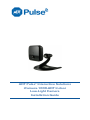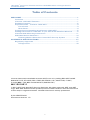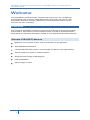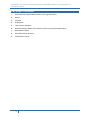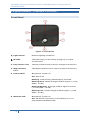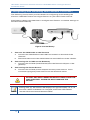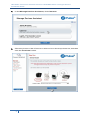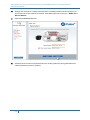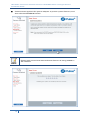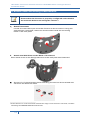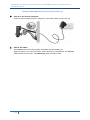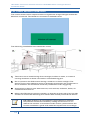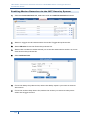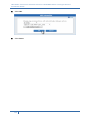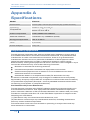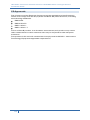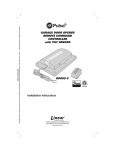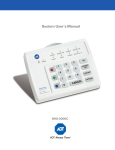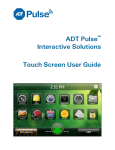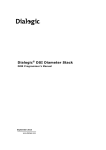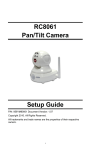Download ADT Pulse iCamera-1000 Installation guide
Transcript
ADT Pulse® Interactive Solutions iCamera-1000-ADT Indoor Low-Light Camera Installation Guide ADT Pulse® Interactive Solutions iCamera-1000-ADT Indoor Low-Light Camera Installation Guide Table of Contents WELCOME ..................................................................................................................... 1 Overview ....................................................................................................................... 1 iCamera-1000-ADT Features ................................................................................... 1 Package Contents ....................................................................................................... 2 Physical Details – iCamera-1000-ADT.................................................................... 3 Front Panel ............................................................................................................ 3 Rear Panel .............................................................................................................. 4 Configuring and Installing the iCamera-1000-ADT ............................................. 5 Adding the iCamera-1000-ADT to your ADT Pulse Wireless Network ........... 6 iCamera Wall Mounting Instructions ................................................................... 11 PIR Video Motion Detection ................................................................................... 14 Enabling Motion Detection via the ADT Security System ....................... 15 APPENDIX A SPECIFICATIONS ............................................................................. 17 Regulatory Approvals .............................................................................................. 17 CE Approvals ...................................................................................................... 18 License information available at www.ADT.com or by calling 800.ADT.ASAP. CA ACO7155, 974443; PPO17232; FL EF0001121; LA F1639, F1407, F1640; MA 172C; NY 12000305615; PA 090797; MS 15019511 ©2013 ADT LLC dba ADT Security Services. All rights reserved. ADT, the ADT logo, 800 ADT.ASAP and the product/service names listed in this document are marks and/or registered marks. Unauthorized use is strictly prohibited. P/N: 956YFF0001 Document Version: 1.2 i ADT Pulse® Interactive Solutions iCamera-1000-ADT Indoor Low-Light Camera Installation Guide Welcome This installation guide provides step-by-step instructions for configuring and installing your iCamera-1000-ADT Indoor Low-Light camera to your ADT Pulse® wireless network. (Permanent mounting instructions for the iCamera are also included.) Overview The iCamera-1000-ADT monitors your home or business in a low light or dark environment. The iCamera can be used as either a wired or wireless camera using Wi-Fi connectivity that easily installs to your ADT Pulse wireless network. iCamera-1000-ADT Features Requires only a power source and a connection to the gateway Dust and Water Resistant 12 infrared LEDs allow you to view images in a dark or low light setting Can be used as a wired or wireless device Diagonal View Angle of 60 degrees VGA (640x480) View images in color 1 ADT Pulse® Interactive Solutions iCamera-1000-ADT Indoor Low-Light Camera Installation Guide Package Contents 1. The iCamera-1000-ADT Indoor Low-Light Camera 2. Stand 3. Y-Cable 4. PoE Cable 5. 12V Power Adapter 6. Assembly Back Plate with three screws (packaged separately) 7. Wall Mount Plate 8. Two Mounting Screws 9. Installation Guide 2 ADT Pulse® Interactive Solutions iCamera-1000-ADT Indoor Low-Light Camera Installation Guide Physical Details – iCamera-1000-ADT Front Panel Figure 1: Front Panel 1. Light Sensor Detects lighting conditions. 2. IR LEDs The LEDs help you see clearly at night or in a dark environment. 3. Day Camera Lens The Day Camera Lens is used in a bright environment. 4. Night Camera Lens The Night Camera Lens is used in a dark environment. 5. Power/Wi-Fi On (Green) - Power on. Off - Power off. Blinking - Data is being transmitted or received. Blinking Slow - Weak strength of Wi-Fi signal. (1/2 Hz, SNR < 15 dB.) Blinking Medium - Strength of Wi-Fi signal is normal. (1/2 Hz, SNR < 15 dB.) Blinking Fast - Good strength of Wi-Fi signal. (1/2 Hz, SNR < 15 dB.) 6. Network LED 3 On (Green) - Power on. Off - No Active connection on the LAN port, or not associated with Wireless AP. ADT Pulse® Interactive Solutions iCamera-1000-ADT Indoor Low-Light Camera Installation Guide Rear Panel Figure 2: Rear Panel 1. LAN Port Use in conjunction with the supplied LAN cable to connect your iCamera to the ADT Pulse Gateway. 2. Stand Mount The stand mount connects the stand to the iCamera. 3. Reset Button The reset button has two (2) functions: Reboot. When the reset button is quickly pressed then released, the iCamera reboots. Clear All Data. To Clear All Data and restore the factory default settings: 1. Power On. 2. Press and hold the Reset Button for eight seconds. When you release the Reset button, the iCamera is reset to the factory default settings. IMPORTANT THE RESET BUTTON WILL RESET THE iCAMERA COMMUNICATION CONFIGURATION SETTINGS AND SHOULD ONLY BE USED UNDER THE DIRECTION OF ADT SUPPORT. The default Wireless settings are: NOTE 4 Mode: Infrastructure SSID: ANY Wireless Security: Disabled Domain: USA Channel No.: Auto ADT Pulse® Interactive Solutions iCamera-1000-ADT Indoor Low-Light Camera Installation Guide Configuring and Installing the iCamera-1000-ADT The following instructions provide details of configuring and installing the iCamera-1000-ADT Indoor Low-Light Camera to your ADT Pulse network. Initial setup is done only one time to configure the iCamera’s wireless settings to the ADT Pulse Gateway. Figure 3: Initial Setup 1. Connect the LAN Cable to the iCamera a. Connect the LAN Cable to the LAN Port located on the back of the iCamera. b. Place the other end of the LAN Cable into the LAN Port of the Y-Cable. 2. Connecting the Y-Cable to the Gateway c. Connect the Y-Cable (with Ethernet) into the Device LAN port of the gateway. 3. Connecting the Power Source d. Connect the Y-Cable power adapter into the power source. Once connected, plug the power source into an electrical outlet. IMPORTANT NOTE 5 DO NOT USE ANY POWER ADAPTER OTHER THAN THE ONE SPECIFIED. DOING SO MAY DAMAGE THE DEVICE. During start up, the Power LED displays for approximately 10 to 15 seconds. When installation is complete, the Power LED should remain ON as well as the Network LEDs. ADT Pulse® Interactive Solutions iCamera-1000-ADT Indoor Low-Light Camera Installation Guide Adding the iCamera-1000-ADT to your ADT Pulse Wireless Network 1. Open your web browser. In the address bar, type: https://Portal.ADTPulse.com. 2. Type your Username and Password, and then click the Sign In button. 3. Click the System tab, and then click the Manage Devices button. 6 ADT Pulse® Interactive Solutions iCamera-1000-ADT Indoor Low-Light Camera Installation Guide 4. In the Manage Devices Assistant, click Cameras. 5. Click the picture of the iCamera or select it from the drop-down list, and then click the Continue button. 7 ADT Pulse® Interactive Solutions iCamera-1000-ADT Indoor Low-Light Camera Installation Guide 6. Assign the iCamera a unique name (this is usually based on the location of the iCamera) in the space provided, and then type the iCamera’s MAC ID or Server Name. 7. Click the Continue button. 8. Connect the camera to the Device Port of the gateway using the Ethernet cable (attached to the Y-Cable.) 8 ADT Pulse® Interactive Solutions iCamera-1000-ADT Indoor Low-Light Camera Installation Guide 9. Connect the supplied 12V power adapter to power up the iCamera, and then click the Continue button. NOTE 9 Please wait several minutes while the iCamera is being added to the network. ADT Pulse® Interactive Solutions iCamera-1000-ADT Indoor Low-Light Camera Installation Guide 10. Click Finish after installation is complete. Figure 4: Installation Using POE Cable 11. Unplug the Y-cable from the ADT Pulse Gateway, and then power off the camera. IMPORTANT 10 IF CAMERA WILL BE INSTALLED AS A ‘WIRED’ CAMERA, USE THE LAN CABLE AND THE Y-CABLE. (REFER TO FIGURE 3 ON PAGE 5 OF THIS GUIDE.) IF CAMERA WILL BE INSTALLED AS A ‘WIRELESS’ CAMERA, USE THE POE CABLE TO SUPPLY POWER TO THE CAMERA. ADT Pulse® Interactive Solutions iCamera-1000-ADT Indoor Low-Light Camera Installation Guide iCamera Wall Mounting Instructions NOTE Ensure that the iCamera is properly configured and added to the network before mounting the camera.* 1. Stand Placement Locate an area where you want the iCamera to be mounted. Using the wall plate as a template, make two small marks inside the mounting holes of the wall plate. 2. Attach the Wall Plate to the Back of the Stand Place each screw in the designated slot of the wall plate until fastened. 3. Screw in 2/3 of the length of the mounting screws into the wall and drill a hole for the Ethernet cable. __________________________ *If the iCamera is to be mounted outside the range of the wireless network, consider including the WN2RP-ADT Wi-Fi Extender. 11 ADT Pulse® Interactive Solutions iCamera-1000-ADT Indoor Low-Light Camera Installation Guide iCamera Wall Mounting Instructions (Cont’d) 4. Hook the two mounting holes on the stand into the mounting screws. 5. Attach the iCamera Stand Locate the stand mount on the back of the iCamera. Fasten the stand by turning the iCamera counterclockwise until secured. 6. Mounting the iCamera Connect the PoE cable into the LAN port of the device. 7. Connect the other end of the PoE cable to the adapter through the holes of the stand and the wall. Adjust it to the desired position and secure the iCamera firmly. 12 ADT Pulse® Interactive Solutions iCamera-1000-ADT Indoor Low-Light Camera Installation Guide iCamera Wall Mounting Instructions (Cont’d) 8. Connect the Power Adapter Connect the supplied power adapter to the PoE cable and power up. 9. Check the LEDs The Power LED turns on briefly, and then starts blinking for approximately 15 to 20 seconds. After startup is completed, the Power LED should remain ON. The Network LED should be ON. 13 ADT Pulse® Interactive Solutions iCamera-1000-ADT Indoor Low-Light Camera Installation Guide PIR Video Motion Detection The motion event will be captured when a significant image changes within the Window of Interest. The Window of Interest is defined below. The following installation hints should be noted: 1. Take care not to install facing direct sunlight, bodies of water, or areas of moving shadows as these can lead to unintended triggers. 2. Do not position the PIR camera facing a window or direct sunlight. The device is also not suitable for using in draughty area where air conditioner or fan is installed. The excessive wind may cause false video triggering. 3. Avoid aiming directly near heat sources, such as fires, radiators, boiler, air conditioners and so on. 4. Mount the PIR camera where possible, so that the logical path of an intruder would cut across the detecting area rather than directly towards the device. NOTE 14 PIR video detection is susceptible to light reflection, shade or tree/leaves movement caused by strong wind and so on. To reduce the number of unwanted video events, please follow the camera installation guide and make the adjustment accordingly. ADT Pulse® Interactive Solutions iCamera-1000-ADT Indoor Low-Light Camera Installation Guide Enabling Motion Detection via the ADT Security System 1. Click the Automations tab, and then click the Add Automation button. 2. Select a trigger for this automation from the Trigger drop-down list. 3. Select Motion from the Event drop-down list. 4. Select the conditions under which you want the automation action to occur from Active drop-down list. 5. Click Add Actions. 6. From the delay drop-down list, select the delay option you want to use for this action. 7. From the action drop-down list, select the action you want to take place when the trigger occurs. 15 ADT Pulse® Interactive Solutions iCamera-1000-ADT Indoor Low-Light Camera Installation Guide 8. Click OK. 9. Click Save. 16 ADT Pulse® Interactive Solutions iCamera-1000-ADT Indoor Low-Light Camera Installation Guide Appendix A Specifications Model iCamera Dimensions 72mm (W) x 72mm (H) x 20mm (D) (without stand) Operating Temperature Outdoor: -20 C to 45 C Video compression H.264, MPEG4 and MJPEG Network Interface 1 Ethernet 10/100BaseT (RJ45) Storage Temperature -20 C to 60 C LEDs 3 (CHECK) Power Adapter 12V/1A Indoor: 0 C to 45 C Regulatory Approvals This equipment generates uses and can radiate radio frequency energy and, if not installed and used in accordance with the instructions, may cause harmful interference to radio communications. However, there is no guarantee that interference will not occur in a particular installation. If this equipment does cause harmful interference to radio or television reception, which can be determined by turning the equipment off and on, the user is encouraged to try to correct the interference by one of the following measures: Reorient or relocate the receiving antenna. Increase the separation between the equipment and receiver. Connect the equipment into an outlet on a circuit different from that to which the receiver is connected. Consult the dealer or an experienced radio/TV technician for help. To assure continued compliance, any changes or modifications not expressly approved by the party responsible for compliance could void the user's authority to operate this equipment. (Example - use only shielded interface cables when connecting to computer or peripheral devices). FCC Radiation Exposure Statement This equipment complies with FCC RF radiation exposure limits set forth for an uncontrolled environment. This equipment should be installed and operated with a minimum distance of 20 centimeters between the radiator and your body. This device complies with Part 15 of the FCC Rules. Operation is subject to the following two conditions: (1) This device may not cause harmful interference, and (2) This device must accept any interference received, including interference that may cause undesired operation. This transmitter must not be co-located or operating in conjunction with any other antenna or transmitter. 17 ADT Pulse® Interactive Solutions iCamera-1000-ADT Indoor Low-Light Camera Installation Guide CE Approvals The iCamera and the Ethernet iCamera meet the guidelines of the European Union and comply with the 99/5/EEC and RTTE 99/5EG directives, including the following standards: EN60950 EN300 328-2 EN301 489-1 EN301 489-17 This is a Class B product. In a domestic environment, this product may cause radio interference in which case the user may be required to take adequate measures. This product is UL and cUL certified and comply with UL60950-1 Information Technology Equipment applicable requirement. 18